空墙一堵温馨照片来铺 惠普3638应用解析
- 格式:pdf
- 大小:665.82 KB
- 文档页数:8


用户指南©Copyright 2019 HP Development Company, L.P.HDMI、HDMI 徽标和 High-Definition Multimedia Interface 是 HDMI Licensing LLC 的商标或注册商标。
Windows 是 Microsoft Corporation 在美国和/或其他国家/地区的注册商标或商标。
VESA® 是 Video Electronics Standards Association (VESA) 在美国和其他国家/地区所有的商标。
本文档中包含的信息如有变更,恕不另行通知。
HP 产品与服务的仅有保修已在这些产品与服务随附的书面保修声明中阐明。
本网站中的任何信息均不应被视为构成额外保修。
HP 不为本网站中包含的技术或编辑错误或者疏忽承担责任。
产品通知本指南介绍大多数型号共有的功能。
您的产品可能并未提供其中的部分功能。
要访问最新版本的用户指南,请转至 /support,并按照说明找到您的产品。
然后选择用户指南。
第一版:2019 年 10 月文档部件号:L81798-AA1关于此手册本指南介绍了显示器的功能特性、安装、技术规格和软件的使用。
指示一种危险情况,如果不避免,可能导致轻度或中度受伤。
切记:表示重要但与危险无关的信息(例如,与财产损失相关的消息)。
系统会发出一个通知,提醒用户如果不完全按照所述的步骤进行操作,将可能导致数据丢失或硬/软件损坏。
此外还包含用于解释概念或完成任务的基本信息。
注:包含其他信息,以强调或补充正文的要点。
提示:提供完成任务的有用提示。
本产品采用了 HDMI 技术。
iiiiv 关于此手册目录1 使用入门 (1)重要安全信息 (1)产品特性和组件 (2)特性 (2)背面组件 (3)前部组件 (4)安装显示器 (4)安装显示器支架 (5)安装显示器本体 (5)卸下显示器支架 (6)将显示器连接到安装设备 (6)连接电缆 (7)调整显示器 (9)打开显示器 (11)安装安全电缆 (11)2 使用显示器 (12)软件和实用程序 (12)信息文件 (12)图像色彩匹配文件 (12)使用 OSD 菜单 (13)使用功能按钮 (14)重新分配功能按钮 (14)调整蓝光输出(仅限部分产品) (14)使用自动睡眠模式模式 (15)更改“电源模式”设置(仅限部分产品) (15)3 支持和故障排除 (16)解决常见问题 (16)按钮锁定 (16)使用自动调整功能(模拟输入) (17)优化图像性能(模拟输入) (17)联系技术支持 (19)准备致电技术支持 (19)v找到序列号和产品编号 (19)4 维护显示器 (20)维护准则 (20)清洁显示器 (20)装运显示器 (20)附录 A 技术规格 (21)60.5 厘米/23.8 英寸型号 (21)68.6 厘米/27 英寸型号 (21)预设显示器分辨率 (22)节能功能 (23)附录 B 辅助功能 (24)HP 和辅助功能 (24)查找所需技术工具 (24)HP 的承诺 (24)国际无障碍专业人员协会(International Association of Accessibility Professionals,IAAP) .. 24查找最佳的辅助技术 (25)评估您的需求 (25)HP 产品的辅助功能 (25)标准和法规 (25)标准 (25)指令 376 – EN 301 549 (26)Web 内容无障碍指南 (WCAG) (26)法规和规定 (26)相关无障碍资源和链接 (26)组织 (26)教育机构 (27)其他残障资源 (27)HP 链接 (27)联系支持部门 (27)vi1使用入门重要安全信息显示器随附一条电源线。



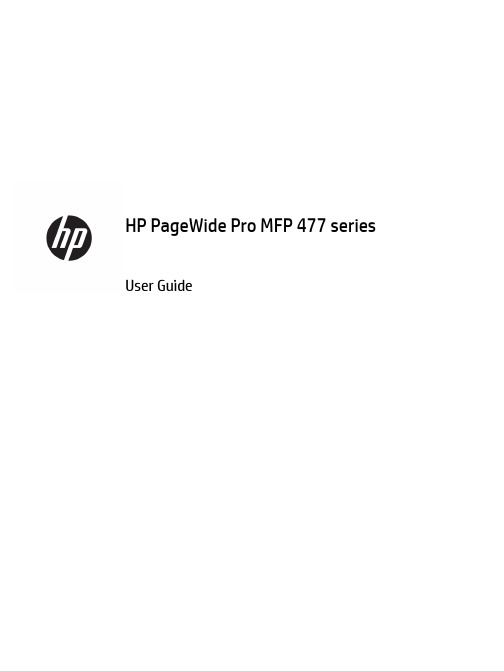
User GuideCopyright and License© 2016 Copyright HP Development Company, L.P.All rights reserved. Reproduction, adaptation, or translation of this material is prohibited without prior written permission of HP, except as allowed under copyright laws.The information contained in this document is subject to change without notice.The only warranties for HP products and services are set forth in the express warranty statements accompanying such products and services. Nothing herein should be construed as constituting an additional warranty. HP shall not be liable for technical or editorial errors or omissions contained herein.Edition 1, 2/2016Trademark CreditsAdobe®, Acrobat®, and PostScript® are trademarks of Adobe Systems Incorporated. Intel® Core™ is a trademark of Intel Corporation in the U.S. and other countries.Java™ is a US trademark of Sun Microsystems, Inc.Microsoft®, Windows®, Windows® XP, and Windows Vista® are U.S. registered trademarks of Microsoft Corporation.UNIX® is a registered trademark of The Open Group.ENERGY STAR and the ENERGY STAR mark are registered trademarks owned by the U.S. Environmental Protection Agency.Table of contents1 Product basics (1)Product features (2)Environmental features (3)Accessibility features (3)Product views (4)Front left view (4)Front right view (5)Back view (5)Cartridge door view (6)Power on and off (7)Turn the product on (7)Manage power (7)Turn the product off (8)Use the control panel (9)Control panel buttons (9)Control panel home screen (10)Control panel dashboard (11)Control panel application folders (11)Control panel shortcuts (12)Help features (12)Printer information (13)Help animations (13)Quiet Mode (14)To turn Quiet Mode on or off from the control panel (14)To turn Quiet Mode on or off from the EWS (14)2 Connect the product (15)Connect the product to a computer or a network (16)To connect the product using a USB cable (16)To connect the product to a network (17)Supported network protocols (17)Connect the product using a wired network (17)ENWW iiiConnect the product using a wireless network (wireless models only) (17)To connect the product to a wireless network using the Wireless SetupWizard (18)To connect the product to a wireless network using WPS (18)To connect the product to a wireless network manually (19)Use Wi-Fi Direct to connect a computer or device to the product (20)To turn on Wi-Fi Direct (20)To print from a wireless-capable mobile device (20)To print from a wireless-capable computer (Windows) (20)To print from a wireless-capable computer (OS X) (20)Install HP printer software for a wireless product already on the network (22)Open the printer software (Windows) (22)Manage network settings (22)View or change network settings (22)Set or change the product password (23)Manually configure TCP/IP parameters from the control panel (23)Link speed and duplex settings (23)3 Printer management and services (25)HP Embedded Web Server (26)About the EWS (26)About cookies (26)Open the EWS (27)Features (27)Home tab (27)Scan tab (28)Fax tab (29)Web Services tab (29)Network tab (29)Tools tab (29)Settings tab (30)Web Services (31)What are Web Services? (31)HP ePrint (31)Print apps (31)Set Up Web Services (31)Use Web Services (32)HP ePrint (32)Print apps (33)Remove Web Services (34)HP Web Jetadmin software (34)iv ENWWProduct security features (34)Security statements (35)Firewall (35)Security settings (36)Firmware updates (36)HP Printer Assistant in the printer software (Windows) (36)Open the HP Printer Assistant (36)Features (36)Connected tab (37)Print, Scan & Fax tab (37)Shop tab (37)Help tab (38)Tools tab (38)Estimated Levels tab (38)HP Utility (OS X) (38)AirPrint™ (OS X) (38)4 Paper and print media (39)Understand paper use (40)Supported media sizes (41)Supported paper and print media sizes (41)Supported envelope sizes (42)Supported card and label sizes (42)Supported photo media sizes (42)Supported paper types and tray capacity (43)Tray 1 (multipurpose) on left side of the product (43)Tray 2 (default tray) and Tray 3 (accessory tray) (44)Configure trays (44)Load media (45)Load Tray 1 (45)Load Tray 2 (46)Load optional Tray 3 (48)Load envelopes (49)Load letterhead or preprinted forms (51)Load the automatic document feeder (52)Load the scanner (53)Tips for selecting and using paper (55)5 Cartridges (56)HP PageWide cartridges (57)HP policy on non-HP cartridges (57)ENWW vManage cartridges (57)Store cartridges (58)Print with General Office mode (58)Print when a cartridge is at estimated end of life (58)Check the estimated cartridge levels (58)Order cartridges (59)Recycle cartridges (60)Replace cartridges (60)Tips for working with cartridges (62)6 Print (63)Print from a computer (64)To print from a computer (Windows) (64)To print from a computer (OS X) (65)To set up printing shortcuts (Windows) (66)To set up printing presets (OS X) (66)To adjust or manage colors (67)Choose a preset color theme for a print job (67)Adjust the color options for a print job manually (67)Match colors to your computer screen (68)Control access to color printing (69)Print from the control panel (69)Print using job storage (69)To enable job storage (69)Disable or enable job storage (Windows) (69)Disable or enable job storage (OS X) (69)To apply job storage to one or all print jobs (70)Apply job storage to one or all print jobs (Windows) (70)Apply job storage to one or all print jobs (OS X) (71)To print a job stored on the printer (71)To delete a job stored on the printer (71)Print from a USB device (72)Print with NFC (72)Print with HP ePrint (72)Print off site by sending an email with the HP ePrint app (32)Print from an on-site computer or mobile device (73)Print with AirPrint (OS X) (73)Tips for print success (74)Cartridge tips (74)Paper loading tips (74)vi ENWW7 Copy and scan (76)Copy (77)Copy settings (77)Adjust lightness or darkness for copies (77)Select a paper tray and paper size for copies (77)Reduce or enlarge a copy (77)Load and copy identification cards (78)Copy photos (79)Load and copy mixed-size originals (80)Copy on both sides automatically (80)Cancel a copy job (80)Scan (81)Scan to a USB drive (81)Scan to a computer (81)To set up scan to computer (81)Set up scanning to a computer (Windows) (82)Set up scanning to a computer (OS X) (82)To scan to a computer from the control panel (82)Scan to email (82)To set up scan to email (82)To scan a document or photo to email (83)Scan a document or photo to email from the control panel (83)Scan a document or photo to email from the printer software (83)To change account settings (83)Scan to a network folder (83)To set up scan to a network folder (84)Set up scan to a network folder in the EWS (84)Set up scan to a network folder in the HP Printer Assistant (84)To scan to a network folder (84)Scan to a network folder from the control panel (84)Scan to a network folder from the printer software (84)Scan to SharePoint (85)To set up scan to SharePoint (85)To scan to SharePoint (85)Scan using HP scanning software (85)Scan using other software (86)To scan from a TWAIN-compliant program (86)To scan from a WIA-compliant program (86)ENWW viiGuidelines for scanning documents as editable text (87)To scan a document to editable text (Windows) (88)To scan documents as editable text (OS X) (89)Tips for copy and scan success (90)8 Fax (91)Set up fax (92)Connect fax to a telephone line (92)Configure fax settings (92)To configure fax settings from the control panel (92)To configure fax settings using the HP Digital Fax Setup Wizard (Windows) (93)Set up HP Digital Fax (93)HP Digital Fax requirements (93)To set up HP Digital Fax (94)Set up HP Digital Fax (Windows) (94)Set up HP Digital Fax (OS X) (94)Set up HP Digital Fax in the EWS (94)To modify HP Digital Fax settings (94)Modify HP Digital Fax settings (Windows) (94)Modify HP Digital Fax settings (OS X) (94)Modify HP Digital Fax settings in the EWS (94)To turn off HP Digital Fax (95)Fax programs, systems, and software (95)Supported fax programs (95)Supported phone services - analog (95)Alternate phone services - digital (95)DSL (95)PBX (95)ISDN (96)VoIP (96)Set fax settings (96)Send-fax settings (96)Set pauses or flash hooks (96)Set a dialing prefix (97)Set tone-dialing or pulse-dialing (97)Set autoredial and the time between redials (97)Set the light/dark setting (98)Set the default resolution (98)Use cover-page templates (99)viii ENWWSet fax forwarding (99)Block or unblock fax numbers (100)Set the number of rings-to-answer (100)Set distinctive ring (101)Use autoreduction for incoming faxes (102)Set the fax sounds volume (102)Set stamp-received faxes (102)Send a fax (102)Send a fax from the control panel (103)Use speed dials and group-dial entries (103)Send a standard fax from the computer (103)Send a fax from the software (104)Send a fax using monitor dialing (105)Send a fax using printer memory (105)Receive a fax (106)Receive a fax manually (106)Fax memory (107)Reprint a fax (107)Delete faxes from memory (107)Use the phone book (107)Create and edit individual speed-dial entries (108)Create and edit group-dial entries (108)Delete speed-dial entries (108)Use reports (108)Print fax confirmation reports (109)Print fax error reports (110)Print and view the fax log (110)Clear the fax log (110)Print the details of the last fax transaction (111)Print a Caller ID Report (111)View the Call History (111)9 Solve problems (112)Problem-solving checklist (113)Check that the product power is on (113)Check the control panel for error messages (113)Test print functionality (113)Test copy functionality (114)Test the fax-sending functionality (114)Test the fax-receiving functionality (114)ENWW ixTry sending a print job from a computer (114)Test the plug-and-print USB functionality (114)Factors that affect product performance (114)Information pages (115)Factory-set defaults (116)Cleaning routines (116)Clean the printhead (117)Clean the scanner glass strip and platen (117)Clean the document feeder pick rollers and separation pad (118)Clean the touch screen (118)Jams and paper-feed issues (119)The product does not pick up paper (119)The product picks up multiple sheets of paper (119)Prevent paper jams (119)Clear jams (120)Jam locations (120)Clear jams from the document feeder (121)Clear jams in Tray 1 (multipurpose tray) (122)Clear jams in Tray 2 (122)Clear jams in optional Tray 3 (123)Clear jams in the left door (124)Clear jams in the output bin (125)Clear jams in the duplexer (126)Cartridge issues (127)Refilled or remanufactured cartridges (127)Interpret control panel messages for cartridges (127)Cartridge Depleted (127)Cartridge Low (128)Cartridge Very Low (128)Counterfeit or used [color] cartridge installed (128)Do not use SETUP cartridges (128)Genuine HP cartridge installed (128)Incompatible [color] (129)Incompatible cartridges (129)Install [color] cartridge (129)Non-HP cartridges installed (129)Printer Failure (130)Problem with Print System (130)Problem with Printer Preparation (130)Problem with SETUP cartridges (130)Use SETUP cartridges (130)x ENWWUsed [color] installed (131)Printing issues (131)The product does not print (131)The product prints slowly (132)Plug-and-print USB issues (132)The Memory Device Options menu does not open when you insert the USBaccessory (132)The file does not print from the USB storage device (132)The file that you want to print is not listed in the Memory Device Options menu (133)Improve print quality (133)Check for genuine HP cartridges (133)Use paper that meets HP specifications (133)Use the correct paper type setting in the printer driver (134)Change the paper type and size setting (Windows) (134)Change the paper type and size setting (OS X) (134)Use the printer driver that best meets your printing needs (134)Align the printhead (135)Print a print-quality report (135)Scan issues (135)Fax issues (136)Fax troubleshooting checklist (136)Change error correction and fax speed (137)Set the fax-error-correction mode (137)Change the fax speed (137)Fax logs and reports (137)Print individual fax reports (137)Set the fax error report (138)Fax error messages (138)Communication error. (138)Document feeder door is open. Canceled fax. (139)Fax is busy. Canceled send. (139)Fax is busy. Redial pending. (139)Fax receive error. (140)Fax Send error. (140)Fax storage is full. Canceling the fax receive. (141)Fax storage is full. Canceling the fax send. (141)No dial tone. (141)No fax answer. Canceled send. (142)No fax answer. Redial pending. (142)No fax detected. (142)Solve problems sending faxes (143)ENWW xiAn error message displays on the control panel (143)Document feeder paper jam (143)Scanner error (143)The control panel displays a Ready message with no attempt to send the fax. (143)The control panel displays the message "Receiving Page 1" and does not progressbeyond that message (144)Faxes can be received, but not sent (144)Unable to use fax functions from the control panel (144)Unable to use speed dials (144)Unable to use group dials (144)Receive a recorded error message from the phone company when trying to senda fax (145)Unable to send a fax when a phone is connected to the product (145)Solve problems receiving faxes (145)An error message displays on the control panel (145)The fax does not respond (145)Voice mail is available on the fax line (145)The product is connected to a DSL phone service (146)The product uses a fax over IP or VoIP phone service (146)Sender receives a busy signal (146)A handset is connected to the product (146)A phone line splitter is being used (146)Cannot send or receive a fax on a PBX line (146)Solve general fax problems (146)Faxes are sending slowly (146)Fax quality is poor (147)Fax cuts off or prints on two pages (147)Connectivity issues (147)Solve USB direct-connect problems (147)Solve network problems (148)Poor physical connection (148)The computer is using the incorrect IP address for the product (148)The computer is unable to communicate with the product (148)The product is using incorrect link and duplex settings for the network (149)New software programs might be causing compatibility problems (149)The computer or workstation might be set up incorrectly (149)The product is disabled, or other network settings are incorrect (149)Wireless network issues (149)Wireless connectivity checklist (149)The product does not print, and the computer has a third-party firewall installed (150)The wireless connection does not work after moving the wireless router or product (150)xii ENWWCannot connect more computers to the wireless product (150)The wireless product loses communication when connected to a VPN (151)The network does not appear in the wireless networks list (151)The wireless network is not functioning (151)Product software issues (Windows) (151)Product software issues (OS X) (153)The printer driver is not listed in the Print & Scan list (153)The product name does not appear in the product list in the Print & Scan list (153)The printer driver does not automatically set up the selected product in the Print & Scan list (153)A print job was not sent to the product that you wanted (153)When connected with a USB cable, the product does not appear in the Print & Scan list afterthe driver is selected. (153)You are using a generic printer driver when using a USB connection (154)10 Service and support (155)Customer support (156)HP limited warranty statement (157)UK, Ireland, and Malta (158)Austria, Belgium, Germany, and Luxemburg (158)Belgium, France, and Luxemburg (159)Italy (160)Spain (160)Denmark (161)Norway (161)Sweden (161)Portugal (162)Greece and Cyprus (162)Hungary (162)Czech Republic (163)Slovakia (163)Poland (163)Bulgaria (164)Romania (164)Belgium and the Netherlands (164)Finland (165)Slovenia (165)Croatia (165)Latvia (165)Lithuania (166)Estonia (166)Russia (166)ENWW xiiiAppendix A Technical information (167)Product specifications (168)Print specifications (168)Physical specifications (168)Power consumption and electrical specifications (168)Acoustic emission specifications (168)Environmental specifications (168)Environmental product stewardship program (170)Protecting the environment (171)Ozone production (171)Power consumption (171)European Union Commission Regulation 1275/2008 (171)Paper (171)HP PageWide printing supplies (171)Plastics (171)Electronic hardware recycling (172)Material restrictions (172)General battery information (172)Battery disposal in Taiwan (172)California Perchlorate Material Notice (172)EU Battery Directive (172)Battery notice for Brazil (173)Chemical substances (173)EPEAT (173)Disposal of waste equipment by users (173)Toxic and hazardous substance table (China) (174)Restriction on hazardous substances statement (Turkey) (174)Restriction on hazardous substances statement (Ukraine) (174)Restriction of hazardous substance statement (India) (174)China energy label for printer, fax, and copier (175)China SEPA Eco Label user information (175)Regulatory information (176)Regulatory notices (176)Regulatory model identification number (176)FCC statement (176)VCCI statement (Japan) (177)Power cord instructions (177)Power cord statement (Japan) (177)EMC statement (Korea) (177)Visual display workplaces statement for Germany (177)European Union Regulatory Notice (178)xiv ENWWEuropean Union Regulatory Notice (178)Wireless models only (178)Models with fax capability only (178)Additional statements for telecom (fax) products (179)New Zealand telecom statements (179)Additional FCC statement for telecom products (US) (179)Industry Canada CS-03 requirements (180)Notice to users of the Canadian telephone network (181)Australia wired fax statement (181)Notice to users of the German telephone network (181)Additional statements for wireless products (182)Exposure to radio frequency radiation (182)Notice to users in Brazil (182)Canadian statements (182)Japan statement (183)Notice to users in Korea (183)Taiwan statement (183)Mexico statement (183)Index (184)ENWW xvxvi ENWW1Product basics●Product features●Product views●Power on and off●Use the control panel●Quiet ModeENWW1Product featuresPageWide Pro MFP 477dnD3Q19A, D3Q19B, D3Q19C,D3Q19D Tray capacity (75 GSM or 20–lb Bond paper)●Tray 1: 50 sheets ●Tray 2: 500 sheets ●Optional Tray 3: 500 sheets ●Automatic Document Feeder(ADF): 50 sheets●Standard output bin: 300sheetsPrint ●Simplex speeds up to 40 pagesper minute (ppm) for both color and black with Professional quality●Duplex speeds up to 21 ppmfor both color and black with Professional quality●Up to 55 ppm in General Officemode●Walkup Plug-and-Print USBDevice port●Walkup printing of MS Officedocuments Copy ●Simplex speeds up to 40 ppm in black and color ●Single-pass, two-sided copying for speeds up to 26 ppm in black and color ●50-sheet ADF supports page sizes up to 356 mm (14.0 in) in length and 216 mm (8.5 in) in width Scan●Duplex speeds up to 26 ppm for both color and black ●Scan to walkup USB device, email address, network folder, or SharePoint site ●Glass supports page sizes up to 356 mm (14.0 in) in length and up to 216 mm (8.5 in) in width ●HP software enables scanning a document to a file that can be edited ●Compatible with TWAIN, WIA, and WS-Scan programs Fax●Fax to email address ornetwork folder●Fax from walkup control panelor from program on connected computer●Fax archive, fax log, junk-faxblocking, non-volatile fax memory, fax redirect featureConnectivity ●802.3 LAN (10/100) Ethernet port ●Host USB Type A and Type B ports (back)●USB 2.0 Device port (front)PageWide Pro MFP 477dw D3Q20A, D3Q20B, D3Q20C, D3Q20D Has the same features as the PageWide Pro MFP 477dn, and includes the following:●Embedded wireless capability ●802.11n 5GHz dual bandsupport●HP ePrint—send documents tothe product email address for printing●HP Wireless Direct support ●NFC-enabled (Near FieldCommunications); walkup printing from smart phones and tablets●Scan to smart phone 2Chapter 1 Product basics ENWWEnvironmental featuresFeature Environmental benefitDuplex printing Automatic duplex printing is available on all models of HP PageWide Pro MFP477dn/dw series. Duplex printing saves the environment and saves you money.Print multiple pages per sheet Save paper by printing two or more pages of a document side-by-side on onesheet of paper. Access this feature through the printer driver.Copies multiple pages per sheet Save paper by copying two pages of an original document side-by-side on onesheet of paper.Recycling Reduce waste by using recycled paper.Recycle cartridges by using the HP Planet Partners return process.Energy savings Sleep modes and timer options enable this product to quickly go into reducedpower states when not printing, thus saving energy. Accessibility featuresThe product includes several features that aid users with limited vision, hearing, dexterity or strength.●Online user guide that is compatible with text screen-readers.●Cartridges can be installed and removed using one hand.●All doors and covers can be opened using one hand.ENWW Product features3Product views●Front left view●Front right view●Back view●Cartridge door viewFront left viewLabel Description1USB device connection port2Cartridge door3Tray 1 extension4Tray 15Power button6Tray 2–main paper tray7Control panel8Scanner glass4Chapter 1 Product basics ENWWFront right viewLabel Description1Automatic document feeder (ADF) cover2Main output door3ADF paper guides4ADF loading area5ADF output bin6ADF output bin stop7Main output bin stop8Main output binBack viewLabel Description1Ethernet connection port2Fax connection ports3USB Type A and USB Type B ports4Power cord connectionENWW Product views5Label Description5Left door6DuplexerCartridge door viewLabel Description1Cartridge slots2Product serial number and product number3Cartridge part numbers6Chapter 1 Product basics ENWWPower on and offNOTICE:To prevent damage to the product, use only the power cord that is provided with the product.●Turn the product on●Manage power●Turn the product offTurn the product on1.Connect the power cord that is provided with the product to the connection port on the back of theproduct.2.Connect the power cord to a wall outlet with an adequate voltage rating.NOTE:Make sure that your power source is adequate for the product voltage rating. The product useseither 100-240 Vac or 200-240 Vac and 50/60 Hz.3.Press and release the power button on the front of the product.Manage powerHP PageWide Pro MFP 477dn/dw series printers include power-management features that can help reducepower consumption and save energy.●Sleep Mode puts the product in a reduced power-consumption state if it has been idle for a specificlength of time. You can set the length of time before the product enters Sleep Mode from the controlpanel.●Schedule On/Off enables you to turn the product on or off automatically at days and time that you setfrom the control panel. For example, you can set the product to turn off at 6 p.m. on Monday throughFriday.Set the Sleep Mode time1.Open the control panel dashboard (swipe the dashboard tab at the top of any screen downward, ortouch the dashboard area on the home screen).2.On the control panel dashboard, touch .ENWW Power on and off73.Touch Power Management, and then touch Sleep Mode.4.Select one of the time-interval options.The product switches into a reduced power-consumption state when it has been idle for the amount of timethat you select.Schedule the product to turn on or off1.Open the control panel dashboard (swipe the dashboard tab at the top of any screen downward, ortouch the dashboard area on the home screen).2.On the control panel dashboard, touch .3.Touch Power Management, and then touch Schedule Printer On/Off.4.Turn the Schedule On or Schedule Off option on.5.Select the Schedule On or Schedule Off options at the bottom of the screen, and then select the day andtime that you want to schedule.The product switches on or off at the time you select on the day you select.NOTE:The product cannot receive faxes when it is turned off. Faxes sent during a scheduled off interval willprint when the product is turned on.Turn the product offNOTICE:Do not turn off the product if a cartridge is missing. Damage to the product can result.▲Press and release the power button on the front of the product to turn off your HP PageWide Pro MFP 477dn/dw series printer.A warning message appears on the control panel if you attempt to turn the product off when one ormore cartridges are missing.NOTICE:To prevent print-quality problems, turn off the product by using the power button on the frontonly. Do not unplug the product, turn off the powerstrip, or use any other method.8Chapter 1 Product basics ENWWUse the control panel●Control panel buttons●Control panel home screen●Control panel dashboard●Control panel application folders●Control panel shortcuts●Help featuresNOTE:The small text on the control panel is not designed for prolonged viewing.Control panel buttonsButtons and indicator lights on the control panel of HP PageWide Pro MFP 477dn/dw series printers appear litwhen their function is available, and are darkened if their function is not available.1Home button.Touch to view the control panel home screen.2Wireless network indicator.Solid blue when the product is connected to a wireless network. Blinks when the product is searching for awireless connection. Off when the product is connected to a wired network or by a USB cable.3NFC (Near Field Communications) indicator.The product can be enabled for walkup printing from tablets and smart phones.4Back or Cancel button.Touch to return to the previous screen, or to cancel the current process.5Help button.Touch to view the Help menu options.ENWW Use the control panel9。
HP Color LaserJet CM2320 MFP 系列用户指南版权与许可© 2008 Copyright Hewlett-Packard Development Company, L.P.未经事先书面许可,严禁进行任何形式的复制、改编或翻译,除非版权法另有规定。
此处包含的信息如有更改,恕不另行通知。
HP 产品及服务的保修仅以随该产品及服务提供的书面保修声明为准。
本文所述任何内容不应被视为附加保修。
对任何技术或编辑错误或者本文所述内容的遗漏,HP 不承担任何责任。
Edition 2, 04/2008部件号:CC434-90928商标声明Adobe®、Acrobat®和 PostScript®是 Adobe Systems Incorporated 的商标。
Microsoft®、Windows®和 Windows NT®均为 Microsoft Corporation 在美国的注册商标。
UNIX®是 The Open Group 的注册商标。
目录1 产品基本信息产品比较 (2)产品功能 (3)产品概览 (4)正视图 (4)后视图 (5)接口端口 (6)2 控制面板HP Color LaserJet CM2320 控制面板 (8)HP Color LaserJet CM2320 MFP 传真型号和 HP Color LaserJet CM2320 MFP 内存卡型号控制面板 (9)控制面板菜单 (10)使用控制面板菜单 (10)控制面板设置菜单 (10)特定功能菜单 (20)3 Windows 软件支持的 Windows 操作系统 (26)Windows 支持的打印机驱动程序 (27)HP 通用打印驱动程序 (UPD) (28)UPD 安装模式 (28)选择适用于 Windows 的正确打印机驱动程序 (29)打印设置优先级 (30)更改 Windows 打印机驱动程序设置 (31)适用于 Windows 的软件安装类型 (32)删除 Windows 软件 (33)Windows 支持的实用程序 (34)HP ToolboxFX (34)内嵌式 Web 服务器 (34)HP Web Jetadmin (34)其它 Windows 组件和实用程序 (34)适用于其它操作系统的软件 (36)4 配合使用产品与 Macintosh用于 Macintosh 的软件 (38)支持的 Macintosh 操作系统 (38)Macintosh 支持的打印机驱动程序 (38)ZHCN iii更改 Macintosh 打印机驱动程序设置 (38)适用于 Macintosh 的软件安装类型 (39)从 Macintosh 操作系统中删除软件 (39)Macintosh 支持的实用程序 (39)使用 Macintosh 打印机驱动程序中的功能 (40)打印 (40)扫描 (42)传真(仅限 HP LaserJet CM2320 传真型号/CM2320 内存卡型号) (43)照片 (43)5 连接方式支持的网络操作系统 (46)USB 连接 (46)打印机共享免责声明 (47)支持的网络协议 (48)在网络上安装产品 (49)配置网络产品 (50)查看设置 (50)更改设置 (50)设置密码 (51)IP 地址 (51)链接速度设置 (52)6 纸张和打印介质了解纸张和打印介质的使用 (54)支持的纸张和打印介质尺寸 (55)支持的纸张类型和纸盘容量 (57)特殊纸张或打印介质规格 (58)装入纸张和打印介质 (59)纸盘 1 (59)纸盘 2 或 3 (60)配置纸盘 (62)7 使用产品功能经济设置 (64)存档打印 (64)字体 (65)选择字体 (65)打印可用字体列表 (65)8 打印任务取消打印作业 (68)使用 Windows 打印机驱动程序中的功能 (69)打开打印机驱动程序 (69)使用打印快捷方式 (69)设置纸张和质量选项 (69)设置文档效果 (69)iv ZHCN获取支持和产品状态信息 (70)设置高级打印选项 (70)更改打印质量设置 (72)打印边到边原件 (73)9 复印装入原件 (76)使用复印功能 (78)单触复印 (78)多份副本 (78)取消复印作业 (78)缩小或放大副本 (79)更改复印整理设置 (80)彩色复印或黑白复印(单色) (80)复印设置 (81)复印质量 (81)定义自定义复印设置 (82)在不同类型和尺寸的介质上复印 (82)恢复默认复印设置 (84)复印书籍 (85)复印照片 (87)复印混合尺寸原件 (88)双面复印作业 (89)自动复印双面文档(仅限 HP Color LaserJet CM2320 MFP 内存卡型号) (89)手动复印双面文档 (90)10 窗口颜色管理颜色 (94)自动 (94)灰度打印 (94)手动颜色调整 (94)颜色主题 (94)匹配颜色 (96)使用 Microsoft Office Basic Colors 调色板匹配颜色 (96)使用 HP 基本配色工具匹配颜色 (96)使用“查看自定义颜色”匹配颜色 (97)使用高级颜色功能 (98)HP ColorSphere 碳粉 (98)HP ImageREt 3600 (98)介质选择 (98)颜色选项 (98)标准红绿蓝 (sRGB) (98)11 扫描装入要扫描的原件 (100)使用扫描功能 (102)扫描方法 (102)使用扫描功能 (102)ZHCN v扫描设置 (108)扫描文件格式 (108)扫描仪分辨率和颜色 (108)扫描质量 (109)扫描书籍 (110)扫描照片 (112)12 传真(仅限传真型号)传真功能 (114)设置 (115)安装和连接硬件 (115)配置传真设置 (117)管理电话簿 (118)设置传真轮询 (121)更改传真设置 (122)设定音量设置 (122)发送传真设置 (122)接收传真设置 (126)使用传真 (131)传真软件 (131)取消传真 (131)从内存删除传真 (132)在 DSL、PBX、ISDN 或 VoIP 系统上使用传真 (132)发送传真 (133)接收传真 (143)解决传真问题 (144)传真错误消息 (144)断电时保持传真内存 (147)传真记录和报告 (147)更改错误纠正和传真速度 (151)发送传真出现问题 (154)接收传真出现问题 (155)执行问题 (157)13 照片插入内存卡 (160)更改内存卡默认设置 (162)直接从内存卡打印照片 (163)打印内存卡缩略图页 (165)从校样页打印和扫描照片 (166)14 管理和维护产品信息页 (168)HP ToolboxFX (170)查看 HP ToolboxFX (170)状态 (171)警报 (172)产品信息 (173)vi ZHCN帮助 (176)系统设置 (177)打印设置 (179)网络设置 (180)电子邮件 (180)嵌入式 Web 服务器 (181)功能 (181)使用 HP Web Jetadmin 软件 (182)安全功能 (183)使用内嵌式 Web 服务器可以启用密码保护功能。
Challenge• Achieve greater capacity with faster print production to satisfy customer demand.• Drastically reduce turnaround for durable output by eliminating outgassing processes.• Explore new markets for premium applications such as printed decorations and furnishings.• Reduce the impact of printing in the workplace and on the environment.Solution• HP Latex 360 Printer with water-based HP Latex Inks for vehicle wraps, high image-quality outdoor signage and indoor applications.• Avery® MPI1900 vinyl with DOL1460 laminate for vehicle wraps.• Avery® MPI2000™ Opaque Series and Avery® MPI2040™ Transparent for vehicle flat panels, shop fascia graphics and self-adhesive labels.• Avery® MPI3000™ for promotional graphics, point of sale boards, window displays and hoarding panels.• ImagePerfect™ IP2605 Backlit Film with HP Latex Inks for illuminated poster sites.• ImagePerfect™ IP2113 Banner for banners.Results• 30 percent faster print speed than eco-solvent printer for comparable image quality boosts businesscapacity and shortens turnaround to help meet tight deadlines.• Saving days with lamination/finishing straight off the printer compared to minimum 36-hour eco-solvent print outgassing for vehicle wraps.• HP Latex Printing Technologiesenvironmental credentials and safety certifications 1,2 offer opportunity to reduce hazards in the workplace and costs related to additional air-extraction equipment.3• Superior scratch resistance of HP Latex Inks compared to eco-solvent prints offers greater peace of mind and can reduce reprints.4• Range of substrates supported by HP Latex Inks with higher image quality offers superior quality products and flexibility to explore new premium applications.ASAP UK looks to grow turnover by replacing eco-solvent and multiplying customer choice with HP Latex Printing TechnologiesAt a glanceIndustry: Sign & Display Business name: ASAP UK Headquarters: Southampton, UK Website: © Copyright 2014 Hewlett-Packard Development Company, L.P . The information contained herein is subject to change without notice. The only warranties for HP products and services are set forth in the express warranty statements accompanying such products and services. Nothing herein should be construed as constituting an additional warranty. HP shall not be liable for technical or editorial errors or omissions contained herein.4AA5-1716ENW, March 2014Get connected./go/graphicartsShare with colleagues.It all adds up. Our HP Latex printer can operate anywhere.3 HP Latex Inks are water-based, aren’t toxic and are dry off the printer . They don’t require outgassing and can be finished and delivered earlier ,” says Terry, comparing the planning, organization and investment in production facilities that is required when operating eco-solvent printers compared to HP Latex Printing Technologies. “We have dedicated storage areas on racks for eco-solvent prints that ensure the free flow of air so that they can outgas for at least 24 hours. They have to be handled carefully while they are sticky to avoid damaging prints.”Terry explains that water-based HP Latex Inks are easier to maintain and eliminate labor-intensive maintenance processes with strong cleaning products that are required for theireco-solvent ink technology. “Our HP Latex 360 Printer requires little or no maintenance and it’s automatic. It’s straight up and running in the morning. It saves that precious half hour that our eco-solvent printers require for a strong clean. We adhere to strict maintenance routines that are very much a manual process for our eco-solvent printers, and we also have service contracts for all our printing equipment. Thanks to its higher productivity, two HP Latex printers have the production capacity to match output from our three eco-solvent printers, and therefore we would save on a service contract,” he says.Making a difference with environmental credentials“The health and safety of our staff comes first so the environmental credentials and safety certifications of HP Latex PrintingTechnologies 1,2 are important to us in our working environment, and as a company in a broader social context. We are a 9001 quality management certified and ASAP is ISO 14000- certified for environmental management. We have a 20 kilowatt solar panel system that supplies part of our energy needs,” Terry explains highlighting the importance ASAP places on the environmental impact of their business. “More and more customers do enquire about our processes and products and their impact on the environment, particularly in the public sector ,” Terry claims.ASAP multiplies customer choices to expand market opportunities“We are able to produce more from a single printer and that translates into an increase in our production capacity. That’s the first major benefit to our business from our HP Latex 360 Printer . Secondly, we are able to achieve a much higher image quality than before, if and when the customer or application demands it, and we can’t match that quality on our eco-solvent ink technology. And finally, the flexibility of HP Latex Inks is opening up new markets for us. HP Latex Inks can print on a massive range of materials such as wall covers, fabrics, wallpapers, self-adhesive vinyl, and the list goes on. It offers printed products with a higher quality look and feel. We are looking forward to exploring wall covering applications, soft signage, custom furnishings on fabric, and other new applications that we can sell or customers will demand,” Terry concludes.“We have significantly boosted our service level with HP Latex Printing Technologies, we can offer higher image quality when needed, and we can create a range of premium applications such as soft signage that customers increasingly value.”– Jason Terry, managing director at ASAP UKASAP UK started out 17 years ago as a high street sign shop with a staff of three employees. Today ASAP UK, based inSouthampton, UK employs 25 staff and last year turnover grew by around 20 percent and is targeting another 15 percent growth for the current year in a backdrop of challenging economicconditions. “You need to keep up - you need to be innovative and your capabilities as a printing business need to match evolving customer demands,” says Jason Terry, managing director at ASAP UK L TD, explaining why ASAP , after closely following the evolution of HP Latex Printing Technologies since its inception and now with third-generation HP Latex Inks, recently installed the HP Latex 360 Printer .Since first adopting large-format digital printing 10 years ago, ASAP had used exclusively solvent and eco-solvent ink technology.ASAP offers customers superior performance with HP Latex Printing Technologies“We print like-for-like quality, 30 percent faster on our HP Latex printer . For an application like vehicle wraps, we can print at 18 m 2 per hour compared to 12 m 2 an hour using eco-solvent,” Terry says. “At comparable speed, HP Latex Inks offer much higher image quality than our eco-solvent printers. Turnaround is normally our greatest challenge. We often receive orders as late as 4 or 5pm for next day delivery. Up to now we have had to split jobs between our three eco-solvent printers to meet tight deadlines to satisfy the service that our customers demand. Add to that a minimum 24 hours for outgassing an eco-solvent print before lamination, compared to prints that are ready to finish straight off our HP Latex printer .“We have significantly boosted our service level, with HP Latex Printing Technologies we can offer higher image quality when needed, and we can create a range of premium applications such as soft signage that customers increasingly value. Retail customers don’t want the plastic look and feel you get with solvent ink on vinyl if they can have a far superior product. We regularly print updates to a store location map for a local shopping center . Now we print it on ImagePerfect Backlit Film using HP Latex Inks and it is a far superior product,” Terry explains.“We can gain three whole days on the first print when producing vehicle wraps using HP Latex printers compared to our eco-solvent equipment. When laminating eco-solvent wraps we need to allow a full three days to outgas the print otherwise the solvents sealed within the laminate can compromise the adhesive. The outgassing process is eliminated with HP Latex prints as they dry straight off the printer ,” explains Terry. “In addition HP Latex prints 30 percent faster .”Reducing overheads while saving precious time“Our eco-solvent printers operate in a dedicated closed off area created for them. Each printer has its own extractor fan,with another one in the workspace, plus air conditioning.1) UL ECOLOGO Certification to UL 2801 demonstrates that an ink meets a range of stringent criteria related to human health and environmental considerations (see /EL).2) HP Latex Inks are GREENGUARD Children and Schools Certified (see ).3) Special ventilation is not required to meet US OSHA requirements on occupational exposure to VOCs from HP Latex Inks. Special ventilation equipment installation is at the discretion of the customer – no specific HP recommendation is intended. Customers should consult state and local requirements and regulations.4) Durability comparison based on testing of representative eco-solvent inks including eco-sol Max inks on Avery SA vinyl for display permanence and scratch, rub/abrasion, and chemical resistance. HP image permanence and scratch smudge, and water resistance estimates by HP Image Permanence Lab on a range of media including HP printing materials. See /go/supplies/printpermanence.。
HP Officejet J3608 All-in-OneFax, copy, scan and print—in full colourDon’t settle for a standalone fax machine. Stay productive with full colour fax features together with built-in phone, print, copy and scan functions—all ina single device.Enjoy fast print and copy speeds of up to 20 ppm black, 14 ppm colour, and full colour, high-quality scans with 1200-dpi and 48-bit colour.For added convenience, the built-in 20-page automatic document feeder allows unattended printing, copying and faxing of multiple-page documents.Rely on advanced fax featuresEasily manage your fax communications with convenient and easy to use fax features. Send and receive documents at a speed of up to 3 sec/page and 300-dpi resolution. Plus, prevent missed or lost faxes and handle large volumes with a 200-page memory function1.What’s more, convenient one-touch buttons with 100 speed dials in memory let you fax frequently dialled numbers efficiently.Get documents and faxes that you can archiveFaded faxes are now a thing of the past with the new HP Officejet J3608All-in-One.With Original HP ink and paper, you can print and archive laser-quality text and faxes that retain their black text and colour quality for decades.2 Protecting all your important documents and faxes just got easier.Based on ITU-T Test Image #1 at standard resolution. More complicated pages or higher resolution may reduce number of pagesSend and receive faxes at up to 3sec/pageLaser-quality documents with HP Original SuppliesDraft speedsup to 20 ppm black 14ppm blackHP Officejet J3608 All-in-One Technical specificationsPrintFaxScanCopyDisplayMedia handlingMedia sizeMedia typeMemoryOperating system compatibility Minimum system requirementConnectivitySoftware included Dimensions (w x d x h) WeightPower featuresOperating environment Technology:HP Thermal InkjetDuty cycle: Up to 1500 pages per month Resolution:Up to 1200 x 1200 dpi (black-and-white); Up to 4800 x 1200 optimised dpi (colour)Print speed DraftBlack-and-white—A4/letter Up to 20 ppm Colour—A4/letter Up to 14 ppm Speed:33.6 kbps, up to 3 secs per pageMemory:Up to 200 pagesSpeed dials:Up to 100 numbersFax features:Auto fax reduction, auto redialling, colour faxing,distinctive ring detection, PC fax, fax forwarding, delayed sending,junk fax barrier, fax polling, fax broadcasting, fax phone TAM interface,fax telephone modeType: SheetfedResolution: Up to 1200 x 1200 dpiBit depth:48-bitResolution:Up to 600 dpi (black);Up to 4800 x 1200 optimised dpi (colour)Speed:Up to 20 cpm (black); up to 14 cpm (colour)Reduce/enlarge:25 to 400%Maximum copies:Up to 100 copiesCopier settings:Number of copies, copy quality (normal, fast, best),lighter/darker, reduce/enlarge (actual size, custom, full page, legal,letter), paper type (plain, photo, transparency), copy paper size(letter, A4, legal), enhancements (text, photo, mixed, none)Two-line text LCDADF capacity: Up to 20 sheetsInput capacity: Up to 100 sheetsOutput capacity: Up to 20 sheetsPaper:A4, A5, B5 (JIS), C6, DL, Hagaki, letter, legal, executive, cardsPaper (plain, inkjet, photo), envelopes, transparencies, labels, cards,HP premium media, iron-on transfers16 MBMicrosoft Windows7;Windows2000; Windows XP Home;Windows XP Professional; Windows Vista; Mac OS X v10.3.9;Mac OS X v10.4.8PC: Microsoft Windows7;Windows Vista: 800 MHz 32-bit (x86) or64-bit (x64) processor; 512 MB RAM; 750 MB hard disk space; InternetExplorer 7.0; Adobe Acrobat Reader 5; CD-ROM; USB; Windows2000SP4*; Windows XP Home and Windows XP Professional: Intel PentiumII or Celeron processor; 512 MB RAM; 2000 SP4: 150 MB hard diskspace; XP Home, XP Professional: 290 MB hard disk space; InternetExplorer 6.0; Adobe Acrobat Reader 5; CD-ROM; USB; Windows XPProfessional x64 Editions: AMD Athlon64 or Opteron processor;Intel Xeon or Pentium processor with Intel EM64T support; 512 MBRAM; 280 MB hard disk space; Internet Explorer 6.0; Adobe AcrobatReader 5; CD-ROM, USB.*Note: with Windows2000 SP4 some features may not be availableMac: Mac OS X v10.3.9, v10.4.6, v10.5*: PowerPC G3, G4, G5, orIntel Core Duo processor; 256 MB RAM; 500 MB free hard disk space;QuickTime 5.0 or later.*Software is available for download from: /support1 USB 2.0HP Photosmart Essential Software425.5 x 204 x 180 mm3.91 kgInput voltage:100–240 VAC (+/– 10%)Input frequency:50/60 Hz (+/– 3 Hz); groundedConsumption:4.6 Watts (power save), 11.5 Watts (stand by)and 18 Watts (maximum)Recommended:15–32º C, 15–80% RHMaximum:5–40º C, 15–80% RHStorage:-40–60º C, 15–85% RHWhen printing from a computer and 1200 input dpi.Speed might vary depending on the type of output.Based on ITU-T test image #1 at standard resolution. More complicated pages or higher resolution will takelonger and use more memory.Requires caller ID service, not included. Price and service contract must be negotiated separately. Junk faxblocker available only in areas with caller ID services: Australia, China, Hong Kong, Korea and Singapore.Microsoft Windows7 ready. For more information go to /go/Windows 7.Ordering informationNumber DescriptionCB070A*HP Officejet J3608 All-in-One*Available in selected Asia Pacific countriesSuppliesCC660AA HP 702 Black Inkjet Print CartridgeC9352AA HP 22 Tri-colour Inkjet Print CartridgeSupported papersAsia Pacific: /apac/printingsuppliesHP Order-a-CartridgeOrder your genuine HP inkjet and print cartridges throughHP’s Order-a-Cartridge* service and have them convenientlydelivered to your doorstep. Simply dial the toll-free number ororder online at /apac/oacChina800 820 0851/400 820 0851Hong Kong 800 938 833India 1800 425 4999/3030 4499Indonesia 0800 1111 222Korea080 703 0700Malaysia 1800 88 9886Philippines 1800 1441 6688Singapore 1800 278 8863Taiwan0800 236 686Thailand0 2 353 9000Vietnam08 3930 2814* Available in selected countries only.Hewlett-Packard officesAustralia 13 23 47China 800 820 2255Hong Kong 800 93 8833India 3030 4499/1800 425 4999Indonesia 0800 1111 222Korea 080 703 0700Malaysia 1800 88 9886New Zealand 0800 733 547Philippines 1800 1441 6688Singapore 1800 278 0182Taiwan 0800 236 686Thailand (66-2) 353 9000Vietnam (848) 823 4158For the following countries, please fax your queries to:+65 6275 6707• Bangladesh • Bhutan • Brunei • Cambodia • Maldives• Nepal • Pakistan • Sri LankaFor more information, please visit usat /apac/homeandofficeHP Total CareAt HP, great technology comes with HP Total Care. HP’s broadportfolio of services, solutions and customer support provides experthelp at every stage of your HP product experience.Discover how HP Total Care help you make IT hassle free, visit/apac/totalcareFor instant access to HP customer support online, visit/support© 2009 Hewlett-Packard Development Company, L.P.The information contained herein is subject to change without notice.The only warranties for HP products and services are set forth in theexpress warranty statements accompanying such products and services.Nothing herein should be construed as constituting an additionalwarranty. HP shall not be liable for technical or editorial errors oromissions contained herein.Printed in Singapore, 200700007-ZZ-Rev2, November 2009。
你家中还是“四白落地”吗?对于追求生活品质的你而言,你允许一面空墙在那里直愣愣的杵在家中不做修饰么?我们的好同事小钱最近就因此而烦恼,家中书房虽贴上壁纸,但仍有些“空旷”,虽然放一些书画作品颇为应景,但长时间挂那么一副书画作品太过乏味,且品相较好的书画作品市场价格较为昂贵,如何解决小钱的烦恼呢?
小钱的烦恼相信这也是广大用户正在思考的问题,快速、时尚、低成本是这一需求的难点。
笔者推荐小钱购买一台家用打印产品,将这堵空墙设计为照片墙,平时打印个生活精彩瞬间挂在墙上,在书房工作之余抬头看看这些曾经的记忆,既缓解了工作的疲累,又可以快速的转换思维一举多得。
在认真对比市场上的家用打印产品后,小钱最后决定为家中购入惠普3638,这款产品除具备打印、扫描、复印等功能外,市场售价不足700元,自带无线打印、无线直连打印、云打印等众多功能更是让小钱可以随时随地丰富这面承载最美好记忆的照片墙,让好心情时刻在家中。
除了需要一台惠普3638外,小钱还购买了4×6英寸的照片纸,以及一些颇具特色的图钉。
准备工作就绪,就等照片打印出来了!
对于现代人而言,照片已从电脑转移到了手机上,具备无线打印功能的惠普3638可支持用户进行同一局域网内的无线打印操作,对于小钱这样还没有构建无线网的新装家庭而言,难道就没办法在装修期间打印照片么?
通过在APP商城中搜索“HP打印”等关键词,我们可以看到HP ePrint和HP ALL-in-One Printer Remote (下文简称HP AIO Remote)等多个APP。
考虑在家中打印,小钱下载安装了HP AIO Remote。
长按惠普3638上的无线打印功能按键后,按键右侧指示灯长明,此时放入一张A4纸,按下信息键即可打印出惠普3638的无线热点网络密码,连接上该网络后,打开HP AIO Remote可看到已连接上惠普3638,并可进行打印操作。
在HP AIO Remote界面中选择纸张尺寸及介质材质即可点击进行打印,只需一会儿照片就已打印出来了,用图钉固定在墙面上,虽颇为凌乱,但总是一段段美好的回忆。
颇有令人惊奇的是,惠普3638默认为无边距打印,对于一些场面较大的照片而言这种打印可以让用户看到更为全面的照片景色。
对于一些小清新的照片而言,小钱还是选择了有边框的打印,更为凸显图片内的事物。
看着自己的照片墙,小钱十分开心,并还要研究出惠普3638更多的应用,让这款超性价比的打印产品在她的手里物尽其用。