magma使用手册上
- 格式:pdf
- 大小:182.57 KB
- 文档页数:18

MAGMA操作教程一、基本操作流程建构实体模型 CAD ModelCAD Model模流前处理 PreprocessorPreprocessor实体切网格 MeshingMeshing参数设定 ParametersParameters模流后处理PostprocessorPostprocessor结果分析AnalysisAnalysis相应对策DecisionDecision图,1_1,建构正确的实体模型是进行分析工作的关键。
把实体分为不同的组~转换为.stl档~为MAGMA分析做好准备。
如图,1_1,所示:黑色字体是使用MAGMA的操作步骤,红色字体是分析的前期工作和后期对策。
二、,,,,,的操作,、创建专案图,2_1, 图,2_2,1图,2_3, 图,2_4,专案名称.stl档图,2_5,说明:图,2_1,打开桌面图标 project菜单 create project 出现新对话框图,2_2,选择Iron casting铸铁模组选择结果存放路径,MAGMAsoft下, 取解析方案名称回车键 OK 出现新对话框图,2_3,默认系统选择直接按红框所标的键~直到图,2_4,,按OK键结束创建专案操作。
如图,2_5,的路径~把建立好的.stl档存在CMD文件夹下。
,、前处理2,1 、材质群组介绍2,、砂模(sandm)Z轴正向 ,、灌口(inlet) Inlet,、浇道(gating),、浇道(gating)Gating ,、冒口(feeder) Gating,、冒口(feeder),、入水口(ingate),、入水口(ingate),、砂芯(core),,、冷铁(chill),,、铸件(cast) FeederCore Ingatechill图,2_6,在载入时一定要确保重力方向向上~如图,2_6,所示。
一般在实体建模时便给出正确的重力方向。
如果方向错误也可在MAGMA内修改。
,见后面说明, 砂模可以在建构实体时绘出~也可以在MAGMA内绘制出。

MAGMASOFT4.4使用手册注意:涉及图片功能时注意保存,容易死机;输入数据后必须回车,才能OK;启动MAGMA 必须先启动EXCEED。
1、项目管理菜单Open project 打开现有项目Create project创建新项目Create version创建项目中的新版本Delete results删除结果Delete version/project删除版本或项目Rename project 重命名项目(建好的项目名在资源管理器不能改,只能用此菜单改)Project info 项目信息(打开一个项目后会亮)1.。
5最近打开的项目Exit MagmaSoft 退出magma软件,点右上的×无效。
注:项目文件结构MAGMA Structure:magma自带推荐项目文件夹结构CMD 可自定义操作的批处理文件,或做好保存SHEETS 几何文件,分图层PAR 模拟参数记录文件Customer Structure:用户自定义项目文件夹结构(是在自带推荐项目文件夹结构上增加)定义文件C:\magma-v4.4\v4.4\lib\cnf\customer.cfg,在文件夹末尾增加User Structure:用户项目文件夹结构(是在用户自定义项目文件夹结构上增加)Copy C:\magma-v4.4\v4.4\lib\cnf\customer.cfg C:\magma-v4.4\MAGMAsoft\user.cfg在文件夹末尾增加C:\magma-v4.4\MAGMAsoft是当前magma用户的home目录,域帐户无此配置,默认项目信息infoMemo内容可以修改和增加,image可以import一张图片,bmp不支持2、前处理Load SLA:输入STL几何体Load SHEET:输入已保存的几何图层READ cmd:读取批命令(批命令参阅命令输入窗口指令,可以查阅part1手册3-8)注:Z轴正向与重力方向相反,必须在模型建立时设定好,MAGMA前处理中无法修改。



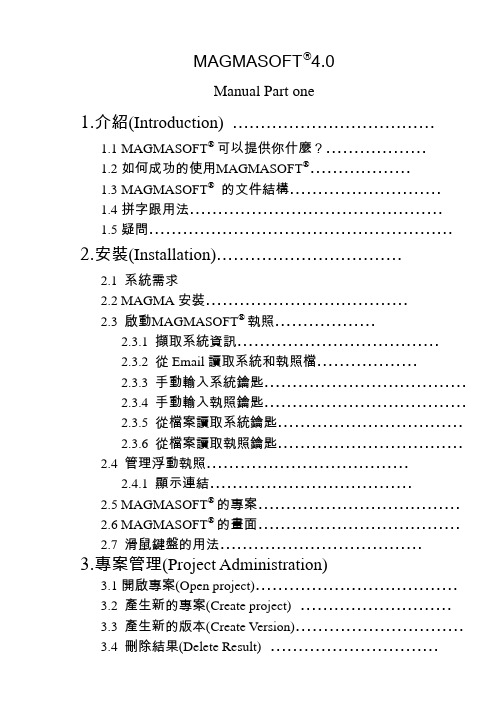
MAGMASOFT®4.0Manual Part one1.介紹(Introduction) ………………………………1.1MAGMASOFT® 可以提供你什麼?………………1.2如何成功的使用MAGMASOFT®………………1.3MAGMASOFT®的文件結構………………………1.4拼字跟用法………………………………………1.5疑問………………………………………………2.安裝(Installation)……………………………2.1 系統需求2.2 MAGMA安裝………………………………2.3 啟動MAGMASOFT® 執照………………2.3.1 擷取系統資訊………………………………2.3.2 從Email讀取系統和執照檔………………2.3.3 手動輸入系統鑰匙………………………………2.3.4 手動輸入執照鑰匙………………………………2.3.5 從檔案讀取系統鑰匙……………………………2.3.6 從檔案讀取執照鑰匙……………………………2.4 管理浮動執照………………………………2.4.1 顯示連結………………………………2.5 MAGMASOFT® 的專案………………………………2.6 MAGMASOFT® 的畫面………………………………2.7滑鼠鍵盤的用法………………………………3.專案管理(Project Administration)3.1開啟專案(Open project)………………………………3.2 產生新的專案(Create project)………………………3.3 產生新的版本(Create Version)…………………………3.4 刪除結果(Delete Result)…………………………3.5 刪除版本(Delete Version)……………………………3.6 刪除專案(Delete project)……………………………3.7專案資訊(Project info)………………………………4.前處理器(Preprocessor)4.1 開始幾何建構………………………………………4.2 管理幾何資料(Sheets)………………………………4.3 幾何資料庫(Geometry database)………………………4.4 輸入CAD資料(Importing CAD Data)…………………4.5 定義角度及精度(Definition of Angles & Accuracy)………4.6 選擇畫面(View options)………………………………4.7建構指令(Construction commands)……………………4.8操作指令(Manipulation commands)……………………4.9控制點(Control Point)………………………………4.10支援幾何功能(Support functions)………………………5.網格化(Mesh Generation)5.1 概論(Overview)………………………………5.1.1格子大小 / ‘wallthickness’………………………5.1.2格子再細化/ ‘accuracy’, ‘element size’……………5.1.3格子的修飾/ ‘smoothing’………………………5.1.4個子的外觀/ ‘aspect ratio’………………………5.2材料群的選用與網格化的改善………………………5.3產生網格(Generate mesh)……………………………5.4檢查網格(Check enmeshment)………………………5.4.1觀看網格(view mesh)…………………………5.4.2觀看網格品質(view mesh quality)………………6.模擬計算(Simulation)6.1 概論(Overview)………………………………6.1.1 充填(Moldfilling)………………………………6.1.2 凝固(Solidification)…………………………6.1.3 充填和凝固………………………………6.1.4 批次生產(Batch production)……………………6.2 模擬參數定義(Defining simulation parameters)…………6.2.1 材料 / ‘Material definition’………………………6.2.2 熱傳導係數/ ‘Heat transfer definition’…………MAGMAshakeout選項…………………………6.2.36.2.4 充填 / ‘filling’………………………………6.2.5 注湯速率/ ‘pouring rate’………………………6.2.6 凝固 /‘solidification’……………………………6.2.7 批次生產/ ‘batch production’……………………6.3 模擬的開始與控制(Simulation control)…………………6.4 錯誤訊息(Error and Warning messages)…………………7. 選項與模組7.1模組………………………………7.2 選項………………………………1介紹(Introduction)鑄造就是將金屬液倒入模穴中成形的一種生產技術,也是一種從設計到成品最快速的方法之一。
MagicMaX 操作规程一、MagicMaXMagicMaX 可用于评价X光机(包括普通X光机、透射机、乳腺机和牙科机等)及CT机的射线质量。
一次曝光可便可方便得到电压、剂量、剂量率、曝光时间、总滤过和半。
主机与探测器的连接采用标准的USB接口,通过专业MagicMaX软件,。
二、MagicMaX Universal软件使用指南:(一)点击桌面上的图标打开MagicMaX Universal检测软件,用USB电缆将MagicMaX Universal 探测器与电脑连接,软件显示“Connecting”,正在连接:(二)随后跳出探头选择窗口,请您根据实际情况选择探头的种类和型号。
完毕后,请点击“OK”以下为九孔插口上接入的探头信息以下为Lemo插口上接入的探头信息探头信息,请注意核对型号选择射线质量,通常使用“Auto Cal.”选择X射线管类型,对于乳腺机,请根据阳极/滤过类型选择选择此探头为触发探头。
选中后,软件将会以被选中的探头的信号作为开始/结束测量的依据。
如果只有一个探头,它会自动成为触发探头。
电流计不能作为触发探头。
(三)软件将自动对探头进行背景环境修正:(四)背景补偿完成后,进入测量主界面,设备状态显示为“Ready”:测量完成后,测量结果如下:具体说明如下:•按钮功能选择显示窗口类型删除一行测量结果复制一行测量结果保存测量数据窗口最大化波形放大波形缩小显示所有波形保存波形• 主菜单功能 点击显示主菜单(五) 输出测量结果到Excel点击,软件将自动弹出“Export to Excel ”的窗口建立一个新的Excel 表:选择“Create a new file ” 输出到一个已有的Excel 表:选择“Append to a file ” 然后点击“OK ”系统将自动将结果导入Excel您也可以根据自己的需要设计模板,请将您自己的模板保存到C盘- Users - [User's folder] – AppData- Roaming – Microsoft – Windows – Templates - MagicMaX 目录下。
MAGMASOFT 4.4Manual Part one1.介紹(Introduction) ………………………………1.1MAGMASOFT® 可以提供你什麼?………………1.2如何成功的使用MAGMASOFT®………………1.3MAGMASOFT®的文件結構………………………1.4拼字跟用法………………………………………1.5疑問………………………………………………2.安裝(Installation)……………………………2.1 系統需求2.2 MAGMA安裝………………………………2.3 啟動MAGMASOFT® 執照………………2.3.1 擷取系統資訊………………………………2.3.2 從Email讀取系統和執照檔………………2.3.3 手動輸入系統鑰匙………………………………2.3.4 手動輸入執照鑰匙………………………………2.3.5 從檔案讀取系統鑰匙……………………………2.3.6 從檔案讀取執照鑰匙……………………………2.4 管理浮動執照………………………………2.4.1 顯示連結………………………………2.5 MAGMASOFT® 的專案………………………………2.6 MAGMASOFT® 的畫面………………………………2.7滑鼠鍵盤的用法………………………………3.專案管理(Project Administration)3.1開啟專案(Open project)………………………………3.2 產生新的專案(Create project)………………………3.3 產生新的版本(Create Version)…………………………3.4 刪除結果(Delete Result)…………………………3.5 刪除版本(Delete Version)……………………………3.6 刪除專案(Delete project)……………………………3.7專案資訊(Project info)………………………………4.前處理器(Preprocessor)4.1 開始幾何建構………………………………………4.2 管理幾何資料(Sheets)………………………………4.3 幾何資料庫(Geometry database)………………………4.4 輸入CAD資料(Importing CAD Data)…………………4.5 定義角度及精度(Definition of Angles & Accuracy)………4.6 選擇畫面(View options)………………………………4.7建構指令(Construction commands)……………………4.8操作指令(Manipulation commands)……………………4.9控制點(Control Point)………………………………4.10支援幾何功能(Support functions)………………………5.網格化(Mesh Generation)5.1 概論(Overview)………………………………5.1.1格子大小/ …wallthickness‟………………………5.1.2格子再細化/ …accuracy‟, …element size‟……………5.1.3格子的修飾/ …smoothing‟………………………5.1.4格子的外觀/ …aspect ratio‟………………………5.2材料群的選用與網格化的改善………………………5.3產生網格(Generate mesh)……………………………5.4檢查網格(Check enmeshment)………………………5.4.1觀看網格(view mesh)…………………………5.4.2觀看網格品質(view mesh quality)………………6.模擬計算(Simulation)6.1 概論(Overview)………………………………6.1.1 充填(Moldfilling)………………………………6.1.2 凝固(Solidification)…………………………6.1.3 充填和凝固………………………………6.1.4 批次生產(Batch production)……………………6.2 模擬參數定義(Defining simulation parameters)…………6.2.1 材料/ …Material definition‟………………………6.2.2 熱傳導係數/ …Heat transfer definition‟…………6.2.3 MAGMAshakeout選項…………………………6.2.4 充填/ …filling‟………………………………6.2.5 注湯速率/ …pouring rate‟………………………6.2.6 凝固/…solidification‟……………………………6.2.7 批次生產/ …batch production‟……………………6.3 模擬的開始與控制(Simulation control)…………………6.4 錯誤訊息(Error and Warning messages)…………………7. 選項與模組7.1模組………………………………7.2 選項………………………………1介紹(Introduction)鑄造就是將金屬液倒入模穴中成形的一種生產技術,也是一種從設計到成品最快速的方法之一。
PLEASE READ ME FIRST!English6Table of contents1.Your E-Bike…………………………………………………………………..2—3 1.1 Introduction1.2 General presentation of the vehicle2.L7 display Manual…………………………………………………………4—8 2.1 Instruction Manual2.2 Appearance and Measurement2.3 Buttons2.4 Function Display2.5 Normal Operationing the bike……………………………………………………………...9—12 3.1 Riding the bike3.2 Quick-release devices3.3 Adjusting the saddle height3.4 Precautions required prior to each use3.5 Lubrication3.6 Routine maintenance.4.The battery………………………………………………………..……....12—14 4.1 Installation and Removal4.2 Charging4.3 Battery autonomy and lifespan4.4 Battery safety instructions5.Safety maintenance and recommendations………………….……..14—16 5.1 Safety recommendation5.2 Maintenance6.Accessories (16)7.Warranty (16)Your E-Bike1.1 IntroductionWe would like to thank you for your purchase of a new Magnum e-Bike. The e-bike is equipped with pedals and an auxiliary electric motor. You will thoroughly enjoy riding this new and electrical power- assisted bike with an optional throttle propulsion. Riding an e-bike means that you’re helping preserve the environment, since any CO2 or other polluting gases will not be released. For your safety and for the safety of others, we recommend that you obey all road regulations and wear a protective helmet. For optimal, safe and enjoyable use of the e-bike, make sure you thoroughly read this user guide before you first use it.Have a pleasant ride!1.2 General presentation of the vehicle1.2.1 General informationWeight of bike: 52 LbsMaximum assistance speed: No speed limitThe dimensions of the bike (MM): L 1750 x W230 x H980 (95% package) Maximum total weight: 120KG (includes the bike, battery and rider)1.2.2 Parts specificationsSpare parts name Ui6Motor Das-Kit, 48V 500W, Rear drive motor Battery 48V13AH SAMSUNG SDI, with USB port **Display Das-kit L7: LCD, 7 Levels, Error code reportFront fork SUNTOUR NEXE-Brake Lever ARTEKDisc Brake TEKTRO Disc BrakeGears SHIMANO,Altus, 7 SpeedTires SCHWALBE, Big Ben 26*2.15** Charging time: 6.5 hours 0-100% charge** Autonomy: between 40 to 100 KM, depending on the assistance level and road condition.** 2 charge indicators: 1 located on the display; 1 located on the side of battery.** Weight: 3 KGInstruction Manual for L71.Instruction manualPlease read th is instruction manual carefully before operating your e-bik e. This manual will include installation information, setting information, and instructions for normal use.2.Appearance and measurement2.1 Main material and colorThe display adopts black ABS material and the support is made of nylon. Please maintain the equipment in temperatures ranging from -20℃ to 60℃ or else the display may become damaged.Dimension figure (unit: mm)3.The B utton sThere are three buttons on the display, including “M”, “+” and “-”. “M” presents MODE/ON/OFF.“+” presents UP.“—” presents DOWN.4.Function Display 4.1 FUNCTION SUMMARYThe indicated functions are as below. 1.Switch4.2 FULL VIEW AREA4.3 NORMAL VIEW AREAThe normal view area of the L7 is shown below.5.Normal operation5.1 ON/OFFPress M t o activate the display.To turn the display off, press M for 2 seconds and the screen will go dark. If the display is powered off it will not consume any of the battery life. The leakage current is no more than 2µA.※The panel will automatically power-off when speed is 0 km/h for 5 minutes.5.2 CURRENT DISPLAYThis is the power indicator. It displays how much energy is being consumed by the system.5.3 SPEED DISPLAYThis displays the current riding speed of e-bike. The speed display is as below.5.4 BACKLIGHT INDICATORWith the power on, press “+” for 1 second to turn on the backlight. Press it for 1 second again to turn off the backlight.5.5 W ALK MODEHold “-” for 2 seconds to enter into the walk mode. When the icon is li t, the e-bike is traveling at 4.5 mph. This is shown below.5.6 ASSIST LEVEL SELECTIONClick UP or DOWN to change the level of pedal assist you wish to receive. The levels range from 0-6, with 0 being the lowest and 6 being the highest. When the bike is powered on, the bike will automatically enter level 1. Please be aware that the levels loop: when you are at level 6 and press UP you will return to the lowest level and when you are on the lowest level and press DOWN you will enter the highest level.5.7 ERROR CODE DISPLAYWhen the display comes up error, the icon and error code will flash together with 1Hz. Each error code is corresponding with the fault definition.※Only get rid of the error will clear the error code display.The error code display is as below.Error Code Definition0normal1Current error or MOS damaged2Throttle error(detection after turning on)3motor without phase position4Hall error5Brake error(detection after turning on)6Under voltage7Motor stalling8communication controller receiving error9communication display receiving error5.8 DISTANCE INDICATORWith the display on, press M to switch the display information. This is organized into four categories: ODO, trip distance, riding time and max speed.trip distance riding time max speed5.8.1 ODOThe ODO records the driving mileage from u se.5.8.2 Trip distanceTrip distance records the driving mileage. As shown below.Hold “+” for 5 seconds and the trip distance will be reset and skip to the trip dis-tance interface.5.8.3 Trip time indicatorThe trip time records the riding time, as shown below.5.8.4 Max speedThe max speed records the riding speed, as shown below.※Click to start in turn show automatically.5.11BATTERY INDICATORWhen the battery capacity is high, the six battery segments are all li t. When the battery is low, the battery frame will flash. Flashing indicates that the battery is severely low and needs to be recharged immediately.Low battery flashing the bike3.1 Riding the bikeBefore taking off, make sure that you activate the battery by pressing on the button located on the side of battery.The 4 LEDs located on the top of the battery indicate the charge level.Turn on the display unit on the handlebar. Select your desired assistance level and begin pedaling. You’ll find the motor start working as soon as you start pedaling. When you use the brakes, the contactor located within these brakes will halt the motor’s assistance immediately.The left brake lever controls the front brake. The right brake lever controls the rear brake.You can also use the bike without electric assistance by turning off the battery (switch off the battery by adjusting the assistance level on 0). The motor will then feature zero resistance: you’ll be freewheeling. Select the appropriate gear by activating the 7-speed gear lever.3.2 Quick-release devicesTighten the adjusting nut by hand and move the quick release lever to the closed position. You should feel considerable resistance while closing the lever. If not, re-open and re-tighten the nut, then move the lever to the closed position so it is in line with the frame.3.3 Adjusting the Saddle Height to Suit the Rider3.4 Precautions required prior to each useVerify that the brakes and the front & rear lights are all working properly. Also, check the pressure of the tires.On derailleur geared bicycles the rear derailleur automatically tensions the chain.Make sure that all hinges and levers on your bike are properly locked. Indeed, when using the bike on a regular basis, the tension of the hinges’ adjustment and locking systems can change slightly. Whenever necessary, adjust the tension once again.This bike is not designed for rough usage condition, such as jumps, riding up or off of pavements, and riding on unpaved roads. For your own safety, do not modify the bike.Please note: if you use the bike frequently, it is recommended that you inspect the state of the fork, the frame, the suspension and the fasteners. The materials and components are subject to usage and wear and tear.If you have any doubts about the condition and safety of your e-bike, contact your dealer, who will proceed with the necessary inspection.3.5 LubricationFrequency Component Lubricant How to LubricateWeekly ChainDerailleur PulleysDerailleursBrake CalipersBrake LeversChain Lube or Light OilChain Lube or Light OilOilOilOilBrush On or SquirtBrush On or SquirtOil Can3 drops from oil can2 drops from oil canMonthly Shift Levers Lithium Based Grease DisassembleEvery Six Months FreewheelBrake Cables OilLithium Based Grease2 squirts from oil canDisassembleYearly Bottom BracketPedalsDerailleur CablesWheel BearingsHeadsetSeat PostLithium Based GreaseLithium Based GreaseLithium Based GreaseLithium Based GreaseLithium Based GreaseLithium Based GreaseDisassembleDisassembleDisassembleDisassembleDisassembleDisassembleNote: The frequency of maintenance should increase when using in wet or dusty conditions. Do not over lubricate - remove excess lubricant to prevent dirt build up. Never use a degreaser to lubricate your chain.3.6 Routine maintenance3.6.1. Recommended Torque Values.Front Wheel Nuts22-27 Newton Meters16.2- 19.8 ft.-lb. Rear Wheel Nuts 24-29 Newton Meters17.5- 21.3 ft.-lb.Seat Binder Nut12-17 Newton Meters8.8- 12.5 ft.-lb.Seat Pillar Clamp Nut15-19 Newton Meters11.0-14.0 ft.-lb.Brake Anchor Nut 7-11 Newton Meters 5.1- 8.1 ft.-lb. Handlebar Clamp Nut17-19 Newton Meters12.5- 14.0 ft.-lb. Head Stem Expander Nut17-19 Newton Meters12.5- 14.0 ft.-lb. Crank Cotter Pin Nuts9-14 Newton Meters 6.6- 10.3 ft.-lb.Brake Centre Bolt2-17 Newton Meters 1.5- 12.5 ft.-lb.3.6.2. Service checklistFrequency TaskBefore every ride Be sure batteries are fully chargedCheck tire pressureCheck brake operationCheck wheels for loose spokes After every ride Be sure to fully charge batteriesQuick wipe down with damp cloth Weekly Lubrication as per schedule 3.7Monthly Inspect wiresInspect connectorsCheck derailleur adjustmentCheck brake adjustmentCheck brake and gear cable adjustmentCheck tire wear and pressureCheck wheels are true and spokes tightCheck hub, head set and crank bearings for looseness Check pedals are tightCheck handlebars and stem are tightCheck seat and seat post are tight and comfortably adjusted Check frame and fork for truenessLubrication as per schedule 3.7Perform safety checkEvery six months Lubrication as per schedule 3.7Check all points as per monthly serviceCheck and replace brake pads, if requiredCheck chain for excess play or wearYearly Lubrication as per schedule 3.74.The battery4.1 Installing and removing the batteryTo remove the battery, unfasten the lock which is located on the battery box. Remove the battery by pulling it out.To put the battery back into place, insert the battery along to the guide rail. Push it closely against the controller box. Click in place to fasten the battery lock.4.2 Charging the batteryNever let a battery be charged unattended.The battery’s voltage is indicated by the 4 LED lights located on the side of the battery, and also on the display unit located on the handlebar.Your battery must be charged in an ambient temperature, on a non-flammable and dry surface, away from any sources of heat, humidity or flammable materials and should never be covered.Here are the steps to be followed when charging your battery: Step 1Turn off the battery. The LED lights will be off. Step 2 Plug the charger into the socket and then insert the charger’s plug into the battery while battery is switched off.Step 3 the charger’s LED indicators light up in the following manner: •The red LED light on indicates the battery is being charged.(A)•The red LED light turns green indicating the battery is fully charged;you can then unplug the charger. (B)(A) (B)When depleted, it takes 6.5 hours for the battery to completely recharge using the standard charger supplied with the bike.4.3 Battery Autonomy and Lifespan4.3.1 AutonomyThe bike's autonomy ranges from 40 to 100 kilometers, depending on various factors (degree of assistance used, topology, rider’s weight, frequent stops/start-ups, hills, tire pressure, etc…)To increase the battery efficiency always begin riding while pedaling (using the throttle to start riding can decrease the riding range and eventually the battery life) 4.3.2 BatteryYour bicycles battery is just like any household battery. It contains a limited amount of cycle-life, which diminishes as it is being depleted throughout its life. When the available autonomy no longer meets with your needs, you will need to replace the battery.4.3.3 MaintenanceIf you don’t use your bike for a period of time exceeding 2 months, store it in a humidity-free area to protect the electronic components and make sure that the battery is not completely discharged.Note: Never store a completely discharged battery as it might result in permanent damage.During the winter or long storage periods, it is recommended that you chargethe battery halfway every 2 months. Don’t forget to switch it off. Store yourbattery at a temperature between 15°and 25°.4.4 Battery Safety InstructionsYour bike's battery is an electric component made up of chemical elements. For your safety, it is imperative that you obey the following rules:Always handle with great careAlways keep away from childrenDo not disassemble, hit, pierce or submerge itKeep it away from temperatures exceeding 60°CNever create a connection between the contactslocated at the bottom of the batteryNever let the battery charge unattendedNever sleep near a battery that is chargingOnly use the charger that came with your bikeor supplied by your dealerIf your battery is damaged, do not use it5.Safety and maintenance Recommendations 5.1 Safety recommendationsHelmetFor safe riding, always wear a bicycle helmet.TiresInspect the wear of your tires on a regular basis and verify the tire pressureat least once a month. Tire pressure: 40-65 PSI depending on the weight ofthe user.Wheel-rimsTake care of any risk of damage in case of defective wheel-rims. Swap them immediately when the rim is worn out.Important: braking distance increases on humid or slippery groundGearsLike the chain, the freewheel must be kept clean and well lubricated. If the chain has become worn and needs to be replaced, it is likely that the freewheel will also have become worn and should be replaced as well. Take the chain off the freewheel and rotate it with your hand. If you hear a grinding noise or the freewheel stops suddenly after spinning, it may need to be adjusted or replaced. BatteryCf. Chapter. 4WARNING: As with all mechanical components, the bicycle is subjected to wear and tear caused by usage over time. Different materials and components may react to wear or stress fatigue in different ways. If a component is worn, it may suddenly fail possibly causing injuries to the rider. Any form of crack, scratches or change of color in highly stressed areas indicate that the component should be replaced.5.2 MaintenanceCaution:Bike maintenance and repair require specific skills and appropriate tools. Do not repair your bike or change any of its settings if you have the slightest doubt regarding your ability to correctly proceed with such work. Any adjustments or repairs that are not properly done can damage the bike and lead to accidents resulting in extensive injury. Use only genuine replacement parts for safety-critical components and contact your dealer when necessary.16CleaningAlways remove the battery when cleaning. Use soapy water or water mixed with a gentle detergent, and then rinse it with clean water. Make sure that the controller located behind the battery compartment is not exposed to humidity as it contains electronic components. Do not use a high pressure washer!MaintenanceMake sure your bike is safe for the environment. Used parts must be disposed of in appropriate selective sorting recycling bins. A battery which no longer works must be returned to your dealer so that he may pass it to a recycling company. Replacing the rear light batteries: remove the screw to access the batteries. (It is recommended that you replace them every year)Engine: the motor does not require any sort of maintenance.Chain: It is recommended that you lubricate your bike’s 7 speed gearwheels and chain on a regular basis using appropriate products (ask your dealer for advice).6.AccessoriesMudguards (Place the mudguard assembly between the stays, make sure the mudguard bracket holes line up with those in the frame. Tighten all bolts and screws until snug.)Helmet, baskets and storage pouch are not provided with the vehicle.To order these accessories, get in touch with your dealer.Use only genuine replacement parts for safety-critical components.7.WarrantyYou are provided with a warranty for one year from the day you purchase your Magnum Bike. Details regarding your bike’s warranty coverage terms are available from your dealer and on our website: /warranty Have a safe and pleasant ride,Thank you for choosing Magnum Bikes!E-mail:*************************:(323)。
INTRODUCTIONTable of Contents1Introduction.............................................................................................................1-21.1What Does MAGMASOFT® Offer You?..........................................................1-31.2How to Work With MAGMASOFT® Successfully...........................................1-51.3Data Input on the MAGMASOFT® Interface...................................................1-61.4Structure of the MAGMASOFT® Documentation...........................................1-91.4.1Overview.................................................................................................1-91.4.2Manual..................................................................................................1-101.4.3Online Help...........................................................................................1-111.4.4Release Notes......................................................................................1-121.4.5Reference Guide...................................................................................1-121.4.6Tutorial..................................................................................................1-131.4.7Further Material.....................................................................................1-131.4.8Spellings, Symbols, Conventions.........................................................1-131.5If You Have Questions...................................................................................1-151 Introduction! Please read this introduction as well as the whole manual carefully and completely.This is a prerequisite for the work with the other documents, e.g. manuals for theMAGMASOFT® modules.Casting is the production process for the future because the pouring of liquid metal into a mold gives the designer the shortest possible route from the starting material to the final product. At the same time it offers the highest degree of freedom in modifying designsand choosing materials.Casting has developed from a form of art to a high tech production process. In recentdecades extensive work has led to an ever more complete understanding of this process.Today you have access to a broad body of knowledge, covering the influence of various parameters on casting and solidification processes. This has resulted in the development of modern simulation software. Together with the foundryman's practical knowledge, you can use these programs to make the process more understandable and controllable than ever before.MAGMASOFT® is such a simulation program. MAGMASOFT® is a powerful tool that sup-ports the designer and foundryman in the tasks of improving and optimizing the castingprocess.MAGMASOFT® is a tool for the foundry industry that helps quickly and efficiently to test a wide range of improvement options and variations regarding their effectiveness. Highlydemanding casting trials, which are expensive, time consuming and cause delays in pro-duction, are minimized or avoided altogether. Potential problems can be recognized and removed in the design phase already. This allows the foundryman to optimize the casting process. So MAGMASOFT® meets one important requirement of modern quality man-agement systems, which are heading for the shortest possible lead times with minimalrisk of defects. Expensive reject castings are avoided, and the quality of the finishedproduct is guaranteed from the very beginning of production.1.1 What Does MAGMASOFT® Offer You?With MAGMASOFT® you use a tool for fast and efficient examination of the filling andsolidification processes. The most important objectives are the reduction of costs and the reliable production of the wanted quality.MAGMASOFT® uses the method of numerical simulation to reach these aims. The en-tire casting process from the filling of the melt into the mold up to solidification and sub-sequent feeding is available as a sound physical calculation model for all casting meth-ods and materials. "Cold casting" on the screen allows you to improve your casting sys-tem step by step. You can easily change the casting geometry (casting, position of thefeeders, cores, etc.) and the casting parameters (pouring temperature, velocity of filling, etc.). MAGMASOFT® also facilitates the design of permanent mold casting processes.• MAGMASOFT® is a complete system. All functions that are required are available to the user.• MAGMASOFT® is an open system. It can be integrated into an existing EDP envi-ronment. There is an interface for importing already existing geometry data. It can becombined with other programs, e.g. for calculation and quality assurance.• MAGMASOFT® is a user-friendly system. It has been especially developed for use in the foundry.MAGMASOFT® provides you with the following functionality to execute the "cold casting"on the screen:MAGMASOFT® has an integrated geometry modeling. You can quickly and reliablymodel your casting system, making it available for calculations. A wide range of modeling functions allows you to create complex casting geometries. Furthermore, it facilitatesaccurate importation and subsequent modification of CAD data via the interface provided by MAGMASOFT®. Automatic enmeshment of the geometry in MAGMASOFT® is a fur-ther important key to rapid, accurate and flexible operation.Using numerical simulation, the filling and solidification processes within your castingsystem are calculated. You as the user determine the objective of the calculation. Thefilling of the melt may be your focus of interest, but you can also concentrate on the simu-lation of the cooling and solidification of the melt in the mold. The calculation of perma-nent mold processes with multiple cycles and the corresponding heating and cooling pro-cesses is also possible.The graphical presentation of results on the screen is the third essential feature. You are provided with extensive options to show the results of the simulation. MAGMASOFT®directly shows critical areas in order to determine possible changes of the casting system.! Please refer to the latest MAGMASOFT® Release Notes to get an overview of the latest developments and functions of the program.1.2 How to Work With MAGMASOFT® SuccessfullyDesign / ConstructionWhat should bechanged?• geometry• feeder position• pouring temperature• etc.Optimized Casting SystemUsing MAGMASOFT® is simple and clear, allowing you to start quickly. You can useMAGMASOFT® in many different ways. The following may help you use the program on your way to a optimized product or procedure:• MAGMASOFT® cannot deliver an optimal solution by just pressing a button. MAG-MASOFT® rather helps you find an improved solution through extensive simulation ofthe casting process. Whilst the simulation is very efficient, it is nevertheless only onepartner on your way to an optimized solution.• The other important partner is you, the user of MAGMASOFT®. You have to make a decision that is based on the results of the simulation. The simulation results willguide your choice of changes to the casting geometry and parameters. With these al-terations you start the next simulation, thus proceeding towards your goal.• Therefore we encourage you to use intensively the possibilities of variation that MAGMASOFT® offers. In the end this is the underlying strength of MAGMASOFT® inthe process of delivering improvements. Even if this ends in producing some less ap-propriate solutions, no harm is done as the output from MAGMASOFT® will indicatehow to improve the situation.1.3 Data Input on the MAGMASOFT® InterfaceThere are two basic ways of data input into MAGMASOFT® by the user:1. Selecting menus, menu entries or buttons ( Ch. 1.4.8, page 1-13). In this caseyou have to move the mouse pointer on the corresponding button and press the leftmouse button. You do not have to make your own specifications. There are differentkinds of buttons:Buttons with labels. In most cases you perform the corresponding function by clicking once on the button. However, there are also toggle buttons, which in-clude several options for a function. You have to click on these buttons repeat-edly to activate the option you want (example: 'on' / 'off').Grey little square boxes, which will turn to yellow if marked. You can activate and deactivate particular functions conveniently with these boxes. If you choose a yel-low box again, it will turn to gray. This indicates that the function activated beforeis deactivated again.Little square boxes labeled with a 'D'. The letter 'D' here stands for 'Default'. If you mark a box of this kind, the program automatically chooses the default value forthe function connected with this box.In some modules of MAGMASOFT® there are windows with menu bars, e.g. geome-try modeling ( Ch. 4) and database ( Ch. 9). If you move the mouse pointer on amenu bar entry and press the left mouse button, submenus or menu entries appear,which again must be activated with the left mouse button. In Fig. 1-1 e.g. this is the 'Save' entry of the 'Data' menu.You have to confirm your inputs in the MAGMASOFT® windows by choosing the 'ok' button with the mouse. If you want to cancel your input and leave the menu without storing, choose 'cancel', 'quit' or 'exit'. Note that in MAGMASOFT® menus it is not possible to leave a window with the RETURN key, in contrast to many PC programs.You always have to select the 'ok' button or the corresponding menu entry with the mouse.2. Entering data into input fields using the keyboard. Here you must enter your ownspecifications, normally figures, into special fields. These fields are of a different color than the remaining part of the window. On the left of the field its parameter is shown, usually with a colon. On the right of the field the unit of the input to be made is dis-played. Fig. 1-1 shows an example of an input field.ParameterInput fieldUnit Fig. 1-1: Example of an input field 1Proceed as follows if you want to enter data into an input field:Move the mouse pointer on the input field and press the left mouse button. A cur-sor appears in the input field.Enter your data using the keyboard.Press the RETURN key. Please note the following:Your input is accepted. However, the window is not closed.If several input fields exist, the cursor automatically moves to the next field.If you want to change your input, either move the mouse pointer again into the input field or press the RETURN key repeatedly until the cursor appearsagain in the wanted field.If you enter data again and confirm with the RETURN key, existing data are automatically overwritten. You can also use the BACKSPACE key to deleteexisting data.In some cases the data that you enter are displayed in a list within the win-dow that contains the input field (Fig. 1-2). In this case existing data are notoverwritten: The new data are displayed in addition to the existing data in the list. If you e.g. enter the value '11' under 'time' in Fig. 1-2 and confirm, this in-put does not delete the value '10', but appears in the 'data list' in addition to'10'.Fig. 1-2: Example of an input field 2If an 'ok' button exists in the window, you must press this button using the mouse in order to store your input and quit the window (as in Fig. 1-2). In some cases you must invoke a menu in order to store the input. In the first example illustrated above (Fig. 1-1) you have to choose the menu entry 'Save' from the 'Data' menu.Do not use the TAB key to navigate through the input fields, as in this case your input is not accepted by the program.! You have to enter file names via the keyboard in several parts of the program. If you must specify a path to a file name, take care to separate the path components byslashes. Do not use backslashes.1.4 Structure of the MAGMASOFT® Documentation1.4.1 OverviewThe documentation plays a vital part in successfully implementing MAGMASOFT® in your company. The MAGMASOFT® standard documentation consists of the following:• Manual• Online Help• Release Notes• Reference Guide• TutorialApart from the printed documentation, you can also access documents in electronic form.The corresponding files in the PDF format are on your installation CD. You can open,view and print these files with the Acrobat Reader program. In Acrobat Reader, there are also search and navigation functions for the texts. The following documents are available: • MAGMASOFT® Manual• Reference Guide• Manuals for additional MAGMASOFT® modules and options ( Ch. 1.4.7, page 1-13)Please refer to the MAGMASOFT® 4.2 Release Notes for details.! Please note that none of the documents mentioned above replaces training. You must attend a MAGMASOFT® training, apart from thoroughly working through alldocuments, in order to use the program efficiently and economically.! If you want to gain quick information related to a specific topic or function, please use the indices, search functions and tables of contents, which are supplied withevery document, as well as the Reference Guide. However, you should know themanual not only in parts, but work through it completely, as mentioned above.1.4.2 ManualThe manual describes the complete functions of MAGMASOFT®. Here you find answers to those questions that are immediately connected to the use of the software. If, for ex-ample, you wish to know how to add a cylindrical feeder to your casting geometry or wish to view the results of your simulation from all angles, you will find the corresponding in-formation in this manual.As the manual is rather voluminous, it is divided into two parts (books). It is equipped witha detailed index ( Part two, Ch. 11) that helps you to find particular terms and keywords fast and easily.The following table shows the program modules of MAGMASOFT® Standard and thecorresponding chapters in the manual:Module Description in the MAGMASOFT® Manual( Part one, Ch. 2)installation Installationproject Project administration ( Part one, Ch. 3)preprocessor Modeling of the geometry ( Part one, Ch. 4)enmeshment Mesh generation ( Part one, Ch. 5)simulation Simulation calculation ( Part two, Ch. 6)postprocessor Presentation of results ( Part two, Ch. 8)database Databases( Part two, Ch. 9)info Additional information ( Part two, Ch. 10)! Please work in detail through this manual completely and carefully. This is an abso-lute "must" for an efficient work with MAGMASOFT®, as the basic functions that are vital for all modules and options of MAGMASOFT® are described here. The manual is the foundation for the work with all other documents as well In other documentsis the foundation for the work with all other documents as well. In other documents, reference to basic functions described in this manual is not provided in all cases;we expect you to know the full contents of the manual.1.4.3 Online HelpYou can invoke the manual's topics on the screen while working with MAGMASOFT®:• Most windows and surfaces contain a button that is labeled 'help'. If you activate this button, another window appears. It contains the help text for the currently active win-dow and its functions. In many cases this text contains references to other help topics(see below).In the preprocessor, you can invoke online help by clicking on the function for whichyou need help. To achieve this you have to activate the function 'CONTEXT HELPON' in the 'Help' menu of the preprocessor. (Choose 'Help' 'CONTEXT HELP OFF'to change to the normal mode again.)• If you want to invoke online help not specifically related to the currently active win-dow, please choose 'Contents' from the 'help' menu of the main interface. A table ap-pears containing the main online help topics. Proceed as follows:Move the mouse cursor on a topic (text line). The cursor changes into a hand symbol. This indicates that the line is a reference to another text.If you press the left mouse button, the text that lies behind the reference appears.It may again contain references to further text (sub-topics).You can navigate through the whole online help contents using the references and the scroll bars at the right edge of the window. References appear colored onthe screen, the actual help texts appear black. At the beginning of each text thereis a reference leading you back to the next higher text or table.In addition, you have the following options in order to change between the current helpwindow and those that you have invoked earlier:• In case you invoke online help with a browser (e.g. Netscape Navigator), which is the default case on UNIX, you can use its "Back" and "Forward" buttons.• In case you invoke online help on Windows, there is a context menu available via the right mouse button. It contains the entries "Forward" and "Back".If you have installed MAGMASOFT® on UNIX, you need the web browser program Net-scape Navigator in order to invoke online help. If you have installed MAGMASOFT® onWindows, you should have access to the web browser Internet Explorer.(Further advice: We recommend to always use the local installation of the respectivebrowser if you invoke online help. On UNIX, the Netscape Navigator should remain active during the whole MAGMASOFT® session after the first access (minimize if required). Ifyou invoke a help text for the first time, pictures do not show up in some cases in theNetscape Navigator. In this case, choose "Reload" from its function bar. The view will be loaded again, and the pictures appear.)1.4.4 Release NotesThe Release Notes contain tables of:• fixed bugs and enhancements of earlier MAGMASOFT® versions• new developments regarding the last MAGMASOFT® version• known problems and commentsThe Release Notes mainly serve to get an overview of the recent developments. Thisdocument is of interest mainly for those users who have worked with earlier MAG-MASOFT® versions in the past. However, if you want to take a quick look at new devel-opments, this document serves you well, too.1.4.5 Reference GuideThe MAGMASOFT® Reference Guide is designed to make it easier for you to becomeacquainted with the program. It summarizes all its important features and functions:• Part 1 is a short summary of the vital MAGMASOFT® functions. Its structure follows that of the manual.• Part 2 is a special index that contains all important MAGMASOFT® functions and commands in alphabetical order, as well as a short description of each entry.1.4.6 TutorialThe MAGMASOFT® Tutorial offers you a practical introduction into the simulation of cast-ing processes. The manual focuses mainly on the description of the program's functional-ity, whereas the tutorial illustrates these functions. Its main part consists of a MAG-MASOFT® project ("case study").1.4.7 Further MaterialDepending on your license you are supplied with further documentation material, e.g. themanual for the stress simulation module or the module for simulating high pressure diecasting. Please refer also to Ch. 7 of this manual, which gives you an overview of allsoftware components that are available in addition to standard MAGMASOFT®.1.4.8 Spellings, Symbols, ConventionsMAGMASOFT® is available for the operating systems Windows 2000 and Windows XP(among others). In the documentation, these systems are consequently called "Win-dows".Concerning the description of the individual elements and functions of MAGMASOFT® inthe documentation, please note the following:The mouse symbol marks the beginning of a section where the application of the mouse is explained in order to execute a function.You must frequently use the left mouse button during a program session to activate func-tions or to make a selection. These recurring sequences are described in the manual in ashortened form. Normally the detailed instruction is as follows:Shortened form in the text Detailed description"Confirm the input with 'ok'" (or similar) Move the mouse pointer on the but-ton labeled with 'ok' and confirm the selection by clicking the left mouse button."Select the function/ option 'XY'"; "Click on 'XY'" (or simi-lar) Move the mouse pointer on the re-quired function field / option field or the menu entry 'XY' and click the left mouse button.The symbol of the keyboard marks the beginning of a section that explains the execution of a function via keyboard commands.'function' / FUNCTION MAGMASOFT® functions, button names and menu entries thatappear on the screen are printed in simple inverted commaswhen mentioned in the text.Construction and manipulation commands used in the preproc-essor are printed in capital letters when mentioned in the text.The spellings generally correspond to those on the interface ofthe program.p1, p2 Parameters of functions are represented in lower cases.[ ] Optional (i.e. not obligatory) parameters are shown in squarebrackets.< > Wildcards are printed in arrow-shaped brackets.( Ch. 4) / (see above), (see below) References to different chapters or manuals normally contain concrete information (chapter number and page number).! The mouse and keyboard symbols are not always used. If a function is described withouta symbol, this normally refers to a mouse function. An exception is the user input in inputfields, which you must always perform via the keyboard.1.5 If You Have QuestionsNaturally, as you work with MAGMASOFT® questions will arise. You will find answers to most of these questions in the manual or in the other documents mentioned above. Use the indices and the tables of contents, which are supplied with every document, and the Reference Guide in order to get quick help for specific topics or terms.If the documentation does not provide any answer to your question, our support hotline(MAGMA Germany) is available under the following numbers:Tel. +49 / 241 / 88901-33Fax +49 / 241 / 88901-60E-mail support@magmasoft.deIf you are going to send us your project for further assistance, please follow the rulesbelow. This will help us to proceed faster in handling your project:• Read the latest MAGMASOFT® Release Notes, where you find updated information on what to do if you need help, including all addresses, phone/fax numbers and E-mail addresses.• Inform our Customer Support Department in advance. Discuss with them the media type (e.g. tape or CD-ROM) and format of the files that you are going to send us.• Specify the release number and the patch level of your MAGMASOFT® installation.• Briefly describe your problem. Please point out exactly what kind of help you expect from us. This description should also be attached to the media sent to us.• If necessary, specify the module (MAGMAlpdc, MAGMAhpdc, etc.) that should be invoked to perform the calculations. If no specifications are made, we assume thatstandard MAGMASOFT® should be used.• Make sure that all materials and heat transfer coefficients used within the project are taken from the project database ('Project').• Limit the number of versions of the project that you send us to those that are vital for solving the problem.。