Windows7立体声混音设置方法(stereo mix)
- 格式:docx
- 大小:824.12 KB
- 文档页数:9

创新声卡KX驱动调试设置及效果器使用详解创新声卡KX驱动调试设置及效果器使用详解现在网络上使用创新声卡的很多,目前最流行用KX 驱动加载实时效果网上K歌,可以提升效果,让你的普通声卡能够达到专业级的水平,因为自己对KX这个驱动特别外行,所以卖出去的创新5.1的镀金口00 60声卡全部请广东专业师傅来调试,效果非常好,一点都不比0090和7.1声卡差。
实在话,因为自己卖声卡,有售后服务的,一直找师傅调成本提高不说,有时候也不方便客户的调试,还是自己会售后服务才会更到位。
所以特别想学,看了很多文章和介绍,也好几次看过调试,不过还是云里雾里的,汗~~~。
现汇集了一些关于创新声卡KX驱动的介绍,基本DS P设置,一方面自己看看,一方面和朋友们共享。
一、基本思路我们录音做后期效果,一般的步骤是:降噪,低切,压限,激励,均衡,混响。
其间的顺序因各人习惯问题会略有不同,整体来说大同小异。
创新驱动的EAX效果设置里,就有一个音源的设置问题。
在Wave/MP3音源上,除了原音100%之外,其他效果都是0%,就是说网络K歌时候,伴奏上是不做任何效果处理的,所有的效果都应该加载到麦克风上。
同理,KX也要通过DSP线路图的连接,实现伴奏和麦克声的分离,分开对两个音源进行不同的处理,最后混合输出。
用KX来实现网络K歌,也就是用DSP来实现这些步骤的一个过程,只要添加相应的DSP效果器,连接好线路图,就是一个流水线的录歌后期制作过程的再现。
与录歌不同的是,录歌是一个后期制作的过程,每个步骤需要手工操作,(为了增加感性认识,文章后面也稍微介绍)。
而KX的DSP线路图将这些过程自动化形成了一个流水生产线。
生产线的起始端,也就是输入的是伴奏和麦克的原音,生产线的末端,也就是输出端,输出的就是经过了加工处理好的成品--加载了实时效果的歌声。
将这个成品输出给系统的录音输出通道,别人就可以实时听到这些处理过的歌声了。
二、系统要求使用Windows XP+SP3,Vista。

audio repeater使用教程1.“播放控制台”:使用“音量控制”可以调节计算机或其他多媒体应用程序(如CD唱机、DVD播放器和录音机)所播放声音的音量、平衡、低音、高音设置(高音与低音控制,通常是高级声卡才有此控制。
)。
也可以使用“音量控制”调节系统声音、麦克风、CD音频、线路输入、合成器和波形输出的级别。
打开音量控制的方法:请单击“开始”,指向“程序(WinXP为‘所有程序’)”,指向“附件”,指向“娱乐”,然后单击相应的图标,就可以打开“音量控制”,也就是我说的“播放控制台”。
它们的含义分别是:(1)Volume:叫“总音量控制”,它能控制系统所有设备的播放音量,如果把它静音,整个系统将没有声音被放出来(ASIO、E-WDM 等专业驱动除外)。
(2)Wave:叫“波形音量控制”,它控制的是系统内部数字音频流的声音,如:WAV、MP3、WMA等格式的音量,而MIDI播放的音量是不受它控制的。
(3)SW Synth:叫“合成器音量控制”,它专门控制MIDI合成器的音量,如果静音,系统MIDI播放就无声,而其他WAV、MP3、WMA 播放就不受此影响。
(4)Microphone:“麦克风音量控制”,它是控制麦克风捕获声音并被送到声卡输出的音量,你的声卡MIC孔一旦插上麦克风并对麦克风说话,麦克风捕获的声音将被输出到声卡的输出系统,你就可以直接在音箱或耳机里听到自己说话的声音,在录音过程中,这个通常是控制麦克风实时监听音量的,方便在录音的时候能从耳机里听到自己的声音,而不是单控制麦克风录音音量,无论你如何调节它,都不能改变麦克风录音音量大小(除非录音控制台里选择了“混音器”内录方式)。
如果要控制麦克风录音音量,请参阅“录音控制台”相关说明,后面我会讲到。
(5)CD Audio:叫“CD-ROM模拟音量控制”,通常情况下,CD-ROM 会有一条四芯模拟音频线(L、G、G、R)连接到声卡,这个项目就是控制CD-ROM驱动器模拟线路的音量的。

创新声卡KX驱动调试设置及效果器使用三和弦教程现在网络上使用创新声卡的很多,目前最流行用KX驱动加载实时效果网上K歌,可以提升效果,让你的普通声卡能够达到专业级的水平,特别是现在网络上卖最火的0060声卡,K歌效果很好,价格也便宜,可是安装光盘和游飘驱动用一段容易爆麦,客户普遍要求安装KX驱动。
起先自己对KX这个驱动特别外行,声卡的售后服务,一直花钱找师傅调,成本提高不说,有时候也不方便客户的调试,还是自己会售后服务才会更到位。
所以特别想学,看了很多文章和介绍,也好几次看过调试,现在也能调试了,虽然没有师傅那么专业,不过我会加油的,会不断提高自己的调试技能,竭诚为客户服务~~~。
现汇集了一些关于创新声卡KX驱动的介绍,基本DSP设置,一方面自己看看,一方面和朋友们共享。
一、基本思路我们录音做后期效果,一般的步骤是:降噪,低切,压限,激励,均衡,混响。
其间的顺序因各人习惯问题会略有不同,整体来说大同小异。
创新驱动的EAX效果设置里,就有一个音源的设置问题。
在Wave/MP3音源上,除了原音100%之外,其他效果都是0%,就是说网络K歌时候,伴奏上是不做任何效果处理的,所有的效果都应该加载到麦克风上。
同理,KX也要通过DSP线路图的连接,实现伴奏和麦克声的分离,分开对两个音源进行不同的处理,最后混合输出。
用KX来实现网络K歌,也就是用DSP来实现这些步骤的一个过程,只要添加相应的DSP效果器,连接好线路图,就是一个流水线的录歌后期制作过程的再现。
与录歌不同的是,录歌是一个后期制作的过程,每个步骤需要手工操作,(为了增加感性认识,文章后面也稍微介绍)。
而KX的DSP线路图将这些过程自动化形成了一个流水生产线。
生产线的起始端,也就是输入的是伴奏和麦克的原音,生产线的末端,也就是输出端,输出的就是经过了加工处理好的成品--加载了实时效果的歌声。
将这个成品输出给系统的录音输出通道,别人就可以实时听到这些处理过的歌声了。

win7电脑立体声混音设置的操作方法
win7电脑立体声混音设置的操作方法。
立体声混音设置的方法:
1、在小喇叭处点击右键,选择录音设备。
如图所示:
2、进入录音设备菜单,我们发现是没有stereo mix这个选项的,这时我们在空白处单击右键,选中“显示禁用的设备”。
如图所示:
3、这时stereo mix选项已经出现,在该栏目上单击右键,选择“启用”。
如图所示:
4、在启用后再次单击右键选择“设置为默认设备”。
如图所示:
5、此时stereo mix选项已经成为默认设备,已经可以使用了。
如图所示:
6、双击stereo mix属性,进入菜单后选择“级别”并调整好合适的混合音的音量。
设置完毕后点击“确定”。
如图所示:
7、回到桌面,在小喇叭出单击右键,选择“播放设备”。
如图所示:
8、进入播放菜单,双击扬声器选项。
如图所示:
9、选择“级别”栏目,这时我们往往发现麦克风那项被静音,这时我们去掉静音,并调整好麦克风音量。
调整完毕,点击确定。
如图所示:
以上内容就是有关于win7电脑立体声混音设置方法了,对于那些不清楚如何设置立体声混音的用户们来说,只要参考上述的方法步骤,那么就可以轻松解决这个问题了。
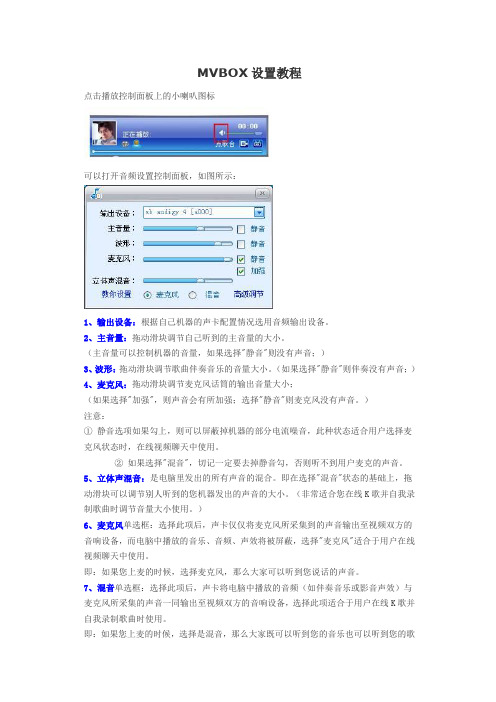
MVBOX设置教程点击播放控制面板上的小喇叭图标可以打开音频设置控制面板,如图所示:1、输出设备:根据自己机器的声卡配置情况选用音频输出设备。
2、主音量:拖动滑块调节自己听到的主音量的大小。
(主音量可以控制机器的音量,如果选择"静音"则没有声音;)3、波形:拖动滑块调节歌曲伴奏音乐的音量大小。
(如果选择"静音"则伴奏没有声音;)4、麦克风:拖动滑块调节麦克风话筒的输出音量大小;(如果选择"加强",则声音会有所加强;选择"静音"则麦克风没有声音。
)注意:①静音选项如果勾上,则可以屏蔽掉机器的部分电流噪音,此种状态适合用户选择麦克风状态时,在线视频聊天中使用。
②如果选择"混音",切记一定要去掉静音勾,否则听不到用户麦克的声音。
5、立体声混音:是电脑里发出的所有声音的混合。
即在选择"混音"状态的基础上,拖动滑块可以调节别人听到的您机器发出的声音的大小。
(非常适合您在线K歌并自我录制歌曲时调节音量大小使用。
)6、麦克风单选框:选择此项后,声卡仅仅将麦克风所采集到的声音输出至视频双方的音响设备,而电脑中播放的音乐、音频、声效将被屏蔽,选择"麦克风"适合于用户在线视频聊天中使用。
即:如果您上麦的时候,选择麦克风,那么大家可以听到您说话的声音。
7、混音单选框:选择此项后,声卡将电脑中播放的音频(如伴奏音乐或影音声效)与麦克风所采集的声音一同输出至视频双方的音响设备,选择此项适合于用户在线K歌并自我录制歌曲时使用。
即:如果您上麦的时候,选择是混音,那么大家既可以听到您的音乐也可以听到您的歌声。
切记此时一定要去掉静音勾,否则大家听不到您麦克风的声音。
提醒:由于声卡类型多样,种类和标准繁多,以上选项的设置可能在对于某些声卡设置时失效或者是不准确,在这种情况下请用户手工设置调节想要的效果。

win7录制电脑内部声音
电脑可以通过控制面板对声卡的控制实现录制声卡的功能,那么win7怎么录制电脑内部声音?下面店铺分享win7电脑录制声卡声音的方法,需要的朋友可以参考下!
win7录制电脑内部声音
一、首先,在电脑上面装上声卡驱动,这边说的声卡驱动不是系统自带的驱动,可以在网上搜索下载。
假设你在电脑里面听到一首不错的歌,你要将它录制下来,可以鼠标右键单击任务栏处的声音图标,然后选择“录音设备”。
二、接下来,在新萝卜家园系统声音设置窗口中,切换到“录制”选项卡中然后在该界面下鼠标右键单击下,选择“显示禁用的设备”,然后窗口中就会有一个隐形的“立体声混音”设备。
三、然后右键单击该设备,选择“启用”。
这时候设备即显示准备就绪,这样再点击下面的“确定”按钮。
如下图所示,即打开了windows7笔记本系统立体声设备,是专门录电脑内部传出的声音。
四、然后你在桌面上开始菜单搜索框中输入“录音机”,然后打开该程序。
如下图所示,即我们要打开的录音机设备窗口,然后你点击开始录制即可录下电脑上面的发出的声音。
如何制作立体声和环绕声效果制作立体声和环绕声效果是音频制作中常见的技术手段,可以提升音频的沉浸感和真实感。
下面将介绍如何制作立体声和环绕声效果。
一、立体声效果制作立体声是指通过两个声源同时向左右两个扬声器输出不同的声音信号,使得听者能够感受到音源的方位感和距离感。
立体声效果的制作有以下几种常见的方法:1.平移法:通过调整声源信号在左右声道的声音强度来改变声源在立体声图像里的位置。
2.延迟法:在一个声道上增加延迟效果,使得声源似乎来自远离声源的方向。
3.相位反转法:将一个声源的相位进行反转,使得反转的声音在另一个声道被播放,从而增加立体声的效果。
4.频谱扩展法:通过将声源信号的频谱转换为宽频谱,使得声音更加明亮、分离,从而增加立体声效果。
5.音量压缩法:通过对信号的动态范围进行调整,使得音源的音量更加均衡,增加立体声的感觉。
以上这些方法可以单独使用,也可以综合使用,根据具体的音频效果和要求进行制作。
二、环绕声效果制作环绕声是指在音频播放中通过多个扬声器将声音从不同的方位播放,创造出更真实的听觉体验。
环绕声效果的制作有以下几种方法:1.声音定位:通过声音在扬声器中的传播路径和声音的相位差来模拟声源的方位。
2.延迟效果:通过在不同的扬声器上设置不同的延迟时间,使得声音似乎来自不同的方向。
3.混响效果:通过增加混响效果,模拟声音在不同环境中的传播和反射,使得声音更加自然。
4.相位效果:通过调整声音在不同扬声器中的相位关系,模拟声源的远近感和环绕感。
5.分频效果:通过将低频声音和高频声音分别从不同扬声器播放,增强听觉的立体效果。
以上这些方法可以单独使用,也可以综合使用,通过不同的组合方式来实现不同的环绕声效果。
总结:立体声和环绕声效果制作是音频制作中的重要技术手段,可以大大提升音频的沉浸感和真实感。
制作立体声效果可以通过平移、延迟、相位反转、频谱扩展和音量压缩等方法来实现;制作环绕声效果可以通过声音定位、延迟效果、混响效果、相位效果和分频效果等方法来实现。
创新声卡KX驱动调试设置及效果器使用三和弦教程现在网络上使用创新声卡的很多,目前最流行用KX驱动加载实时效果网上K歌,可以提升效果,让你的普通声卡能够达到专业级的水平,特别是现在网络上卖最火的0060声卡,K歌效果很好,价格也便宜,可是安装光盘和游飘驱动用一段容易爆麦,客户普遍要求安装KX驱动。
起先自己对KX这个驱动特别外行,声卡的售后服务,一直花钱找师傅调,成本提高不说,有时候也不方便客户的调试,还是自己会售后服务才会更到位。
所以特别想学,看了很多文章和介绍,也好几次看过调试,现在也能调试了,虽然没有师傅那么专业,不过我会加油的,会不断提高自己的调试技能,竭诚为客户服务~~~。
现汇集了一些关于创新声卡KX驱动的介绍,基本DSP设置,一方面自己看看,一方面和朋友们共享。
一、基本思路我们录音做后期效果,一般的步骤是:降噪,低切,压限,激励,均衡,混响。
其间的顺序因各人习惯问题会略有不同,整体来说大同小异。
创新驱动的EAX效果设置里,就有一个音源的设置问题。
在Wave/MP3音源上,除了原音100%之外,其他效果都是0%,就是说网络K歌时候,伴奏上是不做任何效果处理的,所有的效果都应该加载到麦克风上。
同理,KX也要通过DSP线路图的连接,实现伴奏和麦克声的分离,分开对两个音源进行不同的处理,最后混合输出。
用KX来实现网络K歌,也就是用DSP来实现这些步骤的一个过程,只要添加相应的DSP效果器,连接好线路图,就是一个流水线的录歌后期制作过程的再现。
与录歌不同的是,录歌是一个后期制作的过程,每个步骤需要手工操作,(为了增加感性认识,文章后面也稍微介绍)。
而KX的DSP线路图将这些过程自动化形成了一个流水生产线。
生产线的起始端,也就是输入的是伴奏和麦克的原音,生产线的末端,也就是输出端,输出的就是经过了加工处理好的成品--加载了实时效果的歌声。
将这个成品输出给系统的录音输出通道,别人就可以实时听到这些处理过的歌声了。
User ManualTable of ContentsIntroduction4 Quick Start4 Features4 In the Box5 System Requirements6 PC6 Mac6 iOS6 Safety Instructions and Precautions7 Hardware Connections8 Front Panel8 Rear Panel9 Controls10 Interactive Touch Panel Display10 Meter Modes and Levels10 Getting Started11 Audio Driver Installation11 Mac and iOS devices11 Windows systems11 Setting Up the Interface12 Setting the Output/Phones Level12 Out/Phones Meter Modes13 Setting Up Inputs13 Assigning Input Modes13 Input Display States14 Setting Input Levels14 Input Meter Modes15 Direct Monitoring15 How to Enable Direct Monitoring15 Working with Direct Monitoring: Mono/Stereo Modes15 Working with Direct Monitoring:Adjusting the Input/USB Balance16 Additional Notes About Direct Monitoring17 Headphone Source Selection17 Troubleshooting17 Reference: Audio Specifications19Digital Performance19 Microphone Inputs19 Line/Instrument Inputs(Balanced Input)19 Line/Instrument Inputs(Single Ended Input)19 Line Outputs19 Headphone20 Reference:Direct Monitoring States21 Contact iConnectivity41 Warranty41IntroductionThank you for purchasing the Connect AUDIO2/4Audio/MIDI Interface.Your Connect AUDIO2/4is a mem-ber of the most flexible interface line available,with unique features that make it ideal for the stage,studio, and club.Quick StartThe Quick Start Guide included in your Connect AUDIO2/4box is a handy primer for getting up and run-ning with this versatile interface.You can also jump to the Getting Started section of this manual to start using the Connect AUDIO2/4right away.FeaturesFeatures of the Connect AUDIO2/4include:l High-resolution audio: up to24-bit/96kHz AD/DA conversionl Direct Monitoring capability that allows you to monitor input sources without computer latencyl Interactive touch panel display for touch-control of all interface functionalityl USB audio and MIDI class-compliantl USB bus-poweredl Two XLR-¼"combination mic/line/instrument analog inputs,with+48V phantom power toggle and line/instrument mode selectionl Two¼"TRS balanced analog outputsl¼"stereo headphone output with independent mix controll5-pin MIDI DIN in/outl+48V phantom power for condenser microphonesIn the Box2/4Audio/MIDI interfacel The Connect AUDIO2/4to a Mac or PC l(1)USB cable for connecting your Connect AUDIO2/4Quick Start Guidel Connect AUDIOSystem RequirementsVisit /support for the most up-to-date compatibility requirements,as these are sub-ject to change.PCl Windows7or higherl(1)free USB portMacl Mac OSX10.8or higherl(1)free USB portiOSl iOS6.0or higherl Apple Lightning-to-USB3Camera AdaptorMac and the Mac logo are trademarks of Apple Inc.,registered in the U.S.andother countries.Connect AUDIO2/4and iConnectivity are trademarks of iKingdom Corp.Features of this product are protected under patent pending.For more details,refer to:/patents.Safety Instructions and PrecautionsHardware ConnectionsFront Panel1.Stereo headphone jackbination XLR and1/4"analog inputs.Your Connect AUDIO2/4accepts mic,instrument,and line-level input sources and can be configured for+48phantom power and/or high/low imped-ance across one or both inputs.3.Interactive touch panel display.The Connect AUDIO2/4's touch panel makes it easy to selectinput modes and headphone source,adjust input/output levels,and enable and configure Direct Mon-itoring.4.Rotary Control Dial for setting input/output levels/gain and adjusting the balance in Direct Mon-itoring mode.Learn more about the Direct Monitoring capabilities of your new Connect AUDIO2/4 interface.Rear PanelB Device Port: Use the included USB cable to connect your interface to a PC or Mac device run-ning your Digital Audio Workstation host software.An iOS device can be connected using the Apple Lightning-to-USB3Camera Adaptor.2.MIDI In/Out:Accepts5-pin MIDI DIN connections for standard MIDI hardware.MIDI is transmittedat the standard MIDI rate of31.25Kbps3.Analog Output Jacks1–2: ¼"balanced TRS outputs for connecting to powered monitors or a ste-reo amplifier with attached speakers.Output levels are capable of reaching+12dBu.Exercise cau-tion when setting output levels to avoid potentially overloading equipment in the downstream signal path.Note: Do not connect+48V phantom power to the analog output jacks as this could damage the output circuits.4.Chassis Grounding Screw:Use this grounding screw if grounding issues occur when connectingmultiple electronic devices.ControlsInteractive Touch Panel DisplayThe Connect AUDIO2/4’s Interactive Touch Panel Display is a capacitive touch panel that provides the fol-lowing features:l Eight touch zones for intuitive control over viewing and adjusting Inputs and Outputs,Direct Mon-itoring,and enabling+48V phantom power for condenser microphonesl Dual8-stage LED meters and independent metering modes for select functionsl A Rotary Control Dial for setting gain/levels and adjusting the balance between inputs and USBaudio when in Direct Monitoring mode.The Rotary Control Dial also performs auxillary functions, such as:o Commiting Gain Settings to Memory: While in Gain Set mode,press the dial once to com-mit the current settings to memoryo Powering down the unit: Press and hold the Rotary Control Dial until both meter columns show red and yellow LED indicators at the top of the display.Then,release the Dial to powerthe unit OFF.From the OFF state,press the Dial once to power the unit back ON.Note:The Rotary Control Dial is continuous and can make fine or coarse adjustments depending on how quickly you rotate the dial.Fine adjustments are recommended if there is a risk of signal overload.Meter Modes and LevelsThere are two primary meter display modes when selecting In,Out,or Phones on the panel.Successive touches of the In,Out,or Phones buttons toggle between:l Signal Level mode,indicated by the green LED.The LED meters display VU(signal level)and will react to the input signal in real time.l Gain Set mode,indicated by the red LED.The LED meters display the gain setting and respond to clockwise or counter-clockwise motion of the Rotary Control Dial.A third meter mode is activated when Direct Monitoring is selected on the panel.Refer to the Direct Mon-itoring section of this manual for more information.Getting StartedAudio Driver InstallationMac and iOS devicesAn audio driver is not required for Mac and iOS devices.The Connect AUDIO2/4is USB class-compliant, enabling it to be recognized automatically by Mac OS X and iOS systems and allowing applications to pass audio and MIDI as soon as the Connect AUDIO2/4interface is connected.Windows systemsGo to the iConnectivity support page and download the audio driver installer applicable to your Windows version.Then,follow these steps:1.Double-click on the installer executable file to launch the installer.Depending on your Windows ver-sion,it may be necessary to select the installer file and open as Admin.2.Follow the onscreen prompts to install the audio driver to the default destination folder.When theinstaller completes,click Finish to exit the wizard.Setting Up the Interface1.Connect the interface to your PC,Mac,or iOS device.(Note that a separate Apple Lightning-to-USB3Camera Adaptor is required for iOS devices)2.Verify that the interface is powered ON:Your Connect AUDIO2/4is USB bus-powered anddoes not require an external power supply.Once connected,the default indicator lights on the Touch Panel Display will illuminate,indicating that your Connect AUDIO2/4is powered ON and ready for use.3.Check for firmware updates:Go to the iConnectivity support page,download and install the iCon-fig Configuration and Control software,and open iConfig.iConfig will check the firmware version of your Connect AUDIO2/4and prompt you to update your firmware if a newer version is available.iConfig also lets you view information such as the serial number and hardware version of your unit.Note:We recommend updating to the latest firmware,but you can skip this step and return to it later, if you prefer.4.Enable the interface in your DAW: In your DAW,select the Connect AUDIO2/4as the Input andOutput device.Setting the Output/Phones LevelOnce you have hooked up the Connect AUDIO2/4to your device and enabled it in your DAW host soft-ware,follow these steps to set the Ouput/Phones level:1.Set up a track in your DAW that contains audio and route it to channels1/2of theConnect AUDIO2/4.2.Verify that the Phones button LED is green,indicating that channels1/2are selected.3.Touch Out or Phones,according to your monitoring setup;either amplifier/speakers or headphones.Touch once to enable Signal Level metering mode(green LED).Touch twice to enable Gain Set metering mode(red LED).Refer to the Out/Phones Meter Modes section below for more information about meter modes.4.Verify that the1and2LED indicators in the upper-left section of the panel are lit.In Out/PhonesMode,these buttons represent the stereo linked output.In Out Mode you can select1or2individually and adjust each output separately,if you prefer.5.Play the audio track in your DAW and move the Rotary Control Dial slowly until you begin to hearaudio in your speakers or headphones.Continue adjusting the dial to increase or decrease the level as desired.Out/Phones Meter ModesThere are two meter display modes.Pressing the Out or Phones buttons multiple times allows you to toggle between:l Signal Level mode,indicated by the green LED.The LED meters display VU(signal level)and will react to the input signal in real time.l Gain Set mode,indicated by the red LED.The LED meters display the gain setting and respond to clockwise or counter-clockwise motion of the Rotary Control Dial.Setting Up InputsAssigning Input ModesWith your interface connected,and your DAW open with the Connect AUDIO2/4selected as the Input/Out-put device,follow these steps to set up an audio input source and pass the audio signal to your DAW from your Connect AUDIO2/4:Dynamic Mics,Instruments or Line-Level Sources1.Touch48V/Inst twice,to set Inst as the Input Mode.The indicator light will display red.2.Touch1,2or both to assign the Inst Input Mode to an input.The input indicator light will turngreen for inputs to which Inst mode has been assigned.Figure1:Input Assign mode;Inst mode assigned to Input2Condenser Mics1.Touch48V/Inst once,to set+48V as the Input Mode.The LED indicator will display green.2.Touch1,2or both to assign the+48V Input Mode to an input.The LED indicator light will dis-play green for inputs to which+48V mode has been assigned.Figure2:Input Assign mode;48V mode assigned to Input1Input Display Statesl When you press the48V/Inst button so that48V is selected,inputs that display green are assigned to48V mode.l When you press the48V/Inst button so that Inst is selected,inputs that display green are assigned to Inst mode.Note: Input audio is temporarily muted when48V power is turned ON or OFF.Allow a few moments for the audio path to be re-enabled when engaging or dis-engaging the48V function.Setting Input LevelsWith input modes assigned,follow these steps to set input levels:1.Touch the In button once to enable Signal Level metering mode(green LED).Touch the In buttonagain to enable Gain Set metering mode(red LED).Refer to the Input Meter Modes section below for more information about meter modes.2.Touch1and/or2to select either or both inputs.3.Turn the Rotary Control Dial to raise or lower the level of the selected inputs as you generatesource audio.Input Meter ModesThere are two meter display modes.Pressing the In button multiple times allows you to toggle between: l Signal Level mode,indicated by the green LED.The LED meters display VU(signal level)and will react to the input signal in real time.l Gain Set mode,indicated by the red LED.The LED meters display the gain setting and adjust toclockwise or counter-clockwise motion of the Rotary Control Dial.The1and2LEDs will turn red to indicate clipping any time the audio signal exceeds acceptable levels. These clipping indicators will appear regardless of what mode the Touch Panel is currently operating in.Direct MonitoringDirect Monitoring(DM)is a key feature of the Connect AUDIO2/4.It enables you to monitor audio input dir-ectly from the Connect AUDIO2/4interface without the latency introduced when monitoring the same sig-nal through your DAW.DM offers Mono and Stereo modes and provides Rotary Dial control to balance the level between your audio input(s)and the computer output.How to Enable Direct Monitoring1.Touch Direct on the Touch Panel.The Direct LED indicator will display green and initialize in Monomode by default.2.Select the inputs(1,2,or both)to be monitored.e the Rotary Dial to adjust the balance between audio from the input(s)and USB audio. Working with Direct Monitoring: Mono/Stereo ModesWhen you first initialize DM,it will be enabled in Mono Mode by default.If both inputs are enabled,there will be no panning between audio sources.Toggling DM to Stereo Mode allows you to auto-pan Inputs1 and2to the Left and Right sides of the stereo spectrum and enables clearer monitoring of multiple sources.With Direct selected on the Touch Panel Display,Direct Monitoring can be toggled to Stereo Mode by touching the48V/Inst button.The Direct LED indicator will change from green to red,indicating that DM is now operating in stereo.Figure3:Toggling DM from Mono to Stereo ModeRefer to the Direct Monitoring States reference section of this manual to view all the possible DM con-figurations and their respective audio routing.Working with Direct Monitoring:Adjusting the Input/USB BalanceWith Direct Monitoring enabled,the meters on the Touch Panel Display toggle to show the respective Input(left meter column)and USB(right meter column)levels.Moving the Rotary Control Dial adjusts the balance between the two.l Rotate the dial clockwise for more USB signal in the monitor mixl Rotate the dial counter-clockwise for more Input signal in the monitor mixFigure4:Adjusting the Direct Monitoring balanceAdditional Notes About Direct Monitoringl The Direct Monitoring LED indicator will change to orange any time you press the In or Out buttons to make adjustments.This indicates that Direct Monitoring is still enabled,but not available for edit-ing.Headphone Source SelectionHeadphone Source Selection is a feature of the Connect AUDIO2/4that allows you to easily switch between the computer output channels being monitored on the headphones.One touch switches the headphone source between channels1/2and channels3/4.Note that channels1/2are always routed to the analog outputs on the back panel,regardless of the headphone source selec-tion.To change headphone sources,press the1/2_3/4button on the Touch Panel.l indicates that output pair1/2is selectedl indicates that ouput pair3/4is selectedTroubleshootingI don't hear any sound from the speakers or headphones connected to the interfaceMake sure that you have set up output levels on the unit.Verify that the output pair over which your DAW is transmitting audio is selected on the Touch Panel.I’ve turned on direct monitoring but I'm only hearing the computer output,not the analog input.Verify that you have selected one or more of the analog inputs for monitoring.If neither input is selected, you will only hear the computer output.Refer to the Direct Monitoring section for more information.I have a device connected to the MIDI DIN connectors,but I'm not seeing it on my computer.Verify that the MIDI DIN connections are not reversed.MIDI Out on the controller should be connected to MIDI In on the interface,and vice-versa.The interface is not powering up or is turning ON and OFF again.Verify the USB cable and the USB port power.The USB port may not be providing sufficient power.The cable may be too long or of insufficient quality to support the power supply current.Reference: Audio SpecificationsDigital Performancel24bit resolutionl A-D Dynamic Range:102dB(fs=48kHz,20Hz20kHz,A-wt,24bit)l D-A Dynamic Range:104dB(fs=44.1kHz,20Hz20kHz,A-wt,24bit)l Supported sample rates:44.1kHz,48kHz,88.2kHz,96kHMicrophone Inputsl Gain:060dB(1dB steps)l Frequency response(flatness):20Hz20kHz(+/-0.2dB)l SNR:+104dB(1kHz,1Vrms,22Hz-22kHz,A-wt,lowest gain)l THD+N:-90dB(1kHz,1Vrms,22Hz-22kHz,A-wt,lowest gain)Line/Instrument Inputs(Balanced Input)l Attenuator:20dB(fixed)l Impedance:800kOhms(Hi-Z),45kOhms(Lo-Z)l SNR:+106dB(1kHz,2Vrms,22Hz22kHz,A-wt)l THD+N:-102dB(1kHz,2Vrms,22Hz22kHz,Unweighted)l Maximum Input Level:16Vrms,26dBu,24dBV(1kHz,22Hz-22kHz,A-wt,1%l THD+N,SNR=+124dB)Line/Instrument Inputs(Single Ended Input)l Attenuator:20dB(fixed)l Impedance:800kOhms(Hi-Z),45kOhms(Lo-Z)l SNR:+106dB(1kHz,2Vrms,22Hz22kHz,A-wt)l THD+N:-89dB(1kHz,2Vrms,22Hz22kHz,A-wt)l Maximum Input Level:8Vrms,20dBu,18dBV(1kHz,22Hz-22kHz,A-wt,1%THD+N,SNR= +118dB)Line Outputsl Maximum Output Level:3.1Vrms,12dBu,9.8dBVl Frequency response(flatness):20Hz20kHz(+/-0.1dB)l SNR:+118dB(1kHz,22Hz-22kHz,A-wt)l THD+N:-108dB(1kHz,22Hz-22kHz,A-wt) Headphonel Frequency response(flatness):20Hz20kHz(+/-0.1dB) l SNR:+119dB(1kHz,22Hz-22kHz,A-wt)l THD+N:-116dB(1kHz,22Hz-22kHz,A-wt)l Power into30Ohm channel:34mW per channelReference:Direct Monitoring StatesThe diagrams below illustrate the signal flow for each of the Connect AUDIO2/4's respective Direct Mon-itoring,Input,and Headphone configurations.In the Connect AUDIO2/4's device initialization state,Direct Monitoring is Set to OFF and configured in mono mode with no inputs selected.Contact iConnectivity*************************+1403.457.1122Monday to Friday9:00am to5:00pm(Mountain Time)iConnectivity#100,92526th Street NECalgary,AB T2A6K8CanadaWarrantyiConnectivity warrants to the original purchaser that this unit is free of defects in materials and work-manship under normal use and maintenance for a period of one(1)year from the date of original pur-chase.The warranty applies only to registered iConnectivity users that register their product(s)within fourteen(14)days of time of original purchase.To register iConnectivity products,visit . If the unit qualifies for warranty service during the one(1)year period,it will be repaired,or replaced,at iConnectivity’s option,at no charge,when returned prepaid to the iConnectivity Technical Service Center with proof of purchase–the sales receipt may be used for this purpose.Installation labor is not covered under this warranty.All replacement parts,whether new or re-manufactured,assume as their warranty period for only the remaining time of this warranty.This warranty does not apply to damage caused by improper use,acci-dent,abuse,improper voltage service,fire,flood,lightning,or other acts of God,or if the product was altered or repaired by anyone other than iConnectivity Technical Service Center.Consequential and incid-ental damages are not recoverable under this warranty.Some regions do not allow the exclusion or limitation of incidental or consequential damages,so the above limitation or exclusion may not apply.This warranty gives you specific legal rights,and you may also have other rights,which vary from state to state.No portion of this warranty may be copied or duplicated without the expressed written permission of iConnectivity.THIS WARRANTY IS NOT TRANSFERRABLE.For warranty service,please contact iConnectivity via the contact information presented in the section above.41Connect AUDIO2/4User Manual。
【适用范围】: windows xp有很多很多的人询问怎样在网聊视频聊天室放歌,为什么说话声音小,为什么唱歌的时候只有伴奏等等,因此本文的目的是一劳永逸的解答此类问题。
毕竟无论是谁每天重复的回答20-30次这样的问题,持续好几个月以后也会很烦的。
有了这个教程,以后我决不会再回答类似问题,如果您看不懂教程我爱莫能助,请先补习小学语文再看。
以下是以普通的HD声卡为例,操作系统是windows XPSP2简体中文版。
双击输入法旁边的小喇叭,会出现如下窗口。
如果看不到小喇叭图标,请打开控制面板-声音和音频设备-在“将音量图标放入任务栏”上打勾。
图一这里看到的音量控制窗口包括了4项内容,可以调整四种音量。
如何增减这里的项目呢?比如说刚装好的系统没有麦克风的音量调节选项,如果想让麦克风的音量控制出现在这个窗口,可以点选项菜单的属性,点属性后出现如下窗口:图二选择“播放”,则音量控制的可选项会出现在下面的列表里,打勾的项目点确定后会出现在音量控制窗口,不打勾的项目在图一的音量控制窗口不会出现。
选择了麦克风后,点确定回到“音量控制”窗口,再点选项会发现多了一个“高级控制”选项,把它打上勾,麦克风下面会出现“高级”按钮:图三点开高级按钮,可以加强麦克风音量。
如果以前说话声音小,选上麦克风加强后声音立刻就变大了。
图四现在再次点图一中的选项菜单,选择属性,在属性窗口里点录音:图五选择“录音”,则录音控制的可选项会出现在下面的列表里,打勾的项目点确定后会出现在录音控制窗口,不打勾的项目在图一的录音控制窗口不会出现。
如果是HD声卡,“录音”是灰色的不能选择,请参照图二的说明。
这里stereo mix的意义是立体声混音,有些声卡也可能是wave out,或中文的立体声混音等等,称呼不同,但意义是一样的。
在录制窗口里,立体声混音和麦克风是必选的,其它可以不选。
点确定后出现“录音控制”窗口:图六需要放歌或唱卡拉OK就选择立体声混音(Stereo mix),在聊天说话拉家常的时候就选择麦克风。
Windows7立体声混音设置方法(stereo mix)
很多朋友安装了Windows7系统,但在录音或需要麦克风与背景歌曲同时输出的时候遇到了很大的麻烦。
网络各论坛社区的求助帖也很多,可是很少有能解决的办法。
由此有很多办法还是忍痛割爱,不得不再把Windows XP系统弄回来。
其实大可不必,这个问题是我们对Windows7系统了解不够造成的。
现在我们来一起对我们的音频进行设置。
1.在小喇叭处点击右键,选择录音设备。
(如下图)
2.进入录音设备菜单,我们发现是没有stereo mix这个选项的,这时我们在空白处单击右键,选中“显示禁用的设备”。
(如下图)
3.这时stereo mix选项已经出现,在该栏目上单击右键,选择“启用”。
(如下图)
4.在启用后再次单击右键选择“设置为默认设备”。
(如下图)
5.此时stereo mix选项已经成为默认设备,已经可以使用了。
(如下图)
6.双击stereo mix栏目进入菜单后选择“级别”并调整好合适的混合音的音量。
设置完毕后点击“确定”。
(如下图)
7.回到桌面,在小喇叭出单击右键,选择“播放设备”。
(如下图)
8.进入播放菜单,双击扬声器选项。
(如下图)
9.选择“级别”栏目,这时我们往往发现麦克风那项被静音,这时我们去掉静音,并调整好麦克风音量。
(如下图)
10.调整完毕,点击确定。
我们的难题就这样解决了!(如下图)。