卡西欧EF-527计算尺说明书
- 格式:pdf
- 大小:376.53 KB
- 文档页数:9
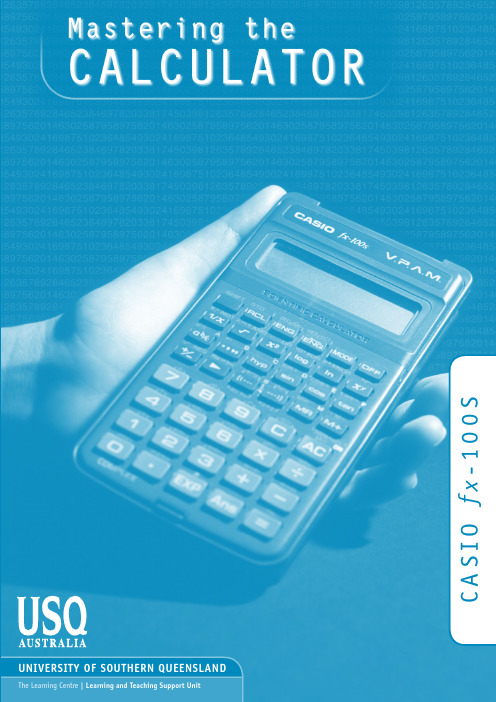
S1-xfOISACUNIVERSITY OF SOUTHERN QUEENSLANDThe Learning Centre | Learning and Teaching Support UnitMASTERING THE CALCULATOR USING THE CASIO fx-100sLearning and Teaching Support Unit (LTSU)The Learning CentreGuide bookPublished byUniversity of Southern QueenslandToowoomba Queensland 4350Australia.au©University of Southern Queensland, 2006.1.Copyrighted materials reproduced herein are used under the provisions of the Copyright Act 1968 as amended, or as a result of application to the copyright owner.No part of this publication may be reproduced, stored in a retrieval system or transmitted in any form or by any means electronic, mechanical, photocopying, recording or otherwise without prior permission.Produced by the Distance and e-Learning Centre using FrameMaker7.1 on a Pentium workstation.TABLE OFCONTENTSPAGE Introduction1A word about starting out21.Addition and subtraction32.Multiplication and Division63.Brackets84.Powers95.Fractions15ing the 1/x key167.Scientific notation188.Factorial x!20ing memory2110.Statistics2311.Linear regression2912.Trigonometric functions3213.Exponential and logarithmic functions3514.Degrees, minutes, seconds37 Review calculator exercises39 Calculator solutions41 Your Notes43Mastering the Calculator using the Casio fx-100S1IntroductionThis is one in a series of booklets prepared to assist students who are learning to use a calculator. They have been prepared by staff in The Learning Centre from the Learning and Teaching Support Unit (LTSU) at USQ. The series comprises:Mastering the Calculator•Using the Casio fx-100s (also suitable for Casio fx-570)•Using the Casio fx-100AU•Using the Casio fx-82LB•Using the Casio fx-82TL•Using the Casio fx-82MS•Using the Sharp EL-531LH•Using the Sharp EL-556L•Using the Sharp EL-531RHThe instructions in this booklet only explain some of the keys available on your calculator necessary for basic work in data manipulation. If you require more assistance please contact The Learning Centre. If you would like information about other support services available from The Learning Centre, please contactThe Learning Centre (TLC)Learning and Teaching Support Unit (LTSU), S-BlockThe University of Southern QueenslandTelephone: 07 4631 2751Email: tlc@.auFax: 07 4631 1801Home page: .au/ltsu2Mastering the Calculator using the Casio fx-100SA word about starting out•Make sure you are in the correct mode selection and that all previous data is cleared.•For e.g. To perform arithmetic operations press•To clear all values press•To clear memory press•If your calculator has FIX or SCI on the display press three timesappears on the screenpress 3, then 2 so you are in Normal mode.•If your calculator has RAD or GRAD on the display press twiceappears on the screenpress 1 so you are in Degree mode.Mastering the Calculator using the Casio fx-100S31.Addition and subtraction1.1 To add numbers(it is shown on the photograph of the calculator here).ExampleTo add 7 and 3, typeThe display should read 10ExampleI want to find the total amount I earned in the past four weeks. If I earned $471, $575, $471 and $528, the key strokes would beThe display should read 2045.4Mastering the Calculator using the Casio fx-100Sand continue.ExampleIf you want to enter 3 + 4 but accidentally typeNow typeExampleIf I want to add 471 and 575 but I typedThe display should read 1 046.ExampleIf you typed:471 + 566but you wanted 471 + 576Now type in 76 then .The display should read 1 047.Mastering the Calculator using the Casio fx -100S51.4 To subtract numbersFind the key (it is shown on the photograph of the calculator following).ExampleTo subtract 35 from 257, typeThe display should read 222Example 348 – 24 – 19The keystrokes areThe display should read 305.Sometimes you may have a sum like this:-7 + 4You can use thekey.The key strokes areThe display should read -3.You could also use the keystrokesIn this case the calculator recognises the – as a negative (not recommended to do it this way).2.Multiplication and Division 2.1 To multiply numbersFind theExample To multiply 7 and 3, typeThe display should read 21To find 753 × 492, typeThe display should read 370 4762.2 To divide numbersExampleTo divide 35 by 7, type The display should read 5To divide 7 905 by 85, typeThe display should read 93To divide 56 by 23947 typeThe display should read 0.002338497If it reads 2.3385×10-03or something similar, then your calculator is in SCI (Scientific mode). See page 2 to change to NORM (normal mode).2.3 Combining multiplication and divisionExampleIf the question isthen it is really 27 ÷7 ÷ 4.Try it.The display should read 0.9642857142774×-----------3.BracketsFind the set of bracket keys on your calculator.The fx-100 allows you to use up to 6 sets of brackets.ExampleDo the calculation 471 – (93 + 11 + 2) on the calculator. (Make sure your calculation is in ordinary comp. mode –The keystrokes required are The display should read 365 (Note when you press the close brackets the number 106 appears, which is the addition inside the brackets.)Sometimes in calculations you will see other grouping symbols, for example, { } (called braces), [ ] (called square brackets).Try these examples:Exercise 1(a)25 + (7 + 2 – 4)(b)18 (3 + 7) [a multiplication sign is understood 18 × (3 + 7)](c)4 + 5 [2 (3 + 7)][to use two sets of brackets just press the same button; this calculator cantake up to 6 sets of brackets](d)Answers:30; 180; 104; 14.Powers4.1 Squaring and higher powers62 means 6 × 6. You can use the square key to do this calculation. (It is shown on the photograph of your calculator here.)532+()----------------Pressthe display should read 36.Or you can use the power key on your calculator.Find the x y key on your calculator.ExampleTo square 6,that is, find 62, typeThe display should read 36[The first number you put in is the 6. This is the x and the second number you put in (2) is y . That is why it is called the x y key.]To find 273 the required key strokes areand the display should read 19683.If you have learnt your multiplication tables you will already know the squares of the whole numbers from 1 to 12 and thus be able to complete much of the following table.__________________________________________________________________________Exercise 2Use your calculator to find the squares of the whole numbers from 13 to 25 and any other squares you are unsure of.__________________________________________________________________________12 = 1112 =212 =22 = 4122 =222 =32 = 9132 =232 = 52942 =142 =242 = 57652 =152 =252 = 62562 =162 =72 =172 =82 =182 =92 =192 =102202Exercise 3You can use this key for other powers as well. Try these examples(a)74(b)810(c)(0.4)6 (you do not have to type the brackets in)(d)(–7)6 (you need to type the brackets in)(e)50.4(f)5–4__________________________________________________________________________Answers:(a)2401(b)1073741824(c)4.096 × 10–3 or 0.004096 (you move the decimal 3 places to the left)(d)117649(e)1.903653939(f)0.0016 [press. 5–4 is the same as so you could press__________________________________________________________________________4.2 Square rootFinding the square root of a number ‘undoes’ or ‘neutralises’ the squaring of the number and vice versa. The symbol for square root is(This is called the radical sign)The square root of 36 is written as Now because 62 = 36, .Find the square root key on your calculator and typeThe display will read 6.What do you think is? =__________________________________________________________________________154-----36366=8181You should have said 9 because 92 = 81(Check your calculator)__________________________________________________________________________What do you think will be? You should have said ‘you can’t find the square root of a negative’ since you can’t find a number that squares to give a positive. Your calculator will say –E–.Exercise 4Try these by looking at the table of squares you completed on the previous page and then check your answers on your calculator__________________________________________________________________________The answers are 4, 12, 10, 21, 7, 13, 11, 19.Let’s now check that taking the square root neutralises squaring.Try this on your calculator.Find the square root of 3 squared that is, The key strokes required are The display should read 3Because squaring and taking square roots are inverse operations , the order of the operatons can be reversed and the number is unaffected.So the square, of the square root of 3, should also equal 3Try it on your calculator. The key strokes required are__________________________________________________________________________(a) =(e) =(b) =(f) =(c) =(g) =(d) =(h) =49–164914416910012144136132Exercise 5Complete the following without using the calculator(a)=(b)=(c)=(d)=10(e)=625(f)=144(g)=,because 82=(h)=,because =121(i)=,because =Check your answers on the calculator.__________________________________________________________________________4.3 Other rootsYou can also use the root key on the calculator. Find theon your calculator. To get tothis key you must press shift first.Look at the examples below.727210222264121225Examples(a)9½and the display should read 3.orand the display should read 3.(b)and the display should read 2.(c)16¼and the display should read 2.Note:•Root key is a function at the back of the power key, so you will need to activate it with theSHIFT key•See the key . The x stands for the root you want to take so it is typed first.•From the examples above you may have seen that . is called a fractionalindex.813--x 813--83=813--5.FractionsHow do you add and ? Normally you would have to find a common denominator of 252.So:Or you can use your calculator to add fractions. Find thekey On the key the ‘a ’ represents the whole part of a mixed number and the ‘’ represents the fraction part of a mixed number.When the number you are typing is a proper or improper fraction the ‘a ’ is zero and there is no need to type a value for it.The key storkes required for the calculation are:and the display will show 37 ⎦ 252 which is read as 112-----463-----112-----463-----+21252--------16252--------+37252--------==a b c--fraction keya b c --b c--112-----463-----+37252--------Example Find Using the calculator the key strokes are:and the display will show 8 ⎦ 71 ⎦ 72 which is read as Note if you now press. So this key turns a mixedfraction into an improper fraction.If you press the key a second time the decimal equivalent is displayed,i.e. 8.98611116.Using the 1/x key819--6372-----+87172-----64772--------ExampleLook at this simple example is the same as You can input this in your calculator by pressingThe answer should be 0.571428571. This would be the same as if you just typed 4 ÷ 7Take another example Type:The answer should be 0.05194805147--417--×483+()7×-------------------------7.Scientific notationSometimes you may have numbers expressed in scientific notation, i.e., 7.24 × 103 instead of 7240. When a number is multiplied by 103right. You can do this on the calculator by using the key.PressIf you want to multiply two numbers e.g. 8.34 × 10–2 × 4.28 × 105. Pressand the display will read 35695.2If you press 04 which means 3.56952 × 104. Pressing the mode three times gives you the displayThegives the option of how many digits are displayed. Thesmall sci appears in the screen.If you press 04 which means 3.570 × 104. This rounds the number to 4 digits.Practise using the and8.Factorial x !Look at your calculator and find the key with the symbol x ! on it. You will come across this symbol when doing the Binomial Distribution. This is called the factorial key.Use it to find the 3! and 5!. Press 3! means 3 × 2 × 1 and 5! = 5 × 4 × 3 × 2 × 13! = 65! = 120How many ways would you guess that we could arrange ten people?That is, how large would you estimate 10! to be? Use your calculator to find 10!You should get 3 628 800.10! = 10 × 9 × 8 × ... × 3 × 2 × 1(Thank goodness this can be done on the calculator.)Factorial ruleThe number of ways of arranging n items in order is known as ‘factorial n ’ which is symbolised as n ! where:n ! = n × (n – 1) × (n – 2) ×... × 3 × 2 ×19.Using memoryTo calculate the following it may be useful to use the memory key for each term:Example:To make sure memory is clear, first pressorand make sure you are in normal calculation mode [may need to press mode 1].A small m appears in the display when you put something in memory.916–()216---------------------2316–()216------------------------1716–()216------------------------++To do the calculation above, press the following keys- this puts the first term (3.0625) into the memory then press- this adds the second term (3.0625) into memory then press- this adds the third term 0.0625 to memory.To find the answer press The answer should be 6.1875.Example 2calculate the following:firstto clear the memory thenpress the following keys:your answer should be 11.39917438(There are other memory keys in your calculator – the A to F keys, accessed by using SHIFTSTO and RCL – try them yourselves.)1817---------1717---------1217---------++10.Statistics10.1 Mean and standard deviation – single dataThe formula for the mean is The formulas for the sample standard deviation are(Theoretical formula)(Working formula)Your calculator will calculate the mean and standard deviation for you (the populationstandard deviation or the sample standard deviation – in data calculations you will usually use the sample standard deviation.)The differentiation between σ and s varies with different calculators. On the Casio fx -100 s, σ is denoted by σn and s is denoted by . The positions of these keys is shown on the diagram below.x Σxn-----=s Σx i x –()2n 1–-----------------------=s Σx i 2Σx i ()2n ⁄–n 1–--------------------------------------=σn σn -1σn-1input data keyTo find the mean and standard deviation,firstly you must access the statistics mode of the calculator by using the keysby SD will appear in the centre of the screen.Note that once you are in the statistics mode, the keys shown within the blue lines are active. There are 14 such keys on the Casio fx-100s. Make sure you can locate them. Before startingany computations always clear the statistic’s memories using Mcl. PressI will use the data set A (–5, 2, 3, 4, 11) to demonstrate the use of the calculator. Note that IStep 1: Input the observations.Use the key to input data (no need to press ).Step 2: Check that the correct number of observations have been inputted. [Note this is shown on the inside cover of your calculator under statistical data.]PressThe display should read 5.Step 3: Display the meanand the display should read 3Step 4: Display the standard deviation (assume the data set is a sample)and the display should read 5.7008771__________________________________________________________________________ExampleUse your calculator to find the mean, standard deviation and variance for data set B: –18, 1, 3, 9, 20.(the variance is the square of the standard deviation)__________________________________________________________________________ After you are in the statistics mode and cleared the statistics memories, the keystrokes required are:and the display will read 5and the display will read 3and the display will read 13.87443693The mean is 3, the standard deviation is 13.87 and the variance is 192.5.= Σx2 = Σy2= Σx = Σy= n = ΣxyIn the example below, the progressive calculations are shown simply to give you some understanding of the underlying processes – you should do one or two examples in detail and then check them by calculator.10.2 Mean and standard deviation of frequency distributionGiven below is the frequency table for the weights (kg) of a random sample of 30 first year university female students. Find the standard deviation, the variance and the mean.The calculations needed to obtain the standard deviation without statistical keys for these data are:Σx 2 = 602 × 2 + 612 × 14 + 622 × 8 + 632 + 642 × 5 = 114 495Σx = 60 × 2 + 61 × 14 + 62 × 8 + 63 + 64 × 5 = 1 853s = = Thus:s= 1.2 kg and s 2 = 1.4 kg 2= Note: In calculations like the above you should carry as many decimals as possible until thefinal result. The number of decimals to be retained at the end depends on the accuracy of the data values – one rule of thumb is to have one more decimal than in the original data.Notice how the frequencies were used in the above calculation.The calculator usage now has a small modification because we have been given the frequencies for the variable values. (There is no need to input each single observation.)Graduate’s weight(kg)FrequencyCumulative frequency6022611416628246312564530Σx i 2Σx i ()2n ⁄–n 1–--------------------------------------114 495 1 853()230⁄–29-------------------------------------------------------114 495114 453.6333–29--------------------------------------------------------- 1.4264==x Σx n -----185330-----------61.8 kg==The keystrokes required are:and the display should read 30and the display should read 61.766667and the display should read 1.1943353Thus, as expecteds = 1.2 kg,s 2 = 1.4 kg 2 and = 61.8 kg Exercise 6Find the mean, standard deviation and variance of (a)The annual rainfall data for the years 1971 – 1990Year 1971197219731974197519761977197819791980Rain (mm) 1 3409901 1201 7362601 1001 3791 1251 4301 446Year 1981198219831984198519861987198819891990Rain (mm)1 4591 6781 3459781 0021 1101 5461 6721 4671 123x(b)The sample of snail foot lengthsAnswers:(a)Rainfall statisticsmean:µ = 1 265.3 mm standard deviation:= 336.4 mm variance:σ2 = 113141.7 mm2 (b)Snail statistics mean:= 3.4 cm standard deviation:s = 0.70 cm variance:s2 = 0.49 cm2Snail foot length (cm)2.2 4.13.54.5 3.2 3.7 3.0 2.63.4 1.6 3.1 3.3 3.8 3.14.7 3.72.5 4.33.4 3.6 2.9 3.3 3.9 3.13.3 3.1 3.74.4 3.2 4.1 1.9 3.44.7 3.8 3.2 2.6 3.9 3.0 4.2 3.5σn-1x11.Linear regressionExampleSuppose we had a sample of 10 of the same type of banana. Their lengths and skin thicknesses were measured. Below is a summary of the results.STEPS1.2.Think of the sample of bananas as having two variables–let x be the variable length of banana –let y be the variable thickness of bananaFor each banana you have to put in both numbers.Banana 12345678910Length (mm)16.215.816.514.916.916.815.615.615.715.4Thickness (mm)1.11.21.11.00.91.21.11.20.90.8⎡ ⎤ in bluekey is used to access other statistical dataTo put in the first set of numbers, press the following keys:is used for the 1st variableis used for the 2nd variableContinue in this mannerAfter you have input all the numbers, check to see you have 10 samples.To find the linear regression equation in the formy = a + b xyou need to find the value of a and b. These keys are formed as A and B under the andkeys. The button is used for all buttons with a blue ⎡⎤symbol under it.Press a is 0.3651Press b is 0.0430∴the equation is y = 0.3651 + 0.0430xTo find the correlation coefficient pressr = 0.1928There is not a high correlation between the thickness of bananas and the length of bananas tested.The calculator will also give you other statistics about this sample. Use to get themean thickness (1.055mm) or use to get the standard deviation (0.64mm) or use∑x (sum of all lengths = 159.4mm).to predict the length, given the thickness. If 0.6 is thethickness then pressSimilarly, if the length is 12mm then press to get 0.88 mm as the predicted thickness.12.Trigonometric functionsThe keys involved are:Important: Make sure that your calculator is in the correct mode. For example, if your calculator has RAD or GRAD on the display and you wish to work in degrees, press mode twice and then select 1. Your screen should now display DEG.Example 1In the right-angled triangle below, the length of the side opposite the 20° angle needs to be calculated.To find the length of the side labelled x cm, use The keystrokes on the calculator are:The display should read 1.819851171, so the length of xis about 1.8 cm.Example 2In the right-angled triangle below, the length of the hypotenuse needs to be calculated. To find the length of the side labelled xcm, use:The keystrokes on the calculator are:The display should read 20.466631, so the length of the hypotenuse is about 20.5 cm.Example 3Given the lengths of two of the sides in the right-angled triangle below, find the value of the angle θin degrees:To find the value of θ, you need to use the cos–1 key. The calculator keystrokes are:Note: You must first get the value of the division by using brackets.Your display should read 60°. If it does not, check that you are in degree mode.13.Exponential and logarithmic functionsThere are two log keys on your calculator, with their associated exponential keys. The latter are accessed by first using the shift key:The ‘log’ key uses base 10 and the ‘ln’ key uses base e (natural logarithm).Example 1Solve equation Taking logs of both sides;To find the value of a , the keystrokes are:The display should read 4.3219281.So,2a 20=4.32220≈Example 2Given , find the value of y The key is above the log key. Hence the keystrokes are:The display should read 38.370725Example 3 (harder)Given , find the value of xTo find log x , the calculator keystrokes are:The display should read 0.5187675.Since this is the value of log x , you still need to find xwhere Without removing the answer of 0.5187675 on your display, press:Your display should now read 3.3019272Note: You could use the ‘ln’ key instead of the ‘log’ key – the answer would still be the same. Try it!log y 1.584=log y 1.584= y ⇒101.584=10x log x 6 1.5=0.518767510x =14.Degrees, minutes, secondsThe key involved isThis key can be used for problems involving degrees, minutes and seconds or hours, minutes and seconds. Example 1Suppose that you have a trigonometric problem where the angle involved is given in degrees and minutes. e.g. Find x where ’The keystrokes involved are:The display should show 1.728343, so x is approximately 1.73Example 2If you wish to convert an angle in degrees to its equivalent in degrees, minutes and seconds:e.g. 34.88°, the keystrokes are:The display should read 34°52°48.x 4sin 25° 36×=Example 3To find the sum of 5 hours 52 minutes 30 seconds and 7 hours 45 minutes 49 seconds: The keystrokes are:The display should read 13.638611 (hours).To convert this number on the display into hours, minutes and seconds, pressThe display should now read 13°38°19 which is 13 hours 38 minutes and 19 seconds.Review calculator exercises1.Perform the following calculations(i)(5 + 4) × 3(ii)12.5 – 8 ÷ 0.5(iii)(iv)(v)(vi)(vii)(viii)(ix)(x)(xi)2.The following data is on growth (in $m) in an economy over a 8 year period:2.56.2-2.10.048.27.42.1-1.7Calculate (i) Σx(ii) Σx 2(iii) (Σx )2Explain in words what each of these mean.368–×4--------------------12.816.5 3.8–-----------------------70.4117+×47+()2×-------------------------------2.434--------145.617.225⁄–345.617.22–5⁄25327×1.0230--------------------+4.1333 3.000–() 2.0150.136626------------------0.200026------------------+±10090–()290---------------------------5060–()260------------------------2030–()230------------------------++Calculator solutions1.(i)(5 + 4) ×3= 27Make sure your calculation is in comp mode.(ii)12.5 – 8 ÷ 0.5= -3.5(iii)= 2.5Either (3 × 6 – 8) ÷ 4 =, or 3 × 6 – 8 = ÷ 4 =(iv)= 1.007874Either 12.8 ÷ (16.5 – 3.8) =, or 16.5 – 3.8 = 1/x × 12.8 =(v)= 0.9Either ... ÷ ((4 + 7) × 2) = or ... ÷ (4 + 7) ÷ 2 =(vi)= 3.2Either 2.4 ÷ (3 ÷ 4) =, or 2.4 ÷ 3 a b/c 4 = (vii)= 9.296..Either 145.6 – 17.2x 2 ÷ 5 = √ =, or √ (145.6 – 17.2x 2 ÷ 5) =(viii)= 1.41..Either 345.6 – 17.2x 2 = √ ÷ 5 = or (345.6 – 17.2x 2) √ ÷ 5 =(ix)= 39.498525 + 3 × 27 ÷ 1.02 ÷ √ 30 =(x)= 1.3325 or 0.9341Calculator keys:0.1366 x 2 ÷ 6 + .2 x 2 ÷ 6 = √ x 2.015 = Min+ 4.1333 – 3= MR ± + 4.1333 – 3 =368–×4--------------------12.816.5 3.8–-----------------------70.417+×47+()2×----------------------------2.434--------145.617.225⁄–345.617.22–5⁄25327×1.0230--------------------+4.1333 3.000–() 2.0150.136626------------------0.200026------------------+±(xi)= 6.1111Calculator keys:(100 – 90) x 2 ÷ 90 + (50 – 60) x 2 ÷ 60 + (20 – 30) x 2 ÷ 30 =2.The following data is on growth (in $m) in an economy over a 8 year period:2.56.2-2.10.048.27.42.1-1.7Calculate (i) Σx(ii) Σx 2(iii) (Σx )2Explain in words what each of these mean.To do this on the calculator, you must be in SD mode. Enter the data:mode 2 2.5 M+ 6.2 M+ 2.1 ± M+ .04 M+ 8.2 M+ 7.4 M+ 2.1 M+ 1.7 ± M+(i)22.64Press the key that says ΣxThis gives the total growth over the last 8 years(ii)178.4016Press the key that says Σx 2the squares of the growth in each year(iii)512.5696Press Σx and x 2. This gives the square of the sum of the growth.10090–()290---------------------------5060–()260------------------------2030–()230------------------------++Your Notes。


MA0911-CkB;使用手册5083(OC);感谢您选购CASIO手表;本表未设对应UTC时差–3.5小时的城市代码;电力水平;通过查看计时模式中x秒针的转动状态可以了解手表的;?若x秒针以通常每秒跳一次的状态转动,则电力为第;电力水平指针的转动状态;12;正常;x秒针每两秒钟跳一次;(基准位置);x秒针停止;z时针及c分针停止在12时位置;功能状态所有功MA0911-CkB使用手册5083 (OC)感谢您选购CASIO手表。
本表未设对应UTC时差–3.5小时的城市代码。
因此,电波计时功能不能正确显示加拿大纽芬兰的时间。
请注意,卡西欧计算机公司(CASIO COMPUTE R CO., LTD.)对于用户本人或任何第三方因使用本产品或因其发生故障而引起的任何损害或损失一律不负任何责任。
电力水平通过查看计时模式中x秒针的转动状态可以了解手表的电力水平。
? 若x秒针以通常每秒跳一次的状态转动,则电力为第1级。
? 若x秒针每两秒钟跳一次,则电力为第2级,已很低了。
请尽快让手表照射光线进行充电。
电力水平指针的转动状态12正常。
x秒针每两秒钟跳一次。
(基准位置)。
n日期返回1x秒针停止。
z时针及c分针停止在12时位置。
功能状态所有功能正常。
鸣音、时间校准电波信号接收功能停止所有功能停止。
关于本说明书按钮操作使用图中所示的字母A至D表示。
3各指针的功能时针z 秒针x 分针c左子盘针:指示目前的星期及功能。
v右子盘针:根据目前模式以24小时时制指示时间。
b 日期n? 电池电力下降到第3级时,所有功能都停止,但手表将继续内部保持计时约一周。
若在此期间将电池充满电,指针将自动转动至正确时间处并恢复正常计时。
一周后,所有设定(包括计时)都将被清除。
再次对电池进行充电将使所有设定返回初始出厂缺省值。
电力恢复模式当电力由于闹铃音在短时间内过度使用而突然下降到一定水平以下时,手表将进入电力恢复模式并暂时停止指针的运作。


是一个FX-82ES计算机,按下MODE键会显示出三个功能。
同时按下SHIFT-7-ON键(此功能用于出厂测试计算器,嘿嘿),并连按多次SHIFT后,会出现如(图二)所显示的内容。
其中P3便代表FX-82ES的模式,现在我们就要将其修改为FX-991ES的模式。
图(二)图(三)关闭计算器,拆开计算器,可以看到如(图三)的电路板。
找到P4引脚,可以看到当中有条裂缝,用指甲将上面的(尤其是裂缝中的)氧化层刮去,随后用软性铅笔(如2B)在裂缝上涂满,确保裂缝中有足够的碳粉可以导通P4引脚后。
打开计算器,按下MODE,可以看到如图(四)的画面,变成8种模式功能,原来只有3种)这说明你的计算器改装成功了。
图(四)同时按下SHIFT-7-ON键,并连按多次SHIFT后,可以看到如(图五)的画面,P?说明你的计算器连接了两个P引脚,变得十分怪胎了,不过这并不影响使用。
其实,P引脚是用来设置计算机型号的。
卡西欧公司从成本上考虑,将一些计算器使用相同的电路板,只是通过P来设置型号。
可以看到FX-82ES计算器的P3引脚是连通的,而其它的引脚都有一条裂缝。
如果你有兴趣,可以尝试连通其它的,会出现不同的功能,不过连接P4后的功能是最多的,与FX-991ES的功能完全一样。
(如果错了,橡皮擦擦了就好了)改装后的计算器有部分按键与原计算器不同,这里提供了对照表(图六)希望注意。
附:1.卡西欧FX-991ES说明书下载地址:/CALC/DOWNLOAD/CN/MANUAL/2.卡西欧FX-82ES大家可以去本地的文具批发市场和是小一些的商场,和是网络商店,你可以去里面逛逛,一般批发价为48元,零售价为55元左右(如果是大商场80多)。
而FX-991ES的价格为120-160元之间(如果是大商场300多)3.考研规定FX-911ES计算机是肯定能用的,FX-82ES是更不用说了。
所以改装的FX-82ES考研不管能不能用,自己用都是最不错的选择。

关于卡西欧计算器计算器常用命令格式1.SHIFT→Defm→N(变量个数)→EXE:扩充变量存储器(显示方式为Z[1] Z[2]......Z[n];2.Fix:指定小数位数;Sci:指定有效位数;3.Eng:用工学记法显示计算结果;4.Scl:清除统计存储器内容;5.Norm:为转换成指数形式指定范围;6.Mcl:清除所有变量;7.Int:选此项并输入一个数值可得到其整数部分(取整);8.Abs:选此项并输入一个数值可得到其绝对值;9.Frac:选此项并输入一个数值可得到其分数部分;10.Intg:选此项并输入一个数值可得小于此数值的最大整数;11.Pol(:直角坐标─极坐标转换;12.Rec(:极坐标─直角坐标转换;13.⇒:条件转移成立码;14.≠>:条件转移失败码;15.⊿:条件转移结束码;16.Goto:无条件转移命令;17.◢:结果显示命令18.: ……多重语句命令,用于连接两个算式或命令19.Lbl:标识符命令;20.Dsz: 减量命令;21.Isz:增量命令22,Fixm:变量锁定命令;23.Pause:暂停命令(Pause 3 显示1.5秒);24.Cls:清屏命令;25.{ }:变量输入命令;26.→DMS:将计算结果换算为六十进制格式;27.Abs:复数的模;28.Arg:复数的辐角;29.Conjg:共轭复数;30.Rep: 复数的实部;31.Imp: 复数的虚部直线上里程偏距反算X:Y:A0= :C“X0”= :D“Y0”= :Pol(X-X0,Y-Y0):J<0⇒J=J+360:≠>J=J:N=J-A0:I=I:F=IsinN :K=S+IcosN:"K=":K◢"F=":F◢A0:起始方位角、S:起算点里程、(X0,Y0):起算点里程坐标、F:偏距(左偏为-,右偏为+)、K:计算点里程、园曲线上里程偏距反算X:Y:Z=1:R= :S= :C= :Y= :V= :W= :O= :起始方位角计算:A=tan¯¹((W-D)/(V-C) 交点至圆心方位角计算: B=A+Z(O+(180-O)/2)圆心坐标计算: T=V(X1)+(R+E)cosB: U=W(Y1)+(R+E)sinB圆心至圆曲线起点方位角计算:N=180+B-(90L/(лR))Pol(X-T,Y-U):F=R-I: K=S+((360+J)-N)×лR/180:"F=":F◢"K=":K◢C,D(X,Y):圆曲线起点坐标、W,V(X1,Y1):交点坐标、L:圆曲线长度A:起始方位角、E:外矢距、R:圆半径、O:转向角、F:偏距Z:曲线左偏Z=-1,曲线右偏Z=1、圆心坐标: T,U(X0,Y0)N:圆心至园曲线起点方位角、S:园曲线点里程、竖曲线路线中桩高程《SQX》主程序{K}:Prog"B":W=A-B:W>0⇒U=-1:≠>U=1⊿R:"T":T=Abs(RW/2) ◢"E":E=T²÷2R◢C=K-J:K≦J⇒I=A:≠>I=B ⊿H:AbsC≦T⇒H=H+CI+U(T- Abs C) ²÷2R:"H=":H◢⊿≠>H=G+CI:"H=":H◢⊿《B》数据库K>?⇒A=?:B=?:R=?:J=?:H=?⊿(数据库中K:为竖曲线起点里程) K>?⇒A=?:B=?:R=?:…………⊿附注:1、K所求的桩号:A=前坡度:B=后坡度:R=半径:J=交点桩号:G=变坡点控制高程:2、注意A、B的正负。
CASIO手表EF使用说明CASIO 手表EF-510(4725)使用说明:1、表盘及按键介绍2、各指针基准调整3、时间调整说明4、日期调整说明5、手表闹钟的使用6、手表秒表的使用CASIO 手表EF-510(4725)使用说明说明:调节按钮旋转一格或一次旋转二格以上,可以使指针移动一格或快速自动移动。
一、手表基准检测与调整:1、在模式盘中,将指针调整到CHR模式;2、将“调节按钮”拉出1格。
3、待所有指针停止后,检测所有指针是否归零:秒针、时针、分针指向12,24时表盘针指向24,秒表盘针指向0,日期指向1。
4、若都没有指向基准:A、先调整秒表盘的功能指针指向0:保持“调节按钮”拉出1格的基础上,按动“按键A”,直至其指向0;B、再调整日期指向1:保持“调节按钮”拉出1格的基础上,旋转“调节按钮”直到日期指向1;C、然后调整秒表指针指向12:将“调节按钮”拉出到第2挡,按动“按键A”直到秒针指向12基准位;CASIO 手表EF-510(4725)使用说明:1、表盘及按键介绍2、各指针基准调整3、时间调整说明4、日期调整说明5、手表闹钟的使用6、手表秒表的使用D、调整分针、时针、24时表针至基准位:在保持“调节按钮”拉出2挡的基础上上,旋转“调节按钮”,直至表针都指向基准位,调整时间时注意上午和下午;E、以上均设定到基准位后,将“调节按钮”按回到原位(退进2挡),所有指针将移动到调整前的相对当前时间。
基准位即调整完毕。
二、手表时间的调整:1、在模式盘中,将指针调整到TME模式;2、将“调节按钮”拉出至第2档,使秒针停止,旋转“调节按钮”,将时针和分针调节到现在的时间位置,调整时间注意上午和下午;3、将“调节按钮”按回到原位(退进2挡),所有指针将正常开始工作,调整时间完毕。
三、手表日期的调整:1、在模式盘中,将指针调整到TME模式;2、将“调节按钮”拉出至第1档,秒针将指向月份位置,若要改变月份,请按动“按键B”;3、旋转“调节按钮”,直到日期调整为当天日期;4、将“调节按钮”按回到原位(退进1挡),所有指针将正常开始工作,调整日期完毕。
按
键显示主菜单。
按
一、COMP 模式时的功能菜单.
二、SD/LR 模式的功能选单
一、内藏函数(MA TX)选单。
MA TX选单在COMP、SD、LR及an模式中均可使用。
积分、微积分、∑、概率
1、∫dx 积分
2、d/dx 微分
3、d2/dx2 二次微分
4、∑( ∑计算
5、x! 输入一个数值并选此项可得到其阶乘
6、Ran# 在0至1(10位小数位数)范围内产生一个伪随机数
7、nPr 排列
8、nCr 组合
数值计算
1、Abs 选此项并输入一个数值可得到其绝对值。
2、Int 选此项并输入一个数值可得到其整数部分。
3、Frac 选此项并输入一个数值可得到其小数部分。
4、Intg 选此项并输入一个数值可得到小于此值的最大部整数。
5、Pol( 直角坐标——极坐标变换。
6、Rec( 极坐标——直角坐标变换。
双曲线函数计算
1、sinh 一个数的双曲正弦值。
2、cosh
3、tanh
4、sinh-1
5、cosh-1
6、tanh-1。
键记号fx-4500pa 型计算器上的键钮均可用来执行多种不同的计算功能。
以橙色表示的各功能─将会在先按下shift键后产生。
以浅绿色表示的各功能─将会在先按下2ndf键后产生。
以红色表示的各功能─将会在先按下alpha键后产生。
以绿色表示的各功能─将会在基数模式时产生。
以蓝色字表示的各功能─将会在sd模式或lr模式时产生。
手控计算模式计算模式mode 0:comp模式一般计算,包括函数计算。
mode 1:基数模式2进制﹑8进制﹑10进制﹑16进制的转换﹑计算,以及逻辑运算。
mode 2:lr 模式线性回归计算。
(当本模式被设定后,符号“lr”将会在显示屏上显示出来。
)mode 3:sd 模式标准偏差值计算。
(当本模式被设定后,符号“sd”将会在显示屏上显示出来。
)*0~3模式是各自独立的模式,不能同时使用。
mode.:eng 模式工学符号计算。
(当本模式被设定后,符号“eng”将会在显示屏上显示出来。
)。
* 当fx-4500pa型计算器的电源被切掉时,则最后所被使用的计算模式将会被保留在存储装置内。
角度测量模式mode 4:deg 模式指定“度”的测量。
(当本模式被设定后,符号“ d”将会在显示屏上显示出来。
)mode 5:rad 模式指写“弧度”的测量。
(当本模式被设定后,符号“ r”将会在显示屏上显示出来。
)mode 6:gra 模式指定“百分度”的测量。
(当本模式被设定后,符号“g”将会在显示屏上显示出来。
* 除了基数模式之外,4~6模式可与手控计算联用。
显示模式mode 7:fix 模式指定小数点位数。
(当本模式被设定后,符号“fix”将会在显示屏上显示出来。
)mode 8:sci 模式指定有效数字的位数。
(当本模式被设定后,符号“sci”将会在显示屏上显示出来。
)mode 9:norm 模式解除“fix”及“sci”模式的指定。
这个操作,也改变指数显示的范围。
* 除了基数模式之外,7~9模式可与手控计算联用。