3DM-S10X技术手册
- 格式:pdf
- 大小:428.28 KB
- 文档页数:5


添加至“萤石云视频”装箱清单用户指南(x1)设备(x1)电源适配器(x1)外观介绍长按7秒,设备重启并恢复出厂设置;短按一下,可以开启Mesh组网,或者对萤石摄像机进行一键配网,参见“Mesh组网”/“一键配网”章节。
RESET键*电源开关绿色闪烁:设备启动中(设备上电启动时,指示灯先绿色常亮几秒后绿色闪烁)蓝色常亮:未连网绿色常亮:正常工作(已连网)蓝色闪烁:处于萤石产品一键配网状态,或者MESH组网状态蓝色绿色交替闪烁:恢复出厂设置中指示灯熄灭:设备未上电或用户手动关闭灯光LED指示灯*背面RESET键*WAN口LED指示灯*1连接线路将手机连接上设备的网络(默认无线网络名称EZVIZ_XXXXX,默认无密码),打开浏览器,在地址栏输入 ,按“Enter”键,进入设备配置界面。
首次登录后,请您根据需要按配置向导进行操作:配置设备管理密码、Wi-Fi名称和密码等。
首次使用请先进行配置,您可以打开计算机或者手机的浏览器配置设备参数,本手册以手机浏览器为例。
122配置管理注册并登录“萤石云视频”客户端,选择添加设备,进入扫描二维码界面。
21扫描下面的二维码,下载并安装。
手机扫描二维码下载“萤石云视频”客户端下载“萤石云视频”正面3电源接口LAN口底部扫描二维码将设备水平放置在桌面上。
用网线(需自备)连接设备的WAN口和您的网络出口。
使用原装配套的电源适配器将设备连接电源,设备自动开启。
在设备详情页点击 按钮,进入设置页,可以查看设备信息、删除设备等。
设置页设备添加到“萤石云视频”客户端后,用户可在设备详情页查看设备的控制面板、终端管理、工具箱。
或者点击 图标,进入设置页。
交互界面会有不定时更新,具体以实际界面为准交互界面会有不定时更新,具体以实际界面为准设备详情页控制面板本用户指南中所有图片仅供参考,一切请以实物为准。
对设备进行路由管理(添加路由器进行Mesh组网等)、网络设置等、萤石摄像机快速配网等操作。
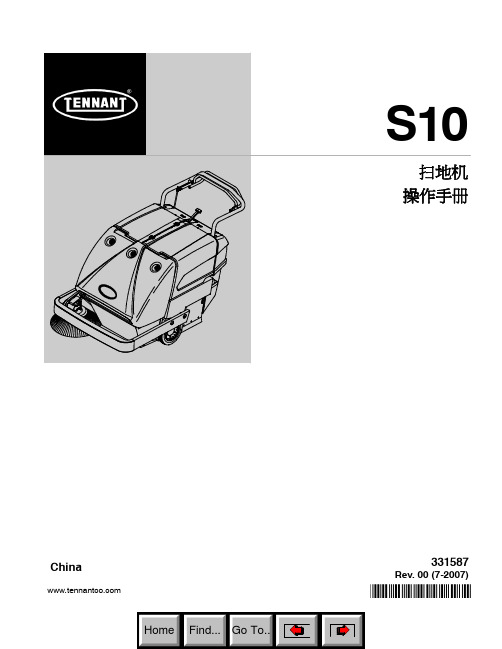

HDS-CISCO MDS9148光纤交换机产品手册版本v1.0日立数据系统(中国)有限公司文档控制更改记录审阅发布目录目录 (3)第1章CISCO MDS9148介绍 (4)第2章初始化光纤交换机 (7)第3章Fabric Manager (9)3.1、软件介绍 (9)3.2、软件安装 (12)第4章zone划分 (16)4.1、VSAN与Zone的概念 (16)4.2、zone配置过程 (19)4.3、命令列表 (29)第1章CISCO MDS9148介绍HDS-Cisco MDS 9148 48端口多层光纤阵列交换机拥有24个端口,支持16、8和4 Gbps 速率,在紧凑的1机架单元(1RU)机型中,以廉宜价格提供了灵活性、高可用性、安全性和易用性,实现了出色的价值。
HDS MDS 9148S能以8端口的增量,灵活地从8端口扩展到48端口,可满足部门存储局域网(SAN)交换机和企业SAN中边缘交换机的密度需求。
HDS MDS 9148S支持快速配置和任务向导,能够快速、简便地部署在任何规模的网络中。
它采用了HDS MDS 9000 SAN-OS软件,包括先进的存储网络特性和功能,与HDS MDS 9500系列多层导向器和HDS MDS 9200系列多层光纤阵列交换机兼容,在核心-边缘部署中提供了透明的端到端服务交付能力。
出色的灵活性和可扩展性HDS MDS 9148在紧凑的1RU机箱中,提供了多达48个自适应光纤通道端口,支持16、8、和4 Gbps速率,它为每个端口提供了16 Gbps专用带宽,能满足要求最严格的环境的性能和可扩展性需求。
HDS MDS 9148按需端口激活许可证为HDS MDS 9148提供了灵活性,允许用户以8端口的增量扩展。
客户可从24端口基本配置开始部署,并利用这些许可证,现场升级到32端口和48端口。
该平台内置了先进的存储网络功能,能够作为理想的独立部门SAN交换机和企业核心-边缘SAN中的边缘交换机。


Hillstone Networks Version5.5R7Copyright2019Hillstone Networks.All rights reserved.Information in this document is subject to change without notice.The software described in this document is furnished under a license agreement or nondisclosure agreement.The software may be used or copied only in accordance with the terms of those agreements.No part of this publication may be reproduced,stored in a retrieval system,or transmitted in any form or any means electronic or mechanical,including photocopying and recording for any purpose other than the purchaser's personal use without the written permission of Hillstone Networks.Hillstone Networks联系信息公司总部(北京总部):地址:北京市海淀区宝盛南路1号院20号楼5层邮编:100192联系我们:/about/contact_Hillstone.html关于本手册本手册介绍Hillstone Networks公司的产品系统的使用方法。
获得更多的文档资料,请访问:https://针对本文档的反馈,请发送邮件到:***********************Hillstone Networkshttps://TWNO:TW-CUG-UNI-VPN-5.5R7-CN-V1.0-11/12/2020目录目录1关于本手册1手册约定1内容约定1CLI约定1命令行接口(CLI)2CLI介绍2命令模式和提示符2执行模式2全局配置模式2子模块配置模式3CLI命令模式切换3命令行错误信息提示3命令行的输入4命令行的缩写形式4自动列出命令关键字4自动补齐命令关键字4命令行的编辑4查看历史命令4快捷键5过滤CLI输出信息5分页显示CLI输出信息6设置终端属性7设置连接超时时间7重定向输出7诊断命令8 VPN10 IPSec协议11 IPSec协议介绍11安全联盟(Security Association)11 SA建立方式12第一阶段SA12第二阶段SA13验证算法13加密算法14压缩算法14相关资料15 IPSec VPN的应用15配置IPSec VPN功能15提升IPSec VPN解密性能16手工密钥VPN16创建手工密钥VPN16指定IPSec协议的操作模式16指定安全参数索引17指定协议类型17指定加密算法17指定验证算法18指定压缩算法18指定对端IP地址18配置协议的验证密钥19配置协议的加密密钥19指定出接口19 IKEv1VPN20配置P1提议20创建P1提议20指定认证方式20指定加密算法21指定验证算法21选择DH组22指定安全联盟的生命周期22配置ISAKMP网关23创建ISAKMP网关23绑定接口到ISAKMP网关23配置IKE协商模式23配置自定义IKE协商端口24指定对端的IP地址及类型24接受对端ID25指定P1提议25配置预共享密钥25配置PKI信任域25配置对端证书的信任域26配置加密证书的信任域26配置协商协议标准26配置本端ID27配置对端ID27指定连接类型28开启NAT穿越功能28配置DPD功能28指定描述信息29配置P2提议29创建P2提议29指定协议类型29指定加密算法30指定验证算法30指定压缩算法31配置PFS功能31指定生命周期32配置隧道32创建IKE隧道32指定IPSec协议的操作模式33指定ISAKMP网关33指定P2提议33指定第二阶段ID33配置IPsec VPN流量分流与限流34启用接受对端ID功能34配置自动连接功能34配置分片功能35配置防重放功能35配置VPN监控及冗余备份功能36设置Commit位38指定描述信息38配置自动生成路由功能39 IKEv2VPN39配置P1提议39创建P1提议39指定验证算法40指定PRF算法40指定加密算法41选择DH组41指定的生命周期41配置IKEv2对等体42创建IKEv2对等体42绑定接口到对等体42指定对端的IP地址42配置认证方式43指定P1提议43配置本端ID43指定连接类型43创建IKEv2Profile44配置对端ID44配置预共享密钥44指定被保护的数据流量信息45配置P2提议45指定协议类型45指定验证算法46指定加密算法46配置PFS功能47指定生命周期47配置隧道47创建IKEv2隧道47指定IKEv2隧道的操作模式48指定IKEv2对等体48指定P2提议48配置自动连接功能48 XAUTH49启用XAUTH服务器49配置XAUTH地址池49绑定地址池到XAUTH服务器50配置IP用户绑定和IP角色绑定规则51修改IP角色绑定规则排列顺序52配置推送到客户端的WINS/DNS服务器52强制断开客户端XAUTH连接53配置非根VSYS隧道配额53显示IPSec配置信息53配置举例54手工密钥VPN54组网需求55配置步骤55 IKE VPN59组网需求59配置步骤59基于路由的VPN监控及冗余备份功能配置举例65组网需求65配置步骤66基于策略的VPN监控及冗余备份功能配置举例73组网需求73配置步骤74 XAUTH82组网需求82配置步骤82 HA Peer模式支持IPsec VPN85配置步骤85 SSL VPN90 SSL VPN介绍90 SSL VPN设备端配置90地址池配置91配置地址池地址范围91配置保留地址池92配置IP地址绑定规则92配置IP用户绑定规则93配置IP角色绑定规则93修改IP角色绑定规则排列顺序93配置DNS服务器94配置WINS服务器94显示SSL VPN地址池信息94资源列表配置96添加资源条目96查看资源列表97 UDP端口号配置97配置空闲时间97 SSL VPN实例配置98指定地址池99指定设备端接口99指定SSL协议99指定PKI信任域100指定加密信任域101指定隧道密码101指定AAA服务器102指定HTTPS端口号102配置SSL VPN隧道路由102指定网段102指定域名103配置防重放功能103配置分片功能104配置空闲时间104配置用户同名登录功能105配置URL重定向功能105 URL内容格式105配置SSL VPN隧道路由106启用/禁用清除SSL VPN桌面版客户端主机缓存数据功能106在HA Peer模式中使用SSL VPN107绑定L2TP VPN实例107绑定资源108绑定SSL VPN实例到隧道接口108配置客户端USB Key证书认证109开启USB Key证书认证功能110导入USB Key证书相应CA证书到信任域110配置USB Key证书相应CA证书的信任域111配置短信口令认证功能111短信猫认证111开启/关闭短信口令认证功能112设置短信认证手机号码112配置短信认证码有效时间113配置短信最大发送数量113发送测试短信113显示短信猫配置信息114短信网关认证114创建SP实例名称114设置发送认证短信的号码115指定设备ID115指定短信网关的地址和端口号115指定VRouter116指定用户名和密码116配置短信最大发送数量116指定UMS协议类型117指定企业编码117发送测试短信117开启/关闭短信网关认证功能118指定发送方名称118显示短信网关配置信息118显示短信统计信息119配置主机验证功能119开启主机验证功能119批准候选表项120配置超级用户120配置共享主机120增加/减少预批准主机数121清除绑定表121导出/导入绑定表122配置主机安全检测功能123主机安全检测内容123基于角色的访问控制和主机安全检测流程124配置主机安全检测Profile124通过WebUI配置主机安全检测Profile125配置主机安全检测策略规则128配置最优路径检测功能130强制断开客户端SSL VPN连接132允许本地用户修改密码132导出和导入密码文件134导出密码文件134导入密码文件135定制登录页面135定制登录页面135通过Radius认证服务器限定用户的访问范围136配置Radius服务器136配置客户端升级URL137显示SSL VPN信息137 SSL VPN客户端for Windows138客户端的下载与安装139下载与安装(用户名/密码)139下载与安装(用户名/密码+USB Key证书)142下载与安装(用户名/密码+软证书)144下载与安装(只用USB Key证书)145下载与安装(只用软证书)145客户端的启动146 Web方式启动146 Web方式启动(用户名/密码)146 Web方式启动(用户名/密码+USB Key证书)147 Web方式启动(用户名/密码+软证书)148 Web方式启动(只用USB Key证书)148 Web方式启动(只用软证书)149直接启动149基于TLS/SSL协议的启动方式149使用“用户名/密码”方式149使用“用户名/密码+USB Key证书”方式152使用“用户名/密码+软证书”方式154使用“只用USB Key证书”方式156使用“只用软证书”方式157基于国密SSL协议的启动方式158使用“用户名/密码”方式159使用“用户名/密码+数字证书”方式160使用“只用数字证书”方式162通过计划任务启动并自动连接164 USB Key批量部署166客户端GUI168客户端菜单171 Secure Connect设置173设置通用选项174添加登录信息条目175编辑登录信息条目176删除登录信息条目176客户端的卸载176 SSL VPN客户端for Android177下载与安装177启动与登录177 GUI179连接状态179 VPN连接配置管理180添加登录信息条目180编辑登录信息条目181删除登录信息条目182修改设备端登录密码182断开与设备端的连接/登入设备端182连接日志182系统配置183关于我们183SSL VPN客户端for iOS183安装与建立连接183建立VPN连接186 GUI187连接187日志187关于我们188 SSL VPN188 SSL VPN介绍188 SSL VPN配置举例188组网需求188需求一配置步骤189需求二配置步骤191准备工作191配置步骤191 URL重定向配置举例193配置步骤193主机安全检测配置举例196组网需求196配置步骤197最优路径检测配置举例204组网需求一204设备端作最优通道判断205客户端判断最优通道208组网需求二208设备端作最优通道判断209客户端判断最优通道212拨号VPN213拨号VPN介绍213拨号VPN的应用213中心设备配置213配置P1提议213创建P1提议214指定认证方式214指定加密算法214指定验证算法215选择DH组215指定安全联盟的生命周期216配置ISAKMP网关216创建ISAKMP网关216指定ISAKMP网关的认证服务器217绑定接口到ISAKMP网关217配置IKE协商模式217指定对端类型217指定P1提议218配置预共享密钥218配置PKI信任域218配置本端ID219指定连接类型219开启NAT穿越功能219配置DPD功能220指定描述信息220配置P2提议220创建P2提议220指定协议类型221指定加密算法221指定验证算法222配置PFS功能222指定生命周期223配置隧道223创建IKE隧道223指定IPSec协议的操作模式224指定ISAKMP网关224指定P2提议224指定第二阶段ID224配置ID为包含关系时生成IPSec SA225配置IPSec分流限流功能225配置自动连接功能225配置分片功能226配置防重放功能226设置Commit位227配置空闲时间227指定描述信息227配置自动生成路由功能227配置拨号端用户信息228创建拨号端用户帐号228生成拨号端用户预共享密钥229拨号端配置229拨号VPN举例229组网需求229中心设备配置230拨号端1配置233拨号端2配置235 PnPVPN238 PnPVPN简介238 PnPVPN工作流程238 PnPVPN链路冗余239 PnPVPN服务器端配置239通过CLI配置PnPVPN服务器端239配置用户网络参数239配置隧道网络参数240配置ISAKMP网关对端通配符241配置PnPVPN客户端的隧道接口241通过WebUI配置服务器端242用户配置243 IKE VPN配置243隧道接口配置246路由配置246策略配置247配置PnPVPN客户端247 PnPVPN配置举例248组网需求248配置步骤250服务器端配置250客户端配置254 GRE协议256 GRE协议介绍256 GRE配置256配置GRE隧道256指定源地址257指定目的地址257指定出接口257指定IPSec VPN隧道258指定验证秘钥258绑定GRE隧道到隧道接口258显示GRE隧道配置信息259 GRE配置举例259需求描述259配置步骤260中心配置260分支配置263 L2TP协议266介绍266典型的L2TP隧道组网266 L2TP over IPSec267 LNS端配置267地址池配置268配置地址池地址范围268配置保留地址池269配置IP地址绑定规则269配置静态IP地址绑定规则270配置角色-IP地址绑定规则270修改角色-IP地址绑定规则排列顺序270 L2TP实例配置271指定分配IP方式272指定地址池272配置DNS服务器273配置WINS服务器273指定隧道出接口273指定AAA服务器273指定PPP认证的协议274指定LCP Echo报文发送间隔274指定Hello报文间隔275启用隧道认证275指定隧道密码275指定LNS本端名称276启用AVP数据隐含276指定隧道接受窗口大小276配置用户同名登录功能276允许或禁止客户端指定IP地址277指定控制报文重传次数277引用IPSec隧道277配置LCP强制协商278绑定L2TP实例到隧道接口278强制断开L2TP连接279隧道重启279显示L2TP信息279 L2TP客户端配置280 L2TP配置举例280组网需求280配置步骤281 LNS配置281客户端配置283创建L2TP拨号连接283配置L2TP拨号连接284修改注册表286使用客户端连接LNS287 L2TP over IPSec配置举例288组网需求288配置步骤289 LNS配置289客户端配置292创建L2TP拨号连接292配置L2TP拨号连接293启用IPSec加密293使用客户端连接LNS294关于本手册手册约定为方便用户阅读与理解,本手册遵循以下约定:内容约定本手册内容约定如下:l提示:为用户提供相关参考信息。
USER MANUALTable of contentTECHNICAL SPECIFICATIONS_____________________________________________________________3 WHAT’S IN THE BOX?_____________________________________________________________________4 SM-DVN FRONT AND REAR_______________________________________________________________4 INSTALLATION____________________________________________________________________________5-8 LED’s BEHAVIOR__________________________________________________________________________11 SYSTEM OPERATION______________________________________________________________________12 TROUBLESHOOTING______________________________________________________________________12 TECHNICAL SUPPORT_____________________________________________________________________12 LIMITED WARRANTY STATEMENT________________________________________________________13SDX-xT Transmitter rear SDX-XT transmitter front SDX-XT receiver rear SDX-XT receiver frontinstallation1.Ensure that power is turned off or disconnected from the unit and the computers.e a DVI cable to connect the DVI output port from each computer to thecorresponding DVI-I IN ports of the unit.e a USB cable (Type-A to Type-B) to connect a USB port on each computer to therespective USB ports of the unit.4.Optionally connect a stereo audio cable (3.5mm to 3.5mm) to connect the audio outputof the computers to the AUDIO IN ports of the unit.5.Connect a monitor to the DVI-I OUT console port of the unit using a DVI cable.6.Connect a USB keyboard and mouse in the two USB console ports.7.Optionally connect stereo speakers to the AUDIO OUT port of the unit.8.Finally, power on the KVM by connecting a 12VDC power supply to the powerconnector, and then turn on all the computers.Application diagram SDX-XTThe SDX-XT is a Single Head DVI-D (1920x1200), USB 2.0, USB keyboard-mouse and stereo audio extender, sending signals up to 500ft (152m) away over a single conventional and inexpensive CAT5/5e/6 cable.extender, sending signals up to 500ft (152m) away over two conventional and inexpensive CAT5/5e/6 cables.extender, sending signals up to 500ft (152m) away over four conventional and inexpensive CAT5/5e/6 cables.Led controlTroubleshootingNo Power∙ Make sure that the power adapter is securely connected to the power connector of the unit.∙ Check the output voltage of the power supply and make sure that the voltage value is around 12VDC.∙ Replace the power supply.No Video∙ Check if all the video cables are connected properly.∙ Connect the computer directly to the monitor to verify that your monitor and computer are functioning properly.∙ Restart the computersKeyboard is not working∙ Check if the keyboard is properly connected to the unit.∙ Check if the USB cables connecting the unit and the computers are properly connected.∙ Try connecting the USB on the computer to a different port.∙ Make sure that the keyboard works when directly connected to the computer.∙ Replace the keyboard.Mouse is not working∙ Check if the mouse is properly connected to the unit.∙ Try connecting the USB on the computer to a different port.∙ Make sure that the mouse works when directly connected to the computer.∙ Replace the mouse.No Audio∙ Check if all the audio cables are connected properly.∙ Connect the speakers directly to the computer to verify that the speakers and the comput-er audio are functioning properly.∙ Check the audio settings of the computer and verify that the audio output is through the speakers.Technical supportFor product inquiries, warranty questions, or technical questions, please contact *****************.Limited warranty statementA.Extent of limited warrantySmartAVI, Inc. warrants to the end-user customers that the SmartAVI product specified above will be free from defects in materials and workmanship for the duration of 1 year, which duration begins on the date of purchase by the customer. Customer is responsible for maintaining proof of date of purchase.SmartAVI limited warranty covers only those defects which arise as a result of normal use of the product, and do not apply to any:a. Improper or inadequate maintenance or modificationsb. Operations outside product specificationsc. Mechanical abuse and exposure to severe conditionsIf SmartAVI receives, during applicable warranty period, a notice of defect, SmartAVI will at its discretion replace or repair defective product. If SmartAVI is unable to replace or repair defective product covered by the SmartAVI warranty within reasonable period of time, SmartAVI shall refund the cost of the product.SmartAVI shall have no obligation to repair, replace or refund unit until customer returns defective product to SmartAVI.Any replacement product could be new or like new, provided that it has functionality at least equal to that of the product being replaced.SmartAVI limited warranty is valid in any country where the covered product is distributed by SmartAVI.B. Limitations of warrantyTo the extant allowed by local law, neither SmartAVI nor its third party suppliers make any other warranty or condition of any kind whether expressed or implied with respect to the SmartAVI product, and specifically disclaim implied warranties or conditions of merchantability, satisfactory quality, and fitness for a particular purpose.C. Limitations of liabilityTo the extent allowed by local law the remedies provided in this warranty statement are the customers sole and exclusive remedies.To the extant allowed by local law, except for the obligations specifically set forth in this warranty statement, in no event will SmartAVI or its third party suppliers be liable for direct, indirect, special, incidental, or consequential damages whether based on contract, tort or any other legal theory and whether advised of the possibility of such damages.D. Local lawTo the extent that this warranty statement is inconsistent with local law, this warrantystatement shall be considered modified to be consistent with such law.NOTICEThe information contained in this document is subject to change without notice. SmartAVI makes no warranty of any kind with regard to this material, including but not limited to,implied warranties of merchantability and fitness for particular purpose. SmartAVI will not be liable for errors contained herein or for incidental or consequential damages in connectionwith the furnishing, performance or use of this material. No part of this document may be photocopied, reproduced, or translated into another language without prior written consent from SmartAVI, Inc.20180109T el: (800) AVI-2131 • (702) 800-00052455 W Cheyenne Ave, Suite 112North Las Vegas, NV 89032Advanced XT/XT-2P/XT-4P Extender 11。
Extreme Networks EXOS Quick GuideJust enough to be dangerousContentsExtreme Networks (1)EXOS Cheat Sheet ................................................................................................................... 错误!未定义书签。
EXOS Switch Basics .. (1)Manuals (1)Connecting to the Switch (1)Basic CLI Navigation (1)Port numbering (1)System-level Components (3)Software (3)Load new software (3)Select the next image to be booted (4)Reboot (4)Hardware (4)Type of system (4)Power Supplies (4)Fans (4)Serial numbers (4)Total service time (4)License levels (4)Date & time information (4)File storage (4)Managing Configurations (5)Look at the current configuration (5)CLI Paging (5)Booting Configuration Files (5)Saving a configuration file (5)Backing up a config file to/from a TFTP server (6)Reset the switch to factory defaults (6)Using Ports (7)Configuring Port Speed and Duplex (7)Enabling and Disabling Ports (7)Examining Port Configurations (7)VLAN/Port Membership (7)Port Utilization (7)Monitor QoS behavior (7)Link Aggregation (8)LACP (8)Using VLAN's (9)Create a VLAN (9)Assign an IP address to a VLAN (9)Assign an 802.1Q tag value to the VLAN (9)Add and delete ports to/from a VLAN (9)Give a QoS profile to a VLAN (10)Examining VLANs (10)FDB Operations (11)IP Routing (12)Show the Route Table (12)Show the IP Interfaces on the switch (12)The ARP Cache (12)Enable Routing (12)Create Static / Default Route (13)OSPF (13)Set the OSPF routerid (13)Create an OSPF area (13)Set the OSPF router priority (13)Turn on OSPF for a VLAN (13)Turn off OSPF for a VLAN (13)See the status of OSPF (13)Look at the OSPF Neighbors (13)Look at the OSPF LSDB (14)VRRP (14)Configure VRRP (14)Examine VRRP (14)Turn on SNTP (14)Enable Web Access: (14)SNMP (14)SNMP System Name (14)Advanced Configuration Examples (15)EAPS (15)Turn on a DHCP server on a test VLAN (15)Bootprelay (15)Mirroring (Span Port) (16)EXOS Cheat SheetEXOS Switch BasicsManualsThis is just an unoffical cheat sheet. There’s lots more information in the official manuals.From the Extreme Web Site ()∙Hardware Installation Guideso How to install the hardware, of course, but also technical specs on the gear (electrical power requirements, heat generated, etc.∙Command Referenceo Documents the syntax of every command and every option∙Concepts Guideo Explains the technologies and concepts behind them. Probably the most useful manual.o Appendix A explains what software features are supported at each license levelFrom the software update site∙Release noteso Documents new features and hardwareo Explains how to upgrade softwareo Has the engineering limits for that release of code. For example, how many IPv6 routes can be learned by the switch running that version of code can be found in the release notes.o Bugs that have been fixed and bugs that Extreme knows abouto Probably the second most useful manual.Connecting to the SwitchUse a DB9 male null-modem (laplink) cableSet the PC serial port to 9600-n-8-1 with either XON/XOFF or no flow controlNote: Do not use hardware flow control. The Extreme switch does not use it and will never assert CTS.Basic CLI Navigation-Default login: 'admin' with no password.-Use up/down arrow keys to scroll through the command history-Use left/right arrow keys to edit a command-Use <?> to see what commands are available next-Use <tab> to complete a command or to see what commands are available next-Commands can be abbreviated so long as the abbreviation is unique-Commands always start from the root level. EXOS doesn’t change command levels.-# signs at the start of the line indicate a comment follows (usually only seen in configuration files)Port numberingIn standalone switches (not stacked, not in a chassis), ports are identified by their number 1, 2, 3, 4, etc.When switches are stacked or for ports in a chassis, ports are identified by <module>:<port>, e.g. 1:1, 2:24, etc.You can use lists of ports separated by commas: 1,17,23 or 1:1,2:27,3:23 You can use port ranges: 1-12 or 4:4-4:14. In the later case, 4:4-14 also works. You can also mix the lists and ranges: 1-4,23 or 4:4-14,5:7System-level ComponentsSoftwareEXOS switches store two versions of code in non-volatile RAM. The two versions are called Primary and Secondary, but that does not mean that Primary is tried first and if it fails to work then Secondary is tried. Primary and Secondary are just names. The “show switch” command will let you see what versions of software are loaded into the switch, version the switch is running on (“Image Booted”), and what version will be loaded the next time the switch boots (“Image Selected”).VDB.1 # show switchSysName: VDBSysLocation:SysContact: support@, +1 888 257 3000System MAC: 00:04:96:26:6D:76System Type: X450e-48pSysHealth check: Enabled (Normal)Recovery Mode: AllSystem Watchdog: EnabledCurrent Time: Tue Sep 20 22:13:16 2011Timezone: [Auto DST Disabled] GMT Offset: 0 minutes, name is UTC.Boot Time: Tue Sep 20 22:11:28 2011Boot Count: 283Next Reboot: None scheduledSystem UpTime: 1 minute 48 secondsCurrent State: OPERATIONALImage Selected: primaryImage Booted: secondaryPrimary ver: 12.5.2.6Secondary ver: 12.4.2.17Config Selected: primary.cfgConfig Booted: primary.cfgprimary.cfg Created by ExtremeXOS version 12.5.2.6278372 bytes saved on Tue Aug 30 14:27:29 2011Load new softwareEXOS won’t let you replace your booted version. So if you booted on the secondary image, you can only load new code into the primary image slot. EXOS now handles the slot selection for you automatically. Set up a tftp server with the new software and then load it onto the switch with the commanddownload image <tftp server IP address> <image name> vr vr-defaultUnless you are actually using the management port in the back, you have to include the “vr vr-default” business at the end of the command.He re’s an actual exampledownload image 192.168.1.27 summitX-12.6.1.3.xos vr vr-defaultOn very rare occasions, you might also need to load new boot code onto the switch before you run new software. The release notes will tell you if your current boot code is compatible. If you do need to download a new bootrom, then don’t do it just because you can. However, if you do ne ed a new bootrom, the command is almost identical: download bootrom 192.168.1.27 pmon_summitl-1.0.5.6.xtr vr vr-defaultSelect the next image to be booteduse image primaryuse image secondaryRebootRebootHardwareType of systemshow switchPower Suppliesshow powerFansshow fansSerial numbersshow versionSwitch : 800190-00-02 0634G-00406 Rev 2.0 BootROM: 1.0.5.5 IMG: 12.5.2.6XGM2-1 : N/A N/A Rev 0.0Image : ExtremeXOS version 12.5.2.6 v1252b6 by release-manageron Tue Mar 1 17:38:45 PST 2011BootROM : 1.0.5.5Total service timeshow odometersService First RecordedField Replaceable Units Days Start Date---------------------------------------------------------------Switch : X450e-48p 493 Sep-20-2006License levelsshow licenseDate & time informationshow switchtells the current date and time, the timezeone, and when the switch was booted.File storageBecause EXOS runs on a LINUX kernel, the file system commands are very LINUX-like.∙Directory listing –ls∙Copy a file – cp <filename1> <filename2>∙Rename a file –mv <filename1> <filename2>∙Delete a file –rm <filename>Managing ConfigurationsLook at the current configurationshow configshows the currently running configuration.Default configuration settings are suppressed. If you want to see them useshow config detailIf you want to see the configuration for a particular module (e.g. vlan, IP, eaps, OSPF, etc.) you can specify just that moduleshow config ospfCLI PagingBy default, the CLI shows you a “page” of 25 lines at a time and then waits for you to hit a key to continue. That can get annoying, particularly if you have set your terminal program to capture the output to a log file. You can turn off the page-by-page display with the commanddisable clipagingWhen you’re done scrolling out the config file, turn the paging feature back on with the commandenable clipagingBooting Configuration FilesEXOS allows you to store and use multiple configuration files.show switch - See which configuration file was booted (“Config booted”)and which file will be used at the next boot (“Config selected”).Saving a configuration filesave config - will write the current config to whichever file is specified in “Config selected”.save config <filename> - will write the current config to a new file name and then ask if you want to make the new file the “default database”; do you want to select thi s file for booting.Note: Even though config files always end in “.cfg” EXOS will complain if you add the extension. So just give it the name of the new config.Examplesave config testDo you want to save configuration to test.cfg? (y/N) YesSaving configuration on master ............. done!Configuration saved to test.cfg successfully.The current selected default configuration database to boot up the system(primary.cfg) is different than the one just saved (test.cfg).Do you want to make test.cfg the default database? (y/N) NoDefault configuration database selection cancelled.Backing up a config file to/from a TFTP servertftp put <tftp address> vr vr-default <config file> writes a file to a tftp servertftp get <tftp address> vr vr-default <config file> copies a file from a tftp serverExample:tftp put 192.168.1.1 vr vr-default test.cfgNote: You don’t specify the “.cfg” extension when saving files, but you do want to specify the “.cfg” when using tftp. Note: EXOS config files are stored as XML, which can be hard for us humans to read. EXOS and Ridgeline identify normal ASCII files with an extension of “xsf”. So t o upload the config in ASCII format, use the commandupload configuration <tftp address> <remote name> vr vr-defaultExample:upload configuration 192.168.1.1 newscript.xsf vr vr-defaultThere is no “download configuration” command so use tftp get to copy an xsf file back down to the switch.Reset the switch to factory defaultsunconfigure switch– Resets everything back to factory defaults except for the odometer, clock, and user accounts and passwords.unconfigure swith all– Also resets the user accounts and passwords.Note: Neither command will affect license levels or the stacking mode of a switch.Using PortsConfiguring Port Speed and Duplexconfig port 1 auto off speed 100 duplex halfconfig port 1:1-1:5 auto off speed 1000 duplex fullconfig port 22 auto onEnabling and Disabling Portsenable port 1disable port 1:1-1:5Examining Port Configurationsshow port configshow port 1:1-1:3 config no-refreshNote: The no-refresh shows you the screen once and exits. Otherwise, EXOS will continue to update the display. show port 3,4,9-12 config no-refreshPort ConfigurationPort Virtual Port Link Auto Speed Duplex Flow Load Mediarouter State State Neg Cfg Actual Cfg Actual Cntrl Master Pri Red================================================================================3 VR-Default E R ON AUTO AUTO UTP4 VR-Default E R ON AUTO AUTO UTP9 VR-Default E R ON AUTO AUTO UTP10 VR-Default E R ON AUTO AUTO UTP11 VR-Default E R ON AUTO AUTO UTP12 VR-Default E R ON AUTO AUTO UTP================================================================================> indicates Port Display Name truncated past 8 charactersLink State: A-Active R-Ready NP- Port not present L-LoopbackPort State: D-Disabled, E-EnabledMedia: !-Unsupported Optic ModuleMedia Red: * - use "show port info detail" for redundant media typeVLAN/Port Membershipshow port 1 info detailPort Utilizationshow port utilizationshow port 1-3 utilization bandwidthshow port 3:4,3:7 utilization packetsshow port 17 utilization bytesNote: the no-refresh option is not supported with this commandMonitor QoS behaviorshow port 1 qosmonitor no-refreshNote: You can only monitor one port from each SummitStack or BD8K module at a time.Link AggregationLink Aggregation is the standard industry term for what Cisco calls EtherChannel and Avaya calls MultiLinkTrunking.To create a LAG, the command isenable sharing <master port> grouping <port list>Examples:enable sharing 1 grouping 1-2enable sharing 5:3 grouping 5:3-5:4, 6:3-6:4To tear down the LAG, use the commanddisable sharing <master port>Some notes on using LAGs∙All of the ports must match in speed and duplex.∙After you create the group, all of the ports get grouped together under the master port.∙The master port needs to be included in the port list, so it will appear in the command twice∙The ports don’t have to be contiguous, but they should be in order from lowest to highest∙The ports on each switch should to be connected in corresponding order∙Try to spread the ports across different units in a stack or different modules in a chassis. That way, if one of the units goes down, the link will still stay up.∙When sharing is enabled, the master port will remain a member of its VLANs but the other member ports will be removed from their VLANs∙When sharing is disabled, the master port will remain a member of its VLANs but the other member ports will not belong to any VLANs.LACPTo use LACP with a LAG, simply add the LACP keyword at the end of the commandExamples:enable sharing 1 grouping 1-2 lacpenable sharing 5:3 grouping 5:3-5:4, 6:3-6:4 lacpThe Link Aggregation Control Protocol brings several advantages to Link Aggregation, some of which include ∙LACP gives much better visibility into the LAG partner switch∙Allows you to add and delete ports without tearing down the whole LAG∙LAG recovers from port failures faster with LACP∙LACP can only be added to a LAG when the LAG is built. If you create a LAG without LACP and later decide you want to add it, you have to tear down the LAG and then rebuild it using LACPNOTE:, LACP must be enabled on both ends before the LAG will come up. If LACP is enabled on one end and not the other, the ports on the LACP will never be operational. So it’s either all or nothing.Using VLAN'sEXOS is very VLAN-centric. Unlike port-based operating systems, most of the configuration in EXOS takes place at the VLAN level. VLANs are created, then given IP addresses, ports, 802.1Q tag values and QoS settings In short, the VLAN must be created first and then configured.Once the VLAN is created, you refer to it directly by name when you give it an IP address, add ports to it, etc. In fact, the VLAN name is mandatory and (in most cases) the keyword “vlan” i s optional. Also, in EXOS, VLANs are usually given descriptive names like “data” or “voice” or “wireless” instead of “vlan2100”.Note: When configuring VLANs, the “vlan” keyword is optionalCreate a VLANcreate vlan Datacreate vlan VoiceAssign an IP address to a VLANYou can use dotted decimal subnets or CIDR notation when specifying subnets. If no subnet mask is specified, the “natural mask” is assumed.# dotted decimal subnet notationconfig vlan Data ipaddress 10.1.10.1 255.255.255.0# CIDR subnet syntax and abbreviationsconf Voice ipa 10.1.20.1/24Assign an 802.1Q tag value to the VLANconfig Data tag 10Add and delete ports to/from a VLANIn EXOS, there are tagged ports and untagged ports. A tagged port will send and receive 802.1Q tagged packets to/from a specific VLAN. An untagged port will send untagged traffic to/from a specific VLAN.Untagged Ports: Because there’s no way to distinguish between VLANs when using untagged traffic, a port can be assigned as an untagged port to only one VLAN at a time. If you want untagged traffic to go to a different VLAN, you have to delete the port from the old VLAN before you can add it to the new one as an untagged port.If you don’t specify whether the port should be added as tag ged or untagged, untagged is assumed.Tagged Ports: Because traffic can be distinguished based on the 802.1Q tag value, a port can be assigned as tagged to multiple VLANs at a time. Which tag value is used is determined by the 802.Q tag value assigned to the VLAN.Mixing Tagged and Untagged Traffic: EXOS fully supports this. That is, a port can be an untagged member of one VLAN and a tagged member of several other VLANs simultaneously.#add untagged ports to a VLANconfig Data add port 1-12#add tagged ports on module 1 to a stacked switch or chassisconfig Data add port 2:45-48 tagGive a QoS profile to a VLANThere’s too much to explain about QoS on EXOS switches for this document. However, one thing to note is that w hen SummitStack switches are actually stacked together, QP7 (802.1p bit value of 6) is reserved by the stack for stacking control traffic. You won’t be able to use QP7 in your stacks.QoS Profiles QP1 and QP8 are always available. QP2 – QP7 have to be created before they can be used.create qos QP6config Voice qosprofile QP6Examining VLANsThe show vlan command will show you most of what you need to know regarding all of your VLANs, including IP addresses, the VLAN ID (802.1Q tag), how many ports are in the VLAN and a wealth of other information shown with a series of flags. In the example below, the “voice” vlan is configured to route (IP Forwarding Enabled), has OSPF enabled, and is protected by an EAPS ring.show vlan---------------------------------------------------------------------------------------Name VID Protocol Addr Flags Proto Ports VirtualActive router/Total---------------------------------------------------------------------------------------data 11 192.168.11.100 /24 -f-------o--------P------ ANY 0 /18 VR-DefaultDefault 1 --------------------------------------------- ANY 0 /0 VR-Defaultecv 3999 --------------------------------------C------ ANY 0 /2 VR-DefaultMgmt 4095 --------------------------------------------- ANY 0 /1 VR-Mgmtridge 31 192.168.31.100 /24 -f-------o--------P------ ANY 0 /2 VR-Defaultvoice 21 192.168.21.100 /24 -f-------o--------P------ ANY 0 /2 VR-Defaultwireless 41 --------------------------------------P------ ANY 0 /8 VR-Default---------------------------------------------------------------------------------------Flags : (B) BFD Enabled, (c) 802.1ad customer VLAN, (C) EAPS Control VLAN,(d) NetLogin Dynamically created VLAN, (D) VLAN Admin Disabled,(E) ESRP Enabled, (f) IP Forwarding Enabled,(F) Learning Disabled, (i) ISIS Enabled, (I) Inter-Switch Connection VLAN for MLAG,(L) Loopback Enabled, (l) MPLS Enabled, (m) IPmc Forwarding Enabled,(M) Translation Member VLAN or Subscriber VLAN,(n) IP Multinetting Enabled, (N) Network Login VLAN, (o) OSPF Enabled,(O) Flooding Disabled, (p) PIM Enabled, (P) EAPS protected VLAN,(r) RIP Enabled, (R) Sub-VLAN IP Range Configured,(s) Sub-VLAN, (S) Super-VLAN, (t) Translation VLAN or Network VLAN,(T) Member of STP Domain, (V) VPLS Enabled, (v) VRRP Enabled, (W) VPWS EnabledTotal number of VLAN(s) : 7More detailed information on a particular VLAN is found with the commandshow vlan <vlan name>Or, becaus e the “vlan” keyword is usually optional, justshow <vlan name>Exampleshow dataVLAN Interface with name data created by userAdmin State: Enabled Tagging: 802.1Q Tag 11Virtual router: VR-DefaultIPv4 Forwarding: EnabledPrimary IP : 192.168.11.100/24IPv6 Forwarding: DisabledIPv6: NoneSTPD: NoneProtocol: Match all unfiltered protocolsLoopback: DisabledNetLogin: DisabledQosProfile: QP1Egress Rate Limit Designated Port: None configuredFlood Rate Limit QosProfile: None configuredPorts: 18. (Number of active ports=0)Untag: 25, 26, 27, 28, 29, 30, 31, 32, 33, 34, 35, 36, 37, 38, 39, 40Tag: 47, 48bFlags: (*) Active, (!) Disabled, (g) Load Sharing port(b) Port blocked on the vlan, (m) Mac-Based port(a) Egress traffic allowed for NetLogin(u) Egress traffic unallowed for NetLoginFDB Operationsshow fdb to see the entire L2 forwarding data baseshow fdb [vlan] <vlan name> to see the FDB for one VLANshow fdb ports <port list> to see the FDB for a set of portsshow fdb <mac_address> to see information on a particular MACTo clear the forwarding database the command isclear fdbYou can specify ports and vlans and particular mac addresses when clearing.IP RoutingShow the Route Tableshow iprouteNote:iproute is all one word in EXOSShow the IP Interfaces on the switchshow ipconfigNote:ipconfig is all one word in EXOSThe ARP Cacheshow iparpshow iparp <vlan name>show iparp <ipaddress>show iparp <macaddress>clear iparpclear iparp <vlan name>show iparp <ipaddress>Note:iparp is all one word in EXOSEnable RoutingIn EXOS, you have to do two things before you route to/from a VLANs:1.Give the VLAN an IP address2.Enable IP forwardingIf you just give the VLAN an IP address, you can ping the interface, telnet to it, point your web browser at it, but you the switch won’t route on that VLAN. To turn on routing on a VLANenable ipforwarding [vlan] <vlan name>To turn on ipforwarding on all of the VLANs at onceenable ipforwardingNote: enable ipforwarding only enables routing on the VLANs1.then in existence2.and also have IP addressesIf you enable ipforwarding and then later add a VLAN, IP forwarding will not be enabled on the new VLAN. You’ll have to add an IP address and then turn on IP forwarding for the VLAN.Note: just because you can ping a VLAN does not mean that VLAN has IP forwarding enabled. An EXOS switch will respond to a ping to any of its IP addresses regardless of the state of IP forwarding.Create Static / Default Routeconfig iproute add default <next hop gateway>config iproute add default 10.1.1.1config iproute add <subnet>/<mask> <next hop gateway>config iproute add 10.1.8.x/24 10.1.10.1OSPFSet the OSPF routeridconfig ospf routerid <router id>config ospf routerid 1.1.1.1enable ospfNote: OSPF must be disabled firstCreate an OSPF areacreate ospf area <area id>Set the OSPF router priorityconfig ospf [vlan] <vlan name> priority <0-255>config ospf data priority 200The range is 0 through 255, higher numbers win. The default setting is 1. Setting the value to 0 ensures that the router is never selected as the designated router (DR) or backup designated router (BDR).Note: you need a full core license to change the OSPF priority. An edge license doesn’t support OSPF and an advanced-edge license is only priority 0.Turn on OSPF for a VLANconfig ospf add Data area 0.0.0.0enable ospfTurn off OSPF for a VLANconfig ospf delete DataSee the status of OSPFshow ospfLook at the OSPF Neighborsshow ospf neighborLook at the OSPF LSDBshow ospf lsdbVRRPConfigure VRRPcreate vrrp Data vrid 1config vrrp Data vrid 1 add 10.1.10.1create vrrp vlan Voice vrid 2config vrrp Voice vrid 2 add 2 10.1.20.1enable vrrpNote: If the virtual IP address is the same as a VLAN IP address, the switch will preempt and become the VRRP master for that VRID, regardless of the priority settings.Examine VRRPshow config vrrp to see how it’s configuredshow vrrp to see what’s actually happeningTurn on SNTP# configure timezone name EST -300 autodst name EDTconfigure timezone name CST -360 autodst name CDT# configure timzone name MST -420 autodst name MDT# configure timzone name PST -480 autodst name PDTconfig sntp primary x.x.x.x vr vr-defconfig sntp secondary x.x.x.x vr vr-defenable sntp-clientEnable Web Access:enable web httpSNMPconfigure snmp add community readonly new_roconfigure snmp add community readwrite new_rwSNMP System Nameconfig snmp sysname “new name”Note: this will change the CLI prompt to match.Advanced Configuration ExamplesEAPS# assume that the Data and Voice vlans already existconfig Data add ports 49,50 taggedconfig Voice add ports 49,50 taggedcreate vlan EAPS-Controlconfig EAPS-Control tag 1000config EAPS-Control qosprofile qp8config EAPS-Control add port 49-50 tag# the VLAN that controls EAPS never ever gets an IP address. Ever.# the VLAN that controls EAPS never ever has user ports added to it. Ever.create eaps EAPS-Ringconfig EAPS-Ring mode master# config EAPS-Ring mode transit* Only one node on the ring is setup as Master, all others are Transit.config EAPS-Ring primary port 49config EAPS-Ring secondary port 50config EAPS-Ring add control EAPS-Controlconfig EAPS-Ring add protect Dataconfig EAPS-Ring add protect Voiceenable eapsenable eaps EAPS-RingTurn on a DHCP server on a test VLANconfigure vlan test ipaddress 10.1.10.1/24configure vlan test dhcp-address-range 10.1.10.100 – 10.1.10.150configure vlan test dhcp-options default-gateway 10.1.10.1enable dhcp port 1:1-1:12 vlan testNote: The DHCP server is not intended for production use. It ony supports a couple of options and it will not handle a heavy load.Bootprelay# enable bootprelay for every VLANenable bootprelay#or just for the upstream and downstream VLANsenable bootprelay vlan dataenable bootprelay vlan backbone#either way, add the IP address of the DHCP serverconfig bootprelay add 10.1.30.254To disable BOOTP relay on one or more VLANs, use the following command:disable bootprelay vlan dataTo see the bootprelay configuration and statisticsshow bootprelayMirroring (Span Port)Mirror all traffic received at 6:5 to the monitor port 3:4enable mirroring to port 3:4configure mirroring add port 6:5 ingressMirror all traffic received at port 5 to the monitor port 22enable mirroring to port 22configure mirroring add port 5 egressMirror all traffic received on VLAN red to the monitor port 4enable mirroring to port 4configure mirroring add vlan redMirror all traffic received on VLAN red, port 5 to the monitor port 4enable mirroring to port 4configure mirroring add vlan red port 5Mirror all traffic received at port 6:5 to the monitor ports 2:5-2:7. Port 3:1 is the loopback port (otherwise unused) enable mirroring to port-list 2:5-2:7 loopback-port 3:1configure mirroring add port 6:5 ingressNote: A loopback port is required when doing 1:many mirroring.To turn off mirroring, the command isdisable mirroringNote: Up to 128 mirroring filters can be configured with the restriction that a maximum of 16 of these can be configured as VLAN and/or virtual port (port + VLAN) filters.Note: One monitor port or 1 monitor port list can be configured. A monitor port list may contain up to 16 ports.。
微型航姿参考系统MAHRS 3DM-S10A/B
技术手册
Version 1.02a
2011年9月10日
1. 简介
微型航姿参考系统(MAHRS)3DM-S10A/B是一款微型的全姿态测量传感装置,它由三轴MEMS陀螺、三轴MEMS加速度计、三轴磁阻型磁强计等三种类型的传感器构成。
三轴陀螺用于测量载体三个方向的的绝对角速率,三轴加速度计用于测量载体三个方向的加速度,在系统工作中,主要作用是感知系统的水平方向的倾斜,并用于修正陀螺在俯仰和滚动方向的漂移,三轴磁阻型磁强计测量三维地磁强度,用于提供方向角的初始对准以及修正航向角漂移。
微型航姿参考系统3DM-S10A/B可提供的输出数据有:原始数据、四元数、姿态数据等(产品外形如图1所示)。
图1 微型航姿参考系统(MAHRS)3DM-S10A/B外形(左 A型、右 B型)
2. 特性
实时三轴惯性输出;
大于100Hz的内部更新率;
尺寸小、重量轻;
低功耗;
RS-485A串行接口,方便连接。
3. 应用领域
车载控制系统;
航空航天电子系统;
虚拟现实系统;
平台稳定系统;
机器人控制等。
4. 工作原理及软硬件框图
微型航姿参考系统(MAHRS)3DM-S10A/B采用陀螺来测量载体的绝对角速率,然后载体的姿态角(航向角、俯仰角和滚动角)就可以通过陀螺输出数据的特定的解算方法来获得。
加速度计用于确定3DM-S10A/B初始的姿态,并修正并确定陀螺在水平方向(俯仰角和滚动角)的漂移。
三轴磁阻
型磁强计用于提供方位角的初始对准以及修正陀螺的航向角漂移。
微型航姿参考系统(MAHRS)3DM-S10A/B内部的嵌入式处理器中设计有传感器融合算法,重力测量值(通过加速度计)和磁北向测量值(通过磁力计)有机融合并对漂移进行补偿,避免了因为角速率数据的积分运算带来的误差的无限累积。
而微型航姿参考系统(MAHRS)3DM-S10A/B比无陀螺的电子罗盘具有很大的优势,在动态情况下它能够精确解算航姿,而一般的电子罗盘只能在静态条件下运用,在动态情况下无法得到精确的航姿信息。
微型航姿参考系统(MAHRS)3DM-S10A/B可以可靠提供全姿态信息和原始数据,数据更新率可达到100Hz以上。
图2 微型航姿参考系统(MAHRS)3DM-S10A/B硬件框图
图3 微型航姿参考系统(MAHRS)3DM-S10A/B软件框图
5. 规格
表1 3DM-S10A/B 绝对最大额定值
性能指标 参 数 单位 供电电压 (Vss-Vdd) -0.3 … +9 V 引脚电压范围 -7 … +12 V 结温 +125 ºC
表2 3DM-S10A/B 性能指标
性能指标 参 数 单位 输出数据格式 原始数据、姿态角、四元数
内部更新率 100 Hz 启动时间 < 1 sec 静态角度误差(俯仰、滚动) ± 0.1 degree 静态角度误差(航向) ± 0.5 degree 动态角度误差(航向) ± 2 degree 航向角分辨率 <0.1 degree 加速度计测量范围 ± 2, ± 4, ± 8, g 加速度计零偏稳定性 ± 0.003 (± 2g) g 加速度计非线性 0.2 % - 速率陀螺测量范围 ± 300, ± 500 , ± 2000 °/sec 速率陀螺零偏稳定性 ± 0.2 ( 在 ± 300°/秒时) °/sec 速率陀螺非线性 0.2 % - 磁力计测量范围 ±1.3 Gauss 磁力计非线性 0.4 % - 磁力计零偏稳定性 0.01 Gauss 短时冲击 500 (Not reinforced) g
表3 3DM-S10A/B电气特性
电气特性 最小 典型 最大 单位供电电压 4.5 5.0 9.0 V 供电电流 40 60 80 mA 功耗 <300 mW
表4 3DM-S10A/B物理特性
物理特性 参 数 单位 尺寸 28x34x19(长x宽x高) mm 重量 18 gram 规定温度范围 +25 ºC 工作温度范围 -25 +70 ºC 存储温度范围 -25 +80 ºC
表5 3DM-S10A/B 引脚定义
序号 名称 功能
1 +5V 供电
2 B
B-RS485
3 A A-RS485
4 GND 地 A B
从陀螺仪、加速度计、磁力计以及内部温度传感器得到的数据,全部被传输到嵌入式系统-数字信号处理器(DSP)中。
数字信号处理器(DSP)依据特定的算法以及存储在Flash存储器中的标定数据处理来自传感器的原始数据,作为其基本算法,微型航姿参考系统(MAHRS)3DM-S10A/B采用自适应卡尔曼滤波算法,该算法能够自动调整并适应不断变化的动态条件,而无需外部人为的干预。
每一个微型航姿参考系统(MAHRS)3DM-S10A/B产品均在特定的环境实验条件下,并参考已知温度下的加速度、角速率和磁场进行全面的标定,并将标定数据输入每个产品中。
用户可以通过RS-485A收发接口接收航姿信息及原始数据,同时也可以通过命令方式进行交互操作(详见微型航姿参考系统(MAHRS)3DM-S10A/B通信协议)。
微型航姿参考系统(MAHRS)3DM-S10A/B 的供电电源标准值为DC+5.0V,数据线和电源线整合在一个接插装置中,方便使用,各引脚定义参见表3。
6. 机械数据
微型航姿参考系统(MAHRS)3DM-S10A/B尺寸如图4所示。
图4 微型航姿参考系统(MAHRS)3DM-S10A/B尺寸。