TD400C移植方法
- 格式:docx
- 大小:548.25 KB
- 文档页数:5

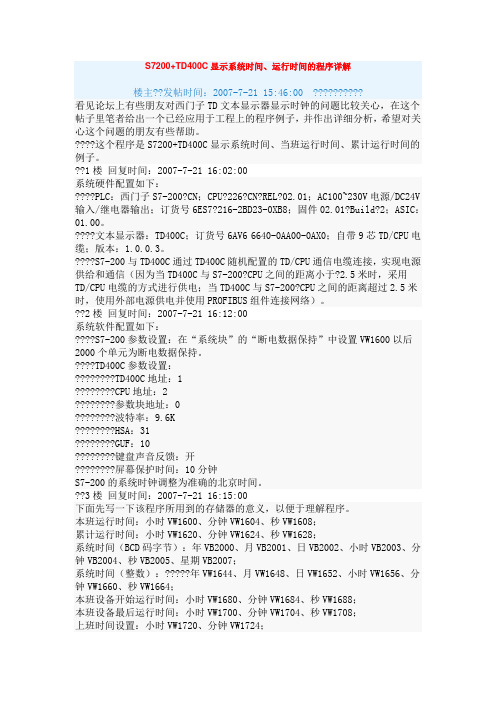
S7200+TD400C显示系统时间、运行时间的程序详解楼主??发帖时间:2007-7-21 15:46:00 ??????????看见论坛上有些朋友对西门子TD文本显示器显示时钟的问题比较关心,在这个帖子里笔者给出一个已经应用于工程上的程序例子,并作出详细分析,希望对关心这个问题的朋友有些帮助。
????这个程序是S7200+TD400C显示系统时间、当班运行时间、累计运行时间的例子。
??1楼回复时间:2007-7-21 16:02:00系统硬件配置如下:????PLC:西门子S7-200?CN;CPU?226?CN?REL?02.01;AC100~230V电源/DC24V 输入/继电器输出;订货号6ES7?216-2BD23-0XB8;固件02.01?Build?2;ASIC:01.00。
????文本显示器:TD400C;订货号6AV6 6640-0AA00-0AX0;自带9芯TD/CPU电缆;版本:1.0.0.3。
????S7-200与TD400C通过TD400C随机配置的TD/CPU通信电缆连接,实现电源供给和通信(因为当TD400C与S7-200?CPU之间的距离小于?2.5米时,采用TD/CPU电缆的方式进行供电;当TD400C与S7-200?CPU之间的距离超过2.5米时,使用外部电源供电并使用PROFIBUS组件连接网络)。
??2楼回复时间:2007-7-21 16:12:00系统软件配置如下:????S7-200参数设置:在“系统块”的“断电数据保持”中设置VW1600以后2000个单元为断电数据保持。
????TD400C参数设置:????????TD400C地址:1????????CPU地址:2????????参数块地址:0????????波特率:9.6K????????HSA:31????????GUF:10????????键盘声音反馈:开????????屏幕保护时间:10分钟S7-200的系统时钟调整为准确的北京时间。

TD400C的使用首先,TD400C具有简单易用的操作界面,用户可通过触摸屏进行操作,也可通过键盘进行输入。
其操作系统基于Windows CE,具有友好的用户界面,使操作更加便捷。
TD400C具有多种数据收集方式,包括无线采集、有线采集和蓝牙采集,因此可以满足不同场合的需求。
无线采集功能可实现远距离数据收集,有线采集功能可实现高速数据传输,蓝牙采集功能可与其他设备实现无线连接进行数据传输。
TD400C还具有数据存储和管理功能。
它内置了大容量的存储空间,可存储大量的数据。
用户可以通过USB接口或网络连接将数据导出到电脑进行管理和分析。
此外,TD400C还支持数据的实时监测和远程访问,用户可以通过手机或电脑随时查看设备的工作状态和数据。
TD400C还具有灵活的扩展性。
它支持多种标准接口,如RS232、RS485、Modbus等,可与其他设备进行接口连接。
此外,TD400C还提供了丰富的可选配件,如传感器、显示器等,用户可以根据实际需要进行配置,以满足不同的应用需求。
在使用TD400C时,用户需要首先进行设备的初始化和设置。
通过菜单界面可以进行参数设置、数据采集方式选择、数据存储设置等操作。
然后,根据需求配置传感器和接口连接,确保设备正常运行。
最后,启动数据采集功能,可以实时监测和记录数据。
在项目中,TD400C的应用非常广泛。
例如,在环境监测中,可以使用TD400C对温度、湿度、大气压等参数进行实时监测,以保证环境质量。
在工业自动化中,TD400C可以与PLC等控制设备进行接口连接,实现对生产过程的监测和控制。
在农业领域,TD400C可以用于土壤监测、植物生长环境监测等。
此外,TD400C还可应用于天文、气象、地质等领域的数据监测和研究。
综上所述,TD400C作为一种先进的数据采集和监测设备,具有广泛的应用领域和高度的灵活性。
通过其高精度的数据采集能力和简单易用的操作界面,用户可以方便地进行数据采集和管理,并应用于各种实际项目中。

TDC-400 SeriesDC Digital High-Resolution Controller Quick Calibration & Troubleshooting GuideGENERALThe MODE button selects a particular function, or mode, and theindicator for the selected mode turns on solid. Pushing the MODE button saves any new setting of the current mode before switching to the next mode. The adjust up (▲) and adjust down (▼) buttonsare used to make adjustments to the current mode. For moredetails regarding calibration and features refer to the manual.Reference RotationsDIRECT ActingREVERSE ActingQuick Calibration Procedure1. Before applying power, ensure that the unit is properlymounted and properly wired to the actuator. Refer to the pertinent MKT Data Sheet specified for the actuator. Ensure potentiometer gears are tight and properly meshed. 2. Apply power to the actuator on Connector J2: terminal #1(neutral), terminal #2 (line), and terminal #3 (Earth). There is no need for a signal connection during calibration. 3. Push the MODE button until the yellow “MANUAL/FB POTCAL” LED is illuminated. The LED may be flashing (at different speeds) through the next several steps. This is 4. Use the adjust buttons (▲ and ▼) to move the actuator andverify that the limit switches are set past the desired open and closed positions, but not so far as to interfere with the mechanical end stops, if the actuator has this feature. Then move the actuator to mid stroke. 5. If LED is solid, proceed to Step 7. 6. If LED is flashing, loosen the gear on the actuator shaft and rotate the potentiometer until the LED is no longer flashing, but on solid – this indicates the center of the potentiometer’s travel. Note that the LED will flash as a slower rate the farther away from the mid position it gets. Once the LED is on solid tighten the actuator shaft gear and ensure that the gear engagement is tight and properly meshed.7. Push the MODE button until the “CLOSE” LED is lit solid. Usethe adjust buttons (▲ and ▼) to drive the actuator toward the desired closed position until the associated limit switch trips. Then tap the other adjust button to move the actuator just off the limit switch to the desired valve closed position. This position corresponds to a minimum input signal. 8. Push the MODE button until the “OPEN” LED is lit solid. Usethe adjust buttons (▲ and ▼) to drive the actuator toward the desired open position until the associated limit switch trips. Then tap the other adjust button to move the actuator just off the limit switch to the desired valve open position. This position corresponds to a maximum input signal.9. If an OTR-101 option module is installed, follow AuxiliaryOpen/Close Setup (see below); otherwise continue to the next step. 10. Push the MODE button until the “COMMAND TYPE” LED is litsolid. Use the adjust buttons (▲ and ▼) to select the appropriate input signal (4-20mA, 1-5VDC, 0-5VDC, 0-10VDC, 2-10VDC, or Digital). If 0-5VDC or 0-10VDC isselected, the LOSS OF COMMAND feature is not available, so proceed to Step 12. 11. Push the MODE button until the “LOSS OF COMMAND” LEDis lit solid; this sets the actuator to a predetermined position upon loss of command. Use the adjust buttons (▲ and ▼) to select appropriate position (OPEN, CLOSE, or LAST POSITION). 12. If an OTR-101 or OTX-101 option module is installed, followPosition Output Mode Setup (see below); otherwise continue to the next step. 13. Push the MODE button until the “AUTO” LED is lit solid. Yourcalibration is not COMPLETE . Connect the command signal wires to connector J2; terminal #4 (signal ground) and terminal #5 (mA input) OR terminal #6 (voltage input), depending on the application. If a signal input was already connected, the actuator should have moved to that position.Auxiliary Open/Close Setup(for units with an OTR-101 option module only)1. Push the MODE button until the “AUX CLOSE OUTPUT” LEDis lit solid. Use the adjust buttons (▲ and ▼) to drive theactuator to the desired auxiliary close position.2. Push the MODE button until the “AUX OPEN OUTPUT” LEDis lit solid. Use the adjust buttons (▲ and ▼) to drive theactuator to the desired auxiliary open position.3. Continue with Step 10 in the Quick Calibration Procedure(see above).Position Output Mode Setup(for units with an OTR-101 or OTX-101 option module only)1. Push the MODE button until the green “POSITION OUT CAL”LED is lit solid while the “CLOSE” LED flashes.2. Use the adjust buttons (▲ and ▼) to set the desired outputvoltage (VDC) or current (mA) on the option module output for the closed position.3. Push the MODE button so the “POSITION OUT CAL” LEDremains solid while the “OPEN” LED flashes. Use the adjust buttons (▲ and ▼) to set the desired output voltage (VDC) or current (mA) on the option module output for the openposition.4. Continue with Step 13 in the Quick Calibration Procedure(see above).FAULT INDICATORSThe TDC-400 detects various fault conditions that prohibit the unit from controlling the actuator. A combination of the three Fault indicators (red, yellow, and green) will turn on or flash to indicate a specific detected fault. If an appropriate relay option module is installed, the Fault relay output on the option module will turn off (indicating a fault) when any of the Fault indicators turn on or flash. A communications option module can also read the specific conditions causing a fault. Note that a fault condition DOES NOT disable the motor outputs when manually controlling the actuator with the adjust buttons; while useful for troubleshooting, care should be exercised when operating the motor under a fault condition. The OVERRIDE mode can also operate the motor when a fault condition exists - see OVERRIDE MODE for details. Note that the indicators may not indicate all the fault conditions that may exist. This means that when the indicated fault is corrected, the unit may display another fault that has not been corrected. The table below provides a summary of the Fault indications which is followed by a description of each fault.Low Battery Voltage - When the TDC-400 detects that the battery/power supply voltage connected to BAT POS (J2-1) and BAT NEG (J2-2) drops below 10V, the motor outputs are turned off and the TDC-400 suspends all other operations until the voltage returns to 10V or more. However, the Low Battery Voltage fault indication will maintain for 3 seconds after voltage returns. Since DC motors present a large load (from in-rush currents) when turned on, a weak battery or insufficient power supply may experience a short voltage drop below 10V until the motor begins to move. Therefore, the Low Battery Voltage indication provides warning of batteries in need of recharge or power supplies that have insufficient current for the application.Motor 1 Stall - A stall condition is detected when no actuator motion is detected while the Motor 1 output is turned on and drawing more than 0.5A of motor current. The fault condition will disable the Motor 1 output only, and the fault is cleared when the TDC-400 detects a motion greater than 1.5 in either direction. The fault can be cleared if 1) the command signal commands a Motor 2 operation, 2) manual operation with the adjust buttons results in a motion greater than 1.5 , or 3) a mechanical manual override forces the 1.5 motion, provided the mechanical motion is monitored by the feedback pot.Motor 2 Stall - A stall is detected when no actuator motion is detected while the Motor 2 output is turned on and drawing more than 0.5A of motor current. The fault can be cleared in the same manner as previously described for a Motor 1 Stall.Double Stall - If the TDC-400 detects a stall condition in both directions, both motor outputs will be disabled. The command signal cannot clear this condition; only manual operation or a mechanical override can clear the fault. Alternatively, the TDC-400 can be powered off and then on to temporarily clear the fault; however, this practice should be avoided without permanently correcting the cause of such a fault.Motor 1 Current Trip - A current trip fault is detected when themotor current exceeds the current trip setting (see TRIP SETTING) while the Motor 1 output is turned on. The fault can be cleared in the same manner as previously described for a Motor 1 Stall. NOTE: Successive attempts with manual operation using the adjust buttons can exceed the torque limit set by the Trip Setting.Motor 2 Current Trip - A current trip fault is detected when the motor current exceeds the current trip setting (see TRIP SETTING) while the Motor 2 output is turned on. The fault can be cleared in the same manner as previously described for a Motor 1 Current Trip.Double Current Trip - If the TDC-400 detects a current trip fault in both directions, both motor outputs will be disabled. The fault can be cleared in the same manner as previously described for a Double Stall.Motor 1 No Motion - A no motion fault is detected when no actuator motion is detected while the Motor 1 output is turned on and drawing less than 0.5A of motor current. The fault can be cleared in the same manner as previously described for a Motor 1 Stall. A stall usually indicates a heavy mechanical load or stall, while a no motion fault usually indicates a broken motor wire or disengaged feedback pot. Note that a stall cannot be detected in applications using very small motors (locked rotor currents less than 0.5A); only a no motion fault can be detected. Motor 2 No Motion - A no motion fault is detected when no actuator motion is detected while the Motor 2 output is turned on and drawing less than 0.5A of motor current. The fault can be cleared in the same manner as previously described for a Motor 1 Stall. A no motion fault differs from a stall as previously describe for a Motor 1 No Motion fault.Double No Motion - If the TDC-400 detects a no motion fault in both directions, both motor outputs will be disabled. The fault can be cleared in the same manner as previously described for a Double Stall.Feedback Alarm - A fault condition is detected whenever the feedback signal is out of range (that is, less than 5% of the potentiometer value or more than 95% of the potentiometer value), or when any of the potentiometer connections are broken. Normal operation resumes when the potentiometer is reconnected or back in range.Loss of Command - If the command signal is disconnected, the fault indication will remain on until the signal is reconnected. See LOSS OF COMMAND for details.Command Out of Range - If the command signal goes out of range, the fault indication will remain on until the signal is back in range. See LOSS OF COMMAND for detailsTROUBLESHOOTINGA-T Controls product, when properly selected, is designed to perform its intended function safely during its useful life. However, the purchaser or user of A-T Controls products should be aware that A-T Controls products might be used in numerous applications under a wide variety of industrial service conditions. Although A-T Controls can provide general guidelines, it cannot provide specific data and warnings for all possible applications. The purchaser / user must therefore assume the ultimate responsibility for the proper sizing and selection, installation, operation, and maintenance of A-T Controls products. The user should read and understand the installation operation maintenance (IOM) instructions included with the product and train its employees and contractors in the safe use of A-T Controls products in connection with the specific application.While the information and specifications contained in this literature are believed to be accurate, they are supplied for informative purposes only. Because A-T Controls is continually improving and upgrading its product design, the specifications, dimensions and information contained in this literature are subject to change without notice. Should any question arise concerning these specifications, the purchaser/user should contact A-T Controls.For product specifications go to /A-T Controls, Inc. • 9955 International Boulevard, Cincinnati, OH 45246 • Phone: (513) 530-5175 • Fax: (513) 247-5462 • 。
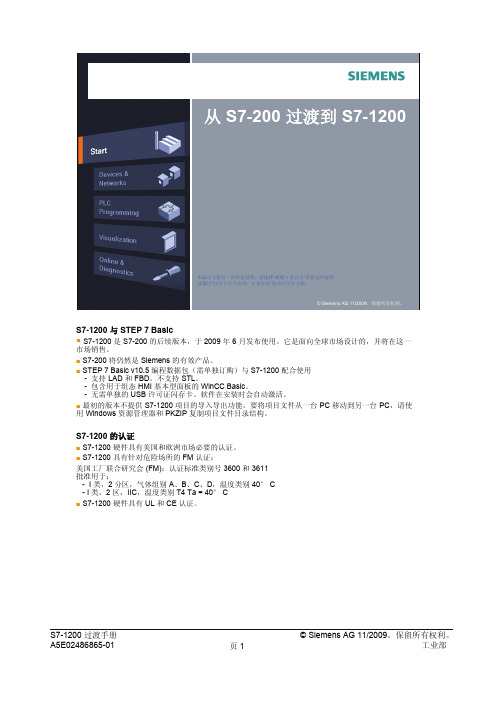

TD 400C 连接S7-200 时,显示屏上可以显示:∙用户定义的菜单、报警消息∙TD 400C 功能菜单访问TD 400C 中的菜单及功能菜单,主要应用“ESC”“ENTER”及上下箭头按键来实现ENTER键:选择菜单,确认数据编辑,确认报警ESC键:退出当前菜单或取消当前选项上箭头键:向上翻看菜单或编辑数值时向上增加数值下箭头键:向下翻看菜单或编辑数值时向下减少数值TD 400C 的必要设置在STEP 7 - Micro/WIN 中使用TD 向导完成TD 400C 的组态后,将TD 400C 与S7-200 连接,为使TD 400C 能与S7-200 正常通讯及工作,必须完成TD 400C 设置:通过进入TD 400C 的"诊断菜单> TD400C 设置" 进入以下菜单进行参数设置必要设置:∙TD 400C ADDRESS(TD 400C地址):用上下键为TD 400C 设定地址,该地址在网上必须是唯一的,不能与网上其它CPU或TD 设备地址重复。
缺省地址为1。
∙CPU ADDRESS(CPU地址):设定TD 400C 所连接CPU的地址。
必须与所连CPU的地址一致,否则会造成“CPU无响应”。
缺省地址为2。
∙PARM BLOCK ADDRESS(参数块地址):设定参数块起始地址,要与CPU向导中设定的参数块起始地址一致(见向导编程中完成向导配置第一步)。
如果这里的地址设置不对,会引起无参数块错误或乱码及数据错误。
缺省设置地址为VB0。
图 1. Micro/WIN 中文本显示向导配置之一步骤1TD 中设置的参数块地址必须与上面向导中配置的存储区首地址对应。
2如果上面的存储区首地址改为VB512,则TD 中的参数块地址也可以改为512。
3如果存储区中设置的数据区不是以VB0 开始(如以VB512 起始),按“Next”按钮会出现“是否将参数块的偏移地址放到VW0 中”的对话框。
TD400C操作首先,安装TD400C非常简单。
只需将交换机插入电源,然后将设备与其他网络设备连接即可。
交换机具有丰富的接口选项,可以满足不同种类设备的连接需求。
接下来,我们需要对TD400C进行基本的配置。
首先,通过终端连接交换机,输入默认用户名和密码进行登录。
然后,进入系统配置模式,可以设置设备的主机名、IP地址、子网掩码、网关等。
此外,还可以配置VLAN、端口聚合、QoS等高级功能,用于优化网络性能和提供更好的服务质量。
在配置过程中,需要注意的是安全性。
TD400C支持多种安全功能,如端口安全、访问控制列表、SSH加密登录等,可以有效防止未经授权的访问和攻击。
因此,在配置交换机时,建议启用这些功能,以保护网络的安全。
一旦配置完成,就可以开始管理TD400C了。
可以通过命令行界面或Web界面对设备进行管理。
命令行界面提供更丰富的配置选项和控制功能,适合有经验的管理员使用。
而Web界面则更加直观和易于使用,适合初学者或非技术人员。
不论选择哪种方式,都可以对交换机进行监控、故障排除和性能优化。
TD400C的高级功能不止于此。
它还支持静态路由、动态路由、多协议路由等路由功能,可以实现跨子网的通信和数据转发。
此外,它还支持多种网络协议,如STP、RSTP、MSTP、VRRP、OSPF等,用于网络拓扑信息的传播和路由选择。
这些功能的存在,使得TD400C非常适合构建大规模企业网络。
附带的附属功能使得TD400C成为一款非常出色的交换机。
例如,它支持NAT功能,可以将私有地址映射为公共地址,使得多个子网可以访问互联网。
此外,它还支持IPv6协议,可以满足未来网络的需求。
同时,TD400C还具备高可靠性和冗余性,支持链路聚合、双机热备份等功能,确保网络的稳定性和可靠性。
总结起来,TD400C作为一款公司级交换机,具备多种高级功能和性能,适用于不同规模和需求的网络。
通过简单的安装和配置步骤,可以轻松地将其部署到网络中,并进行高效的管理和维护。
LSBLG***螺杆冷水机组使用说明书附件:电器操作说明南京五洲制冷集团有限公司目录1、控制面板说明2、电路保护3、开机准备4、开机操作5、文本显示器操作说明附图1电气原理图本公司保留该系列产公司地址:南京市江宁科学园天印大道1529号品设计变动的权利电话:(025)52176868传真:(025)52176728 邮编:211100操作说明一、控制面板说明1、急停按钮开关2、触摸式中文文本人机界面(外型如下)●“F1”:开机按钮;●“F2”:关机按钮;●“F3”:故障复位按钮;●“F4”:查看机组状态按钮;●“F5”:调用参数设定画面1按钮;●“F6”:调用参数设定画面2按钮;●“F7”:查看压缩机运行累计时间按钮;●“F8”:调用工厂参数设定画面按钮;●“SHIFT”:上档键按钮;●“ESC”:菜单调用按钮;●“ENTER”:确认键按钮;●“▲”:增加数值或向上翻页按钮;●“▼”:减少数值或向下翻页按钮;●“◀”:光标左移动按钮;●“▶”:光标右移动按钮。
注:如TD400C文本显示器出现屏幕保护,按任意键即可恢复显示。
中央为讯息显示区,通过上下翻页以及状态查询可浏览您所需要的信息二、电路保护本机组采用可编程控制器和人机界面等高科技产品控制运行,能够显示各种运行参数,在电路保护上,如出现故障,人机界面将显示出故障原因。
1、水泵开启信号在PLC中进行联锁,水泵不运行,机组不运行。
在本机组中预留了水流量(CWFS)开关接点,用户可串联接入冷却水与冷冻水水流量保护。
2、QF为断路器对机组提供短路和过载保护,若发生短路或压缩机过载,则切断机组供电。
3、OW为压缩机油位保护,若压缩机电机油位低于额定值,停压缩机,PLC上故障灯灭,人机界面故障显示。
4、SP为制冷系统压力保护,若系统高压过高(HP断开)或低压过低(LP断开),停压缩机,PLC上相应指示灯灭,人机界面故障显示。
5、SA为警停开关,当机组遇到紧急情况时,可按下此铵钮,机组停机。
申菱空调TD400C移植方法
TD400C使用拷贝数据块的移植主要分成两大部分:
一、基本功能移植
二、报警功能移植
一、基本功能移植:
1.使用STEP7 Micro/WIN 打开原S7-200的程序:
2.点击查看-符号寻址,取消符号寻址功能
调整前调整后
3.点击数据块,再次点击:TD_DATA0
4.将上述画面中的全部内容用鼠标全部选中,然后拷贝(Ctrl+C)
5.打开S7-200 SMART编程软件。
点击数据块-页面1,查看右面打开的数据块页面
在上述蓝色框的区域内,粘贴(Ctrl+V),完成后显示如下:
6.点击编译:
查看输出窗口:
至此,基本的移植完毕。
二、报警移植:
如果之前使用TD400C的向导时,组态了报警窗口,并在程序中调用了TD_ALM块,如下显示:
原S7-200 程序中内容
只需打开S7-200 SMART编程软件,编写如下程序即可
注意:检查对应的数据位的地址
至此基本的TD400C移植完成。
提示:
使用拷贝数据块移植TD400C的方式优点:
1.快速移植
2.若原程序中使用了自定义键盘功能,使用此方法可顺利移植
请注意:
1.不要在S7-200 SMART编程软件中再使用TD400C的向导
2若需修改TD400C的画面,烦请在S7-200的编程软件中修改后,再次执行本文的移植方法。