现代显示器产品的资料共32页文档
- 格式:ppt
- 大小:3.75 MB
- 文档页数:32

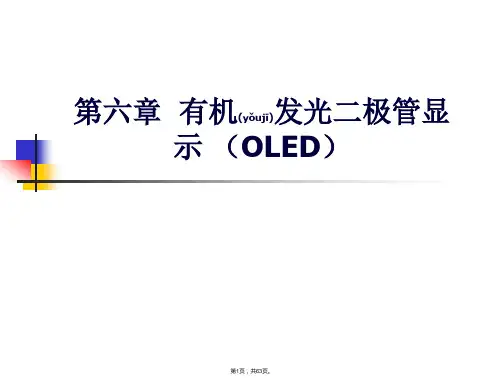
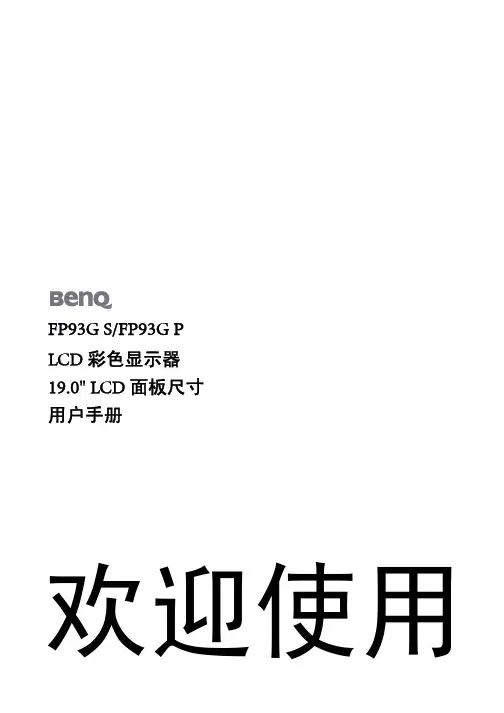
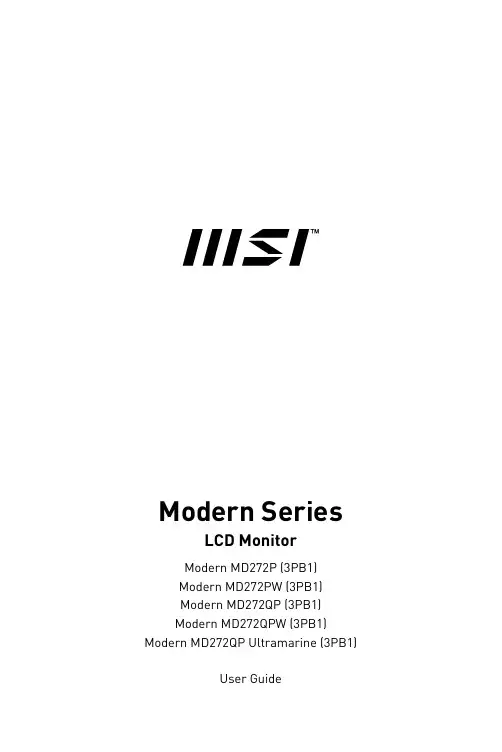
Modern SeriesLCD MonitorModern MD272P (3PB1) Modern MD272PW (3PB1) Modern MD272QP (3PB1) Modern MD272QPW (3PB1) Modern MD272QP Ultramarine (3PB1)User GuideContentsGetting Started (3)Package Contents (3)Installing the Monitor Stand (4)Adjusting the Monitor (5)Monitor Overview (6)Connecting the Monitor to PC (8)OSD Setup (9)OSD Keys (9)OSD Menus (10)Professional (11)Image (13)Input Source (14)Navi Key (14)Setting (15)Specifications (17)Preset Display Modes (19)Troubleshooting (20)Safety Instructions (21)TÜV Rheinland Certification (23)Regulatory Notices (24)RevisionV1.2, 2023/042ContentsGetting StartedThis chapter provides you with the information on hardware setup procedures. While connecting devices, be careful in holding the devices and use a grounded wrist strap to avoid static electricity.∙Contact your place of purchase or local distributor if any of the items is damaged or missing.∙Package contents may vary by country.∙The included power cord is exclusively for this monitor and should not be used with other products.3Getting StartedInstalling the Monitor Stand1. Leave the monitor in its protective foam packaging. Align the stand bracket to the monitor groove.2. Tighten the stand bracket with screws.3. Connect the base to the stand and tighten the base screw to secure the base.4. Make sure the stand assembly is properly installed before setting the monitor upright.⚠Important∙Remove the screws on the monitor groove if needed before installing the stand. ∙Place the monitor on a soft, protected surface to avoid scratching the display panel. ∙Do not use any sharp objects on the panel.∙The groove for installing the stand bracket can also be used for wall mount. Please contact your dealer for proper wall mount kit.∙This product comes with NO protective film to be removed by the user! Anymechanical damages to the product including removal of the polarizing film may affect the warranty!5Getting StartedAdjusting the MonitorThis monitor is designed to maximize your viewing comfort with its adjustment capabilities.⚠Important∙Avoid touching the display panel when adjusting the monitor. ∙Please slightly tilt the monitor backwards before pivoting it.110 mm90°90°6Getting Started7Getting Started8Getting StartedConnecting the Monitor to PC1. Turn off your computer.2. Connect the video cable from the monitor to your computer.3. Assemble the external power supply & power cord. (Figure A)4. Connect the external power supply to the monitor power jack. (Figure B)5. Plug the power cord into the electrical outlet. (Figure C)6. Turn on the monitor. (Figure D)7.Power on the computer and the monitor will auto detect the signal source.OSD Setup⚠ImportantThis chapter provides you with essential information on OSD Setup.All information is subject to change without prior notice.OSD KeysThe monitor comes with a set of OSD Keys that help to control the On-Screen Display(OSD) menu.9OSD SetupOSD MenusModern MD272P/ Modern MD272PWModern MD272QP/ Modern MD272QPW/Modern MD272QP Ultramarine⚠ImportantWhen receiving HDR signals, Low Blue Light, HDCR, Brightness, Contrast, and Color Temperature will be grayed out.10OSD Menus11OSD Menus12OSD Menus13OSD Menus14OSD Menus15OSD Menus16OSD Menus19V17Specifications* Based on CIE1976 test standards. 18SpecificationsPreset Display ModesImportant19Preset Display ModesTroubleshootingThe power LED is off.• Press the monitor power button again.• Check if the monitor power cable is properly connected.No image.• Check if the computer graphics card is properly installed.• Check if the computer and monitor are connected to electrical outlets and areturned on.• Check if the monitor signal cable is properly connected.• The computer may be in Standby mode. Press any key to activate the monitor. The screen image is not properly sized or centered.• Refer to Preset Display Modes to set the computer to a setting suitable for themonitor to display.No Plug & Play.• Check if the monitor power cable is properly connected.• Check if the monitor signal cable is properly connected.• Check if the computer and graphics card are Plug & Play compatible. The icons, font or screen are fuzzy, blurry or have color problems.• Avoid using any video extension cables.• Adjust brightness and contrast.• Adjust RGB color or tune color temperature.• Check if the monitor signal cable is properly connected.• Check for bent pins on the signal cable connector.The monitor starts flickering or shows waves.• Change the refresh rate to match the capabilities of your monitor.• Update your graphics card drivers.• Keep the monitor away from electrical devices that may cause electromagneticinterference (EMI).20TroubleshootingSafety Instructions∙Read the safety instructions carefully and thoroughly.∙All cautions and warnings on the device or User Guide should be noted.∙Refer servicing to qualified personnel only.Power∙Make sure that the power voltage is within its safety range and has been adjusted properly to the value of 100~240V before connecting the device to the power outlet. ∙If the power cord comes with a 3-pin plug, do not disable the protective earth pin from the plug. The device must be connected to an earthed mains socket-outlet.∙Please confirm the power distribution system in the installation site shall provide the circuit breaker rated 120/240V, 20A (maximum).∙Always disconnect the power cord or switch the wall socket off if the device would be left unused for a certain time to achieve zero energy consumption.∙Place the power cord in a way that people are unlikely to step on it. Do not place anything on the power cord.∙If this device comes with an adapter, use only the MSI provided AC adapter approved for use with this device.BatteryPlease take special precautions if this device comes with a battery.∙Danger of explosion if battery is incorrectly replaced. Replace only with the same or equivalent type recommended by the manufacturer.∙Avoid disposal of a battery into fire or a hot oven, or mechanically crushing or cutting of a battery, which can result in an explosion.∙Avoid leaving a battery in an extremely high temperature or extremely low air pressure environment that can result in an explosion or the leakage of flammable liquid or gas.∙Do not ingest battery. If the coin/button cell battery is swallowed, it can cause severe internal burns and can lead to death. Keep new and used batteries away from children.European Union:Batteries, battery packs, and accumulators should not be disposed of asunsorted household waste. Please use the public collection system toreturn, recycle, or treat them in compliance with the local regulations. BSMI:廢電池請回收For better environmental protection, waste batteries should be collectedseparately for recycling or special disposal.21Safety InstructionsCalifornia, USA:The button cell battery may contain perchlorate material and requiresspecial handling when recycled or disposed of in California.For further information please visit: https:///perchlorate/ Environment∙To reduce the possibility of heat-related injuries or of overheating the device, do not place the device on a soft, unsteady surface or obstruct its air ventilators.∙Use this device only on a hard, flat and steady surface.∙To prevent the device from tipping over, secure the device to a desk, wall or fixedobject with an anti-tip fastener that helps to properly support the device and keep it safe in place.∙To prevent fire or shock hazard, keep this device away from humidity and hightemperature.∙Do not leave the device in an unconditioned environment with a storage temperature above 60℃ or below -20℃, which may damage the device.∙The maximum operating temperature is around 40℃.∙When cleaning the device, be sure to remove the power plug. Use a piece of softcloth rather than industrial chemical to clean the device. Never pour any liquid into the opening; that could damage the device or cause electric shock.∙Always keep strong magnetic or electrical objects away from the device.∙If any of the following situations arises, get the device checked by service personnel:• The power cord or plug is damaged.• Liquid has penetrated into the device.• The device has been exposed to moisture.• The device does not work well or you can not get it working according to the UserGuide.• The device has dropped and damaged.• The device has obvious sign of breakage.22Safety InstructionsTÜV Rheinland CertificationTÜV Rheinland Low Blue Light CertificationBlue light has been shown to cause eye fatigueand discomfort. MSI now offers monitors with TÜVRheinland Low Blue Light certification to ensureusers’ eye comfort and well-being. Please followthe instructions below to reduce the symptoms fromextended exposure to the screen and blue light.∙Place the screen 20 – 28 inches (50 – 70 cm) awayfrom your eyes and a little below eye level.∙Consciously blinking the eyes every now and then will help to reduce eye strain after extended screen time.∙Take breaks for 20 minutes every 2 hours.∙Look away from the screen and gaze at a distant object for at least 20 seconds during breaks.∙Make stretches to relieve body fatigue or pain during breaks.∙Turn on the optional Low Blue Light function.TÜV Rheinland Flicker Free Certification∙TÜV Rheinland has tested this product toascertain whether the display produces visibleand invisible flicker for the human eye andtherefore strains the eyes of users.∙TÜV Rheinland has defined a catalogue of tests,which sets out minimum standards at variousfrequency ranges. The test catalogue is based on internationally applicable standards or standards common within the industry and exceeds these requirements.∙The product has been tested in the laboratory according to these criteria.∙The keyword “Flicker Free” confirms that the device has no visible and invisible flicker defined in this standard within the range of 0 - 3000 Hz under various brightness settings.∙The display will not support Flicker Free when Anti Motion Blur/MPRT is enabled. (The availability of Anti Motion Blur/MPRT varies by products.)23TÜV Rheinland CertificationRegulatory NoticesCE ConformityThis device complies with the requirements set out in the Council Directive on the Approximation of the Laws of the Member States relating to Electromagnetic Compatibility (2014/30/EU), Low-voltage Directive (2014/35/EU), ErP Directive (2009/125/EC) and RoHS directive (2011/65/EU). This product has been tested and found to comply with the harmonized standards for Information Technology Equipment published under Directives of Official Journal of the European Union.FCC-B Radio Frequency Interference StatementThis equipment has been tested and found to comply with the limitsfor a Class B digital device, pursuant to Part 15 of the FCC Rules.These limits are designed to provide reasonable protection against harmful interference in a residential installation. This equipment generates, uses and can radiate radio frequency energy and, ifnot installed and used in accordance with the instruction manual, may cause harmful interference to radio communications. However, there is no guarantee that interference will not occur in a particular installation. If this equipment does cause harmful interference to radio or television reception, which can be determined by turning the equipment off and on, the user is encouraged to try to correct the interference by one or more of the measures listed below:∙Reorient or relocate the receiving antenna.∙Increase the separation between the equipment and receiver.∙Connect the equipment into an outlet on a circuit different from that to which thereceiver is connected.∙Consult the dealer or an experienced radio/television technician for help. Notice 1The changes or modifications not expressly approved by the party responsible for compliance could void the user’s authority to operate the equipment. Notice 2Shielded interface cables and AC power cord, if any, must be used in order to comply with the emission limits.This device complies with Part 15 of the FCC Rules. Operation is subject to the following two conditions:1. This device may not cause harmful interference, and2. This device must accept any interference received, including interference that maycause undesired operation.MSI Computer Corp.901 Canada Court, City of Industry, CA 91748, USA(626) 913-082824Regulatory NoticesWEEE StatementUnder the European Union (“EU”) Directive on Waste Electrical and Electronic Equipment, Directive 2012/19/EU, products of “electrical and electronic equipment” cannot be discarded as municipal waste anymoreand manufacturers of covered electronic equipment will be obligated totake back such products at the end of their useful life. Chemical Substances InformationIn compliance with chemical substances regulations, such as the EU REACH Regulation (Regulation EC No. 1907/2006 of the European Parliament and the Council), MSI provides the information of chemical substances in products at: https:///global/indexRoHS StatementJapan JIS C 0950 Material DeclarationA Japanese regulatory requirement, defined by specification JIS C 0950, mandates that manufacturers provide material declarations for certain categories of electronic products offered for sale after July 1, 2006.https:///global/Japan-JIS-C-0950-Material-DeclarationsIndia RoHSThis product complies with the “India E-waste (Management and Handling) Rule 2016” and prohibits use of lead, mercury, hexavalent chromium, polybrominated biphenylsor polybrominated diphenyl ethers in concentrations exceeding 0.1 weight % and 0.01 weight % for cadmium, except for the exemptions set in Schedule 2 of the Rule. Turkey EEE RegulationConforms to the EEE Regulations of the Republic Of TurkeyUkraine Restriction of Hazardous SubstancesThe equipment complies with requirements of the Technical Regulation, approved by the Resolution of Cabinet of Ministry of Ukraine as of 10 March 2017, № 139, in terms of restrictions for the use of certain dangerous substances in electrical and electronic equipment.Vietnam RoHSAs from December 1, 2012, all products manufactured by MSI comply with Circular 30/2011/TT-BCT temporarily regulating the permitted limits for a number of hazardous substances in electronic and electric products.25Regulatory Notices26Regulatory Notices Green Product Features∙Reduced energy consumption during use and stand-by ∙Limited use of substances harmful to the environment and health∙Easily dismantled and recycled ∙Reduced use of natural resources by encouraging recycling ∙Extended product lifetime through easy upgrades ∙Reduced solid waste production through take-back policy Environmental Policy ∙The product has been designed to enable proper reuse of parts and recycling and should not be thrown away at its end of life. ∙Users should contact the local authorized point of collection for recycling and disposing of their end-of-life products. ∙Visit the MSI website and locate a nearby distributor for further recycling information. ∙*******************************************************************disposal, take-back, recycling, and disassembly of MSI products.Warning!Overuse of screens is likely to affect eyesight.Recommendations: 1. Take a 10-minute break for every 30 minutes of screen time. 2. Children under 2 years of age should have no screen time. For children aged 2 years and over, screen time should be limited to less than one hour per day.Copyright and Trademarks Notice Copyright © Micro-Star Int’l Co., Ltd. All rights reserved. The MSI logo used is a registered trademark of Micro-Star Int’l Co., Ltd. All other marks and names mentioned may be trademarks of their respective owners. No warranty as to accuracy or completeness is expressed or implied. MSI reserves the right to make changes to this document without prior notice.Technical Support If a problem arises with your product and no solution can be obtained from the user’s manual, please contact your place of purchase or local distributor. Alternatively,please visit https:///support/ for further guidance.。
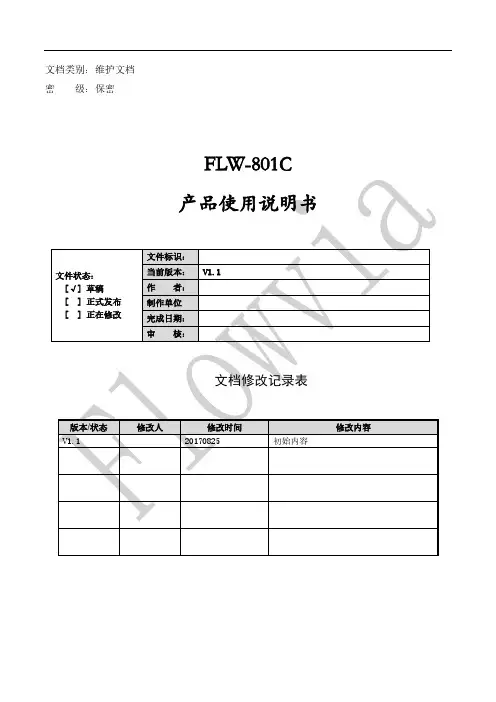
文档类别:维护文档密级:保密FLW-801C版权与许可深圳市畅锐科技有限公司版权所有,翻印必究。
除非版权法允许,否则,在事先未经书面许可的情况下,严禁复制、改编或翻译本手册。
与此手册相关用户具有以下权力:A:打印本手册以获得其硬盘拷贝,用于个人、内部或公司用途,而不得用于销售、转售或分发目的;B:将本手册仅作为深圳市畅锐科技有限公司自助产品的维护使用。
文档声明本文所含信息如有更改,恕不另行通知。
本公司不对本书作任何担保。
本公司对于由本书所含错误及其供应、性能或使用所造成的意外性或随发性损失概不负责。
目录第一章功能环境指标 (4)第二章功能 (4)第三章拼接单元框图 (6)第四章系统构成原理 (7)第五章屏幕墙拼接组成框图(2X2) (8)第六章常见故障处理 (8)第七章功能指标 (9)第八章实物图及其端口定义 (10)第九章尺寸定义 (13)第十章软件烧录 (13)第十一章PC软件使用说明 (16)第十二章主界面 (18)第十三章遥控说明 (50)第十四章安全注意事项 (58)第一章功能环境指标输入1路CVBS 接口为BNC 座子, 支持PAL/NTSC 全制式1路VGA 支持VGA 信号1920×1080 60Hz 以下的大部分60Hz 分辨率 1路DVI支持DVI 信号3840×2160P30Hz 信号以下的分辨率 2路HDMI 支持HDMI 3840×2160p30Hz 信号以下的分辨率 1路DP 支持HDMI 3840×2160p30Hz 信号以下的分辨率 1路USB 程序升级1路RJ45RS232控制信号环入端口、红外接入转换接口(接口类型为RJ45) 输出背光 背光控制信号输出LVDS 支持单双路LVDS ,最高可支持WUXGA (1920×1080)屏幕。
2路RJ45RS232控制信号环出端口第二章功能• 全硬件构架,无CPU 和操作系统; • 多总线并行处理,处理功能强大; • 无病毒感染风险,安全性好;• 集成多路视频信号源种类:DVI 、HDMI 、DP 、复合视频、VGA ; • 内嵌3D 视频亮色分离电路单元;• 内嵌3D 逐行处理及帧频归一转化电路单元; • 内嵌3D 数字信号降噪单元;• 单元可支持驱动到4K@30HZ(3840X2160)的液晶屏幕; • 可全天24小时持续工作;工程系统软件 拼接控制系统,RS232接口控制(1路环入,2路环出)工作温度 -15℃-65℃ 工作湿度 5~95%RH 电源电压 220V 交流供电功率消耗≤248W• 操作方便,配合FTM_CONTROL软件可以灵活的对系统进行操作;• 可开放底层通讯协议,便于用户灵活采用第三方中控系统;•RS232 串口远程控制;每单元支持RS232一路环入,两路环出;USB上电升级功能利用板卡自带的USB接口,以实现FLW-801C模块升级,只要在U盘内存入需升级软体,利用U盘连接到对应FLW-801C,然后重新上电后,FLW-801C检测到升级软体后便自动进入升级模块,对应电源指示灯闪烁提示升级,待指示灯停止闪烁后便升级完成。
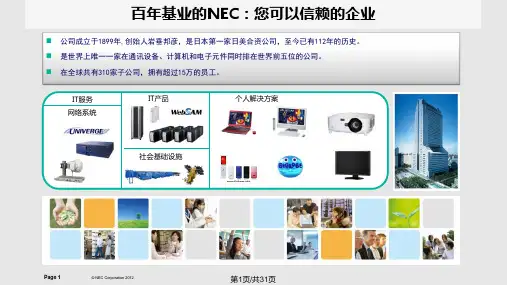
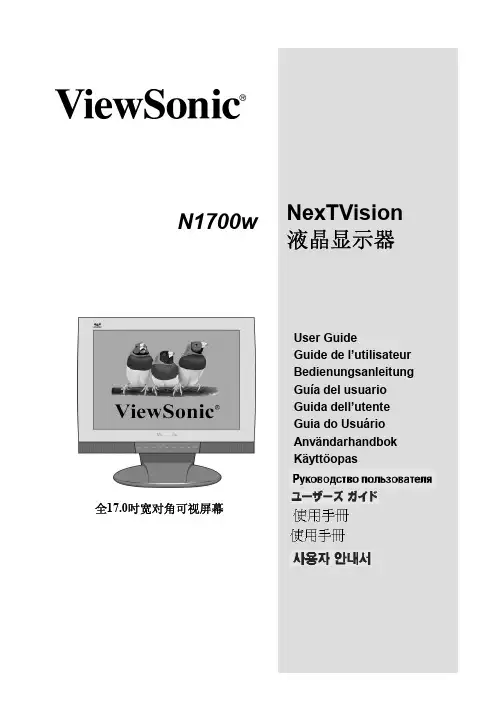
NexTVision 液晶显示器User GuideGuide de l’utilisateur Bedienungsanleitung Guía del usuario Guida dell’utente Guia do Usuário Användarhandbok KäyttöopasN1700w全17.0吋宽对角可视屏幕目录起步 (3)产品包里有以下内容3注意事项3快速安装4挂壁式安装(可选) 5使用显示器(个人电脑) (6)设置定时方式 (PC RGB 三原色输入) 6 AV 连接或添加一个TV调谐器 (7)调整屏幕图像8遥控板 10主菜单控制 12系统标符System 12视频标符VIDEO 16电视标符 TV 18音频标符 Audio 20家长控制标符 Parental Control 22屏上显示控制标符 OSD 24 OSD和电源锁定设置 27其他信息 (28)规格 28故障处理 29客户支持 30显示器清洁处理 31产品有限担保 32附录 (33)安全指示 33产品在美国符合有关规定方面的信息 34Copyright © ViewSonic 公司版权所有,2002年。
Macintosh和Power Macintosh 是苹果电脑公司注册商标。
Microsoft,Windows,Windows NT,和 Windows 视窗标志是微软公司在美国和其他国家的注册商标。
ViewSonic,三鸟标志,OnView,ViewMatch,和ViewMeter 是ViewSonic公司的注册商标。
VESA是音像电子协会的注册商标。
DPMS和DDC是VESA的商标。
ENERGY STAR®是美国环保署的注册商标。
作为ENERGY STAR®的一个伙伴,ViewSonci已认定本产品达到了ENERGY STAR® 在能源效率方面的指导原则。



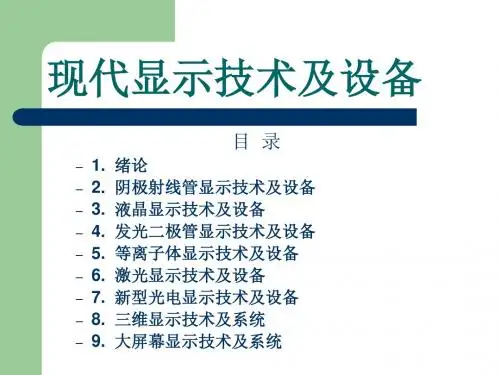
M2411用户指南目录第1章调整和使用显示器 (3)物品清单 (3)舒适和辅助功能 (4)安排您的工作区域 (4)放置显示器 (4)调整显示器图像 (5)使用直接访问控件 (5)使用On-Screen Display(OSD,屏幕显示)控件 (6)选择受支持的显示模式 (10)了解电源管理 (11)第2章参考信息 (12)显示器规格 (12)故障排除 (14)手动图像设置 (15)附录 A.服务和支持 (15)电话技术支持 (15)附录 B.电源线和电源适配器 (16)《废弃电器电子产品回收处理管理条例》提示性说明 (16)中国能源效率标识 (16)有害物质 (16)第1章调整和使用显示器物品清单本产品包装中应含有以下物品:1.信息页2.显示器3.电源适配器4.信号线(HDMI线)5.底座本节介绍如何调整和使用此显示器。
舒适和辅助功能良好的人体工程学设计对于舒适地使用个人计算机非常重要。
应根据您的个人需要和从事的工作类型,合理安排您的工作场所和使用的设备。
此外,健康的工作习惯也能帮助您在使用计算机时实现最佳效率和舒适程度。
安排您的工作区域使用高度适宜的工作台面和足够的工作区域以便您舒适地工作。
根据您使用资料和设备的方式,合理安排您的工作区域。
将常用的资料整齐有序地放在工作区域中,将频繁使用的物品(如计算机鼠标或电话)放在便于操作的位置。
设备的放置和设备对工作姿势非常重要。
以下主题介绍如何优化设备以实现和保持良好的工作姿势。
放置显示器为舒适地观看显示器,在放置和调整计算机显示器时应考虑下列因素:●眼睛和显示器屏幕之间建议的观看距离是1.5x屏幕对角线。
在狭小的办公室符合此要求距离的解决方案包括:使桌子与墙壁或隔板保持一定距离以便给显示器留出空间,使用平板或较小的显示屏并使显示器处于桌子边角,或将键盘放到一个可调的抽屉板中打造更深的工作台面。
●显示器高度:放置显示器时,使您头部和颈部处于自然舒适(垂直或竖立)的位置。
正视图前面板控制部件标签说明1 功能按钮(有关详情,请参阅操作显示器)2 开机/关机按钮(包括电源指示灯)侧视图底视图标签说明用途1 条形码序列号标签 如果您需要联系 Dell 寻求技术帮助,请参考这个标签。
2 安全锁紧槽在插槽中装上防盗锁,锁住显示器以保证安全。
3Dell Soundbar 安装架 装 Dell Soundbar 选件。
4认证标签列出了认证准许。
5VESA 安装孔(100mm x 100mm - 位于连接底板后部)安装显示器。
左侧标签说明1 交流电源接口2 DVI 接口3 VGA 接口显示器规格平板规格型号Dell E1911 显示器屏幕类型 有源矩阵- TFT LCD面板类型TN屏幕尺寸 19 英寸 (19 英寸宽可视画面大小)预置显示区域408.24 (水平) X 255.15 (垂直)水平 408.24 mm(16.08 英寸)垂直 255.15 mm(10.05 英寸)像素点距 0.2835 mm视角160º(垂直,典型值), 160º(水平,典型值)明亮度输出 250 cd/m2(典型)对比度 1000:1(典型)面板薄膜 防眩光,3H表面硬化涂层背光 2 CCFL edgelight 系统响应时间 5 ms 典型色彩深度1670万色色域 80% 典型* CIE1976* E1911颜色范围(典型)基于 CIE 1976 (80%) 和 CIE1931 (72%) 测试标准。
分辨率规格型号Dell E1911 显示器水平扫描范围30 kHz 至 83 kHz(自动)垂直扫描范围56 Hz 至 75 Hz(自动)最高预置分辨率 1440 x 900,60 Hz支持的视频模式视频显示功能(DVI 播放) 480i/480p/576i/576p/720p/1080i/1080P (支持 HDCP)预置显示模式显示模式水平频率(kHz)垂直频率(Hz)像素时钟(MHz)同步极性(水平/垂直)VESA, 720 x 40031.570.128.3-/+VESA, 640 x 480 31.559.925.2-/-VESA, 640 x 48037.575.031.5-/-VESA, 800 x 60037.960.340.0+/+VESA, 800 x 60046.975.049.5+/+VESA, 1024 x 76848.460.065.0-/-VESA, 1024 x 76860.075.078.8+/+VESA, 1152 x 86467.575.0108.0+/+VESA, 1280 x 800 49.759.883.5-/+VESA, 1280 x 102464.060.0108.0+/+VESA, 1280 x 102480.075.0135.0+/+VESA, 1440 x 900 - 模拟55.959.9106.5-/+VESA, 1440 x 900 (CTV-R) - 数字55.559.988.8+/-电气规格物理特性环境特性视频输入信号 模拟RGB ,0.7 伏 +/-5%,正极性,75 欧输入阻抗数字 DVI-D TMDS, 每一条差分线路600mV ,正极性,50欧输入阻抗同步输入信号单独的水平和垂直同步,不分极性(polarity-free )的 TTL 级别,SOG (绿色复合 SYNC ) 交流输入电压/频率/电流100 至 240 VAC/50 或 60 Hz + 3 Hz/1.5A (最大)电涌120V:30A (最大)240V:60A (最大)型号Dell E1911 显示器连接器类型15 针 D-sub ,蓝色接口; DVI-D ,白色接口。