TL-AC200 V1.0安装手册1.0.0
- 格式:pdf
- 大小:3.52 MB
- 文档页数:20


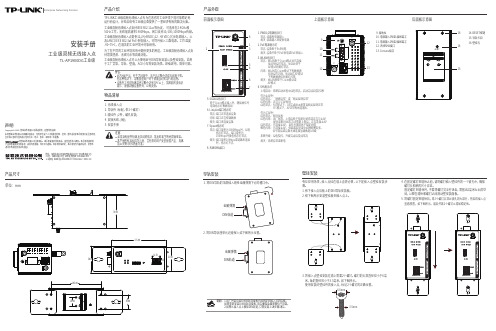

300Mbps AV500/AV200 WiFi Powerline ExtenderMODEL NO. TL-WPA4220/TL-WPA281Package ContentsQuick Installation GuideUnify and Extend Wi-Fi Network via Wi-Fi Clone ButtonIf you have established a Wi-Fi network with a router supporting WPS, you can unify and extend this current network using the Wi-Fi Clone button. During the Wi-Fi Clone process, the extender will automatically copy the SSID andwireless password of your router, giving you a seamless roaming wireless networking experience . See the steps below to get started.Resource CD Ethernet CableQIGWi-Fi Powerline ExtenderWarning Before Installation7106504339 REV1.0.0LED and Button DescriptionPower LED Powerline LED Ethernet LEDWi-Fi/Wi-Fi Clone LED Wi-Fi/Wi-Fi Clone Button Ethernet PortsPair Button Reset ButtonThis Guide, shared by TL-WPA4220 andTL-WPA281, uses TL-WPA4220 as an example.Buttons Pair ButtonReset Button Wi-Fi/Wi-Fi Clone Button DescriptionPress the Reset button for more than 5seconds, the device will restore to itsfactory defaults.Pair button is used to secure a powerline network. (For details, see Pair Button on the next page.)Press the button to start Wi-Fi Clone. (For details, see Unify and Extend Wi-Fi Network via Wi-Fi Clone Button .)Press the button for 5 seconds to enable or disable the wireless function. The device is on.The device is o .Solid O Blinking SolidOSolidO Blinking OBlinking slowlyBlinking quickly LEDs Status Description The extender is cloning Wi-Fisettings from another device. The wireless function has beenenabled.The wireless function has been disabled.The Ethernet port isn’t connected.The Ethernet port is connected. The device is transferring data. The device isn’t connected to any powerline network.The device is connected to a powerline network, but there is no data being transferred. The device is pairing. E x t e ns io n S o c k e tWi-Fi/Wi-Fi Clone EthernetPowerlinePowerPowerline AdapterWi-Fi Powerline ExtenderWi-Fi Powerline ExtenderWireless RouterSSID: abcPassword: 123SSID: abcPassword: 123Wireless Router TP-LINK powerline devices are Plug and Play. A powerline network is established between the powerline adapter and the extender as soon as you plug in the powerline devices.Place the Wi-Fi Powerline Extender in the desired location.5.Connect the Powerline Adapter to the LAN port of the router and plug it into the wall socket. Plug in the Wi-Fi Powerline Extender near your wireless router. Press the WPS button on the router.Press the Wi-Fi Clone button on the extender and the Wi-Fi Clone LED will begin blinking slowly. In about 20 seconds, all the LEDs will be solid momentarily and then the Wi-Fi LED will begin blinking quickly, indicating that the Wi-Fi clone process is complete.3.2.4.1.TP-LINK TECHNOLOGIES CO., LTD. Technical SupportFor more troubleshooting help, go to: /en/support/faqTo download the latest Firmware, Driver, Utility and User Guide, go to: /en/support/download For all other technical support, please contact us by using the following details: Global Tel: +86 755 2650 4400 Fee: Depending on rate of di erent carriers, IDD.E-mail:*******************Service time: 24hrs, 7 days a week TroubleshootingThe Powerline LED does not light up.Check the following:1. Double-click Powerline Scan.exe included on the Resource CD and click the “Rescan”button.The Management Utility will automatically detect all other Powerline devices on your powerline network.2. Try to plug another powerline Ethernet adapter into a nearby power outlet and checkwhether the Powerline LED lights up or not.3. Make sure that the device is plugged into a wall socket instead of a power strip.4. Follow the method in Pair Button to establish the connection again.5. Reset the device to its factory default values.Contact your local dealer for technical support if the Powerline LED still fails to light up.Singapore Tel: +65 6284 0493Fee: Depending on rate of di erent carriers.E-mail:**********************Service time: 24hrs, 7 days a week Indonesia Tel:(+62************Fee: Depending on rate of di erent carriers.E-mail:**********************Service time: Monday to Friday 09:00 to 18:00 *Except public holidays BrazilTollFree************(Portuguese Service)E-mail:**********************Service time: Monday to Friday, 09:00 to 20:00; Saturday, 09:00 to 15:00UkraineTel: 0800 505 508Fee: Free for Landline; Mobile: Depending on rate of di erent carriers.E-mail:**********************Service time: Monday to Friday10:00 to 22:00Turkey Tel************(TurkishService)Fee:Depending on rate of di erent carriers.E-mail:**********************Service time: 09:00 to 21:00, 7 days a week UKTel: +44 (0) 845 147 0017Fee: Landline: 1p-10.5p/min, depending on the time of day. Mobile: 15p-40p/min,depending on your mobile network.E-mail:**********************Service time: 24hrs, 7 days a week Australia/New Zealand Tel: NZ 0800 87 5465 (Toll Free) AU 1300 87 5465 (Depending on 1300 policy.)E-mail:**********************(Australia)**********************(NewZealand)Service time: 24hrs, 7 days a week Germany/Austria Tel: +49 1805 875 465 (German Service)+49 1805 TPLINK +43 820 820 360Fee:Landline from Germany: 0.14EUR/ndline from Austria: 0.20EUR/min.E-mail:**********************Service time: Monday to Friday, 09:00 to 12:30 and 13:30 to 17:30. GMT+1 or GMT+2 (DST in Germany) *Except bank holidays in Hesse Malaysia Toll Free: 1300 88 875 465 Email:**********************Service time: 24hrs, 7 days a week Italy Tel: +39 023 051 9020Fee: Depending on rate of di erent carriers.E-mail:**********************Service time: Monday to Friday 09:00 to 13:00; 14:00 to 18:00USA/Canada Toll Free: +1 866 225 8139E-mail:***********************Service time: 24hrs, 7 days a week Switzerland Tel: +41 (0) 848 800 998 (German Service)Fee: 4-8 Rp/min, depending on rate of di erent time.E-mail:**********************Service time: Monday to Friday, 09:00 to 12:30 and 13:30 to 17:30. GMT+1 or GMT+2 (DST)FranceTel: 0820 800 860 (French service)Fee: 0.118 EUR/min from France.Email:**********************Service time: Monday to Friday, 09:00 to 18:00 *Except French Bankholidays Poland Tel: +48 (0) 801 080 618 / +48 223 606 363 (if calls from mobile phone) Fee: Depending on rate of di erent carriers.E-mail:**********************Service time: Monday to Friday, 09:00to 17:00. GMT+1 or GMT+2 (DST)Russian Federation Tel: 8 (499) 754 5560 (Moscow NO.)8 (800) 250 5560 (Toll-free within RF)E-mail:**********************Service time: From 10:00 to 18:00 (Moscow time) *Except weekends and holidays in RF.If your router does not support WPS function, or you just want to use a separate wireless network, follow the steps below. Before proceeding, please write down the SSID and Wireless Password of your Wi-Fi Powerline Extender labeled on the bottom of the product.Build a New Wi-Fi NetworkPair ButtonFor more information about the Pair button, please refer to the User Guide included on the Resource CD.If you want to change the SSID and wireless password, please refer to the User Guide included on the Resource CD.BAB A CYou can use the Pair button on only two devices at a time.To create a powerline network using the Pair button, follow the steps below.1. Press and hold the Pair button of A (TL-WPA4220) for one second.2. Within two minutes, press and hold the Pair button of B (another TL-WPA4220 or another powerline adapter like TL-PA4010) for one second. The connection will then be established.To join an existing powerline network, follow the steps below.1. Press and hold the Pair button of C (another powerline device) for one second.2. Within two minutes, press and hold the Pair button of A or B for one second. The connection will then be established.To leave an existing powerline network, press and hold the pair button on the extender for at least ten seconds.Room 1Powerline AdapterRoom 2Wi-Fi Powerline ExtenderWireless RouterSSID: abcSSID: 123SSID*: TP-LINK_Wireless Password:S/N: XXXXXXXXXXXXPassword: ABCD-ABCD-ABCD-ABCD WLAN MAC: 78CD8E81A715Powerline MAC: 78CD8E81A716Wireless Password: 01234567*The default SSID is TP-LINK_××××××. (×××××× indicates the last six unique characters of WLAN MAC address.)TP-LINK powerline devices are Plug and Play. After going through the steps above, wireless clients can use the default SSID and wireless password to join the wireless network of the Wi-Fi Powerline Extender as well as access the Internet.。

本份安裝指南提到的產品系列與訂購資訊對應如下:本份安裝指南將提到:1.使用主控制器控制燈光( S110 / S111 / S11G / S120 / S210 / W100 /W110 / W210)2.使用主控制器控制窗簾(M300 / M400)3.使用主控制器控制紅外線設備(K200Z)每一份指南包括●功能說明● 步驟說明每一份文件必需包括所有的資訊,目的是讓使用者只要簡單的文件就可以完成特定的工作。
下面 將針對每一份文件把所有需要的資訊說明。
主控制器規格:主控制器說明:LED 燈號電源接頭設定鍵網路接頭● 主控制器連接電源後, LED 電源 (Power) 燈亮起, 一般情況下,及 1、2、3 號, 共 3顆燈恆亮, 4 號燈熄滅 , Link 燈為網路狀態燈。
● 在安裝任何無線設備前, 必須將主控制器進入“學習(Learning)”模式。
請按住主控制器後面的設定按鍵持續3秒鐘然後放開, 主控制器面板前面上的LED 1 號燈會亮起, 2、3、4號燈熄滅, 這個時候主控制器已經進入“學習(Learning)”模式。
※ 重置主控制器如需將主控制器”重置”(Reset )為出廠預設。
請斷開電源,按住後面的設定鍵不放再上電,持續至面板前面上的LED 燈1、2、3、4號數次閃爍後亮起, 這個時候主控制器已經完成重置。
※ 開啟或關閉主控制器 Auto Route(自動路徑)功能主控制器出廠預設”Auto Route ”功能是"關閉"。
如需開啟或關閉主控制器”Auto Route ”功能。
請斷開電源,按住主控制器後面的設定鍵不放再上電,上電後隨即放開設定鍵,此時面板前面上的1、2、3號LED 燈持續閃爍,這個時候連續按三下設定鍵:如果1號LED 燈 亮起,即表示已 開啟 ”Auto Route ”功能。
如果1號LED 燈 未亮起,即表示已 關閉 ”Auto Route ”功能。
1. 使用主控制器控制燈光主控制器搭配燈光及開關控制器可以控制多個燈光及情境群組。

PoE•AC一体化路由器电源适配器快速安装指南1.使用电脑连接设备的LAN口,打开浏览器,在地址栏中输入,回车。
2.首次登录时,需设置管理员账号和密码。
2设置路由器如果指示灯显示不正常,请检查连接是否正确。
连接完成后,请检查路由器指示灯是否正常:1连接路由器请按照如下步骤连接路由器:连接网络→连接电源→连接设备→检查指示灯3.登录成功,进入配置向导界面,根据实际需求进行设置。
4.根据设置向导引导,完成配置。
*PoE·AC一体化路由器内置AC(无线控制器)和7口标准PoE供电功能,可统一管理MERCURY AP产品并为其供电,简化家庭无线组网复杂度。
产品尺寸小巧,可部署于家庭信息箱/弱电箱。
附录 常见问题解答无法打开路由器的管理界面()怎么办?请确保计算机为“自动获得IP地址”。
请确保计算机连接的是路由器的LAN口,并且路由器和计算机网口相应的指示灯已亮起。
请打开IE浏览器,在菜单栏选择“工具”→“Internet选项”,然后单击“连接”按钮,确认选择“从不进行拨号连接”,单击“局域网设置”,确认所有选项均无勾选。
请关闭并重新打开浏览器,或者更换不同的浏览器(如火狐、谷歌浏览器)进行尝试。
请更换网线、或者更换其他的计算机进行尝试。
如果经过上述操作仍无法解决问题,请将路由器恢复出厂设置并重新操作。
请分别从以下方面进行检查:请确保路由器的网线连接已按照步骤“1 连接路由器”连接正确,路由器的LAN、WAN口指示灯状态均正常。
请检查按照本指南中“2 设置路由器”设置的上网方式是否符合您的实际线路环境。
如何判断上网方式可参照下表:路由器设置完成后,无法上网怎么办?宽带拨号上网固定IP地址自动获得IP地址帐号和密码IP地址、子网掩码、网关、DNS服务器运营商没有提供任何参数(不用路由器时计算机不需要进行设置即可直接上网)开通网络时,网络运营商提供的上网参数在通电状态下,按住路由器面板的“Reset”按键直到所有指示灯同时亮起后松开。
User GuideAC1200 Wi-Fi Range ExtenderRE300ContentsAbout This Guide 1 Chapter 1 Get to Know About Y our Extender 2 1. 1. Product Overview. . . . . . . . . . . . . . . . . . . . . . . . . . . . . . . . . . . . . . . . . . . . . . . . . . . . . . . . . . . . 3 1. 2. Appearance . . . . . . . . . . . . . . . . . . . . . . . . . . . . . . . . . . . . . . . . . . . . . . . . . . . . . . . . . . . . . . . . . 31. 2. 1. L ED Explanation. . . . . . . . . . . . . . . . . . . . . . . . . . . . . . . . . . . . . . . . . . . . . . . . . . . . . . . 31. 2. 2. B utton Description . . . . . . . . . . . . . . . . . . . . . . . . . . . . . . . . . . . . . . . . . . . . . . . . . . . . 4 Chapter 2 Set Up Internet Connection 5 2. 1. Power On the Extender . . . . . . . . . . . . . . . . . . . . . . . . . . . . . . . . . . . . . . . . . . . . . . . . . . . . . . 6 2. 2. Set Up the Extender . . . . . . . . . . . . . . . . . . . . . . . . . . . . . . . . . . . . . . . . . . . . . . . . . . . . . . . . . 62. 2. 1. M ethod 1: Via the TP-Link T ether App. . . . . . . . . . . . . . . . . . . . . . . . . . . . . . . . . . 62. 2. 2. M ethod 2: Via a Web Browser. . . . . . . . . . . . . . . . . . . . . . . . . . . . . . . . . . . . . . . . . . 82. 2.3. M ethod 3: Via the WPS Button. . . . . . . . . . . . . . . . . . . . . . . . . . . . . . . . . . . . . . . .12 Chapter 3 OneMesh with Seamless Roaming 14 3. 1. What‘s a OneMesh Network. . . . . . . . . . . . . . . . . . . . . . . . . . . . . . . . . . . . . . . . . . . . . . . . .15 3. 2. How to Set Up a OneMesh Network . . . . . . . . . . . . . . . . . . . . . . . . . . . . . . . . . . . . . . . . .163. 2. 1. M ethod 1: Via the TP-Link T ether App. . . . . . . . . . . . . . . . . . . . . . . . . . . . . . . . .163. 2. 2. M ethod 2: Via a Web Browser. . . . . . . . . . . . . . . . . . . . . . . . . . . . . . . . . . . . . . . . .17 3. 3. Remove Extender from OneMesh Network. . . . . . . . . . . . . . . . . . . . . . . . . . . . . . . . . .183. 3. 1. M ethod 1: Via the TP-Link T ether App. . . . . . . . . . . . . . . . . . . . . . . . . . . . . . . . .183. 3. 2. M ethod 2: Via a Web Browser. . . . . . . . . . . . . . . . . . . . . . . . . . . . . . . . . . . . . . . . .18 Chapter 4 TP-Link Cloud Service 204. 1. Register a TP-Link ID. . . . . . . . . . . . . . . . . . . . . . . . . . . . . . . . . . . . . . . . . . . . . . . . . . . . . . . .21 4. 2. Change Y our TP-Link ID Information. . . . . . . . . . . . . . . . . . . . . . . . . . . . . . . . . . . . . . . . .21 4. 3. Manage the User TP-Link IDs . . . . . . . . . . . . . . . . . . . . . . . . . . . . . . . . . . . . . . . . . . . . . . .224. 3. 1. A dd TP-Link ID to Manage the Extender . . . . . . . . . . . . . . . . . . . . . . . . . . . . . .234. 3. 2. R emove TP-Link ID(s) from Managing the Extender . . . . . . . . . . . . . . . . . . .23 4. 4. Manage the Extender via the TP-Link T ether App. . . . . . . . . . . . . . . . . . . . . . . . . . . .24 Chapter 5 Customize Y our Network255. 1. Check Internet Status. . . . . . . . . . . . . . . . . . . . . . . . . . . . . . . . . . . . . . . . . . . . . . . . . . . . . . .26 5. 2. Configure Wireless Network . . . . . . . . . . . . . . . . . . . . . . . . . . . . . . . . . . . . . . . . . . . . . . . .27 5. 3. Change LAN Settings. . . . . . . . . . . . . . . . . . . . . . . . . . . . . . . . . . . . . . . . . . . . . . . . . . . . . . .28 5. 4. Adjust Wi-Fi Coverage . . . . . . . . . . . . . . . . . . . . . . . . . . . . . . . . . . . . . . . . . . . . . . . . . . . . . .29 5. 5. Set Access Control . . . . . . . . . . . . . . . . . . . . . . . . . . . . . . . . . . . . . . . . . . . . . . . . . . . . . . . . .305. 6. Set High Speed Mode. . . . . . . . . . . . . . . . . . . . . . . . . . . . . . . . . . . . . . . . . . . . . . . . . . . . . . .32 Chapter 6 Manage Y our Extender 33 6. 1. Set System Time . . . . . . . . . . . . . . . . . . . . . . . . . . . . . . . . . . . . . . . . . . . . . . . . . . . . . . . . . . .34 6. 2. Control LEDs . . . . . . . . . . . . . . . . . . . . . . . . . . . . . . . . . . . . . . . . . . . . . . . . . . . . . . . . . . . . . . .34 6. 3. Set Power Schedule . . . . . . . . . . . . . . . . . . . . . . . . . . . . . . . . . . . . . . . . . . . . . . . . . . . . . . . .35 6. 4. Upgrade the Firmware . . . . . . . . . . . . . . . . . . . . . . . . . . . . . . . . . . . . . . . . . . . . . . . . . . . . . .36 6. 5. Backup and Restore Configuration Settings. . . . . . . . . . . . . . . . . . . . . . . . . . . . . . . . .37 6. 6. Change Login Password . . . . . . . . . . . . . . . . . . . . . . . . . . . . . . . . . . . . . . . . . . . . . . . . . . . .38 6. 7. Check System Log . . . . . . . . . . . . . . . . . . . . . . . . . . . . . . . . . . . . . . . . . . . . . . . . . . . . . . . . .39 FAQ 40About This GuideThis guide is a complement to Quick Installation Guide. The Quick Installation Guide provides instructions for quick internet setup, while this guide contains details of each function and demonstrates how to configure them.When using this guide, please notice that features of the extender may vary slightly depending on the model and software version you have, and on your location, language, and internet service provider. All screenshots, images, parameters and descriptions documented in this guide are used for demonstration only. ConventionsMore InfoThe latest software, management app and utility are available from Download Center at https:///support/.The Quick Installation Guide can be found where you find this guide or inside the package of the extender.Specifications can be found on the product page at https://.A community is provided for you to discuss our products at https://. Our T echnical Support contact information can be found at the Contact T echnical Support page at https:///support/.Speed/Coverage DisclaimerMaximum wireless signal rates are the physical rates derived from IEEE Standard 802.11 specifications. Actual wireless data throughput and wireless coverage are not guaranteed and will vary as a result of 1) environmental factors, including building materials, physical objects, and obstacles, 2) network conditions, including local interference, volume and density of traffic, product location, network complexity, and network overhead, and 3) client limitations, including rated performance, location, connection quality, and client condition.Chapter 1Get to Know About Y our ExtenderThis chapter introduces what the extender can do and its appearance. It contains the following sections:• Product Overview• Appearance1 1 Product OverviewBring Dead Zones Back to LifeTired of Wi-Fi “dead zones”? The TP-Link extender is connected to your router wirelessly, strengthening its signal and expanding its coverage into areas that could not otherwise be reached.Easy Installation & Quick PositionThe extender works with any standard wireless router. Instantly connect the extender to a router by pressing the router’s WPS button (if available) followed by the extender’s WPS button. Alternatively, follow the Quick Setup instructions on the extender’s web management page.Once the extender is connected to a router, you can relocate it to your preferred location with no further configuration required. The intelligent signal light can help to find the best location.Easy Management with the TP-Link T ether AppT ether provides a simple, intuitive way to access and manage your extender with your smart devices.1 2 Appearance1 2 1 LED ExplanationY ou can check the extender’s working status by following the LED Explanation table.1 2 2Button DescriptionChapter 2Set Up Internet ConnectionThis chapter introduces how to boost your host wireless coverage. Please follow the step-by-step instructions to set up the internet connection.It contains the following sections:• Power On the Extender• Set Up the Extender2 1 Power On the ExtenderPlug the extender into an electrical outlet next to your router, and then wait until the Power LED turns solid on.Note:2 2 Set Up the ExtenderThere are three ways to set up the extender: via the TP-Link T ether app, via a web browser, or via the WPS button.2 2 1 Method 1: Via the TP-Link T ether App1. Launch the Apple App Store or Google Play Store and search TP-Link T ether or simply scan the QR code to download and install the app.OR2. Go to Wi-Fi Settings and connect your device to the extender’s wireless network: TP-Link_Extender.3. Launch T ether and select your extender from the Local Device list.4. Create a password to log in.5. Follow app instructions to set up your extender.6. (Optional) Enable Join OneMesh to copy the router’s wireless settings for seamless roaming. For more information about OneMesh, refer to OneMesh with Seamless Roaming.Tip:It is recommended to enable Smart Connect on your host router to enjoy a seamless connection between dual-band networks. With Smart Connect enabled, your host router’s 2.4GHz and 5GHz share the same SSID (network name) and password. Refer to your host router’s user guide to enable Smart Connect.7. Relocate your extender and follow app instructions to enjoy the extended network.Tip:For more intuitive location assistant, access extender settings via T ether and go to T ools > Location Assistant . Y ou can also manage your extender via T ether, such as controlling LEDs, sharing passwords of your networks and blocking devices.2 2 2Method 2: Via a Web Browser1. Connect your computer to the extender wirelessly as follows:• For Windows Users 1 ) Unplug the Ethernet cable from your computer (if any).2 ) Click the Wi-Fi icon on the taskbar and connect to the extender’s wireless network: TP-Link_Extender .• For Mac OS X Users1 ) Unplug the Ethernet cable from your computer (if any).2 ) Click the Wi-Fi icon in the top right corner of the screen, and connect to the extender’s network: TP-Link_Extender .2. Follow the instructions of the Quick Setup Wizard to connect the extender to your host router.1 ) Launch a web browser, enter or http://192.168.0.254 in the address bar, and then create a password to log in.Note:If the login window does not appear, please refer to FAQ.2 ) Select your host router’s 2.4GHz SSID (network name), enter its password (NOTthe password you just created for management), and click Next.3 ) Select your host router’s 5GHz SSID (network name), enter its password (NOTthe password you just created for management), and click Next.Note:If your host router does not support 5GHz wireless network, please click Skip to continue.4 ) Confirm your host network password.5 ) Either keep the default SSIDs (network names) or customize them for theextended networks, and then click Next.Tip:If you connect the extender to a TP-Link OneMesh router, the extender will automatically join the router’s OneMesh network and copy the router’s wireless settings. For more information, refer to OneMesh with Seamless Roaming.6 ) Follow web instructions to relocate your extender for optimal Wi-Fi coverageand performance, and then click Done.7 ) Enjoy! Connect to the extended network and enjoy the internet.Tip:If you connect the extender to a TP-Link OneMesh router and a success screen as below appears at the end of the setup, the extender has successfully joined the router’s OneMesh network and copied the router’s wireless settings. For more information, refer to OneMesh with Seamless Roaming.Tip:It is recommended to enable Smart Connect on your host router to enjoy a seamless connection between dual-band networks. With Smart Connect enabled, your host router’s 2.4GHz and 5GHz share the same SSID (network name) and password. Refer to your host router’s user guide to enable Smart Connect.2 23 Method 3: Via the WPS ButtonUse this way if your router has a WPS button. The button might look like one of these:Note:For more information about using WPS button on your host router, please refer to the router manufacturer’s user guide.2. Wait until the Signal LED changes from blinking to solid on, which indicates that the WPS connection is successful.Note:If the LED does not turn solid on, try again or refer to Method 1: Via the TP-Link T ether App or Method 2: Via a Web Browser.3. If the extender connects to a dual band router, repeat steps 1 and 2 above to connect to the other band.4. Wait until the Signal LED turns solid on, and the setup is done.Extended Network Names:Router’s network name with _EXT at the endPasswords:Same as your routerNote:1. If you want to customize the extended network name, refer to Configure Wireless Network.2. If you cannot find the network names with _EXT in your Wi-Fi network list, this means that theextender has been connected to a OneMesh router and automatically copied its wireless settings.For more information, refer to OneMesh with Seamless Roaming.1 ) Plug in the extender about halfway between your router and the Wi-Fi dead zone. The location you choose must be within the range of your router.2 ) Wait for about 2 minutes until the Signal LED turns solid white. If it doesn’t, relocate the extender closer to the router to achieve better signal quality.Router DevicesHalfway Tip: T o minimize signal interference, please choose a location which is far away from Bluetooth devices and other household electronic devices, such as cordless phones, microwave ovens and baby monitors.6. Enjoy! Connect to the extended network and enjoy the internet.Chapter 3 OneMesh with Seamless RoamingThis chapter introduces the TP-Link OneMesh TM feature.It contains the following sections:• What‘s a OneMesh Network• How to Set Up a OneMesh Network• Remove Extender from OneMesh Network3 1 What‘s a OneMesh Network TP-Link OneMesh router and TP-Link OneMesh extenders work together to form one unified Wi-Fi network. Walk through your home and stay connected with the fastest possible speeds thanks to OneMesh’s seamless coverage.Unified Wi-Fi Network Router and extenders share the same wireless settings, including network name, password, access control settings and more.Seamless Roaming Devices automatically switch between your router and extenders as you move through your home for the fastest possible speeds.Easy Setup and Management Set up a OneMesh network with a push of WPS buttons. Manage all network devices on the T ether app or at your router’s web management page.T o check full list of TP-Link OneMesh devices, scan the QR code, or visit https:///One-Mesh/compatibility.3 2 How to Set Up a OneMesh NetworkOnce the extender is connected to a TP-Link OneMesh router via web browser or WPS button, the extender will automatically join the router’s OneMesh network and copy the router’s wireless settings. Y ou can manually join a OneMesh network during the configuration via the TP-Link T ether app. For more information about setting up the extender with OneMesh network, refer to Set Up the Extender.If you have already set up the extender before joining the OneMesh network, choose one of the methods below to set up a OneMesh network:Note:Before setting up a OneMesh network, it is recommended to enable Smart Connect on your host router to enjoy a seamless connection between dual-band networks.3 2 1 Method 1: Via the TP-Link T ether App1. Launch T ether and select the extender you want to join the OneMesh network.2. Go to T ools > OneMesh and enable OneMesh.Tip:If your host router does not support OneMesh, you need to reselect a host network first. Go to T ools > Host Network and click Reselect Host Network, and then follow the app instructions to complete the configuration.3. Follow the app instructions to join the OneMesh network.3 2 2 Method 2: Via a Web Browser1. Visit , and log in with the password you set for the extender.2. Go to Settings > OneMesh and enable Join OneMesh.Tip:If your host router does not support OneMesh, you need to reselect a host network first. Go to Settings > Wireless > Connect to Network and follow the instructions to complete the configuration.3. Follow the web instructions to join the OneMesh network. After that, you can view all the devices in OneMesh network in Basic > OneMesh on the web management page of your host router.3 3 Remove Extender from OneMesh NetworkIf you want to remove the extender from the OneMesh network, follow the steps below: 3 3 1 Method 1: Via the TP-Link T ether App1. Launch T ether and select the extender you want to remove from the OneMesh network.2. Go to T ools > OneMesh and disable OneMesh.Or1. Launch T ether and select your host router of the OneMesh network.2. Go to T ools > OneMesh and select the extender you want to remove from the OneMesh network.3. Click Remove Device.3 3 2 Method 2: Via a Web Browser1. Visit , and log in with the password you set for the extender.2. Go to Settings > OneMesh and disable Join OneMesh.Chapter 4TP-Link Cloud ServiceTP-Link Cloud service provides a better way to manage your cloud devices. Log in to your cloud device with a TP-Link ID, and you can easily monitor and manage your home network when you are out and about via the T ether app on your smartphone or tablet. T o ensure that your cloud device stays new and gets better over time, the TP-Link Cloud will notify you when an important firmware upgrade is avaliable. Surely you can also manage multiple TP-Link Cloud devices with a single TP-Link ID.This chapter introduces how to register a new TP-Link ID, bind or unbind TP-Link IDs to manage your cloud device, and the T ether app with which you can manage your home network no matter where you may find yourself.It contains the following sections:• Register a TP-Link ID• Change Y our TP-Link ID Information• Manage the User TP-Link IDs• Manage the Extender via the TP-Link T ether App4 1 Register a TP-Link IDWhen you log in after initial setup, the web page will ask whether you need TP-Link Cloud service. Y ou can also access the TP-Link Cloud settings as follows:1. Visit , and log in with the password you set for the extender.2. Go to Settings > TP-Link Cloud.3. Click Register Now and follow the instructions to register a TP-Link ID.4. After activating your TP-Link ID, come back to the TP-Link Cloud page to log in. The TP-Link ID used to log in to the extender for the first time will be automatically bound as an Admin.Notes:• T o learn more about the Admin and User TP-Link ID, refer to Manage the User TP-Link IDs.• Once you have registered a TP-Link ID on the web management page, you can only register another TP-Link ID via the T ether APP. Please refer to Manage the Extender via the TP-Link T ether App to install the app and register a new one.• If you want to unbind the admin TP-Link ID from your extender, please go to Settings > TP-Link Cloud, an click Unbind in the Device Information section.4 2 Change Y our TP-Link ID InformationFollow the steps below to change your email address and password of your TP-Link ID as needed.1. Visit , and log in with your TP-Link ID.2. Go to Settings > TP-Link Cloud, and focus on the Account Information section.• T o change your email address:1. Click behind the Email.2. Enter the password of your TP-Link ID, then a new email address. And click Save.• T o change your password:1. Click behind the Password.2. Enter the current password, then a new password twice. And click Save.4 3 Manage the User TP-Link IDsThe TP-Link ID used to log in to the extender for the first time will be automatically bound as the Admin account. An admin account can add or remove other TP-Link IDs to or from the same extender as User s. All accounts can monitor and manage the extender locally or remotely, but user accounts cannot:• Reset the extender to its factory default settings either on the web management page or in the T ether app.• Add/remove other TP-Link IDs to/from the extender.4 3 1 Add TP-Link ID to Manage the Extender1. Visit , and log in with your TP-Link ID.2. Go to Settings > TP-Link Cloud, and focus on the Bound Accounts section.3. Click , enter another TP-Link ID as needed and click Save.Note:If you need another TP-Link ID, please register a new one via the T ether app. Please refer to Manage the Extender via the TP-Link T ether App to install the app and register a new TP-Link ID.4. The new TP-Link ID will be displayed in the Bound Accounts table as a User.4 3 2 Remove TP-Link ID(s) from Managing the Extender1. Visit , and log in with your TP-Link ID.2. Go to Settings > TP-Link Cloud, and focus on the Bound Accounts section.3. Tick the checkbox(es) of the TP-Link ID(s) you want to remove and click Unbind.4 4 Manage the Extender via the TP-Link T ether App The T ether app runs on iOS and Android devices, such as smartphones and tablets.1. Launch the Apple App Store or Google Play store and search “TP-Link T ether”or simply scan the QR code to download and install the app.OR2. Connect your device to the extender’s or host router’s wireless network.3. Launch the T ether app, select the model of your extender and log in with your TP-Link ID or the password your set for the extender.4. Manage your extender as needed.Note:If you need to remotely access your extender from your smart devices, you need:• Log in with your TP-Link ID. If you don’t have one, refer to Register a TP-Link ID.• Make sure your smartphone or tablet can access the internet with cellular data or a Wi-Fi network.Chapter5Customize Y our Network This chapter guides you on how to configure network settings that are available for this extender.It contains the following sections:• Check Internet Status• Configure Wireless Network• Change LAN Settings• Adjust Wi-Fi Coverage• Set Access Control• Set High Speed Mode5 1 Check Internet StatusYou can view the internet status of your extender to check whether you have successfully set up the extended network(s).1. Visit , and log in with the password you set for the extender.2. Go to Settings > Status to view the internet status of your extender.• The extender runs normally.• The extender fails to connect to the host networks. Please go to Settings > Wireless > Connect to Network to check whether the host network passwords are correct. If the problem still exists, relocate the extender closer to the router to achieve better signal quality.• The extender is connected to the host networks, but is not transmitting data.Please check the internet connection of your router.• The extender is connected to the router abnormally. Please go to Settings > Network and try setting your extender to obtain an IP address automatically.Click the icon of the Internet/Router/Range Extender/Clients to view corresponding information.5 2 Configure Wireless NetworkIf you want to extend another host network after Quick Setup, you can refer to this section. Moreover, you can change the wireless settings for your extended networks. Tip:If the extender is in your router’s OneMesh network, it will automatically copy wireless settings from your router. No wireless settings is needed for the extender.Visit , and log in with the password you set for the extender. Note:Here we take the configuration of the 2.4GHz network as an example. If the 5GHz network is available on your extender, please refer to the instructions to set your 5GHz network.• T o extend another host network:1. Go to Settings > Wireless > Connect to Network.2. Enable Connect to 2.4GHz Network and click Wireless Scanner to find all available networks.3. Select the 2.4GHz host network you want to extend.Note:If the network you want to extend is on but not listed, please try the following steps.· Move the extender closer to your router, and rescan for networks.· Y ou can manually enter the SSID (network name) and password of the network you want to extend, and click Save. 4. Once a host network is selected, the SSID and security type will be automatically filled in. If the selected network is encrypted, enter the password in the Password field.5. Click Save.• T o enable or disable the extended network:1. Go to Settings > Wireless > Extended Network.2. Extended networks are enabled by default. If you want to disable the wireless function of a certain band, just clear the Enable checkbox. In this case, all the wireless settings of this band will be invalid.3. Click Save.• T o change the wireless network name (SSID):1. Go to Settings > Wireless > Extended Network.2. Create a new SSID in Extended 2.4GHz SSID or click Copy Host SSID. The value is case-sensitive.3. Click Save.Note:If you have changed the wireless settings via a wireless device, you will be disconnected after the settings are applied. Please write down the new SSID for future use.• T o hide the SSID of the extended network:1. Go to Settings > Wireless > Extended Network.2. Select Hide SSID broadcast, and the corresponding SSID will not be displayed when wireless devices scan for local wireless networks. Y ou need to manually enter the SSID to join the network.3. Click Save.5 3 Change LAN SettingsThe extender is preset with a default LAN IP 192.168.0.254, with which you can log in to the web management page. The LAN IP address, together with the Subnet Mask, also defines the subnet that the connected devices are on. If the IP address conflicts with another device on your local network or your network requires a specific IP subnet, you can change it.1. Visit , and log in with the password you set for the extender.2. Go to Settings > Network.3. Select Use the following IP address.4. Enter a new IP Address as needed and leave the Subnet Mask as the default settings .5. Enter the gateway that is in the same subnet as the IP address. The gateway is usually the LAN IP address of your router.6. Enter the DNS IP address provided by your ISP.7. Click Save.5 4 Adjust Wi-Fi CoverageY ou can set the extender’s Wi-Fi coverage depending on how large you want your Wi-Fi area to be.1. Visit and log in with the password you set for the extender.2. Go to Settings > Advanced Settings > Wi-Fi Coverage.3. Select your desired Wi-Fi coverage level for the extender.4. Click Save.5 5 Set Access ControlAccess Control allows you to permit or block specific devices from accessing the internet for a specific period.Tip:If the extender is in your router’s OneMesh network, it will automatically copy access control settings from your router. No access control settings is needed for the extender.1. Visit and log in with the password you set for the extender.2. Go to Settings > Advanced Settings > Access Control.3. Enable Access Control.• T o block specific device(s):1. Select Blacklist and click Save.2. Select the device to be blocked in the Online Devices table by ticking the corresponding checkbox.3. Click Block and the selected device(s) will be added to the Devices in Blacklist table.4. Click in the Devices in Blacklist table to set the Effective Time for a certain entry as needed.。
易展版无线面板式AP快速安装指南产品介绍产品安装Copyright © 2023普联技术有限公司版权所有,保留所有权利未经普联技术有限公司明确书面许可,任何单位或个人不得擅自仿制、复制、誊抄或转译本指南部分或全部内容,且不得以营利为目的进行任何方式(电子、影印、录制等)的传播。
为普联技术有限公司注册商标。
本指南提及的所有商标,由各自所有人拥有。
本指南所提到的产品规格和资讯仅供参考,如有内容更新,恕不另行通知。
除非有特殊约定,本指南仅作为使用指导,所作陈述均不构成任何形式的担保。
物品清单:一台无线面板式AP 螺钉一张AP安装记录标贴一本快速安装指南关注微信服务号在线客服在身边扫码下载TP-LINK商云APP背面示意图:正面示意图:*说明:应购买配套使用的获得CCC 认证并满足要求的标准PoE供电设备。
根据图示方向固定壳盖,完成安装4取下墙上的86型网络接线面板(若无盒盖,可忽略)1将墙壁中的网线接上水晶头,并将其插入背面板相应接口2对准AP与暗盒上的螺丝孔,装入螺钉以固定,请勿将螺钉拧得过紧3“易展”配置TP-LINK“易展”AP可作为易展接入节点,供其他TP-LINK易展设备配对接入,构建分布式Wi-Fi网络,其组网拓扑和组网配置步骤如下:选择邻近插座,将其他“易展”子设备接通电源,待其系统启动完成后按下其“易展”按键触发设备配对状态;当易展子设备的指示灯变为红色闪烁,表明易展子设备进入待配对状态,此时再按下AP“易展”按键,AP系统指示灯闪烁,表明正在配对;当AP指示灯常亮且易展子设备系统指示灯变为绿色常亮,表明配对完成,实现“一键互联”。
2将已配对的“易展”设备转至需扩展信号的位置,重新接通电源即可,无需任何配置,即插即用。
“易展”设备接通电源后,设备指示灯红色闪烁,当指示灯变为绿色常亮时,与“易展”AP连接成功,即可构建分布式Wi-Fi网络。
3• 为避免误触发配对,“易展”按键配对仅支持“1对1”配对,为保证配对正常完成,请确认环境内待配对AP数量为1。