娱乐旗舰——Samsung R710
- 格式:pdf
- 大小:605.65 KB
- 文档页数:2

选强性能笔记本看准八核处理器作者:来源:《电脑报》2020年第18期随着移动平台AMD锐龙4000系列、英特尔第十代酷睿H处理器的先后上市,今年的新品游戏本综合性能迎来了一波暴涨。
在如今的高性能本产品阵营里,以硬件规格来看,四核处理器已经妥妥地成为了入门级别,六核处理器将占据主流位置。
而对于追求更强性能的用户群体,八核处理器机型是最佳选择。
一方面其规格足够高,运行专业应用时可以大幅度提升工作效率;另一方面八核H处理器机型都搭配了强力独显,能高画质流畅运行单机游戏,兼顾工作设计与游戏娱乐。
机型看点:主流价位八核处理器,性价比不错15.6英寸FHD IPS/锐龙7 4800H/8GB/512GB SSD/RTX 2060 6GB参考价格:7299元说到今年的八核处理器机型,华硕天选是一款很典型的产品——该机是国内首发锐龙4000H处理器的游戏本,而且目前在售的配置全部采用了八核十六线程的锐龙7 4800H处理器,搭配的独显则有GTX 1650Ti/GTX 1660Ti和RTX 2060三款。
这里牛叔主要说说最高配RTX 2060款,它的综合性能在三个配置之中最强,但首发价格依然拉到了7000元以内,性价比颇高。
虽然近期略有涨价,但其7299元的八核处理器+RTX 2060组合,依然具有不错的吸引力。
牛叔详细评测过天选RTX 2060款,处理器性能方面,其搭载的锐龙7 4800H的Cinebench R15多核性能测试得分为1892cb,相当强力(小提示:上一代锐龙3000H处理器的成绩为700cb左右,供参考对比)。
游戏表现也可以完全发挥出RTX 2060的实力,实测《刺客信条:奥德赛》最高画质下可以跑47fps。
散热方面,该机在20℃左右考机可以搞定CPU 35W+GPU 90W的组合——注意,不同平台处理器不能直接对比功耗来看性能表现。
细节方面还有144Hz屏、不错的硬盘扩展性、RGB背光键盘等等。

彪悍【同样彪悍的“大Q”,三星Q470-JT01CN笔记本特色评测】外观改变大三星笔记本以往给人的感觉总是沉稳有余漂亮不足,但这次的Q470着实令人眼前一亮。
三星Q470的顶盖设计十分简洁,整体采用白色塑料复合材质,类似釉的涂层让其有了瓷器般细腻的触感。
这样的设计避免了指纹的烦恼,而银色腰线的加入亦增加了笔记本的时尚气息。
看过顶盖之后,我们将Q470翻过来看底面。
可以看到,Q470的散热窗口分布较为均匀,在正常使用时整机的散热效果不错,玩游戏时除了机身左侧出风口热量较大之外,其他部分散热效果令人满意。
不过对于笔记本底部材质容易留指纹的这一通病也同样在Q470身上出现,因此用户在日常使用时需加以注意。
三星Q470笔记本屏幕使用窄边框设计的防眩光屏,这样的设计在主流笔记本中并不多见,该机屏幕达到14英寸,具备1366×768的屏幕分辨率以及LED背光源,色彩表现基本令人满意,但这样的屏幕分辨率并不算高,但这也是目前主流娱乐机型的通病,要想体验更高分辨率的效果,还是去啃“牛排”吧,呵呵。
评测过多款超极本之后,对于接口这个概念好像已经越来越减弱了,接口伴随着机身的轻薄而精简,这令不少用户在日常使用过程中会产生不变之处。
而三星Q470作为主流笔记本在这方面显然就不会这么“吝啬”了,它为我们提供了较为丰富的接口,基本上主流产品所配置的接口在这款机器上都有呈现。
这其中值得一提的是在机身两侧的USB接口上方均配有指示灯,这样的设计为用户在夜间使用提供了方便。
特色不忽悠接下来进入本次评测的重点:对三星Q470的九大特色进行逐一实操测评。
首先,Q470在键盘左上角设计有自动关机和一键文件共享按键。
下载达人都知道,尤其是整宿使用迅雷等软件下载大片或是大型游戏时,肯定不会牺牲睡眠时间一直守候到下载结束再睡觉,而是会通过下载软件中的相应设置,令电脑“下载结束后自动关机”。
这样的步骤往往需要通过几次点击完成,而Q470笔记本则巧妙地配备了专门的自动延时开关按键,同样可以实现在下载结束时自动关机,无需一直守在电脑旁。

不止于游戏的出彩时刻文/图 吕震华深度体验ALIENWARE m17 2020版游戏本谈及高端电竞游戏本,ALIENWARE外星人一定是绕不开的话题—它旗下的历代产品不仅引领了游戏本的风潮,同时其酷炫的外形设计与高性能硬件的搭配更是让它成为了玩家们梦寐以求的“游戏利器”。
但说到高性能游戏本,大多数玩家对它们厚重的认知相对固化。
ALIENWARE外星人不这么认为,所以它推出的ALIENWARE m17 2020版游戏本便是一款集轻量化、高性能于一身的高端游戏本。
那么它在实际使用中的表现又会如何呢?参考价格44999元产品规格操作系统:Windows 10家庭普通版(64位)显示屏:17.3英寸(1920×1080、300Hz )处理器:英特尔Core i9-10980HK (八核十六线程,2.4GHz~5.3GHz )芯片组:Intel Comet Point HM470内存:三星32GB DDR4 2666(16GB×2)硬盘:4TB SSD (Intel Raid 0 Volume )独立显卡:NVIDIA GeForce RTX 2080 Super MP (8GB GDDR6)电池:86Wh 尺寸:399.8mm×294.3mm×16.9mm 重量:2.97kg (不含电源)采用极客范儿预言设计为ALIENWARE m17 2020版带来了大气、时尚的外形,同时最薄处16.9mm的机身设计让它具备出色的便携性,令它不仅能满足游戏玩家的审美,并且对于设计师而言也很具吸引力。
而搭载着Intel酷睿i9-10980HK、NVIDIA GeForce RTX 2080 Super MP MP 、Raid 0 4TB SSD和300Hz 刷新率显示器的ALIENWARE m17 2020版在性能上更是一往无前,即使在运行对硬件需求颇高的大型3A游戏时也能表现出令人侧目的实力,同时转换显卡驱动至RTX Studio更让ALIENWARE m17 2020版能很好地应对渲染设计方面等高性能需求,令它拥有不止于游戏的出彩时刻。
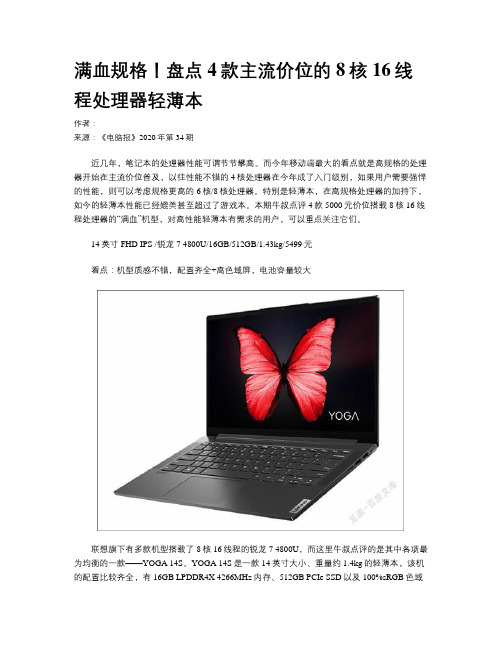
满血规格!盘点4款主流价位的8核16线程处理器轻薄本作者:来源:《电脑报》2020年第34期近几年,笔记本的处理器性能可谓节节攀高。
而今年移动端最大的看点就是高规格的处理器开始在主流价位普及,以往性能不错的4核处理器在今年成了入门级别,如果用户需要强悍的性能,则可以考虑规格更高的6核/8核处理器。
特别是轻薄本,在高规格处理器的加持下,如今的轻薄本性能已经媲美甚至超过了游戏本。
本期牛叔点评4款5000元价位搭载8核16线程处理器的“满血”机型,对高性能轻薄本有需求的用户,可以重点关注它们。
14英寸FHD IPS /锐龙7 4800U/16GB/512GB/1.43kg/5499元看点:机型质感不错,配置齐全+高色域屏,电池容量较大联想旗下有多款机型搭载了8核16线程的锐龙7 4800U,而这里牛叔点评的是其中各项最为均衡的一款——YOGA 14S。
YOGA 14S是一款14英寸大小、重量约1.4kg的轻薄本,该机的配置比较齐全,有16GB LPDDR4X 4266MHz内存、512GB PCIe SSD以及100%sRGB色域全高清IPS屏,配合8核16线程处理器,轻松搞定各种日常办公学习应用。
目前该机的参考价格为5499元。
YOGA 14S不仅有高规格的硬件配置,它的性能释放也比较强,在野兽模式下,该机的Cinebench R15测试成绩为1682cb——比一般8核8线程U处理器1000cb出头的成绩强得多,实测单考处理器可以稳定在26.5W上(爆发性能可达38W),高负载下C面有热感但不明显。
而用户在轻度使用时,可以切换为节能或者智能模式,以达到性能、风扇噪声和表面温度之间的平衡。
该机60Wh容量的电池可以支撑15小时左右的本地播放时间,续航较好。
另外值得一提的是,YOGA 14S支持扩展第二块M.2固态硬盘,不过需要注意,其规格为M.2 2242。
槽点方面,该机左侧无USB大口,鼠标绕线略有不便。
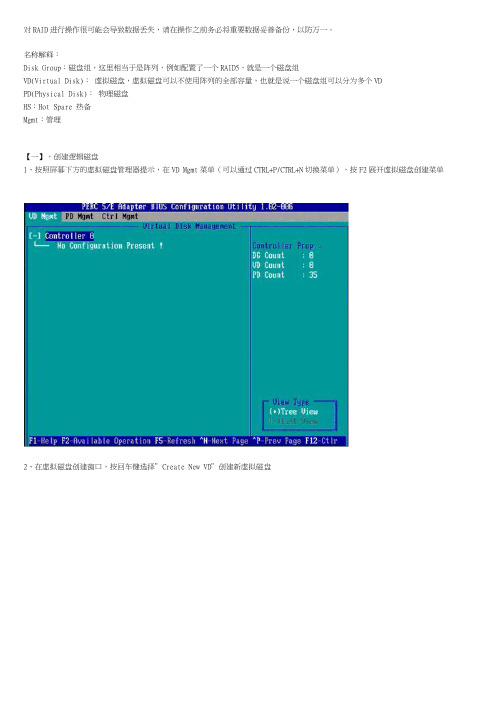
对RAID进行操作很可能会导致数据丢失,请在操作之前务必将重要数据妥善备份,以防万一。
名称解释:Disk Group:磁盘组,这里相当于是阵列,例如配置了一个RAID5,就是一个磁盘组VD(Virtual Disk):虚拟磁盘,虚拟磁盘可以不使用阵列的全部容量,也就是说一个磁盘组可以分为多个VDPD(Physical Disk):物理磁盘HS:Hot Spare 热备Mgmt:管理【一】,创建逻辑磁盘1、按照屏幕下方的虚拟磁盘管理器提示,在VD Mgmt菜单(可以通过CTRL+P/CTRL+N切换菜单),按F2展开虚拟磁盘创建菜单2、在虚拟磁盘创建窗口,按回车键选择”Create New VD”创建新虚拟磁盘3、在RAID Level选项按回车,可以出现能够支持的RAID级别,RAID卡能够支持的级别有RAID0/1/5/10/50,根据具体配置的硬盘数量不同,这个位置可能出现的选项也会有所区别。
选择不同的级别,选项会有所差别。
选择好需要配置的RAID级别(我们这里以RAID5为例),按回车确认。
4、确认RAID级别以后,按向下方向键,将光标移至Physical Disks列表中,上下移动至需要选择的硬盘位置,按空格键来选择(移除)列表中的硬盘,当选择的硬盘数量达到这个RAID级别所需的要求时,Basic Settings的VD Size中可以显示这个RAID的默认容量信息。
有X标志为选中的硬盘。
选择完硬盘后按Tab键,可以将光标移至VD Size栏,VD Size可以手动设定大小,也就是说可以不用将所有的容量配置在一个虚拟磁盘中。
如果这个虚拟磁盘没有使用我们所配置的RAID5阵列所有的容量,剩余的空间可以配置为另外的一个虚拟磁盘,但是配置下一个虚拟磁盘时必须返回VD Mgmt创建(可以参考第13步,会有详细说明)。
VD Name根据需要设置,也可为空。
注:各RAID级别最少需要的硬盘数量,RAID0=1 RAID1=2 RAID5=3 RAID10=4 RAID50=65、修改高级设置,选择完VD Size后,可以按向下方向键,或者Tab键,将光标移至Advanced Settings处,按空格键开启(禁用)高级设置。

User Guide© Copyright 2013 Hewlett-Packard Development Company, L.P.Bluetooth is a trademark owned by its proprietor and used by Hewlett-Packard Company under license. Google is a trademark of Google Inc. Windows is a U.S. registered trademark of Microsoft Corporation.The information contained herein is subject to change without notice. The only warranties for HP products and services are set forth in the express warranty statements accompanying such products and services. Nothing herein should be construed as constituting an additional warranty. HP shall not be liable for technical or editorial errors or omissions contained herein.First Edition: September 2013Document Part Number: 743472-001Product noticeThis guide describes features that arecommon to most models. Some featuresmay not be available on your tablet.Software termsBy installing, copying, downloading, orotherwise using any software productpreinstalled on this tablet, you agree to bebound by the terms of the HP End UserLicense Agreement (EULA). If you do notaccept these license terms, your soleremedy is to return the entire unusedproduct (hardware and software) within 14days for a refund subject to the refundpolicy of your place of purchase.For any further information or to request afull refund of the tablet, please contact yourlocal point of sale (the seller).Table of contents1 The basics (1)Lock and unlock the screen (1)2 Using the Home screen (2)3 Using apps and widgets (3)Using the on-screen keyboard (3)Using Gmail (3)Using the calendar (4)Using Google Now (4)Using the clock (4)Downloading apps (4)Uninstalling apps (4)4 Using the cameras (5)Taking your own photo (5)Recording a video (5)Taking a screenshot (5)Viewing photos or videos (5)Printing photos (5)5 Connecting to networks (7)Connect to a wireless network (7)Connect to Bluetooth (select models only) (7)Connect to a mobile network (select models only) (8)Activate data transfer (8)Activate tethering or a portable hotspot (select models only) (8)Connect to a Miracast-compatible wireless display (select models only) (8)Connect to a Windows computer (select models only) (9)6 Using Settings (10)WIRELESS & NETWORKS (10)DEVICE (10)PERSONAL (10)ACCOUNTS (11)iiiSYSTEM (11)7 Securing your tablet (12)8 Backing up and recovering your data (13)Updating apps, widgets, and the operating system (13)Back up and reset (13)Factory data reset (13)9 More HP resources (14)Index (15)iv1The basicsBefore using the tablet for the first time, connect it to external power, and thenTo start using your tablet, follow these instructions:1.After charging the battery, and while the battery image is displayed on the screen, turn on thetablet by pressing and holding the power button about 5 seconds until the HP logo is displayed.The first time you turn on the tablet, you will see a Welcome screen.displayed.2.Follow the on-screen instructions to select a language, connect to a wireless network, and signinto your Google™ account.synchronized with your tablet. If you have additional Google accounts, you can add them later. Lock and unlock the screenLock—Press the power button.Unlock—Press the power button to turn on the tablet, then place your finger on the lock icon andslide the icon to the unlock position.Lock and unlock the screen12Using the Home screenThe Home screen provides a central location where you can access information and email, browsethe Web, stream videos, view photos, and access social media websites.●Swipe down from the top to display notifications.●Swipe up from the bottom to display Google Now cards.●Touch an icon to perform the action described in the table.Icon DescriptionSearch—Allows you to type one or more keywords to search with Google.Voice search—Allows you to touch , and then speak one or more keywords to search withGoogle.Back—Opens the previous screen.Home—Opens the central Home screen.●To see a left or right Home screen, swipe to the left or right.●To quickly return to the Home screen, touch .Recent apps—Opens a list of apps that you have used recently.●Touch an app to open it.●To remove an app from the list, swipe it to the left or right.All apps—Displays a list of all apps.To see all widgets, touch the Widgets tab.2Chapter 2 Using the Home screen3Using apps and widgetsApps are shortcuts placed on the Home screen and used to open applications installed on yourtablet.Widgets are apps with special functionality that displays content that is updated frequently. You canview the updated content without opening the widget.To see all apps, touch .●To open an app, touch the icon. To return to the Home screen, touch .●To add an app to the Home screen, touch and hold the app icon until the Home screen appears,and then slide it to the location where you want it to be.●To remove an app from the Home screen, touch and hold the app icon, and then drag it to theicon at the top of the screen.To see all widgets, touch , and then touch the Widgets tab.●To open a widget, touch the icon. To return to the Home screen, touch .●To add a widget to the Home screen, touch and hold the widget icon until the Home screenappears, and then slide it to the location where you want it to be.●To remove a widget from the Home screen, touch and hold the widget icon, and then drag it tothe icon at the top of the screen.Using the on-screen keyboard●To open the on-screen keyboard, touch the text field at the top of the screen, type one or morekeywords, and then touch or .●To use voice search, touch at the top of the screen, and then speak one or more keywords.Using Gmail1.Touch , and then touch .2.Under ACCOUNTS, touch Add account.3.Touch Google, and then follow the on-screen instructions.4.To access your Gmail account, touch the Gmail icon.Using the on-screen keyboard3Using the calendar●Touch the Calendar icon, and then follow the on-screen instructions.●To add the Calendar to the Home screen, touch and hold the Calendar icon until it appears onthe Home screen.Using Google NowGoogle Now uses time of day, your current location, and your location history to display informationon your commute. Information from other Google products, such as your Web history or yourcalendar, is used to display appointment reminders, maps, sports scores, and flight status.●To opt into Google Now, swipe up from the bottom of the screen, and then follow the on-screeninstructions.●To display Google Now cards, swipe up from the bottom of the screen.Using the clock●Touch , and then touch the Clock icon.●To add the Clock to the Home screen, touch and hold the Clock icon until it appears on theHome screen.●To add an alarm, touch the Clock icon, touch Set alarm, and then follow the on-screeninstructions.Downloading appsDownload apps, music, books, games, and more from the Google Play Store.●Touch , and then touch a category.– or –Touch , and then type a keyword in the search field.●To download and install an app, follow the on-screen instructions.Uninstalling apps1.Touch , and then touch .2.Under DEVICE, touch Storage, and then touch Apps.3.Touch the app that you want to uninstall, and then touch Uninstall.4.Touch OK, and then touch OK again.4Chapter 3 Using apps and widgets4Using the camerasTake your own photo or take screenshots with the front camera.Taking your own photo●Touch , and then touch .●To take a photo, touch the rotating camera icon above the blue circle, and then touch the bluecircle.The photo is saved in the Gallery.Recording a video●Touch , and then touch .●To record a video, touch the video camera icon.The blue circle turns red.●To begin recording, touch the red circle.●To stop recording, touch and hold the red circle.The video is saved in the Gallery.Taking a screenshotPress the power button and the volume down button at the same time for about 1 second.A message is displayed when the screenshot is saved in the Gallery.Viewing photos or videos●To view the photos or videos in your Gallery, touch , and then touch the Gallery icon.●To delete a photo or video, touch the photo or video, and then touch in the upper-right cornerof the screen.Printing photos1.Touch , and then touch the Gallery icon.2.Touch the photo to select it.3.Touch in the upper-right corner of the screen, and then touch Print.4.The first time that you use the printing function, follow the on-screen instructions to select aprinter.Taking your own photo55.Select the number of copies.6.To select options, touch the down arrow, and then follow the on-screen instructions.7.Touch Print.A message is displayed to indicate the print status.– or –Activate HP ePrint (select models only), which allows you to print directly to an HP ePrint-enabledprinter. For more information, go to /go/2eprint.1.Touch , and then touch the HP ePrint icon.2.Follow the on-screen instructions, and then touch Activate Now.3.Enter your email address, and then touch Activate.An activation code is sent to the email address that you entered.4.Touch, and then touch the HP ePrint icon.5.Enter the activation code, and then touch Activate.6Chapter 4 Using the cameras5Connecting to networksYou can connect the tablet to a wireless network, Bluetooth® devices (select models only), a mobilenetwork (select models only), a Miracast-compatible wireless display (select models only), or aWindows® computer.Connect to a wireless networkBrowse the Web, read your email, or perform other online activities.To connect to a wireless network:1.Touch , and then touch .2.Under WIRELESS & NETWORKS, be sure that Wi-Fi is turned on.3.Touch Wi-Fi, and then touch one of the available networks that is displayed.4.Type the security key if required, and then touch Connect.Connect to Bluetooth (select models only)Pair a Bluetooth device, such as a headset, keyboard, or mouse with your tablet.To connect to a Bluetooth device:1.Turn on the Bluetooth device.2.Touch , and then touch .3.Under WIRELESS & NETWORKS, turn on Bluetooth, and then touch Bluetooth.4.Touch your device name to make it Visible to all nearby Bluetooth devices.5.To find available Bluetooth devices, touch SEARCH FOR DEVICES.6.When the device name appears, touch it to pair the device to your tablet.Connect to a wireless network7Connect to a mobile network (select models only)If a SIM card is not preinstalled, a SIM card can be purchased from a mobile carrier. To insert the SIMcard, see the Quick Start guide included with your product.1.Touch , and then touch .2.Under WIRELESS & NETWORKS, touch Mobile Networks, and then touch Access PointNames.3.Touch the , touch Select New APN, and then follow the on-screen instructions.Activate data transferTo enable data transfer over a mobile network:1.Touch , and then touch .2.Under WIRELESS & NETWORKS, touch Mobile Networks, and then touch Mobile data. Activate tethering or a portable hotspot (select models only)To share your product's mobile data connection via USB or as a portable Wi-Fi hotspot:1.Touch , and then touch .2.Under WIRELESS & NETWORKS, touch Mobile Networks, and then touch Tethering andportable hotspot.3.To set up a portable Wi-Fi hotspot, touch Mobile Hotspot.4.To share your product's mobile data connection, touch USB tethering.USB tethering works with Windows 7, Vista, or Linux.Connect to a Miracast-compatible wireless display (select models only)To connect to a Miracast-compatible wireless display:1.Touch , and then touch .2.Under WIRELESS & NETWORKS, touch Miracast, and then touch Miracast wireless display.3.Follow the on-screen instructions.8Chapter 5 Connecting to networksConnect to a Windows computer (select models only)1.Connect the micro USB cable to your tablet and to a Windows computer.The USB storage appears as a drive on the computer. You can copy files back and forth as youwould with any other external device.2.When you are finished, disconnect the USB cable.Connect to a Windows computer (select models only)96Using SettingsUse Settings for connecting to networks, setting preferences, and finding information about yourtablet.●Touch , and then touch .– or –●Swipe down from the top, and then touch .WIRELESS & NETWORKS●Wi-Fi—Enable or disable Wi-Fi, and connect to a wireless network so that you check email,search the Web, or access social media websites.●Bluetooth—Enable or disable Bluetooth, and pair a Bluetooth device, such as a headset orkeyboard, with your tablet.●Data usage—View a graph of the data used during the selected period. The data usage by eachinstalled app is also displayed.●More...—Enable or disable Airplane mode or VPN.DEVICE●Sound—Select Volumes, Default notification, and enable or disable Touch sounds andScreen lock sound.●Display—Select Brightness, Wallpaper, Sleep, and Font size.●Storage—View available space in tablet memory and SD™ card memory (if installed).●Battery—View battery charge percentage and battery usage by various features.●Apps—View downloaded apps and running apps. To view information or uninstall an app, touchthe app.PERSONAL●Location access—Enable or disable Access to my location and Wi-Fi network location.●Security—Set preferences for SCREEN SECURITY, PASSWORDS, DEVICEADMINISTRATION, and CREDENTIAL STORAGE.●Language & input—Set preferences for Language, KEYBOARD & INPUT METHODS,SPEECH, and MOUSE/TRACKPAD.●Backup & reset—Set preferences for BACKUP & RESTORE, and PERSONAL DATA.10Chapter 6 Using SettingsACCOUNTSExisting accounts are displayed.●Add an email account or another type of account—Under ACCOUNTS, touch + Addaccount, and then follow the on-screen instructions.●Sync an account—Under ACCOUNTS, touch the name of the account. Touch the name of theaccount again, touch in the upper-right corner of the screen, and then touch Sync now.●Remove an account—Under ACCOUNTS, touch the name of the account. Touch the name ofthe account again, touch in the upper-right corner of the screen, and then touch Removeaccount.SYSTEM●Date & time—Enable or disable Automatic date & time, and select preferences for time zone,time format, and date format.●Accessibility—Enable or disable TalkBack, Large text, Auto-rotate screen, Speakpasswords, Text-to-speech output, Touch & hold delay, and Enhance web accessibility.●Developer options—Enable or disable various Developer options.●About tablet—Display the software version and legal information for your tablet.You can also check for software updates.ACCOUNTS117Securing your tabletTo prevent others from accessing the data on your tablet, select a screen lock method.Set a screen lock1.Touch , and then touch .2.Under PERSONAL, touch Security, and then under SCREEN SECURITY, touch Screen lock.3.Under Choose screen lock, select one of the following types of screen locks, and then followthe on-screen instructions.●Slide—Unlock the screen by swiping to the right.●Face Unlock (select models only)—Unlock the screen by looking at the screen.●Pattern—Draw a simple pattern to unlock the screen.●Pin—Enter four or more numbers to unlock the screen.●Password—Enter four or more letters or numbers. This option provides the mostprotection, if a strong password is selected.12Chapter 7 Securing your tablet8Backing up and recovering your dataUpdating apps, widgets, and the operating system HP recommends that you update your apps, widgets, and the operating system on a regular basis tothe latest versions. Updates can resolve issues and bring new features and options to your tablet.Technology is always changing, and updating apps, widgets, and the operating system allows yourtablet to run the latest technology available. For example, older apps and widgets might not work wellwith the most recent operating system.Go to the Google Play store to download the latest versions of HP and third-party apps and widgets.The operating system will download system updates automatically and notify you when it is ready toinstall these updates. If you want to update the operating system manually, go to /support.Back up and resetYou can set preferences for backing up and restoring your data in case of loss.1.Touch , and then touch .2.Under PERSONAL, touch Back up & reset.3.Under BACKUP & RESTORE, select one or more of the following:●Back up my data—Select the check box to enable backing up app data, Wi-Fi passwords,and other settings to Google servers.●Backup account—Select a Google account for backing up data.●Automatic restore—Select the check box to enable backed up settings and data to berestored when an app is reinstalled.Factory data resetTo reset all settings and delete all data on the device:1.Touch , and then touch .2.Under PERSONAL, touch Back up & reset.3.Under PERSONAL DATA, select Factory data reset, and then follow the on-screeninstructions.Updating apps, widgets, and the operating system139More HP resourcesTo locate product details, how-to information, and more, use this table.Resource ContentsHP supportFor U.S. support, go to /go/ contactHP.For worldwide support, go to / country/us/en/.html.●Online chat with an HP technician.●Email support.●Find telephone numbers.●Locate HP service center locations.GoogleFor Google support, go to /mobile/android.●Access Google online help and support.Quick StartThe Quick Start document is located in the documentfolder of the tablet box.●Important regulatory notices.Product NoticesThe Product Notices document is located in thedocument folder of the tablet box.●Important regulatory notices.Limited WarrantyThe warranty is located in the document folder of thetablet box. You can also go to /go/orderdocuments.●Warranty information about this tablet. 14Chapter 9 More HP resourcesIndexAaccounts10all apps icon2apps3Bback icon2backup and recovery13 battery10Beats Audio10 Bluetooth7, 10Ccalendar3camera5clock3computer7Ddate & time10display10download3FFace Unlock12factory data reset13GGmail3Hhome icon2Iicons2Llanguage10Nnetwork7Ppassword12photos5PIN12printing5Product Notices14QQuick Start14Rrecent apps icon2Sscreen lock12screenshot5search icon2settings10sound10storage10Vvoice search icon2Wwarranty14wi-fi7, 10widgets3Windows7Index15。
R710技术参数处理器多达两个四核或双核Intel®Xeon®5500 系列处理器芯片组Intel 5520内存高达144GB1(18 DIMM 槽):1GB/2GB/4GB/8GB DDR3 800MHz、1066MHz 或1333MHz嵌入式虚拟机管理程序(可选)Citrix®XenServer®Microsoft®Windows Server®2008,附带Hyper-V TMVMware®ESXi v3.5操作系统出厂安装的操作系统:Microsoft Windows Server 2008 SP2Microsoft®Windows®Small Business Server 2008,标准版和高级版Microsoft®Windows®Essential Business Server 2008,标准版和高级版Microsoft®Windows Server®2008,标准版(x64,包含Hyper-V TM)Microsoft®Windows Server®2008,企业版(x64,包括Hyper-V TM)Microsoft®Windows Server®2008,数据中心版(x64,附带Hyper-V TM)Microsoft®Windows®Web Server 2008Microsoft®Windows®HPC Server 2008Novell®SUSE®Linux Enterprise Server 10 SP2NIXRed Hat®Enterprise Linux 5.2支持的操作系统Microsoft®Windows®Server 2003Novell®SUSE®Linux Enterprise Server 11Red Hat®Enterprise Linux 4.7Red Hat®Enterprise Linux 5.3Sun®Solaris TM10存储SAS、SATA、近线SAS、SSD:2.5 英寸SAS (10K RPM):36GB2、73GB2、146GB2、147GB2、300GB22.5 英寸SAS (15K RPM) 36GB2、73GB22.5 英寸SATA II (5.4K RPM):80GB2、160GB2、250GB22.5 英寸SATA II (7.2K RPM):80GB2、120GB2、160GB2、250GB22.5 英寸SSD:25GB2、50GB23.5 英寸SATA (7.2K):80GB2、160GB、250GB2、500GB2、750GB、1TB23.5 英寸SAS (15K):73GB、146GB、300GB 、450GB23.5 英寸近线SAS (7.2K):500GB、750GB、1TB2最大内部存储:配 6 个3.5 英寸1000 GB2热插拔SAS 硬盘时,容量最高可达6.0 TB2外部存储磁盘存储选件:Dell EqualLogic TM PS6000 系列PowerVault TM RD1000 基于磁盘的备份系统PowerVault MD3000 模块化磁盘存储阵列PowerVault MD3000i iSCSI 磁盘存储阵列PowerVault MD1000 SAS 外部存储系统Dell/EMC 产品:Dell/EMC AX150 和AX150i 网络存储阵列Dell/EMC CX3-10c 多协议网络存储阵列Dell/EMC CX3-20 网络存储阵列Dell/EMC CX3-40 网络存储阵列Dell/EMC CX3-80 网络存储阵列外部备份选件:磁带库:PowerVault TL2000 和TL4000 紧凑型磁带库PowerVault ML6000 模块化磁带库磁带自动加载机:PowerVault 124T 磁带自动加载机单驱动器:PowerVault LTO 磁带机PowerVault 机架式磁带机备份和恢复软件:Symantec®Backup Exec(TM) 12.5Symantec®Backup Exec(TM) System Recovery 8.5CommVault®7.0Vizioncore®驱动器托架内部硬盘托架和热插拔底板支持最多 6 个3.5 英寸SAS、SATA、近线SAS 驱动器,无可选的灵活托架支持最多8个2.5 英寸SAS、SATA、近线SAS 驱动器,无可选的灵活托架外围设备托架选件:超薄光驱托架,可选配DVD-ROM、Combo CD-RW/DVD-ROM 或DVD + RW插槽2 PCIe x8 + 2 PCIe x4 G2 或1 x16 + 2 x4 G2驱动器控制器PERC 6i 和SAS 6/iRRAID 控制器(可选)PERC 6/I,具有256MB 电池后备高速缓存PERC 6/I,具有256MB 或512MB 电池后备高速缓存SAS 6/iRSAS 5/E通信可选添加式网卡:Intel PRO/1000 PT 双端口服务器适配器,千兆,铜线,PCI-E x4Intel PRO/1000 VT 四端口服务器适配器,千兆,铜线,PCI-E x8Intel 10GBase-T 铜线单端口网卡,PCI-E x8Intel 单端口服务器适配器,万兆,SR Optical,PCI-E x8Broadcom®BMC57710 10Base-T 铜线单端口网卡,PCI-E x8Broadcom®BMC5709C IPV6 千兆铜线双端口网卡,具有TOE 和iSCSI 卸载,PCI-E x4 Broadcom®BMC5709C IPV6 千兆铜线双端口网卡,具有TOE,PCI-E x4可选添加式HBA:Qlogic®QLE 2462 FC4 双端口4 Gbps 光纤通道HBAQlogic®QLE 2460 FC4 单端口4 Gbps 光纤通道HBAQlogic®QLE2562 FC8 双通道HBA,PCI-E Gen 2 x4Qlogic®QLE2560 FC8单通道HBA,PCI-E Gen 2 x4Emulex®LPe-1150 FC4 单端口4 Gbps 光纤通道HBA,PCI-E x4Emulex®LPe-11002 FC4 双端口4 Gbps 光纤通道HBA,PCI-E x4Emulex®LPe-12000 FC8 单端口4 Gbps 光纤通道HBA,PCI-E Gen 2 x4Emulex®LPe-12002 FC8 双端口4 Gbps 光纤通道HBA,PCI-E Gen 2 x4电源智能节能- 两个热插拔高效570w PSU 或两个高输出热插拔870W PSU可用性热插拔硬盘热插拔冗余电源热插拔冗余冷却ECC 内存备用行单设备数据校正 (SDDC)iDRAC6免工具机箱群集支持显卡Matrox G200机箱R710物理尺寸:2U高度:8.64 厘米(3.40 英寸)宽度:44.31 厘米(17.44 英寸)厚度:68.07 厘米(26.80 英寸)重量(最大配置):26.1 千克(57.54 磅)管理配备戴尔管理控制台的Dell OpenManage生命周期控制器iDRAC6 Enterprise(可选)VFlash(可选)风扇可选冗余冷却声音23 ± 2 C 环境温度下,通常配置3 2.5 英寸机箱空闲:LwA-UL4 = 5.5 贝尔,LpAm5 = 39 dBA机架支持4-柱式机架:支持在符合19 英寸CEA-310-E 的方形或圆孔4 柱式机架中进行免工具安装,支持所有Dell 42xx & 24xx 机架支持机架外系统的完全扩展,以便对关键内部组件进行维护支持可选的电缆管理臂(CMA)不包括CMA 的导杆厚度:751 毫米包括CMA 的导杆厚度:840 毫米方孔机架调整范围:692-756 毫米圆孔机架调整范围:678-749 毫米4 柱式和2 柱式机架:支持在符合19 英寸CEA-310-E 的方形或圆孔4 柱式机架中进行免工具安装,支持所有Dell 42xx & 24xx 机架支持在符合19 英寸CEA-310-E 的螺纹孔4 柱式和2 柱式机架中进行工具安装导杆厚度:608 毫米方孔机架调整范围:588-828 毫米圆孔机架调整范围:574-821 毫米螺纹孔机架调整范围:592-846 毫米法规与环境符合性监管模式: E02S法规类型: E02S001产品安全、EMC和环境参数数据表戴尔法规符合性主页戴尔和环境。
系统管理指南:设备和文件系统Sun Microsystems,Inc.4150Network CircleSanta Clara,CA95054U.S.A.文件号码819–7062–102006年9月版权所有2006Sun Microsystems,Inc.4150Network Circle,Santa Clara,CA95054U.S.A.保留所有权利。
对于本文档中介绍的产品,Sun Microsystems,Inc.对其所涉及的技术拥有相关的知识产权。
需特别指出的是(但不局限于此),这些知识产权可能包含一项或多项美国专利,或在美国和其他国家/地区申请的待批专利。
美国政府权利-商业软件。
政府用户应遵循Sun Microsystems,Inc.的标准许可协议,以及FAR(Federal Acquisition Regulations,即“联邦政府采购法规”)的适用条款及其补充条款。
本发行版可能包含由第三方开发的内容。
本产品的某些部分可能是从Berkeley BSD系统衍生出来的,并获得了加利福尼亚大学的许可。
UNIX是X/Open Company,Ltd.在美国和其他国家/地区独家许可的注册商标。
Sun、Sun Microsystems、Sun徽标、Solaris徽标、Java咖啡杯徽标、、Java和Solaris是Sun Microsystems,Inc.在美国和其他国家/地区的商标或注册商标。
所有SPARC商标的使用均已获得许可,它们是SPARC International,Inc.在美国和其他国家/地区的商标或注册商标。
标有SPARC商标的产品均基于由Sun Microsystems,Inc.开发的体系结构。
FireWire和FireWire徽标是Apple Computer,Inc.的商标,其使用已获得许可。
X/Open是X/Open Company,Ltd.的注册商标。
DLT已申请为Quantum Corporation在美国和其他国家/地区的商标。
家也可以通过Fn+1开启飓风散热,并根据当前的应用场景切换风扇转速,或者通过控制中心设置性能、娱乐、省电和安静等多种模式。
CPU具体的参数方面,酷睿i7-13620H处理器拥有10核心(6性能核+4能效核)、16线程,最大睿频4.90GHz,24MB 缓存,基础功耗45W,最大睿频功耗115W。
集成英特尔超核芯显卡,动态频率1.50GHz,64执行单元。
酷睿i7-13620H差不多是处在i7-13700H和i5-13500H 之间,在性能模式、最大风扇转速模式下,运行AIDA64的FPU选项,初始时的功耗最高可达115W,之后稳定在89W+,接近90W的功耗,CPU温度98℃。
实际上是一个相当不错的调校了,但是依然没有达到最大功耗释放,肯定还有上调的空间。
CPU-Z在CPU-Z软件内置的测试项目里,酷睿i7-13620H的单核成绩为777.3,多核成绩为7397.9。
CINEBENCHCINEBENCH常用于评估CPU和显卡的硬件性能,其优化的测试流程能够反映CPU和渲染技术的整体进步,为Cinema4D利用多个CPU核心以及现代CPU功能提供了更准确的测量。
分别测试在R20和R23上的运行,结果可见,酷睿i7-13620H处理器在R20上的单核成绩为697pts,多核成绩6583pts;在R23上的单核成绩为1802pts,多核成绩16780。
相比上一代的酷睿i7-12650H处理器,多核性能至高提升20%,非常明显。
Geekbench6Geekbench能够通过实用的日常场景和数据集来衡量处理器性能,并给出CPU单核、多核成绩。
测试结果可见,酷睿i7-13620H处理器在Geekbench6平台上的单核成绩为2422,多核成绩11186。
相比酷睿i7-12650H的成绩高出约5%。
3DMark CPU能够评估CPU各个线程的性能表现,除了能够体现其在游戏方面的性能,还可以验证CPU的稳定性。