北电Passport8600原版手册-Getting Started
- 格式:pdf
- 大小:473.42 KB
- 文档页数:71

通信用智能高频开关电源技术说明(PS48600系列)深圳市中兴通电力技术有限公司衷心感谢您使用我公司PS48600系列通讯设备用智能高频开关电源产品。
为满足市话,农话,无线基站,微波站等处的交换或传输设备对基础电源-48V和24V的需要,我公司生产了多种的通讯电源产品供您选用,主要有:单相供电整流器模块10A、15A、20A、25A、30A、50A;三相供电整流器模块75A,100A;500W 直流/直流变换器;3KVA直流/交流逆变器;智能式整流器;智能式交流配电屏;智能式直流配电屏,动力远端监控系统等。
其中智能式整流器系统最大可达3000A以上。
目录1.系统介绍1、系统概述 (1)2、原理简介 (1)3、系统简介 (1)4、系统性能指标 (2)2.配电单元1、交流配电单元 (3)2、直流配电单元 (3)3.整流模块1、工作原理 (4)2、整流模块技术指标 (5)3、模块面板说明 (7)4.控制单元操作说明1、技术参数 (8)2、控制单元面板 (9)3、操作界面说明 (9)4、键盘说明 (9)5、操作说明 (10)5.系统安装说明1、准备工作 (16)2、机架的安装 (16)3、交流线的连接 (16)4、直流配电单元的连线 (16)5、接地 (16)6、第一次开机 (17)6.系统的维护操作1、维护检验规则 (18)2、见故障分析................ . (18)7.附图 (21)一、系统介绍1.系统概述PS48600是我公司为通讯设备设计制造的多功能、高性能、智能式一体化整流电源。
它由交流配电单元、直流配电单元、整流器模块、机柜和控制单元五部分组成,设备机柜机械参数三视图见附图。
整流器模块型号为PS4850A(48V/50A),采用了功率因数校正、热插拔等先进技术。
本PS48600电源系统出厂配置12只PS4850A,即容量为48V/600A,主要适用于中小容量交换局、移动基站和各种专用通信网。
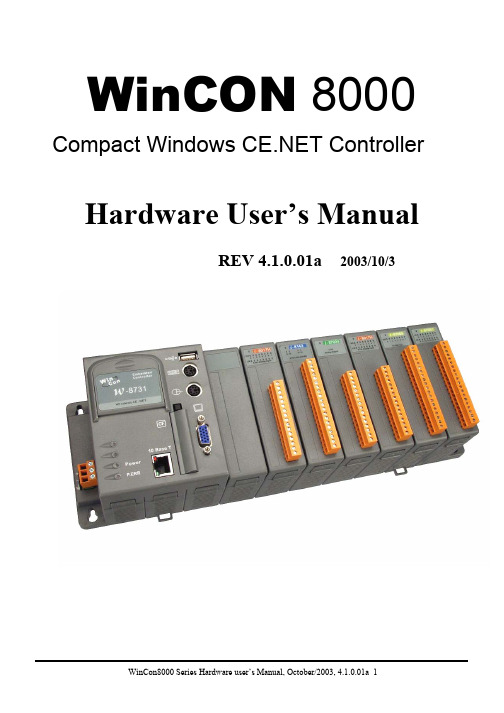

LD 10PBX 电话机管理提示和响应-LD 10标号提示响应注释1 REQ 请求CHG 修改现有的数据块CPY n 从指定的分机数据块自动拷贝或生成1至32个新的分机数据块对Option 11各模式无效,版本12和其后的软件。
END 退出覆盖程序MOV 将数据块从一个TN移到另一个。
对Option 11各模式无效。
NEW X 增加新的数据块NEW后是一个1-255的数值,以生成此数目的接连的电话机数据块OUT X 取消数据块OUT后是一个1-255的数值,以取消此数目的接连的电话机数据块2 TYPE 数据块类型500500/2500电话机数据块500 M7Option 11的500/2500模式电话机数据块CARD 自动话机移位(ASR)的500/2500卡板块CARDSLT 单线电话机用户线卡板(版本19和其后的软件)OOSSLT20停止运行单线终端单元3 MODL71-127 模式号码,对Option 11模式话机提示。
4 CFTN 1 s c u 从TN拷贝,在REQ=CPY时提示。
c u7用于Option11,用这个TN作为新话机的样板。
5 SFMT 对拷贝命令选用以下一种格式,在CLS=AGTA时,提示POS。
D N输入项可长达4位,配备DNXP软件包150则长达7位TNDN 人工选择TN,DN和ACD电话机的ACD座席IDTN,DN和POS提示-n-次,如在CPY命令中所规定。
TN l s c u 新话机的TNDN xxxx 新话机的DNPOS xxxx ACD座席IDTN 新DN和ACD电话机的ACD座席ID是由系统提供的,对您提示要求开始的DN,ACD座席ID和每一个TN。
TN提示n次,如在CPY命令中所规定。
DN xxxx 新话机的DNPOS xxxx ACD座席IDTN l s c u 新话机的TNDN 新TN都是由系统提供的,对您提示要求开始的TN和每一个DN以及ACD电话机的ACD座席ID。

passport系统用户维护手册精品汇编资料Passport 7400/15000系统用户维护手册北电网络2003年3月本手册系根据Passport 7400 和 Passport 150000 的主要性能要求制订,作为机房维护人员的参考指南,为更有效地管理系统及保障系统的可靠性,预防和及时发现潜在的问题提供帮助。
本手册针对 Passport 的特点,给出了部分技术指标和操作方法,维护人员可根据本手册制订相应表格,或参考我们制订的表格,周期性的记录测试和观察的结果。
维护人员应严格按照维护规程操作,并如实填写维护日志。
在维护人员发现和解决问题的过程中,如发现与北电NTP资料有异,则以北电NTP资料为准;如需要支援可联系我们的技术人员。
我们希望本手册能够帮助您更好地管理和维护Passport系统,使其达到最佳的运行状态;如在使用本手册过程中发现有错误之处,或您有更好见解,请与我们联系、商讨。
我们将经常更新,以使其更加完善。
目录前言......................................................... 第一部分 Passport 交换机维护规程................................. 一:北电用户服务和技术支持流程....................................... 二:ATM 网络维护人员分工原则......................................... 三:PASSPORT 交换机硬件系统维护...................................... 四:PASSPORT 交换机软件系统及业务电路的维护.......................... 五:网管系统的维护................................................... 第二部分 Passport维护工作详述..................................... 第一章Passport15000硬件简介及维护................................ 第二章Passport7480硬件简介及维护 ................................. 第三章Passport软件及业务系统维护详解............................. 第三部分告警.................................................... 一:Passport告警概论................................................. 二:告警策略......................................................... 三:产生告警主要情况:............................................... 四:告警清除......................................................... 五:告警信息解释..................................................... 第四部分 Passport业务配置与故障排查 ............................. 一:ATM业务配置及故障排查:.......................................... 二:帧中继业务配置及故障排查:....................................... 三:FrAtm业务配置及故障排查:........................................ 四:电路仿真业务配置及故障排查:..................................... 五:IP over Passport业务配置及故障排查: ............................第一部分 Passport 交换机维护规程北电PASSPORT系列交换机的维护主要包括对硬件系统、软件系统、网管系统以及各项业务的日常维护,同时这些维护工作又可以分为日维护项目、周维护项目和月维护项目。

1:8 Splitter for HDMI w/HDR*Preferred600 MHz 4K ULTRA1. Read these instructions.2. Keep these instructions.3. Heed all warnings.4. Follow all instructions.5. Do not use this product near water.6. Clean only with a dry cloth.7. Do not block any ventilation openings. Install in accordance with the manufacturer’sinstructions.8. Do not install or place this product near any heat sources such as radiators, heatregisters, stoves, or other apparatus (including amplifiers) that produce heat.9. Do not defeat the safety purpose of the polarized or grounding-type plug. A polarizedplug has two blades with one wider than the other. A grounding type plug has twoblades and a third grounding prong. The wide blade or the third prong are provided for your safety. If the provided plug does not fit into your outlet, consult an electrician for replacement of the obsolete outlet.10. Protect the power cord from being walked on or pinched particularly at plugs,convenience receptacles, and the point where they exit from the apparatus.11. Only use attachments/accessories specified by the manufacturer.12. To reduce the risk of electric shock and/or damage to this product, never handle ortouch this unit or power cord if your hands are wet or damp. Do not expose thisproduct to rain or moisture.13. Unplug this apparatus during lightning storms or when unused for long periods of time.14. Refer all servicing to qualified service personnel. Servicing is required when theapparatus has been damaged in any way, such as power-supply cord or plug isdamaged, liquid has been spilled or objects have fallen into the apparatus,the apparatus has been exposed to rain or moisture, does not operate normally,or has been dropped.15. Batteries that may be included with this product and/or accessories should never beexposed to open flame or excessive heat. Always dispose of used batteriesaccording to the instructions.Gefen warrants the equipment it manufactures to be free from defects in material and workmanship.If equipment fails because of such defects and Gefen is notified within two (2) years from the date of shipment, Gefen will, at its option, repair or replace the equipment, provided that the equipment has not been subjected to mechanical, electrical, or other abuse or modifications. Equipment that fails under conditions other than those covered will be repaired at the current price of parts and labor in effect at the time of repair. Such repairs are warranted for ninety (90) days from the day of reshipment to the Buyer.This warranty is in lieu of all other warranties expressed or implied, including without limitation, any implied warranty or merchantability or fitness for any particular purpose, all of which are expressly disclaimed.1. Proof of sale may be required in order to claim warranty.2. Customers outside the US are responsible for shipping charges to and from Gefen.3. Copper cables are limited to a 30 day warranty and cables must be in their originalcondition.The information in this manual has been carefully checked and is believed to be accurate. However, Gefen assumes no responsibility for any inaccuracies that may be containedin this manual. In no event will Gefen be liable for direct, indirect, special, incidental, or consequential damages resulting from any defect or omission in this manual, even if advised of the possibility of such damages. The technical information contained herein regarding the features and specifications is subject to change without notice.For the latest warranty coverage information, refer to the Warranty and Return Policy under the Support section of the Gefen Web site at .This product uses software that is subject to open source licenses, including one or more of the General Public License Version 2 and Version 2.1, Lesser General Public License Version 2.1 and Version 3, BSD, and BSD-style licenses. Distribution and use of this product is subject to the license terms and limitations of liability provided in those licenses. Specific license terms and Copyright Notifications are provided in the source code.For three years from date of activation of this product, any party may request, and wewill supply, for software covered by an applicable license (e.g. GPL or LGPL), a complete machine-readable copy of the corresponding open source code on a medium customarily used for software interchange. The following software and libraries are included with this product and subject to their respective open source licenses:• jQuery• LinuxTechnical Support(707) 283-5900 (800) 472-55558:00 AM to 5:00 PM Monday - Friday, Pacific TimeEmail*****************WebMailing AddressGefenCore Brands, LLCc/o Customer Service1800 S McDowell BlvdPetaluma, CA 94954 USAProduct RegistrationRegister your product here: /kvm/Registry/Registration.jspUltra HD 600 MHz 1:8 Splitter for HDMI w/HDR is a trademark of Gefen, LLC.© 2016 Core Brands, LLC. All Rights Reserved. All trademarks are the property of their respective owners. Gefen, LLC reserves the right to make changes in the hardware, packaging, and any accompanying documentationwithout prior written notice. This product uses UL-Listed power suppliesFeatures• Simultaneously displays an Ultra Hi-Def source on up to eight Ultra HD displays• Specifically designed to support multiple layers of splitting/cascading in large video distribution and signage applications, supporting hundreds of displays• Supports resolutions up to 4K DCI-Cinema (4096 x 2160 at 60 Hz, 4:4:4 color space), 4K Ultra HD (3860 x 2160 at 60Hz, 4:4:4 color space), 1080p Full HD, and 1920x1200WUXGA• Supports HDR (High Dynamic Range) 10-bit Deep Color at 4K 4:4:4• Supports 12-bit Deep Color at 1080p 4:4:4• 3DTV pass-through• Lip Sync pass-through• EDID Management and Audio Mode selectors for rapid integration of source and displays• Supports LPCM 7.1, Dolby Atmos®, Dolby® TrueHD, DTS:X™, and DTS-HD Master Audio™• Supports the use of DVI sources and DVI displays with HDMI-to-DVI adapters (not included)• Advanced EDID Management via USB, using the Gefen Syner-G™ software• In-field firmware update via USB, using the Gefen Syner-G™ software• Long Reach Power (LRP) provides 500 mA at 5V on pin 18 of HDMI outputs 1 and 2.Enables select extender devices to be powered through their HDMI input port.• Locking power connector• Low-profile, surface-mountable enclosureHDCP 2.260Hz, 4:4:4600 MHz4K ULTRAHigh Dynamic RangeHD1080PHigh Dynamic RangeHDDCI, 4096 x 2160, 30HzFeatures and Packing List Packing ListThe Ultra HD 600 MHz 1:8 Splitter for HDMI w/ HDR ships with the items listed below. The packing contents of the Sender and Receiver unit are listed below. If any of these items are not present in the box when you first open it, immediately contact your dealer or Gefen.• 1 x Ultra HD 600 MHz 1:8 Splitter for HDMI w/ HDR• 1 x 6 ft locking HDMI cable• 1 x 5V Power Supply w US/EU/UK/AU plugs• 2 x Surface Mounting L-Brackets• 4 x M3 6 mm Machine screws for mounting the L-Brackets to unit• 2 x 6-32 5 mm Machine screws for mounting the unit to Gefen EXT-RACK-1U-GRY (available separately)• 4 x Self-Adhesive Rubber Feet• 1 x Quick-Start Guide1 Getting StartedIntroduction (2)Front Panel (2)Rear Panel (3)Installation (4)Connection Instructions (4)Sample Application Diagram (5)2 Basic OperationEDID Management (8)EDID Modes (8)Output LED Status (9)3 Advanced OperationUsing Syner-G™ (12)Verifying the USB Driver (12)Setting the EDID Mode (14)Downloading an EDID (15)Uploading an EDID (17)Copying an EDID (19)Viewing an EDID (21)Resetting to Factory Defaults (25)Viewing Signal Status (26)HDCP Settings (27)4 AppendixUpgrading the Firmware (32)Automatic Update Procedure (32)Manual Update Procedure (38)Network Cable Diagram (42)Specifications (43)Index (44)This page left intentionally blank.1Getting Started1:8 Splitter for HDMI w/HDR600 MHz 4K ULTRA►Power3. Connect the included 5V DC locking power supply to the 5V DC power receptacle onthe rear panel of the splitter.4. Connect the power supply to an available electrical outlet.This page left intentionally blank.1:8 Splitter for HDMI w/HDR600 MHz 4K ULTRA2Basic OperationSupported Audio FormatsWhen set to Ext mode, EDID data will be fetched from each display (or other sink device) that is connected to the outputs of the splitter. Once this information isgathered, the splitter “builds” an EDID based on the highest video and audio formats that are supported by all sink devices. This EDID is then transmitted to the source device. ►CustUse this EDID mode when using EDID functions within the Syner-G software application. See Setting the EDID Mode (page 14) for more information.USBPower Custom External EDID Internal EDID buttonDescription • Power connected to display. • No power supplied to the display.:4:4, HDMI 2.0, HDCP 2.2OutputsInput Output indicatorsThis page left intentionally blank.1:8 Splitter for HDMI w/HDR 600 MHz 4K ULTRA3 Advanced OperationUSB driverInformation600 MHz EDID settings (e.g. UHD 600) provide HDR support.Version Info field5. Click the Save As button.6. The Select File to Save As dialog will be displayed. Select the desired folder andspecify the name of the file in the File name field.7. Click the Save button.4. Click the Browse button.8. Click the Upload button.9. In the lower-left corner of the interface, the “Uploading...” message will appear asthe EDID is uploaded. Once the operation is complete, the “Done.” message will be displayed.5. Click the Copy EDID to drop-down list to select the location to where the EDIDwill be copied.In this example, since we copied the downstream EDID to the local EDID, the “Copy result: Downstream stored to local.” message is displayed.4. Click the View button.EDID tabsDetails buttonEDID Summary window will be displayed. Use the horizontal and vertical scroll bar, as needed, to view the EDID information.Scroll barScroll bar10. Double-click the window title bar of the detached EDID Summary to reattach it to themain window. it to the main Syner-G window. 11. To close the EDID Summary corner of the EDID Summary window or click the button in the main Syner-G window.“separate” button“X” button4. Click the Refresh button, if necessary, to update each field.4. Select the input settings:►REJECT - Does not allow HDCP content to be passed through.►VERSION 2.2 AND BELOW - Click this button if the sink device supports HDCP2.2 and below.►VERSION 1.4 AND BELOW - Click this button if the sink device only supportsHDCP 1.4 and below.This page left intentionally blank.This page left intentionally blank.1:8 Splitter for HDMI w/HDR 600 MHz 4K ULTRA4 AppendixIf the product is not detected by Syner-G™, then the product will not be listed in bold type, within the Select your product drop-down list. Verify the following:►The product is powered and connected to the computer that is running the Syner-G™ Software Suite, using a USB-to-Mini USB cable.►Make sure that the USB driver is installed and functioning correctly under Control Panel. See Verifying the USB Driver (page 29) for more information.The Syner-G™ Software Suite will automatically download the firmware file for the selected product. This process should take a few seconds.Once the download process has completed, the progress bar will indicate 100%, as shown on the next page.Progress barIf the product is not detected by Syner-G™, then the product will not be listed in bold type, within the Select your product drop-down list. Verify the following:►The product is powered and connected to the computer that is running the Syner-G™ Software Suite, using a USB-to-Mini USB cable.►Make sure that the USB driver is installed and functioning correctly under Control Panel. See Verifying the USB Driver (page 29) for more information.5. The Select File dialog will be displayed.6. Select the firmware file. The firmware file must be in .zip format. Do not extractthe contents from the .zip file.7. Click the Open button on the Select File dialog.。

Copyright 2012 © Embedded Artists ABLPC11U35 QuickStart BoardUser’s GuideGet Up-and-Running Quickly andStart Developing Your Applications On Day 1!Embedded Artists ABDavidshallsgatan 16SE-211 45 MalmöSweden************************Copyright 2010-2012 © Embedded Artists AB. All rights reserved.No part of this publication may be reproduced, transmitted, transcribed, stored in a retrieval system, or translated into any language or computer language, in any form or by any means, electronic, mechanical, magnetic, optical, chemical, manual or otherwise, without the prior written permission of Embedded Artists AB.DisclaimerEmbedded Artists AB makes no representation or warranties with respect to the contents hereof and specifically disclaim any implied warranties or merchantability or fitness for any particular purpose. Information in this publication is subject to change without notice and does not represent a commitment on the part of Embedded Artists AB.FeedbackWe appreciate any feedback you may have for improvements on this document. Please send your comments to ***************************.TrademarksAll brand and product names mentioned herein are trademarks, services marks, registered trademarks, or registered service marks of their respective owners and should be treated as such.Table of Contents1Document Revision History4 2Introduction5 2.1Features5 2.2ESD and Handling Precaution5 2.3General Handling Care6 2.4Code Read Protection6 2.5CE Assessment6 2.6Other Products from Embedded Artists6 2.6.1Design and Production Services6 2.6.2OEM / Education / QuickStart Boards and Kits7 3Schematic8 3.1Powering8 3.2LPC11U35 MCU8 3.3Reset Generation8 3.4LED on PIO0_78 3.5USB Interface8 3.6Bootload Enable Push-button9 3.7SWD interface9 3.8Expansion Connectors10 3.9Usage of MCU Pins11 4Physical Design13 4.1Main Components13 4.2Mechanical Dimensions14 5Getting Started15 5.1SWD Interface15 5.2Activate LPC11U35 ISP Mode16 5.2.1USB-ISP Mode16 6Further Information201 Document Revision History2 IntroductionThank you for buying Embedded Artists’ LPC11U35 QuickStart Board based on NXP’s LPC11U35 ARM Cortex-M0 microcontroller.This document is a User’s Guide that describes the LPC11U35 QuickStart Board hardware design.2.1 FeaturesEmbedded Artists’LPC11U35 QuickStart Board with NXP’s LPC11U35 microcontroller lets you get up-and-running quickly. The small sized board offers many features that ease your learning curve and speed up your program development. The features of the LPC11U35 QuickStart Board are: ∙NXP's LPC11U35 ARM Cortex-M0 microcontroller in 33-pin HVQFN package, with 10 KByte internal SRAM, 64 Kbyte internal FLASH and 4Kbyte internal EEPROM.∙12.0000 MHz crystal for maximum execution speed and standard serial bit rates, including USB requirements. The LPC11U35 runs at frequencies up to 50 MHz.∙On-board USB Device interface-Mini-B USB connector on-board-USB connect circuit with LED signaling-Proper ESD protection∙All LPC11U35 pins available on expansion connector (dual 15 pos, 100 mil/2.54 mm pitch rows, 700 mil/17.78 mm apart).-Expansion connectors has DIP30 structure, suitable for breadboard prototyping ∙Flexible powering, with on-board 150mA 3.3V voltage regulator-Can be powered from USB connector or an external +5V supply∙Onboard reset generation-Reset push button∙Push button for enabling Bootloader mode of the LPC11U35∙LED on pin PIO0_7∙SWD/JTAG connector-2x5 pos, 50 mil/1.27 mm pitch, standard SWD/JTAG connector∙Compact size: 22 x 40 mm (22 x 41 mm incl. USB connector)-Four layer PCB design for best noise immunity2.2 ESD and Handling PrecautionPlease note that the LPC11U35 QuickStart Board come without any case/box and allcomponents are exposed for finger touches – and therefore extra attention must bepaid to ESD (Electro-Static Discharge) precaution.Make it a habit to always first touch the metal surface of the USB connectorsfor a few seconds with both hands before touching any other parts of theboards. That way, you will have the same electrical potential as the board andtherefore minimize the risk for ESD damages.In general, touch as little as possible directly on the LPC11U35 QuickStart Board. The push buttons on the LPC11U35 QuickStart Board have grounded shield to minimize the effect of ESD.Note that Embedded Artists does not replace boards that have been damaged by ESD.2.3 General Handling CareHandle the LPC11U35 QuickStart Board with care. The board is not mounted in a protective case/box and is not designed for rough physical handling. The USB connector can ware out after excessive use. The board is mainly designed for evaluation and prototyping use.2.4 Code Read ProtectionThe LPC11U35 has a Code Read Protection function (specifically CRP3, see LPC11U35 datasheet/user’s manual for details) that, if enabled, will make the LPC11U35 impossible to reprogram (unless the user program has implemented such functionality).Note that Embedded Artists does not replace boards where the LPC11U35 has CRP3 enabled. It’s the user’s responsibility to not invoke this mode by accident.2.5 CE AssessmentThe LPC11U35 QuickStart Board is CE marked. See separate CE Declaration of Conformity document.The LPC11U35 QuickStart Board is a class B product.EMC emission test has been performed on the LPC11U35 QuickStart Board. The USB interface has been in use and also powered the device during the test. General expansion connectors where internal signals are made available have been left unconnected. Connecting other devices to the product via the general expansion connectors may alter EMC emission. It is the user’s responsibility to make sure EMC emission limits are not exceeded when connecting other devices to the general expansion connectors of the LPC11U35 QuickStart Board.Due to the nature of the LPC11U35 QuickStart Board– a prototype and evaluation board – fast transient immunity tests and conducted radio-frequency immunity tests have not been executed. Externally connected cables are assumed to be less than 3 meters. The general expansion connectors where internal signals are made available do not have any other ESD protection than from the chip themselves. Observe ESD precaution.Note that the LPC11U35 QuickStart Board can also be considered to be a component if integrated into another product. The CE mark on the LPC11U35 QuickStart Board cannot be extended to include the new (user created) product. It is the user’s responsibility to make sure EMC emission limits are not exceeded and CE mark the final product.2.6 Other Products from Embedded ArtistsEmbedded Artists have a broad range of LPC1000/2000/3000/4000 based boards that are very low cost and developed for prototyping / development as well as for OEM applications. Modifications for OEM applications can be done easily, even for modest production volumes. Contact Embedded Artists for further information about design and production services.2.6.1 Design and Production ServicesEmbedded Artists provide design services for custom designs, either completely new or modification to existing boards. Specific peripherals and I/O can be added easily to different designs, for example, communication interfaces, specific analog or digital I/O, and power supplies. Embedded Artists has a broad, and long, experience in designing industrial electronics in general and with NXP’sLPC1000/2000/3000/4000 microcontroller families in specific. Our competence also includes wireless and wired c ommunication for embedded systems. For example IEEE802.11b/g (WLAN), Bluetooth™, ZigBee™, ISM RF, Ethernet, CAN, RS485, and Fieldbuses.2.6.2 OEM / Education / QuickStart Boards and KitsVisit Embedded Artists’ home page, , for information about other OEM / Education / QuickStart boards / kits or contact your local distributor.3 SchematicThis chapter contains detailed information about the electrical and mechanical design of theLPC11U35 QuickStart Board. The schematic can be downloaded in pdf format from the support page, and is recommended to have printed out while reading this chapter.3.1 PoweringThe board is powered either via the USB interface or from an external +5V supply. U2 is an on-board voltage regulator capable of creating a +3.3V voltage for the LPC11U35. It can deliver up to 150 mA. The LPC11U35 itself does not consume that much so there is at least 100mA available for external circuit use.If an external +5V supply is used, it shall be stable with less than 50mV noise. Input supply voltage should not exceed +5.5V since this is the maximum allowed voltage on the LPC11U35 VBUS pin. Technically it is possible to have higher voltage on the external supply since the VBUS pin is connected via a 2Kohm resistor. The input protection diodes on the VBUS pin will clamp the voltage to +5.5V. Under no circumstances should the input voltage exceed 16V, which is the maximum input voltage for the voltage regulator, U2. See the datasheet for details.3.2 LPC11U35 MCUThe microcontroller unit (MCU), U1, is the LPC11U35 from NXP. It contains a Cortex-M0 core that can operate at frequencies up to 50 MHz. Internal PLL:s can create the core clock of 48 MHz from the external 12.0000 MHz crystal. A USB clock reference of 48 MHz can also be created this way.The LPC11U35 contains a lot of different peripheral units. See the LPC11U35 User’s Manual [2] for details about the peripherals, clock and power control.3.3 Reset GenerationThe reset generation is handled by a voltage supervisor chip, MIC6315-29D3U from Micrel. The reset signal will be held active (i.e., low) until the supply voltages, +3.3V, is within margins (above 2.93V). The reset duration is typically 200 mS (consult the MIC6315-29D3U datasheet for exact details). The output reset signal is open-drain so a pull-up resistor is needed (R15). There is a reset-LED that lights when reset is active.An external reset source can pull the reset signal low (with an open-collector/open-drain output). There is also a reset push-button (SW1) for manual triggering of a reset pulse.3.4 LED on PIO0_7Further, there is a LED connected to pin PIO0_7. A 2Kohm resistor limits the diode current to about 0.9mA. The LED will light when PIO0_7 is high. The PIO0_7 pin is a high-drive output capable of supplying up to 20 mA. See the datasheet for details.3.5 USB InterfaceThe LPC11U35 has an on-chip USB Device interface. This interface is supported on-board via a mini-B USB connector, J3. There is also a USB connect functionality to connect a 1.5Kohm resistor to the USB-DP signal. This functionality also has LED indication. The board is typically powered via the USB interface.The USB interface is protected by ESD protection diode, D1.Note that if USB-ISP mode is activated, it is possible to download firmware into the LPC11U35 via the USB interface.3.6 Bootload Enable Push-buttonThe LPC11U35 sample the state of the PIO0_1 pin immediately after a reset. If the pin is low, the ISP mode is activated and further the pin PIO0_3 is sampled. If high, USB-ISP mode is activated and if low, UART-ISP mode is activated. Read the LPC11U35 User’s Manual [2] for details.The bootloader push-button, SW2, will pull pin PIO0_1 low via a 2Kohm resistor. The resistor minimizes the risk of damaging the PIO0_1 pin if it is operating as an output. Also, possible external drivers of the pin are protected via the 2Kohm resistor. Note that if an external source drives the signal strongly (i.e., with low impedance), the 2Kohm resistor will not be enough to pull Pin PIO0_1 low.To summarize the following pin states after reset are affecting the ISP mode:3.7 SWD interfaceThere is a 10 pos (2x5 pos, 50 mil pitch) connector SWD interface for debugging and program download. This is a standard connector for the ARM Cortex-M0 processor.3.8 Expansion ConnectorsThere are two expansion connectors, J1 and J2. They both have 15 positions and are placed at the board edges. See Figure 2 on page 13 for details about J1 and J2 placement on the board. All programmable pins of the LPC11U35 are available on the expansion connectors; see the table below for details.The picture below shows how the LPC11U35 QuickStart Board looks on the bottom side. The pinning of the expansion connectors is printed on the bottom side in order to simplify usage of the board.Figure 1 – LPC11U35 QuickStart Board Bottom Side3.9 Usage of MCU PinsAll pins of the LPC11U35 are directly available on the expansion connectors. Some of these pins have connections to circuits on-board. The table below lists all pins and what to consider when using them.4 Physical DesignThis chapter contains information about the physical design of the LPC11U35 QuickStart Board .4.1 Main ComponentsFigure 2 below illustrates where the main components in the design can be found on the board.Figure 2 – Main Components on LPC11U35 QuickStart Board4.2 Mechanical DimensionsFigure 3 below contains a picture of the board that includes mechanical measures. The distance between the two expansion connectors is 700 mil, which simplifies prototyping work with the board.Figure 3 – LPC11U35 QuickStart Board Mechanical Dimensions5 Getting StartedThe chapter gives some pointer about how to get started with the LPC11U35 QuickStart Board hardware. It does not describe how program development is done. For information about how to get started with program development in general, see the LPCXpresso IDE documentation: /lpcxpresso . LPCXpresso is a concept from NXP, containing both a programdevelopment environment (LPCXpresso IDE) and target boards (jointly developed by EmbeddedArtists). The target boards also contain a SWD/JTAG interface, called the LPC-LINK. The LPCXpresso IDE is free and well-supported on the LPCXpresso forum. It is recommended to use for program development on the LPC11U35 QuickStart Board .Sample applications for the LPC11U35 QuickStart Boardcan be downloaded from the Embedded Artists support site. These samples have been developed in the LPCXpresso IDE.5.1 SWD InterfaceThe SWD interface is the recommended interface to use for program development, including debugging. Any SWD/JTAG debug interface that supports ARM Cortex-M0 processors will work. Figure 4 below shows how the LPC-LINK (part of an LPCXpresso target board) is connected to the SWD interface of the LPC11U35 QuickStart Board . Note the orientation of the SWD cable in the LPC11U35 end. Pin 1 of the SWD connector (J4) is at the board edge, see picture below. This isbecause the orientation of the SWD/JTAG connector on the LPC-LINK board.Figure 4 – LPC11U35 QuickStart Board connected to LPC-LINK, via SWDLPC11U35 QuickStart Board - User’s Guide Page 16 It is also possible to use the (physically) bigger 2x10 pos, 100 mil pitch ARM SWD/JTAG interface.Embedded Artists has an adapter for the purpose, see Figure 5 below. Note that the SWD/JTAGdebug interface must support the SWD protocol in order to work.Figure 5 – SWD/JTAG Adapter5.2 Activate LPC11U35 ISP ModeThe LPC11U35 supports In-System Programming (ISP) mode, which is easily activated. In this mode it is possible to download (and program into flash memory) new program images. The LPC11U35sample the state of the PIO0_1 pin immediately after a reset. If the pin is low, the ISP mode isactivated. By pressing the bootload push-button, SW2, pin PIO0_1 is pulled low. ISP mode is activated this way:1.Press both the bootload push-button (SW2) and the reset push-button (SW1). See Figure 2on page 13 for details about where to find the two push-buttons.2.Release the reset push-button while keeping the bootload push-button pressed.3.Then finally release the bootload push-button. The LPC11U35 is now in ISP mode.The sequence of steps can be done quickly. The minimum time between step 2 and 3 is in the region of 200mS (which is the reset pulse minimum time from U3 plus the time until the LPC11U35 samples the PIO0_1 pin).There are two different ISP modes. Which one gets activated depends on the PIO0_3 pin: ∙USB-ISP mode is active if pin PIO0_3 is sampled high immediately after reset. Pin PIO0_3 is the USB-VBUS pin so this pin is high if the USB interface is connected to a USB Host (forexample a PC).∙UART-ISP mode is active if pin PIO0_3 is sampled low immediately after reset. Note that this pin must be externally pulled to ground in order to activate this mode. The on-board resistorR6 (2Kohm) will always pull this pin high unless pulled low externally.For more information about the ISP mode, read the LPC11U35 U ser’s Manual [2] from NXP.5.2.1 USB-ISP ModeUSP-ISP mode is supported through enumeration as a Mass Storage Class Device, i.e., it is possible to drag and drop a binary file to the drive associated with the LPC11U35.This section describes how you generate the binary file, adds the necessary checksum to the binaryfile and downloads the file to the LPC11U35 QuickStart Board.The steps necessary to download an image (i.e., the application program) are described below:1.Build the application in the LPCXpresso IDE.2.Right-click on the generated axf file, go to the Binary Utilities menu and select Create binary.See Figure 6.3.Open a command prompt in the directory containing the axf file. This can be done from theUtilities menu, see Figure 7.4.Update the binary file with a correct checksum. In the example below it is assumed that youare using LPCXpresso IDE 4.2 installed in C:\nxp\lpcxpresso_4.2. It is also assumed that youare using a LPC11U35 and the binary file is named s_demo.bin.C:\nxp\lpcxpresso_4.2\bin\checksum.exe –p lpc11U35 –v s_demo.bin5. A USB cable (mini-B to A) must be connected between a computer (i.e., PC) and the USBinterface (J3 on the LPC11U35 QuickStart Board).6.Press down the bootload push-button (SW2) and then press and release the reset push-button (SW1) on the LPC11U35 QuickStart Board. A storage device named CRP DISABLDwill now appear on your computer, see Figure 8.7.Open the Mass storage device and there will be a file named firmware.bin. Delete this file andthen copy the file created in step 4 above to the CRP DISABLD drive.8.Reset the board (SW1 push-button) and the (just downloaded) application will start executing. For details, see LPC11U35 User’s Manual [2] from NXP as well as AN10986 [4] (application note from NXP).Figure 6 – LPCXpresso IDE Create a Binary FileFigure 7 – LPCXpresso IDE Open Command PromptFigure 8 – Mass Storage Device6 Further InformationThe LPC11U35 microcontroller is a complex circuit and there are a number of other documents with more information. The following documents are recommended as a complement to this document.[1]NXP LPC11U35 Datasheet/documents/data_sheet/LPC11U3X.pdf[2]NXP LPC11U35 User’s ManualCurrently Not Available[3]NXP LPC11U35 ErrataCurrently Not Available[4]AN10986 USB In-System Programming with the LPC1300, with software/support/documents/microcontrollers/zip/an10986.zip[5]ARM Processor DocumentationDocumentation from ARM can be found at: /.[6]Information on different ARM Architectures/products/processors/technologies/instruction-set-architectures.php[7]ARMv7-M Architecture Reference Manual. Document identity: DDI 0403D/help/index.jsp?topic=/com.arm.doc.ddi0403c/index.html[8]Cortex-M0 Technical Reference Manual. Revision: r0p0/help/topic/com.arm.doc.ddi0432c/index.html[9]LPCXpresso IDE: NXP's low-cost development platform for LPC families, which is an Eclipse-based IDE./lpcxpresso/[10]LPC1000 Yahoo Group. A discussion forum dedicated entirely to the NXP LPC1xxx series ofmicrocontrollers./group/lpc1000/[11]LPC2000 Yahoo Group. A discussion forum dedicated entirely to the NXP LPC2xxx series ofmicrocontrollers. This group might be more active than the LPC1000 group./group/lpc2000/Note that there can be newer versions of the documents than the ones linked to here. Always check for the latest information/version.。
4655 Great America ParkwaySanta Clara, CA 95054Phone 1-800-4NortelAlteon EMS 3.1.2.0Release Notespart number: 216623-C, January 2005Alteon EMS 3.1.2.0 Release Notes2216623-C, January 2005Copyright 2005 Nortel Networks, Inc.,4655 Great America Parkway, Santa Clara, California 95054, USA. All rights reserved. Part Number: 216623-C.This document is protected by copyright and distributed under licenses restricting its use, copying, distribution, and decompilation. No part of this document may be reproduced in any form by any means without prior written authorization of Nortel Networks, Inc. Documentation is provided “as is” without warranty of any kind, either express or implied, including any kind of implied or express warranty of non-infringement or the implied warranties of merchantability or fitness for a particular purpose.U.S. Government End Users: This document is provided with a “commercial item” as defined by FAR2.101 (Oct 1995) and contains “commercial technical data” and “commercial software documentation” as those terms are used in FAR 12.211-12.212 (Oct 1995). Government End Users are authorized to use this documentation only in accordance with those rights and restrictions set forth herein, consistent with FAR 12.211- 12.212 (Oct 1995), DFARS 227.7202 (JUN 1995) and DFARS 252.227-7015 (Nov 1995).Nortel Networks, Inc. reserves the right to change any products described herein at any time, and without notice. Nortel Networks, Inc. assumes no responsibility or liability arising from the use of productsdescribed herein, except as expressly agreed to in writing by Nortel Networks, Inc. The use and purchase of this product does not convey a license under any patent rights, trademark rights, or any other intellectual property rights of Nortel Networks, Inc.Alteon EMS , Alteon 2424, Alteon 2424-SSL, Alteon 2224, 2216, 2208, 3408, Alteon 180, Alteon 180e, Alteon 184, Alteon AD3, Alteon AD4, and ACEswitch are trademarks of Nortel Networks, Inc. in the United States and certain other countries. Cisco ® and EtherChannel ® are registered trademarks of Cisco Systems, Inc. in the United States and certain other countries. Check Point ® and FireWall-1® aretrademarks or registered trademarks of Check Point Software Technologies Ltd. Any other trademarks appearing in this manual are owned by their respective companies.Originated in the U.S.A.Release NotesThese release notes provide the latest information about the Alteon ElementManagement System (Alteon EMS) software. This document supplements theexisting software documentation.Please keep this information with your Alteon product manuals.Installing Alteon EMSTo install Alteon EMS, follow the instructions provided on-screen during the initialsetup wizard. This setup should run automatically when the Alteon EMS CD-ROM is insertedinto the CD drive of the computer. If it does not, run install.exe (Windows) orinstall.bin (UNIX) manually from the operating system.N OTE – For optimal performance, Nortel Networks recommends that previous versions ofAlteon EMS be uninstalled before upgrading to this new version.GUI Installation using InstallAnywhereInstallAnywhere, a GUI installation tool, is available for Windows, Linux RedHat 8.0 andSolaris (Sparc)platforms. By default, Alteon EMS is installed on the primary drive in theapplications directory. For example, on a Windows computer, Alteon EMS would be installedby default in the directory C:\Program Files\AlteonEMS.For more information, refer to the document InstallDoc.html.3 216623-C, January 2005Alteon EMS 3.1.2.0 Release Notes4216623-C, January 2005InstallAnywhere has been verified on the following operating systems: Solaris (Sparc) 2.7 and 2.8 RedHat Linux 8.0 or 9.0 Windows 98 Windows NT4 (Service Pack 6a is recommended) Windows 2000 (Service Pack 4 is recommended) Windows XP N OTE – If the Alteon EMS Server is being installed, refer to Alteon Intelligent Traffic Management Installation Guide (Part Number 216391-A rev 01) for hardware requirements before performing this task.Program Requirements This section lists the minimum requirements necessary for running Alteon EMS 3.1.2.Hardware Requirements Alteon EMS 3.1.2 supports the following switch platforms: Alteon Application Switch 2000 and 3000 series (Alteon 2208, 2216, 2224, 2424, 2424-SSL, and 3408) Alteon 180 series (Alteon 180e, Alteon 184) Alteon AD series (Alteon AD3, Alteon AD4) Alteon Link Optimizer (ALO) 143 and 150Switch Software Requirements Alteon EMS 3.1.2 requires the switch platform to meet the following minimum software requirements: ALO OS 1.1.1.0 (or higher) on the Alteon Link Optimizer Web OS 8.3.22.3 (or higher), 9.0.35 (or higher), or 10.0.25 and higher on Alteon Web switches Alteon OS 20.0 and higher on series 2000 and 3000 Alteon Application SwitchesAlteon EMS 3.1.2.0 Release Notes5216623-C, January 2005N OTE – Alteon EMS will give notification if an unsupported version of software is running on the switch. In such an instance, try Alteon EMS 1.3 on any Web switch running Web OS 10.0 or higher.Client System RequirementsAlteon EMS 3.1.2 requires the client computer to meet the following minimum hardware and software requirements:Memory: 128MB Hard Drive Space:70MB on Solaris or RedHat Linux 8.0 or 9.0 60MB on WindowsRecommended Screen Resolution: 1280 x 1024 Java Virtual Machine (JVM) 1.4.2 (Installed with Alteon EMS)Switch Access Through TelnetIt may be necessary to access the switch through telnet during an Alteon EMS session to make use of command line interface (CLI) commands. A telnet connection can be made to the switch in Alteon EMS by following these steps:1.Click the Telnet icon in the Alteon EMS menu bar.2.In the Telnet window, enter the IP address of the switch.3.Enter the switch password.4.Enter the desired CLI commands at the prompt.Known Software LimitationsAlteon EMS Does Not Support Serial DownloadsThe use of serial software downloads is only supported through the command line interface (CLI). For more information on this topic, please see the Alteon OS 22.0.2Command Reference (Part Number 315393-J).Alteon EMS 3.1.2.0 Release Notes6216623-C, January 2005Alteon EMS Does Not Support Some CLI Commands Alteon EMS does not support the use of some CLI commands or equivalents. To access these commands, open a Telnet session to the switch. See “Switch Access Through Telnet” for more details.The following commands cannot be issued through Alteon EMS: On 2000 series Alteon Web Switches: /oper/swkey /oper/rmkey /oper/ip/bgp/start /oper/ip/bgp/stop /cfg/sys/access/tnet /cfg/sys/access/http /cfg/sys/access/https /cfg/sys/snmp On 180 series Alteon Web Switches: diff /oper/swkey /oper/rmkey /oper/ip/bgp /cfg/sys/tnport /cfg/sys/tnet /cfg/sys/http /cfg/sys/snmp SONMP Support Changes If you do not use SONMP (Nortel’s proprietary discovery protocol), disregard the following.Changes have been made in the area of SONMP that makes Alteon EMS 2.3.3 incompatible with versions of Alteon OS 21.0.2 and earlier. For switches running versions up to Alteon OS 21.0.2, Nortel Networks recommends the use of Alteon EMS 2.3.2 or the configuration of SONMP through the CLI.Alteon EMS 3.1.2.0 Release Notes7216623-C, January 2005Alteon EMS No Longer Supports Integration with the Optivity Integration ProductAlteon EMS no longer supports integration with Nortel Networks Optivity products. To obtain a Nortel Optivity Integration OIT file, download the proper OIT file for the supported Optivity product and perform a manual install.For more information about Optivity products, and where to download OIT files, contact your Nortel Networks customer service representative.Alteon EMS and Health ScriptsThe display and modification of health scripts is supported only on selected Alteon Web Switches. See the table below to determine on which models this feature is available.For switches that do not support health script display and modification, use the CLI to perform these tasks.Configuration Finalization In Alteon 180 and AD series If a configuration fails through Alteon EMS in 180 and AD series switches, it is necessary to use the apply command in the CLI to finalize the configuration.If this same situation arises in 2000 or 3000 series switches, an error message will be generated in the console.Apparent Timeout On Configuration SaveWhen a new switch configuration is saved in Alteon EMS, confirmation is usually given with the message New Configuration successfully saved to flash . In some instances however a timeout error is generated if the Save action takes four minutes or 48 times the user specified timeout, whichever is longer. While the configuration was most likely saved to the flash, EMS may stop monitoring the action after the timeout threshold has been reached.Table 0-1 Alteon EMS Health Script SupportHealth Script SupportAvailableHealth Script Support Unavailable Alteon 2000 seriesAlteon 3000 series Alteon 180 series Alteon AD seriesAlteon EMS 3.1.2.0 Release Notes8216623-C, January 2005To confirm that the Save action has been successful, Telnet to the switch and enter the Save command. If the system message No save needed is shown, the configuration has been saved to the flash memory.Clearing Statistics On 180 and AD series Alteon Switches Alteon EMS clears only the counter for the particular EMS window session. Exiting the Monitor window and re-entering it reverts the counter to reflect the actual switch counter.You may use the Alteon EMS Clear Statistics button on 2000 series switches, at the bottom of most Monitor windows, to clear statistics from the switch as puter “Lock Up” Using Windows and Alteon EMS If your computer “locks up” after closing Alteon EMS in a Windows environment, follow these steps to mitigate the problem in the future:1.Perform a hard or soft reboot of the computer.2.Go to the Display Properties settings.Access these settings by navigating to the Windows Control Panel and selecting the Display icon.3.Select the Settings tab and click the Advanced button.4.Select the Troubleshoot tab.5.Move the Hardware Acceleration slider control until it points to None (the far left-hand side).This procedure mitigates a known defect in the Java Virtual Machine that can cause conflicts with some graphics controller cards.N OTE – Use of version 1.4.2 of the Java Virtual Machine can further mitigate this defect. To download this version of the Java Virtual Machine visit the Sun Microsystems web site.Alteon EMS 3.1.2.0 Release Notes9216623-C, January 2005Mouse Clicks in Graph WindowsWindows 95, 98, and Millennium Edition (ME) may experience a limitation where mouse clicks are not recognized on graph windows in Alteon EMS. This is a known limitation of the Java 2 Runtime Environment.To mitigate this limitation, follow this procedure:1.Download and install the Tweak UI product from the Microsoft web site.2.Run Tweak UI after installation.3.Select the General tab and de-select the Mouse hot track effects option.4.Save the change.N OTE – Tweak UI is not a supported Microsoft product and Microsoft assumes no liability or guarantees.Netscape Required For Solaris Online HelpOnline help files can only be viewed when running Alteon EMS on the Solarisoperating system through the Netscape browser. This is a known limitation reported by Sun Microsystems.To view online help, open the Netscape browser before clicking the Help button in Alteon EMS.Multiple Help Windows Open in Some Windows Versions In some Windows 9x, NT, and Windows 2000 systems, a separate browser window may open each time the Help button is clicked in Alteon EMS.To change this behavior, follow the procedure appropriate to the Windows version being used:Windows 9x and NT1.Open My Computer from the desktop.2.Select the menu: View > Folder > Folder Options > File Types .3.Find HTML Document in the Registered File Types window.4.Change the Action to Open In The Same Window .Alteon EMS 3.1.2.0 Release Notes10216623-C, January 20055.Click the Set Default button.6.Click OK .Windows 20001.Open My Computer from the desktop.2.Select the menu: Tools > Folder Options > File Types .3.Find HTML Document in the Registered File Types window.4.Click the Advanced button.5.Change the Action to the Open option.6.Click the Set Default button.7.Click OK .Screen Distortion Some distortion can occur in the Alteon EMS windows if the display properties are set to 24-bit color in combination with the use of graphic intensive applications. This distortion typically takes the form of screen artifacts in the active window. To avoid this behavior, change the display properties to 16-bit color or force a repaint of your display. For information about display settings and other graphic issues, refer to your operating system manual.N OTE – This behavior may not occur if version 1.4.2 or higher of the Java Virtual Machine is installed.。
Part No. 316340-BMay 20044655 Great America ParkwaySanta Clara, CA 95054Important Information about the 8600 Series Switch Modules*316340-B_Rev_00*•International regulatory statements of conformity •Nortel Networks Inc. software license agreement •Important notice about apparent module failure •Determining hardware and software compatibility •Locating your software •Reading path2Copyright © 2004 Nortel NetworksAll rights reserved. May 2004.The information in this document is subject to change without notice. The statements, configurations, technical data, and recommendations in this document are believed to be accurate and reliable, but are presented without express or implied warranty. Users must take full responsibility for their applications of any products specified in this document. The information in this document is proprietary to Nortel Networks Inc.TrademarksNortel Networks, the Nortel Networks logo, the Globemark, Unified Networks, BayStack, and Passport are trademarks of Nortel Networks.Adobe and Acrobat Reader are trademarks of Adobe Systems Incorporated.3COM is a trademark of 3COM Corporation.Hendry is a trademark of Hendry Mechanical Works.Intel is a trademark of Intel Corporation.SanDisk is a trademark of SanDisk Corporation.The asterisk after a name denotes a trademarked item.Statement of conditionsIn the interest of improving internal design, operational function, and/or reliability, Nortel Networks Inc. reserves the right to make changes to the products described in this document without notice.Nortel Networks Inc. does not assume any liability that may occur due to the use or application of the product(s) or circuit layout(s) described herein.International regulatory statements of conformityThis is to certify that the Nortel Networks 8000 Series chassis and components installed within the chassis were evaluated to the international regulatory standards for electromagnetic compliance (EMC) and safety and were found to have met the requirements for the following international standards:•EMC - Electromagnetic Emissions – CISPR 22, Class A•EMC - Electromagnetic Immunity – CISPR 24•Electrical Safety – IEC 60950, with CB member national deviationsFurther, the equipment has been certified as compliant with the national standards as detailed below.National electromagnetic compliance (EMC) statements of complianceFCC statement (USA only)This equipment has been tested and found to comply with the limits for a Class A digital device, pursuant to Part 15 of the Federal Communications Commission (FCC) rules. These limits are designed to provide reasonable protection against harmful interference when the equipment is operated in a commercial environment. This equipment generates, uses, and can radiate radio frequency energy. If it is not installed and used in accordance with the instruction manual, it may cause harmful interference to radio communications. Operation of this equipment in a residential area is likely to cause harmful interference, in which case users will be required to take whatever measures may be necessary to correct the interference at their own expense.316340-B Rev 003 ICES statement (Canada only)Canadian Department of Communications Radio Interference RegulationsThis digital apparatus (8000 Series chassis and installed components) does not exceed the Class A limits for radio-noise emissions from digital apparatus as set out in the Radio Interference Regulations of the Canadian Department of Communications.Règlement sur le brouillage radioélectrique du ministère des CommunicationsCet appareil numérique (8000 Series chassis) respecte les limites de bruits radioélectriques visant les appareilsnumériques de classe A prescrites dans le Règlement sur le brouillage radioélectrique du ministère des Communications du Canada.CE marking statement (Europe only)EN 55 022 statementsThis is to certify that the Nortel Networks 8000 Series chassis and components installed within the chassis are shielded against the generation of radio interference in accordance with the application of Council Directive 89/336/EEC. Conformity is declared by the application of EN 55 022 Class A (CISPR 22).Warning: This is a Class A product. In a domestic environment, this product may cause radio interference, in which case, the user may be required to take appropriate measures.Achtung: Dieses ist ein Gerät der Funkstörgrenzwertklasse A. In Wohnbereichen können bei Betrieb dieses Gerätes Rundfunkstörungen auftreten, in welchen Fällen der Benutzer für entsprechende Gegenmaßnahmen verantwortlich ist. Attention: Ceci est un produit de Classe A. Dans un environnement domestique, ce produit risque de créer desinterférences radioélectriques, il appartiendra alors à l’utilisateur de prendre les mesures spécifiques appropriées.EN 55 024 statementThis is to certify that the Nortel Networks 8000 Series chassis is shielded against the susceptibility to radio interference in accordance with the application of Council Directive 89/336/EEC. Conformity is declared by the application ofEN 55 024 (CISPR 24).EC Declaration of ConformityThis product conforms to the provisions of the R&TTE Directive 1999/5/EC.VCCI statement (Japan/Nippon only)This is a Class A product based on the standard of the V oluntary Control Council for Interference (VCCI) for information technology equipment. If this equipment is used in a domestic environment, radio disturbance may arise. When such trouble occurs, the user may be required to take corrective actions.Important Information about the 8600 Series Switch Modules4316340-B Rev 00BSMI statement for 8010, 8006 and 8003 chassis (Taiwan only)This is a Class A product based on the standard of the Bureau of Standards, Metrology and Inspection (BSMI) CNS 13438, Class A.MIC notice for 8010, 8006, 8003 chassis (Republic of Korea only)This device has been approved for use in Business applications only per the Class A requirements of the Republic of Korea Ministry of Information and Communications (MIC). This device may not be sold for use in a non-business application.5 National safety statements of complianceCE marking statement (Europe only)EN 60 950 statementThis is to certify that the Nortel Networks 8000 Series chassis and components installed within the chassis are in compliance with the requirements of EN 60 950 in accordance with the Low V oltage Directive. Additional national differences for all European Union countries have been evaluated for compliance. Some components installed within the 8000 Series chassis may use a nickel-metal hydride (NiMH) and/or lithium-ion battery. The NiMH and lithium-ion batteries are long-life batteries, and it is very possible that you will never need to replace them. However, should you need to replace them, refer to the individual component manual for directions on replacement and disposal of the battery. NOM statement 8010, 8006, and 8003 chassis (Mexico only)The following information is provided on the devices described in this document in compliance with the safety requirements of the Norma Oficial Méxicana (NOM):Exporter:Nortel Networks, Inc.4655 Great America ParkwaySanta Clara CA 95054 USAImporter:Nortel Networks de México, S.A. de C.V.Avenida Insurgentes Sur #1605Piso 30, OficinaCol. San Jose InsurgentesDeleg-Benito JuarezMéxico D.F. 03900Tel:52 5 480 2100Fax: 52 5 480 2199Input:(8003 Chassis only)100 to 240 V AC, 50 to 60 Hz, 9 A max. per power supplysingle supply, or + one redundant supply configurationsInput:(8006 and 8010 Chassis only)100 to 240 V AC, 50 to 60 Hz, 12 A max. per power supply–48 to –60 VDC, 29 A max. per power supplysingle supply, two supplies, or two supplies + one redundant supply configurationsInformación NOM (unicamente para México)La información siguiente se proporciona en el dispositivo o en los dispositivos descritos en este documento, en cumplimiento con los requisitos de la Norma Oficial Méxicana (NOM):Exportador: Nortel Networks, Inc.4655 Great America ParkwaySanta Clara, CA 95054 USAImportador:Nortel Networks de México, S.A. de C.V.Avenida Insurgentes Sur #1605Piso 30, OficinaImportant Information about the 8600 Series Switch Modules6316340-B Rev 00Col. San Jose Insurgentes Deleg-Benito JuarezMéxico D.F. 03900Tel: 52 5 480 2100Fax:52 5 480 2199Embarcar a:(8003 Chassis)100 to 240 V CA, 50 to 60 Hz, 9 A max. por fuente de poderuna fuente o una + configuraciones de una fuente redundanteEmbarcar a:(8006 and 8010 Chassis)100 to 240 V CA, 50 to 60 Hz, 12 A max. por fuente de poder–48 to –60 V CD, 29 A max. por fuente de poderuna fuente, dos fuentes o dos + configuraciones de una fuente redundanteNortel Networks Inc. software license agreementThis Software License Agreement (“License Agreement”) is between you, the end-user (“Customer”) and Nortel Networks Corporation and its subsidiaries and affiliates (“Nortel Networks”). PLEASE READ THE FOLLOWING CAREFULLY. YOU MUST ACCEPT THESE LICENSE TERMS IN ORDER TO DOWNLOAD AND/OR USE THE SOFTWARE. USE OF THE SOFTW ARE CONSTITUTES YOUR ACCEPTANCE OF THIS LICENSE AGREEMENT. If you do not accept these terms and conditions, return the Software, unused and in the original shipping container, within 30 days of purchase to obtain a credit for the full purchase price.“Software” is owned or licensed by Nortel Networks, its parent or one of its subsidiaries or affiliates, and is copyrighted and licensed, not sold. Software consists of machine-readable instructions, its components, data, audio-visual content (such as images, text, recordings or pictures) and related licensed materials including all whole or partial copies. Nortel Networks grants you a license to use the Software only in the country where you acquired the Software. You obtain no rights other than those granted to you under this License Agreement. Y ou are responsible for the selection of the Software and for the installation of, use of, and results obtained from the Software.1.Licensed Use of Software. Nortel Networks grants Customer a nonexclusive license to use a copy of the Software on only one machine at any one time or to the extent of the activation or authorized usage level, whichever is applicable. To the extent Software is furnished for use with designated hardware or Customer furnished equipment (“CFE”), Customer is granted a nonexclusive license to use Software only on such hardware or CFE, as applicable. Software contains trade secrets and Customer agrees to treat Software as confidential information using the same care and discretion Customer uses with its own similar information that it does not wish to disclose, publish or disseminate. Customer will ensure that anyone who uses the Software does so only in compliance with the terms of this Agreement. Customer shall not a) use, copy, modify, transfer or distribute the Software except as expressly authorized; b) reverse assemble, reverse compile, reverse engineer or otherwise translate the Software; c) create derivative works or modifications unless expressly authorized; or d) sublicense, rent or lease the Software. Licensors of intellectual property to Nortel Networks are beneficiaries of this provision. Upon termination or breach of the license by Customer or in the event designated hardware or CFE is no longer in use, Customer will promptly return the Software to Nortel Networks or certify its destruction. Nortel Networks may audit by remote polling or other reasonable means to determine Customer’s Software activation or usage levels. If suppliers of third party software included in Software require Nortel Networks to include additional or different terms, Customer agrees to abide by such terms provided by Nortel Networks with respect to such third party software.2.Warranty. Except as may be otherwise expressly agreed to in writing between Nortel Networks and Customer, Software is provided “AS IS” without any warranties (conditions) of any kind. NORTEL NETWORKS DISCLAIMS ALL WARRANTIES (CONDITIONS) FOR THE SOFTWARE, EITHER EXPRESS OR IMPLIED, INCLUDING, BUT NOT LIMITED TO THE IMPLIED W ARRANTIES OF MERCHANTABLITITY AND FITNESS FOR A PARTICULAR PURPOSE AND ANY WARRANTY OF NON-INFRINGEMENT. Nortel Networks is not obligated to7Important Information about the 8600 Series Switch Modulesprovide support of any kind for the Software. Some jurisdictions do not allow exclusion of implied warranties, and, in such event, the above exclusions may not apply.3.Limitation of Remedies. IN NO EVENT SHALL NORTEL NETWORKS OR ITS AGENTS OR SUPPLIERS BE LIABLE FOR ANY OF THE FOLLOWING: a) DAMAGES BASED ON ANY THIRD PARTY CLAIM; b) LOSS OF, OR DAMAGE TO, CUSTOMER’S RECORDS, FILES OR DATA; OR c) DIRECT, INDIRECT, SPECIAL, INCIDENTAL, PUNITIVE, OR CONSEQUENTIAL DAMAGES (INCLUDING LOST PROFITS OR SA VINGS), WHETHER IN CONTRACT, TORT OR OTHERWISE (INCLUDING NEGLIGENCE) ARISING OUT OF YOUR USE OF THE SOFTWARE, EVEN IF NORTEL NETWORKS, ITS AGENTS OR SUPPLIERS HA VE BEENADVISED OF THEIR POSSIBILITY . The forgoing limitations of remedies also apply to any developer and/or supplier of the Software. Such developer and/or supplier is an intended beneficiary of this Section. Some jurisdictions do not allow these limitations or exclusions and, in such event, they may not apply.4.Generala)If Customer is the United States Government, the following paragraph shall apply: All Nortel Networks Software available under this License Agreement is commercial computer software and commercial computer softwaredocumentation and, in the event Software is licensed for or on behalf of the United States Government, the respective rights to the software and software documentation are governed by Nortel Networks standard commercial license in accordance with U.S. Federal Regulations at 48 C.F.R. Sections 12.212 (for non-DoD entities) and 48 C.F.R. 227.7202 (for DoD entities).b)Customer may terminate the license at any time. Nortel Networks may terminate the license if Customer fails to comply with the terms and conditions of this license. In either event, upon termination, Customer must either return the Software to Nortel Networks or certify its destruction.c)Customer is responsible for payment of any taxes, including personal property taxes, resulting from Customer’s use of the Software. Customer agrees to comply with all applicable laws including all applicable export and import laws and regulations.d)Neither party may bring an action, regardless of form, more than two years after the cause of the action arose.e)The terms and conditions of this License Agreement form the complete and exclusive agreement between Customer and Nortel Networks.f)This License Agreement is governed by the laws of the country in which Customer acquires the Software. If the Software is acquired in the United States, then this License Agreement is governed by the laws of the state of New Y ork.8316340-B Rev 009 IntroductionThis document discusses the following topics:•“Important notice about apparent module failure," next•“Determining hardware and software compatibility” on page10•“Locating your software” on page14•“Reading path” on page14•“How to get help” on page17The information in this document is current up to Passport 8000 Switch SeriesSoftware Release 3.7. Always look for the most current revisions of anydocumentation described in this document by following the instructions describedin “Reading path” on page14.Important notice about apparent module failureTo prevent apparent failures of properly functioning modules, after you install themodules in a chassis, make sure you securely tighten all the module retainingscrews to ensure a good connection between the module and the backplane.If a module failure occurs, check for possible backplane connection problems as acause. Make sure the module is correctly seated in the backplane connector andthe retaining screws are securely tightened. If the module still fails to operate,contact Nortel Networks™ customer support for assistance.Important Information about the 8600 Series Switch Module10Determining hardware and software compatibility316340-B Rev 00Determining hardware and software compatibilityThe matrix below describes your hardware and the minimum Passport 8000Switch Series software version required to support the hardware.Chassis & switching fabricMinimum software version Part number 8010co chassis10-slot chassis 3.1.2DS14020048010 chassis10-slot chassis 3.0.0DS14020018006 chassis6-slot chassis 3.0.0DS14020028003 chassis3-slot chassis 3.1.2DS14020038690SFDiscontinued, see 8691SF or 8692SF 3.0.0DS14040018690SF/SF 8690SF with 256MB SDRAMinstalled. Discontinued. See 8691SFor 8692SF3.0.0 DS14040898691SF Switching fabric 3.1.1DS14040258691SF/2568691SF/256 with 256 SDRAMinstalled3.1.1DS1404908692SF Switching fabric 3.7.0DS1404065Upgrade Kits256MB CPU upgrade kit This memory upgrade may berequired for the 3.5 and 3.7 softwareto run properly.1 1With the Passport 8000 Switch Series Software Release 3.5 and 3.7 you must upgrade the 8190SM and the 8690SF to 256MB. Nortel Networks recommends that you upgrade the 8691SF to 256MB.3.5.0 DS1404016MAC upgrade kit Use this kit to add Media Access Control (MAC) addresses to yoursystem. This kit is required for routedinterface scaling beyond 500. 3.5.0DS14040158600 modules and componentsMinimum software version Part number Security module8661SSL AccelerationModule (SAM)High Performance SSL Acceleration Module secures web-based applicationsand business communications 1 3.3.12DS1404070Layer 4-7 moduleWeb Switching Module(WSM)4-Port Gigabit Ethernet SX or 10/100TX 3.1.33, 3.2.14,3.3.05DS1404045Determining hardware and software compatibility11Ethernet modules8608GB module Discontinued, see 8608GBE module 3.0.0DS14040158608GT module Discontinued, see 8608GTE module 3.1.0DS14040128608SX module Discontinued, see 8608SXE module 3.0.0DS14040038624FX module Discontinued, see 8624FXE module 3.0.0DS14040058648TX moduleDiscontinued, see 8648TXE module3.0.0DS1404002Ethernet E-modules:68608GBE module 8-port Gigabit Ethernet GBIC 3.1.1DS14040388608GTE module 8-port Gigabit Ethernet 1000TX 3.1.1DS14040448608SXE module 8-port Gigabit Ethernet SX 3.1.1DS14040368616SXE module 16-port Gigabit Ethernet SX 3.1.0DS14040118616GTE module 16-port Gigabit Ethernet TX 3.3.0DS14040348624FXE module 24-port 100FX 3.1.1DS14040378648TXE module 48-port 10/100 TX 3.1.1DS14040358632TXE module32-port 10/00TX (2 GBICs)3.1.2DS1404024Ethernet M modules 78608GBM module 8-port Gigabit Ethernet GBIC 3.3.0DS14040598608GTM module 8-port Gigabit Ethernet 1000TX 3.3.0DS14040618632TXM module 32-port 10/00TX (2 GBICs) 3.3.0DS14040558648TXM module48-port 10/100 TX3.3.0DS140405610 Gigabit Ethernet M modules 78681XLW module 81-port 10 Gigabit Ethernet (1310nm WAN serial) 3.3.0DS14040528681XLR module 81-port 10 Gigabit Ethernet (1310nm LAN serial)3.3.0DS1404053ATM/ATME/ATMM modules8672A TM module Discontinued, see 8672A TME module 3.1.0DS130********A TME module A TME module 6. 3.1.1DS130********A TMM moduleA TMM module 7.3.3.0DS13040098600 modules and components (continued)Minimumsoftware versionPart number12Determining hardware and software compatibilityATM/ATME/ATMM module components9DS-3 MDA2-port 75 ohm coaxial 3.3.0DS1304002 OC-12c/STM-4 MDA1-port MMF 3.1.0, 3.1.1, 3.3.0'DS1304004 OC-12c/STM-4 MDA1-port SMF 3.1.0, 3.1.1, 3.3.0'DS1304005 OC-3c/STM-1 MDA 4-port MMF 3.1.0, 3.1.1, 3.3.0'DS1304006 OC-3c/STM-1 MDA4-port SMF 3.1.0, 3.1.1, 3.3.0'DS1304007 POS/POSE/POSM modules8683POS module Discontinued, see 8683POSM module 3.1.0DS1404016 8683POSE module Discontinued, see 8683POSM module 3.1.1DS1404043 8683POSM module M module7 3.3.0DS1404060 POS/POSE/POSM MDAs10OC-3c/STM-1 MDA2-port MMF 3.1.0, 3.1.1, 3.3DS1333003 OC-3c/STM-1 MDA2-port SMF 3.1.0, 3.1.1, 3.3DS1333004 OC-12c/STM-4 MDA1-port MMF 3.1.0, 3.1.1, 3.3DS1333001 OC-12c/STM-4 MDA1-port SMF 3.1.0, 3.1.1, 3.3DS133**** **** compatible GBICs111000BASE-SX GBIC850 nm, short wavelength, GigabitEthernet3.0.0AA14190011000BASE-LX GBIC 1300 nm, long wavelength, GigabitEthernet3.0.0AA14190021000BASE-T GBIC Category 5 copper unshielded twistedpair (UTP)3.5.0AA14190411000BASE-XD GBIC50k, SC duplex SMF, Gigabit Ethernet 3.0.0AA1419003 1000BASE-ZX GBIC70k, SC duplex SMF, Gigabit Ethernet 3.0.0AA1419004 Gray CWDM GBIC Discontinued, see Gray CWDM APDGBIC3.1.2AA1419005Violet CWDM GBIC Discontinued, see Violet CWDM APDGBIC3.1.2AA1419006Blue CWDM GBIC Discontinued, see Blue CWDM APDGBIC3.1.2AA1419007Green CWDM GBIC Discontinued, see Green CWDM APDGBIC3.1.2AA1419008Y ellow CWDM GBIC Discontinued, see Y ellow CWDM APDGBIC 3.1.2AA14190098600 modules and components (continued)Minimumsoftware versionPart numberDetermining hardware and software compatibility13Orange CWDM GBIC Discontinued, see Orange CWDM APD GBIC3.1.2AA1419010 Red CWDM GBIC Discontinued, see Red CWDM APD GBIC3.1.2AA1419011 Brown CWDM GBIC Discontinued, see Brown CWDM APD GBIC 3.1.2AA1419012 Gray CWDM APD GBIC 1470nm 3.1.4AA1419017 Violet CWDM APD GBIC 1490nm 3.1.4AA1419018 Blue CWDM APD GBIC1510nm3.1.4AA1419019 Green CWDM APD GBIC 1530nm 3.1.4AA1419020 Y ellow CWDM APD GBIC 1550nm 3.1.4AA1419021 Orange CWDM APD GBIC1570nm 3.1.4AA1419022 Red CWDM APD GBIC1590nm3.1.4AA1419023 Brown CWDM APD GBIC 1610nm3.1.4AA14190241The 8661 SAM is used in conjunction with the Web Switching Module to intelligently accelerate secure business communication and confidential data by off-loading Secure Sockets Layer (SSL) Processing.2The 8661 SAM and Web Switching Module security solution also require WebOS version 10.0.27.3 or newer. Passport 8000 Series Switch Series Software Release 3.3.1 was specifically designed to introduce the 8661 SAM module. Release 3.3.1 is the only 3.3.x release that supports the 8661 SAM module. The 8661 SAM module is supported in Release 3.5. 3Passport 8000 Switch Series Software Release 3.1.3 is the first and only release in the 3.1.x software branch that supports the Web Switching Module.4Passport 8000 Switch Series Software Release 3.2.1 (and later) supports the Web Switching Module.5Passport 8000 Switch Series Software Release 3.3.0 introduced support for WebOS 10.0 on the Web Switching Module.6E-modules are required to support Egress port mirroring and Enhanced Operational Mode.7M modules offer additional memory to support large routing tables such as those found in BGP implementations. The Passport 8000 Series Software Release 3.3 introduced a new mode, called M Mode, or 128K records mode, which requires the 8691SF module. When enabled, this mode allows M modules to use their full capabilities (128K records). When this mode is disabled, the M modules work in 32K mode (case of non E and E modules). If the chassis includes one 8690SF module, the mode default backs to 32K mode. To be effective, this mode requires that all modules installed in the same chassis support 128K records (M modules) and that the SF/CPU are 8691SF . If one, or more modules installed in the chassis is a 32K records module (non M module), these modules will be disabled if the chassis isconfigured to operate in M Mode (For instructions on enabling MMode, see Managing Platform Operations and Using Diagnostic Tools ).8Nortel Networks recommends that if you are using a 10 Gigabit Ethernet Module: 8681XLR or 8681XLW with 3.3.x software code that you upgrade to the Passport 8000 Series Switch Software Release 3.5.0 or greater. 9A TM MDAs inserted into an 8672ATME module require Passport 8000 Switch Series Software Release 3.1.1 or higher. 'ATM MDAs inserted into a 8672A TMM module require Passport 8000 Switch Series Software Release 3.3.0 or higher.10POS MDAs inserted into a 8683POSE module require Passport 8000 Switch Series Software Release 3.1.1 or higher, and POS MDAs inserted into a 8683POSM module require Passport 8000 Switch Series Software Release 3.3.0 or higher.8600 modules and components (continued)Minimumsoftware version Part number14Locating your software11Non-supported GBICs are displayed in the CLI and Device Manager as “GBIC-other.”Locating your softwareYou can obtain the Passport 8000 Switch Series Software License Kit by orderingthe latest version of product number DS1410001 for the Passport 8100 andDS1410003 for the Passport 8600.You may download the most current software image from the Nortel Networks™Customer Support Web site at /cgi-bin/eserv/cs/main.jsp?; select Passport > Passport 8000 Ethernet Switch Series > Software.You can find a comprehensive list of the required file names and how to upgradeyour software in the Release Notes for the Passport 8000 Series Switch SoftwareRelease 3.7. For instructions on how to access this document, see “Reading path," next. Reading pathThis section lists the documentation specific to the Passport 8000 Switch Seriesplatform. You can find your documentation on the Nortel Networks customersupport Web site, /documentation; select Passport >Passport 8000 Ethernet Switch Series > Documentation. Always look for thelatest revision of your requested document on the Web.You can print the listed technical manuals and release notes free, directly from theInternet. Use Adobe* Acrobat Reader* to open the manuals and release notes,search for the sections you need, and print them on most standard printers. Go toAdobe Systems at the URL to download a free copy of theAdobe Acrobat Reader.Important information, Read Me document, and releasenotes•Important Security Information for the 8000 Series Switch (part number314997-B)Reading path15•Important Information about the 8600 Series Switch Modules(part number 316340-B)•Release Notes for the Passport 8600 Switch Series Software Release 3.7 (part number 316811-A)Upgrading your switch•Upgrading to Passport 8600 Switch Series Software Release 3.7(part number 317176-A)•Installing a CPU Memory Upgrade (part number 314832-B)•Adding MAC Addresses to the Passport 8000 Series Chassis (part number 312486-B)Chassis and module installation•Installing and Maintaining the 8000 Series Chassis and Components (part number 316314-D)•Installing 8600 Switch Modules (part number 312749-H)•Installing the 8661 SSL Acceleration Module (SAM) for the 8600 Series Switch (part number 316315-A)•Installing the Web Switching Module for Passport 8600 Series Switches (part number 314619-B)Solution overviewUsing the SSL acceleration module with the Web switching module for the 8600Series switch (part number 316350-A)Module configuration•Configuring the Web Switching Module with Device Manager(Passport 8000 Series Software Release 3.3) (part number 314995-A)•Configuring the SSL acceleration module for the 8600 series switch (part number 316351-A)•(Alteon) Web OS Switch Software 10.0 Application Guide(part number 212777-A)。
北电ATM7K15K设备技术培训教材Passport 7000/15000爱护手册北电网络2005.5PASSPORT 7000/15000 (1)爱护手册 (1)第1部分PASSPORT 7K&15K操作爱护 (6)第1章Passport 7K&15K多业务交换机介绍 (6)1.1概述 (6)1.2差不多功能 (7)1.2.1PP7K要紧支持以下业务 (7)1.2.2PP15K要紧支持以下业务 (7)1.3硬件及交换结构 (7)1.3.1PP7K硬件及交换结构 (7)1.3.2PP15K硬件及交换结构 (11)1.3.3Passport上常用FP板介绍 (12)1.4系统结构 (13)1.4.1软件体系结构 (13)1.4.2核心操作系统 (13)1.4.3联机网络治理系统 (13)1.5常用命令集合与数据配置系统 (15)1.5.1常用命令集合 (15)1.5.2数据配置系统 (16)第2章Passport的单节点爱护 (18)2.1系统信息(告警,日志和状态改变通知) (18)2.1.1告警 (18)2.1.2状态改变通知 (20)2.2安全接入操纵 (20)2.3文件系统与软件操纵系统 (21)2.3.1软件操纵系统 (21)2.3.2文件系统 (23)2.4Passport测试 (25)2.4.1总线或矩阵测试 (26)2.4.2卡板测试 (28)2.4.3端口测试 (28)2.5Passport 网络时钟同步 (30)2.5.2端口时钟源的配置 (30)2.5.3时钟同步的配置 (31)2.6路由系统介绍 (32)2.6.1路由体系结构 (32)2.6.2Passport Trunk (33)2.6.3DPRS (33)2.6.4PORS (35)2.7配置 (35)2.7.1DPRS (35)2.7.2PORS (35)2.8爱护 (36)2.8.1DPRS (36)2.8.2PORS (36)第2部分PASSPORT的日常爱护要点 (38)第1章Passport 15K爱护工作任务 (38)1.1检查状态指示LED: (38)1.2更换制冷单元的滤尘网 (44)1.3利用除尘器定期对设备除尘: (45)第2章Passport7480日常爱护工作任务 (46)2.1检查状态指示LED: (46)2.2更换制冷单元的滤尘网 (46)2.3利用除尘器定期对设备除尘: (47)第3章Passport15000预防性爱护检查项目 (48)3.1检查文件系统状态; (48)3.2检查机框交换部件状态 (48)3.3检查机框交换部件交换端口状态 (49)3.4检查网络时钟状态 (50)3.5检查逻辑处理器使用率 (51)3.6检查ATM接口状态 (51)3.7检查ATM接口呼叫治理部件 (53)3.8检查中继的使用率 (54)3.9检查ATM PNNI接口信令的可用性 (55)3.10检查ATM PNNI 路由操纵信道可用性 (55)3.11检查机框硬件状态 (56)3.12检查网络时刻系统状态 (56)第4章Passport 7400 预防性爱护检查项目: (57)4.2检查机框交换部件状态 (57)4.3检查网络时钟状态 (58)4.4检查逻辑处理器使用率 (58)4.5检查E1链路的状态: (59)4.6检查ATM接口状态 (59)4.7检查ATM接口呼叫治理部件 (60)4.8检查中继的使用率 (60)4.9检查ATM PNNI接口信令的可用性 (61)4.10检查ATM PNNI 路由操纵信道可用性 (61)4.11检查机框硬件状态 (62)4.12检查网络时刻系统状态 (62)第3部分PASSPORT 常用业务的配置 (64)第1章与节点相关的配置 (64)第2章Unack Trunk 的配置 (65)第3章ATM Trunk 的配置 (66)第4章Frame Relay 的配置 (68)第5章帧中继业务的Troubleshooting (72)5.1帧中继的监控与爱护 (72)5.2告警 (72)5.3Tracing data frames (跟踪数据帧) (72)5.4对基于E1的FR的链路测试 (72)5.5配置FLM(frame link monitor) (73)5.6使用FLM来判定链路状态 (73)5.7PVC连接失败的Troubleshooting (74)5.8传输问题的Troubleshooting (74)第6章ATM 的配置 (75)第7章ATM业务的Troubleshooting (79)7.1ATM连接故障处理 (80)7.1.1监测ATM连接常用命令 (80)7.1.2ATM连接的故障处理 (80)7.1.3使用Trace命令定位VCC 和VPC连接故障 (82)7.1.4确定ATM接口连接故障 (83)7.1.5确定ATM连接状态常用命令: (84)7.1.6对ATM连接采纳测试方法 (84)7.2处理ATM接口故障 (86)7.2.1从接口层识别故障连接 (86)7.2.2在ATM接口层处理LRC错误 (86)7.3ATM FP 卡板的故障处理 (86)7.4ATM路由与信令故障处理 (87)第8章AAL1电路仿真业务 (90)第9章电路仿真业务的Troubleshooting (96)9.1概述: (96)9.2硬件的类型和状态 (96)9.2.1硬件的类型 (96)9.2.2硬件的状态 (96)9.2.3软件的配置 (97)9.2.4业务的配置和状态 (97)第10章FR和ATM的互通业务 (97)第11章差不多的VR业务配置 (102)第1部分 Passport 7K&15K操作爱护第1章 Passport 7K&15K多业务交换机介绍概述PP7K----运营商级别的FR/ATM 交换机,能够提供标准的FR UNI/NNI 端口及ATM UNI/NNI 端口,对其定位是FR骨干交换机,ATM接入交换机。
Part No. 313189-E Rev 00February 20054655 Great America ParkwaySanta Clara, CA95054 Getting StartedPassport 8600 Series Software Release 4.0 *313189-E_Rev_00*2Copyright © Nortel Networks Limited 2005. All rights reserved.The information in this document is subject to change without notice. The statements, configurations, technical data, and recommendations in this document are believed to be accurate and reliable, but are presented without express or implied warranty. Users must take full responsibility for their applications of any products specified in this document. The information in this document is proprietary to Nortel Networks Inc.The software described in this document is furnished under a license agreement and may be used only in accordance with the terms of that license. The software license agreement is included in this document.TrademarksNortel Networks, the Nortel Networks logo, the Globemark, Unified Networks, and [other Nortel trademarked product names] are trademarks of Nortel Networks.Adobe and Acrobat Reader are trademarks of Adobe Systems Incorporated.Microsoft, Windows, and Windows NT are trademarks of Microsoft Corporation.UNIX is a trademark of X/Open Company Limited.The asterisk after a name denotes a trademarked item.Restricted rights legendUse, duplication, or disclosure by the United States Government is subject to restrictions as set forth in subparagraph (c)(1)(ii) of the Rights in Technical Data and Computer Software clause at DFARS 252.227-7013.Notwithstanding any other license agreement that may pertain to, or accompany the delivery of, this computer software, the rights of the United States Government regarding its use, reproduction, and disclosure are as set forth in the Commercial Computer Software-Restricted Rights clause at FAR 52.227-19.Statement of conditionsIn the interest of improving internal design, operational function, and/or reliability, Nortel Networks Inc. reserves the right to make changes to the products described in this document without notice.Nortel Networks Inc. does not assume any liability that may occur due to the use or application of the product(s) or circuit layout(s) described herein.Portions of the code in this software product may be Copyright © 1988, Regents of the University of California. All rights reserved. Redistribution and use in source and binary forms of such portions are permitted, provided that the above copyright notice and this paragraph are duplicated in all such forms and that any documentation, advertising materials, and other materials related to such distribution and use acknowledge that such portions of the software were developed by the University of California, Berkeley. The name of the University may not be used to endorse or promote products derived from such portions of the software without specific prior written permission.SUCH PORTIONS OF THE SOFTWARE ARE PROVIDED “AS IS” AND WITHOUT ANY EXPRESS OR IMPLIED W ARRANTIES, INCLUDING, WITHOUT LIMITATION, THE IMPLIED WARRANTIES OF MERCHANTABILITY AND FITNESS FOR A PARTICULAR PURPOSE.In addition, the program and information contained herein are licensed only pursuant to a license agreement that contains restrictions on use and disclosure (that may incorporate by reference certain limitations and notices imposed by third parties).313189-E Rev 003Getting StartedNortel Networks Inc. software license agreementThis Software License Agreement (“License Agreement”) is between you, the end-user (“Customer”) and Nortel Networks Corporation and its subsidiaries and affiliates (“Nortel Networks”). PLEASE READ THE FOLLOWING CAREFULLY . YOU MUST ACCEPT THESE LICENSE TERMS IN ORDER TO DOWNLOAD AND/OR USE THE SOFTW ARE. USE OF THE SOFTWARE CONSTITUTES YOUR ACCEPTANCE OF THIS LICENSEAGREEMENT. If you do not accept these terms and conditions, return the Software, unused and in the original shipping container, within 30 days of purchase to obtain a credit for the full purchase price.“Software” is owned or licensed by Nortel Networks, its parent or one of its subsidiaries or affiliates, and is copyrighted and licensed, not sold. Software consists of machine-readable instructions, its components, data, audio-visual content (such as images, text, recordings or pictures) and related licensed materials including all whole or partial copies. Nortel Networks grants you a license to use the Software only in the country where you acquired the Software. You obtain no rights other than those granted to you under this License Agreement. You are responsible for the selection of the Software and for the installation of, use of, and results obtained from the Software.1.Licensed Use of Software. Nortel Networks grants Customer a nonexclusive license to use a copy of the Software on only one machine at any one time or to the extent of the activation or authorized usage level, whichever is applicable. To the extent Software is furnished for use with designated hardware or Customer furnished equipment (“CFE”), Customer is granted a nonexclusive license to use Software only on such hardware or CFE, as applicable. Software contains trade secrets and Customer agrees to treat Software as confidential information using the same care and discretion Customer uses with its own similar information that it does not wish to disclose, publish or disseminate. Customer will ensure that anyone who uses the Software does so only in compliance with the terms of this Agreement. Customer shall not a) use, copy, modify, transfer or distribute the Software except as expressly authorized; b) reverse assemble, reverse compile, reverse engineer or otherwise translate the Software; c) create derivative works ormodifications unless expressly authorized; or d) sublicense, rent or lease the Software. Licensors of intellectual property to Nortel Networks are beneficiaries of this provision. Upon termination or breach of the license by Customer or in the event designated hardware or CFE is no longer in use, Customer will promptly return the Software to Nortel Networks or certify its destruction. Nortel Networks may audit by remote polling or other reasonable means to determine Customer’s Software activation or usage levels. If suppliers of third party software included in Software require Nortel Networks to include additional or different terms, Customer agrees to abide by such terms provided by Nortel Networks with respect to such third party software.2.Warranty. Except as may be otherwise expressly agreed to in writing between Nortel Networks and Customer, Software is provided “AS IS” without any warranties (conditions) of any kind. NORTEL NETWORKS DISCLAIMS ALL WARRANTIES (CONDITIONS) FOR THE SOFTW ARE, EITHER EXPRESS OR IMPLIED, INCLUDING, BUT NOT LIMITED TO THE IMPLIED W ARRANTIES OF MERCHANTABILITY AND FITNESS FOR APARTICULAR PURPOSE AND ANY WARRANTY OF NON-INFRINGEMENT. Nortel Networks is not obligated to provide support of any kind for the Software. Some jurisdictions do not allow exclusion of implied warranties, and, in such event, the above exclusions may not apply.3.Limitation of Remedies. IN NO EVENT SHALL NORTEL NETWORKS OR ITS AGENTS OR SUPPLIERS BE LIABLE FOR ANY OF THE FOLLOWING: a) DAMAGES BASED ON ANY THIRD PARTY CLAIM; b) LOSS OF, OR DAMAGE TO, CUSTOMER’S RECORDS, FILES OR DATA; OR c) DIRECT, INDIRECT, SPECIAL,INCIDENTAL, PUNITIVE, OR CONSEQUENTIAL DAMAGES (INCLUDING LOST PROFITS OR SA VINGS), WHETHER IN CONTRACT, TORT OR OTHERWISE (INCLUDING NEGLIGENCE) ARISING OUT OF YOUR USE OF THE SOFTW ARE, EVEN IF NORTEL NETWORKS, ITS AGENTS OR SUPPLIERS HA VE BEENADVISED OF THEIR POSSIBILITY . The forgoing limitations of remedies also apply to any developer and/or supplier of the Software. Such developer and/or supplier is an intended beneficiary of this Section. Some jurisdictions do not allow these limitations or exclusions and, in such event, they may not apply.4.Generala.If Customer is the United States Government, the following paragraph shall apply: All Nortel Networks Software available under this License Agreement is commercial computer software and commercial computersoftware documentation and, in the event Software is licensed for or on behalf of the United States4313189-E Rev 00Government, the respective rights to the software and software documentation are governed by Nortel Networks standard commercial license in accordance with U.S. Federal Regulations at 48 C.F.R. Sections 12.212 (for non-DoD entities) and 48 C.F.R. 227.7202 (for DoD entities).b.Customer may terminate the license at any time. Nortel Networks may terminate the license if Customer fails to comply with the terms and conditions of this license. In either event, upon termination, Customer musteither return the Software to Nortel Networks or certify its destruction.c.Customer is responsible for payment of any taxes, including personal property taxes, resulting fromCustomer’s use of the Software. Customer agrees to comply with all applicable laws including all applicable export and import laws and regulations.d.Neither party may bring an action, regardless of form, more than two years after the cause of the action arose.e.The terms and conditions of this License Agreement form the complete and exclusive agreement between Customer and Nortel Networks.f.This License Agreement is governed by the laws of the country in which Customer acquires the Software. If the Software is acquired in the United States, then this License Agreement is governed by the laws of the state of New York.5 ContentsBefore you begin . . . . . . . . . . . . . . . . . . . . . . . . . . . . . . . . . . . . . . . . . . . . . . . . . . . . .12Text conventions . . . . . . . . . . . . . . . . . . . . . . . . . . . . . . . . . . . . . . . . . . . . . . . . . . . . . .13Acronyms . . . . . . . . . . . . . . . . . . . . . . . . . . . . . . . . . . . . . . . . . . . . . . . . . . . . . . . . . . .15Hard-copy technical manuals . . . . . . . . . . . . . . . . . . . . . . . . . . . . . . . . . . . . . . . . . . . .16How to get help . . . . . . . . . . . . . . . . . . . . . . . . . . . . . . . . . . . . . . . . . . . . . . . . . . . . . .17Chapter1Connecting a terminal . . . . . . . . . . . . . . . . . . . . . . . . . . . . . . . . . . . . . . . . . . . . . . . . .21Connecting a modem . . . . . . . . . . . . . . . . . . . . . . . . . . . . . . . . . . . . . . . . . . . . . . . . . .23Logging on to the system . . . . . . . . . . . . . . . . . . . . . . . . . . . . . . . . . . . . . . . . . . . . . . .26 hsecure bootconfig flag . . . . . . . . . . . . . . . . . . . . . . . . . . . . . . . . . . . . . . . . . . . . .27 Modifying and Resetting Passwords . . . . . . . . . . . . . . . . . . . . . . . . . . . . . . . .30 Modifying the CLI login and passwords . . . . . . . . . . . . . . . . . . . . . . . . . . . . . . . . . . . .31Configuring the switch with the Setup Utility . . . . . . . . . . . . . . . . . . . . . . . . . . . . . . . .32 Running the Setup Utility . . . . . . . . . . . . . . . . . . . . . . . . . . . . . . . . . . . . . . . . . . . .33 Rebooting or resetting the switch . . . . . . . . . . . . . . . . . . . . . . . . . . . . . . . . . . . . . . . . .41 Cold boot/warm boot trap messages . . . . . . . . . . . . . . . . . . . . . . . . . . . . . . . . . . .42 Setting system identification . . . . . . . . . . . . . . . . . . . . . . . . . . . . . . . . . . . . . . . . . . . . .43Managing files . . . . . . . . . . . . . . . . . . . . . . . . . . . . . . . . . . . . . . . . . . . . . . . . . . . . . . .44 Displaying a directory . . . . . . . . . . . . . . . . . . . . . . . . . . . . . . . . . . . . . . . . . . . . . .45Copying files . . . . . . . . . . . . . . . . . . . . . . . . . . . . . . . . . . . . . . . . . . . . . . . . . . . . .46Saving the configuration to a file . . . . . . . . . . . . . . . . . . . . . . . . . . . . . . . . . . . . . .47 Getting Help . . . . . . . . . . . . . . . . . . . . . . . . . . . . . . . . . . . . . . . . . . . . . . . . . . . . . . . . .48Pinging a device . . . . . . . . . . . . . . . . . . . . . . . . . . . . . . . . . . . . . . . . . . . . . . . . . . . . . .51Setting and displaying the date . . . . . . . . . . . . . . . . . . . . . . . . . . . . . . . . . . . . . . . . . .53Accessing the standby CPU . . . . . . . . . . . . . . . . . . . . . . . . . . . . . . . . . . . . . . . . . . . . .54Exiting and re-entering the CLI . . . . . . . . . . . . . . . . . . . . . . . . . . . . . . . . . . . . . . . . . .54Chapter2Assigning an IP address to the management port . . . . . . . . . . . . . . . . . . . . . . . . . . . .56 Assigning a default gateway . . . . . . . . . . . . . . . . . . . . . . . . . . . . . . . . . . . . . . . . .58 Configuring the management Ethernet port . . . . . . . . . . . . . . . . . . . . . . . . . . . . . . . . .59Setting security features . . . . . . . . . . . . . . . . . . . . . . . . . . . . . . . . . . . . . . . . . . . . . . . .60Getting Started6Enabling remote access services using CLI . . . . . . . . . . . . . . . . . . . . . . . . . . . . . . . .61 Enabling rlogin . . . . . . . . . . . . . . . . . . . . . . . . . . . . . . . . . . . . . . . . . . . . . . . . . . . .62Disabling a service . . . . . . . . . . . . . . . . . . . . . . . . . . . . . . . . . . . . . . . . . . . . . . . .63 Monitoring the switch using Web management . . . . . . . . . . . . . . . . . . . . . . . . . . . . . .64 Managing the switch using Device Manager . . . . . . . . . . . . . . . . . . . . . . . . . . . . . . . .65Chapter3Providing switch reliability . . . . . . . . . . . . . . . . . . . . . . . . . . . . . . . . . . . . . . . . . . . . . .67 . . . . . . . . . . . . . . . . . . . . . . . . . . . . . . . . . . . . . . . . . . . . . . . . . . . . . . . . . . . . . . . . . . .68313189-E Rev 007 FiguresFigure 1setup utility command sample output . . . . . . . . . . . . . . . . . . . . . . . . . . . .34Figure 2setup utility command sample output continued . . . . . . . . . . . . . . . . . . . .35Figure 3setup utility command sample output concluded . . . . . . . . . . . . . . . . . . .36Figure 4help clear command sample output . . . . . . . . . . . . . . . . . . . . . . . . . . . . .48Figure 5help command sample output . . . . . . . . . . . . . . . . . . . . . . . . . . . . . . . . .49Figure 6clear syntax command sample output . . . . . . . . . . . . . . . . . . . . . . . . . . .50Figure 7ping command sample output . . . . . . . . . . . . . . . . . . . . . . . . . . . . . . . . .51Figure 8config setdate command sample output . . . . . . . . . . . . . . . . . . . . . . . . . .53Figure 9date command sample output . . . . . . . . . . . . . . . . . . . . . . . . . . . . . . . . .53Figure 10config sys access-policy command sample output . . . . . . . . . . . . . . . . . .62Getting Started8313189-E Rev 009 TablesTable 1DTE-to-DCE straight-through pin assignments . . . . . . . . . . . . . . . . . . . .23Table 2Access levels and default login values . . . . . . . . . . . . . . . . . . . . . . . . . . .26Table 3New default setting passwords . . . . . . . . . . . . . . . . . . . . . . . . . . . . . . . . .28Table 4New default community strings . . . . . . . . . . . . . . . . . . . . . . . . . . . . . . . . .28Table 5Setup utility prompt descriptions . . . . . . . . . . . . . . . . . . . . . . . . . . . . . . . .37Table 6File system commands . . . . . . . . . . . . . . . . . . . . . . . . . . . . . . . . . . . . . . .44Getting Started10313189-E Rev 0011 PrefaceThe Nortel Networks* Passport* 8600 Series switch is a flexible andmultifunctional switch that supports a wide range of network architectures andprotocols. This guide provides procedures for setting up and starting the Passport8600 Series switch.12PrefaceBefore you beginThis book is intended for network designers and administrators with the followingbackground:•Basic knowledge of networks, Ethernet bridging, and IP and IPX routing•Familiarity with networking concepts and terminology•Basic knowledge of network topologies•Experience with windowing systems or graphical user interfaces (GUIs)Preface13 Text conventionsThis guide uses the following text conventions:angle brackets (< >)Indicate that you choose the text to enter based on thedescription inside the brackets. Do not type thebrackets when entering the command.Example: If the command syntax isping<ip_address>, you enterping 192.32.10.12bold Courier text Indicates command names and options and text thatyou need to enter.Example: Use the dinfo command.Example: Enter show ip{alerts|routes}.braces ({})Indicate required elements in syntax descriptions wherethere is more than one option. You must choose onlyone of the options. Do not type the braces whenentering the command.Example: If the command syntax isshow ip{alerts|routes}, you must enter eithershow ip alerts or show ip routes, but not both.brackets ([ ])Indicate optional elements in syntax descriptions. Donot type the brackets when entering the command.Example: If the command syntax isshow ip interfaces[-alerts], you can entereither show ip interfaces orshow ip interfaces-alerts.ellipsis points (. . . )Indicate that you repeat the last element of thecommand as needed.Example: If the command syntax isethernet/2/1[<parameter> <value>]...,you enter ethernet/2/1and as manyparameter-value pairs as needed.14Prefaceitalic text Indicates new terms, book titles, and variables incommand syntax descriptions. Where a variable is twoor more words, the words are connected by anunderscore.Example: If the command syntax isshow at<valid_route>, valid_route is onevariable and you substitute one value for it.plain Courier text Indicates command syntax and system output, for example, prompts and system messages. Example: Set Trap Monitor Filtersseparator ( > )Shows menu paths.Example: Protocols > IP identifies the IP command onthe Protocols menu.vertical line ( | )Separates choices for command keywords andarguments. Enter only one of the choices. Do not typethe vertical line when entering the command.Example: If the command syntax isshow ip{alerts|routes}, you enter eithershow ip alerts or show ip routes, but notboth.Preface15 AcronymsThis guide uses the following acronyms:BootP Bootstrap ProtocolFTP File Transfer ProtocolIP Internet ProtocolISDN Integrated Services Digital NetworkMAC media access controlMAU media access unitMDI-X medium dependent interface crossoverNBMA nonbroadcast multi-accessOSPF Open Shortest Path FirstPPP Point-to-Point ProtocolSNMP Simple Network Management ProtocolTCP/IP Transmission Control Protocol/Internet ProtocolTELNET Network Virtual Terminal Protocol16PrefaceHard-copy technical manualsYou can print selected technical manuals and release notes free, directly from theInternet. Go to the /documentation URL. Find the product forwhich you need documentation. Then locate the specific category and model orversion for your hardware or software product. Use Adobe* Acrobat Reader* toopen the manuals and release notes, search for the sections you need, and printthem on most standard printers. Go to Adobe Systems at the URL to download a free copy of the Adobe Acrobat Reader.Preface17 How to get helpIf you purchased a service contract for your Nortel Networks product from adistributor or authorized reseller, contact the technical support staff for thatdistributor or reseller for assistance.If you purchased a Nortel Networks service program, contact Nortel NetworksTechnical Support. To obtain contact information online, go to the/cgi-bin/comments/comments.cgi URL, then click on TechnicalSupport.From the Technical Support page, you can open a Customer Service Requestonline or find the telephone number for the nearest Technical Solutions Center.If you are not connected to the Internet, you can call 1-800-4NORTEL(1-800-466-7835) to learn the telephone number for the nearest TechnicalSolutions Center.An Express Routing Code (ERC) is available for many Nortel Networks productsand services. When you use an ERC, your call is routed to a technical supportperson who specializes in supporting that product or service. To locate an ERC foryour product or service, go to the /help/contact/erc/index.html URL.18Preface19 Chapter1Setting up the switchThis chapter describes how to connect a terminal and modem to the switch, log onto the switch software, configure the switch using the Setup Utility, reboot theswitch using the command line interface (CLI), and perform basic tasks. Thissection includes the following topic s:•“Connecting a terminal” on page21•“Connecting a modem” on page23•“Logging on to the system” on page26•“Modifying the CLI login and passwords” on page31•“Configuring the switch with the Setup Utility” on page32•“Rebooting or resetting the switch” on page41•“Setting system identification” on page43•“Managing files” on page44•“Getting Help” on page48•“Pinging a device” on page51•“Setting and displaying the date” on page53•“Accessing the standby CPU” on page54•“Exiting and re-entering the CLI” on page54The Passport 8600 switch supports two Command Line Interfaces (CLIs):•Boot Monitor CLI•Run-Time CLIThe Boot Monitor CLI allows you to configure and manage the boot process. Youinitiate a Boot Monitor CLI session only through a direct serial-port connection tothe switch. After the Boot Monitor CLI is active, you can access it only through aconsole session. Within the Boot Monitor CLI, you can change the bootconfiguration, including boot choices and boot flags.20Chapter1Setting up the switchYou access the Run-Time CLI through a direct serial-port connection to the switchor through a Telnet, SSH (Secure Shell), or Rlogin session (if the flags for Telnetand rlogin are set to allow remote access). Passport 8600 modules support oneCLI session at the console serial port or up to eight Telnet/SSH sessions. You canopen a Telnet session from Device Manager by clicking on the Telnet button onthe toolbar or choosing Device > Telnet from the menu bar.For more information about the Boot Monitor and Run-Time CLIs, see ManagingPlatform Operations Using the CLI. For more information about Device Manager,see Installing and Using Device Manager.You can use any terminal or personal computer (PC) with a terminal emulator asthe CLI console station. For instructions to connect the computer or terminal, seethe next section, ”Connecting a terminal”.Connecting a terminalThe serial console interface is an RS-232 port that enables a connection to a PC orterminal for monitoring and configuring the switch. The port is implemented as aDB-9 connector that can operate as either data terminal equipment (DTE) or datacommunication equipment (DCE). The default communication protocol settingsfor the console port are:•9600 baud•8 data bits• 1 stop bit•No parityTo use the console port, you need the following equipment:• A terminal or TTY-compatible terminal, or a portable computer with a serial port and terminal-emulation software• A UL-listed straight-through RS-232 cable with a female DB-9 connector for the console port on the switchThe other end of the cable must have a connector appropriate to the serial porton your computer or terminal. (Most computers or terminals use a maleDB-25 connector.)Any cable connected to the console port must be shielded to comply withemissions regulations and requirements.To connect a computer or terminal to the Console port:1Set the terminal protocol as follows:•9600 baud•8 data bits• 1 stop bit•No parity2Connect the RS-232 cable to the console port.3Connect the other end of the cable to the terminal or computer serial port.4Turn on the terminal.5Log on to the CLI (see “Logging on to the system” on page26).Connecting a modemYou can access the CLI through a modem connection to the Passport 8690SF module . This section describes how to connect a modem to the modem port on the module.To set up modem access, you need a DTE-to-DCE cable (straight or transmit cable) to connect the Passport 8600 switch to the modem. Table 1 shows the DTE-to-DCE pin assignments.The modem port is a data terminal equipment (DTE) device operating at 9600 baud, 8 data bits, no parity, and one stop bit. Because the modem port expects to receive Data Set Ready (DSR) and Clear To Send (CTS) signals beforetransmitting these control lines are required in the cables. The modem port does not support any inbound flow control; that is, the port does not toggle control lines to indicate the input buffer is full.To connect a modem to a Passport 8600 switch you may need to set up the modem port first using another type of connection to the CLI.To set up the modem port using Passport 8300 CLI:Table 1 DTE-to-DCE straight-through pin assignments Signal SwitchModem PinnumberDCE DB-9 pin number DCE DB-25 pin number RXD 223TXD 332DTR 4420GND 557DSR 666RTS 774CTS8851In the Run-Time CLI, enter the following command:config bootconfig sio modemNow you can enter options for this command level without re-typing the first part of the command.2Use the following commands to set port parameters, based on the requirements of the modem:•baud <rate>where:rate is the baud rate for the modem. The default is 9600.•8databits <true|false>where:false sets the number of data bits per byte to 8. This setting is thedefault.true sets the number of data bits per byte to 7.•mode <ascii|slip|ppp>where:ascii is the default setting. This setting is recommended for mostmodem connections.slip sets the port for serial line IP (SLIP) operation.ppp sets the port for point-to-point protocol (PPP) operation.For information about the configuration requirements of your modem, refer to the documentation that was shipped with the modem.3If you set the port mode to slip, use the following commands to set other SLIP parameters:•slip-compression <true|false> to enable or disable TCP/IP header compression. The default is false.•slip-rx-compression <true|false> to enable or disable TCP/IP header compression on the receive packet. The default is false.4If you set the port mode to ppp, use the following commands to set other PPP parameters:•mtu <bytes> to set the maximum transmission unit for thepoint-to-point link. The default is zero (0).•my-ip <ipaddr> to set the near-end IP address on the point-to-point link. The default is 0.0.0.0.•peer-ip <ipaddr> to set the peer IP address on the point-to-point link.The default is 0.0.0.0.•pppfile <file> to identify the file to use for PPP initialization parameters.5On the modem, turn off echo mode and return code messaging.6Connect the modem to the modem port using a cable with the connector described in Table1 on page23.Logging on to the systemThe basic switch configuration procedures in this chapter use the Run-Time CLI.When the switch completes its boot sequence, the login prompt appears. Thedefault values for login and password for the console and Telnet sessions areshown in Table2.Table 2 Access levels and default login valuesAccess level Description DefaultloginDefaultpasswordRead-only Allows only viewing configuration andstatus information. Is equivalent to SNMPread-only community access.ro roLayer 1read/write Allows viewing most switch configurationand status information and changingphysical port settings.l1l1Layer 2 read/write Allows viewing and changing configurationand status information for layer 2(bridging/switching) functions.l2l2Layer 3 read/write (8600 switches only)Allows viewing and changing configurationand status information for layer 2 andlayer3 (routing) functions.l3l3Read/write Allows viewing and changing configurationand status information across the switch;does not allow changing security andpassword settings. Is equivalent to SNMPread-write community access.rw rwRead/write/all Allows all the rights of Read-Write accessand the ability to change security settings,including the CLI and Web-basedmanagement user names and passwordsand the SNMP community strings.rwa rwa。