SAP BC470_sapnote0327636
- 格式:pdf
- 大小:21.50 KB
- 文档页数:2

Note Language: English Version: 21 Validity: Valid from 08.01.2007 SummarySymptomAn external barcode DLL is to be added to the SAPSprint or SAPFprint.More TermsCause and PrerequisitesSolutionThe SAPSprint or SAPFprint delegates the task of printing barcodes to an external DLL. SAP does not provide a barcode DLL.The DLL must meet certain requirements so that it can be used.Interface specifications:Introduction:-----------SAPSprint should be able to output barcodes under windows on any Windows printer. This function should be allowed by an external DLL which is called by SAPSprint, if required.The external barcode DLL is responsible for the appropriate display of the code including the calculation of check digits and the text itself.Name:-----The SAPSprint expects a DLL with the name BARCODE.DLL in the Windows directory, the Windows System directory, or the SAPSprint work directory. For front-end printing with control technology (SAPSprint), the BARCODE.DLL must be in the SAPGUI directory.Interface:----------The interface for the barcode DLL consists of two functions.bool BarcodeInit (far char *buff, int bufflen)----------------------------------------------The function is called when a print job is started.The parameter "buff" points to a buffer of lengthbufflen. In this buffer, the barcode DLL sets astring which SAPSprint issues in job log file.This string should basically supply information using themanufacturer of the DLL and the version number.The function returns 0 if initializationsucceeded.int BarcodePrint (HDC hPr, struct barcode *bc_ptr)---------------------------------------------------The function is called when printing a barcode. Theparameter hPr contains the GDI device context for the output device. The parameter bc_ptr points to a control block thatcontains information on the barcode.Return codes:0: OK<> 0: An error occurred. In this case, the usermust set the pointer errmsg in the control block accordingly.The control block is defined as follows:struct barcode{short protovers;long xpos;long ypos;long hsize;long vsize;char far* str;int strlength;int check;int label;int fontsize;int hspacing;int codeid;long code;int scale_s1;int scale_s2;int scale_s3;int scale_s4;int scale_l1;int scale_l2;int scale_l3;int scale_l4;char far * errmsg;}The parameters in detail:protovers:describes the log version used.is set to 3 by SAPSprintxpos:ypos:When you call the function BarcodePrint, these fields aresupplied with the current SAPSprint cursor. The barcode outputstarts at this point (lower left corner of the barcode).The DLL puts the final coordinates of the barcode into thesefields as a return value.The specifications refer to the current Windows MapMode.hsize:vsize:The required size of the barcode is set here.If -1 is transferred, the barcode is set to its standard size.(For log version 3, always set to 1)str:str points to interchange data. The length is determined by strlen.In log version 3 all attributes of the barcode are determined. Parameters are separated by commas.Until now the following conventions exist:(Improvements should be reported to SAP, so that they can bepublished here):C= Choice of barcode (for values see codeid)B= Width of the barcode in millimeters(for B=0 the width is determined by the Sx and Lx parameters) H= Height of the barcode in millimeters(H > 0: lower left corner = (xpos,ypos)H < 0: upper left corner = (xpos,ypos))P= Check sum (like parameter check)A= Label (0/1 as parameter is labelled)X= X position for barcode in millimeters from the left marginY= Y position for barcode in millimeters from the upper margin(X and Y determine an absolute position that doesnot depend on xpos and ypos)S1..S4 Setting of the stripe widthDefaults: S1=6, S2=12, S3=18, S4=24L1..L4 Setting of the gap widthsDefaults: L1=6, L2=12, L3=18, L4=24(If B=0 was specified, these values should be taken as a pixel for the print resolution. Otherwise just define ratios fordefining the stripes and gaps in the total width ofthe barcode that you request.)R= (0, 90, 180, 270) barcode to rotate the specified degreeclockwise (default 0)%= <FNC1> Separatorstrlength:contains the length of the interchange data transferred.check:determines, whether a check-sum is calculated and returned.0: no check-sum1: with check-sum (for MSI with 1 Mod 10)2: for MSI with 2 Mod 103: for MSI with 1 Mod 11, 1 Mod 104: for MSI with 1 Mod 11, 1 Mod 10-1: Use the default for the respective barcode. (log version 3)label:checks the text of the barcode.0: Without text1: With text-1: Use the default for the respective barcode.fontsize:Fontsize checks the size of the text font.This is specified according to the current MapMode.(always 0 for log version 3)hspacing:Hspacing checks the character spacing in the text.This is specified according to the current MapMode.(here, the increment of the font is copied)codeid: (Description equals those for device type SWIN in Release 4.6A) Selection of the required barcode.The following constants are defined:(character string SAPscript- Print-for log 3) Name control1 2 of 5 Industrial 25I2 2 of 5 Interleaved 25L BC_I25C SBP14BC_I25 SBP153 2 of 5 Matrix 25M4 Codabar CODA5 Code 39 39 BARCLVS SBP03BC_CD39 SBP11BC_CD39C SBP166 Code 39 Extended 39E7 Code 93 938 Code 93 Extended 93E9 Code 128 Subset B 128B ARTNR SBP01AUFNR SBP02KUNAUNR SBP04KUNAUPS SBP05MBBARC SBP06RSNUM SBP08RSPOS SBP09RUECKNR SBP10BC_C128B SBP2110 EAN 8 E8 MBBARC1 SBP07BC_EAN8 SBP1211 EAN 8 with 2 places extra E8+212 EAN 8 with 5 places extra E8+513 EAN 13 E13 BC_EAN13 SBP1314 EAN 13 with 2 places extra E13+215 EAN 13 with 5 places extra E13+516 UPC A UA17 UPC A with 2 places extra UA+218 UPC A with 5 places extra UA+519 UPC D-1 UC120 UPC D-2 UC221 UPC D-3 UC322 UPC D-4 UC423 UPC D-5 UC523 UPC E UCE24 UPC E with 2 places extra UCE+225 UPC E with 5 places extra UCE+526 UCC/EAN-128 E128 BC_EANH SBP2227 SSCC18 SSCC1828 MSI MSI BC_MSI SBP17BC_MSIC SBP18BC_MSIC1 SBP19BC_MSIC2 SBP2029 USPS Postnet 5 PSN5 BC_PSN5 SBP2330 USPS Postnet 9 PSN9 BC_PSN9 SBP240 DEFAULT The default barcode is used. This can, if necessary,be copied from information in the interchange data(log version 3)The above list represents the list of barcodes which are supportedby most normal laser printers.The DLL should support all of the named barcodes.code: reserved.scale_s1:scale_s2:scale_s3:scale_s4:scale_l1:scale_l2:scale_l3:scale_l4:Scaling information on individual stripe widths andvertical line spacing. The individual correction factors for the printer can be set with these values.The measurement specification is carried out according to the current MapMode settings.The value 0 represents the default barcode width.(not initialized for log version 3)errmsg:If an error occurs, the barcode DLL can store a pointer to an errortext in this variable. This text islogged by SAPSprint as an error message.This interface should be available from commercial suppliers.The following list is of suppliers known to us thatmanufacturer compatible barcode DLL:1) GmbH, Up'n Hoff 1, D-22927 Großhansdorf, GermanyTel. +49/4102/6919049Fax. +49/4102/6919047E-Mail: info@URL: Note : e-bizco offers a free demo version.2) TEC-IT Datenverarbeitung GmbH, Wagnerstr. 6, A-4400 Steyr, AustriaTel. +43/7252/72720Fax +43/7252/72720-77E-Mail: sap@URL: www.tec-it.co.at3) MW6 Technologies, Inc.Suite 700, One Executive Place1816 Crowchild Trail NW Calgary, AB T2M 3Y7 CanadaTel::+1(403) 451-4930Fax: +1(403) 220-1389Emails: info@ (general inquiries)support@mw6techsales@ (orders & pre-sales)URL: Note : MW6 also offers a free demo version.Header DataRelease Status:Released for CustomerReleased on:08.01.2007 08:56:42Priority:Recommendations/additional info Category:Special developmentMain Component BC-CCM-PRN-DVM Printer Administration The note is not release-dependent.Related NotesNumber Short Text764006SD-Argentina: Bar code creation on billing document。


Material Mangement:MM01 - 创建物料主数据XK01 - 创建供应商主数据ME11 - 创建采购信息记录ME01 - 维护货源清单ME51N- 创建采购申请ME5A - 显示采购申请清单ME55 - 批准采购申请(批准组:YH)ME57 –分配并处理采购申请MB21 - 预留MB24 - 显示预留清单ME21N- 创建采购订单ME28 - 批准采购订单(批准组:YS)ME9F - 采购订单发送确认ME2L - 查询供应商的采购凭证ME31 - 创建采购协议MD03 - 手动MRPMD04 - 库存需求清单(MD05 - MRP清单)MRKO - 寄售结算MELB - 采购申请列表(需求跟踪号)ME41 - 创建询价单ME47 - 维护报价ME49 - 价格比较清单MI31 - 建立库存盘点凭证MI21 - 打印盘点凭证MI22 - 显示实际盘点凭证内容MI24 - 显示实际盘点凭证清单MI03 - 显示实际盘点清单MI04 - 根据盘点凭证输入库存计数MI20 - 库存差异清单MI07 - 库存差额总览记帐MI02 - 更改盘点凭证MB03 - 显示物料凭证ME2O - 查询供应商货源库存MB03 - 显示物料凭证MMBE - 库存总览MB5L - 查询库存价值余额清单MCBR - 库存批次分析MB5B - 查询每一天的库存MB58 - 查询客户代保管库存MB25 - 查询预留和发货情况MB51MB5S - 查询采购订单的收货和发票差异MB51 - 物料凭证查询(可以按移动类型查询)ME2L - 确认采购单/转储单正确MCSJ - 信息结构S911 采购信息查询(采购数量价值、收货数量价值、发票数量价值)MCBA - 核对库存数量,金额MM04 - 显示物料改变MMSC - 集中创建库存地点MIGO_GR根据单据收货:MB1C - 其它收货MB1A - 输入发货MB1B - 转储MB31 - 生产收货MB01 - 采购收货)MBST - 取消物料凭证MM60 - 商品清单ME31L- 创建计划协议ME38 - 维护交货计划ME9A - 消息输出MB04 - 分包合同事后调整MB52 - 显示现有的仓库物料库存MB90 - 来自货物移动的输出CO03 - 显示生产订单IW13 - 物料反查订单(清单)IW33 - 显示维修订单VA01 -创建销售订单VL01N - 参照销售订单创建外向交货单VL02N –修改外向交货单(拣配、发货过帐)VL09 –冲销销售的货物移动VF01 –出具销售发票VF04 –处理出具发票到期清单VF11 –取消出具销售发票Warehouse Mangement:LB01 Create Transfer Requirement 创建转储需求LB02 Change transfer requirement 修改转储需求LB03 Display Transfer Requirement 显示转储需求LB10 TRs for Storage Type 按仓储类型的转储请求LB11 TRs for Material 物料转储请求LB12 TRs and Posting Change for MLEat.Doc. 转储请求及物料凭证变更传送LB13 TRs for Requirement 按需求的转储请求LD10 Clear decentralized inventory diff. 清除分散的库存差异LD11 Clear differences for decentral.sys. 清除分散系统的差异LI01 Create System Inventory Record 创建系统库存记录LI02 Change System Inventory Record 修改系统库存记录LI03 Display System Inventory Record 显示系统库存记录LI04 Print System Inventory Record 打印系统库存记录LI05 Inventory History for Storage Bin 仓位的库存历史LI06 Block stor.types for annual invent. 冻结年库存仓储类型LI11 Enter Inventory Count 输入库存盘点LI12 Change inventory count 修改库存盘点LI13 Display Inventory Count 显示库存盘点数LI14 Start Inventory Recount 库存重新盘点开始LI20 Clear Inventory Differences WM 清除库存差异仓库管理WMLI21 Clear Inventory Differences in MM-IM 清除MM-IM 中的库存差额LL01 Warehouse Activity Monitor 仓库活动监控LLVS WM Menu 仓库管理菜单LN01 Number Ranges for Transfer Requirem. 转储需求编号范围LN02 Number Ranges for Transfer Orders 转储单编号范围LN03 Number Ranges for Quants 数量编号范围LN04 Number Ranges for Posting Changes 修改的数字范围记帐LN05 Number Ranges for Inventory 存货的编号范围LN06 Number Ranges for Reference Number 参考号编号范围LN08 Number Range Maintenance: LVS_LENUM 编号范围维护: LVS_LENUM LP10 Direct picking for PO 直接为采购单(PO)分检LP11 WM staging of crate parts WM 装箱部件待运LP12 Staging release order parts (WM-PP) 待运下达订单零件LP21 WM replenishment for fixed bins WM 固定仓位补充LP22 Replenishm. Planning for Fixed Bins 补充。
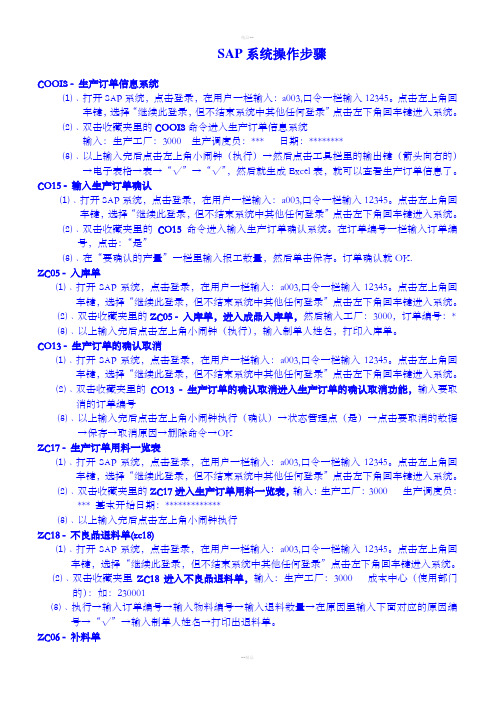
SAP系统操作步骤COOIS - 生产订单信息系统⑴﹑打开SAP系统,点击登录,在用户一栏输入:a003,口令一栏输入12345。
点击左上角回车键,选择“继续此登录,但不结束系统中其他任何登录”点击左下角回车键进入系统。
⑵﹑双击收藏夹里的COOIS命令进入生产订单信息系统输入:生产工厂:3000 生产调度员:*** 日期:********⑶﹑以上输入完后点击左上角小闹钟(执行)→然后点击工具栏里的输出键(箭头向右的)→电子表格→表→“√”→“√”,然后就生成Excel表,就可以查看生产订单信息了。
CO15 - 输入生产订单确认⑴﹑打开SAP系统,点击登录,在用户一栏输入:a003,口令一栏输入12345。
点击左上角回车键,选择“继续此登录,但不结束系统中其他任何登录”点击左下角回车键进入系统。
⑵﹑双击收藏夹里的CO15命令进入输入生产订单确认系统。
在订单编号一栏输入订单编号,点击:“是”⑶﹑在“要确认的产量”一栏里输入报工数量,然后单击保存。
订单确认就OK.ZC05 - 入库单⑴﹑打开SAP系统,点击登录,在用户一栏输入:a003,口令一栏输入12345。
点击左上角回车键,选择“继续此登录,但不结束系统中其他任何登录”点击左下角回车键进入系统。
⑵﹑双击收藏夹里的ZC05 - 入库单,进入成品入库单,然后输入工厂:3000,订单编号:*⑶﹑以上输入完后点击左上角小闹钟(执行),输入制单人姓名,打印入库单。
CO13 - 生产订单的确认取消⑴﹑打开SAP系统,点击登录,在用户一栏输入:a003,口令一栏输入12345。
点击左上角回车键,选择“继续此登录,但不结束系统中其他任何登录”点击左下角回车键进入系统。
⑵﹑双击收藏夹里的CO13 - 生产订单的确认取消进入生产订单的确认取消功能,输入要取消的订单编号⑶﹑以上输入完后点击左上角小闹钟执行(确认)→状态管理点(是)→点击要取消的数据→保存→取消原因→删除命令→OKZC17 - 生产订单用料一览表⑴﹑打开SAP系统,点击登录,在用户一栏输入:a003,口令一栏输入12345。

Note Language: English Version: 376 Validity: Valid from 01.10.2007 SummarySymptom-------------------------------------------------------------------List of device types in SAP Releases 4.6x/6.xx/NW04/NW04s------------------------------------------------------------------***************** Installation of new device types ******************** Many device types are appended as a zip-attachment to this note.README.TXT contains information about these device types and codepages. README_UPLOAD.TXT contains information on how to import the devicetypes.If you are looking for device types for new printers not listed here:Note 1036961 describes a new utility in transaction SPAD which offers easy selection of a suitable device type for new printers.***********************************************************************PRINTER DRIVERS AND DEVICE TYPES:In R/3, a distinction is made between "printer driver" and "device type". The device type consists of all the attributes defined for an outputdevice. For correct access, these must be made known in the R/3 system.They cover aspects such as control commands for font selection, page size, character set selection, character set used and so on. One of theseattributes is the printer driver to be used by SAPscript (R/3 forms processor) for this particular printer.If your printer is not specified in the list below, ask the manufacturer if the printer is compatible with one of the defined printers or if it can be used with another emulation (for example, Postscript).If the printer is not compatible or cannot be operated using an emulation, you must create a new device type (if the printer is not compatible). To print from SAPscript, you must choose one of the existing printer drivers.At present, there are five SAPscript printer drivers. They include:-for HP-PCL5 (for example, HP Laserjet 3,4,5,6 series)-for PostScript printers (PS level 2)-for PRESCRIBE (for example, Kyocera FS-1500)-for device types SWIN/SAPWIN/xxSWIN/xxSAPWIN-for all other models.The last driver is known as the "standard driver". It cannot provide absolutely precise positioning on the paper and does not supportproportional fonts. Printer drivers are relevant for forms output with SAPscript. For the output of ABAP lists special printer drivers are only used as of Release 4.5A. They are anchored in the C kernel and aredeveloped and maintained exclusively by SAP.In the spool environment, device types refer not only to printers but also other output devices, for example, fax machines. Device types supportspecific printers or printer models. Device type definitions are stored completely in tables and can be individually adapted, modified or enhanced. If SAP performs such an adjustment for a customer, it constitutes a consulting service, and is generally charged seperately. On the other hand, the list of device types, above all in conjunction with SAP's hardware partners, is continually expanded.COMPATIBLE PRINTERS:Some printer models have been so successful on the market that many OEM products, clones and compatibles are also listed. You can often use compatible printers with R/3 by entering the printer definition of the original. Since complete compatibility is extremely rare, SAP can offer no assurances regarding the usability of compatible printers. This alsoapplies to follow-up models made by the original producer.LIST OF PRINTERS:This is the list of device types supplied by SAP in different Releases. Most of these device types use "Western European" or "North American" character sets. Some device types in newer Releases however, also support other character sets and language areas such as Russian or Czech.The device types named in this list are supported in the standard R/3 System as of the release mentioned.If an OCR-A font (prerequisite for check printing) or an OCR-B font is supported in the R/3 device types, this is indicated. However, thisgenerally requires additional font cassettes or firmware for the printer involved, since few printers have an OCR-A font "built in." For additional information about this, contact the printer manufacturer.Check related notes attached for addition information on printer support in R/3.Related notes:Note 135894 contains information on printing labels on special label printers.Note 05196 contains information on printing bar codes with SAPscriptNote 94233 contains information on printing MICR font with SAPscriptNote 62178 contains information on device types for the Japanese version of the R/3 System.Note 77891 contains information on device types for IBM-SCS printers on the IBM AS/400 hardware platform.Note 98477 informs you on device types for printers by the manufacturer PSi.Note 107938 contains information on device types for printers by the producer Tally.Note 141719 contains information on device types for printers from the producer Printronix.Note 141914 contains information on device types for printers from the producer Lexmark.Note 153879 contains information on compatible printer models of producer EPSON.Note 154494 contains information on compatible printer models of producer Genicom.Note 199166 contains information on device types for printers from the producer Hewlett Packard.Note 214187 contains information on device types for printers from the producer Océ.Note 398236 contains information on device types for printers from the producer Sharp.Note 408189 contains information on device types for printers from the producer Konica Minolta.Note 436609 contains information on device types for printers from the producer Xerox.Note 458047 contains information on device types for printers from the producer Ricoh.Note 485240 contains information on device types for printers from the producer SAVIN.Note 485244 contains information on device types for printers from the producer NRG.Note 516687 contains information on device types for printers from the producer Lanier.Note 516669 contains information on device types for printers from the producer Gestetner.Note 878109 contains information on device types for printers from the producer Danka.ASCIIPRIGeneric device type for line printers that can be used in urgent cases where no customized printer definition exists for a line printer. It contains no printer-specific control commands, but merely CARRIAGE RETURN, NEWLINE and FORMFEED commands. It uses the standard 7 bit ASCII character set (USASCII).COMPU960Device type for BULL line printers COMPUPRINT 4/66, as well as COMPUPRINT 960. Character set used: IBM 2 German.DECLA75PDevice type for the DEC line printer DEC LA75 Plus.DECLN07Device type for the DEC laser printers LN07 and DECLaser 1100.HP256XDevice type for all Hewlett-Packard line printers in the HP256... series. Based on the HP manual describing the HP256X series, OCR-A is included in this printer definition, but the printer needs an additional firmware/font cassette.HP2930Device type for Hewlett-Packard's HP2930 line printer.HPDJ500Device type for Hewlett-Packard's DeskJet 500 ink jet printer.HPLJIIIDDevice type for Hewlett-Packard's LaserJet IIIP, III, IIID and IIIsi printers, as well as the HP LaserJet 4 series. OCR-A and OCR-B are included in the printer definition, but the printer needs an additionalfirmware/font cassette. The "HP LaserJet barcodes & More Font Cartridge" is needed for this. Barcode printing from R/3 is not supported.HPLJSTNDGeneric device type for printers that have an HP LaserJet emulation but cannot be operated via the definitions HPLJ4, HPLJIIID or HPLJ_II.HPLJ_IIDevice type for the Hewlett-Packard LaserJet II laser printer series. OCR-A and OCR-B are included in the printer definition, but the printer needs an additional firmware/font cassette. The "HP LaserJet barcodes & More Font Cartridge" is needed for this. Barcode printing from R/3 is not supported. KYOF1000Device type for the Kyocera F-1000 laser printer. OCR fonts are not supported. Bar code printing is supported.KYOF1200Device type for the Kyocera laser printers F-1200 and F-1200S. OCR fontsare not supported. Barcode printing is supported.MT600Device type for the Mannesmann-Tally line printer MT600. Character set used: US-ASCII (that is no German umlauts).MT600GERDevice type for the Mannesmann-Tally line printer MT600. Character set used: German. OCR-A and OCR-B (German standard) are included in the printer definition; the printer must be upgraded with these fonts.MT600NDADevice type for the Mannesmann-Tally line printer MT600. Character set used: Norwegian / Danish. OCR-A and OCR-B (German standard) are included in the printer definition; the printer must be upgraded with these fonts.OKI341Device type for the OKI Microline 3410 line printer.POSTSCPTDevice type which is used for pure PostScript printers. Barcode printing from R/3 is not supported.S4440XTGDevice type for the SEL Alcatel line printer 4440XT. Character set used: German.SAPWINGeneric device type for printers linked (or also fax devices) to PCsrunning under MS Windows 3.1, Windows 95 or Windows NT by means of the R/3 program SAPLPD. Windows printer drivers are used and the character set is ISO 8859-1. Barcode printing from R/3 is possible with the additional installation of a third-party DLL (see Note 25344), but is not supported in the standard system. OCR-A and OCR-B fonts are possible with an appropriate TrueType font (see also Note 48803).Important Note:As of Release 3.0E, you can use SAPWIN to:-Print proportional fonts and lines/boxes in SAPscript-Print black and white as well as color TIFF graphics (with the 32-bit SAPlpd on Windows 95 and Windows NT only).See Note 39031.SWINGeneric device type for printing/faxing using MS Windows with SAPlpd. It isavailable as of Release 3.1H. Device type SWIN differs from SAPWIN in the layout of X_... formats for ABAP/4 list printing. The font size and line spacing were adjusted, particularly for color list printing.In addition, SAPWIN contains an expanded list of SAPscript printer fontsfor current releases, for example, Greek and Russian.SNI4009Device type for the Siemens-Nixdorf SNI 4009 line printer.SNI4010Device type for the Siemens-Nixdorf SNI 4010 line printer. OCR-A isincluded in the printer definition, but the printer needs an additional firmware/font cassette.SNI9014Device type for the Siemens-Nixdorf SNI 9014/12 line printer. OCR-A and OCR-B are included in the printer definition. The 9014/12 has OCR-A and OCR-B font installed as a default.SNIZD13Device type for the Siemens-Nixdorf SNI ZD13 line printer. OCR-A isincluded in the printer definition. The ZD13 has OCR-A font installed as a default.CIP1000Device type for C.ITOH line printers CI-1000 and CI-500. The IBM Proprinter II/XL emulation and IBM character set 2 (multilingual) are used.EPESCPDevice type for all 24 or 48 element EPSON printers that use the control language ESC/P. Character set IBM 437 is used. OCR-A/OCR-B are included in the printer definition. However, some printers also require an additional firmware/font cassette.EPESCP2Device type for EPSON printers that use the control language ESC/P2. The character set IBM 850 (multilingual) is used. OCR-A/OCR-B are included in the printer definition. However, some printers also require an additional firmware/font cassette.EPESCP9Device type for all 9-pin dot matrix EPSON printers that use the control language ESC/P. The standard ASCII character set is used with someadditional international characters.EPLQ550Device type for the EPSON LQ-55 dot matrix printer. OCR-A/OCR-B areincluded in the printer definition. However, the printer needs anadditional firmware/font cassette.HP2300Device type for the Hewlett-Packard 2300 line printer series. OCR-A/OCR-B are included in the printer definition. However, the printer needs an additional firmware/font cassette.HPLJ4Device type for all printers in Hewlett-Packard's LaserJet 4 series (this includes LaserJet 4/4m, 4Plus/4mPlus, 4V/4mV, 4si). OCR-A/OCR-B areincluded in the printer definition. However, the printer needs anadditional firmware/font cassette. The "HP LASERJET barcodes & MORE FONT CARTRIDGE" or a SIMM module is required. Barcode printing from R/3 with HP LaserJet 4 Series printers requires SIMM module "JetCAPS Intelligent Barcode SIMM" and is supported.IBM239XDevice type for the IBM 238X/239X Plus line printer series from Lexmark. This includes the types IBM 2380 Plus, IBM 2381 Plus, IBM 2390 Plus, IBM 2391 Plus. The IBM emulation and character set IBM 850 are used.IBM4226Device type for the IBM 4226 line printers from Lexmark. The IBM emulation and the character set IBM 850 are used.IBM4232Device type for the IBM 4232-302 line printer from IBM. The 4202 emulation and the character set IBM 2 are used. OCR-A/OCR-B are included and supported. Barcode printing is not supported.IBM6408Device type for the IBM 6408-A00 line printer from IBM. The PropPrinter III XL emulation and the character set IBM 850/IBM 2 are used. OCR-A/OCR-B are included and supported. Barcode printing is not supported.IBMAFPDevice type for IBM's external SAP2AFP converter. The R/3 spool output is converted to AFPDS format and passed to IBM AFP software. IBMAFP can only be used in conjunction with spool-exit (access method Z when defining the device type). Selection of printers directly connected to R/3 is not possible. IBMAFP must be used for 240 pel AFP printers.Character set is ISO 8859-1 (Latin 1). OCR-A and OCR-B are supported, as well as barcodes.IBMAFP is for use on R/3 UNIX and Windows NT platforms.IBMEFP is the proper device type for AS/400 R/3 Platforms and uses the EBCDIC character set.IBMAFP3Device type for IBM's external SAP2AFP converter that converts the R/3spool output to an AFPDS format and sends it to IBM AFP software.IBMAFP3 can be used only in conjunction with spool-exit (access method Z when defining the device type). Selection of printers connected via R/3 is not possible. IBMAFP3 must be used for 300 pel AFP printers.Character set is ISO 8859-1 (Latin 1). OCR-A and OCR-B are supported, as well as barcodes.IBMAFP3 is for use on UNIX and Windows NT platforms.IBMEFP3 is the proper device type for AS/400 R/3 Platforms and uses the EBCDIC character set.IBMSCSDevice Type IBMSCS supports the "basic IBMSNA Character String" data stream for printers that are connected under IBM OS/400. IBMSCS is only supported for the use under SAP R/3 on hardware platforms IBM AS/400.LX4039Device type for the Lexmark laser printer series 4039. OCR-A/OCR-B are included in the printer definition. However, the printer requires an additional firmware/typeface cassette. "HP LASERJET barcodes & MORE FONTCARTRIDGE" is required. Barcode printing from R/3 is not supported.KYOFS150Device type for the Kyocera laser printer FS-1500, FS-3500, FS-1550+. OCR fonts are not supported. Barcode printing is supported.NECP30Device type for the NEC matrix printers P20/P30. The character set used is IBM codepage 850 (multilingual).NECP72Device type for the NEC matrix printers P62/P72. The NEC Pinwriter level 2 emulation and the character set IBM codepage 850 (multilingual) are used. OCR-A/OCR-B are included in the printer definition. However, the printer requires an additional firmware/font cassette.NECPWDevice type for the NEC 48-pin Pinwriter P5XL, P9XL, P6/P7, P6plus/P7plus, P2200, P2plus, P60/P70, P90, P20/P30, P22Q/P32Q, P42/P52, P62/P72. The character set IBM codepage 850 (multilingual) is used.SNI4011Device type for the 24-pin version of the SNI 4011 dot matrix printer. The EPSON LQ-850+ emulation and character set IBM codepage 850 (multilingual) are used. OCR-A/OCR-B are included in the printer definition. The printer has these fonts built in.SNI20XX8Device type for the Siemens-Nixdorf 2050-8, 2075-8 and 2090-8 laserprinters (HP-LaserJet emulation). For operation with R/3, you need toobtain a special font diskette for the printer from SNI. This contains the fonts required, including OCR-A and OCR-B. Barcode printing from R/3 is not supported.MT2033Device type for the Mannesmann-Tally T2033 matrix printer. Uses MTPL+IBM Proprinter emulation and IBM codepage II for the character set. OCR-A/OCR-B are included in the printer definition. These fonts are built into the printer at the factory.MT2045Device type for the Mannesmann-Tally T2045 matrix printer. Uses MTPL+IBM Proprinter emulation and IBM codepage II for the character set. OCR-A/OCR-B are included in the printer definition. These fonts are built into the printer at the factory.DEVICE TYPES NEW TO RELEASE 3.1G:HPDJ660Device type for the color inkjet printer Hewlett-Packard DeskJet 660C.Lists are printed in color. OCR-A, OCR-B and barcode printing from R/3 are not supported.HPDJ850Device type for the color inkjet printer Hewlett-Packard DeskJet 850C.Lists are printed in color. OCR-A, OCR-B and barcode printing from R/3 are not supported.HPLJ5SIDevice type for Hewlett-Packard's LaserJet 5Si. OCR-A/OCR-B are included in the printer definition. However, the printer needs an additional firmware. The "HP LASERJET barcodes & MORE FONT CARTRIDGE" or a SIMM module is required. Barcode printing from R/3 with HP LaserJet 5Si requires and supports SIMM module "JetCAPS Intelligent Barcode SIMM".MT6045Device type for the Mannesmam-Tally T6045 dot matrix printer. Uses MT660 emulation and character set Latin-1. OCR-A/OCR-B are included in theprinter definition. These fonts are built into the printer at the factory. Important note: For use with R/3 the printer's standard character set must be set to Latin-1.NEW DEVICE TYPES IN RELEASE 3.1H:MT691Device type for the Mannesmann-Tally T691 dot matrix printer. Uses MT660 emulation and character set Latin-1. OCR-A/OCR-B are included in theprinter definitions. These fonts are built into the printer at the factory. NEW DEVICE TYPES IN RELEASE 3.1I:SAPWIN5Device type for printing cyrillic characters (character set ISO 8859-5, for example Russian) with SAPlpd/Microsoft Windows. This device type works exclusively with the Russian Windows 95 or NT 4.0 (not with Windows 3.1). To use it, a 32 bit version of the SAPlpd with a number 4.00 or higher is required.DEVICE TYPES IN RELEASE 4.0A:HPLJ5Device type for all printers of the Hewlett-Packard LaserJet 5 printer series (LaserJet 5/5m, 5P/5MP, 5C) except for HP LaserJet 5 SI. OCR-A/OCR-B are included in the printer definitions. However, the printer needs an additional firmware/font cassettes. The "HP LASERJET BarCodes & MORE FONT CARTRIDGE" or a SIMM module is required. Barcode printing from R/3 with printers of the HP LaserJet 5 series requires and supports SIMM module "JetCAPS Intelligent Barcode SIMM".Important note: HPLJ5 uses new 4.0A features (scalable fonts underPCL-5) and can only be used in Release 4.0A and higher releases!I2HP4Device type for Eastern Europe for all printer of the Hewlett Packard LaserJet 4 printer series (for example, LaserJet 4/4m, 4Plus/4mPlus,4V/4mV, 4Si). Uses character set "ISO 8859/2" (Latin 2). OCR-A/OCR-B are included in the printer definitions, however, the printer requiresadditional firmware/font diskette. The "HP LASERJET BarCodes & MORE FONT CARTRIDGE" or a respective SIMM module is required. For the barcode print from R/3 with printer of the HP LaserJet 4 series the SIMM module "JetCAPS Intelligent Barcode SIMM" is required and supported.I2SWINDevice type for Eastern Europe for printing under Microsoft Windows via a 32 bit SAPlpd. I2SWIN uses the character set ISO 8859/2 (Latin 2). To use I2SWIN, the following preconditions are required:-SAPlpd 32 bit version, from 4.00-Microsoft Windows NT 4.0 or eastern European Win95 (Latin 2 version)-R/3 Release 3.0E or higherImportant note: Microsoft Windows 3.1 (SAPlpd 16 bit) is NOTsupported!I7SWINDevice type for Greece for printing under Microsoft Windows via SAPlpd 32 bit. I7SWIN uses character set "ISO 8859/7" (Greek). Requirements for operation of I7SWIN are:-SAPlpd 32 bit as of Version 4.00-MS Windows NT 4.0 or Greek Windows 95-R/3 Release 3.0E or newerImportant note: MS Windows 3.1 (SAPlpd 16 bit) is notsupported!NEW DEVICE TYPES IN RELEASE 4.5A:HPLJ4000Device type for the Hewlett Packard LaserJet 4000 printer andrelated models such as LaserJet 5000, 8000, 8100 and 8150.HPLJ4000 uses character set "ISO 8859/1" (Latin 1). For the barcode print from R/3 with HP LaserJet 4000, the DIMM module "JetCAPS Intelligent Barcode DIMM" is required and supported. In addition to the barcodes this DIMM module contains the OCR-A and OCR-B fonts that are supported byHPLJ4000.Device type HPLJ4000 offers improved output of ABAP print lists by using a special PCL-5-printer drivers and can therefore only be used in Releases as of 4.5A.I9HP4Device type for Turkey for all printers of the Hewlett-Packard LaserJet 4 printer series (among others LaserJet 4/4m, 4Plus/4mPlus, 4V/4mV, 4Si).I9HP4 uses character set "ISO 8859/9" (Latin 5). OCR-A/ OCR-B are contained in the device type, however, the printer needs extra firmware or an extra font cartridge. The "HP LASERJET BarCodes & MORE FONT CARTRIDGE"or a corresponding SIMM module is needed for this. The SIMM module "JetCAPS Intelligent Barcode SIMM" is a requirement for printing barcodes from R/3 with printers of the HP LaserJet 4 series and is supported.KYOFS170Device type for the Kyocera laser printer FS-1700. OCR fonts are not supported. Barcode printing is supported.Device type KYOFS170 offers improved output of ABAP print lists by using a special PRESCRIBE-II-printer driver and can therefore only be used in Releases as of 4.5A.POST2New device type for PostScript-level-2-printer which can be usedalternatively to POSTSCPT. Barcode printing and OCR printing from R/3 isnot supported.Device type POST2 offers an improved output of ABAP print lists by using a special PostScript-L2-printer driver and can therefore only be used in Releases as of 4.5A.NEW DEVICE TYPES IN RELEASE 4.6A:IXLINKDevice type for the external XLink/SAP translator of Xerox, whichtranslates R/3 SAPGOF data to Xerox format and transfers data to the Xerox production printer. IXLINK can only be used if the XLink/SAP translator is being used. You cannot access printers, which are connected via R/3!OCR-A and OCR-B fonts as well as bar codes are supported.NEW DEVICE TYPES IN RELEASE 4.6C:HPLJ8000Device type for Hewlett Packard LaserJet 8000, 8000N, 8000DN printers. HPLJ8000 uses character set "ISO 8859/1" (Latin 1). For the barcode print from R/3 with HP LaserJet 4000, the DIMM module "JetCAPS Intelligent Barcode DIMM" is required and supported. In addition to the barcodes this DIMM module contains the OCR-A and OCR-B fonts that are supported byHPLJ4000.Device type HPLJ8000 offers improved output of ABAP print lists by using a special PCL-5-printer driver and can therefore only be used in Releases as of 4.5A.HPLJ1100Device type for Hewlett Packard LaserJet 1100 printer. HPLJ1100 uses character set "ISO 8859/1" (Latin 1). OCR-A/B as well as barcode print from R/3 are not supported.Device type HPLJ1100 can only be used in Releases as of 4.6C.I9SWINDevice type for Turkey und printing with MS Windows via SAPlpd 32 bit.I9SWIN uses character set "ISO 8859/9" (Latin 5). Preconditions for using I9SWIN:-SAPlpd 32 bit as of version 4.00-MS Windows NT 4.0 or Turkish Windows 95 (Latin 5 Version)-R/3 Release 3.0E or newerImportant note: MS Windows 3.1 (SAPlpd 16 bit) is not supported!IBMNPDevice type for laser printer IBM InfoPrint 20 as well as the IBM Network Printer 12, 17, 24, IBM InfoPrint 32, InfoPrint 40. OCR- and MICR fonts are supported by the device type. The printer needs an additional module for these fonts. "Barcode-, MICR and OCR A+B SIMM for IBM Network Printers" is required. Read Note 133660 also. Bar code printing from R/3 is not supported.Important note: IBMNP uses new 4.0A features (scaleable font under PCL-5) and can only be used in maintenance level 4.0A and higher.NEW DEVICE TYPES IN RELEASE 6.10:IBMIP12Device type for laser printer IBM InfoPrint 12. IBMIP12 uses character setISO 8859-1 (Latin 1). Bar code and OCR-font printing from SAP is not supported. This device type is compatible with all SAP releases from 4.0A.IBMIP21Device type for laser printer IBM InfoPrint 21. IBMIP21 uses character set ISO 8859-1 (Latin 1). Bar code and OCR-font printing from SAP is not supported. This device type is compatible with all SAP releases from 4.0A.IBMIP32Device type for laser printers IBM InfoPrint 32 and InfoPrint 40. IBMIP32 uses character set ISO 8859-1 (Latin 1). Bar code and OCR-font printing from SAP is not supported. This device type is compatible with all SAP releases from 4.0A.IBMIP2KDevice type for production laser printer IBM InfoPrint 2000 with PCL-5 emulation. IBMIP2K uses character set ISO 8859-1 (Latin 1). Bar code and OCR-font printing from SAP is not supported. This device type is compatible with all SAP releases from 4.0A.IBMIP60Device type for laser printer IBM InfoPrint 60. IBMIP60 uses character set ISO 8859-1 (Latin 1). Bar code and OCR-font printing from SAP is not supported. This device type is compatible with all SAP releases from 4.0A. IBMIP70Device type for laser printer IBM InfoPrint 70. IBMIP70 uses character set ISO 8859-1 (Latin 1). Bar code and OCR-font printing from SAP is not supported. This device type is compatible with all SAP releases from 4.0A. IBM4247Device type for line printer IBM 4247. The printer's 4247 emulation and character set IBM2 is used. OCR-fonts are supported. Bar code printing from SAP is not supported.Attention: Please follow note 396462 when installing the printer.NEW DEVICE TYPES IN RELEASE 6.20:IBM6400Device type for line printer IBM 6400. The printer's "P-Series" emulation and character set PC850 is used. OCR-fonts are supported. Bar code printing from SAP is not supported.Attention: Please follow note 396462 when installing the printer.HP1200Device type for HP LaserJet 1200/1220. HP1200 uses character set "ISO8859/1" (Latin 1).HP1200 is compatible with all releases from 4.0A.HP2200Device type for HP LaserJet 2200. HP2200 uses character set "ISO 8859/1" (Latin 1).HP2200 is compatible with all releases from 4.0A.HP2250Device type for HP Business Inkjet 2250. HP2250 uses character set "ISO 8859/1" (Latin 1).Attention: Business Inkjet 2200 is not compatible with HP2250.HP2500Device type for HP DeskJet 2500C with PCL-5 option. HP2500 uses character set "ISO 8859/1" (Latin 1).HP2500 is compatible with all releases from 4.0A.HP3200Device type for HP LaserJet 3200m. HP3200 uses character set "ISO 8859/1" (Latin 1).HP3200 is compatible with all releases from 4.0A.HP4100Device type for HP LaserJet 4100. HP4100 uses character set "ISO 8859/1" (Latin 1).HP4100 is compatible with all releases from 4.0A.HP4550Device type for HP LaserJet 4550 (color laser). HP4550 uses character set "ISO 8859/1" (Latin 1).HP4550 is compatible with all releases from 4.5A.HP8150Device type for HP LaserJet 8150. HP8150 uses character set "ISO 8859/1" (Latin 1).HP8150 is compatible with all releases from 4.0A.HP8550Device type for HP LaserJet 8550 (color laser). HP8550 uses character set "ISO 8859/1" (Latin 1).HP4550 is compatible with all releases from 4.5A.HP9000Device type for HP LaserJet 9000. HP9000 uses character set "ISO 8859/1" (Latin 1).HP9000 is compatible with all releases from 4.0A.NEW DEVICE TYPES IN RELEASE NW04:BRHLDevice type for Brother laser printer HL-2460. This device type is compatible to other Brother laser printers, see below.OCR-A and OCR-B fonts as well as bar codes are supported.BRHL is compatible with all releases from 4.5A.IP2085Device type for the IBM Infoprint 2085 Laser printer with printer language PCL-5. OCR font and bar code printing from SAP are not supported.IP2085 is compatible with all releases 4.5A and higher.IP2085PDevice type for the IBM Infoprint 2085 Laser printer with printer language PostScript. OCR font and bar code printing from SAP are not supported.IP2085P is compatible with all releases 4.5A and higher.IP2105。

sapc+470至物料分类账的链接缺失
在SAP中,SAPC+470是一个重要的物料分类账,用于对公司的物料进行分类和管理。
然而,有时候在使用SAP系统时,用户可能会遇到SAPC+470至物料分类账的链接缺失的问题。
链接缺失是指在SAP系统中无法建立SAPC+470至物料分类账的链接。
这可能导致用户无法对物料进行正确的分类和管理,影响公司的物料管理流程和效率。
为了解决这个问题,用户可以采取以下步骤:
1. 检查系统设置:首先,用户需要确保系统设置正确。
检查SAP系统中是否已正确配置SAPC+470至物料分类账的链接。
如果系统设置有误,需要及时进行修正。
2. 检查权限:用户还需要检查自己的权限是否足够创建和维护SAPC+470至物料分类账的链接。
如果权限不够,需要联系系统管理员进行权限调整。
3. 更新系统补丁:有时,链接缺失的问题可能是由于SAP系统中的某些补丁缺失或过期导致的。
用户可以尝试更新系统补丁,以解决链接缺失的问题。
4. 联系SAP支持:如果以上步骤都无法解决问题,用户可以联系SAP支持团队。
他们可以提供进一步的帮助和指导,以解决链接缺失的问题。
除了以上的解决方法,用户还可以考虑使用其他的物料分类和管理工具来替代SAPC+470。
这些工具可以帮助用户更有效地对物料进行分类和管理,提高公司的物料管理效率。
总之,SAPC+470至物料分类账的链接缺失是一个常见的问题,但可以通过检查系统设置、权限、更新系统补丁和联系SAP支持等方法来解决。
此外,用户还可以考虑使用其他的物料分类和管理工具来优化物料管理流程。
sap查询操作手册摘要:一、SAP查询操作手册简介1.SAP查询操作手册的作用2.查询操作手册的主要内容二、SAP查询操作的基本概念1.SAP系统的基本概念2.查询操作的定义和分类三、SAP查询操作的步骤1.登录SAP系统2.进入查询操作界面3.选择查询条件4.执行查询操作5.查看查询结果四、SAP查询操作的注意事项1.确保数据安全2.遵循SAP系统规定3.合理使用查询权限五、SAP查询操作的应用案例1.库存查询2.销售订单查询3.采购订单查询正文:一、SAP查询操作手册简介SAP查询操作手册是一本指导用户在SAP系统中进行查询操作的参考指南。
它详细介绍了SAP系统中各种查询操作的方法和技巧,旨在帮助用户更高效地使用SAP系统,提高工作效率。
二、SAP查询操作的基本概念SAP系统是一个广泛应用于企业资源规划(ERP)的软件系统。
在SAP系统中,查询操作是指通过输入特定的条件,从数据库中检索相关数据的过程。
查询操作可以分为内部查询和外部查询两大类,其中内部查询是指在SAP系统中进行的查询操作,外部查询是指通过SAP系统与其他外部系统进行数据交互的查询操作。
三、SAP查询操作的步骤在SAP系统中进行查询操作需要遵循一定的步骤。
首先,用户需要登录SAP系统,进入查询操作界面。
然后,用户需要根据需求选择查询条件,例如根据物料代码、订单号等条件进行查询。
接着,用户执行查询操作,系统会根据设定的条件从数据库中检索相关数据。
最后,用户可以查看查询结果,并根据需要对数据进行处理。
四、SAP查询操作的注意事项在进行SAP查询操作时,用户需要注意以下几点:首先,要确保数据安全,避免未经授权的用户访问敏感数据。
其次,遵循SAP系统的规定,不要进行违规操作。
最后,合理使用查询权限,避免滥用系统资源。
五、SAP查询操作的应用案例SAP查询操作在企业的日常工作中有广泛的应用。
例如,库存查询可以帮助企业实时了解库存状况,及时补充库存;销售订单查询可以方便地跟踪销售订单的执行情况,提高客户满意度;采购订单查询则有助于企业及时掌握采购进度,确保生产计划的顺利进行。
Note Language: English Version: 8 Validity: Valid from 21.02.2006 SummarySymptomKeyword: Printer fontThe settings that have to be made to define a new font for an R/3 device type (in other words, a new printer font) that can be used to output SAPscript documentation.More TermsPrinter, font, printer font, device type, font metrics, AFM file, SE73 Cause and PrerequisitesYou want to use a new font on the printer.SolutionGeneral remarks:1.This procedure can be used only if the desired font is available onthe printer (in other words, is installed on the printer, has beeninstalled via font cassette, is resident in the printer via soft font download or, in case of device type SAPWIN/WIN, is installed on theWindows PC) and can be called with a short printer command (max. 29bytes). This printer command is maintained in the print control. Solution procedure:1.The original SAP printer type used previously must be copied to acustomer printer type with a name starting with Z... (see Note 3166for the reasoning behind this). To do this, choose "Utilities -> Copy device type" in transaction SPAD (spool administration).Example: HPLJIIID is copied to ZHPLJ3.2. A new print control SFxxx must be maintained for device type Z... Inmost cases, it contains the printer control command for setting thedesired font. To find out what this printer command looks like, refer to the printer manual and the print controls SFxxx already containedin printer definition Z... A certain amount of knowledge of theprinter language is a prerequisite. The xxx numbering of the SFxxxprint controls is arbitrary.NOTE : The exact contents of the SFxxx print controls depend on theSAPscript printer driver used. For information on this, consult the CD documentation ("Basis system administration printer handbook") and the field documentation (F1 help) for input field "Print control" in SE73, Printer font maintenance.Printer driver HPL2 (PCL 5 printer):SFxxx must contain the PCL 5 command for the character set and printselection. CAUTION: As of Release 4.0A, there are special rules thatapply here if the "Scalable font" indicator is activated for theprinter font.Printer driver POST (PostScript printer):SFxxx must contain the name of the PostScript font, for example"Helvetica"Printer driver PRES (Kyocera PRESCRIBE printer):SFxxx must contain the PRESCRIBE command "FONT xx:" for fontselection, for example "FONT 42;"Printer driver SWIN (Windows print via SAPWIN):SFxxx must contain the Windows font names. CAUTION: As of Release4.0A, there are special rules that apply here if the "Scalable font"indicator is activated for the printer font.Printer driver STN2 (target printer):SFxxx must contain the complete command for the selection of thecharacter set, the increment, bold and italic print and font.Print control SFxxx is defined for device type Z... in transactionSPAD under the heading "Print control for device type". Example: The print control SF900 for the device type ZHPLJ3 is created with thereplacement text (in other words, printer command)1B28304E1B28733070313068313276307330623354.3.In the SAPscript font maintenance transaction SE73 under "Printerfonts", a new entry must be made for the desired font on the desired device type. The following information must be given:-Device type Z...(Printer type to which the font belongs)-Family ....(Font name used in R/3, for example, COURIER, HELVE, LETGOTH,LNPRINT, TIMES)-Size ...(Font size in 1/10 point, for example, 240; for printer driversthat support scalable fonts, 000 is entered here)-bold .(X if bold type, otherwise space)-italic .(X if italic type, otherwise space)-CPI ..,..(Number of characters per inch (CPI))If the font is NOT a proportional font (for example,HELVE,TIMES), for example 05.00)-PrtCtl 1 SFxxx(Refer to field documentation (F1 document) for exact meaning.The name of the printer control created under point 2 isnormally entered here).-PrtCtl 2 SFxxx(Refer to field documentation (F1 document) for exact meaning.The name of the printer control created under point 2 isnormally entered here).If the font is a proportional font (HELVE or TIMES), an AFM file that contains the width values for the individual characters in the font must be entered under "Printer fonts" in SE73. Maintain the AFM file directly inthe list of the printer fonts by choosing "Edit -> Edit font metrics".As of Release 3.0A, you can choose a menu option to copy existing font metrics. To do this, place the cursor on the line with the newly created printer font, and choose "Edit->Copy font metrics". If you have created,for example, a new printer fontZHPLJ3 HELVE 200 _ _you can copy the metrics ofZHPLJ3 HELVE 160 _ _Releases earlier than Release 3.0A do not have this menu option, and you must use the XX.XX function in the AFM editor to manually copy the AFMfiles from the group box to the new printer font. The new AFM files canthen be checked to ensure they are correct (choose "Font metrics ->Check") and saved.As of Release 3.0, it is also possible to copy font metrics, create a reference to the font metrics of another device type or to a default metric (all characters have the width 500), instead of copying the font metrics.In SE73, in the list of printer fonts, you can check that the complete font definition is correct by choosing "Edit->Generate font def.".4.Finally, in transaction SPAD, the device type of the output deviceused must be changed from the SAP original to the new printerdefinition Z.... This is carried out in SPAD under the heading "Output devices".Example: Printer LP05 previously had device type HPLJIIID and nowreceives device type ZHPLJ3.Header DataRelease Status:Released for CustomerReleased on:21.02.2006 09:59:51Priority:Recommendations/additional infoCategory:Documentation errorMain Component BC-CCM-PRN Print and Output ManagementThe note is not release-dependent.Related NotesNumber Short Text606923FAQ: SAPscript/Smart Form: Fonts504952Composite note regarding spooling and printing400379Output with PRINT-CONTROL does not work153838Turkish Character Set Support in SAP130658SAPscript: New fonts in the PC Editor。
SAP常见错误提示及解决方法SAP(系统应用和产品)是一个全球领先的企业资源计划(ERP)软件开发和解决方案公司。
它的应用广泛覆盖了许多不同的业务领域和功能模块。
然而,由于其复杂性和功能的多样性,用户在使用SAP时可能会遇到各种错误提示,这可能会给他们的工作流程带来困难。
下面是一些SAP常见错误提示及其解决方法:1. “No data found”(找不到数据):这个错误提示通常表示在执行一些功能时没有找到所需的数据。
解决方法可以包括检查过滤条件是否正确、确保数据集中存在所需的数据、验证选定的功能是否与数据兼容等。
3. “RFC connection failed”(RFC连接失败):这个错误提示表示SAP系统无法建立与远程函数调用(RFC)服务器的连接。
解决方法可以包括检查网络设置、确保RFC服务器正常运行、验证连接参数是否正确等。
4. “Internal table overflow”(内部表溢出):这个错误提示表示在处理数据时,SAP系统的内部表超过了其容量限制。
解决方法可以包括增加内部表的容量、优化查询或处理数据的方法,以提高内存使用效率等。
6. “Invalid input data”(输入数据无效):这个错误提示表示输入的数据不符合要求或不可接受。
解决方法可以包括验证输入数据的格式、确保数据符合系统的规范要求、修正输入数据以使其有效等。
7. “Dump in SAP”(在SAP中出现故障):这个错误提示表示在SAP系统中出现了一个故障,导致系统停止工作。
解决方法可以包括检查故障报告以获取详细信息、将问题报告给SAP支持团队、恢复系统到之前的工作状态等。
9. “Insufficient authorization”(权限不足):这个错误提示表示用户没有足够的权限执行所选择的功能。
解决方法可以包括向SAP管理员请求适当的权限、验证用户的角色和权限分配等。
SAP培训教材(报表查询)目录一、查询分类 (3)二、查询的一般技巧 (3)(一)选择界面的查询技巧 (3)单项选择 (3)多项选择 (3)动态选择 (6)保存、选择变式 (7)(二)显示容界面的查询技巧 (9)排序 (9)筛选 (9)小计 (10)选择、保存格式 (12)三、详细方法 (13)凭证查询 (13)已记帐凭证 (13)未记帐凭证 (17)总账查询 (18)应收查询 (21)应付查询 (24)成本中心查询 (25)订单查询 (29)工号查询 (29)合同号查询 (32)主数据查询 (32)FI主数据查询 (32)CO主数据查询 (32)四、报表的导出与打印 (33)五、SAP其他小技巧 (36)显示系统信息 (36)添加到收藏夹 (37)修改字体、快速剪贴 (37)设置个人设置 (38)一、查询分类1、凭证查询2、总帐查询3、应收、应付查询4、成本中心查询(费用查询)5、订单查询(收入、成本查询)6、开发报表查询7、主数据查询二、查询的一般技巧(一)选择界面的查询技巧单项选择双击需选择的字段出现如下图所示:多项选择多项选择是查询中最常用的技巧;图标为。
1、在多项选择时如果不选任何选项则系统默认为全部选择;2、进入到多项选择部后会有红、绿,单值、围共四种选项;其中绿色的代表包含;红色代表不包含;A、在绿色单值输入200000则只显示客户200000B、如想查询多个客户则可以在绿色单值处多次输入C、如要查询的是一个围在绿色围处输入所要的围D、在红色单值处输入20000则显示200000以外的所有客户,红色的围也是这种选择E、高级:单击画红圈的地方会有等于、不等于、大于、小于等选项。
(在绿色单值和红色单值)F、多项选择中相关按钮的使用技巧插入行、删除选择标准、删除全部选择行、从文本文件中导入3、多项选择有两种模式A、本身包含围:一般用于日期、科目等。
因为本身包含围所以如要查询一个围,不必要点选多项选择,直接输入既可。
Note Language: English Version: 1 Validity: Valid from 13.10.2001 Summary
Symptom
The combo boxes for character formats and paragraph formats in the Smart Forms inline editor or in the SAPscript PC editor always display the format last used. This confuses many users. Instead, the system should display the format set at the actual cursor position in the combo boxes and should be updated during every cursor movement.
Additional key words
SAPscript, smart forms, PC editor, text editor, editor, character format, paragraph format, current, combo box, display format
Cause and prerequisites
Up to now the constantly updated format display in the combo boxes required communication between the presentation server and application server with every cursor movement. This affected the performance (refer to Note 100358, point 8).
SAP transferred a major part of the functions displaying the current
formats to the frontend by extending the editor control. (Release 5.0). Solution
In Release 5.0A, SAP extended the ABAP wrapper and the editor control for displaying the current formats in the editor combo boxes. For Releases
R4.6C and R4.6D a Support Package is available, which includes this
important function (refer also to the correction instructions).
Additionally, you will need a frontend patch for GUI versions 4.6C and
4.6D. You can download it from sapservX.
Note 96885 contains information on downloading frontend patches.
Source code corrections
Header Data
Release Status:Released for Customer
Released on:03.10.2000 22:00:00
Priority:Correction with high priority
Category:Advance development
Main Component BC-SRV-SSF Smart Forms
Additional Components:
BC-SRV-SCR SAPscript
Valid Releases
Software Component Release From
To Release and Following
Release
SAP_BASIS4646D46D
Support Packages
Support Packages Release Package Name SAP_BASIS46C SAPKB46C09 SAP_BASIS46D SAPKB46D03
Related Notes
Number Short Text
362154Smart forms: flush optimization for texts
100358SAPscript: General questions on PC Editor
96885Downloading front end patches。