卡西欧fx系列电子计算器全型号使用说明书
- 格式:docx
- 大小:307.84 KB
- 文档页数:13
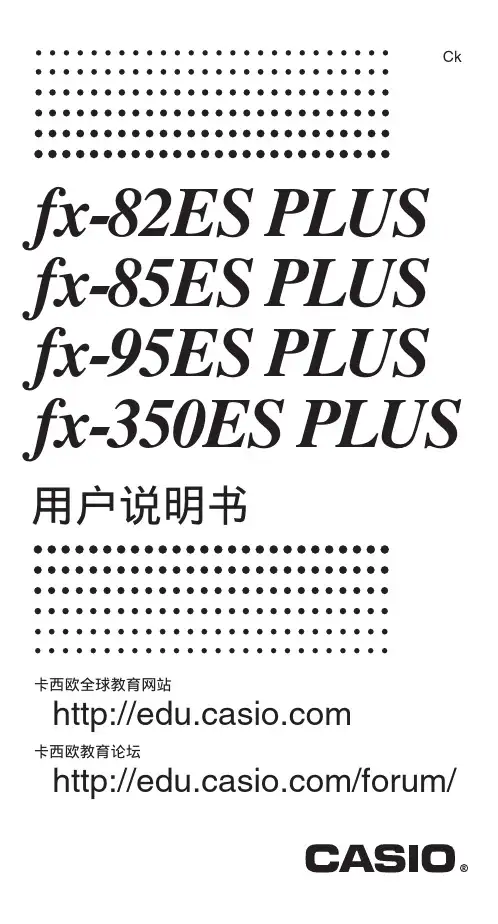
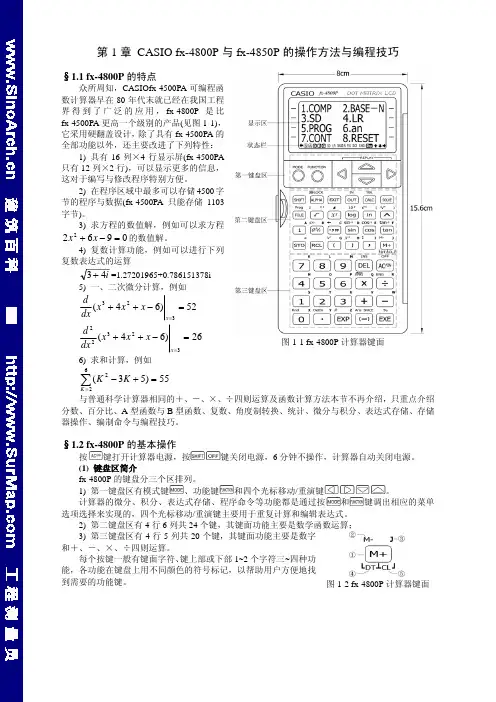
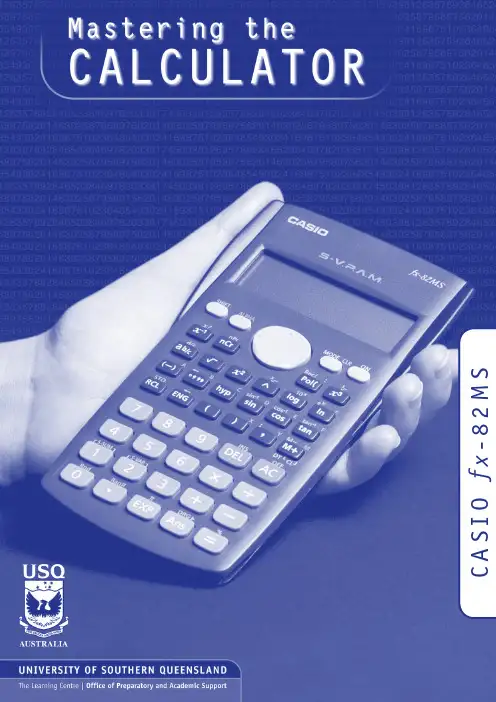
S M 2 8 -x fO I S A CMASTERING THE CALCULATOR USING THE CASIO fx-82MSLearning and Teaching Support Unit (LTSU)The Learning CentreGuide bookWritten byLinda GalliganPublished byUniversity of Southern QueenslandToowoomba Queensland 4350Australia.au©University of Southern Queensland, 2006.1.Copyrighted materials reproduced herein are used under the provisions of the Copyright Act 1968 as amended, or as a result of application to the copyright owner.No part of this publication may be reproduced, stored in a retrieval system or transmitted in any form or by any means electronic, mechanical, photocopying, recording or otherwise without prior permission.Produced by the Distance and e-Learning Centre using FrameMaker5.5.6 on a Pentium workstation.TABLE OFCONTENTSPAGE Introduction1A word about starting out21.Addition and subtraction42.Multiplication and division83.Brackets104.Powers115.Fractions17ing the x–1 key197.Scientific notation208.Factorial x!22ing memory2310.Statistics2511.Linear regression3112.Trigonometric functions3413.Exponential and logarithmic functions3614.Degrees, minutes, seconds38 Review calculator exercises41 Calculator solutions42 Your notes44Mastering the Calculator using the Casio fx-82MS1IntroductionThis is one in a series of booklets prepared to assist students who are learning to use a calculator. They have been prepared by staff in The Learning Centre from the Learning and Teaching Support Unit (LTSU) at USQ. The series comprises:Mastering the calculator•Using the Casio fx-100s (also suitable for Casio fx-570)•Using the Casio fx-100AU•Using the Casio fx-82LB•Using the Casio fx-82TL•Using the Casio fx-82MS•Using the Sharp EL-531LH•Using the Sharp EL-556L•Using the Sharp EL-531RHThe instructions in this booklet only explain some of the keys available on your calculator necessary for basic work in data manipulation. If you require more assistance please contact The Learning Centre. If you would like information about other support services available from The Learning Centre, please contactThe Learning Centre (TLC)Learning and Teaching Support Unit (LTSU), S-BlockThe University of Southern QueenslandTelephone: 07 4631 2751Email:***********.auFax: 07 4631 1801Home page: .au/ltsuNote the booklets are also available online at the above address (follow the prompts).2Mastering the Calculator using the Casio fx -82MSA word about starting out•Make sure you are in the correct mode selection and that all previous data is cleared.•Example: To perform arithmetic operations press •To clear all values press •To clear memory pressThe screen displaysPress to clear memory•If your calculator has FIX or SCI on the display pressthree timesappears on the screenpress 3, then 2 so you are in Normal mode.•If your calculator has RAD or GRAD on the display press two timesappears on the screenpress 1 so you are in Degree mode.Mcl ModeAllMastering the Calculator using the Casio fx-82MS3•There is also a mode which gives you a preference for displaying the decimal point as a dot or comma as 34.26 or 34, 26.PressPressPress Press4Mastering the Calculator using the Casio fx -82MS1.Addition and subtraction1.1 To add numbers(it is shown on the photograph of the calculator here).ExampleTo add 7 and 3, typeThe display should read 10ExampleI want to find the total amount I earned in the past four weeks. If I earned $471, $575, $471 and $528, the key strokes would beThe display should read 2045.Mastering the Calculator using the Casio fx-82MS5and continue.ExampleExampleIf I want to add 471 and 575 but I typedThe display should read 1 046.‘Try practising cancelling with the1.3 The keys are used when you to delete other dataExampleIf you typed:471 + 546PressThe display should read 1 047.Practice using this key when replacing digits, operation keys (+ – ×÷), or more than one digit (use the DEL key).You can also use the insert key to insert anything you omitted. ExampleIf you typed 471 + 56the display should read 1047.1.4 To subtract numbersFind the key (it is shown on the photograph of the calculator following). ExampleTo subtract 35 from 257, typeThe display should read 222Example348 – 24 – 19The keystrokes areThe display should read 305.Sometimes you may have a sum like this:-7 + 4You can use theThe key strokes areThe display should read -3.You could also use the keystrokesIn this case the calculator recognises the – as a negative (not recommended to do it this way).2.Multiplication and division 2.1 To multiply numbersFind the key (it is shown on the photograph of your calculator here).ExampleTo multiply 7 and 3, typeThe display should read 21To find 753 × 492, typeThe display should read 370 4762.2 To divide numbersExampleTo divide 35 by 7, type The display should read 5To divide 7 905 by 85, typeThe display should read 93To divide 56 by 23947 typeThe display should read 0.002338497If it reads 2.3385×10-03 or something similar, then your calculator is in SCI (Scientific mode).See page 2 to change to NORM (normal mode).2.3 Combining multiplication and divisionExampleIf the question isthen it is really 27 ÷ 7 ÷ 4.Try it.The display should read 0.9642857142774×-----------3.BracketsFind the set of bracket keys on your calculator.The fx-100AU allows you to use many sets of brackets.ExampleDo the calculation 471 – (93 + 11 + 2) on the calculator. (Make sure your calculation is in ordinary comp. mode –)The keystrokes required are The display should read 365.Sometimes in calculations you will see other grouping symbols, for example, { } (called braces), [ ] (called square brackets).Try these examples:Exercise 1(a)25 + (7 + 2 – 4)(b)18 (3 + 7) [a multiplication sign is understood 18 × (3 + 7)] but you don’t need to press the× key(c)4 + 5 [2 (3 + 7)][to use two sets of brackets just press the same button](d)Answers:30; 180; 104; 14.Powers4.1 Squaring and higher powers62 means 6 × 6. You can use the square key to do this calculation. (It is shown on the photograph of your calculator here.)532+()----------------Pressthe display should read 36.Or you can use the power key on your calculator.Find the ^ key on your calculator (similar to the key on your computer keyboard).ExampleTo square 6,that is, find 62, typeThe display should read 36To find 273 the required key strokes areand the display should read 19683.If you have learnt your multiplication tables you will already know the squares of the whole numbers from 1 to 12 and thus be able to complete much of the following table.__________________________________________________________________________Exercise 2Use your calculator to find the squares of the whole numbers from 13 to 25 and any other squares you are unsure of.__________________________________________________________________________12 = 1112 =212 =22 = 4122 =222 =32 = 9132 =232 = 52942 =142 =242 = 57652 =152 =252 = 62562 =162 =72 =172 =82 =182 =92 =192 =102202Exercise 3You can use this key for other powers as well. Try these examples(a)74(b)810(c)(0.4)6 (you do not have to type the brackets in)(d)(–7)6 (you need to type the brackets in)(e)50.4(f)5–4__________________________________________________________________________Answers:(a)2401(b)1073741824(c)4.096 × 10–3 or 0.004096 (you move the decimal 3 places to the left)(d)(e)1.903653939(f)0.0016 [Just press–4 is the same as so you could press__________________________________________________________________________4.2 Square rootFinding the square root of a number ‘undoes’ or ‘neutralises’ the squaring of the number and vice versa. The symbol for square root is(This is called the radical sign)The square root of 36 is written as Now because 62 = 36, .Find the square root key on your calculator and type154-----36366=The display will read 6.What do you think is? =__________________________________________________________________________You should have said 9 because 92 = 81(Check your calculator)__________________________________________________________________________What do you think will be? You should have said ‘you can’t find the square root of a negative’ since you can’t find a number that squares to give a positive. Your calculator will say Math ERROR.Exercise 4Try these by looking at the table of squares you completed on the previous page and then check your answers on your calculator__________________________________________________________________________The answers are 4, 12, 10, 21, 7, 13, 11, 19.Let’s now check that taking the square root neutralises squaring.Try this on your calculator.Find the square root of 3 squared that is, The key strokes required are The display should read 3Because squaring and taking square roots are inverse operations , the order of the operatons can be reversed and the number is unaffected.So the square, of the square root of 3, should also equal 3Try it on your calculator. The key strokes required are__________________________________________________________________________(a) =(e)=(b) =(f) =(c) =(g) =(d) =(h) =818149–164914416910012144136132Exercise 5Complete the following without using the calculator(a)=(b)=(c)=(d)=10(e)=625(f)=144(g)=,because 82=(h)=,because =121(i)=,because =Check your answers on the calculator.__________________________________________________________________________4.3 Other rootson your calculator. To get to thiskey you must press shift first.727210222264121225Look at the examples below.Examples(a)9½and the display should read 3.orand the display should read 3.(b)and the display should read 2.(c)16¼and the display should read 2.Note:•Root key is a function at the back of the power key, so you will need to activate it with theSHIFT key•See the key . The x stands for the root you want to take so it is typed first.•From the examples above you may have seen that . is called a fractionalindex.813--x 813--83=813--5.FractionsHow do you add and ? Normally you would have to find a common denominator of252.So:Or you can use your calculator to add fractions. Find the key On the key the ‘a ’ represents the whole part of a mixednumber and the ‘’ represents the fraction part of a mixed number.When the number you are typing is a proper or improper fraction the ‘a ’ is zero and there is no need to type a value for it.112-----463-----112-----463-----+21252--------16252--------+37252--------==a b c--fraction keya bc --bc--The key storkes required for the calculation are:and the display will show 37252 which is read as ExampleFindUsing the calculator the key strokes are:and the display will show 87172 which is read asNote if you now press. So this key turns a mixed fractionIf you press thei.e. 8.9861111112-----463-----+d37252--------819--6372-----+d d87172-----64772--------ing the x –1 keyThis is a very useful key in more complex calculations. Find the key on your calculator.ExampleLook at this simple example is the same as You can input this in your calculator by pressingThe answer should be 0.571428571. This would be the same as if you just typed 4 ÷ 7Take another example Type:The answer should be 0.05194805147--417--×483+()7×-------------------------7.Scientific notationSometimes you may have numbers expressed in scientific notation, i.e., 7.24 × 103 instead of 7240. When a number is multiplied by 103right. You can do this on the calculator by using the key.PressIf you want to multiply two numbers e.g. 8.34 × 10–2 × 4.28 × 105. Pressand the display will read 35695.2If you presswhich means 3.56952 × 104. Pressing the mode three times gives youthe displayThe puts the calculator in scientific notation. The calculator then asks SCI 0~9? Thisgives the option of how many digits are displayed. The gives you 10 digits. Notice asmall sci appears in the screen.If you press ×1004whichmeans3.570 × 104. This rounds the number to 4 digits.Practise using the and keys on your calculator8.Factorial x!Look at your calculator and find the key with the symbol x! on it. You will come across this symbol when doing the Binomial Distribution. This is called the factorial key.3! means 3 × 2 × 1 and 5! = 5 × 4 × 3 × 2 × 13! = 65! = 120How many ways would you guess that we could arrange ten people?That is, how large would you estimate 10! to be? Use your calculator to find 10!You should get 3 628 800.10! = 10 × 9 × 8 × ... × 3 × 2 × 1(Thank goodness this can be done on the calculator.)Factorial ruleThe number of ways of arranging n items in order is known as ‘factorial n’ which is symbolised as n! where:n! = n× (n – 1) × (n – 2) × ... × 3 × 2 × 1ing memoryTo calculate the following it may be useful to use the memory key for each term:Example:To make sure memory is clear, first pressorand make sure you are in normal calculation mode [may need to press mode 1].An M appears in the display when you put something in memory.916–()216---------------------2316–()216------------------------1716–()216------------------------++key to activate M–)To do the calculation above, press the following keys- this puts the first term (3.0625) into the memory then press- this adds the second term (3.0625) into memory then press- this adds the third term 0.0625 to memory.To find the answer press The answer should be 6.1875.Example 2calculate the following:firstpress the following keys:your answer should be 11.39917438(There are other memory keys in your calculator – the A to F keys, accessed by using SHIFTSTO and RCL – try them yourselves.)1817---------1717---------1217---------++10.Statistics10.1 Mean and standard deviation – single dataThe formula for the mean is The formulas for the sample standard deviation are(sample)(population)Your calculator will calculate the mean and standard deviation for you (the populationstandard deviation or the sample standard deviation – in data calculations you will usually use the sample standard deviation.)On the Casio fx -82MS , σ and s are found in s-V AR. The positions of keys needed are shown on the diagram below.x Σxn-----=σn σn -1input data keyTo find the mean and standard deviation,firstly you must access the statistics mode of the calculator by using the keysfollowed bySD will appear in the centre of the screen.Note that once you are in the statistics mode, the keys shown within the blue lines are active.There are 3 such keys on the Casio fx -82MS. Make sure you can locate them. Before starting any computations always clear the statistic’s memories using Scl. PressI will use the data set A (–5, 2, 3, 4, 11) to demonstrate the use of the calculator. Note that I have shown the use of thekey where necessary.Step 1: Input the e theThe display should read n = 5. (This means 5 observations have been input).Step 3: Display the mean and standard deviation.Pressthe display shows three alternativesPressx σn = 5.099019514Pressx σn –1 = 5.700877126ExampleUse your calculator to find the mean, standard deviation and variance for data set B: –18, 1, 3, 9, 20.(the variance is the square of the standard deviation)__________________________________________________________________________After you are in the statistics mode and cleared the statistics memories, the keystrokes required are:The mean is 3, the standard deviation is 13.87 and the variance is 192.5. button accesses a number of extra statistical functions.If you have made an error with inputting your data you can correct it by using the up and down key.For example, you inputreads x 3 = 60, then pressIn the example below, the progressive calculations are shown simply to give you someunderstanding of the underlying processes – you should do one or two examples in detail and then check them by calculator.=Σx 2 =815=Σx = 15=n= 510.2 Mean and standard deviation of frequency distributionGiven below is the frequency table for the weights (kg) of a random sample of 30 first year university female students. Find the standard deviation, the variance and the mean.The calculations needed to obtain the standard deviation without statistical keys for these data are:Σx 2 = 602 × 2 + 612 × 14 + 622 × 8 + 632 + 642 × 5 = 114 495Σx = 60 × 2 + 61 × 14 + 62 × 8 + 63 + 64 × 5 = 1 853s = = Thus:s= 1.2 kg and s 2 = 1.4 kg 2= Note: In calculations like the above you should carry as many decimals as possible until thefinal result. The number of decimals to be retained at the end depends on the accuracy of the data values – one rule of thumb is to have one more decimal than in the original data.Notice how the frequencies were used in the above calculation.The calculator usage now has a small modification because we have been given the frequencies for the variable values. (There is no need to input each single observation.)Graduate’s weight(kg)FrequencyCumulative frequency6022611416628246312564530Σx i 2Σx i ()2n ⁄–n 1–--------------------------------------114 495 1 853()230⁄–29-------------------------------------------------------114 495114 453.6333–29--------------------------------------------------------- 1.4264==Σx n -----185330-----------61.8 kg==The keystrokes required are:The display should read n = 30.Thus, as expecteds = 1.2 kg, s 2 = 1.4 kg 2 and = 61.8 kg Exercise 6Find the mean, standard deviation and variance of (a)The annual rainfall data for the years 1971 – 1990Year 1971197219731974197519761977197819791980Rain (mm) 1 3409901 1201 7362601 1001 3791 1251 4301 446Year 1981198219831984198519861987198819891990Rain (mm)1 4591 6781 3459781 0021 1101 5461 6721 4671 123x(b)The sample of snail foot lengthsAnswers:(a)Rainfall statisticsmean:µ = 1 265.3 mm standard deviation:= 336.4 mm variance:σ2 = 113141.7 mm2 (b)Snail statistics mean:standard deviation:s = 0.70 cm variance:s2 = 0.49 cm2Snail foot length (cm)2.2 4.13.54.5 3.2 3.7 3.0 2.63.4 1.6 3.1 3.3 3.8 3.14.7 3.72.5 4.33.4 3.6 2.9 3.3 3.9 3.13.3 3.1 3.74.4 3.2 4.1 1.9 3.44.7 3.8 3.2 2.6 3.9 3.0 4.2 3.5σn-111.Linear regressionTo access the linear regression mode you presskey once followed bythen a small REG appearsExampleSuppose we had a sample of 10 of the same type of banana. Their lengths and skin thicknesses were measured. Below is a summary of the results.STEPS1.(1 = Linear Regression; there are 5 other types)2.Think of the sample of bananas as having two variables:– let x be the variable length of banana – let y be the variable thickness of bananaBanana 12345678910Length (mm)16.215.816.514.916.916.815.615.615.715.4Thickness (mm)1.11.21.11.00.91.21.11.20.90.8accesses the keys with ⎡ ⎤ in blueFor each banana you have to put in both numbers.To put in the first set of numbers, press the following keys:is used for the 2nd variableContinue in this mannerAfter you have input all the numbers.The display should read n = 10To find the linear regression equation in the formy = a + b xPressPress∴There is not a high correlation between the thickness of bananas and the length of bananas tested.The calculator will also give you other statistics about this sample. Use to get the mean thickness (1.055mm) or the standard deviation (0.64mm).x σy σn –1:12.Trigonometric functionsThe keys involved are:Important : Make sure that your calculator is in the correct mode. For example, if your calculator has R or G on the display and you wish to work in degrees, press mode twice and then select 1 for degrees. Your screen should now display D.Example 1In the right-angled triangle below, the length of the side opposite the 20° angle needs to be calculated.To find the length of the side labelled xcm, useThe keystrokes on the calculator are:Example 2In the right-angled triangle below, the length of the hypotenuse needs to be calculated.To find the length of the side labelled x cm, use:The keystrokes on the calculator are:The display should read 20.466631, so the length of the hypotenuse is about 20.5 cm.Example 3Given the lengths of two of the sides in the right-angled triangle below, find the value of the angle θin degrees:To find the value of θ, you need to use the cos –1 key. The calculator keystrokes are:Note: You must first get the value of the division by using the brackets.Your display should read 60°. If it does not, check that you are in degree mode.13.Exponential and logarithmic functionsThere are two log keys on your calculator, with their associated exponential keys. The latter are accessed by first using the shift key:The ‘log’ key uses base 10 and the ‘ln’ key uses base e (natural logarithm).Example 1Solve equation Taking logs of both sides;To find the value of a , the keystrokes are:The display should read 4.3219281.So, . Confirm this by using theExample 2Given , find the value of y The key is above the log key. Hence the keystrokes are:The display should read 38.370725Example 3 (harder)Given , find the value of xTo find log x , the calculator keystrokes are:2a 20=4.32220≈log y 1.584=log y 1.584= y ⇒101.584=10x log x 6 1.5=The display should read 0.5187675.Since this is the value of log x , you still need to find x where Without removing the answer of 0.5187675 on your display, press:Your display should now read 3.3019272Note: You could use the ‘ln’ key instead of the ‘log’ key – the answer would still be the same. Try it!14.Degrees, minutes, secondsThe key involved isThis key can be used for problems involving degrees, minutes and seconds or hours, minutes and seconds.0.518767510x=Example 1Suppose that you have a trigonometric problem where the angle involved is given in degreesand minutes. e.g. Find x where ’The keystrokes involved are:The display should show 1.728343, so x is approximately 1.73Example 2If you wish to convert an angle in degrees to its equivalent in degrees, minutes and seconds:e.g. 34.88°, the keystrokes are:The display should read 34°52°48.Example 3To find the sum of 5 hours 52 minutes 30 seconds and 7 hours 45 minutes 49 seconds:The keystrokes are:The display should read 13.638611 (hours).x 4sin 25° 36×=Review calculator exercises1.Perform the following calculations(i)(5 + 4) × 3(ii)12.5 – 8 ÷ 0.5(iii)(iv)(v)(vi)(vii)(viii)(ix)(x)(xi)2.The following data is on growth (in $m) in an economy over a 8 year period:2.56.2-2.10.048.27.42.1-1.7Calculate (i) Σx(ii) Σx 2(iii) (Σx )2Explain in words what each of these mean.368–×4--------------------12.816.5 3.8–-----------------------70.4117+×47+()2×-------------------------------2.434--------145.617.225⁄–345.617.22–5⁄25327×1.0230--------------------+4.1333 3.000–() 2.0150.136626------------------0.200026------------------+±10090–()290---------------------------5060–()260------------------------2030–()230------------------------++Calculator solutions1.(i)(5 + 4) ×3= 27Make sure your calculation is in comp mode.(ii)12.5 – 8 ÷ 0.5= -3.5(iii)= 2.5Either (3 × 6 – 8) ÷ 4 = or 3 × 6 – 8 = ÷ 4 =(iv)= 1.007874Either 12.8 ÷ (16.5 – 3.8) = or 16.5 – 3.8 = x –1× 12.8 =(v)= 0.9Either ... ÷ ((4 + 7) × 2) = or ... ÷ (4 + 7) ÷ 2 =(vi)= 3.2Either 2.4 ÷ (3 ÷ 4) =, or 2.4 ÷ 3 a b/c 4 = (vii)= 9.296..Either 145.6 – 17.2x 2 ÷ 5 = √ =, or √ (145.6 – 17.2x 2 ÷ 5) =(viii)= 1.41..Either 345.6 – 17.2x 2 = √ ÷ 5 = or (345.6 – 17.2x 2) √ ÷ 5 =(ix)= 39.498525 + 3 × 27 ÷ 1.02 ÷ √ 30 =(x)= 1.3325 or 0.9341368–×4--------------------12.816.5 3.8–-----------------------70.417+×47+()2×----------------------------2.434--------145.617.225⁄–345.617.22–5⁄25327×1.0230--------------------+4.1333 3.000–() 2.0150.136626------------------0.200026------------------+±Calculator keys:0.1366 x 2 ÷ 6 + .2 x 2 ÷ 6 = √ = x 2.015 ==(xi)= 6.1111Calculator keys:(100 – 90) x 2 ÷ 90 + (50 – 60) x 2 ÷ 60 + (20 – 30) x 2 ÷ 30 =2.The following data is on growth (in $m) in an economy over a 8 year period:2.56.2-2.10.048.27.42.1-1.7Calculate (i) Σx(ii) Σx 2(iii) (Σx )2Explain in words what each of these mean.To do this on the calculator, you must be in SD mode. Enter the data:mode 1 2.5 M+ 6.2 M+ (–) 2.1 M+ .04 M+ 8.2 M+ 7.4 M+ 2.1 M+ (–) 1.7 M+(i)22.64Press the key that says ΣxThis gives the total growth over the last 8 years(ii)178.4016Press the key that says Σx 2of the squares of the growth in each year(iii)512.5696Press Σx and x 2. This gives the square of the sum of the growth.10090–()290---------------------------5060–()260------------------------2030–()230------------------------++Your notes。

卡西欧计算器fx-82ES、fx-82ES Plus系列列方程的方法(键盘操作)方法一:软升级至fx-991ES(仅适用于fx-82ES)1.shift2.(Pol)3.14.shift5.(,)6.17.)8.=9.狂按分数线,直到按到顶不动为止(似乎是6个)10.按= (显示Syntax ERROR 不要管它),AC,左11.112.幂(在方向键下面,就是X上面有个小白框的键)13.=14.AC15.向上键16.AC17.向左键三次18.DEL19.根号Ans20.=21、十个Ans22、两个log■□23.右右右,按“(”按到乱码涨上来,大概10个24.=右,左左按“sin(”按到乱码涨上来,大概7个25.=右,左,按7个“(”不停重复25步......直到屏幕上的乱点消失,光标不见26.AC27.shift+9+128.升级成功,请修复后用线性模式按mode出现8个,可以自由转换,EQN也可以用了,最大缺陷是在数学模式下计算就死机。
注:EQN模式就是方程模式。
方法二:升级至牛顿解方程功能(仅适用于fx-82ES)1.打出r(正常模式下,具体方法看上面)2.r前一分之一3.M+4.出现错误,别管他按AC5.5个分数线6.=7.ac8.←9.+10.111.幂(会变为线性格式)12.=13.ac14.1÷215.shift+9+1 + = + =alpha+abs是=shift+abs是解方程方法三、利用START模式(适用于fx-82ES、fx-82ES Plus系列)很多人说fx-82ES PLUS不能解方程,其实并非如此,它可以解一部分方程,但过程有些麻烦,不如95和991的EQN好用。
82ES PLUS可以解下列方程1、一元一次方程2、一元二次方程3、二元一次方程组4、少数分式方程5、比例式首先按MODE,按2(STAT)。
一元一次方程(说例统计表中,第一行X和Y都是0(只需要在X列按一下0和=就行了),第二行X列输入a的值(这里是8),Y列打出c-b的值(这里打21-5或打16都行),按AC,按SHIFT,按1,按5(Reg),按2(B),按等号,显示的值就是方程的解了。
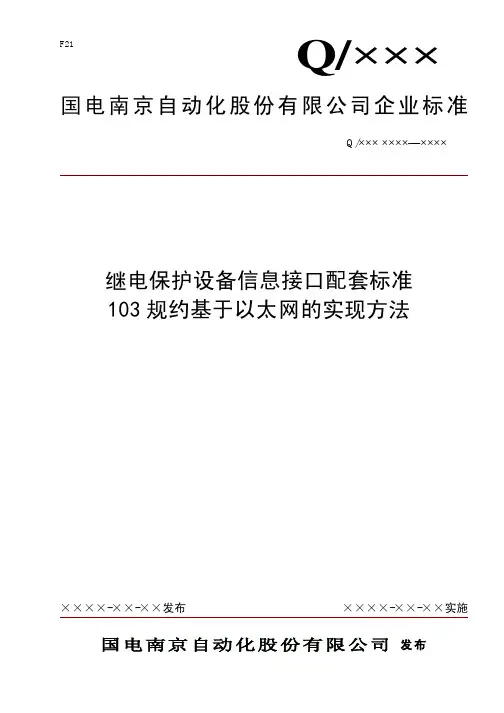

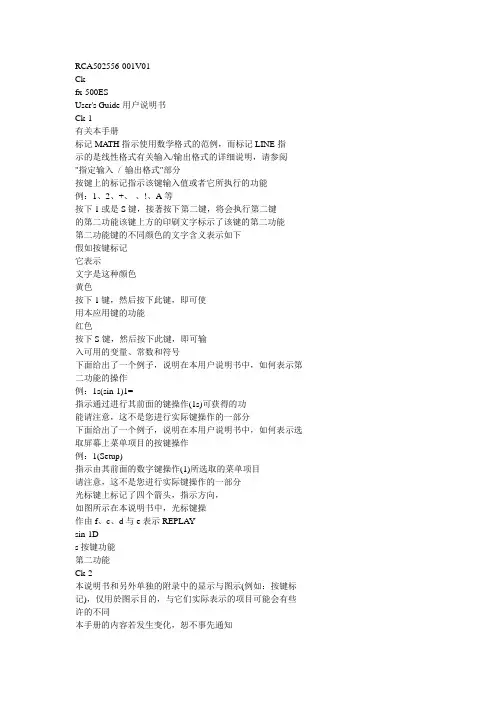
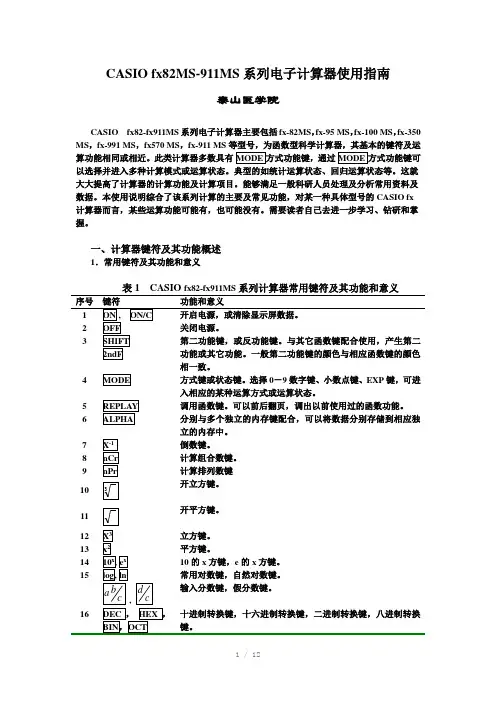
CASIO fx82MS-911MS系列电子计算器使用指南泰山医学院CASIO fx82-fx911MS系列电子计算器主要包括fx-82MS,fx-95 MS,fx-100 MS,fx-350 MS,fx-991 MS,fx570 MS,fx-911 MS等型号,为函数型科学计算器,其基本的键符及运算功能相同或相近。
此类计算器多数具有以选择并进入多种计算模式或运算状态。
典型的如统计运算状态、回归运算状态等。
这就大大提高了计算器的计算功能及计算项目。
能够满足一般科研人员处理及分析常用资料及数据。
本使用说明综合了该系列计算的主要及常见功能,对某一种具体型号的CASIO fx 计算器而言,某些运算功能可能有,也可能没有。
需要读者自己去进一步学习、钻研和掌握。
一、计算器键符及其功能概述1.常用键符及其功能和意义表1 CASIO fx82-fx911MS系列计算器常用键符及其功能和意义序号键符功能和意义相一致。
4 方式键或状态键。
选择0-9数字键、小数点键、EXP键,可进入相应的某种运算方式或运算状态。
5 调用函数键。
可以前后翻页,调出以前使用过的函数功能。
6 分别与多个独立的内存键配合,可以将数据分别存储到相应独立的内存中。
7 倒数键。
8 计算组合数键。
9 计算排列数键开立方键。
10开平方键。
1112 立方键。
13 平方键。
14 10的x方键,e的x方键。
15 常用对数键,自然对数键。
输入分数键,假分数键。
,序号键符功能和意义39x的y次乘方键,x的开y 次方键。
40 直角坐标转换为极坐标键。
41 极坐标转换为直角坐标键。
42 极坐标键。
43 直角坐标键。
44 存储键。
45 内存提取键。
46 逗号键。
47 百分号键。
48 回归方程中的截距a提取键。
49 回归方程中的回归系数b提取键。
50 回归方程中的相关系数r提取键。
51 y的均值及∑y2。
57x 估计值,y 估计值。
58 为红色字母。
是8个独立内存。
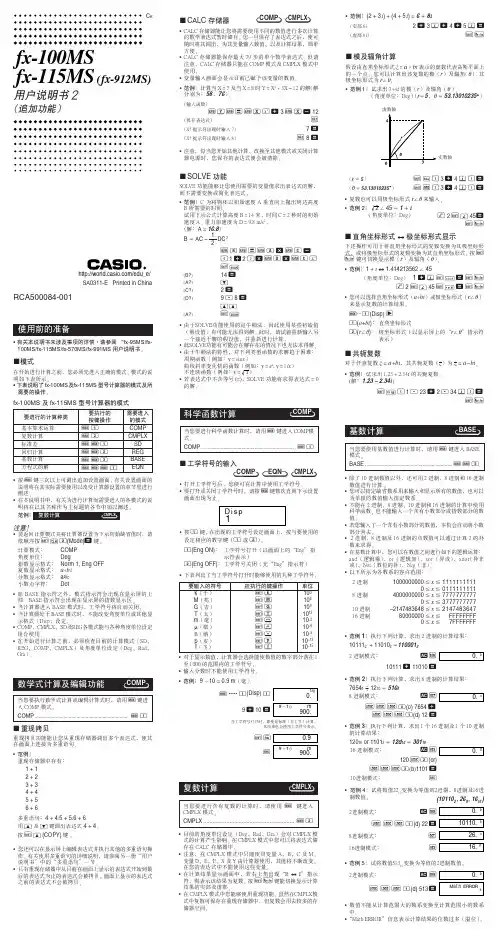
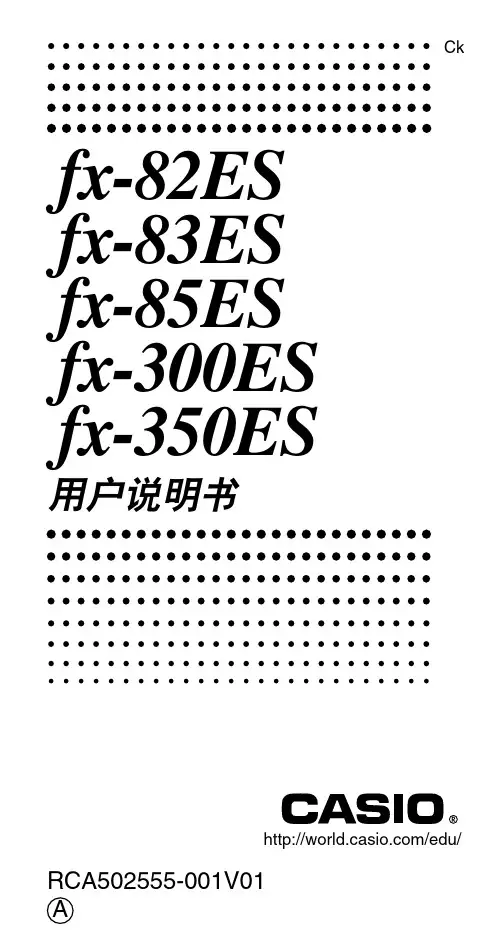

取下和装上计算器保护壳•在开始之前 (1)如图所示握住保护壳并将机体从保护壳抽出。
•结束后 (2)如图所示握住保护壳并将机体从保护壳抽出。
•机体上键盘的一端必须先推入保护壳。
切勿将显示屏的一端先推入保护壳。
使用注意事项•在首次使用本计算器前务请按5 键。
•即使操作正常﹐MODEx。
115MS/MODEx。
570MS/MODEx。
991MS 型计算器也必须至少每3 年更换一次电池。
而MODEx。
95MS/MODEx。
100MS型计算器则须每2 年更换一次电池。
电量耗尽的电池会泄漏液体﹐使计算器造成损坏及出现故障。
因此切勿将电量耗尽的电池留放在计算器内。
•本机所附带的电池在出厂后的搬运﹑保管过程中会有轻微的电源消耗。
因此﹐其寿命可能会比正常的电池寿命要短。
•如果电池的电力过低﹐记忆器的内容将会发生错误或完全消失。
因此﹐对于所有重要的数据﹐请务必另作记录。
•避免在温度极端的环境中使用及保管计算器。
低温会使显示画面的反应变得缓慢迟钝或完全无法显示﹐同时亦会缩短电池的使用寿命。
此外﹐应避免让计算器受到太阳的直接照射﹐亦不要将其放置在诸如窗边﹐取暖器的附近等任何会产生高温的地方。
高温会使本机机壳褪色或变形及会损坏内部电路。
•避免在湿度高及多灰尘的地方使用及存放本机。
注意切勿将计算器放置在容易触水受潮的地方或高湿度及多灰尘的环境中。
因如此会损坏本机的内部电路。
目录取下和装上计算器保护壳 (1)安全注意事项 (2)使用注意事项 (3)双行显示屏 (7)使用前的准备 (7)k模式 (7)k输入限度 (8)k输入时的错误订正 (9)k重现功能 (9)k错误指示器 (9)k多语句 (10)k指数显示格式 (10)k小数点及分隔符 (11)k计算器的初始化 (11)基本计算 (12)k算术运算 (12)k分数计算 (12)k百分比计算 (14)k度分秒计算 (15)kMODEIX, SCI, RND (15)记忆器计算 (16)k答案记忆器 (16)k连续计算 (17)k独立记忆器 (17)k变量 (18)科学函数计算 (18)k三角函数/反三角函数 (18)Ch。
fx-3650Pfx-3950PPedoman Pemakaian/edu_e/ Ch K N Th ACASIO ELECTRONICS CO., LTD. Unit 6, 1000 North Circular Road, London NW2 7JD, U.K.安全注意事項在使用本計算器前﹐務請詳細閱讀下述安全注意事項。
務請將本用戶說明書存放在易於取閱的地方以便日後隨時查用。
•在本說明書中所示計算器顯示幕畫面及解圖(如鍵的標記)只作解說使用﹐其可能會與計算器上的實物略有不同。
•本說明書中的內容若有更改﹐恕不另行通知。
•CASIO Computer Co., Ltd. 對於任何人因購買或使用這些產品所導致的或相關的任何特殊的﹑間接的﹑偶然的﹐或結果性的損失一概不負責任。
CASIO Computer Co., Ltd. 對於第三者因使用這些產品所提出的任何種類索賠一概不負責任。
使用注意事項•在首次使用本計算器前務請按 5 鍵。
•即使本計算器運作正常﹐也應至少每三年更換電池一次。
電量耗盡的電池會泄漏液體﹐使計算器造成損壞及出現故障。
因此切勿將電量耗盡的電池留放在計算器內。
•本機所附帶的電池在出廠後的搬運﹑保管過程中會有輕微的電源消耗。
因此﹐其壽命可能會比正常的電池壽命要短。
•如果電池的電力過低﹐記憶器的內容將會發生錯誤或完全消失。
因此﹐對於所有重要的資料﹐請務必另作記錄。
•避免在溫度極端的環境中使用及保管計算器。
低溫會使顯示畫面的反應變得緩慢遲鈍或完全無法顯示﹐同時亦會縮短電池的使用壽命。
此外﹐應避免讓計算器受到太陽的直接照射﹐亦不要將其放置在諸如窗邊﹐取暖器的附近等任何會產生高溫的地方。
高溫會使本機機殼褪色或變形及會損壞內部電路。
•避免在濕度高及多灰塵的地方使用及存放本機。
注意切勿將計算器放置在容易觸水受潮的地方或高濕度及多灰塵的環境中。
因如此會損壞本機的內部電路。
•切勿使計算器掉落或受到其他強烈的撞擊。
按鍵索引一般用鍵鍵功能頁次p打開電源(ON)5, 10a-j, .輸入數字11z﹑x﹑c﹑四則運算11v﹑b6全部清除10, 34, 36 I清除9, 35>正負符號轉換9記憶鍵鍵功能頁次n獨立存儲器呼出10, 12E獨立存儲器輸入 12l存儲器加 砪12m存儲器減12'常數存儲器呼出13>常數存儲器輸入13特殊鍵鍵功能頁次!轉換鍵12,模式鍵5,11,16,20,22 24, 26, 30, 38-.括號11 E指數部輸入9, 30 7圓周率20 $﹑i60進制/10進制數相互轉換19*寄存器切換11"寄存器切換13A內部值捨入硉忔 22基數鍵鍵功能頁次&10進制16!2進制16 (16進制16%8進制16A-F16進制數輸入16+和(And)18)或(or)18J異或(xor)18=異非或(XNOR)18*非(not)18F負數17函數鍵鍵功能頁次s正弦20c余弦20t正切20S反正弦20C反余弦20T反正切20=雙曲線20l常用對數210反常用對數21I自然對數21e反自然對數219平方根21x平方21.﹑[工學計算22$﹑/分數14#立方根21<倒數20, 21 "階乘21)乘方21#乘方根21]直角坐標變換為極坐標23^極坐標變換為直角坐標23&百分比15(隨機數22}排列23{組合24統計運算鍵鍵功能頁次`統計寄存器清除24?數據輸入24D數據刪除25Xd回歸分析數據輸入26%﹑Y樣本標准偏差24:﹑y母體標准偏差24&﹑,算術平均值24L數據數24K﹑y總和24G﹑Y平方和24<乘積和A常數項26B回歸係數27r相關係數27H﹑I估計值27程序用鍵鍵功能頁次O﹑P程序號31, 32 R運算30h停止33e輸入31r無條件轉移(返回)35o﹑M條件轉移36p程序刪除35親愛的顧客:謝謝您選購了我們的電子計算器。
是一个FX-82ES计算机,按下MODE键会显示出三个功能。
同时按下SHIFT-7-ON键(此功能用于出厂测试计算器,嘿嘿),并连按多次SHIFT后,会出现如(图二)所显示的内容。
其中P3便代表FX-82ES的模式,现在我们就要将其修改为FX-991ES的模式。
图(二)图(三)关闭计算器,拆开计算器,可以看到如(图三)的电路板。
找到P4引脚,可以看到当中有条裂缝,用指甲将上面的(尤其是裂缝中的)氧化层刮去,随后用软性铅笔(如2B)在裂缝上涂满,确保裂缝中有足够的碳粉可以导通P4引脚后。
打开计算器,按下MODE,可以看到如图(四)的画面,变成8种模式功能,原来只有3种)这说明你的计算器改装成功了。
图(四)同时按下SHIFT-7-ON键,并连按多次SHIFT后,可以看到如(图五)的画面,P?说明你的计算器连接了两个P引脚,变得十分怪胎了,不过这并不影响使用。
其实,P引脚是用来设置计算机型号的。
卡西欧公司从成本上考虑,将一些计算器使用相同的电路板,只是通过P来设置型号。
可以看到FX-82ES计算器的P3引脚是连通的,而其它的引脚都有一条裂缝。
如果你有兴趣,可以尝试连通其它的,会出现不同的功能,不过连接P4后的功能是最多的,与FX-991ES的功能完全一样。
(如果错了,橡皮擦擦了就好了)改装后的计算器有部分按键与原计算器不同,这里提供了对照表(图六)希望注意。
附:1.卡西欧FX-991ES说明书下载地址:/CALC/DOWNLOAD/CN/MANUAL/2.卡西欧FX-82ES大家可以去本地的文具批发市场和是小一些的商场,和是网络商店,你可以去里面逛逛,一般批发价为48元,零售价为55元左右(如果是大商场80多)。
而FX-991ES的价格为120-160元之间(如果是大商场300多)3.考研规定FX-911ES计算机是肯定能用的,FX-82ES是更不用说了。
所以改装的FX-82ES考研不管能不能用,自己用都是最不错的选择。
-------------------------------计算机准确度测试F ORSENICS E VALUATION A LGORITHM 是一个简单测试科学计算机的计算准确度的方法。
说穿了其实很简单,那就是利用科学计算机计算下面的数式。
SIN-1 COS-1 TAN-1 TAN COS SIN 9 (使用D EGREE 度数模式)这个数式的正确数值是9,但是因为各计算机的内部设计不同,准确度也有分别,所以会导致出现不同的结果。
计算的结果愈接近9,表示计算机的计算愈准确。
计算机计出答案差别内部小数位数C ASIO FX-3600PV/3900PV9.0001252461.252458×10-411C ASIO FX-3800P9.0000157181.57179×10-511C ASIO FX-50F/4500PA9.0000156851.568547×10-512C ASIO FX-5000F/5500LA9.0000156851.568547×10-512C ASIO FX-570W/991W8.999998637-1.36296×10-612C ASIO FX-570MS/991MS8.999998637-1.36296×10-612C ASIO FX-3650P/3950P8.999998637-1.36296×10-612C ASIO FX-82ES/991ES9.0000000077.33338×10-915C ASIO FX-4800P/5800P9.0000000077.33338×10-915C ASIO CFX-9850/9950GB P LUS 9.0000000077.33343×10-915C ASIO A LGEBRA FX2P LUS 8.999999998-2.40532×10-915C ASIO FX-9860G/9860G SD8.999999998-2.40532×10-915C ASIO FC-100V/200V9.0000000077.33338×10-9153600PV/3900PV的准确度是最差的,这2种是出口中国工程用最多的工程计算器。
可见日本的险恶用心。
-----------------------------------C ASIO系列程式计算机计算误差问题FX-3600PV/3800P/3900PV这2种是出口中国工程用最多的工程计算器。
可见日本的险恶用心。
C ASIO 的程式计算机(FX-3600PV/3800P/3900PV)在某些计算上最后的小数位或数位会有错误出现(但FX-50F却似乎没有这个问题,很明显它的内部设计和其他叁部计算机是不同的)。
最出名的例子莫过于2的32次方计出的答案4294967295竟然是单数(正确答案应是4294967296,但计算4的16次方的答案4294967296却是正确的)。
其实这个问题(关于截断误差R OUNDING E RROR )存在了已经很久,不过,以前那个时候的人(包括我自己在内)对这个问题都不太在意,原因我相信是因为很少使用它们的人会真正经常需要9个小数位或以上的准确度,到了现在情况我相信也没有多大改变。
还有就是认为计算器不会计算错误。
但是,其实C ASIO 是绝对应该有能力、资源及技术去改善这个情况的,可惜的是,在没有受到外间压力要求下,它似乎并无意去改善这个情况。
小日本还死不承认,大家可以在网上寻找相关的报道,FX-50F及C ASIO 出产的较高级程式计算机或较新的计算机例如FX-4500PA、FX-570MS/991MS、FX-991ES和FX-3650P/3950P都是没有这问题的,这更加使我相信C ASIO 并非不能,而是无意去改善。
我拥有的其他计算机如S HARP EL-506R、S HARP EL-506V、H EWLETT P ACKARD HP-20S或是较近期购得的C ITIZEN SRP-285II及H EWLETT P ACKARD HP-30S也都没有这问题,所以我认为这问题很明显是计算机基本的设计上出现问题所致。
而这2种是90年代出口到我们工程用最多的工程计算器。
可见日本的险恶用心。
我在出于好奇之下想比较一下我手上的一些科学计算机及财务计算机(不包括图像计算机)看看究竟有多少部会有这样的问题,所以就进行了一些简单测试,结果如下:大家可以用下面的方法测试自己手上的计算器。
测试一:直接计算2^32(正确答案应是4294967296)测试二:先计算32 LOG 2,再计算反对数(正确答案应是232=4294967296)测试叁:先计算32 LN 2,再计算反对数(正确答案应是232=4294967296)测试四:计算60!(正确答案至10个有效数字应是8.320987113×1081)测试五:先计算(6÷2÷9)2,再减去1÷9 (正确答案应是0)测试六:计算30003–29993 (正确答案应是26991001)测试七:计算(1+1÷7500)7500 (正确答案准确至9位小数应是 2.718100632) 测试八:计算(4÷3)2,再减去4×4÷9 (正确答案应是0)由上面的测试结果,看得出C ASIO FX-3600PV/3800P/3900PV在很多较复杂的计算里都有明显的误差。
大家可以想像到在程式计算中,要进行很多计算步骤时,这些细微的错误就会逐渐累积,最后可能会令到最终结果出现错误。
虽然这是一般计算机或电脑都会遇到的问题(程式编写员亦要留意这些问题以避免导致程式计算出现重大错误),但C ASIO 的这叁部计算机问题就比较严重了。
-------------------------------------------各计算机的内部计算使用的小数位数这个现象和各计算机的内部计算使用的小数位数(N UMBER OF INTERNAL DIGITS )看来有些关系。
如果内部小数位数越多,应该表示计算的结果越准确,请看下表:计算机内部小数位数C ASIO FX-3600PV/3800P/3900PV11C ASIO FX-50F/T RULY SC-11112C ASIO FX-3650P/3950P/T RULY SC-18512S HARP EL-506W/520W/525014S HARP EL-5020/546L/506R/506V12C ASIO FX-570W/991W/570MS/991MS12C ASIO FX-82ES/991ES15C ASIO FX-5000F/FX-4500PA/5500LA12C ASIO FC-100/20012C ASIO FC-100013C ASIO FC-100V/200V15T EXAS I NSTRUMENTS TI-30X IIB13T EXAS I NSTRUMENTS TI-68 13T EXAS I NSTRUMENTS BAII P LUS 13H EWLETT P ACKARD HP-20S/32SII/33S12H EWLETT P ACKARD HP-30S/9G24H EWLETT P ACKARD HP-12C P LATINUM 10H EWLETT P ACKARD HP-17BII+12H EWLETT P ACKARD HP-11C/15C10H EWLETT P ACKARD HP-22S/42S12C ITIZEN SRP-285 14C ITIZEN SRP-280/285II/30024C ITIZEN SRP-175/C ANON F-803P12C ITIZEN SR-260/C ANON F-60412C ASIO FX-500A12是一个FX-82ES计算机,按下MODE键会显示出三个功能。
同时按下SHIFT-7-ON键(此功能用于出厂测试计算器,嘿嘿),并连按多次SHIFT后,会出现如(图二)所显示的内容。
其中P3便代表FX-82ES的模式,现在我们就要将其修改为FX-991ES的模式。
关闭计算器,拆开计算器,可以看到如(图三)的电路板。
找到P4引脚,可以看到当中有条裂缝,用指甲将上面的(尤其是裂缝中的)氧化层刮去,随后用软性铅笔(如2B)在裂缝上涂满,确保裂缝中有足够的碳粉可以导通P4引脚后。
打开计算器,按下MODE,可以看到如(图四)的画面(变成8种模式功能,原来只有3种)这说明你的计算器改装成功了。