爱普生5620安装使用说明
- 格式:pdf
- 大小:912.68 KB
- 文档页数:11

EPSON爱普⽣打印机怎么安装⾊带?
在打印机使⽤的时候,当打印的字迹变淡时,我们需要更换⾊带,下⾯介绍下如何更换⾊带盒内的⾊带,希望能够帮到⼤家。
1、将⾊带导引从⾊带盒中取下,松开⾊带盒盖上的卡⼦(6 处),取下盖⼦。
2、取出⽤完的⾊带,去除⾊带屑和纤维屑。
注意如果使⽤劣质消耗品,可能会造成打印质量低下,⽆法发挥其正常性能,或导致机器损伤。
3、去除新⾊带的包装纸,从箱内将⾊带抽出 20~750px。
将⾊带盒盖于⾊带箱上,然后将⾊带盒与箱⼀起翻转。
4、⾊带的安装途中存在反转扭曲部分。
5、轻轻地除掉⾊带箱,勿使⾊带从⾊带盒中弹出。
6、确认⾊带盒内⾊带是否折断、扭曲或从动齿轮/驱动齿轮是否从框架浮起,然后关闭盖⼦7
8、按顺时针⽅向转动旋钮,收紧⾊带。
将⾊带安装到⾊带导引上。
边留意上下⽅向边安装新的⾊带⾄⾊带盒内。
注意:请勿朝箭头相反⽅向转动旋钮。
否则会导致⾊带卡带。

连续供墨系统EPSON-R250安装使用说明(适用C67/C68/C87/C88/R240/R250/R340/R350型号参考)一、安装前打印机测试1。
测试打印机是否正常工作,察看墨车机械状态,润滑情况。
2。
打印喷嘴测试线,检查打印机喷嘴是否正常。
打印图片,测试打印效果是否正常。
3。
本产品不会影响您的打印效果。
如安装前测试不正常,即为打印机本身问题,请联系打印机的销售商或者售后服务部门为您解决问题后再安装本产品。
二、安装方法1。
理顺连续供墨系统导墨管,将外置墨盒储墨仓朝下平放来排除平衡仓空气。
(可在下面垫一支笔来保证空气仓的水平)2。
立起外墨盒,打开进气孔塞,安装上空气过滤器。
3。
按打印机换墨键,待墨车移动到更换墨盒的位置时,拔掉电源线,取下原装墨盒。
理顺导墨管,安装连续供墨内墨盒,盖上墨盒压盖。
(注意:有些型号的打印机,如C63,R210可以把墨盒盖去掉。
)4。
取出附件中的支架,先定在打印机某一适当的位置上,来回移动墨车,调整好墨盒管线的长度。
保证打印头在运动范围内不受阻碍。
找到支架最合适位置,撕开支架上的不干胶,将支架固定。
(注意:再次重申,此时打印机的电源线一定是拔掉的,否则会对您的打印机有影响。
)5。
检查无误后,插上打印机电源,按换墨键将打印机复位,再次检查导墨管长度,然后进入打印机喷嘴检查选项,打印喷嘴测试线看是否正常,如正常即可进行正常打印。
如不正常,请执行打印喷头清洗程序,清洗后放置20分钟后使用效果更佳。
三、注意事项1。
本系统使用的是恒压系统,必须保持外墨盒平衡仓墨水液面要不超过1.5cm。
2。
请保持本系统外置盒与打印机放同一桌面。
3。
请选用本公司的专用配套墨水,该墨水是经过精心研发,严格测试后挑选出来的。
使用该墨水能够和本系统配合达到最好的打印效果。
4。
请严格按照操作步骤安装:先拿开进气孔塞子后,方可安装墨盒。
以免引起打印不良。
5。
请注意外墨盒内的墨水量,如果液面与底部只有1.5cm时,请及时加墨。

1 D ownload the Epson Smart Panel appfrom your device’s app store. Do notlaunch the app yet.2 P ress thepower button to turn on the product.Note: Do not connect your product to your computer yet.3 L aunch the app and follow its instructions to set up yourproduct. If necessary, tap the + icon on the top rightcorner of the app’s home screen, tap Start setting up , and follow the instructions to set up your product.For information on connecting your product to a computer,using voice-activated printing, solving problems, or for details on reaching Epson support, see the sections on the back of this sheet.Warning: Keep the ink bottles out of the reach of children and do not drink the ink.Caution: This product requires careful handling of ink. If ink spills,wipe it off immediately with a damp towel to avoid permanent stains. If ink gets on your clothes or belongings, it may not come off.Note:• E pson cannot guarantee the quality or reliability of third-party ink.• U se the ink bottles included with the printer to set up the product. Part of the ink will be used to charge the print head. These bottles will print fewer pages compared with replacement ink bottles.• E pson strongly recommends the use of genuine ink to ensure optimal print quality and performance.1 O pen the ink tank cover, then open the cap for the black(BK) ink tank.Note: Refer to the color-coded sticker on the ink tank unit to identify the color of each tank.2 U npack the black (BK) ink bottle. Hold the ink bottleupright and slowly turn the bottle cap to remove it.Caution:the top of the ink bottle after its cap is removed.9 R aise the control panel, then press the power button toturn on the product. The power light flashes.Note: If an error code appears, turn off the product and checkthat no protective material has been left inside the product.10 S elect your language.Note: You can change this setting later using the product’scontrol panel. For more information, see the online User’s Guide .11 W hen an Epson Smart Panel setup message appears onthe LCD screen, select the option to continue setup.12 W hen the message to see the Start Here sheet appearson the LCD screen, press and hold the help button for 5 seconds .13 P ress the start button to start ink charging. Ink chargingtakes about 11 minutes .Note: When the power light stops flashing, ink charging is complete. Once initial setup of the printer is complete, you can top off the ink tanks with any remaining ink. See the online User’s Guide for instructions.C aution: Do not unplug or turn off the product, or open the inner cover while the product is charging or you’ll waste ink.Note: After some ink is used for charging, the rest is available forprinting.14 P ress the OK button to proceed with initial setup.15 F ollow the on-screen instructions to adjust the printquality of your product.Note :• Y ou need to load paper before you can adjust the print quality. See “Load paper” on this sheet for details.• S elect Adjust Later if you want to adjust the print quality later. For more information, see the online User’s Guide .Caution: After setup, periodically inspect the ink levels to ensure they do not fall below the lowest lines on the tanks. Prolonged use when ink is below the lowest line could damage the product. See the online User’s Guide for refilling instructions.3 I nsert the ink bottle into the filling port.Note: Do not force the bottle into position; each bottle is keyedfor each color.4 W ait for the ink to fill the tank.Do not squeeze the bottle orallow it to contact any other surface.Note: Ink flows into the tank andstops automatically when the ink tank is filled to the upper line. If ink does not flow from the bottle, lift and reinsert the bottle.5 W hen the ink tank is full, remove the ink bottle andsecurely close it with the bottle cap. If any ink remains inthe bottle, close the bottle and store it for later use.Note: Do not leave the ink bottle inserted; otherwise the bottle may be damaged or ink may leak.6 S ecurely close the black ink tank cap.7 R epeat the previous steps for the other colors.8 C lose the ink tank cover.Note:• A n Internet connection is required to obtain the product software.• T o print from a Chromebook™, go to/support/chromebookprint for instructions.1 M ake sure the product is NOT CONNECTED to yourcomputer.W indows ®: If you see a Found New Hardware screen, clickCancel and disconnect the USB cable.2 D ownload and run your product’s software package. Forthe latest software, visit:/support/L3560.3 F ollow the instructions on the computer screen to run the setup program.4 W hen you see the Select Your Connection screen, selectone of the following and follow the on-screen instructions:•Wireless connectionIn most cases, the software installer automatically attempts to set up your wireless connection. If setup is unsuccessful, you may need to enter your network name (SSID) and password.•Direct USB connectionMake sure you have the USB cable ready.Mobile and voice-activatedprinting• Print directly from your Android™ (v4.4 or later) device*.Simply connect your printer and device to the same network and tap the menu icon to select the print option.• Turn your mobile device into an intuitive, easy-to-useprinting and scanning control center with Epson Smart Panel. Download the app from your mobile device’s app store.• Print remotely with Epson Connect™. See your online User’sGuide for instructions or learn more at /connect .• Use voice-activated assistants to print a variety of creativeand everyday items from your Epson ® product. Simply addyour product to an Epson Connect account, then link the account to a voice-activated assistant. See/support/voice for more information.* M ay require the Epson Print Enabler or Mopria Print Service app fromGoogle Play™.Any problems?Network setup was unsuccessful.• Make sure you select the right network name (SSID).• Restart your router (turn it off and then on), then try toconnect to it again.See the online User’s Guide for information about loading capacity, available paper types and sizes, and loading envelopes.1 M ake sure the product is done charging the ink. Then flipthe feeder guard forward, raise the paper support, and tiltit backwards slightly.2 Sway out.3 L printable side up and shortedge first, in the middle of the rear paper feeder.Note:guides.4 Sthe paper, but not too tightly.5 6 O 7 P the paper stopper.8 Select the paper settings on the product’s control panel.EPSON and Epson Smart Panel are registered trademarks, EPSON Exceed Your Vision is a registered logomark, and Epson Connect is a trademark of Seiko Epson Corporation.Designed for Excellence is a trademark of Epson America, Inc.Windows is a registered trademark of Microsoft Corporation in the United States and/or other countries.Mac is a trademark of Apple Inc., registered in the U.S. and other countries.Android, Chromebook, and Google Play are trademarks of Google LLC.General Notice: Other product names used herein are for identification purposes only and may be trademarks of their respective owners. Epson disclaims any and all rights in those marks.This information is subject to change without notice. © 2022 Epson America, Inc., 6/22CPD-62655•The printer can only connect to a network that supports2.4 GHz connections. If your router offers both 2.4 GHz and 5 GHz connections, make sure 2.4 GHz is enabled.•If you see a firewall alert message, click Unblock or Allow to let setup continue.•If your network has security enabled, make sure you enteryour network password (WEP key or WPA passphrase)correctly. Be sure to enter your password in the correct case.•Print a network connection report to identify networkproblems and solutions. See your online User’s Guide for instructions.There are lines or incorrect colors in my printouts.Run a nozzle check to see if there are any gaps in the printout. Then clean the printhead, if necessary. See the online User’s Guide for more information.The product’s screen is dark.Make sure your product is turned on and press any button to wake it from sleep mode.Setup is unable to find my product after connecting it with a USB cable.Make sure your product is on and the USB cable is securely connected.Any questions?User’s GuideWindows: Click the icon on your desktop or Apps screen to access the online User’s Guide .Mac: Click the icon in Applications/Epson Software/Guide to access the online User’s Guide.If you don’t have a User’s Guide icon, go to the Epson website, as described in “Technical support.”Technical supportVisit /support/L3560 to download drivers, view manuals, get FAQs, or contact Epson.You can also speak to a service technician by calling one of these numbers:Argentina(54 11) 5167-0300 Guatemala * 1-800-835-03580800-288-37766Mexico01-800-087-1080Bolivia * 800-100-116Mexico City (52 55) 1323-2052Chile (56 2) 2484-3400 Nicaragua * 00-1-800-226-0368Colombia 01-8000-915235 Panama *00-800-052-1376Bogota (57 1) 602-4751 Paraguay 009-800-521-0019Costa Rica 800-377-6627Peru 0800-10126DominicanLima (51 1) 418-0210Republic * 1-888-760-0068 Uruguay 00040-5210067Ecuador * 1-800-000-044Venezuela(58 212) 240-1111El Salvador * 800-6570* C ontact your local phone company to call this toll-free number from a mobile phone.If your country does not appear on the list, contact your nearest Epson sales office. Toll or long distance chargesmay apply.Need paper and ink?Ensure brilliant results with Epson specialty and plain papers, engineered specifically for Epson printers. You can purchase them from an Epson authorized reseller. To find the nearest one, visit or contact Epson as described in “Any questions?” on this sheet.L3560 replacement inks*Availability of ink bottle multipacks varies by region.。

爱普生机器人软件安装及使用教程Company Document number:WUUT-WUUY-WBBGB-BWYTT-1982GT爱普生机器人软件安装及使用教程一、EPSONRC+开发软件的安装打开EpsonRC50文件夹,双击开始安装。
出现上面显示的界面后,按按钮。
出现上面显示的界面后,再接着按按钮。
目标驱动器不必选择,直接按按钮。
上面可勾选部分为手册和模拟器实例,可以按默认安装,直接按按钮进行到安装的下一步。
按按钮选择继续安装。
会出现下面的安装进度界面,大约需要等待几分钟,整个EpsonRC50软件安装完成。
安装完成后,将弹出下面的窗口。
按按钮完成软件的安装。
此时,在用户的桌面上会出现下面两个图标前一个图标用于软件的开发和调试,后面的图标用于对工作流程的监视。
二、IP地址的设置用普通网线连接机器人和开发用电脑。
打开本地连接,弹出“本地连接属性”页面。
双击项,将打开Internet协议(TCP/IP)属性页面,修改IP地址等项为下图的值。
按键。
完成IP的设定。
三、EPSONRC+软件使用双击图标,启动EPSONRC+软件。
1.网络通讯的设置在EPSONRC+软件菜单中点击“设置”菜单项,单击选择项目。
将弹出下面“电脑与控制器通信”页面。
点击按钮。
选择选项,按键,完成添加网络通讯功能。
按钮,完成软件中连接IP的设置。
设置完成后页面显示为下图。
检查网线连接是否正常,正常则单击新添加的Ethernet项,按按钮,弹出下面页面。
选项表示电脑只作为监视器使用,不能进行程序的编制、修改等操作,不能对机器人控制点进行示教,也不能对外部I/O进行控制。
不影响已经存在的网络连接。
选项将首先中断目前和控制器的网络连接,将软件切换到程序模式,在此模式下可以进行控制程序的编制、修改工作,机器人控制点的示教和对外部I/O进行实时控制。
为了进行控制程序的编写、修改和调试,我们需要选择项目并按键切换到程序模式。
此后EPSONRC+软件将开始尝试连接RC170机器人控制器,连接成功后页面为下图状态。

Epson Connect用户指南NPD4945-00 SC此手册中出现的打印机/一体机以下简称“打印机”。
爱普生产品使用说明或网页等可能描述了其他公司(非爱普生)的硬件/软件产品、功能及服务,爱普生对于其他公司生产的产品和提供的服务(包括但不限于其内容、性能、准确性、兼容性、可靠性、合法性、适当性和连续性)不做任何明示和/或默示担保。
注释:其他信息,可查看产品本身、产品包装和其他形式的资料,包括爱普生网页()Epson Connect和其他移动解决方案Epson Connect是什么?Epson Connect提供移动服务,可让您在任何地方发送任务实现打印和扫描。
您可使用智能手机、平板电脑或笔记本电脑发送任务实现打印照片和文档。
如果您发送扫描的数据到与Epson Connect兼容的打印机,此时的打印机类似于彩色传真机。
您还可使用您的爱普生打印机扫描文档并将其上传到指定的地方,如:在线存储设备或“云(Colud)”帐户。
可使用下面服务。
一旦您已注册了您的打印机和帐户,您可使用下面的所有服务。
有关如何注册到Epson Connect、如何使用服务和故障排除的详细信息,参见Epson Connect入口网页:https:///服务概述Email Print从任何地方仅通过发送邮件即可实现打印照片和文档。
扫描至云(Cloud)扫描您的文档和照片至“云(Cloud)”帐户。
Epson iPrint对于iOS或Android智能手机和平板电脑的无线打印应用软件。
Epson iPrint具有二项有用的功能。
首先是本地打印,允许您打印并扫描至与本地相同Wi-Fi网络连接的打印机作为您的设备打印。
第二是远程打印,允许您通过互联网远程打印。
如果您未安装Epson iPrint,从下面的URL下载它并安装,然后注册。
http://ipr.toRemote Print Driver通过互联网远程打印。
注释:O扫描至云(Cloud)为Scan to cloud。
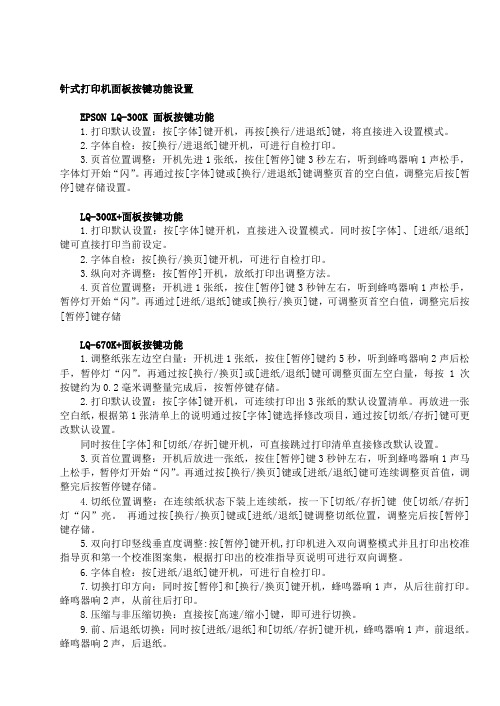
针式打印机面板按键功能设置EPSON LQ-300K 面板按键功能1.打印默认设置:按[字体]键开机,再按[换行/进退纸]键,将直接进入设置模式。
2.字体自检:按[换行/进退纸]键开机,可进行自检打印。
3.页首位置调整:开机先进1张纸,按住[暂停]键3秒左右,听到蜂鸣器响1声松手,字体灯开始“闪”。
再通过按[字体]键或[换行/进退纸]键调整页首的空白值,调整完后按[暂停]键存储设置。
LQ-300K+面板按键功能1.打印默认设置:按[字体]键开机,直接进入设置模式。
同时按[字体]、[进纸/退纸]键可直接打印当前设定。
2.字体自检:按[换行/换页]键开机,可进行自检打印。
3.纵向对齐调整:按[暂停]开机,放纸打印出调整方法。
4.页首位置调整:开机进1张纸,按住[暂停]键3秒钟左右,听到蜂鸣器响1声松手,暂停灯开始“闪”。
再通过[进纸/退纸]键或[换行/换页]键,可调整页首空白值,调整完后按[暂停]键存储LQ-670K+面板按键功能1.调整纸张左边空白量:开机进1张纸,按住[暂停]键约5秒,听到蜂鸣器响2声后松手,暂停灯“闪”。
再通过按[换行/换页]或[进纸/退纸]键可调整页面左空白量,每按 1 次按键约为0.2毫米调整量完成后,按暂停键存储。
2.打印默认设置:按[字体]键开机,可连续打印出3张纸的默认设置清单。
再放进一张空白纸,根据第1张清单上的说明通过按[字体]键选择修改项目,通过按[切纸/存折]键可更改默认设置。
同时按住[字体]和[切纸/存折]键开机,可直接跳过打印清单直接修改默认设置。
3.页首位置调整:开机后放进一张纸,按住[暂停]键3秒钟左右,听到蜂鸣器响1声马上松手,暂停灯开始“闪”。
再通过按[换行/换页]键或[进纸/退纸]键可连续调整页首值,调整完后按暂停键存储。
4.切纸位置调整:在连续纸状态下装上连续纸,按一下[切纸/存折]键使[切纸/存折]灯“闪”亮。
再通过按[换行/换页]键或[进纸/退纸]键调整切纸位置,调整完后按[暂停]键存储。
LQ-630K/635K/730K新机使用指南目录1、新购买的打印机如何安装色带?2、新购买的打印机打印颜色浅如何解决?3、如何定义纸张?4、使用连续纸张打印时,打印完成后不能走到撕纸的位置上如何解决?(如何打开自动切纸功能?)一、如何安装色带?返回目录请参考以下步骤进行安装:1、如图所示:打开打印机上盖,将打印头移动到右侧。
2、如图所示:向前拉动压纸杆。
3、按图所示:向上翻开压纸杆。
压纸杆压纸杆4、按图所示:安装色带架。
5、捏住色带导轨并将两边突起部分沿打印头的插槽滑入,推动色带导轨中心直到锁定到位。
如图所示。
6、如下右图所示,旋紧色带旋钮。
7、放回压纸杆,调整纸厚调节杆在适合位置,关闭打印机上盖,色带安装完成注意:A:更详细安装方法请参考随机的《首先阅读》B 请登陆以下网站查看色带安装方法的视频/tech_support/faq/document.asp?articleId=1551&ColumnId=1347&pg=&view=&columnid2=1347二、新购买的打印机打印颜色浅如何解决?返回目录新购买的打印机,都有一个保护的泡沫塑料,这个泡沫塑料会将打印机的纸厚调节杆,抬到7 的位置,如图所示。
在打印单层纸张时就会造成打印的颜色比较浅。
取下泡沫塑料后,向下调整纸厚调节杆。
注:打开打印机上盖,在右手边位置可以看到纸厚调节杆在日常打印中请按如下方式调整纸调节杆的位置。
三、如何定义纸张?返回目录1、调出“服务器属性”界面点击“开始”—“设置”—“打印机”。
如图(1),点击“文件”,在下拉菜单中选择“服务器属性”。
2、创建并且保存自定义的纸张(1)在“服务器属性”窗口中,勾选“创建新格式”。
在“格式描述”中为自己新定义的纸张起一个名字,建议以英文和数字命名。
本文以“123”为例。
选择使用单位:“公制”以厘米为单位,“英制”以英寸为单位。
在“宽度”、“高度”中输入自定义纸张的大小(连续纸的高度是指两个撕纸位之间的长度)。
Note:• A n Internet connection is required to obtain the product software.• T o print from a Chromebook™, go to/support/chromebookprint (U.S.) or http://epson.ca/support/chromebookprint (Canada) for instructions.Firmware Update Notice: The printer is designed to work only with genuine Epson-branded cartridges. Other brands of ink cartridges and ink supplies are not compatible and, even if described as compatible, may not function properly or at all. Epson periodically providesfirmware updates to address issues of security, performance, minor bug fixes and ensure the printer functions as designed. These updates may affect the functionality of third-party ink. Non-Epson branded or altered Epson cartridges that functioned prior to a firmware update may not continue to function.1 M ake sure the product is NOT CONNECTED to yourcomputer.W indows ®: If you see a Found New Hardware screen, clickCancel and disconnect the USB cable.2 D ownload and run your product’s software package. Forthe latest software, visitXP-4200/support/xp4200 (U.S.) http://epson.ca/support/xp4200 (Canada)XP-4205/support/xp4205 (U.S.) http://epson.ca/support/xp4205 (Canada)3 F ollow the instructions on the computer screen to run thesetup program.4 W hen you see the Select Your Connection screen, selectone of the following and follow the on-screen instructions:•Wireless connectionIn most cases, the software installer automatically attempts to set up your wireless connection. If setup is unsuccessful, you may need to enter your network name (SSID) and password.•Direct USB connectionM ake sure you have a USB cable (not included).Mobile and voice-activated printing• Print directly from your Android™ (v4.4 or later) device*.Simply connect your printer and device to the same network and tap the menu icon to select the print option. • Turn your mobile device into an intuitive, easy-to-useprinting and scanning control center with Epson Smart Panel. Download the app from your mobile device’s app store.• Print remotely with Epson Connect™. See your onlineUser’s Guide for instructions or learn more at /connect (U.S.) or http://epson.ca/connect (Canada).Ensure brilliant results with Epson specialtySee the online User’s Guide for information about loading capacity, available paper types and sizes, and loading envelopes.1 M ake sure the product is done charging the ink. Openthe feeder guard, then raise the paper support and tilt it backwards slightly.3 L4 S5 P6 F ollow the instructions on the LCD screen to select yourpaper settings and to adjust the print quality of yourproduct, if necessary.• Use voice-activated assistants to print a variety of creativeand everyday items from your Epson product. Simply add your product to an Epson Connect account, then link the account to a voice-activated assistant. See/voice (U.S.) or http://epson.ca/voice (Canada) for more information.* M ay require the Epson Print Enabler or Mopria Print Service app fromGoogle Play™.Any problems?Network setup was unsuccessful.• Print a network connection report to identify networkproblems and solutions. See your online User’s Guide for instructions.• M ake sure you select the right network name (SSID).• Restart your router (turn it off and then on), then try toconnect to it again.• T he printer can only connect to a network that supports2.4 GHz connections. If your router offers both 2.4 GHz and 5 GHz connections, make sure the 2.4 GHz connection is enabled.• I f you see a firewall alert message, click Unblock or Allow to let setup continue.• I f your network has security enabled, make sure you enteryour network password (WEP key or WPA passphrase) correctly. Be sure to enter your password in the correct case.There are lines or incorrect colors in my printouts.Run a nozzle check to see if there are any gaps in the printout. Then clean the print head, if necessary. See the online User’s Guide for more information.The product’s screen is dark.Make sure your product is turned on, and press any button to wake it from sleep mode.Setup is unable to find my printer after connecting itwith a USB cable.Make sure your product is turned on and the USB cable is securely connected.Any questions?User’s GuideWindows: Click the icon on your desktop or Apps screen to access the online User’s Guide .Mac: Click the icon in Applications/Epson Software/Guide to access the online User’s Guide .If you don’t have a User’s Guide icon, go to the Epson website, as described below.VideosVisit /support (U.S.) orhttp://epson.ca/support (Canada) and search for your product to view support videos (videos available only in English).EPSON, Claria, and Epson Smart Panel are registered trademarks, EPSON Exceed Your Vision is a registered logomark, and Epson Connect is a trademark of Seiko Epson Corporation.Designed for Excellence is a trademark of Epson America, Inc.Windows is a registered trademark of Microsoft Corporation in the United States and/or other countries.Mac is a trademark of Apple Inc., registered in the U.S. and other countries.Android, Chromebook, and Google Play are trademarks of Google LLC.General Notice: Other product names used herein are for identification purposes only and may be trademarks of their respective owners. Epson disclaims any and all rights in those marks.This information is subject to change without notice.© 2022 Epson America, Inc., 1/22Printed in XXXXXXCPD-61850。
请妥善保管此说明书(保留备用)。
安装、使用产品前请阅读使用说明。
开箱
步骤 1
取下所有保护材料。
本手册中使用的示意图仅供参考,实际产品可能有所不同,请以包装箱内的实际产品为准。
示意图可能与实际机型不符,但操作方法相同。
步骤 2
取下所有保护材料。
安装进纸器选件
如果您的机型未配备此选件,请跳过此步骤。
将产品轻轻放在进纸器选件上,使进纸器选件顶部的连接头和两个插脚分别插入产品底部的接口和孔中。
将产品连接至电话线路
将电话线连接到此产品后部的LINE端口。
选择下面一种连接方式。
a电话墙壁插口或 PBX 端口
如果您的房间里有 PBX 控制器,将控制器的电话线连接到产品的LINE端口。
b DSL 滤波器
如果您的 DSL 调制解调器配备有内置的 DSL 滤波器,则不需要独立的 DSL 滤波器。
c DSL 调制解调器
d ISDN 墙壁插口
e终端适配器或 ISDN 路由器
根据国家/地区不同,此产品可能附带电话线。
如果有,使用此电话线。
您可能需要将电话线连接到专为
您所在国家或地区提供的适配器。
连接电话设备
如果您想让电话或应答装置共享相同的电话线路,请从产品的后部取下EXT端口的帽盖。
然后用另一条电话线将电话设备连接至EXT端口。
打开此产品
步骤 1
连接电源线并插入电源插座。
本文中相关的电源线及插头的示意图和描述仅供参考,在中国大陆地区所销售产品的电源线及插头,符合中国法律法规。
步骤 2
打开此产品。
如果发生错误,检查是否在此产品的内部留有保护材料。
选择语言、国家/地区和时间查看此产品,按下面指导选择语言、国家/地区和时间。
安装墨盒
步骤 1
打开前盖。
步骤 2
从包装盒中取出所有墨盒。
在水平约 10 厘米范围内,每个墨盒都在 5 秒内摇晃 15 次。
O请使用随附的初始化充墨墨盒进行产品的初始化充墨。
随附的初始化充墨墨盒仅供在配套的产品上用于初始化充墨,不作他用。
O请确保将本产品的墨盒按照本说明书的描述装入墨盒舱中,如果墨盒舱中出现空位,将不能正常打印。
O购买或鉴别爱普生原装正品墨盒的方法可访问爱普生网页,或联系爱普生客户服务热线(400-810-9977)。
O请勿触碰墨盒侧面的绿色芯片。
步骤 3
步骤 4
关闭前盖。
开始充墨。
等待充墨完成。
首次安装的墨盒,其部分墨水将用于填充打印头,故此墨盒的可打印页数将低于以后更换的爱普生原装正品墨盒(非爱普生初始化充墨墨盒)的打印页数。
装入打印纸
步骤 1
将进纸器完全拉出。
步骤 2
捏紧并滑动边缘导轨至进纸器的边缘,然后滑动前导轨来调整打印纸尺寸。
步骤 3
可打印面朝下沿着前导轨装入 A4 尺寸的打印纸。
确认打印纸叠没有翘起或超出进纸器的前端。
滑动边缘导轨使其与打印纸边缘齐平。
步骤 4
慢慢且仔细地将进纸器水平地完全插入产品中。
滑出出纸器并竖起挡纸器。
选择打印纸来源设置
步骤 1
查看此产品。
选择打印纸来源,然后选择打印纸尺寸和打印纸类型。
步骤 2
设置其他来源打印纸的尺寸和类型。
如果您希望稍后装入这些来源的打印纸,目前请使用缺省设置。
以后可以更改这些设置。
Epson NPD4937-00 SC
硬件安装指南
11选择传真设置
当此产品的操作面板上显示“传真设置向导”屏幕时,单击“开始”可配置使用传真功能所需要的基本设置。
设置完成后,将显示主界面屏幕。
如果您想以后配置传真设置或不想使用传真功能,请关闭传真设置屏幕。
此时会显示主界面屏幕且此多功能传真一体机已准备就绪可以开始打印。
产品驱动和软件中所显示的型号可能与实际销售产品的型号稍有不同, 不影响产品的使用。
本产品信息以爱普生网页 () 为准,如有更改,恕不另行通知。
对其中涉及的描述和图像,以包装箱内实际内容为准,在中国法律法规允许的范围内,爱普生(中国)有限公司保留解释权。
本产品、相关资料及光盘以针对在大陆地区销售产品的中文内容为准。
英文及其他语种内容针对全球销售产品,仅供用户对照。
本资料仅供参考。
除中国现行法律法规规定,爱普生(中国)有限公司不承担任何由于使用本资料而造成的直接或间接损失的责任。
其他信息,可查看产品本身、产品包装和其他形式的资料,包括爱普生网页()
爱普生产品使用说明或网页等可能描述了其他公司(非爱普生)的硬件/软件产品、功能及服务,爱普生对于其他公司生产的产品和提供的服务(包括但不限于其内容、性能、准确性、兼容性、可靠性、合法性、适当性和连续性)不做任何明示和/
或默示担保。