NDG Linux Essentials - Lab 13_ System and User Security
- 格式:pdf
- 大小:208.10 KB
- 文档页数:7

操作系统安全测评指导书LINUX1 概述1.1 适用范围本测评指导书适用于信息系统等级为三级的主机Linux 操作系统测评。
1.2 说明本测评指导书基于《信息系统安全等级保护根本要求》的根底上进展设计。
本测评指导书是主机安全对于Linux 操作系统身份鉴别、访问把握、安全审计、剩余信息保护、备份与恢复安全配置要求,对Linux 操作系统主机的安全配置审计作起到指导性作用。
1.4 保障条件1)需要相关技术人员〔系统治理员〕的乐观协作2)需要测评主机的治理员帐户和口令3)提前备份系统及配置文件第2 页/共10 页序号测评指标测评项操作步骤预期记录实际状况记录1 身份鉴别(S3) a)应为操作系统的不同用户安排不同的用户名,确保用户名具有唯一性。
b)应对登录操作系统的用户进展身份标识和鉴别。
查看用户名与UIDcat /etc/passwd、cat /etc/shadow查看登录是否需要密码cat /etc/passwd、cat /etc/shadow分别查看用户名〔第1 列〕与UID〔第3 列〕是否有重复项全部用户具有身份标识和鉴别,用户密码栏项〔第2 项〕带有X,表示登陆都需要密码验证。
假设留空则表示空密码。
序号测评指标测评项操作步骤预期记录实际状况记录c)操作系统治理用户身份标识应具有不易被冒用的特点,系统的静态口令应在8 位以上并由字母、数字和符号等混合组成并每三个月更换口令。
①查看登录配置文件cat /etc/login.defs②查看密码策略配置文件(CentOS、Fedora、RHEL 系统)cat /etc/pam.d/system-auth(Debian、Ubuntu 或Linux Mint 系统)cat /etc/pam.d/common-password①登录相关配置内容:PASS_MAX_DAYS=90#登陆密码有效期90 天PASS_MIN_DAYS=2#登陆密码最短修改时间,增加可以防止非法用户短期更改屡次PASS_MIN_LEN=7#登陆密码最小长度7 位PASS_WARN_AGE=10#登陆密码过期提前10 天提示修改②密码策略相关配置password requisite pam_cracklib.soretry=3 minlen=7 difok=3 ucredit=-1 lcredit=-1 dcredit=-1 ocredit=-1#“minlen=7”表示最小密码长度为7# “difok=3”启用3 种类型符号#“ucredit=-1”至少1 个大写字符# “lcredit=-1”至少1 个小写字符#“dcredit=-1”至少1 个数字字符#“ucredit=-1”至少1 个标点字符序号测评指标测评项d)应启用登录失败处理功能,可实行完毕会话、限制登录间隔、限制非法登录次数和自动退出等措施。

实验一Linux常用命令(一)1、Shell环境和Shell命令格式如果实验用计算机上Linux以图形方式启动,登录系统后打开终端窗口。
方法:桌面:右键菜单-Terminal(终端);或:主菜单-系统工具-Terminal(终端)。
命令格式:command [-option(s)] [option argument(s)] [command argument(s)]步骤1:使用who命令步骤2:使用date命令步骤3:使用上下健提取历史命令who,执行。
2、文件系统操作命令(1)改变目录命令:cd 目标目录路径步骤1:使用绝对路径依次进入Linux根目录下的所有子目录。
例如:cd /usr/bin步骤2:使用绝对路径依次进入用户目录。
步骤3:使用相对路径进入子目录1)使用绝对路径进入/lib目录2)使用相对路径进入/lib/i868目录3)使用相对路径退回到/lib目录(2)列出并观察目录中的文件步骤1:进入任意目录,使用无参数ls命令列出并观察其中所有文件;步骤2:进入任意目录,使用通配符列出其中部分文件;例如:cd /binls c*步骤3:使用-l选项,列出目录中文件的各种属性,并观察识别这些属性。
步骤4:直接列出子目录中的文件。
例如:ls i868步骤5:仅列出子目录本身(-d)步骤6:使用-F选项,显示文件类型标志。
步骤7:使用-a或-A选项,观察结果有什么变化。
步骤8:综合使用以上选项。
(3)目录的创建与删除步骤1:在用户目录中,使用相对路径创建一个任意名称的目录,如“tmp”。
mkdir tmp步骤2:删除该目录rmdir tmp步骤3:在根目录中,使用绝对路径在用户命令中创建一个子目录。
mkdir ~/tmp步骤4:删除该目录rmdir ~/tmp步骤5:使用-p参数一次创建多级目录。
如:mkdir ~/tmp/dir1步骤6:使用-p参数删除多级目录。
如:cd ~rmdir tmp/dir1(4)文件和目录拷贝命令:cp步骤1:从/usr/include目录中,任选一个文件拷贝到用户目录的tmp子目录中mkdir ~/tmpcp /usr/include/signal.h ~/tmp步骤2:从/usr/include目录中,任选一个文件拷贝到用户目录的tmp子目录中,并改变其文件名。

LMS b 13.6 安装说明(此安装方法完全适用于LMS b 13.0---13.6各版本)1、关闭安全软件特别提示:运行安装文件前,一定要关闭杀毒软件和防火墙程序。
例如:电脑上安装了360杀毒等监控软件,需要先对其进行关闭。
在Windows 7操作系统中点击右下角任务栏,找到360相关软件点击右键,在弹出的菜单中点击【退出】按钮,完全关闭杀毒软件。
此外,如果安装了木马监控软件,也许要将其关闭,如图所示为关闭360安全卫士。
用户如果使用的是其它监控软件,也可以用类似办法关闭,另外如果有开启Windows防火墙,也最好将其关闭。
以上关闭杀毒及监控软件很重要,如果不关闭,则有可能导致安装过程的错误!注意:本安装说明使用的软件版本为LMS b 13.3,本安装说明同样适用于LMS b 13.0/13.1/13.2/13.3/13.4/13.5/13.6版本。
本安装说明中,安装压缩包位于F:\VL13.3目录中,VL安装于D:\Program Files\LMS,请用户在阅读过程中予以注意。
(用户可以根据自己是实际情况选择安装路径)2、启动证书服务为了将证书文件提前运行,可以先在D:\Program Files下建立LMS 文件夹,如图所示。
(用户也可以不建立此文件夹,将证书程序和文件放置于其它某一目录)将下载得到的4个安装包进行解压,如图所示。
压缩包解压完成后,进入_SolidSQUAD_目录,将其中的LMS_RLM_Server目录拷贝至D:\Program Files\LMS下。
在D:\Program Files\LMS\LMS_RLM_Server目录中,找到LMS.lic 文件,用记事本将其打开,将其中第二行localhost替换为用户自己的计算机名称。
计算机名称可以通过Windows中查询。
接下来,点击桌面左下角开始菜单,输入CMD,待找到程序后对其点击右键,选择“以管理员身份运行”。
进入CMD后,首先输入d:(回车),进入D盘;其次,输入cd D:\Program Files\LMS\LMS_RLM_Server(回车),进入目录;最后输入server_install(回车),将完成RLM服务安装。
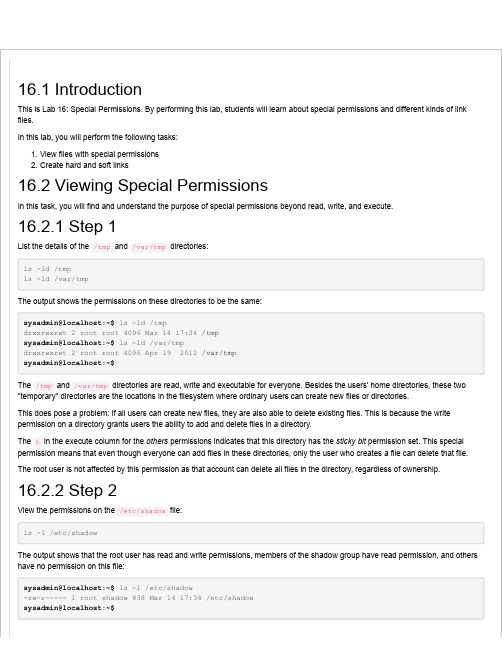
16.1 IntroductionThis is Lab 16: Special Permissions. By performing this lab, students will learn about special permissions and different kinds of link files.In this lab, you will perform the following tasks:1. View files with special permissions2. Create hard and soft links16.2 Viewing Special PermissionsIn this task, you will find and understand the purpose of special permissions beyond read, write, and execute.16.2.1 Step 1List the details of the /tmp and /var/tmp directories:ls -ld /tmpls -ld /var/tmpThe output shows the permissions on these directories to be the same:sysadmin@localhost:~$ ls -ld /tmpdrwxrwxrwt 2 root root 4096 Mar 14 17:34 /tmpsysadmin@localhost:~$ ls -ld /var/tmpdrwxrwxrwt 2 root root 4096 Apr 19 2012 /var/tmpsysadmin@localhost:~$The /tmp and /var/tmp directories are read, write and executable for everyone. Besides the users' home directories, these two "temporary" directories are the locations in the filesystem where ordinary users can create new files or directories.This does pose a problem: if all users can create new files, they are also able to delete existing files. This is because the write permission on a directory grants users the ability to add and delete files in a directory.The t in the execute column for the others permissions indicates that this directory has the sticky bit permission set. This special permission means that even though everyone can add files in these directories, only the user who creates a file can delete that file.The root user is not affected by this permission as that account can delete all files in the directory, regardless of ownership. 16.2.2 Step 2View the permissions on the /etc/shadow file:ls -l /etc/shadowThe output shows that the root user has read and write permissions, members of the shadow group have read permission, and others have no permission on this file:sysadmin@localhost:~$ ls -l /etc/shadow-rw-r----- 1 root shadow 838 Mar 14 17:34 /etc/shadowsysadmin@localhost:~$Like the other files found in the /etc directory, the /etc/shadow file contains host-specific configuration information. Specifically, the /etc/shadow file contains the encrypted passwords of all local user accounts and information about password aging (how long a password is good). Since this is very sensitive information, access to this file is limited to the root user and commands executing as root, as well as members of the shadow group.When a user updates their password with the passwd command, the passwd command executes with a special permission called setuid. The setuid permission causes a file to execute as the user that owns the file, instead of the user that is actually running the command.If you are coming from a Microsoft Windows background, you can think of setuid to be like the "Run as administrator" feature provided in Windows.16.2.3 Step 3View the permissions of the /usr/bin/passwd file:ls -l /usr/bin/passwdThe listing of this file shows:sysadmin@localhost:~$ ls -l /usr/bin/passwd-rwsr-xr-x 5 root root 42824 Sep 12 2012 /usr/bin/passwdsysadmin@localhost:~$Notice the s in the user's execute permission column. This indicates that this file has the setuid permission set, so it executes as the user who owns it (root) instead of the user running the command.Thus, the passwd command is able to update the /etc/shadow file, as it executes as the root user (recall that the root user can edit any file, regardless of the permissions on the file).16.2.4 Step 4View the permissions on the /usr/bin/wall command:ls -l /usr/bin/wallThe output now shows the s in the execute column for the group:sysadmin@localhost:~$ ls -l /usr/bin/wall-rwxr-sr-x 5 root tty 18976 Jun 18 2014 /usr/bin/wallsysadmin@localhost:~$The s in the group execute column indicates that this file has the setgid permission set, so it executes as the group who owns it (tty) instead of the group of the user running the command. Thus, the wall command is able to write to all terminals (ttys) as it executes as the tty group.Note: This is very similar to the setuid permission, but instead of running the command as the user owner of the program, the command runs as the group owner of the program.So far, you've seen three types of special permissions: sticky bit on a directory, setuid on an executable file and setgid on an executable file. As you have seen, these three types exist on a typical system.One more special permission type can be used; The setgid permission can also be applied to a directory.If you see the s in the execute column for the group that owns directory, then the directory has the setgid permission. When a directory has the setgid permission, then any new file or directory created in that directory will automatically be owned by the group that owns the directory, not by the group of the user who created the file.16.3 Hard and Soft LinksIn this task, you will create and use hard and soft links.16.3.1 Step 1Change to your home directory:cd16.3.2 Step 2Create a file named source containing the text "data" by using redirection:echo "data" > source16.3.3 Step 3View the details and inode information of the source file:ls -li sourceThe highlighted output shows that the file has an inode number of 2076 (this number will vary from one system to another) and a link count of 1:sysadmin@localhost:~$ ls -li source2076 -rw-rw-r-- 1 sysadmin sysadmin 5 Apr 12 13:27 sourcesysadmin@localhost:~$The Linux operating system uses inodes to keep track of the information about a file. A directory entry associates an inode with a file name.Creating a hard link creates another directory entry associated with an existing inode, and will increase the link count number.Hard links allow you to have multiple names to refer to the same file. If any one of these names is removed, then the other names can still be used to refer to the file.In fact, these other names can even be used to create additional links. All of these names are considered equivalent as they all refer to an existing inode.Note: You cannot create hard links to directories. Also, a hard link to a file also must exist within the same filesystem (partition) as the file that it links to.16.3.4 Step 4Use the ln command to create a hard link. View the details and inode information of the source and new hard link file:ln source hardlinkls -li source hardlinkNotice that the hardlink file and the original source file share the same inode:sysadmin@localhost:~$ ln source hardlinksysadmin@localhost:~$ ls -li source hardlink2076 -rw-rw-r-- 2 sysadmin sysadmin 5 Apr 12 13:27 hardlink2076 -rw-rw-r-- 2 sysadmin sysadmin 5 Apr 12 13:27 sourcesysadmin@localhost:~$16.3.5 Step 5Use the ln command to create another hard link to the source file. View the details and inode information of the source and new hard link files:ln hardlink hardtools -li hardlink hardtoo sourceNotice the output continues to show the hardlinks share the same inode and the link count increases on all links when a link is added:sysadmin@localhost:~$ ln source hardtoosysadmin@localhost:~$ ls -li hardlink hardtoo source2076 -rw-rw-r-- 3 sysadmin sysadmin 5 Apr 12 13:27 hardlink2076 -rw-rw-r-- 3 sysadmin sysadmin 5 Apr 12 13:27 hardtoo2076 -rw-rw-r-- 3 sysadmin sysadmin 5 Apr 12 13:27 sourcesysadmin@localhost:~$16.3.6 Step 6Remove the last link that was created and list the source and hardlink files:rm hardtools -li source hardlinkNotice that the link count decreases when one of the hard linked files is removed:sysadmin@localhost:~$ rm hardtoosysadmin@localhost:~$ ls -li source hardlink2076 -rw-rw-r-- 2 sysadmin sysadmin 5 Apr 12 13:27 hardlink2076 -rw-rw-r-- 2 sysadmin sysadmin 5 Apr 12 13:27 sourcesysadmin@localhost:~$16.3.7 Step 7Remove the hardlink file and list the source file details:rm hardlinkls -li sourcesysadmin@localhost:~$ rm hardlinksysadmin@localhost:~$ ls -li source2076 -rw-rw-r-- 1 sysadmin sysadmin 5 Apr 12 13:27 sourcesysadmin@localhost:~$Another type of link that can be created is known as a symbolic link or soft link. Symbolic links do not increase the link count of files with which they are linked.Symbolic link files have their own inode and type of file. Instead of linking and sharing an inode, they link to the file name. Unlike hard links, soft links can be linked to directories and can cross devices and partitions to their targets.16.3.8 Step 8Create a symbolic link to the source file and view the details of both files:ln -s source softlinkls -li source softlinkThe highlighted output shows that the softlink and the source file have different inodes. Notice that the link type of file is created when making a symbolic link. The permissions of the link are irrelevant, as it is the permissions of the target file that determine access:sysadmin@localhost:~$ ln -s source softlinksysadmin@localhost:~$ ls -li source softlink2086 lrwxrwxrwx 1 sysadmin sysadmin 6 Apr 12 13:56 softlink -> source2076 -rw-rw-r-- 1 sysadmin sysadmin 5 Apr 12 13:27 sourcesysadmin@localhost:~$16.3.9 Step 9Create a symbolic link to the /proc directory and display the link:ln -s /proc crossdirls -l crossdirThe success of these commands shows that soft links can refer to directories, and they can cross from one filesystem to another, which are two things that hard links cannot do:sysadmin@localhost:~$ ln -s /proc crossdirsysadmin@localhost:~$ ls -l crossdirlrwxrwxrwx 1 sysadmin sysadmin 5 Apr 12 14:00 crossdir -> /procsysadmin@localhost:~$。

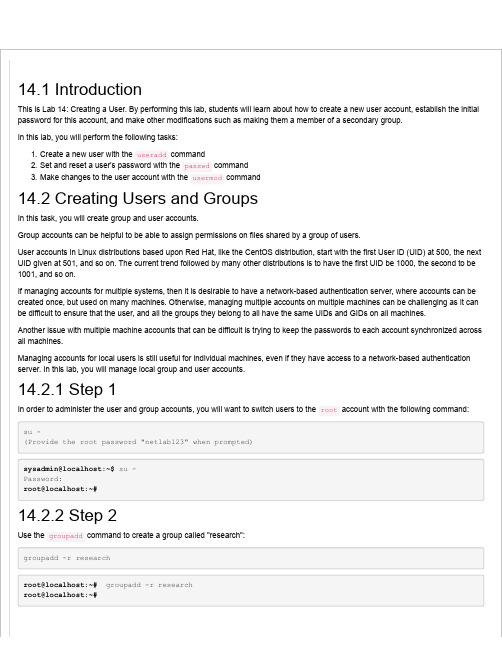
14.1 IntroductionThis is Lab 14: Creating a User. By performing this lab, students will learn about how to create a new user account, establish the initial password for this account, and make other modifications such as making them a member of a secondary group.In this lab, you will perform the following tasks:1. Create a new user with the useradd command2. Set and reset a user's password with the passwd command3. Make changes to the user account with the usermod command14.2 Creating Users and GroupsIn this task, you will create group and user accounts.Group accounts can be helpful to be able to assign permissions on files shared by a group of users.User accounts in Linux distributions based upon Red Hat, like the CentOS distribution, start with the first User ID (UID) at 500, the next UID given at 501, and so on. The current trend followed by many other distributions is to have the first UID be 1000, the second to be 1001, and so on.If managing accounts for multiple systems, then it is desirable to have a network-based authentication server, where accounts can be created once, but used on many machines. Otherwise, managing multiple accounts on multiple machines can be challenging as it can be difficult to ensure that the user, and all the groups they belong to all have the same UIDs and GIDs on all machines.Another issue with multiple machine accounts that can be difficult is trying to keep the passwords to each account synchronized across all machines.Managing accounts for local users is still useful for individual machines, even if they have access to a network-based authentication server. In this lab, you will manage local group and user accounts.14.2.1 Step 1In order to administer the user and group accounts, you will want to switch users to the root account with the following command:su -(Provide the root password "netlab123" when prompted)sysadmin@localhost:~$ su -Password:root@localhost:~#14.2.2 Step 2Use the groupadd command to create a group called "research":groupadd -r researchroot@localhost:~# groupadd -r researchroot@localhost:~#The research group that was just added was added in the reserved range (between 1-999) because the -r option was used. Group Identifiers (GIDs) are automatically assigned with a value of less than the lowest normal user UID with this option. The groupadd command modifies the /etc/group file where group account information is stored.The groupmod command could be used with a -n option to change the name of this group or the -g option in order to change the GID for this group. The groupdel command can be used to delete this group, as long as it has not been made the primary group for a user.14.2.3 Step 3Use a getent command to retrieve information about the new group:getent group researchYour output should appear similar to the following, although the GID that was assigned may be different:root@localhost:~# getent group researchresearch:x:999:root@localhost:~#Now that the research group has been created, existing or new users can be made a member of this group. The usermod option -G must have a comma separated list of all secondary groups the user is to belong.When usermod is used with the -a and -G options, then only the new group will need to be specified and it will be added to the existing secondary group memberships.14.2.4 Step 4Use the usermod command to add the research group as a secondary group for the sysadmin user:usermod -aG research sysadminroot@localhost:~# usermod -aG research sysadminroot@localhost:~#Users who are actively logged into the system will not be able to use any new group memberships until the next time they log into the system.14.2.5 Step 5There are several commands that could be used to verify the new group membership. Use the groups, id and getent commands to verify the sysadmin's membership:groups sysadminid sysadmingetent group researchThe output of the previous commands should appear similar to:root@localhost:~# groups sysadminsysadmin : sysadmin adm sudo researchroot@localhost:~# id sysadminuid=1001(sysadmin) gid=1001(sysadmin) groups=1001(sysadmin),4(adm),27(sudo),999(research) root@localhost:~# getent group researchresearch:x:999:sysadminroot@localhost:~#The useradd command will create a new user account and, in Red Hat-based distributions, a new group for that user. This new group will be named after the user and that will be their primary group.Red Hat-based distributions use what is known as "User Private Groups", or UPG, each user is a primary member of their own private group.For distributions that do not use UPG, all new users belong to the users group as their primary group.14.2.6 Step 6Create a new user named student who is a secondary member of the research group and a primary member of their own private group. Use a comment of Linux Student that will appear as the full name of the user when they do a graphical login. Make sure that their home directory will be created by specifying the -m option:useradd -G research -c 'Linux Student' -m studentroot@localhost:~# useradd -G research -c 'Linux Student' -m studentroot@localhost:~#The user's account information is stored in the /etc/passwd and /etc/shadow files. The user's group information can be found in/etc/passwd and /etc/group file.14.2.7 Step 7Using the getent command, view the research group members again, but also use getent to show the student group, and the passwd and shadow databases for the student user:getent group researchgetent group studentgetent passwd studentgetent shadow studentroot@localhost:~# getent group researchresearch:x:999:sysadmin,studentroot@localhost:~# getent group studentstudent:x:1002:root@localhost:~# getent passwd studentstudent:x:1002:1002:Linux Student:/home/student:/bin/shroot@localhost:~# getent shadow studentstudent:!:16902:0:99999:7:::root@localhost:~#The output should now show that both sysadmin and student are secondary members of the research group.The GID of the student group matches the fourth field of the passwd information. This is what makes the student a primary member of the student group.Finally, the ! appearing in the password field (second field) of the shadow file, shows that the password for the student has not been set.14.2.8 Step 8Use the passwd command to set the password, netlab123 for the student user and view the shadow file entry for the student user again:passwd student(type the same password twice)getent shadow studentThe output from the /etc/shadow file now shows an encrypted password in the second field:root@localhost:~# passwd studentEnter new UNIX password:Retype new UNIX password:passwd: password updated successfullyroot@localhost:~# getent shadow studentstudent:$6$pIEEdvAX$GBo0beYhojL3/vDrOP2UAQR6uVCWMZXxMPqImREJWw/5oR2WTtM6dH3H83VjrmG6hGd9ux2I9FQFWQLtg3/:16 root@localhost:~#14.2.9 Step 9Just because a user has a password doesn't mean that they have ever logged into the system. Use the last command to see if the student has ever logged in:lastlast studentThe output of the last command should show that the sysadmin user has logged in before, but not the student user:root@localhost:~# lastsysadmin console Mon Apr 11 19:08 still logged insysadmin console Mon Apr 11 19:08 - 19:08 (00:00)wtmp begins Mon Apr 11 18:25:26 2016root@localhost:~# last studentwtmp begins Mon Apr 11 18:25:26 2016root@localhost:~#There is also a lastb command, which works similar to the last command except that it shows "bad" or failed log in attempts.If you no longer wanted the student user to have access to the system, then the usermod -L student command could be used to "lock" the account. The account could be unlocked with the usermod -U student command.A more permanent solution to preventing access to the student account would be to delete the account with either the userdel student or userdel -r student commands. Using the -r option with the userdel command removes the user's home directory and mail, in addition to deleting the user's account.14.2.10 Step 10Delete the student account and remove the user's home directory:userdel -r studentExecuting the command should look like this:root@localhost:~# userdel -r studentroot@localhost:~#。
5.1 IntroductionThis is Lab 5: Getting Help. By performing this lab, students will learn how to get help on commands and find files.In this lab, you will perform the following tasks:1. Use several help systems to get help for commands.2. Learn how to locate commands.5.2 Getting HelpIn this task, you will explore the how to get help. This will be a very useful thing to know how to do when you find yourself stuck or when you can't remember how a command works.In addition to Internet searches, the Linux Operating System provides a variety of techniques to learn more about a given command or feature. Knowing these different techniques will allow you to more easily and quickly find the answer you need.5.2.1 Step 1Execute commands in the bash shell by typing the command and then pressing the Enter key. For example, type the following command to display today's date:dateThe output should be similar to the following:sysadmin@localhost:~$ dateTue Jan 19 17:27:20 UTC 2016sysadmin@localhost:~$5.2.2 Step 2To learn more about commands, access the manual page for the command with the man command. For example, execute the following command to learn more about the date command:man datesysadmin@localhost:~$ man dateYour output should be similar to the following:DATE(1) User Commands DATE(1)NAMEdate - print or set the system date and timeSYNOPSISdate [OPTION]... [+FORMAT]date [-u|--utc|--universal] [MMDDhhmm[[CC]YY][.ss]]DESCRIPTIONDisplay the current time in the given FORMAT, or set the system date.-d, --date=STRINGdisplay time described by STRING, not `now'-f, --file=DATEFILElike --date once for each line of DATEFILE-r, --reference=FILEdisplay the last modification time of FILE-R, --rfc-2822output date and time in RFC 2822 format. Example: Mon, 07 AugManual page date(1) line 1 (press h for help or q to quit)Note: Documents that are displayed with the man command are called "Man Pages".If the man command can find the manual page for the argument provided, then that manual page will be displayed using a command called less. The following table describes useful keys that can be used with the less command to control the output of the display:Key PurposeH or h Display the helpQ or q Quit the help or manual pageSpacebar or f or PageDown Move a screen forwardb or PageUp Move a screen backwardEnter or down arrow Move down one lineUp arrow Move up one line/followed by text to search Start searching forward?followed by text to search Start searching backwardn Move to next text that matches searchN Move to previous matching text5.2.3 Step 3Type the letter h to see a list of movement commands. After reading the movement commands, type the letter q to get back to the document.SUMMARY OF LESS COMMANDSCommands marked with * may be preceded by a number, N.Notes in parentheses indicate the behavior if N is given.A key preceded by a caret indicates the Ctrl key; thus ^K is ctrl-K.h H Display this help.q :q Q :Q ZZ Exit.-----------------------------------------------------------------------MOVINGe ^E j ^N CR * Forward one line (or N lines).y ^Y k ^K ^P * Backward one line (or N lines).f ^F ^V SPACE * Forward one window (or N lines).b ^B ESC-v * Backward one window (or N lines).z * Forward one window (and set window to N).w * Backward one window (and set window to N).ESC-SPACE * Forward one window, but don't stop at end-of-file.d ^D * Forward one half-window (and set half-window to N)u ^U * Backward one half-window (and set half-window to N)ESC-) RightArrow * Left one half screen width (or N positions).HELP -- Press RETURN for more, or q when doneNote that the man pages might be a bit of a mystery to you now, but as you learn more about Linux, you will find they are a very valuable resource.5.2.4 Step 4Searches are not case sensitive and do not "wrap" around from the bottom to top, or vice versa. Start a forward search for the word "file" by typing:/fileNote that what you are typing will appear at the bottom left portion of the screen.-r, --reference=FILEdisplay the last modification time of FILE-R, --rfc-2822output date and time in RFC 2822 format. Example: Mon, 07 Aug/file5.2.5 Step 5Notice that the text matching the search is highlighted. You can move forward to the next match by pressing n. Also try moving backwards through the matches by pressing N:-f, --file=DATE FILElike --date once for each line of DATE FILE-r, --reference=FILEdisplay the last modification time of FILE-R, --rfc-2822output date and time in RFC 2822 format. Example: Mon, 07 Aug2006 12:34:56 -0600--rfc-3339=TIMESPECoutput date and time in RFC 3339 format. TIMESPEC=`date', `sec-onds', or `ns' for date and time to the indicated precision.Date and time components are separated by a single space:2006-08-07 12:34:56-06:00-s, --set=STRINGset time described by STRING-u, --utc, --universalprint or set Coordinated Universal Time--help display this help and exitManual page date(1) line 18/204 24% (press h for help or q to quit)5.2.6 Step 6Use the movement commands previously described (such as using the spacebar to move down one screen) to read the man page for the date command. When you are finished reading, type q to exit the man page.5.2.7 Step 7In some cases you may not remember the exact name of the command. In these cases you can use the -k option to the man command and provide a keyword argument. For example, execute the following command to display a summary of all man pages that have the keyword "password" in the description:man -k passwordsysadmin@localhost:~$ man -k passwordchage (1) - change user password expiry informationchgpasswd (8) - update group passwords in batch modechpasswd (8) - update passwords in batch modecpgr (8) - copy with locking the given file to the password or gr...cppw (8) - copy with locking the given file to the password or gr...expiry (1) - check and enforce password expiration policylogin.defs (5) - shadow password suite configurationpam_pwhistory (8) - PAM module to remember last passwordspam_unix (8) - Module for traditional password authenticationpasswd (1) - change user passwordpasswd (1ssl) - compute password hashespasswd (5) - the password filepwck (8) - verify integrity of password filespwconv (8) - convert to and from shadow passwords and groupsshadow (5) - shadowed password fileshadowconfig (8) - toggle shadow passwords on and offunix_chkpwd (8) - Helper binary that verifies the password of the curren...unix_update (8) - Helper binary that updates the password of a given uservipw (8) - edit the password, group, shadow-password or shadow-gr...sysadmin@localhost:~$The -k option to the man command will often produce a huge amount of output. You will learn a technique in a later lab to either limit this output or allow you to easily scroll though the data. For now, just use the scrollbar on the right hand side of the terminal window to move the display up and down as needed.5.2.8 Step 8Note that the apropos command is another way of viewing man page summaries with a keyword. Type the following command: apropos passwordsysadmin@localhost:~$ apropos passwordchage (1) - change user password expiry informationchgpasswd (8) - update group passwords in batch modechpasswd (8) - update passwords in batch modecpgr (8) - copy with locking the given file to the password or gr...cppw (8) - copy with locking the given file to the password or gr...expiry (1) - check and enforce password expiration policylogin.defs (5) - shadow password suite configurationpam_pwhistory (8) - PAM module to remember last passwordspam_unix (8) - Module for traditional password authenticationpasswd (1) - change user passwordpasswd (1ssl) - compute password hashespasswd (5) - the password filepwck (8) - verify integrity of password filespwconv (8) - convert to and from shadow passwords and groupsshadow (5) - shadowed password fileshadowconfig (8) - toggle shadow passwords on and offunix_chkpwd (8) - Helper binary that verifies the password of the curren...unix_update (8) - Helper binary that updates the password of a given uservipw (8) - edit the password, group, shadow-password or shadow-gr...sysadmin@localhost:~$Note: There is no difference between man -k and the apropos command.5.2.9 Step 9There are often multiple man pages with the same name. For example, the previous command showed three pages for passwd. Execute the following command to view the man pages for the word passwd:man -f passwdsysadmin@localhost:~$ man -f passwdpasswd (5) - the password filepasswd (1) - change user passwordpasswd (1ssl) - compute password hashessysadmin@localhost:~$The fact that there are different man pages for the same "name" is confusing for many beginning Linux users. Man pages are not just for Linux commands, but also for system files and other "features" of the Operating System. Additionally, there will sometimes be two commands with the same name, as in the example provided above.The different man pages are distinguished by "sections". By default there are nine default sections of man pages:1. Executable programs or shell commands2. System calls (functions provided by the kernel)3. Library calls (functions within program libraries)4. Special files (usually found in /dev)5. File formats and conventions, e.g. /etc/passwd6. Games7. Miscellaneous (including macro packages and conventions), e.g. man(7)>, groff(7)8. System administration commands (usually only for root)9. Kernel routines [Non standard]When you type a command such as man passwd, the first section is searched and, if a match is found, the man page is displayed. The man -f passwd command that you previously executed shows that there is a section 1 man page for passwd: passwd (1). As a result, that is the one that is displayed by default.5.2.10 Step 10To display a man page for a different section, provide the section number as the first argument to the man command. For example, execute the following command:man 5 passwdPASSWD(5) File Formats and Conversions PASSWD(5)NAMEpasswd - the password fileDESCRIPTION/etc/passwd contains one line for each user account, with seven fieldsdelimited by colons (":"). These fields are:o login nameo optional encrypted passwordo numerical user IDo numerical group IDo user name or comment fieldo user home directoryo optional user command interpreterManual page passwd(5) line 1 (press h for help or q to quit)5.2.11 Step 11Instead of using man -f to display all man page sections for a name, you can also use the whatis command:whatis passwdsysadmin@localhost:~$ whatis passwdpasswd (5) - the password filepasswd (1) - change user passwordpasswd (1ssl) - compute password hashessysadmin@localhost:~$Note: There is no difference between man -f and the whatis command.5.2.12 Step 12Almost all system features (commands, system files, etc.) have man pages. Some of these features also have a more advanced feature called info pages. For example, execute the following command:info dateFile: , Node: date invocation, Next: arch invocation, Up: Syst\em context21.1 `date': Print or set system date and time==============================================Synopses:date [OPTION]... [+FORMAT]date [-u|--utc|--universal] [ MMDDhhmm[[CC]YY][.ss] ]Invoking `date' with no FORMAT argument is equivalent to invoking itwith a default format that depends on the `LC_TIME' locale category.In the default C locale, this format is `'+%a %b %e %H:%M:%S %Z %Y'',so the output looks like `Thu Mar 3 13:47:51 PST 2005'.Normally, `date' uses the time zone rules indicated by the `TZ'environment variable, or the system default rules if `TZ' is not set.*Note Specifying the Time Zone with `TZ': (libc)TZ Variable.If given an argument that starts with a `+', `date' prints thecurrent date and time (or the date and time specified by the `--date'--zz-Info: (.gz)date invocation, 41 lines --Top-------------------Welcome to Info version 4.13. Type h for help, m for menu item.Many beginning Linux users find info pages to be easier to read. They are often written more like "lessons" while man pages are written purely as documentation.5.2.13 Step 13While viewing the info page from the previous step, type the letter h to see a list of movement commands. Note that they are different from the movement commands used in man pages. After reading the movement commands, type the letter l (lowercase L) to return to viewing the document.5.2.14 Step 14Use the movement commands to read the info page for the date command. When you are done, put your cursor anywhere on the line that reads *Examples of date:: and then press the Enter key. A new document will be displayed that shows examples of date.5.2.15 Step 15Type the l key to return to the previous screen. When you are finished reading, type q to exit the info page.5.2.16 Step 16Another way of getting help is by using the --help option to a command. Most commands allow you to pass an argument of --help to view basic command usage:date --helpsysadmin@localhost:~$ date --helpUsage: date [OPTION]... [+FORMAT]or: date [-u|--utc|--universal] [MMDDhhmm[[CC]YY][.ss]]Display the current time in the given FORMAT, or set the system date.-d, --date=STRING display time described by STRING, not `now'-f, --file=DATEFILE like --date once for each line of DATEFILE-r, --reference=FILE display the last modification time of FILE-R, --rfc-2822 output date and time in RFC 2822 format.Example: Mon, 07 Aug 2006 12:34:56 -0600--rfc-3339=TIMESPEC output date and time in RFC 3339 format.TIMESPEC=`date', `seconds', or `ns' fordate and time to the indicated precision.Date and time components are separated bya single space: 2006-08-07 12:34:56-06:00-s, --set=STRING set time described by STRING-u, --utc, --universal print or set Coordinated Universal Time--help display this help and exit--version output version information and exit5.2.17 Step 17Some system features also have more detailed help documents located in the /usr/share/doc directory structure. Execute the following command to view the contents of this document:ls /usr/share/docsysadmin@localhost:~$ ls /usr/share/docadduser libdrm2 libx11-dataapt libedit2 libxau6ascii libelf1 libxcb1base-files libffi6 libxdmcp6base-passwd libgcc1libxext6bash libgcrypt11 libxml2bind9 libgdbm3 libxmuu1bind9-host libgeoip1 localesbind9utils libgettextpo0 loginbsdmainutils libglib2.0-0 logrotatebsdutils libgnutls26 lsb-basebusybox-initramfs libgomp1makedevbzip2 libgpg-error0 man-dbca-certificates libgpm2 mawkcoreutils libgssapi-krb5-2 mccpio libgssapi3-heimdal mc-datacron libhcrypto4-heimdal mime-supportcurl libheimbase1-heimdal mlocatedash libheimntlm0-heimdal module-init-toolsNote that in almost all cases, the man pages and info pages will provide you with the information that you need. However, if you need more in-depth information (something that system administrators sometimes need), then you may find this information in the files located in the /usr/share/doc directory.5.3 Finding FilesIn this task, we will explore how to search for a file on the system. This is useful to know in situations when you can't find a file on the system, either one that you created or one that was created by someone else.5.3.1 Step 1An easy way to search for a file is to use the locate command. For example, you can find the location of the crontab file by executing the following command:locate crontabsysadmin@localhost:~$ locate crontab/etc/crontab/usr/bin/crontab/usr/share/doc/cron/examples/crontab2english.pl/usr/share/man/man1/crontab.1.gz/usr/share/man/man5/crontab.5.gzsysadmin@localhost:~$5.3.2 Step 2Note that the output from the previous example includes files that have crontab as part of their name. To find files that are just named crontab, use the following command:locate -b "\crontab"sysadmin@localhost:~$ locate -b "\crontab"/etc/crontab/usr/bin/crontabsysadmin@localhost:~$Note: The locate command makes use of a database that is traditionally updated once per day (normally in the middle of the night). This database contains a list of all files that were on the system when the database was last updated.As a result, any files that you created today will not normally be searchable with the locate command. If you have access to the system as the root user (the system administrator account), you can manually update this file by running the updatedb command. Regular users can not update the database file.Another possible solution to searching for "newer" files is to make use of the find command. This command searches the live filesystem, rather than a static database. The find command isn't part of the Linux Essentials objectives for this lab, so it is only mentioned here. Execute man find if you want to explore this command on your own or wait for the lab that explores the find command.5.3.3 Step 3You may just want to find where a command (or its man pages) is located. This can be accomplished with the whereis command : whereis passwdsysadmin@localhost:~$ whereis passwdpasswd: /usr/bin/passwd /etc/passwd /usr/share/man/man1/passwd.1.gz /usr/share/man/man1/passwd.1ssl.gz /us sysadmin@localhost:~$The whereis command only searches for commands and man pages, not just any file.Recall from earlier that there is more than one passwd man page on the system. This is why you see multiple file names and man pages (the files that end in .gz are man pages) when you execute the previous command.。
《Linux操作系统》实验大纲适用专业:计算机类专业、电子信息类专业教材:张同光.Ubuntu Linux操作系统(微课视频版).[M].北京:清华大学出版社,2022实验学时:24一、课程简介《Linux操作系统》是计算机类、电子信息类等相关专业的一门重要的专业基础课程。
课程内容主要包括Linux简介与安装、Linux的用户接口与文本编辑器、系统管理、磁盘与文件管理、软件包管理、组建Linux局域网、提供Internet服务。
通过本课程的学习,可以使学生了解什么是Linux,如何安装、使用和管理Linux,如何使用Linux组建网络、如何提供互联网服务等知识。
更为重要的是一开始就从系统的基本命令开始讲解,让学生脱离Windows的思维方式,也能使学生逐步领悟Linux操作系统的精髓(命令行)所在,这样会给学生以后进一步的学习带来很大帮助。
二、实验目的目的1:通过相关实验,使学生掌握Linux操作系统的使用精髓,即:命令行。
能够通过使用命令和修改配置文件的方式管理Linux系统。
目的2:Linux的长处在于网络服务方面,通过实验掌握DHCP、Samba、NFS、Squid、DNS、WWW、FTP以及防火墙等的设置和使用。
三、实验教学基本要求对布置的实验题目能够进行分析,自行设计方案,写出合乎规范的实验报告。
1、实验前必须预习与实验相关的教材内容,了解实验内容,弄清实验原理,并写出相应的实验预习报告。
2、实验中,必须熟练掌握相关命令和配置文件。
四、实验项目、实验内容及学时分配情况五、实验成绩考核办法每次实验学生必须完成相应的实验要求才能离开实验室。
并在实验完成后提交该次实验的相应实验报告,内容主要包括:实验目的、实验主要截图、结果分析等。
每次实验成绩按100分计,依据实验前的预习,实验时的考勤,实验中的操作,实验后的报告等各部分的完成情况来计分。
六、实验指导书和参考书1、实验指导书:2、实验参考书:大纲执笔人:大纲审定人:学院负责人:年月日。
v5PCIe SSD adapters型选型-x220选型-x440型-PEN选型选型-SEN计算平台备注必选可选:冗余1个;必选:数量1-4个;必选:数量1-2对;必选:千兆,14个对内,10个对外可选:升级到28个对内,20个对外可选:升级交换机万兆上行可选:SFP+,4个对外万兆必配:万兆,14个对内,10个对外必配:SFP+,按需配置可选:增加14个对内万兆,2个40Gb对外可选:在Upgrade1基础上再增加14个对内万兆可选:万兆直通模块,14个对内,14个对外必配:光纤通道设备推荐,14/6必选:建议:1个switch配2个SFP可选可选:直连市电;可选:通过PDU输入220V市电;可选:通过PDU输入380V市电;可选:与39Y8498配套;可选:宽*深*高:600mm*1100mm*2009mm可选:宽*深*高:604mm*1100mm*2009mmFront door for rack embellished with PureFlex design备注可选:构建虚拟化及云计算平台管理;需选购License;提示:按工作量添加天数可选:标准版软件授权License;可选:标准版软件授权License;可选:高级版软件授权License;可选:高级版软件授权License;标配千兆网卡,部分无网卡备注备注:2个1Gb以太端口(主板嵌入1Gb LOM 控制器,Broadcom BCM5718);集成C105控制器,支持RAID 0, 1;可选:可选:每颗CPU对应至少一条内存;可选:标准配置支持SATA硬盘可选:标准配置支持SATA硬盘可选:标准配置支持SATA硬盘可选:提供支持SAS硬盘Raid卡,0/1;可选:M5115选件,0/1/5可选:M5115选件功能升级包可选,15K,选择SAS硬盘需要配置H1115或者M5115;可选,15K可选,10K可选,10K可选,10K可选,10K可选,7.2K可选,SSD可选,SSD可选,SSD可选,SSD可选:4口千兆卡(千兆只有4口)可选:万兆网卡可选:FC卡标配万兆网卡,部分无网卡备注标配,2个10 Gb以太端口(主板嵌入10Gb VFA LOM控制器);主板集成LSI SAS2004控制器,支持RAID 0, 1, 1E, and 10;可选:可选:可选:每颗CPU对应至少一条内存;可选,15K可选,15K可选,10K可选,10K可选,10K可选,SSD可选,SSD可选,SSD可选,SSD4口千兆卡(千兆只有4口)可选:FC卡标配万兆网卡,部分无网卡(使用4个IO必须添加两组各一个CPU)备注标配,无嵌入网卡标配,4个10Gb端口(主板嵌入10Gb VFA LOM控制器);可选:升级第二颗CPU;可选:升级第三、四颗CPU;标配万兆网卡,部分无网卡(使用4个IO必须添加两组各一个CPU)可选,15K可选,15K可选,15K可选,10K可选,10K可选,SSD可选,SSD可选,SSD可选,SSD可选:适用x2x机型千兆方案可选:仅支持2个千兆网卡+1个8Gb FC,且需配置2*CPU(需配置:1*69Y1938+2*49Y7900)eXFlash 高速 IOPS 存储扩展必选:x220/x240拆除该硬盘背板;必选:x440拆除该硬盘背板;必选:M5115阵列卡,支持RAID0/1/10/5/50;必选:eXFlash硬盘托架,对应机型三选一;必选:x220/x240拆除该硬盘背板;必选:x440拆除该硬盘背板;必选:M5115阵列卡,支持RAID0/1/10/5/50;必选:前置硬盘托架(配合M5115阵列卡90Y4390使用),对应机型三选一;必选:内置SSD扩展托架,,对应机型三选一;必选:x220/x240拆除该硬盘背板;必选:x440拆除该硬盘背板;必选:M5115阵列卡,支持RAID0/1/10/5/50;必选:eXFlash硬盘托架,对应机型三选一;必选:内置SSD扩展托架,,对应机型三选一;可选:RAID6 升级套件,FoD;可选:eXFlash硬盘性能加速套件,FoD;可选:SSD性能提升套件,FoD;可选:根据1.8SSD硬盘方案进行选择;可选:根据1.8SSD硬盘方案进行选择;PCIe扩展节点,适用于x220/x240;备注可选:标准宽度,需要第二颗处理器;2个PCIe 2.0 x16全长、全高插槽和2个2.0 x8半长、小尺寸插槽、2个与计算节点相同规格的IO插槽;提示:High IOPS加速卡提示:High IOPS加速卡提示:High IOPS加速卡提示:High IOPS加速卡提示:full-height adapter,存储扩展节点,适用于x220/x240;备注可选:标准宽度,需要第二颗处理器;最大支持12块磁盘;SAS和SATA不可混插;可选,SATA,7.2K可选,SATA,7.2K可选,SATA,7.2K可选,10K可选,10K可选,10K可选,SSD可选,可选,可选:RAID6 升级套件,FoD;可选:eXFlash硬盘性能加速套件,FoD;可选:SSD性能提升套件,FoD;备注提示:支持24块2.5-inch SFF硬盘,占用4个计算节点槽位;可选:1个机箱最多可选2台;每个控制器内最多可以安装2个主机接口卡(HIC);可选;可选;可选;可选;可选;用于机箱内部存储节点间连接;用于机箱内部存储节点与Storwize V7000扩展柜连接;提示:建议选择3年软件及服务备注N/CN/CN/CN/CN/CN/CN/CN/C可选:Flex外置存储推荐备注必选:12块大盘3.5" 型号,只支持2T和3T硬盘;可选;可选;必选: 24块小盘 2.5”型号;可选;可选;可选;可选;可选;可选;可选:升级成FC配件,需2个FC子卡,已包含SFP Transceivers 提示:1对可选;可选;根据需要选择可选;备注标准版,2CPU授权可选:标准版增加2CPU/2VM授权数据中心版,2CPU授权可选:数据中心版增加2CPU授权可选:5用户客户端授权可选:1用户客户端授权备注标准版,1-4CPU授权企业版,1-8CPU授权可选:5用户客户端授权可选:5设备客户端授权备注可选:1年标准服务 5x9,2 CPU,IBM技术支持可选:安装介质VMware平台虚拟化软件备注标准版,含1年订阅;每个物理处理器都需要许可证。
13.1 IntroductionThis is Lab 13: See Who's on your System. By performing this lab, students will be able to monitor who has been attempting to log in to the system, and view any of their running processes.In this lab, you will perform the following tasks:1. Learn the difference between the superuser account and regular user accounts.2. View user account information.13.2 User and Group AccountsIn this task, you will learn about user accounts and the files and commands that display user account information.13.2.1 Step 1User and system accounts are defined in the /etc/passwd and /etc/shadow files. View the first ten lines from the /etc/passwd file:head /etc/passwdYour output should be similar to the following:sysadmin@localhost:~$ head /etc/passwdroot:x:0:0:root:/root:/bin/bashdaemon:x:1:1:daemon:/usr/sbin:/bin/shbin:x:2:2:bin:/bin:/bin/shsys:x:3:3:sys:/dev:/bin/shsync:x:4:65534:sync:/bin:/bin/syncgames:x:5:60:games:/usr/games:/bin/shman:x:6:12:man:/var/cache/man:/bin/shlp:x:7:7:lp:/var/spool/lpd:/bin/shmail:x:8:8:mail:/var/mail:/bin/shnews:x:9:9:news:/var/spool/news:/bin/shsysadmin@localhost:~$Notice that this file contains a colon delimited database of all user and system accounts available on this system.User accounts are assigned to users, to allow them access to the operating system. The sysadmin account that you used to log in to the system is a typical user account.The root account is a special user account that has virtually unlimited access and control over the system. It is sometimes referred to as the "superuser" account.System accounts are used by the operating system or services running processes on it. By not having these services run as the root user, the system is kept more secure by limiting the damage that a comprised service account could cause. System accounts are never used directly by regular users.13.2.2 Step 2Use the grep command to view the record for your sysadmin account:grep sysadmin /etc/passwdsysadmin@localhost:~$ grep sysadmin /etc/passwdsysadmin:x:1001:1001:System Administrator,,,,:/home/sysadmin:/bin/bashsysadmin@localhost:~$By using the grep command, the output only includes the account information for that one username.Another way to retrieve the account information for a user is by running the following command: getent passwd username. The getent command has the advantage over the grep command as it is also able to access user accounts that are not defined locally. In other words, the getent command is able to get user information for users who may be defined on network directory servers such as LDAP, NIS, Windows Domain, or Active Directory Domain servers.13.2.3 Step 3Use the getent command to retrieve the information about the sysadmin:getent passwd sysadminsysadmin@localhost:~$ getent passwd sysadminsysadmin:x:1001:1001:System Administrator,,,,:/home/sysadmin:/bin/bashsysadmin@localhost:~$Note: In this case we don't have any network accounts, so the output displayed is just like looking at the /etc/passwd file. 13.2.4 Step 4You can view the documentation of the fields in the /etc/passwd file with the following command:man 5 passwdRemember while viewing a man page, press Enter to move forward line by line, Space page by page and q to quit.The colon delimited /etc/passwd file has the following fields:account:password:UID:GID:GECOS:directory:shellA breakdown of these fields:a. The account field is the username.b. This field was originally used to store the password, however, it is now typical for the password to be stored in the etc/shadowfile. The x is serving as a placeholder.c. The UID is user's identification number.d. The GID is the user's primary group identification number.e. GECOS is the field that is typically used to store the full name of the user.f. The directory is the home directory of the user, where they are placed upon first logging into the system.g. The shell field defines the shell such as /bin/bash for a normal user, or /sbin/nologin for an account used by the system ora service.13.2.5 Step 5You can view account information for your account, or a specified user account, using the id command:idid rootuid=1001(sysadmin) gid=1001(sysadmin) groups=1001(sysadmin),4(adm),27(sudosysadmin@localhost:~$ id rootuid=0(root) gid=0(root) groups=0(root)sysadmin@localhost:~$The output of the commands shows your user identity as a number and name: uid=1001(sysadmin). It also displays your primary group identity, gid=1001(sysadmin), and all the groups that you belong to, groups=1001(sysadmin), 4(adm) and 27(sudo). In this case, your user account only belongs to three groups.The file /etc/group, together with /etc/passwd, determines your group memberships. Your default primary group is determined by matching your GID found in /etc/passwd to the GID defined for a group in the /etc/group. Any secondary group memberships are defined in the /etc/group file.The format of entries in the /etc/group file for each line is:group_name:password:GID:user_list13.2.6 Step 6The getent command can retrieve information about entries in the /etc/group file. Use getent to retrieve information about the sysadmin and adm groups:getent group sysadmingetent group admsysadmin@localhost:~$ getent group sysadminsysadmin:x:1001:sysadmin@localhost:~$ getent group admadm:x:4:sysadminsysadmin@localhost:~$Groups are used for controlling access to files.By default any new file that you create will be owned by your primary group. To have any new files you create owned by one of your secondary groups, use the newgrp command. The basic format for this command is newgrp group_name. You must be a member of a group to use the newgrp command. The id command will then display that group_name as your primary group.To change the group owner of one of the existing files that your user owns, you can use the chgrp command. The basic format for this command is chgrp group_name file_nameYou must be a member of a group to change a file group ownership to that group and you must own the file.13.2.7 Step 7Two commands with simple output for understanding your identity are whoami and groups. The groups command can also be used get the list of groups for another user. Use the whoami and groups command for your account and the groups command for the root user:whoamigroupsgroups rootsysadminsysadmin@localhost:~$ groupssysadmin adm sudosysadmin@localhost:~$ groups rootroot : rootsysadmin@localhost:~$13.3 Who is on the SystemIn this task, you will execute some commands to see who is logged into the system.13.3.1 Step 1Use the who command to get the current list of users on the system:whosysadmin@localhost:~$ whosysadmin tty Apr 11 14:32sysadmin@localhost:~$The output of the who command has four columns:Username: the first column shows the name of the user (sysadmin in the example above).Terminal: the second column shows an identifier for a terminal type (tty in the example above). Each terminal has a separate name that is used by the superuser to control processes.Date/Time: the third column is the date and time that the login was initiated (Apr 11 14:32 in the first line of output in the example above).Host: although there is no output for the fourth column in this case, it can be the name or IP address of a local or remote host. The following forms indicate local logins: (:#) or (:#.#). Otherwise, a remote host may be shown by name (if resolvable) or by IP address.13.3.2 Step 2Use the w command to get a more detailed view of the users who are currently on your system:wYour output from the w command displays:sysadmin@localhost:~$ w15:17:08 up 6 days, 15 min, 1 user, load average: 0.39, 0.34, 0.37USER TTY FROM LOGIN@ IDLE JCPU PCPU WHATsysadmin console 14:32 4.00s 0.16s 0.00s wsysadmin@localhost:~$A summary of how long the system has been running, how many users are logged in and the system load averages for the past 1, 5, and 15 minutes.An entry for each user with their login name, tty name, host, login time, idle time, JCPU (CPU time used by background jobs), PCPU (CPU time used by the current process) and what is executing on the current command line.13.4 The root userIn this task, you will learn how to access the root user account in a couple of different ways.The account of the root user is special in Linux as it has a practically unlimited amount of control and access to the system. It's actually not the name of the user, but the UID with a value of zero that grants this authority.In general, it is not considered a good practice to login to the system as the root user. This is especially true of the graphical environment.To access the root user account, the su or sudo commands are normally used.The su command usually is used to switch users to start a new shell as another user; the default being the root user. The su command is normally used when a series of commands need to be executed as the root user.The sudo command is typically used to execute a single command as the root user by prefixing that command with sudo. The sudo command must be configured by the root user before an ordinary user can use it.13.4.1 Step 1To set up the sudo command for regular users, use the visudo command. This requires root access as the visudo command will fail when regular users execute the command. Attempt to configure access to the sudo command:visudosysadmin@localhost:~$ visudovisudo: /etc/sudoers: Permission deniedvisudo: /etc/sudoers: Permission deniedsysadmin@localhost:~$The output shows that the visudo command failed because it attempts to modify the /etc/sudoers file, a file that regular users can't modify due to permissions. This file controls access to the sudo command and should never be modified directly, but rather with the visudo command.13.4.2 Step 2Switch users to the root user and provide the root password of netlab123 when prompted:su -netlab123sysadmin@localhost:~$ su -Password:root@localhost:~#The dash or hyphen after the su command is an abbreviation for the option -l, which makes the login performed by su a complete login by executing the login scripts belonging to the root user.Without the -, or -l, the su command will switch your user identity, but it will not execute the login scripts of the new user. This can cause some problems, especially when switching to the root account. In most cases when you switch users you want a complete login to be performed so that environment variables, functions and aliases that are normally initialized for a user will be initialized.13.4.3 Step 3Now that you are logged in as the root user, you should be able to execute the command to configure sudo access:visudoroot@localhost:~# visudo13.4.4 Step 4To enable basic access to the use of the sudo command, an entry must be added to the /etc/sudoers file that you are now editing. Since you are in the vi editor by default, type the following to find this entry:What to Type MeaningG Go to the end of the fileo Open a new line below cursorsysadmin ALL=(ALL) ALL The entry permitting sysadmin sudo accessESC The Escape key returns to command mode:wq Save changes and exit#includedir /etc/sudoers.dsysadmin ALL=(ALL) ALL-- INSERT --If you type the data into the file correctly, you should be placed back at a shell prompt.However, if upon exiting the edit, you are presented with a prompt that says "What now?", then press Enter to see your choices. It is recommended that you type x to exit without saving changes to the sudoers file and repeat this step over.13.4.5 Step 5Return to the sysadmin account to verify that sudo provides root access by typing the following:exitroot@localhost:~# exitlogoutsysadmin@localhost:~$13.4.6 Step 6Try to view the first few lines of /etc/shadow file, a file that contains the users' encrypted passwords and information about aging them:head -3 /etc/shadowsysadmin@localhost:~$ head -3 /etc/shadowhead: cannot open `/etc/shadow' for reading: Permission deniedsysadmin@localhost:~$Notice the error message the head command displays. This is because the sysadmin user has no rights to view this file. The root user, however, can display this file.13.4.7 Step 7Notice that the permissions on the /etc/shadow file indicate that only members of the shadow group have permission to view the file:ls -l /etc/shadowKeep in mind that the root user can view any file. This is due to the root account having special privileges that transcend regular file permissions.sysadmin@localhost:~$ ls -l /etc/shadow-rw-r----- 1 root shadow 838 Mar 14 17:34 /etc/shadowsysadmin@localhost:~$13.4.8 Step 8Use the sudo command to view the first few lines of /etc/shadow file:sudo head -3 /etc/shadow(provide the password of the sysadmin user: netlab123)sysadmin@localhost:~$ sudo head -3 /etc/shadow[sudo] password for sysadmin:root:$6$T3W2rbrt$N/2Jrt1EzQ8TqOvxWkYjEpIf3tCbPOyFwU7ZYkToosXB4AGmtb0.W6f8Gb7Vmihnj76yZezNPwMbTGoQFs5Kx1:16 daemon:*:16863:0:99999:7:::bin:*:16863:0:99999:7:::sysadmin@localhost:~$Important Note: The password that you provided was for your sysadmin account, not the root account. Once sudo has been configured for your account, you don't need to know the root password to run sudo commands as the root user.。