manual_en
- 格式:pdf
- 大小:1.27 MB
- 文档页数:42

NB Sine Wave Inverter User Manual Standard: GB/T 20321.1□Please carefully read this User Manual before installing and operating the product, and keep this manual properly for future referenceTable of ContentsTable of Contents (I)1. Safety Precautions (1)2. Product Introduction (2)3. Installation (3)4. Operation (7)5. Maintenance (10)6. Troubleshooting (10)7. Machine Accessories (12)8. Description on Common Symbols (13)Note: The product instructions may change without notice.1. Safety Precautions■ Please carefully read this manual and keep it properly.■ Please follow all warning signs on the machine, and do not tear or damage those warning labels.■ Do not allow the inverter work under the l oad that exceeds the rated load.■ Prevent the short circuit between the positive and negative poles of battery, otherwise this may cause a fire or electric shock.■ Do not block all vents, and follow the instructions provided by the manufacturer for insta llation.■ Do not store or operate this product in the following environment;■ In the places with flammable gases, corrosive substances, or large amounts of dust.■ In the places where the temperature is abnormally high or low (above 40°C or below -10°C), or the humidity is high (90% and above).■ In the places with direct sunlight or close to heating device.■ In the places with severe vibrations.■ In the event of a fire around, please extinguish a fire with a dry powder fire extinguisher, because the use of a liquid fire extinguisher will cause a risk of electric shock.Caution:There is high voltage in the inverter. In order to avoid injury to personal safety, if you have any questions, please consult the dealer’s professional or maintenance center, and it is forbidden to open or repair it without permission.2. Product IntroductionWith advanced SPWM sine wave control technology used, the NB series sine wave inverter adopts perfect protection and battery management functions. Thanks to its high power supply quality, this product is suitable for various loads, and can be widely used in household appliances such as TVs, refrigerators, induction cookers, electric fans, microwave ovens, and air conditioners.2.1 Model Naming DescriptionInput rated DC voltage (V)Output rated capacity (VA)Sine wave inverter2.2 Product Features◆Pure sine wave output, suitable for household appliances such as TVs, refrigerators, induction cookers, electric fans, microwave ovens, and air conditioners◆ Microcomputer (CPU) control technology used, with superior performance◆ Ultra-wide input voltage range, high-precision output, fully automatic voltage regulation◆Built-in overload, short circuit, overvoltage, undervoltage, and overtemperature protection functions, with high reliability◆The simple and clear LED display can be upgraded to a comprehensive digital LCD display for easy observation of machine status◆The battery can be configured according to different requirements for the power supply time◆Valve-regulated maintenance-free lead-acid battery is used; with the intelligent battery management, and overcharge and over-discharge protection, prolong the battery life.2.3 Main technical indicatorsMain technical indicatorsModel NB-500/12 NB-1000/24 NB-1500/48 NB-2000/48 NB-3000/48Input Volage range 150~270VAC Freq. 50Hz±10%Output Rated capacity 500VA 1000VA 1500VA 2000VA 3000VA Waveform Sine waveFreq. Mains supply: Synchronize with the mains supply Inverter: 50Hz±0.5 Volage accuracy Mains supply: 220V±10% Inverter: 220V±5% Overload capacityWhen the load exceeds 150%±5%, the inverter protectionwill workafter10s to stop the machine; when the load resumes to the rated load, theinverter will automatically work.Protection Overload, overtemperature, and battery over-voltage protectionBattery DC voltage 12VDC 24VDC 48VDCNumber of batteries (12V) 1 2 4Battery protectionOver-discharge protection, overcharge protection, and intelligentmanagementCharging current Max. 15A2.4 Working environmentItem Content Ambient temperature -10o C~+40o CRelative humidity <85% (non-condensing)Altitude Less than 1000 meters. When greater than 1000 meters, the rating is reduced by 1%for every 100 meters of an increaseStorage temperature -15o C~45o C2.5 System block diagramMains input DisplaycontrollerTestingFuse DC/AC Loadconverter/ (User equipment) AC output Battery charger3. Installation3.1 Unpacking inspection1) Unpack the product, and check the product appearance for poor appearance quality or damage caused during transportation.2) Check the list of accessories to confirm whether the machine accessories are complete.3) Confirm whether the machine is the model you want to purchase according to the nameplate pasted on the sideof the product.4) If you have the above problems, please contact the dealer or company in time!3.2 Installation precautions■Please put the inverter in a well-ventilated place far away from the dangerous objects such as water, flammable gases, or corrosives. The specific installation environment should meet the product specification requirements.■Side installation is not allowed; keep the air inlet on the front panel and side plate and the air outlet on the rear cover unblocked.■If the machine is working at low temperatures, water droplet condensation may occur; therefore, please wait until the inside and outside of the machine are completely dry before installation, otherwise there is a risk of electric shock.■Protect the inverter to ensure good contact.3.3 Battery selection and power supply timeTable 1 Battery power supply time selectionModel Numberof cellsper packCapacity / power supply time of single pack of battery (minute) 20AH 40A 55AH 65AH 75AH 100AH 120AH 150AHNB-500 1 cell 10 35 45 50 65 90 110 160 NB-1000 2 cells 10 35 45 50 65 90 110 160 NB-1500 4 cells 17 50 65 70 95 130 150 200 NB-2000 4 cells 12 35 40 45 70 85 115 150 NB-3000 4 cells 5 20 25 30 40 50 65 90 Note: The above table is for reference only (calculated under full battery charge and full load conditions), the actual power supply time depends on the size of the load and the battery level.3.4 WiringThere is no a mains on-off switch and a battery on-off switch in the main circuit of this product, and it is recommended that a 25A or above switch (or connected to the mains socket) is installed in the front of the AC input of this product by users, and a 63A or above switch is installed in the front of the battery input end.3.4.1 Battery wiringIt is important to follow the correct procedure to connect the battery, otherwise there may be a risk of electric shock. Please strictly follow the steps below:1) First connect the battery pack in series to ensure the appropriate battery voltage, with 12VDC for NB-500, 24VDC for NB-1000, and 48VDC for NB-1500, NB-2000, and NB-3000.2) One end of the battery connecting cable of NB-500 and NB-1000 has been fixed on the device, and the other end is connected to the battery pack through two open wires, as shown in Figure 3-1.3) The battery inputs of NB-1500, NB-2000 and NB-3000 adopt the terminal block form, and the battery connecting wire is first connected to the battery end (do not connect it to the inverter end first, otherwise there may be a risk of electric shock); the red line is connected to the positive pole "+"of the battery, and the black line is connected to the negative pole "-"of the battery, as shown in Fig. 3-2.4) The red line is connected to the positive pole "+"of the battery, and the black line is connected to the negative pole "-"of the batteryRed line Black line Red line Black lineBattery Battery 1 Battery 2Fig. 3-1 NB-500 and NB-1000 battery wiringOutput live lineOutput zero lineInput/output ground wireInput live lineInput zero lineRed line Black lineBattery 1 Battery 2 Battery 3 Battery 4Fig. 3-2 NB-1500, NB-2000, and NB-3000 battery wiring3.4.2 AC input and output wiringThe socket with an overcurrent protection device is used for NB-500, NB-1000 input power line connection. One end of the minas input line has been fixed with the inverter, and the other end can be connected to the mains socket. There are two output sockets on this machine, and the specific connection method is shown in Fig. 3-3:Output 220VACConnected to the loadMainsFig. 3-3 NB-500, NB-1000 AC input and output wiring methodsThe terminal block is used for the connection of NB-1500, NB-2000, NB-3000 input and output power line (two terminal block and socket methods are used for output). To identify the terminal, first remove the rear cover plate. For specific connection method, see Fig. 3-4:Negative pole of battery (black)Positive pole of battery (red)Output live lineOutput zero lineInput/output ground wireInput live lineInput zero lineFig. 3-4NB-1500, NB-2000, NB-3000 input and output wiring methodNote: The terminal block is used for 6A or above output.Note: The battery connecting cable is a standard cable, and it cannot be extended indefinitely, otherwise it will affect the normal operation of the inverter.4. Operation4.1 LCD display panelFig. 4 - 1 LCD Display PanelFig. 4-1 LCD display panelA: Mains power indicator B: Mains voltage valueC: Output indicator D: Output voltage valueE: Battery status indicator F: Battery capacity percentageG: Inverter status indicator H: Load size indicatorI: OFF –stop J: ON- start4.3 Operation ModeThe operating mode of the inverter can be divided into mains mode and battery mode.4.3.1 Mains modeWhen the inverter is running in mains mode, the LCD panel will display the main screen shown in Fig. 4-2.Fig. 4-2 LCD mains display screenNote: To connect the generator, please follow the steps below:Start the generator, connect the output power of the generator to the input of the inverter after the generator is running smoothly (at this time, confirm that the inverter is no-loaded), then press the Start button to start the inverter, and then connect the load one by one after the inverter starts. It is recommended to select the generator capacity that equals to the twice the capacity of the inverter.4.3.2 Battery Mode1) When the battery capacity reduces, the number of lights of the battery capacity indication part will decrease; when the battery voltage drops to the pre-warning level, the buzzer will beep every second to remind the user that the battery capacity is insufficient.The main screen of the LCD panel display is shown in Fig. 4-3Fig. 4-3 Battery mode4.3.3 Fault and alarm displayIn case of failure of inverter, the "FAULT" fault indicator light on the LED panel will be on, the smiling face on the LCD panel will change to a crying face, as shown in Fig. 4-4, and the inverter will always beep.Fig. 4-4 fault display4.4 Operation4.4.1 Switch operationStart operation modes: Mains start and battery start■Mains startConnect the battery, and then turn on the mains, and the inverter will automatically start.■DC startWhen there is no mains input, press the Start button once. The panel lights up after a few seconds, and the inverter is already running in battery mode.4.4.2 Stop operationWith the Stop button pressed, the system power is turned off and there is no display on the panel. If out of the service for a long time, please disconnect the mains and battery connection cables!5. Maintenance5.1 Battery maintenanceThe battery is an important part of the inverter system. The life of the battery depends on the ambient temperature and the number of discharges. Operation at high temperatures or deep discharge can shorten the life of the battery. ■The battery should work in the ambient temperature ranged 15℃ to 25℃as much as possible.■If the inverter is out of the service for a long time, it is recommended to charge it once every 3 months.■If the battery is discharged to stop the machine by the protective device, it shall be charged in time, and cannot be turned on again, otherwise the battery will be scrapped in advance■Under normal circumstances, the battery life is 1~3 years; if found harsh condition, replace it early. The battery must be replaced by professionals.Note:●Please turn off the inverter and disconnect the mains before replacing the battery;●Take off metal objects such as rings and watches;●Please use a screwdriver with an insulated handle, and do not put tools or other metal objects on the battery;●Do not short connect or reversely connect the positive and negative poles of the battery.6. Troubleshooting and ServiceIf found any abnormality of the inverter, please check the following items before contacting a customer service representative■Check whether the battery is connected normally, and whether the battery voltage is too low.■Check whether there is a mains input, and whether the mains voltage and frequency meet the requirements. ■Check whether the fuse located at the rear panel for damage or disconnection.When report a fault to the customer service, be sure to record and inform the following information:1)Inverter model, date of purchase2)Fault occurrence date3)Complete problem description (including panel display information, buzzer beeping situation, power situation, load capacity, and battery configuration).■Common faults and troubleshootingTable 1 Common troubleshootingFault Cause Alarm SolutionWith the ON/OFF key pressed, the machine cannot start The inverter output short circuitor overload or too short ON keypressing timeNoTurn off the inverter, remove all loads,confirm no fault or internal short circuit ofthe load; press the ON key for more than 1secondThe internal fuse is burnt,indicating there is an internalfaultNoDo not try to open or repair it, but contactyour dealerBattery discharge time is reduced The battery is not charged NoPower on the inverter with mains for morethan 3 hours to re-charge the batteryThe inverter output overladed NoCheck the load capacity, and remove thenon-critical equipmentThe battery itself is aged, andthe battery cannot be fullychargedNoReplace the battery, and contact the dealerto obtain the battery replacementcomponentsThe fault indicator ison or the display is failed to show a crying face, the buzzer always beeps The inverter is turned off due tointernal faultAlwaysbeepThe inverter needs to be repaired, andcontact your dealerThe display shows a crying face (the faultlight on the LED dispaly is lit); load indciation bars are full Overload prewarningBeeponceeveryonesecondDecrease the load, otherwise the outlet willbe powered offThe display shows a crying face (the faultlight on the LED dispaly is lit); load indciation bars are full Output short circuitAlwaysbeepDisconnect the load, and check the laod forshort circuitFault Cause Alarm Solution The battery voltageis normal, but there is no output voltage Internal fault of inverterAlwaysbeepStart the inverter after cooling down; if stillfailed to start the machine, please contactthe Customer Service Center.Inverter stops suddently Interter overheated; inverter isdaamgedNoStart the inverter after cooling down; if stillfailed to start the machine, please contactthe Customer Service Center.The display shows a crying face (the faultlight on the LED display is lit); the battery capacity shows 0%. Voltage undervoltage alarmBeeponceeveryonesecondThe output will be powered off; pleaseconnect the mains for charging, or replace itby the fully charged batteryUnder mains power, click sound is issued from the machine There is mains voltagefluctuations; the inverter is inthe voltage stabilizingregulationNoOnly when the output voltage is within the220±10% range, this belongs to the normalphenomenonThe mains input display shows that the mains voltage is0V (the mains indicator on the LED screen is not on) Fust is burnt NoReplaced by the fuse of the samespecification (500-1000VA); reset theovercurrent protector (1500-3000VA).7. Machine Accessories1. User Manual 1 copy;2. Certificate of Conformity 1 copy;3. Battery cable:12V power supply type (no connection configuration)24V power supply type 1 piece (battery cable)48V power supply type 5 pieces (battery cable)4. Fuse tube:NB-500VA, 1000VA2 pcs;No fuse tube provided for NB-1500VA and above type (self-reset protector used).8. Description of common symbolsThe following symbols are used in this manual, and may also occur during application. Therefore, users shall familiarize them, and know their meanings.Symbols and their meaningsSymbol MeaningCaution prompt Protective groundingHigh voltage hazard BatteryTurn on the host Repetitive cycleTurn off the host Do not leave with debrisAlternating current Direct currentProduct Warranty CardUser nameAddressTel. ZipModel & Spec. Date of productionSales unitDate of sales Invoice numberWarranty unit InspectorWarranty addressCompany CommitmentThe company will provide the "three guarantees" service for any poor manufacturing quality causing that the product cannot work normally under the normal storage, transport, maintenance, and operation conditions within the 24 months from the date of production. For any damage due to one of the following situations, a paid repair will be given even if within the warranty period:1) Improper operation, maintenance, or storage;2) Modified without permission or improper repair;3) Damage due to falling off or caused during installation after purchase;4) Force majeure such as earthquakes, fires, lightning strikes, abnormal voltages, and secondary disasters;If you have any question, please contact the dealer or our company’s customer service department.5) The model marked on the three-guarantee certificate is inconsistent with the model of the product to be repaired, the warranty card and purchase invoice are altered, the warranty period expires, and there is no warranty certificate provided.Within the warranty period, if the product is failed due to its poor quality problem, the user can send it to the sales company’s repair center for repair or replacement free of charge if the filled warranty card (user page) and purchase invoice shall be shown.The warranty card and purchase invoice are used as the warranty certificate of this machine, and shall be kept properly by the user, and they will not be provided again if lost.If you have any questions, please contact your dealer or our customer service department.Customer Service Hotline: 400-826-8008.Zhejiang Delixi Electrical Co., Ltd.Maintenance RecordsRepair date Warranty contents Repairer Address: No. 155, Zhandong Road, Liushi Town, Yueqing City, ZhejiangQualityServicePhone**************6279 1202Fax**************Zip: 325604Certificate DELIXI ELECTRIC LTD Name: Sine Wave InverterModel: NB SeriesThis product passes the inspection and is allowed to be shipped.Standard: GB/T 20321.1Inspector: Check 02Production date: See label on inner boxDELIXI ELECTRIC LTDAddress: Delixi High-Tech Industrial Park, Liushi Town, Leqing City, Zhejiang P/C: 325604 Tel: (86-577) 6177 8888Fax: (86-577) 6177 8000Customer Service hotline: 400-826-8008The first edition of this manual was issued on May 2021.。

User's manual Retain for future use Altivar 71DeviceNet card VW3 A3 309ContentsBefore you begin_____________________________________________________________________________________________ 3Documentation structure_______________________________________________________________________________________ 4Introduction_________________________________________________________________________________________________ 5 Presentation_____________________________________________________________________________________________ 5 Notation________________________________________________________________________________________________ 5Quick start__________________________________________________________________________________________________ 6Hardware setup_____________________________________________________________________________________________ 7 Receipt_________________________________________________________________________________________________ 7 Hardware description______________________________________________________________________________________ 7 Installing the card in the drive________________________________________________________________________________ 7 Coding the switches_______________________________________________________________________________________ 8Wiring to the network________________________________________________________________________________________ 10 Cable routing practices____________________________________________________________________________________ 10 Wiring the DeviceNet connector_____________________________________________________________________________ 10Configuring by the drive HMI__________________________________________________________________________________ 12 Configuring the control____________________________________________________________________________________ 12 Configuring the communication scanner______________________________________________________________________ 17 Configuring the fault management___________________________________________________________________________ 19 Configuring monitored parameters___________________________________________________________________________ 20Configuring by a network tool__________________________________________________________________________________ 21 Network tool____________________________________________________________________________________________ 21 Going online with RSNetWorx______________________________________________________________________________ 21 Creating an EDS file______________________________________________________________________________________ 21 Configuring the DeviceNet scanner__________________________________________________________________________ 22 Editing parameters of the drive______________________________________________________________________________ 27 Editing objects of the drive_________________________________________________________________________________ 32 Creating a PLC program______________________________________________________________________________________ 35 Using I/O messaging_____________________________________________________________________________________ 35 Using explicit messaging__________________________________________________________________________________ 35 Diagnostics by the drive HMI__________________________________________________________________________________ 36 Checking the node address and the data rate__________________________________________________________________ 36 Signalling LED__________________________________________________________________________________________ 37 Monitoring the control_____________________________________________________________________________________ 38 Monitoring the communication scanner_______________________________________________________________________ 39 Troubleshooting the communication fault______________________________________________________________________ 40 Troubleshooting the card fault______________________________________________________________________________ 41 DeviceNet objects___________________________________________________________________________________________ 42 Supported classes_______________________________________________________________________________________ 42 Identity object___________________________________________________________________________________________ 43 Message router object____________________________________________________________________________________ 46 DeviceNet object_________________________________________________________________________________________ 47 Assembly object_________________________________________________________________________________________ 49 Connection object________________________________________________________________________________________ 60 Motor data object________________________________________________________________________________________ 64 Control supervisor object__________________________________________________________________________________ 65 AC/DC Drive Object______________________________________________________________________________________ 67 Acknowledge handler object________________________________________________________________________________ 68 Application objects_______________________________________________________________________________________ 69 DeviceNet interface object_________________________________________________________________________________ 70 While every precaution has been taken in the preparation of this document, SchneiderElectric SA assumes no liability for any omissions or errors it may contain, nor for anydamages resulting from the application or use of the information herein.The products described in this document may be changed or modified at any time,either from a technical point of view or in the way they are operated. Their descriptioncan in no way be considered contractual.21. Before you beginRead and understand these instructions before performing any procedure with this drive.CAUTIONDAMAGED EQUIPMENTDo not install or operate any drive that appears damaged.Failure to follow this instruction can result in equipment damage.32. Documentation structureThe following Altivar 71 technical documents are available on the Web site and on the CDROM delivered with each drive.b Installation manualThis manual describes:•How to assemble the drive•How to connect the driveb Programming manualThis manual describes:•The functions•The parameters•How to use the drive HMI (integrated HMI and graphic HMI)b Communication parameters manualThis manual describes:•The drive parameters with specific information (addresses, formats, etc.) for use via a bus or communication network•The operating modes specific to communication (state chart)•The interaction between communication and local controlb Modbus, CANopen, Ethernet, Profibus, INTERBUS, Uni-Telway, DeviceNet, Modbus Plus, Fipio, etc., manualsThese manuals describe:•Connection to the bus or network•Configuration of the communication-specific parameters via the integrated HMI or the graphic HMI•Diagnostics•Software setup•The communication services specific to the protocolb Altivar 58/58F migration manualThis manual describes the differences between the Altivar 71 and the Altivar 58/58F.It explains how to replace an Altivar 58 or 58F, including how to replace drives communicating on a bus or network.43. Introduction3. 1. PresentationThe DeviceNet communication card (catalog number VW3 A3 309) is used to connect an Altivar 71 drive to a DeviceNet network.The communication card has an open-style 5-pin connector for connection to the network.Data exchanges give access to all Altivar 71 functions:•Downloading configuration and adjustment parameters,•Command,•Monitoring,•Diagnostics.DeviceNet cables and connecting accessories must be ordered separately.The graphic display terminal or the integrated display terminal can be used to access numerous functions for communication diagnostics.3. 2. NotationDrive terminal displaysThe graphic display terminal menus are shown in square brackets.Example: [1.9 COMMUNICATION].The integrated 7-segment display terminal menus are shown in round brackets.Example: (COM-).Parameter names are displayed on the graphic display terminal in square brackets.Example: [Fallback speed]Parameter codes are displayed on the integrated 7-segment display terminal in round brackets.Example: (LFF).FormatsHexadecimal values are written as follows: 16#Binary values are written as follows: 2#VocabularyDepending on DeviceNet document and tools, equivalent wordings are used. The table below shows vocabulary used in the present document and other corresponding definitions.In this document Other CommentsNode address DeviceNet address, MAC IDData rate Baud ratekbit/s kBPS, kbps, kSetpoint Reference, targetPath Object Address Class, instance, attributeThe reader should avoid mixing two terms:-DeviceNet scanner, which is the master device on the DeviceNet network.-Communication scanner, which is a function inside the Altivar drive.AbbreviationsReq. = RequiredOpt. = Optional54. Quick startThis section is provided to help experienced users quickly start using the DeviceNet card. If you are unsure how to complete a step, refer to the referenced chapter.Step Refer to1Review the safety precautions for the Altivar drive and DeviceNet card.Installation manual2Verify that the Altivar drive is properly installed.Installation manual4Install the DeviceNet card in the drive.Verify that the Altivar drive is not powered.Then, dismount the drive cover, mount the card in the drive. Finally mount the cover.Installation manual4Commission the DeviceNet card.Verify that the Altivar drive is not powered.Set a unique node address and the appropriate data rate using the switches on the card.If desired, you can disable the switches and use parameter settings instead.5. Hardware setup5Connect the drive to the DeviceNet network.Verify that the Altivar drive is not powered.Then, connect the card to the network using a DeviceNet cable.6. Wiring to the network6Apply power to the drive.The card receives power from the drive.Apply power to the drive.The status indicator should be green.If it flashes red, there is a problem(refer to 10. 2. Signalling LED).10. Diagnostics by the drive HMI7Configure the drive for your application.Select the functions and set the parameters as required by your application.Programming manual8Configure the drive behaviour and I/O interface for DeviceNet by the drive HMI.Choose the suitable assemblies for your application (refer to 7. 1. Configuring the control).If assemblies 100 or 101 are used, select the commands assigned to the control word (refer the Programming manual).Set the parameters for the following features as requiredby your application:Control and setpoint channels (refer to 7. 1. Configuring the control),If assemblies 100 or 101 are used, input and output assignments(refer to 7. 2. Configuring the communication scanner),Behaviour on communication fault (refer to 7. 3. Configuring the fault management),The parameters that you would like to monitor by the drive HMI for diagnostics(refer to 7. 4. Configuring monitored parameters).Programming manual Communication parameters manual 7. Configuring by the drive HMI9Apply power to the DeviceNet master and other devices on the network.Verify that the master and network are installed and functioning in accordance with DeviceNet standards, and then apply power to them.DeviceNet master manuals (DeviceNet cable system planning and Installation manual ...)10Configure the scanner to communicate with the drive.Use a network tool such as RSNetWorx for DeviceNet to configure the scanner on the network.Make sure to:Set up the scan list,Map the drive data to the scan list,Save your DeviceNet configuration to the scanner and a file.8. 4. Configuring the DeviceNet scanner11Configure the drive by the network tool.Set the parameters for the following features as required by your application:If the data rate switches (7 and 8) are set to 1, Node address and data rate,If you do not use default assemblies (100 or 101), select (and configure) assemblies.8. 5. Editing parameters of the drive12Create a PLC programControl the drive using I/O (assemblies).Monitor or configure the drive using Explicit Messages.9. Creating a PLC program DeviceNet master manuals65. 1. Receipt•Check that the card reference printed on the label is the same as that on the delivery note corresponding to the purchase order.•Remove the option card from its packaging and check that it has not been damaged in transit.5. 2. Hardware description5. 3. Installing the card in the driveRefer to the Installation manual.Configuration switches (data rate and node address)Bicolour LED785. 4. Coding the switchesb Switches descriptionb Overriding the switchesWhen switches 7 and 8 are set in position low (ON = 1), the data rate and the node address of the drive must be set by a network tool (refer to 8. Configuring by a network tool). Default values are 125 kbit/s and node address 63.b Coding the data rateAll devices connected to the DeviceNet network must communicate at the same data rate: 125, 250, or 500 kbit/s. The table below shows the switch settings that configure the DeviceNet data rate on the drive.Any change to the switch setting takes effect at the next power-up.b Coding the node addressAll devices connected to the DeviceNet network must have a unique address, ranging from 0 to 63 (decimal).If the data rate swithes (7 and 8) are both set to 1 (on), the switches 1 to 6 are ignored and the node address must be set by a network tool (default value = 63).The table below lists the switch setting for each valid node address.Any change to the switch setting takes effect at the next power-up.Switch 7Switch 8Data rate00125 kbit/s 01250 kbit/s 10500 kbit/s11The DeviceNet data rate and the node address of the drive must be set by a network tool.Node address Switches 12 3456Node address Switches 12 3456Node address Switches 12 3456Node address Switches 12 34560000 00001601 00003210 00004811 00000100 00011701 00013310 00014911 00010200 00101801 00103410 00105011 00100300 00111901 00113510 00115111 00110400 01002001 01003610 01005211 01000500 01012101 01013710 01015311 01010600 01102201 01103810 01105411 01100700 01112301 01113910 01115511 01110800 10002401 10004010 10005611 10000900 10012501 10014110 10015711 10011000 10102601 10104210 10105811 10101100 10112701 10114310 10115911 10111200 11002801 11004410 11006011 11001300 11012901 11014510 11016111 11011400 11103001 11104610 11106211 11101500 11113101 11114710 11116311 1111rateaddresshight = OFF = 0low = ON = 19bExamplesData rate = 250 kbit/s (switches 7 and 8 = 2#01)Node address = 25 (switches 1 to 6 = 2#01 1001)Data rate = 500 kbit/s (switches 7 and 8 = 2#10)Node address = 52 (switches 1 to 6 = 2#11 0100)106. Wiring to the network6. 1. Cable routing practicesWhen wiring Altivar 71 drives to a DeviceNet network, follow all wiring practices required by national and local electrical codes. Also observe the following guidelines:•Avoid areas of high temperature, moisture, vibration, or other mechanical stress.•Secure the cable where necessary to prevent its weight and the weight of other cables from pulling or twisting the cable.•Use cable ducts, raceways, or other structures to protect the cable. Use these structures for signal wiring paths. They must not contain power wiring.•Avoid sources of electrical interference that can induce noise into the cable. Use the maximum practicable separation from such sources.When planning cable routing within a building, follow these guidelines:•Maintain a minimum separation of 1 m from the following equipment:-air conditioners and large blowers,-elevators and escalators,-radios and televisions,-intercom and security systems,-fluorescent, incandescent, and neon lighting fixtures.•Maintain a minimum separation of 3 m from the following equipment:-line and motor power wiring,-transformers,-generators,-alternators.When wiring in electrical equipment rooms or large electrical equipment line-ups, observe the following guidelines for cable segregation and separation of circuits:•Use metallic conduit for drive wiring. Do not run control network and power wiring in the same conduit.•Separate non-metallic conduits or cable trays used to carry power wiring from metallic conduit carrying low-level control network wiring by at least 300 mm.•Separate metallic conduits carrying power wiring or low-level control network wiring by at least 80 mm.•Cross the metallic conduits and non-metallic conduits at right angles whenever power and control network wiring cross.•Attenuate conducted emissions from the drive to the line in some installations to prevent interference with telecommunication, radio, and sensitive electronic equipment. Such instances may require attenuating filters. Consult the Altivar catalog for selection and application of these filters.6. 2. Wiring the DeviceNet connectorThe figures and the table below show the pin-outs of the card connectors. The removable DeviceNet female connector attaches to the network cable.Line termination: If the drive is the first or the last device on the DeviceNet network, a line terminator (121 Ω resistor) must be wired on the removable DeviceNet female connector, between pins 2 and 4 (CAN_L and CAN_H).DeviceNet card male connector Removable DeviceNet female connectorPin Name Color 1GND Black 2CAN_L Blue 3SHIELD Bare 4CAN_H White 5V+Red6. Wiring to the networkThe ODVA standards (Release 2.0) specify 7 types of cables for use in DeviceNet networks:•Thick cable•Thin cable•Flat cable•Cable I•Cable II•Cable IV•Cable VThe table below lists main specifications of cables. For more information, refer to the ODVA specifications.Type of cable Data conductor pair size Power conductor pair size Data impedanceThick cable18 AWG15 AWG120 Ω +/- 10 % (at 1 MHz) Thin cable24 AWG22 AWG120 Ω +/- 10 % (at 1 MHz) Flat cable16 AWG16 AWG120 Ω +/- 10 % (at 500 kHz) Cable I24 AWG22 AWG120 Ω +/- 10 % (at 1 MHz) Cable II18 AWG15 AWG120 Ω +/- 10 % (at 1 MHz) Cable IV18 AWG16 AWG120 Ω +/- 10 % (at 500 kHz) Cable V18 AWG16 AWG120 Ω +/- 10 % (at 500 kHz)The maximum permissible length of the network cable depends an the data rate and the type of cable.Type of cable Data rate125 kbit/s250 kbit/s500 kbit/sThick cable500 m (1640 ft)250 m (820 ft)100 m (328 ft)Thin cable100 m (328 ft)100 m (328 ft)100 m (328 ft)Flat cable420 m (1378 ft)200 m (656 ft)75 m (246 ft)Cable I100 m (328 ft)100 m (328 ft)100 m (328 ft)Cable II500 m (1640 ft)250 m (820 ft)100 m (328 ft)Cable IV---Cable V420 m (1378 ft)200 m (656 ft)75 m (246 ft)For maximum length of the drops refer to table, whatever type of cable:Data rate Cumulative drop Maximum drop125 kbit/s156 m (516 ft) 6 m (20 ft)250 kbit/s78 m (256 ft) 6 m (20 ft)500 kbit/s39 m (128 ft) 6 m (20 ft)7. 1. Configuring the controlb PrincipleBy the configuration of the control, it is possible to decide from what channel the drive receives its commands and setpoint, either permanently or depending on a switching command.Numerous configurations are possible. For more information, refer to the Programming manual and Communication parameters manual. The following configurations are some of the possibilities available.M Control with communication scannerIf the default assemblies (100, 101) are selected, all possibilities of Altivar 71 drive are available.It is possible to use all profiles and modes of the drive:-I/O profile,-Drivecom profiles with separate or non separate mode.By the configuration of the communication scanner, it is possible to assign any relevant parameter of the drive to the 4 input and 4 output variables of the assemblies.See the input / output interface with the PLC can be fully customised depending on the application.The use of the communication scanner is als the best way to interface with a "Controller Inside" card.M Control according to ODVA AC drive profileThe ODVA AC drive profile is activated when one of the following assemblies is selected:•20: Basic speed control output•21: Extended speed control output•22: Speed and torque control output•23: Extended speed and torque control output•70: Basic speed control input•71: Extended speed control input•72: Speed and torque control input•73: Extended speed and torque control inputThe advantage of using the ODVA drive profile standard is the interchangeability with other brands.The drive must be configured in the Drivecom profile with separate mode.The DeviceNet card translates the commands, behaviour and monitoring information from of ODVA profile (on the network) to the Drivecom profile (in the drive).M Control according to Allen-Bradley® drive profileThe Allen-Bradley® Drive profile is activated when one of the following assemblies is selected:•103: Allen-Bradley® drive output•104: Allen-Bradley® drive input•105: Allen-Bradley® drive input with parametersIf you need to replace Allen-Bradley® drives, in an existing application, this profile is a good way to minimise the modifications.The drive must be configured in the Drivecom profile with separate mode.The DeviceNet card translates the commands, behaviour and monitoring information from of Allen-Bradley® drive profile (on the network) to the Drivecom profile (in the drive).b Available configurationsM If you use the communication scanner:•100: Communication scanner output•101: Communication scanner input there is no limitation in the configuration of the control.The examples below are only possible if you use the communication scanner.M If you use the ODVA AC drive profile or Allen-Bradley® Drive profile, that is, the assemblies:•20: Basic speed control output •21: Extended speed control output •22: Speed and torque control output•23: Extended speed and torque control output •70: Basic speed control input •71: Extended speed control input •72: Speed and torque control input•73: Extended speed and torque control input •103: Allen-Bradley® drive output •104: Allen-Bradley® drive input•105: Allen-Bradley® drive input with parameters only some configurations are permitted, they are listed in the table below.Configuration via the graphic display terminal or the integrated display terminal:Case 1: Setpoint 1B is connected to the functions (Summing, PID, etc) which remain active even after switching.Case 2: Setpoint 2 is directly connected to the drive reference limit. If switching is performed, the functions that affect the reference (summing, PID, etc.) are inhibited.Note: It is not possible to configure the display terminal as a channel.To switch to the display terminal, use the function force local and assign the parameter [Forced local Ref.] to [HMI] (LCC ).Parameter Permitted valueCommentProfileDrivecom profile separate The run commands are in Drivecom profile,the command and the reference can come from different channels.Setpoint 1 configuration Network card Setpoint 1 comes from DeviceNet.Setpoint 1B configuration Terminals Setpoint 2 comes from terminals (AI1 or AI2).Setpoint 2 configuration Terminals Setpoint 2 comes from terminals (AI1 or AI2).Command 1 configuration Network card Command 1 comes from mand 2 configuration TerminalsCommand 2 comes from terminals.Setpoint switching Network card bit 12Bit 12 of the control word switches the setpoint (1 <-> 1B or 1 <-> 2).Command switchingNetwork card bit 13Bit 13 of the control word switches the command.Menu Parameter Permitted value [1.6 - COMMAND] (CtL-)[Profile] (CHCF )[Separate] (SEP )[Ref.1 channel] (Fr1)[Com. card] (nEt )[Ref.1B channel] (Fr1b )[Ref. AI1] (AI1) or [Ref. AI2] (AI2)[Cmd channel 1] (Cd1)[Com. card] (nEt )[Cmd channel 2] (Cd2)[Terminals] (tEr )[Cmd switching] (CCS )[C312] (C312)[1.7 APPLICATION FUNCT.] (F Un-)[REFERENCE SWITCH.][Ref 1B switching] (rCb )[C313] (C313)Menu Parameter Permitted value [1.6 - COMMAND] (CtL-)[1.7 APPLICATION FUNCT.] (FUn-)[REFERENCE SWITCH.][Profile] (CHCF )[Separate] (SEP )[Ref.1 channel] (Fr1)[Com. card] (nEt )[Ref.2 channel] (Fr2)[Ref. AI1] (AI1) or [Ref. AI2] (AI2)[Cmd channel 1] (Cd1)[Com. card] (nEt )[Cmd channel 2] (Cd2)[Terminals] (tEr )[Cmd switching] (CCS )[C312] (C312)[Ref. 2 switching] (rFC )[C313] (C313)b Control via DeviceNet in I/O profileNote: This configuration can only be used if the communication scanner assemblies (100 and 101) are selected.The command and the setpoint come from DeviceNet.Control is in I/O profile.Configure the following parameters:Configuration via the graphic display terminal or the integrated display terminal:b Control via DeviceNet or via the terminals in I/O profileNote: This configuration can only be used if the communication scanner assemblies (100 and 101) are selected.The command and the setpoint both come from DeviceNet or the terminals. Input LI5 at the terminals is used to switch between DeviceNet and the terminals.Control is in I/O profile.Configure the following parameters:Note: Setpoint 1B is connected to the functions (Summing, PID, etc) which remain active even after switching.Configuration via the graphic display terminal or the integrated display terminal:Parameter Value CommentProfileI/O profileThe run command is simply obtained by bit 0 of the command word.Setpoint 1 configuration Network card The setpoint comes from mand 1 configurationNetwork card The command comes from DeviceNet.MenuParameter Value[1.6 - COMMAND] (CtL-)[Profile] (CHCF )[I/O profile] (IO )[Ref.1 channel] (Fr1)[Com. card] (nEt )[Cmd channel 1] (Cd1)[Com. opt card] (nEt )Parameter Value CommentProfileI/O profile The run command is simply obtained by bit 0 of the control word.Setpoint 1 configuration Network card Setpoint 1 comes from DeviceNet.Setpoint 1B configuration Analog input 1 on the terminals Setpoint 1B comes from input AI1 on the terminals.Setpoint switching Input LI5Input LI5 switches the setpoint (1 ↔1B).Command 1 configuration Network card Command 1 comes from mand 2 configuration Terminals Command 2 comes from the mand switchingInput LI5Input LI5 switches the command.MenuParameter Value[1.6 - COMMAND] (CtL-)[Profile] (CHCF )[I/O profile] (IO )[Ref.1 chan] (Fr1)[Com. card] (nEt )[Cmd channel 1] (Cd1)[Com. card] (nEt )[Cmd channel 2] (Cd2)[Terminals] (tEr )[Cmd switching] (CCS )[LI5] (LI5)[1.7 APPLICATION FUNCT.] (FUn-)[REFERENCE SWITCH.][Ref.1B chan] (Fr1b )[AI1 ref.] (AI1)[Ref 1B switching] (rCb )[LI5] (LI5)b Control via DeviceNet in Drivecom profileNote: This configuration can only be used if the communication scanner assemblies (100 and 101) are selected.The command and the setpoint come from DeviceNet.Configure the following parameters:Parameter Value CommentProfile Separate Drivecom profile The run commands are in Drivecom profile, the command and the setpoint cancome from different channels.Setpoint 1 configuration Network card The setpoint comes from DeviceNet.Command 1 configuration Network card Command 1 comes from DeviceNet.Configuration via the graphic display terminal or the integrated display terminal:Menu Parameter Value[1.6 - COMMAND](CtL-)[Profile](CHCF)[Separate](SEP)[Ref.1 chan](Fr1)[Com. card](nEt)[Cmd channel 1](Cd1)[Com. card](nEt)b Control via DeviceNet or the terminals in Drivecom profileNote: This configuration can only be used if the communication scanner assemblies (100 and 101) are selected.The command and the setpoint both come from DeviceNet or the terminals. Input LI5 at the terminals is used to switch between DeviceNet and the terminals.Configure the following parameters:Parameter Value CommentProfile Separate Drivecom profile The run commands are in Drivecom profile, the command and thesetpoint can come from different channels.Setpoint 1 configuration Network card Setpoint 1 comes from DeviceNet.Setpoint 2 configuration Analog input 1 on the terminals Setpoint 2 comes from input AI1 on the terminals.Setpoint switching Input LI5Input LI5 switches the setpoint (1 ↔ 2) and the command.Command 1 configuration Network card Command 1 comes from DeviceNet.Command 2 configuration Terminals Command 2 comes from the terminals.Command switching Input LI5Input LI5 switches the command.Note: Setpoint 2 is directly connected to the drive reference limit. If switching is performed, the functions that affect the reference (summing, PID, etc) are inhibited.Configuration via the graphic display terminal or the integrated display terminal:Menu Parameter Value[1.6 - COMMAND](CtL-)[Profile](CHCF)[Separate](SEP)[Ref.1 chan](Fr1)[Com. card](nEt)[Ref.2 chan](Fr2)[AI1 ref.](AI1)[Ref. 2 switching](rFC)[LI5](LI5)[Cmd channel 1] (Cd1)[Com. card](nEt)[Cmd channel 2](Cd2)[Terminals](tEr)[Cmd switching](CCS)[LI5](LI5)。
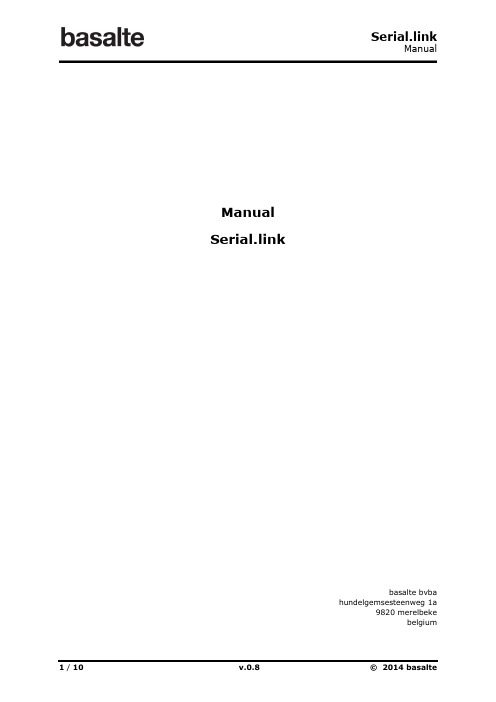
ManualSerial.linkbasalte bvbahundelgemsesteenweg 1a9820 merelbekebelgiumTable of Content1.General (3)1.1Introduction (3)1.2Topology (4)1.3Sentido Keypads (5)1.4Serial.link – hardware overview (6)munication settings (7)2.1RS232 (7)2.2Ethernet (8)3.Troubleshooting (10)1.General1.1IntroductionThe Basalte Serial.link is a control interface used to connect Basalte RS485 Sentido keypads with a home automation processor. The Serial.link supports a total of RS485 lines with a maximum of 32 devices per line.The Serial.link integrates Basalte Sentido keypads with a home automation processor by means of a TCP/IP connection or an RS232 connection. The central processor can be Crestron®, Lutron®, AMX®, Advantage®, ...Lutron® Homeworks QSThe Serial.link enables the integration of Basalte Sentido keypads with Lutron HomeWorks QS system.In this configuration, the Serial.link (master) will establish the communication with Lutron HomeWorks QS and will also control the Sentido keypads. The Serial.link configuration tool allows you to commission the Sentido keypads and integrate them as phantom keypads in the HomeWorks QS software.This manual provides a general overview of the Serial.link, the integration with Lutron Homework QS is described in a dedicated application note (Serial.link_AN_Lutron_0.x).Crestron® integrationIn case of integration with Crestron®, the Crestron processor is master and controls the Sentido switches using a specific Sentido RS485 command protocol. More information can be found in the Serial.Link – Crestron application note and the Sentido RS485 protocol description.1.2TopologyThe Basalte Serial.link is able to control up to 192 Sentido keypads distributed over 6 RS485 lines. Each line can contain up to maximum 32 Sentido keypads and must be wired according a linear bus topology without any branches. This means that each line has exactly two endpoints: the Basalte Serial.link and one Sentido keypad. On every last Sentido keypad (endpoint), the TER switch should be placed in the ON position (termination enabled).The bus cable to connect the keypads consists of four strands: two strands are used for power and the two for data need to be a shielded pair. For example: shielded twisted pair (STP), Cresnet cable or Lutron bus cable are suitable RS485 bus cables.The Serial.link requires a power supply between 10 and 30V DC, a power supply of 24V is recommended.Used cable : Cable with four strands of which 2 are shielded (data pair)Max. cable length : 1,2 km (4000 feet)Max. keypads per line : 32TER : Switched “On” at every last keypad of a line (endpoint).Wiring scheme with a Lutron HomeWorks system1.3Sentido KeypadsDescriptionSentido RS485 is a touch-sensitive keypad compatible with all Sentido and Enzo fronts, either two way or four way. Each separate touch sensitive surface of Sentido can control various functions, using both short and long press. By touching more than one surface at the same time, additional comfort functions can be activated.The multicolor LED backlight provides status feedback and can be used as nightlight. Sentido also has a built-in temperature sensor.Sentido RS485 - installationGeneral guidelines for installation are described in the ‘Sentido RS485 installation manual’. Important remarks concerning installation:•On all devices the TER switch should be switched “off” (termination disabled), except on the last device per line (endpoint) the TER switch s hould be “on”.•Configure the RS485 address with the two rotary dials. Please note that the address is in hexadecimal notation.1.4Serial.link – hardware overviewStatus LED (1)The central LED will report the status of the Serial.link:•White: normal operating mode, actual status depends on central processor used : o Lutron® : the Serial.link has established a connection with the Lutron® processor.o Crestron® : Serial.link is active. Since the connection is established by Crestron®, the Serial.link doesn’t reflect the connection with the Crestron hub.•Blue: Configuration loaded, no connection active with Lutron® processor.•Blue blinking: no configuration loaded in the Serial.link.•Red: firmware upgrade of Serial.link ongoing (no telegrams can be send to the module).•Yellow: reboot of Serial.link initiated.Reset button (2)The reset button can be used to either reboot or reset Ethernet settings:•Pressing 3 – 7 seconds will reboot the module will, the status LED will blink yellow once.•Pressing 7-10 seconds (status LED become green) will reset the Ethernet configuration of Serial.link to default.Data feedback LED (3)The data feedback LED is located next to each data connector, when data is transmitted over the line the LED will light up.USB connector (4)The USB connector is used only for service purposes. This port can’t be used to program the device Ethernet connector (5)The Serial.link has two Ethernet ports with integrated Ethernet switch to daisy chain to other devices. Both ports have equal importance.munication settingsThe Serial.link can communicate with the home automation processor using RS232 or TCP/IP. The settings of both protocols are described below.2.1RS232- baud rate : 38400- data bits : 8- stop bits : 1- parity : NoThe DB9 connector of the processor must be as follow:TX Pin 3RX Pin 2Ground Pin 5Note: The ground of the Serial.link must be connected with the ground of the processor.When using a processor as master device and the serial hub as a slave, the RX from the master is the TX from the slave. So the TX from the master is the RX from the slave.2.2EthernetThe Serial.link will obtain an IP address automatically through DHCP. If the DHCP server can’t provide or is unavailable the Serial.link will be on a fixed IP address after a delay of 20 seconds (192.168.2.241).The Serial.link configuration tool allows you to discover Serial.links on the local network and change the IP configuration.When integrated with Lutron® system, Serial.link will connect with Lutron HomeWorks QS. The configuration of Lutron HomeWorks QS and keypads is done using the Serial.link configuration tool. See also the Serial.link – Lutron application note providing more information on the integration of Serial.link with Lutron HomeWorks QS®.In case of integration with Crestron® system, the communication settings and keypads must be configured in Crestron processor. The communication from Crestron to the Serial.link can be established using port 8888. More information can be found in the Serial.Link – Crestron application note and the Sentido RS495 protocol description.Serial.link network settingsThe Serial.link configuration tool allows you to discover Serial.link on the local network and change the IP configuration.DiscoverLaunch the Serial.link Configuration tool and select the General tab. By clicking Discover, every Serial.link module in the local network can be discovered.Important: The discovery mechanism is based on broadcast messages. Therefore the PC and Serial.link should be connected on the same local network without any network devices blocking broadcast messages (eg. Routers, Wireless access points,… ) .In case the Serial.link can’t be discovered automatically, you can enter the IP address manually using Add manual button.By pressing the Flash button, the corresponding Serial.link will start flashing green for 5 seconds. Finally select the Serial.link and press Select to continue configuring the Serial.link Ethernet settings.Change IP addressAfter selecting the Serial.link using the Discover feature, you can configure the network settings using Change IP configuration.Either select DHCP for assigning IP address dynamically or enter the static IP address with corresponding subnet mask and default gateway.3.TroubleshootingProblem Possible cause SolutionRS485 bus communication problem •No TER switch placed atthe end of a line•Multiple switches withthe TER switch enabledDisconnect the power supply of theSerial.link. Perform a resistivemeasurement between the 2 data line.If the result is lower than 60ohm thanmore than one TER switch is enabled.• A line is tapped intomultiple sectionsCheck the bus for possible branchesNo power on all lines •Short-circuit on one ofthe power line Disconnect all lines from the Serial.link and check each line for possible short-circuits.•Power supply not powerful enough Disconnect all lines from the Serial.link and check consumption of all linesNo communication possible on one line •Short-circuit on the datacable in this lineCheck bus lines for short-circuits•More than one switchwith the same addressCheck each switch for possible faultyaddresses。

BK Series Control TransformerUser ManualStandard: Q/DLX 361□ Please carefully read this User Manual before installing and operating the product, and keep this manual properly for future reference1. Overview1.1 BK series control transformer (hereinafter referred to as transformer) has advantages of excellent performance, reliable operation, and wide applicability, and it is usually used in the mechanical equipment as the power supply for electrical control, lighting and indicator light.1.2 Product standard: Q/DLX3612. Ambient Temperature2.1 The altitude does not exceed 2000m.2.2 Ambient air temperature: the maximum temperature does not exceed 40℃, and the minimum temperature is not below -5℃.2.3 Relative air humidity: The average monthly maximum relative humidity of the wettest month is 90%, and the average monthly temperature of that month is +25°C.2.4 Installed in places where there are no harsh vibrations or bumps.2.5 Installed in places where there is no explosive medium or the medium does not contain gas or conductive dust that causes metal corrosion or damage to the insulation.2.6 Installaed in places free from rain or snow.2.7 The power supply voltage waveform is similar to a sine wave.3 Model and Basic Parameters3.1 Product model and its meaningsRated capacity: V AControlTransformer3.2 Transformer structure type3.2.1 Transformers are divided into various specifications according to their different capacities and voltages, but they are all transformers with single-phase multi-winding and with primary and secondary coupling wound separately each other.3.2.2 The coil of this series of transformers can accommodate all rated capacities when there is only one winding in the primary and secondary winding; if there are multiple windings, each winding shall carry the given capacity; however, the sum of the capacities of all windings shall not exceed the total capacity, as illustrated in Fig. 1, Fig. 2, Fig. 3 and Fig.4.PrimaryIron coreSecondary Fig. 1 Single windingPrimaryIron coreSecondary Fig. 2 Discrete windingPrimaryIron coreSecondary Fig. 3 Hybrid windingPrimaryIron coreSecondaryFig. 4 Continuous winding with a center tap3.2.3 3.2.3 For example3.2.3.1 The Fig. 1 shows that for BK-50 type, the capacity is 50V A, the input voltage is 380V, and the output voltage is 36V, because the primary and secondary sides have only one winding, and this winding can carry full capacity of 50V A.3.2.3.2 For example, Fig. 2 shows that for BK-200 type, the capacity is 200V A, the input voltage is 380V, and the output voltage is 36V, 150V A and 24V, 50V A. Because the primary side e has only one winding, this winding shall carry the rated capacity 200V A, and the secondary side has two separate single windings, and the capacity of each winding has been indicted and they can carry their own capacity respectively, but the total capacity is 200V A.3.2.3.3 For example, Fig. 3 shows that for BK-200 type, the capacity is 200V A, the input voltage is 380V, and the output voltage is 36V, 24V. Because the primary side has only one winding, the capacity of this winding is the rated capacity 200V A; there is a center tap in the secondary winding, so that only when the maximum voltage 36V of the secondary side is used separately, the 200V A load can be carried. If there is 24V, the 200V A load cannot be carried,but only 133V A load is carried. Because the total current on the secondary side is I2=PeU2=200VA36V=5.55А, thecapacity when the 24V is used separately is 24V = 24V*5.55А = 133VА. when 36V and 34V are both used, the sum of the currents shall not be greater than 5.55A. In a word, regardless of whether the output voltage is used separately or two sets are used simultaneously, the sum of the load currents cannot exceed the rated current of the transformer.3.2.3.4 For example, Fig. 4 shows that for BK-200 type, the capacity is 200V A, the input voltage is 380V, 220V, and the output voltage is 110V, 36V, 24V, 6V. Fig. 4 shows that there is a center tap in primary and secondarywindings. The maximum operating current of the primary winding is I1=PeU2=200VA380V=0.526А, so regardless ofwhether the 220V or 380V is used, its current cannot exceed 0.526A; even when the 380V is used, the capacity ofthis transformer is 200V A; when the 220V is used, the maximum capacity of this transformer is 200VA380V х 220V =116VА, so that a 200V A transformer becomes a 116V A transformer; at the same time, the secondary capacity is reduced to 1l6V A. The maximum working current of he secondary winding depends on the working situations of the primary winding; if the primary winding is connected to the 380V power supply, at this time the voltage of thetransformer shall be 200V A, so that the current of the secondary winding shall be I2=PeU2=200VA110V=1.8А.When 110V is used separately, the capacity is 110V x 1.8A = 200V A When 36V is used separately, the capacity is 36V x 1.8A = 65V A When 24V is used separately, the capacity is 24V x 1.8A = 43V A When 6V is used separately, the capacity is 6V x 1.8A = 11V AWhen two or more sets of output voltages are used simultaneously, the sum of their currents must not be greater than 1.8A. If the primary winding is connected to the 220V voltage, the voltage of the transformer shall be 116V Arather than 200V A. Therefore, the current of the secondary winding is I2=PeU2=116VA110V=1.05A.When 110V is used separately, the capacity is 110V x 1.05A = 116V AWhen 36V is used separately, the capacity is 36V x 1.05A = 38V AWhen 24V is used separately, the capacity is 24V x 1.05A = 25V AWhen 6V is used separately, the capacity is 6V x 1.05A = 6.3V AWhen two or more sets of voltages are used simultaneously, the sum of their currents must not be greater than Capacity (V A)Overall dimensions: LxW×H(mm)Installation dimensions: L× W (mm)5.1 Open the packing box, take out the manual and transformer, and carefully read the User Manual for proper operation.5.2 The transformer is reliably fixed in the appropriate position to prevent vibration and erosion.5.3 Before use, test whether the circuit and grid voltages are rated input voltages, and the allowable deviation is ±5%; if greatly out of this range, it is considered to provide a voltage regulator at the front end to ensure the reliable and normal operation of the transformer.5.4 Select the wire with an appropriate cross-sectional area, connect the wire according to the mark, and turn on the power after passing the inspection, so that the transformer can work normally. The nominal cross-sectional area ofInput current at the rated output I, A Nominal cross-sectional area mm²6. Precautions6.1 Before purchase, estimate the total capacity of the electrical appliances you use, and select the transformer witha certain capacity by reference with the structure shown in Fig. 1 to Fig. 4 to ensure that the transformer is not burnt at the instant start.6.2 This transformer is designed and produced in strict accordance with relevant national standards. When a transformer with multiple tap voltage is used, the calculation described in Section 3.2.4.4 Example is required; no matter which transformer you use, the sum of its current cannot exceed the rated current of the transformer.6.3 Before use, please carefully check whether various data marked on the nameplate and accessory instructions meet your requirements, and power on the product after confirming that those parameters are correct.6.4 After power-on, the transformer core and coil will heat up (but the temperature rise does not exceed 80K), and this is a normal phenomenon. If the temperature rise exceeds 80K, or even the smoke rises, please cut off the power supply, and re-check the capacity of the electrical appliance you use, and adjust it if necessary.6.5 During transportation, avoid the collision as much as possible, and keep away from moisture. In use, maintenance is required to ensure the service life of the transformer.6.6 Before use, this series of transformers must be reliably grounded.When purchasing a product, please clearly specify the following items:7.1 Select an appropriate product according to the model, specification, capacity, primary and secondary voltage, and capacity allocation of the secondary voltage or by reference with the examples shown in Fig. 1 to Fig. 4.7.2 The outline dimensions and installation dimensions in this manual are the standard dimensions of transformers produced by the company; if those dimensions are changed, please specify any changes when ordering.Under the condition that users follow the use and storage conditions and the product are well sealed, within 24 months from the production date, our company will provide repair and replacement service free of charge for any damage or abnormal operation due to poor manufacture quality. A paid repair will be provided if the warranty period expires. For any damage due to one of the following situations, a paid repair will be given even if within the warranty period:(1)Improper operation, maintenance, or storage;(2)Modified without permission or improper repair;(3)Damage due to falling off or caused during installation after purchase;(4)Force majeure such as earthquakes, fires, lightning strikes, abnormal voltages, and secondarydisasters;If you have any question, please contact the dealer or our company’s customer service department.Customer service hotline:400-826-8008CertificateZhejiang Delixi Electrical Co., Ltd.Manufacturer: Zhejiang Delixi Electrical Co., Ltd.Address: No. 155, Zhandong Road, Liushi Town, Yueqing City, Zhejiang 325604 Tel: (86-577) 61778888Fax: (86-577) 61778000Customer Service Hotline: 400-826-8008The first edition of this User Manual was issued in July 2022。
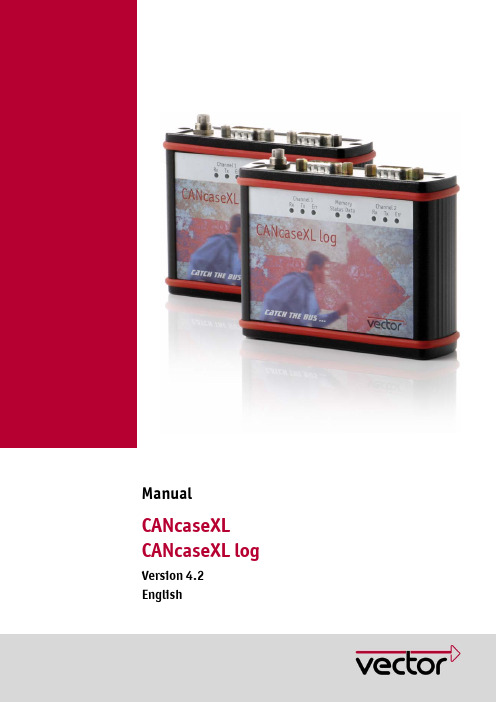
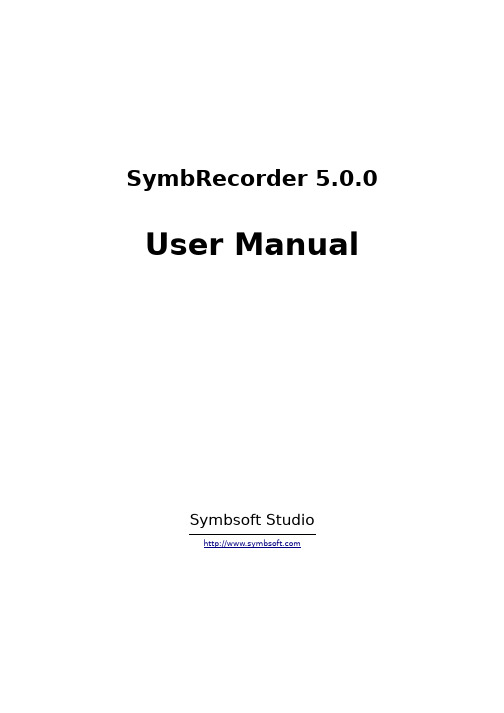
SymbRecorder 5.0.0 User ManualSymbsoft StudioSymbRecorder 5.0.0 Features•T otally new business level call recorder & voice recorder!•Phone call recording automatically or manually, BEEP FREE!•Voice memo recording, make your phone as a Dictaphone.•Most advanced beep suppression technique, 3 Beep Suppression Modes:◦Mode1Perfect quality in AMR/WAV format without audio gaps, the device side will hear a beep butthe other side will NOT, for newer cellphones.◦Mode2Perfect quality in AMR/WAV format without audio gaps, both sides will NOT hear the beep,profile will be changed before recording and recovered after recording automatically, for oldercellphones.◦Mode3With some loss of audio (This is tunable, so it can usually be improved) in AMR format, bothsides will NOT hear the beep, for all cellphones.•Recording quality (AMR/WAV) can be adjusted by setting different Sampling Bitrate.•All S60 devices even those with few keys like N8/C7/5800 can use hotkey to start/stop recording conveniently. Y ou can choose a key from a list (21 keys including key XpressMedia and key Menu) and select a press method (PressLong/PressOnce/PressT wice/PressThrice) to act as a hotkey.•Recording all calls, or some of the calls according to the Include List/Exclude List.•Auto Send the clip via MMS/Email after recording.•Manually send clips via MMS/Email/Bluetooth/Infrared.•The clip can be stored in any drive, such as C, E, F, etc.•T otal Disk Limited can be set. The oldest clips will be erased automatically when the total size of clips exceeds the setting value.•Use advanced RDBMS/SQL technique to manage clips, you can add note to a certain clip, view the detailed clip information, search, play back, delete, copy and move clips conveniently and quickly.•Password protection, no other program can visit your clips. Y ou can copy/move your clips to other folders if you want to share them.•Client/Server structure, the server program which runs in the background is powerful but it is really tiny (less than 60KB) with less consumption of resources.•FREE Updates for the life of your device, if you purchase SymbRecorder directly from .CompatibilitySupport all of the following phones:•Symbian^3(Currently may beep on both sides, we're working on an update)[Symbian^3]Nokia C6-01[Symbian^3]Nokia C7-00[Symbian^3]Nokia E7-00[Symbian^3]Nokia N8-00•S60 5th(Beep suppression Mode1 and Mode3 are applicable)[Symbian 9.4]Nokia C5-03[Symbian 9.4]Nokia 5250[Symbian 9.4]Nokia 5228[Symbian 9.4]Nokia 5233[Symbian 9.4]Nokia C6-00[Symbian 9.4]Nokia 5230 Nuron[Symbian 9.4]Nokia 5235 Ovi Music Unlimited[Symbian 9.4]Nokia N97 mini[Symbian 9.4]Nokia X6-00[Symbian 9.4]Nokia 5230[Symbian 9.4]Nokia 5530 XpressMusic[Symbian 9.4]Nokia N97[Symbian 9.4]Nokia 5800 XpressMusic•S60 3rd FP2(Beep suppression Mode1 and Mode3 are applicable) [Symbian 9.3]Nokia X5-01[Symbian 9.3]Nokia E73 Mode[Symbian 9.3]Nokia C5-01[Symbian 9.3]Nokia X5-00[Symbian 9.3]Nokia E5-00[Symbian 9.3]Nokia 6788i[Symbian 9.3]Nokia C5-00[Symbian 9.3]Nokia 6700 slide[Symbian 9.3]Nokia 6788[Symbian 9.3]Nokia 6760 slide[Symbian 9.3]Nokia 6790 slide[Symbian 9.3]Nokia 6790 Surge[Symbian 9.3]Nokia E72[Symbian 9.3]Nokia 6730 classic[Symbian 9.3]Nokia E52[Symbian 9.3]Nokia E71x[Symbian 9.3]Nokia 5730 XpressMusic[Symbian 9.3]Nokia N86 8MP[Symbian 9.3]Nokia 6710 Navigator[Symbian 9.3]Nokia 6720 classic[Symbian 9.3]Nokia E55[Symbian 9.3]Nokia E75[Symbian 9.3]Nokia 5630 XpressMusic[Symbian 9.3]Nokia N79[Symbian 9.3]Nokia N85[Symbian 9.3]Nokia N96-3[Symbian 9.3]Nokia 5320 XpressMusic[Symbian 9.3]Nokia 6650 fold[Symbian 9.3]Nokia 6210 Navigator[Symbian 9.3]Nokia 6220 classic[Symbian 9.3]Nokia N78[Symbian 9.3]Nokia N96•S60 3rd FP1(Beep suppression Mode2 and Mode3 are applicable) [Symbian 9.2]Nokia E63[Symbian 9.2]Nokia E66[Symbian 9.2]Nokia E71[Symbian 9.2]Nokia 6124 classic[Symbian 9.2]Nokia N82[Symbian 9.2]Nokia E51[Symbian 9.2]Nokia N95-3 NAM[Symbian 9.2]Nokia N81[Symbian 9.2]Nokia N81 8GB[Symbian 9.2]Nokia N95 8GB[Symbian 9.2]Nokia 6121 classic[Symbian 9.2]Nokia 6120 classic[Symbian 9.2]Nokia 5700 XpressMusic[Symbian 9.2]Nokia 6110 Navigator[Symbian 9.2]Nokia E90 Communicator[Symbian 9.2]Nokia N76[Symbian 9.2]Nokia 6290[Symbian 9.2]Nokia N95•S60 3rd(Beep suppression Mode3 is applicable)[Symbian 9.1]Nokia E61i[Symbian 9.1]Nokia E65[Symbian 9.1]Nokia N77[Symbian 9.1]Nokia N93i[Symbian 9.1]Nokia N91 8GB[Symbian 9.1]Nokia E62[Symbian 9.1]Nokia E50[Symbian 9.1]Nokia 5500 Sport[Symbian 9.1]Nokia N73[Symbian 9.1]Nokia N93[Symbian 9.1]Nokia N71[Symbian 9.1]Nokia N80[Symbian 9.1]Nokia N92[Symbian 9.1]Nokia E60[Symbian 9.1]Nokia E61[Symbian 9.1]Nokia E70[Symbian 9.1]Nokia 3250[Symbian 9.1]Nokia N91RegistrationBy default, the software first installed is Demo Edition, which is full featured for free for 14 days. 14 days later it's limited to record only 1 minute each time. T o remove this limit you need to purchase a Register Code. The software will be changed automatically from Demo Edition to Professional Edition which has no limit after inputting the Register Code on your phone.NoticeDue to regular firmware updates, maybe some features don't work on your phone. Prior to purchase please download and install the Demo Edition which is full featured for 14 days.Server / Client programSymbRecorder has two separate executable programs - a server program and a client program packed in the same application .sisx file. The server program is the most important one, it starts up automatically upon power on by default, and continue running in the background with no visible user interface, waiting for phone call events and hot key events to start/stop recording. The client program provides screens for user to change settings and manage recorded clips. Y ou should start up the client program manually, and stop it when you don't use it.Main screenOptions (Left Softkey)•Start Recording - Manually start phone call recording while on a call, or start voice memo recording while not on a call.•Stop Recording - Manually stop phone call recording while on a call, or stop voice memo recordingwhile not on a call.•Phone Call Clips - Open the Phone Call Clips screen to manage the recorded phone call clips.•Voice Memo Clips - Open the Voice Memo Clips screen to manage the recorded voice memo clips.•Settings - Open the Settings screen.•Include List - If the Auto Record Mode setting on the settings screen is set to "Include List", this menu item is visible, otherwise it is invisible.•Exclude List - If the Auto Record Mode setting on the settings screen is set to "Exclude List", this menu item is visible, otherwise it is invisible.•Register - Input your Register Code.•About - Display the version and the registration state of the software.Exit (Right Softkey) - Exit the client program. However the server program running in the background will remain running, continue to monitor phone call events and hotkey events.Phone Call Clips screenOptions (Left Softkey)•Play Back - Play back the current clip in the list displayed.•Details - Display the detailed information of the current clip, such as telephone number, contact, call direction, date, time, duration, file size, drive, note, etc.•Add Note - Add a note to the current clip, up to 255 chars.•Search - Input any part of the telephone number, any part of the contact, any part of the note, start date and end date to retrieve clips.•Mark/Unmark - Mark one or more clips to perform an action like delete, copy, move, send•Delete - Delete marked clips. If there is no clip marked, the current clip will be deleted.•Copy T o - Copy the marked clips to a folder. If there is no clip marked, the current clip will be copied.•Move T o - Copy the marked clips to a folder then delete them from the SymbRecorder database. If there is no clip marked, the current clip will be moved.•Send - Send the marked clips via MMS/Email/Bluetooth/Infrared. If there is no clip marked, the current clip will be sent.Back (Right Softkey) - Return to the Main screen.Voice Memo Clips screenOptions (Left Softkey)•Play Back - Play back the current clip in the list displayed.•Details - Display the detailed information of the current clip, such as date, time, duration, file size, drive, note, etc.•Add Note - Add a note to the current clip, up to 255 chars.•Search - Input any part of the telephone number, any part of the contact, any part of the note, start date and end date to retrieve clips.•Mark/Unmark - Mark one or more clips to perform an action like delete, copy, move, send.•Delete - Delete marked clips. If there is no clip marked, the current clip will be deleted.•Copy T o - Copy the marked clips to a folder. If there is no clip marked, the current clip will be copied.•Move T o - Copy the marked clips to a folder then delete them from the SymbRecorder database. If there is no clip marked, the current clip will be moved.•Send - Send the marked clips via MMS/Email/Bluetooth/Infrared. If there is no clip marked, the current clip will be sent.Back (Right Softkey) - Return to the Main screen.Application Settings screenOptions (Left Softkey) - Switch to Application settings, Phone Call Settings or Voice Memo Settings screen.•Password Protection◦Y es - Enable software password protection.◦No - Disable software password protection.•PasswordSet the password to enter the software (if Password Protection is set to "Y es"), up to 32characters.•Auto Start Server◦Y es - Enable the server program to start up automatically upon power on. This item must be set to "Y es" if you want to record phone calls automatically.◦No - Disable the server program to start up automatically upon power on.•HotkeySelect one of the 21 keys to be a hotkey: #, *, 0, 1, 2, 3, 4, 5, 6, 7, 8, 9, Up Arrow, Down Arrow,Left Arrow, Right Arrow, Back Space(C key), Application Menu, Green key(Send/Answer key), Red key(Hangup key), XpressMusic key•Hotkey Mode◦Press Long - Press and hold the hotkey for more than 0.5 second to trigger the action of starting/stopping recording.◦Press Once - Press the hotkey once to trigger the action◦Press T wice - Press the hotkey twice quickly to trigger the action◦Press Thrice - Press the hotkey thrice quickly to trigger the action◦Disabled - Disable the hotkey.•Recording Indicator◦At T op Left - Display a red indicator at the top left corner of the screen during recording.◦At T op Middle - Display a red indicator at the top middle position of the screen during recording.◦At T op Right - Display a red indicator at the top right corner of the screen during recording.◦Don't Display - Don't display any indicator during recording.Back (Right Softkey) - Return to the Main screen.Phone Call Settings screenOptions (Left Softkey) - Switch to Application settings, Phone Call Settings or Voice Memo Settings screen.•Auto Record Mode◦All - Record all incoming/outgoing calls automatically.◦Include List - Record the incoming/outgoing calls automatically only if the phone number is in the Include List.◦Exclude List - Record the incoming/outgoing calls automatically only if the phone number is not in the Exclude List.◦Disabled - Don't record any call automatically.•Sampling Bitrate◦Medium - Set the sampling bitrate to the medium value your phone supported, the recording quality and the file size will be in a good balance.◦High - Set the sampling bitrate to the highest value your phone supported, the recording quality will be better, but the file size will be Larger.◦Low - Set the sampling bitrate to the lowest value your phone supported, the recording quality will be poorer, but the file size will be smaller.•Beep Suppress Mode◦Disabled - Perfect quality in AMR/WAV format without audio gaps, both sides will hear a beep, for all phones.◦Mode1 - Perfect quality in AMR/WAV format without audio gaps, the device side will hear a beep but the other side will NOT, for newer phones.◦Mode2 - Perfect quality in AMR/WAV format without audio gaps, both sides will NOT hear the beep, profile will be changed before recording and recovered after recording automatically,for older phones.◦Mode3 - With some loss of audio in AMR format, both sides will NOT hear the beep, for all phones (the Beep Suppress T une item should be adjusted).•Beep Suppress T uneThis item is visible only if the Beep Suppress Mode was set to "Mode3". The larger the value ofthis item is, the better the recording quality will be. But when the value exceeds a certain pointdepending on your phone, both sides will hear a beep. T o suppress the beep you must set thevalue below that point for "Mode3".•Record Format◦AMR - Record in AMR format (suggested, file size is much more smaller).◦WAV - Record in WAV format.•Record Save In◦Drive C◦Drive E◦Drive F◦...◦Drive I•T otal Disk Limit (MB)If the value of this item is larger than 0, the oldest phone call clips will be erased automaticallywhen the total size of phone call clips exceeds the value.•Ask Before Save◦Y es - Ask you if you want to save the clip or not at the end of recording.◦No - Don't ask, save the clip directly at the end of recording.•Sum After Record◦Y es - Display a summary information of the clip at the end of recording. If the Ask Before Save is set to "Y es", this item will be ignored.◦No - Don't display a summary information of the clip at the end of recording.•Auto Send Mode◦Disabled - Don't send the clip automatically at the end of recording.◦By Email - Send the clip automatically to the email address defined in the Recipient Email item at the end of recording.◦By MMS - Send the clip automatically to the telephone number defined in the Recipient MMS T ele item at the end of recording.•Recipient EmailSet the email address to receive phone call clips sent by email automatically. The value of thisitem is also used as the default recipient email address when you manually send clips by email.• Recipient MMS T eleSet the telephone number to receive phone call clips sent by mms automatically. The value of this item is also used as the default recipient telephone number when you manually send clips bymms.• Delete After Send◦Y es - If the clip is successfully sent automatically by email or by mms at the end of recording, it will be deleted immediately.◦No - Don't delete the clip automatically after send.Back (Right Softkey) - Return to the Main screen.Voice Memo Settings screenOptions (Left Softkey) - Switch to Application settings, Phone Call Settings or Voice Memo Settings screen.•Sampling Bitrate◦Medium - Set the sampling bitrate to the medium value your phone supported, the recording quality and the file size will be in a good balance.◦High - Set the sampling bitrate to the highest value your phone supported, the recording quality will be better, but the file size will be Larger.◦Low - Set the sampling bitrate to the lowest value your phone supported, the recording quality will be poorer, but the file size will be smaller.•Record Format◦AMR - Record in AMR format (suggested, file size is much more smaller).◦WAV - Record in WAV format.•Record Save In◦Drive C◦Drive E◦Drive F◦...◦Drive I•T otal Disk Limit (MB)If the value of this item is larger than 0, the oldest voice memo clips will be erased automatically when the total size of voice memo clips exceeds the value.•Ask Before Save◦Y es - Ask you if you want to save the clip or not at the end of recording.◦No - Don't ask, save the clip directly at the end of recording.•Sum After Record◦Y es - Display a summary information of the clip at the end of recording. If the Ask Before Save is set to "Y es", this item will be ignored.◦No - Don't display a summary information of the clip at the end of recording.•Auto Send Mode◦Disabled - Don't send the clip automatically at the end of recording.◦By Email - Send the clip automatically to the email address defined in the Recipient Emailitem at the end of recording.◦By MMS - Send the clip automatically to the telephone number defined in the Recipient MMS T ele item at the end of recording.•Recipient EmailSet the email address to receive voice memo clips sent by email automatically. The value of this item is also used as the default recipient email address when you manually send clips by email.• Recipient MMS T eleSet the telephone number to receive voice memo clips sent by mms automatically. The value of this item is also used as the default recipient telephone number when you manually send clips by mms.• Delete After Send◦Y es - If the clip is successfully sent automatically by email or by mms at the end of recording, it will be deleted immediately.◦No - Don't delete the clip automatically after send.Back (Right Softkey) - Return to the Main screen.Include List screenOptions (Left Softkey)•Select From Addr Book - Select contacts from address book and add the telephone number, name to the Include List.•Add T ele Manually - Add telephone number, name to the Include List manually.•Mark/Unmark - Mark one or more entries to perform an action of delete.•Delete - Delete marked entries. If there is no entry marked, the current entry will be deleted. Back (Right Softkey) - Return to the Main screen.Exclude List screenOptions (Left Softkey)•Select From Addr Book - Select contacts from address book and add the telephone number, name to the Exclude List.•Add T ele Manually - Add telephone number, name to the Exclude List manually.•Mark/Unmark - Mark one or more entries to perform an action of delete.•Delete - Delete marked entries. If there is no entry marked, the current entry will be deleted. Back (Right Softkey) - Return to the Main screen.Note1T o send clips by email, automatically or manually, you must create at least one email box in the "Messaging/Settings/E-Mail/Mailboxes" on your phone. Please refer to the user guide of your phone to do that, and confirm the email box can be used to send email successfully.Note2The maximum size of clips to be sent by MMS is limited by your phone, your GSM/CDMA network, your communication operator. It's different from country to country, region to region. If the recorded clip is too large it may fail to send by MMS.。
SYNTECMill Controller Manual(For EZ Series)By: SYNTECDate: 2010/9/14Version: 1.0Version edit recordNo. Modify Content date editor New Vision01 Mill Operation Manual-EN FOR EZ(5Keys)2010/09/14XuMing V1.0Contents1 CNC MILLING CONTROLLER INTERFACE (1)1.1 CNC System Configuration (1)1.2 Screen Sections (2)1.3 Main Menu Selections (3)1.3.1 F1:Position (4)1.3.1.1 F1:Coor. Switch (5)1.3.1.2 F2:1/2 Coor (5)1.3.1.3 F3:Clear Coor (5)1.3.1.4 F4:Clear All Relative (6)1.3.1.5 F5:Workpiece Coor (6)1.3.1.5.1 F1:Coor. Latched (7)1.3.1.5.2 F2:Rel. Latched (7)1.3.1.5.3 F3:Aux. Latched (7)1.3.1.5.4 F5:Middle Point Func (7)1.3.2 F2:Program (8)1.3.2.1 F1:Insert Cycle (9)1.3.2.2 F2:Delete Line (9)1.3.2.3 F3:Edit Cycle (10)1.3.2.4 F4:Simulation (11)1.3.2.4.1 F1: STEP (11)1.3.2.4.2 F2:Continue (11)1.3.2.4.3 F3:Zoom (12)1.3.2.4.4 F4:Graph reset (12)1.3.2.4.5 F5:Abort (12)1.3.2.4.6 F5:Simu. Setting (12)1.3.2.5 F5:File Manager (13)1.3.2.5.1 F1:New File (14)1.3.2.5.2 F2:Copy File (14)1.3.2.5.3 F3:Delete File (14)1.3.2.5.4 F4:Import (15)1.3.2.5.5 F5:Export (16)1.3.2.5.6 F1:RS232 Import (17)1.3.2.5.7 F2 :RS232 Export (19)1.3.2.5.8 F3:Network Import (20)1.3.2.5.9 F4:Multi Import (20)1.3.2.5.10 F5:Multi Export (20)1.3.2.6 EDIT (20)1.3.2.6.1 EDIT sub function “F1 : Search” (21)1.3.2.6.2 EDIT sub function “F2 : Replace” (22)1.3.2.6.3 EDIT sub function “F3” : Go To Line” (23)1.3.2.6.4 EDIT sub function “F4”: copy line” (23)1.3.2.6.5 EDIT sub function “F5”: Insert line” (23)1.3.2.7 F2:Teach (24)1.3.2.7.1 F1:Rapid Teach (24)1.3.2.7.2 F2:Line Teach (24)1.3.2.7.3 F3:Arc Teach (24)1.3.2.7.4 F4:Cancel Middle (25)1.3.2.7.5 F5:Radius Teach (25)1.3.2.7.6 F1:Delete Line (25)1.3.2.7.7 F2:Coord Switch (25)1.3.2.7.8 F3:Point Teach (25)1.3.3 F3:DlgInput (ONLY for 940M) (26)1.3.4 F4:Monitor (26)1.3.4.1 F1:Coor (26)1.3.4.2 F2:Graph Adjust (27)1.3.4.2.1 F1:Zoom (27)1.3.4.2.2 F2:Graph Reset (27)1.3.4.2.3 F5:Simu Setting (27)1.3.4.3 F3:MDI Input (28)1.3.4.4 F4:SETTING (29)1.3.4.5 F5:Tool Setting (30)1.3.4.6 F5:Work Record (31)1.3.5 F5:Alarm (32)1.3.5.1 F1:Actual (33)1.3.5.2 F2:History (33)1.3.5.3 F5: Save (33)1.3.6 F1:Parameter (34)1.3.7 F2:Diagnosis (35)1.3.7.1 F1:PLC State (36)1.3.7.2 F2:System Data (37)1.3.7.3 F3:Global Variable (38)1.3.7.4 F4:Coord Variable (39)1.3.7.5 F5:System Manager (40)1.3.8 F3:Guidance (41)2 MACHINE OPERATION PANEL (42)2.1 2nd machine operation panel (42)2.1.1 POWER ON (42)2.1.2 POWER OFF (42)2.1.3 Emergency STOP (42)2.1.4 Home mode and Home function (42)2.1.5 Continues JOG (Rapid JOG) (42)2.1.6 Incremental JOG (43)2.1.7 MPG JOG (43)2.1.8 AUTO mode NC file execute (43)2.1.9 MDI mode single block execute (43)2.1.10 MPG Simulation (44)2.1.11 Dry Run (44)2.1.12 Single block (44)2.1.13 Option Stop (45)2.1.14 Option Skip (45)2.1.15 Spindle control (45)2.1.16 Working led (46)2.1.17 Working Liquid (46)2.1.18 Aux table backward (46)2.1.19 Aux table forward (46)2.2 Text key description: (47)3 HOW TO OPERATE SYNTEC 900ME (49)3.1 Manual function (JOG, INC_JOG, MPG) (50)3.2 HOME (51)3.3 Open a file (EDIT / FLOPPY / RS232) (52)3.4 Tool setting (G40/G41/G42, G43/G44/G49) (53)3.5 Tool Length measurement (G43/G44/G49) (54)3.6 Setting the Workpiece origin offset value (G54...G59) (55)3.7 Manual Data Input (MDI) (56)3.8 Assigned an executing NC file (AUTO) (57)3.9 Graphic Simulation (58)3.10 How to check NC file in SYNTEC controller (59)3.11 Auto Center (60)3.11.1 Manual Center (60)3.11.2 Auto center operation (62)3.12 Z-axis Auto Tool (64)3.13 RS232 FUNCTION (69)3.14 DNC Function (71)3.15 The software of SYNTEC controller replace the software of DNC to execute RS232 function 731CNC Milling Controller Interface 1.1CNC System Configuration1.2Screen SectionsThe screen of controller is shown as followings:Meanings For Fields on the Display:(1)Program Number(2)Title(3)Time(4)Date(5)Data Input(6)Hint(7)Status(8)Function Key Switch1.3Main Menu SelectionsThe following diagram is the main menu selections for SNC Mill controller. To operate SNC Milling controller, users simply make the selections by pressing function keys, F1~F5 located on the bottom of the screen.1.3.1F1:PositionThis selection displays coordinate settings of current position. It can also be used to reset the position of relative coordinate. Pressing functionkey, F1, under the main menu to enter this selection (Note:This is the firstscreen when the system is booted up)Meaning of fields on the display------X:X axis coordinate.Y:Y axis coordinate.Z:Z axis coordinate.Feedrate:Feedrate of cutting tool at each machining, mm per minute (mm/min). Spindle:RPM of spindle speed.Machine(Relative coordinate of working platform)The current position of cutting tool relative to working platform is shown as machine coordinate on the display.RelativeThe current position of cutting tool relate to the previous location.Absolute(Programming Coordinate)The current position of the origin of user defined coordinate is shown as an absolute position on the display.Distance To Go:The distance of the cutting tool that need to move to the next position show on position(+) and negative(-) direction.Function key selections:1.3.1.1F1:Coor. SwitchFunction:Switch Coordinate Display。
Instruction ManualTablet Hardness TesterTBH 125 series(TBH 125, TBH 125 D, TBH 125 TD)Ottostrasse 20 – 22 * 63150 Heusenstamm * GermanyPhone: +49 (0) 6104 69 03 30 * Fax: +49 (0) 6104 69 03 40 * E-Mail: info@Homepage: Erweka GmbH; Geschäftsführung: Werner G. Müller. Manfred Koller; Handelsregister: Amtsgericht Offenbach HRB 2382Document versionTablet Hardness TesterTBH 125 series(TBH 125, TBH 125 D, TBH 125 TD)Date: 2013-08-23Firmware version: from 1.35Document No.: 690-309-0001(English language)Ottostrasse 20 – 22 * 63150 Heusenstamm * GermanyPhone: +49 (0) 6104 69 03 30 * Fax: +49 (0) 6104 69 03 40 * E-Mail: info@Homepage: Erweka GmbH; Geschäftsführung: Werner G. Müller. Manfred Koller; Handelsregister: Amtsgericht Offenbach HRB 2382ERWEKA GmbH Ottostr. 20-22D-63150 HeusenstammTelefon: (06104) 69 03 0 Telefax: (06104) 69 03 40Geschäftsführer / Managing Director Werner G. Müller Manfred Koller Amtsgericht OffenbachHRB 2382Table of contents1Introduction (6)1.1Symbols used in the manual (6)2Delivery Check (7)2.1List of components (7)3About the Instrument (8)3.1Description (8)3.1.1TBH 125 (8)3.1.2TBH 125 D (8)3.1.3TBH 125 TD (8)3.2Technical details (9)3.3Keypad and display (10)4Instrument Installation (11)4.1Unpacking and checking (11)4.2Safety instructions (11)4.3Installation (11)4.4Switching on the instrument (12)5Instrument Settings (SETT) (14)5.1Pause (PAUS) (14)5.2Calibration position (CPOS) (15)5.3Hardness (UNIH) (15)5.4Diameter and thickness (UNID) (15)5.5Hours (HOUR) (15)5.6Minutes (MINU) (16)5.7Day (DAY) (16)5.8Month (MONT) (16)5.9Year (YEAR) (17)5.10Newton factor (NFCT) (17)5.11Language (LANG) (17)5.12Version (VERS) (17)5.13Date format (DATF) (18)5.14Method (METH) (18)5.15Terminology (TERM) (18)5.16Automatic measurement (AUTO) (19)5.17Printer (PRIN) (19)5.18Printer language (PRLG) (19)5.19Automatic measurement confirmation (AUME) (19)5.20Hardness (HARD) (20)5.21Diameter (DIAM) (20)5.22Thickness (THIC) (21)6Speed (SPED) (22)7Force (FORC) (23)8Printer (PRIN) (24)9Calibration (CALI) (25)9.1Diameter calibration (DIAM) (26)9.2Thickness calibration (27)9.3Hardness calibration (HARD) (27)10Control (CONT) (29)10.1Diameter control (DIAM) (29)10.2Thickness control (30)10.3Hardness control (HARD) (30)11Measurements (32)12Results (REST) (34)13Statistics (STAT) (35)14Maintenance and Cleaning (36)15Troubleshooting (37)16Appendix (38)16.1Calibration protocol (38)16.1.1Calibration protocol from external printer (38)16.1.2Calibration protocol from internal printer (39)16.2Check protocol (40)16.2.1Check protocol from external printer (40)16.2.2Check protocol from internal printer (41)16.3Test protocol (42)16.3.1Test protocol from external printer (42)16.3.2Test protocol from internal printer (43)17Spare parts (44)Copyright (45)1 IntroductionThank you for purchasing the ERWEKA Tablet Hardness Tester TBH 125 series!To assure continuous and accurate function of the instrument, read this manual thoroughly before operating the instrument and keep it for further reference. If you have any questions or need additional information about the instrument, do not hesitate to contact ERWEKA.Read this manual before using the instrument.1.1 Symbols used in the manualPage 6 of 452 Delivery CheckUpon receiving the instrument, check the completeness of the delivery package prior to installing the instrument.Check the outer package for any physical damage.Unpack the instrument and check it for any evident damage.Check the instrument delivery kit for its completeness. Refer to the list of components below to make sure that none of the components is missing and that all the components have been received in good working condition.2.1 List of componentsBelow is the list of delivered components for the TBH 125 series instruments:Page 7 of 453 About the Instrument3.1 DescriptionThe ERWEKA Tablet Hardness Tester type TBH 125 series is a compact instrument for the automatic measurement of hardness and optionally diameter and thickness of tablets and similar dosage forms.The TBH 125 D instrument is available with the diameter measuring device. Measurements in the range of 0.10 – 28 mm are possible.The instrument has been designed for the In-Process and Quality Control Department.The measuring range is according to the general market standards. During a test run, up to 99 tablets can be tested.The TBH 125 series uses durable buttons which are sealed by foil and equipped with a bright and large LED display for each parameter.The instrument is calibrated using the menu. The calibration weights should be ordered separately.The instrument can be supplied with internal built-in printer and external printer upon request to receive hard-copy documentation.3.1.1 TBH 125The new TBH 125 series is a basic Hardness Tester developed for those customers who require robust design, easy handling and fast validation without fulfilling 21 CFR 11 regulations. The unit is handled by function keys and LED display.3.1.2 TBH 125 DSimilar to the TBH 125, the ERWEKA TBH 125 D measures and documents the sample diameter.3.1.3 TBH 125 TDSimilar to the TBH 125D, the ERWEKA TBH 125 TD measures and documents the sample thickness and diameter.Page 8 of 453.2 Technical detailsPage 9 of 45Page 10 of 453.3 Keypad and displayThe screen and the keypad of TBH 125 series look as follows:The menu and settings are shown on the left and right LED displays correspondingly.– the Stop/Exit key used to exit the menu as well as pause or abort a test.– the Start/Enter key used to enter a menu and start a test.– the left and right arrow keys used to scroll in the main menu and to enter settings in the submenu correspondingly.Page 11 of 454 Instrument Installation4.1 Unpacking and checkingUpon receiving the unit, please check that no physical damage has occurred to the packing material or the instrument itself. If any damage is evident, notify ERWEKA immediately.4.2 Safety instructionsRead the following instructions before use:The device is to be plugged in to a safety socket only.The voltage of the existing current supply is to be compared to the indications on thetype label.ERWEKA accepts no liability in case of wrong connection.In case of any failure the device should be opened by the authorized staff only. Before opening the device, disconnect it from the rear panel.4.3 InstallationConnection sockets and identification plate are located on the back panel of the instrument.To properly install the TBH, carefully follow the instructions below:Install the tester only on a stable plane surface.Connect the enclosed power cord with the socket on the back panel of the instrument. Connect the external printer to the printer interface port.4.4 Switching on the instrumentPower up the instrument by means of the mains switch on its rear side:The device type is displayed after the instrument is powered up:Continue with the Start/Enter key.Start zeroing with the Start/Enter key. The movable test jaw moves onto the fixed test jaw, takes the zero point and returns to its initial position.Page 12 of 45Page 13of 45The main menu will only be displayed if a correct zero point is detected. The zeroing will be automatically repeated in case of any failure.Do not touch the test station during the measurements. The jaw will not stop and can cause some injuries!The number of the last measurement is displayed. Scroll in the main menu using the arrow keys on the left. Settings can be changed in the following menus:REST Display results STAT Display statisticSPED Set the measuring speed (mm/s) FORC Set the measuring force (N/s)PRIN Switch printer ON or OFF or repeat a printoutCALI Hardness, diameter or thickness calibration of the instrument (depending on option) CONT Control measurements SETT Instrument settingsPage 14 of 455 Instrument Settings (SETT)In order to set up the instrument and to enter configuration details and other parameters of the TBH instrument proceed as follows:Continue in the Settings menu using the Start/Enter key in the middle.To open the Settings menu, press the Start/Enter key for 8 seconds at least.Scroll in the Settings menu using the left upper arrow key.5.1 Pause (PAUS)The operator needs a certain time to clean the test station and restock it with a new sample. For this purpose the pause time of the hardness tester between measurement cycles is entered in the Pause submenu of the Settings menu:Use the right arrow keys for setting the pause time and the Start/Enter key for confirmation of the entered value.Page 15 of 455.2 Calibration position (CPOS)The position for calibration should be previously set in the CPOS submenu of the Settings menu:Use theright arrow keys for setting the calibration position and the Start/Enter key for confirmation of the entered value.We recommend setting 0 in this submenu!5.3 Hardness (UNIH)In the UNIH submenu of the Settings menu, select the breaking force in Newton, Strong Cobb or Kilopond:Use the right arrow keys for selection of the hardness measurement units and the Start/Enterkey for confirmation of the selected option.5.4 Diameter and thickness (UNID)In the UNID submenu of the Settings menu, select the millimeters or inches for measuring the tablet’s diameter and thickness :Use the right arrow keys for selection of the diameter and thickness measurement units and the Start/Enter key for confirmation of the selected option.5.5 Hours (HOUR)In the HOUR submenu of the Settings menu, enter the hours of the current time:Page 16 of 45Use the right arrow keys for entering the current time in hours and the Start/Enter key for confirmation of the entered value.5.6 Minutes (MINU)In the MINU submenu of the Settingsmenu, enter the minutes of the current time:Use the right arrow keys for entering the current time in minutes and the Start/Enter key for confirmation of the entered value.5.7 Day (DAY)In the DAY submenu of the Settings menu, enter the current day:Use the rightarrow keys for entering the current day and the Start/Enter key for confirmation of the entered value.5.8 Month (MONT)In the MONT submenu of the Settings menu, enter the current month:Use the right arrow keys for entering the current month and the Start/Enter key for confirmation of the entered value.Page 17 of 455.9 Year (YEAR)In the YEAR submenu of the Settings menu, enter the current year:Use the right arrow keys for entering the current year and the Start/Enter key for confirmation of the entered value.5.10 Newton factor (NFCT)Newton factor is the internal calibration factor for the load cell and electronics. It is impossible to change the actual setting because itis written in the instrument’s memory after each calibration.The Newton factor is shown in the NFCT submenu of the Settings menu:The Newton factor value cannot be changed manually but only displayed in this submenu.5.11 Language (LANG)In the LANG submenu of the Settings menu, select English or German menu language:Use the right arrow keys for selection of the menu language and the Start/Enter key for confirmation of the selected option.5.12 Version (VERS)In the VERSsubmenu of the Settings menu, the version number of the firmware is displayed:The version number of the firmware cannot be changed but only displayed in this submenu.Page18 of 455.13 Date format (DATF)In theDATF submenu of the Settings menu, select European or American date format:EURO = day : month : year USA = year : month: dayUse the right arrow keys for selection of the date format and the Start/Enter key for confirmation of the selected option.5.14 Method (METH)In the METH submenu of the Settings menu, select the speed or force method for the actual measurement:Use the right arrow keys for selection of the measurement method and the Start/Enter key for confirmation of the selected option.5.15 Terminology (TERM)In the TERM submenu of the Settings menu, select between calibration/control and adjustment/calibration mode:Use the right arrow keys for selection of the mode and the Start/Enter key for confirmation of the selected option.If you change the mode, the corresponding differences will appear in the instrument menus and protocols!Page 19 of 455.16 Automatic measurement (AUTO)In the AUTO submenu of the Settings menu, you can activate the function of automatic measurement. This means that the nominal thickness and diameter need not to be entered during the measurements because the instrument does it by itself.Use the right arrow keys for activation or deactivation of the automaticfunction and the Start/Enter key for confirmation of the selected option.5.17 Printer (PRIN)In the PRIN submenu of the Settings menu, select between external and internal type of the printer:Use the right arrow keys for selection of the printer and the Start/Enter key for confirmation of the selected option.The protocols printed from the internal and external printers will differto some extent. To see the difference between these protocols, refer to chapter 16 Appendix.5.18 Printer language (PRLG)In the PRLG submenu of the Settings menu, select the PCL or ASCII language for printer:Use the right arrow keys for selection of the printer language and the Start/Enter key for confirmation of the selected option.5.19 Automatic measurement confirmation (AUME)In the AUME submenu of the Settings menu, select whether to press the Start/Enter key for confirmation after each tablet measurement or press this key in the beginning of the entire batch measurement only:Page20 of 45Use the right arrow keys for activation or deactivation of this function and the Start/Enter key for confirmation of the selected option.If you activate the automatic measurement confirmation, the pause setting in thecorresponding submenu should be set to 0.5.20 Hardness (HARD)In the HARD submenu of the Settings menu, select whether the hardness measurement is going to be performed:Use the right arrow keys for switching on/off the hardness measurement and the Start/Enter key for confirmation of the selected option.5.21 Diameter (DIAM)In the DIAM submenu of the Settings menu, select whether the diameter measurement is going to be performed:Use the right arrow keys for switching on/off the diameter measurement and the Start/Enter key for confirmation of the selected option.Activate the function of automatic measurement in the AUTO submenu not to enter the nominal diameter during its measurementTBH 125 Instruction Manual Instrument Settings Page 21 of 455.22 Thickness (THIC)In the THIC submenu of the Settings menu, select whether the thickness measurement is going to be performed:Use the right arrow keys for switching on/off the thickness measurement and the Start/Enter key for confirmation of the selected option.Activate the function of automatic measurement in the AUTO submenu not to enter the nominal thickness during its measurement.6 Speed (SPED)In the Speed menu the speed of the breaking process is being set:The speed of the breaking process can be set from 0.05 to 3.00 mm/s. The default value is 2.3 mm/s. The measurement speed is printed out in the test protocol.Comparability of the break results of the products is only ensured when using the same speed settings.Use the right arrow keys to enter the required speed and the Start/Enter key to confirm the entered value.Page 22 of 457 Force (FORC)In the Force menu the force of the breaking process is being set:The force of the breaking process can be set from 10 to 200 N/s. The default value is 20 N/s. The measurement force is printed out in the test protocol.Comparability of the break results of the products is only ensured when using the same force settings.Use the right arrow keys for selection of the required force and the Start/Enter key for confirmation of the entered value.Page 23 of 458 Printing (PRIN)Switch on/off the connected printer in the Printing menu:The last printout can be repeated in this menu using the Start/Enter key.Use the right arrow keys for the printer activation/deactivation and the Start/Enter key for confirmation of the selected option.Page 24 of 459 Calibration (CALI)The interval for the calibration of the instrument should be defined by the user. According to this interval or in case of measurement deviations the calibration should be performed.On completion of a calibration cycle, a calibration protocol is printed out automatically when you exit the menu (if printing is enabled in the Printer menu and a printer is connected to the instrument). Use the Start/Enter key in order to repeat the printout. Use the Stop/Exit key in order to exit without printout.In the calibration protocol, nominal and actual values, actual control dimensions and current calibration date are indicated.Each measuring station can be calibrated separately with the help of the Calibration menu:Continue by pressing the Start/Enter key.Scroll in the left display with the arrow keys underneath and select diameter or hardness.Page 25 of 45TBH 125 Instruction Manual Calibration Page 26 of 459.1 Diameter calibration (DIAM)Select the DIAM submenu from the Calibration menu using the Start/Enter key:Clean the movable and fixed test jaws with a brush and start with the Start/Enterkey. The movable test jaw moves onto the fixed test jaw, takes the zero point and returns to its initial position.Insert a 10 mm gauge block. Start measurement using the Start/Enter key. The jaw moves to the gauge block and registers the second point.Three different control measures shouldnow be performed in succession to test the accuracy of the test station.Insert a 5 mm gauge block. Start measurement using the Start/Enter key:The actual value will appear on the display, continue to the control measurement using the Start/Enter key. Insert a 10 mm gauge block. Start measurement using the Start/Enter key:The actual value will appear on the display, continue to the control measurement using the Start/Enter key. Insert a 15 mm gauge block. Start measurement using the Start/Enter key:The actual value will appear on the display. Press the Start/Enter key to return to the Calibration menu. The display returns to the Calibration menu. When quitting the Calibration menu with the Stop/Exit key a calibration printout is performed automatically.9.2 Thickness calibrationThe thickness calibration is not applicable because of previously performed diameter calibration.9.3 Hardness calibration (HARD)Select the hardness from the Calibration menu using the Start/Enter key:The calibration weight can be adjusted (we recommend calibration with 30 kg weights):Mount the calibration plate on the jaw and placethe instrument carefully on the side so that thecalibration plate would be pointing verticallyupwards. Ensure that the printer connection isfree!The actual weight is displayed (not exactly zero because of the plate’s weight):Zero the device with the left or right arrow keys:Page 27 of 45Carefully place desired weight on instrument:Press the Start/Enter key to confirm and to finish the calibration.The linearity of the load cell is verified with 3 different control weights. Make sure that the weights are positioned carefully and stably on the weighing plate:Use the Start/Enter key to confirm this. The actual value is displayed. Use the Start/Enter will to continue:Use the Start/Enter key to confirm this. The actual value is displayed. Use the Start/Enter key to continue:When calibration is finished remove the weighing plate and reposition the instrument. Use the Start/Enter key to confirm this.The display returns to the Calibration menu. When quitting the Calibration menu with the Stop/Exit key a calibration printout is performed automatically.Page 28 of 45Page 29 of 4510 Control (CONT)Use the Control menu to check the instrument calibration:The control test is performed similarly to the calibration test.10.1 Diameter control (DIAM)Select the diameter from the Controlmenu using the Start/Enter key:Clean the movable and fixed test jaws with a brush and start with the Start/Enter key. The movable test jaw moves onto the fixed test jaw, takes the zero point and returns to its initial position.Three different control measures should nowbe performed in succession to test the calibration of the test station.Insert a 5 mm gauge block. Start measurement using the Start/Enter key:The actual value will appear on the display, continue to the control measurement using the Start/Enter key. Insert a 10 mm gauge block. Start measurement using the Start/Enter key:Page 30 of 45The actual value will appear on the display, continue to the control measurement using the Start/Enter key. Insert a 15 mm gauge block.Start measurement using the Start/Enter key:The actual value will appear on the display. Press the Start/Enter key to return to the Control menu. The display returns to the Control menu. When quitting the Control menu with the Stop/Exit key a control printout is performed automatically.10.2 Thickness controlThe thickness calibration control is not applicable because of previously performed diameter calibration control.10.3 Hardness control (HARD)Select the hardness from the Controlmenu using the Start/Enter key:Mount the calibration plate on the jaw and place the instrument carefully on the side so that the calibration plate would be pointing vertically upwards. Ensure that the printer connection is free!The hardness calibration is verified with 3 different control weights. Make sure that the weights are positioned carefully and stably on the weighing plate. Press the Start/Enter key to continue:The actual value is displayed. Press the Start/Enter key to continue:The actual value is displayed. Press the Start/Enter key to continue:When control measurements are finished remove the weighing plate and reposition the instrument. Use the Start/Enter key for confirmation. The jaw moves back to the initial position.The display returns to the Control menu. When quitting the Control menu with the Stop/Exit key a control printout is performed automatically.Page 31 of 45TBH 125 Instruction Manual MeasurementsPage32 of 4511 MeasurementsTo perform the measurements of the tablets, follow the procedure described below:1. Find the NUMB menu and specify the number of samples on the right using the arrow keys underneath:You can enter up to 99 samples in the NUMB menu. Number of samples is fixed for all measurements that will be performed after this step, i.e. it is impossible to have different numbers of samples for the different types of measurements.2. Confirm the specified number of samples by pressing the Start/Enter key.3. Specify the approximate thickness of the sample using the right arrow keys and confirm it by pressing the Start/Enter key.This step of procedure is available for the TBH 125 TD instruments only! You can specify up to 28 mm thickness in the THIC submenu of the NUMB menu previously.4. Specify the approximate diameter of the sample using the right arrow keys and confirm it by pressing the Start/Enter key.This step of procedure is available for the TBH 125 D and TBH 125 TD instruments only! You can specify up to 28 mm diameter in the DIAM submenu of the NUMB menu previously.5. The jaw will be zeroed:6. The test is being started. Press the Start/Enter key for a couple of seconds to begin the measurements.7. Place the sample right against the fixed test jaw vertically to measure its thickness and press the Start/Enter key. The exact thickness will be measured.8. Place the sample right against the fixed test jaw horizontally to measure its hardness and diameter and press the Start/Enter key. The exact hardness and diameter will be measured.9. After the test end, a protocol with results and statistics is printed out automatically.Page 33 of 45Page 34 of 4512Results (REST)When selecting the Results menu, a list of the values appears, which will be stored untilthe instrument is switched off or a new test is run.Use the Results menu to view the results of the last test:Use the left arrow keys to scroll for viewing all measurement values:The results are being displayed on the right side. Values on the left side indicate the number of sample and its hardness (H), thickness (T) and diameter (D).Exit the Results menu using the Stop/Exit key.13 Statistics (STAT)When selecting the Statistics menu, a statistic evaluation of the current test appears. It will be stored until the instrument is switched off or a new test is run.Use the Statistics menu to view the statistic evaluation:Use the left arrow keys to scroll for viewing all statistic values:Exit the Statistics menu using the Stop/Exit key.The table below shows the types of statistic values for the tablet hardness, thickness and diameter correspondingly:HMIN/TMIN/DMIN Minimum value of measurementHMAX/TMAX/DMAX Maximum value of measurementHM M/TM M/DM M Difference between maximum and minimum valueHAVR/TAVR/DAVR Calculated average valueHSTA/TSTA/DSTA Standard deviationHREL/TREL/DREL Relative standard deviationPage 35 of 45Page 36 of 4514 Maintenance and CleaningMake sure the instrument is inspected and cleaned on a regular basis. The instrument should be cleaned after each test.Read the following instructions carefully before starting the cleaning: Disconnect the mains supply.Clean the testing surfaces with a soft brush to remove the tablet debris. Wipe the housing with a soft and slightly damped cloth.15 TroubleshootingIf you encounter a problem while working with the TBH instrument, contact the local technical support service. You may also send a request to the following e-mail address: service@.Page 37 of 4516 AppendixIn this chapter, you can find examples of some protocols that can be printed from the instrument.16.1 Calibration protocol16.1.1 Calibration protocol from external printerPage 38 of 4516.1.2 Calibration protocol from internal printerPage 39 of 4516.2 Check protocol16.2.1 Check protocol from external printerPage 40 of 4516.2.2 Check protocol from internal printerPage 41 of 4516.3 Test protocol16.3.1 Test protocol from external printerPage 42 of 4516.3.2 Test protocol from internal printerPage 43 of 4517 Spare partsPage 44 of 45CopyrightThe material in this document is the intellectual property of ERWEKA. Any copy or reproduction of this document or its parts without the written permission of and reference to ERWEKA is prohibited and will be prosecuted according to the law.TrademarksAll trademarks in this manual are the property of their respective owners.Copyright © 2013 by ERWEKAERWEKA® GmbHOttostrasse 20-2263150 HeusenstammGermanyPhone: +49-6104-69030Fax: +49-6104-690340Page 45 of 45。
1 The CanFestival CANopen stack manual.2CanFestival v3.0Manual1-Introduction (4)1.1)The CanFestival project (4)1.2)What is CANopen (4)2-CanFestival Features (4)2.1)Tools (4)2.2)Multi-Platform (5)2.3)CANopen standard conformance (5)3-How to start (6)3.1)Host requirements (6)3.2)How to get CanFestival (7)4-Understanding Canfestival (7)4.1)CanFestival Project tree layout (7)4.2)Implement CanFestival in your application (8)4.3)CanFestival CAN interfaces (8)4.4)CanFestival event scheduling (9)5-Linux Target (10)5.1)Linux Compilation and installation (10)5.2)Testing your CanFestival installation (13)6-Windows Targets (14)6.1)Object Dictionary Editor GUI installation (14)6.2)CYGWIN (14)6.3)Visual Studio C++ (16)6.4)MSYS (17)7-Motorola HCS12 (19)7.1)Running a HCS12node (19)8-Example and test program: (20)8.1)CANOpenShell (20)8.2)TestMasterSlave (22)8.3)gene_SYNC_HCS12: (23)8.4)kerneltest: (23)8.5)TestMasterMicroMod (24)34CANFESTIVAL V3.0MANUAL8.6)TestMasterSlaveLSS (25)8.7)FastScan (26)9-Developing a new node (26)9.1)Using Dictionary Editor GUI (27)9.2)Generating the object Dictionary (33)10-FAQ (34)10.1)General (34)10.2)LINUX (34)10.3)Win32 (35)10.4)HCS12 (35)11-Documentation resources (39)11.1)CIA:Can in Automation (39)11.2)Resources and training in CANopen (39)11.3)Elektronikladen HCS12T-board (39)11.4)Gnu gcc compiler for HC12 (39)11.5)Motorola documentation on HC12 (39)11.6)Lauterbach debugger for HC12 (39)11.7)Python language (39)12-About the project (40)12.1)Contributors (40)12.2)Getting support (41)12.3)Contributing (41)12.4)License (41)1-.INTRODUCTION5 1-IntroductionCanFestival is an OpenSource(LGPL and GPL)CANopen framework.1.1)The CanFestival projectThis project,initiated by Edouard TISSERANT in2001,has grown thanks to Francis DUPIN and other contributors.Today,CanFestival focuses on providing an ANSI-C platform independent CANopen stack that can be implemented as master or slave nodes on PCs, Real-time IPCs,and Microcontrollers.CanFestival is a project supported by Lolitech.1.2)What is CANopenCANopen is a CAN based high level protocol.It de nes some protocols to:1.Con gure a CAN network.2.Transmit data to a speci c node or in broadcast.3.Administrate the network.For example detecting a not respondingnode.The documentation can be found on the CAN in Automation website: http://www.can-cia.de/canopenThe most important document about CANopen is the normative CiA Draft Standard301,version4.02.You can now download the speci cation from the CAN in Automation website at no cost.To continue reading this document,let us assume that you have read some papers introducing CANopen.2-CanFestival Features2.1)ToolsThe CANopen library is coming with some tools:1.Object Dictionary editor GUI.WxPython Model-View-Controler basedGUI,that helps a lot in generating object dictionary source code for each node.6CANFESTIVAL V3.0MANUAL 2.A con gure script,that let you chose compile time options such astarget CPU/HOST,CAN and TIMER drivers.This script has not been generated with autoconf,it has been made keeping micro-controller target in mind.2.2)Multi-Platform1.Library source code is C-ANSI.2.Driver and examples coding conventions merely depend on target spe-ci c contributor/compiler.3.Unix compatible interfaces and examples should compile and run onany Unix system(tested on GNU/Linux and GNU/FreeBSD).2.3)CANopen standard conformance2.3.1)DS-301Supported features should conform to DS301.V.4.0213february2002.1.NMT master and slave2.Heartbeat consumer and producer3.NodeGuard slave reponder and basic master without tracking4.SYNC service5.SDO multiples client and server,segmented and expedited6.PDO:TPDO and RPDO,with respect to transmission type7.PDO mapping from/to OD variables bit per bit.8.EMCY:Send and receive and keeps track of emergency objects9.Data types:8to64bits values, xed length strings.2.3.2)DS-302Only concise DFC is supported.3-.HOW TO START72.3.3)DS-305LSS services are fully supported although they have to be enabled at compile time.Additionally,FastScan LSS service is also optionally enabled.3-How to start3.1)Host requirementsWhat you need on your development workstation.3.1.1)Object Dictionary Editor GUI1.Python,with2.wxPython modules installed(at least version2.6.3).3.Gnosis xml tools.(Optional can also be installed locally to the projectautomatically with the help of a Make le.Please see Using Dictionary Editor GUI )3.1.2)Linux and Unix-likes1.Linux,FreeBSD,Cygwin or any Unix environment with GNU toolchain.2.The GNU C compiler(gcc)or any other ANSI-C compiler for yourtarget platform.3.Xpdf,and the o cial301_v04000201.pdf le in order to get GUI con-text sensitive help.4.GNU Make5.Bash and sed3.1.3)Windows(for native win32target)1.Visual Studio Express2005or worst.2.Microsoft platform SDK(requires Genuine Advantage)3.Cygwin(for con guration only)4.MinGW/MSYS8CANFESTIVAL V3.0MANUAL3.2)How to get CanFestivalPlease always use CVS,this is the best way to get the most reactive supportfrom the developer community:cvs-d:pserver:anonymous@:/canfestival login (type return,without entering a password)Then,enter:cvs-z3-d:pserver:anonymous@:/canfestival co-P CanFestiv 4-Understanding Canfestival4.1)CanFestival Project tree layoutSimpli ed directory structure../src ANSI-C source of\canopen stack./include Exportables Header files./drivers Interfaces to specific platforms/HW./drivers/unix Linux and Cygwin OS interface./drivers/win32Native Win32OS interface./drivers/timers_xeno Xenomai timers/threads(Linux only)./drivers/timers_rtai Rtai timers/threads(Linux only)./drivers/timers_kernel Linux kernel timer/threads./drivers/timers_unix Posix timers/threads(Linux,Cygwin)./drivers/can_virtual_kernel Fake CAN network(kernel space)./drivers/can_serial Serial point to point and PTY hub(*nix only)./drivers/can_peak_linux PeakSystem CAN library interface./drivers/can_peak_win32PeakSystem PCAN-Light interface./drivers/can_uvccm_win32Acacetus's RS232CAN-uVCCM interface./drivers/can_virtual Fake CAN network(Linux,Cygwin)./drivers/can_vcom VScom VSCAN interface./drivers/hcs12HCS12full target interface./examples Examples./examples/TestMasterSlave2nodes,NMT SYNC SDO PDO,win32+unix./examples/TestMasterSlaveLSS3nodes,NMT SYNC SDO PDO LSS,win32+unix./examples/TestMasterMicroMod1node,control Peak I/O Module,unix./examples/gene_SYNC_HCS12Just send periodic SYNC on HCS12./examples/win32test Ask some DS301infos to a node(win32)./objdictgen Object Dictionary editor GUI4-.UNDERSTANDING CANFESTIVAL9 ./objdictgen/config Pre-defined OD profiles./objdictgen/examples Some examples/test OD./doc Documentation source4.2)Implement CanFestival in your application4.3)CanFestival CAN interfacesBecause most CAN controllers and drivers implement FIFOs,CanFestival consider sending message as a non blocking operation.In order to prevent reentrant calls to the stack,messages reception is implemented di erently onµC and OS.:1.µC must provide interruption masking,mutually excluding timer andCAN receive interrupts.10CANFESTIVAL V3.0MANUAL2.OS must provide a receive thread,a timer thread and a mutex.CANreception should be a blocking operation.4.4)CanFestival event schedulingA CANopen node must be able to take delayed actions.For instance,periodic sync emission,heartbeat production or SDO time-out need to set some alarms that will be called later and do the job.µC generally do not have enough free timers to handle all the CANopen needs directly.Moreover,CanFestival internal data may be corrupt by reen-trant calls.5-.LINUX TARGET11 CanFestival implement a micro-scheduler(timer.c).It uses only one timer to mimic many timers.It manage an alarm table,and call alarms at desired time.Scheduler can handle short clock value ranges limitation found on some µC.As an example,value range for a16bit clock counter with4µs tick is crossed within0.26seconds...Long alarms must be segmented.Chronogram illustrate a long alarm(A)and a short periodic alarm(B), with a A value>clock range>B value.Values t0...t8are successive setTimer call parameter values.t1illustrates an intermediate call to TimeDispatch, caused by a delay longer than clock range.Because of long alarm segmenta-tion,at the end of t1,TimeDispatch call will not trig any alarm callback.5-Linux TargetLinux target is default con gure target.5.1)Linux Compilation and installationCall./con gure help to see all available compile time options.After invoking./con gure with your platform speci c switches,just type make.12CANFESTIVAL V3.0MANUAL ./configure[options]makemake install5.1.1)Standard Linux node./configure--timers=unixTo do a CANopen node running on PC-Linux,you need:1.A working linux distribution2.One or more Peak system PC CAN interface and the last Peak Linuxdriver installed.5.1.2)Real-Time Linux nodeWith Xenomai:./configure--timers=xenoWith Rtai:./configure--timers=rtaiTo do a CANopen node running on PC-Linux,you need:1.A working Linux distribution patched with XENOMAI(2.1or greater)or RTAI(3.6).2.One or more Peak system PC CAN interface and the last Peak RealTime Linux driver installed.5.1.3)Linux kernel nodeTo do a CANopen node running on PC-Linux in kernel space,you need:1.A working Linux distribution with pre-built2.6.x.x kernel sources2.A CAN card driver compatible with CanFestival5.1.4)CAN devicesCurrently supported CAN devices and corresponding con gure switch:5-.LINUX TARGET13a)Peak systems./configure--can=peak_linuxPeakSystems CAN interface is automatically chosen as default CAN interface if libpcan is present in the system.Please download driver at /linux and fol-low instructions in order to install driver on your system.b)Socket-Can(http://socketcan.berlios.de)./configure--can=socketc)Serial./configure--can=serialThe CAN serial driver implements a1:1serial connection between2CAN devices.For example,you can connect2CANFestival applications via a NULL modem cable.Also with this driver comes a software hub,for up to16CANFestival apps to be connected on a single PC,with an optional connection to another CAN driver.Note that only the serial driver is supported at this time.The hub uses ptys(pseudo ttys)available on a*nix like system.d)LinCan./configure--can=lincane)Virtual CAN interfaces(for test/debug)./configure--can=virtualor,for kernel space:./configure--can=kernel_virtualVirtual CAN interface use Unix pipes to emulate a virtual CAN network. Each message issued from a node is repeat to all other nodes.Currently only works with nodes running in the same process,and does not support work with Xenomai or RTAI.f)VScom./configure--can=vscomThe VSCAN API archive will be automatically downloaded and decom-pressed(unzip required).See www.vscom.de for available adapters.14CANFESTIVAL V3.0MANUAL5.1.5)LSS servicesCanfestival optionally supports LSS services but they must be enabled../configure--enable-lssAdditionally,the FastScan LSS service can also be enabled../configure--enable-lss--enable-lss-fs5.2)Testing your CanFestival installation5.2.1)User spaceSample provided in/example/TestMasterSlave is installed into your systemduring installation.TestMasterSlaveDefault CAN driver library is libcanfestival_can_virtual.so.,which willsimply pass CAN messages through Unix pipes between Master and Slave.You may also want to specify di erent can interface and de ne some CANports.Another example using Peak's dual PCMCIA(con gure and installwith can=peak):TestMasterSlave-l libcanfestival_can_peak.so-s40-m41If the LSS services are enabled the sample provided in/example/TestMasterSlaveLSS will be also installed.It behaves the same as TestMasterSlave except thatthere are2slave nodes without a valid nodeID so the the initializations isdone via the LSS services.If FastScan optional service is enabled the examplewill use it.5.2.2)Kernel spaceexample/kerneltestIt's based on TestMasterSlave example and has the same functionality.Uses virtual can driver as default too.After successful installation you caninsert the module by typing:modprobe canf_ktest Module control is doneby simple console'canf_ktest_console'which is used to start/stop sendingdata.6-.WINDOWS TARGETS156-Windows TargetsCanFestival can be compiled and run on Windows platform.It is possible touse both Cygwin and win32native runtime environment.6.1)Object Dictionary Editor GUI installation.Please refer to8.2.1)Using Dictionary Editor GUI6.2)CYGWIN6.2.1)RequirementsCygwin have to be installed with those packages:1.gcc2.unzip3.wget4.makeCurrently,the only supported CAN devices are PeakSystems ones,with PcanLight driver and library.Please download driver at /themen/download_gb.html and follow instructions in order to install driver on your system.Install Cygwin as required,and the driver for your Peak CAN device.Open a Cygwin terminal,and follow those instructions:6.2.2)Cygwin con guration and compilationa)A single node with PcanLight and Peak CAN-USB adapter Download the PCAN-Light Zip le for your HW(URL from download page):wget /files/usb.zipExtract its content into your cygwin home(it will create a Disk direc-tory):unzip usb.zip16CANFESTIVAL V3.0MANUAL Con gure CanFestival3providing path to the desired PcanLight imple-mentation:cd CanFestival-3export PCAN_INCLUDE=~/Disk/PCAN-Light/Api/export PCAN_HEADER=Pcan_usb.hexport PCAN_LIB=~/Disk/PCAN-Light/Lib/Visual\C++/Pcan_usb.lib ./configure--can=peak_win32makeIn order to test,you have to use another CanFestival node,connect with a CAN cable.cp~/Disk/PCAN-Light/Pcan_usb.dll../examples/TestMasterSlave/TestMasterSlave\-l drivers/can\_peak\_win32/cygcan\_peak\_win32.dll\-S500K-M noneThen,on the other node:./TestMasterSlave-l my_driver.so-S none-M500KNow messages are being exchanged between master and slave node.b)Two nodes with PcanLight and Peak dual PCMCIA-CAN adapter Download the PCAN-Light Zip le for your HW(URL from download page):wget /files/pccard.zipExtract its content into your cygwin home(it will create a Disk direc-tory):unzip pccard.zipThe con gure CanFestival3providing path to the desired PcanLight im-plementation:export PCAN_INCLUDE=~/Disk/PCAN-Light/Api/export PCAN_HEADER=Pcan_pcc.hexport PCAN_LIB=~/Disk/PCAN-Light/Lib/Visual\C++/Pcan_pcc.lib export PCAN2_HEADER=Pcan_2pcc.hexport PCAN2_LIB=~/Disk/PCAN-Light/Lib/Visual\C++/Pcan_2pcc.lib6-.WINDOWS TARGETS17 In order to test,just connect together both CAN ports of the PCMCIA card.Don't forget120ohms terminator.cp~/Disk/PCAN-Light/Pcan_pcc.dll.cp~/Disk/PCAN-Light/Pcan_2pcc.dll../examples/TestMasterSlave/TestMasterSlave\-l drivers/can_peak_win32/cygcan_peak_win32.dllMessages are then exchanged between master and slave node,both inside TestMasterSlave's process.6.3)Visual Studio C++6.3.1)RequirementsMinimal Cygwin installation is required at con guration time in order to create speci c header les(con g.h and cancfg.h).Once this les created, cygwin is not necessary any more.Project and solution les have been created and tested with Visual Stu-dio Express2005.Be sure to have installed Microsoft Platform SDK,as recommended at the end of Visual Studio installation.6.3.2)Con guration with cygwinFollow instructions given at Cygwin con guration and compilation,but do neither call make nor do tests,just do con guration steps.This will create headers les accordingly to your con guration parameters,and the desired CAN hardware.6.3.3)Compilation with Visual StudioYou can either load independent *.vcproj project les along your own projects in your own solution or load the provided CanFestival-3.vc8.sln solution les directly.Build CanFestival-3project rst.a)PcanLight and the can_peak_win32project.Chosen Pcan_xxx.lib and eventually Pcan_2xxx.lib les must be added to can_peak_win32project before build of the DLL.18CANFESTIVAL V3.0MANUAL6.3.4)TestingCopy eventually needed dlls(ie:Pcan_Nxxx.lib)into Release or Debug directory,and run the test program:TestMasterSlave.exe-l can_peak_win32.dll6.4)MSYS6.4.1)RequirementsDownload from:/project/show les.php?group_id=24351.MSYS-1.0.10.exe2.MinGW-5.1.3.exe3.mingwPORT(which contains wget-1.9.1)Please download driver at /themen/download_gb.html and follow instructions in order to install driver on your system.Install MSYSand MingW as required,and the driver for your Peak CAN device.Open a MSYS terminal,and follow those instructions:extract wget-1.9.1-mingwPORT.tar.bz2copy wget.exe in c:\msys\1.0\bin\start MSYS and check the le/etc/fstab contain the line c:/MinGW/mingw6.4.2)MSYS con guration and compilationInstructions for compilation are nearly the same as CYGWIN part.a)A single node with PcanLight and Peak CAN-USB adapter Download the PCAN-Light Zip le for your HW(URL from download page):wget /files/usb.zipExtract its content into your MSYS's home(it will create a"Disk" directory):6-.WINDOWS TARGETS19 unzip usb.zipCon gure CanFestival3providing path to the desired PcanLight imple-mentation:cd CanFestival-3export PCAN_INCLUDE=~/Disk/PCAN-Light/Api/export PCAN_HEADER=Pcan_usb.hexport PCAN_LIB=~/Disk/PCAN-Light/Lib/Visual\C++/Pcan_usb.lib./configure--can=peak_win32makeIn order to test,you have to use another CanFestival node,connect witha CAN cable.cp~/Disk/PCAN-Light/Pcan_usb.dll../examples/TestMasterSlave/TestMasterSlave\-l drivers/can_peak_win32/cygcan_peak_win32.dll\-S500K-M noneThen,on the other node:./TestMasterSlave-l my_driver.so-S none-M500K-m0Now messages are being exchanged between master and slave node.b)Two nodes with PcanLight and Peak dual PCMCIA-CAN adapter Download the PCAN-Light Zip le for your HW(URL from download page ):wget /files/pccard.zipExtract its content into your MSYS's home(it will create a"Disk"directory): unzip pccard.zipThe con gure CanFestival3providing path to the desired PcanLight imple-mentation:export PCAN_INCLUDE=~/Disk/PCAN-Light/Api/export PCAN_HEADER=Pcan_pcc.h}export PCAN_LIB=~/Disk/PCAN-Light/Lib/Visual\C++/Pcan_pcc.lib export PCAN2_HEADER=Pcan_2pcc.hexport PCAN2_LIB=~/Disk/PCAN-Light/Lib/Visual\C++/Pcan_2pcc.lib20CANFESTIVAL V3.0MANUAL In order to test,just connect together both CAN ports of the PCMCIAcard.Don't forget120ohms terminator.cp~/Disk/PCAN-Light/Pcan_pcc.dll~.cp~/Disk/PCAN-Light/Pcan_2pcc.dll~../examples/TestMasterSlave/TestMasterSlave\-l drivers/can\_peak\_win32/cygcan\_peak\_win32.dll-m0-s1Messages are then exchanged between master and slave node,both inside TestMasterSlave's process.7-Motorola HCS12The examples have been tested on a MC9S12DG255mounted on a Elektron-ikladen HCS12T-board.Beware that there are few di erences in the MSCAN module of the68HC12and HCS12microcontroller.For a HC12,you must adapt the driverthat we provide for the HCS12.For the di erence MSCAN HC12/HCS12,see the Motorola applicationnote AN2011/D.Con gure switch:--target=hcs12To do a CANopen node running on a microncontroller Motorola MC9S12DP256,you need:1.The compiler GNU gcc for HC11,HC12,HCS12:m6811-elf.Download the release3.1at:/m68hc11_pkg_rpm.php 2.A board with this chip.We are using the T-board from Electron-ikladen.3.At least about40kBytes of program memory.4.A tool to ash the memory.(We are using the high cost Lauterbachdebugger).7.1)Running a HCS12node7.1.1)Compiling Canfestival:./configure--target=hcs128-.EXAMPLE AND TEST PROGRAM:217.1.2)Compiling and building an exampleEnter in the folder of an HCS12example,make all7.1.3)Flashing the memory:Use your preferred loader!If you are using a debugger Lauterbach,you can load the bash le:trace32_ ash_programmer.cmm.It loads directly the elf le.7.1.4)Connecting to a serial RS232console:Connect the portS(TxD0)of the HCS12to a console con gured at19200 bauds8N1,via a Max232chip to adapt the electrical levels.On Linux,you can use minicom.Connecting to a console is useful to read the messages,but not required.7.1.5)Connecting to the CAN network:Connect the port CAN0(pin PM0,PM1)to the network via a CAN con-troller.On our board,the CAN controller is a PCA82C250chip.7.1.6)starting the node:Press the reset of your HCS12board.8-Example and test program:The examples directory contains some test program you can use as example for your own developments.8.1)CANOpenShellThis example provides a node that can execute some user commands through stdin.With this example you can:1.scan network(reset all nodes and display node's bootup message)2.start/stop/reset a remote node22CANFESTIVAL V3.0MANUAL3.get informations about a remote node4.read/write a speci c entry of a remote nodeThe node can be started as a master node or a slave node.The onlydi erence is that when is started as a master,all nodes on the network arereseted.The rst command must be the"load"command.**************************************************************************** *CANOpenShell* ** *MANDATORY COMMAND(must be the first command)*load#CanLibraryPath,channel,baudrate,nodeid,type(0:slave,1:master)* ** *NETWORK:(if nodeid=0x00:broadcast)* *ssta#nodeid:Start a node* *ssto#nodeid:Stop a node* *srst#nodeid:Reset a node* *scan:Reset all nodes and print message when bootup* *wait#seconds:Sleep for n seconds* ** *SDO:(size in bytes)* *info#nodeid* *rsdo#nodeid,index,subindex:read sdo* *ex:rsdo#42,1018,01* *wsdo#nodeid,index,subindex,size,data:write sdo* *ex:wsdo#42,6200,01,01,FF* ** *Note:All numbers are hex* ** *help:Display this menu* *quit:Quit application* **************************************************************************** Minimal launch command:./CANOpenShell load#libcanfestival_can_peak_linux.so,32,125K,8,0This command start the node as a slave with nodeid8at125K on channel32.Advanced launch command:8-.EXAMPLE AND TEST PROGRAM:23 ./CANOpenShell load#libcanfestival_can_peak_linux.so,32,125K,8,1\ help\wait#5\wsdo#42,6200,01,01,FFThis command starts the node as a master with nodeid8at125K on channel 32,displays help menu,wait5seconds for node's NMT bootup,and write FF value at index6200,subindex01to the remote node with id42.8.2)TestMasterSlave************************************************************** *TestMasterSlave* ** *A simple example for PC.It does implement2CanOpen* *nodes in the same process.A master and a slave.Both* *communicate together,exchanging periodically NMT,SYNC,* *SDO and PDO.Master configure heartbeat producer time* *at1000ms for slave node-id0x02by concise DCF.* ** *Usage:* *./TestMasterSlave[OPTIONS]* ** *OPTIONS:* *-l:Can library["libcanfestival_can_virtual.so"]* ** *Slave:* *-s:bus name["0"]* *-S:1M,500K,250K,125K,100K,50K,20K,10K,none(disable)* ** *Master:* *-m:bus name["1"]* *-M:1M,500K,250K,125K,100K,50K,20K,10K,none(disable)* ** **************************************************************Notes aboute use of concise DCF:In this example,Master con gure heartbeat producer time at1000ms for slave node-id0x02by concise DCF according DS-302pro le.Index0x1F22,sub-index0x00of the master OD,correspond to the num-ber of entries.This equal to the maximum possible nodeId(127).Each24CANFESTIVAL V3.0MANUAL sub-index points to the Node-ID of the device,to which the con guration belongs.To add more parameters con gurations to the slave,the value at sub-index0x02must be a binary stream(little-endian)following this structure:(UNS32)nb of entries(UNS16)index parameter1(UNS8)sub-index parameter1(UNS32)size data parameter1(DOMAIN)data parameter1(UNS16)index parameter2(UNS8)sub-index parameter2(UNS32)size data parameter2(DOMAIN)data parameter2....(UNS16)index parameter n(UNS8)sub-index parameter n(UNS32)size data parameter n(DOMAIN)data parameter nSo the binary value stream to con gure heartbeat producer time must be:0100000017100002000000e803The slave node is con gured just before the Master entering in Pre_operational state.8.3)gene_SYNC_HCS12:This is a simple CANopen node that only send cyclic SYNC message.It demonstrate implementation on HCS12based board.8.4)kerneltest:Example based on TestMasterSlave slightly modi ed to suit kernel space req-uisites.It will do the same as TestMasterSlave but in kernel space sending8-.EXAMPLE AND TEST PROGRAM:25 kernel messages(displayed by dmesg for example).It is designed as exter-nal kernel module implemented as character device.There is a shell script called'insert.sh',which will insert the module and create a new device le /dev/canf_ktest(used to sending commands to module).To actual send-ing commands you can use simple console named'canf_ktest_console'.The module is dependent on a another separate module'canfestival.ko'imple-menting CanOpen stack which exports requisite functions.Canfestival.ko module is then dependent on CAN card driver module,by default CAN virtual driver will be loaded.After installing modules(make install),all dependencies are solved automatically by kernel.To run the example type: sh run.shIt will insert required modules,start console,and after quitting console it'll remove modules from kernel.8.5)TestMasterMicroMod************************************************************** *TestMasterMicroMod* ** *A simple example for PC.* *A CanOpen master that control a MicroMod module:* *-setup module TPDO1transmit type* *-setup module RPDO1transmit type* *-setup module hearbeatbeat period* *-disable others TPDOs* *-set state to operational* *-send periodic SYNC* *-send periodic RPDO1to Micromod(digital output)* *-listen Micromod's TPDO1(digital input)* *-Mapping RPDO1bit per bit(digital input)* ** *Usage:* *./TestMasterMicroMod[OPTIONS]* ** *OPTIONS:* *-l:Can library["libcanfestival_can_virtual.so"]* ** *Slave:* *-i:Slave Node id format[0x01,0x7F]*26CANFESTIVAL V3.0MANUAL***Master:**-m:bus name["1"]**-M:1M,500K,250K,125K,100K,50K,20K,10K*****************************************************************8.6)TestMasterSlaveLSS***************************************************************TestMasterSlaveLSS****A LSS example for PC.It does implement3CanOpen**nodes in the same process.A master and2slaves.All**communicate together,exchanging periodically NMT,SYNC,**SDO and PDO.Master configure heartbeat producer time**at1000ms for the slaves by concise DCF.****Usage:**./TestMasterSlaveLSS[OPTIONS]****OPTIONS:**-l:Can library["libcanfestival_can_virtual.so"]****SlaveA:**-a:bus name["0"]**-A:1M,500K,250K,125K,100K,50K,20K,10K,none(disable)****SlaveB:**-b:bus name["1"]**-B:1M,500K,250K,125K,100K,50K,20K,10K,none(disable)****Master:**-m:bus name["2"]**-M:1M,500K,250K,125K,100K,50K,20K,10K,none(disable)***************************************************************** The function used to request LSS services is con gNetworkNode.It workssimilar to writeNetworkDict and its model is the following:UNS8configNetworkNode(CO_Data*d,UNS8command,void*dat1,void*dat2,。