金谷田平板打印机说明书1
- 格式:doc
- 大小:12.52 MB
- 文档页数:41

平板印刷机操作流程下载温馨提示:该文档是我店铺精心编制而成,希望大家下载以后,能够帮助大家解决实际的问题。
文档下载后可定制随意修改,请根据实际需要进行相应的调整和使用,谢谢!并且,本店铺为大家提供各种各样类型的实用资料,如教育随笔、日记赏析、句子摘抄、古诗大全、经典美文、话题作文、工作总结、词语解析、文案摘录、其他资料等等,如想了解不同资料格式和写法,敬请关注!Download tips: This document is carefully compiled by theeditor. I hope that after you download them,they can help yousolve practical problems. The document can be customized andmodified after downloading,please adjust and use it according toactual needs, thank you!In addition, our shop provides you with various types ofpractical materials,such as educational essays, diaryappreciation,sentence excerpts,ancient poems,classic articles,topic composition,work summary,word parsing,copy excerpts,other materials and so on,want to know different data formats andwriting methods,please pay attention!1. 准备工作检查印刷机的各个部件是否正常,包括墨盒、纸张、印刷板等。
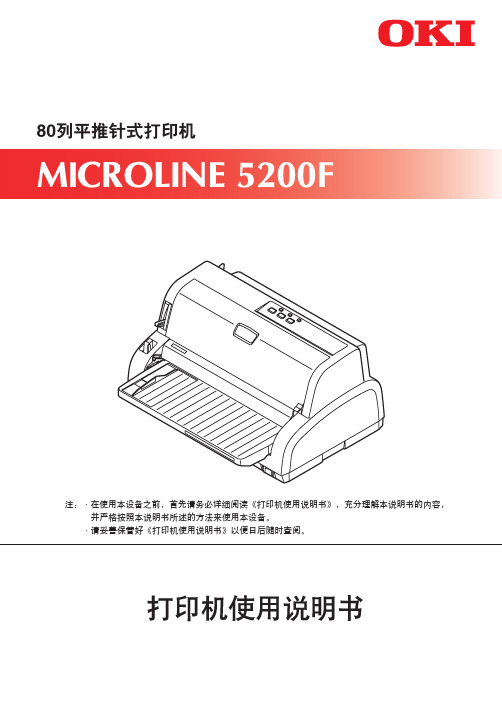

金谷田uv平板打印机维护指导日常开机维护1.开启电源,确认电压;打开电源总开关,确认稳压器电压220V稳定。
2.机器通电;开启机器电源,再打开uv电源。
3.打开控制软件;检查电脑与主板链接的USB线是否插好,然后打开软件,此时软件将自动检测设备的X,Y,Z三轴的运动,三个“成功”为设备运行正常。
4.打开墨阀,确认负压;将墨水阀门旋转至水平为打开阀门;然后确认负压是否正常。
5.压墨,擦拭喷头;按压墨按钮2-3秒,可重复按几次,然后用无尘布将喷头表面的墨水擦拭干净。
6.打印喷头状态;在控制软件中,“车头升降”页面确定打印高度,在“打印控制”页面设定打印位置,然后点击“喷头状态”,机器将进行打印。
7,确认喷头状态良好;检测每个喷头状态,没有堵喷头,没有斜喷为状态良好,必须保持每天打印的喷头状态良好,如遇喷头状态不佳时需及时处理。
8.生产或待机;通过以上检测和观察,机器的状态为良好便可以进行生产,若机器需要待机,请检查开启“闪喷”状态。
日常关机保湿1.打印喷头状态;机器光机前先确认喷头状态良好,如喷头状态不佳请执行《喷头维护流程》。
2.开启闪喷状态;日常待机建议机器保持通电状态,电脑不关闭,控制软件开启“闪喷”状态;仅关闭uv灯开光。
3.关闭墨阀;当机器需要断电时,需将墨阀旋转45度为关闭墨阀。
4.关闭软件;机器断电前,先正常关闭控制软件以保存软件数据,再关闭电源。
5.机器断电;按“断电开关”,将机器断电,关掉电源总闸,再拨机器电源插头。
6.喷头保湿处理;用一块喷头底板大小的平板或泡沫包好拉伸膜,然后将无尘布摆好放在上面,倒上保湿液,让无尘布完全浸湿,然后放到喷头底板下面。
7.浸泡喷头;将墨车压在浸湿保湿液的无尘布上面,注意每个喷头必须都能压到无尘布上,确保喷头都处于保湿状态。
8.保湿完成。
喷头不能在无尘布上太紧,处于保湿液浸泡即可,保湿完成。
喷头维护1.喷头状态不佳;若喷头状态出现堵头,或斜喷,等不良现象,需要对喷头进行维护。

i安装注意事项对于因安装不当所引起的损坏我公司概不负责软件声明本机所用软件必须支持打印机仿真模式打印机出厂时设定为 PCL仿真仿真模式可以按照第 1 章中所述的操作步骤进行修改本手册声明本手册内容若有变更恕不另行通知在以后版本中可能会插入增补内容对于本版中可能出现的任何技术错误或排版错误敬请用户见谅用户在遵照本手册指示操作时如发生意外我公司概不负责对于打印机固件只读存储器中的内容的故障我公司概不负责本手册页式打印机附带或相关的所有具版权的材料均受到版权保护版权所有未经京瓷公司事先书面许可禁止复印或以其它方式复制本手册及所有具版权的材料全部或部分内容本手册及所有具版权的材料全部或部分内容的复印件必须包含与其原件相同的版权声明关于商标PRESCRIBE是京瓷公司的注册商标KPDL 及KIR 京瓷图像精细技术是京瓷公司的商标Diablo 630 是 Xerox Corporation 的产品IBM Proprinter X24E 是 IBM 公司的产品Epson LQ-850 是 Seiko Epson Corporation 的产品Hewlett-Packard PCL 及 PJL 是惠普公司的注册商标Centronics 是 Centronics Data Computer Inc.的商标PostScript 是 Adobe Systems Incorporated 的注册商标Macintosh 是苹果电脑公司的注册商标Microsoft Windows 及 Windows NT是微软公司的注册商标PowerPC 和Microdrive 是 IBM 公司的商标CompactFlash 是 SanDisk Corporation 的商标E NERGY S TAR 是在美国注册的标记所有其它品名及产品名称是其相关公司的注册商标或商标京瓷公司的此款页式打印机采用 PeerlessPrintXL 提供 HP LaserJet 兼容 PCL6 语言仿真PeerlessPrintXL 是 The Peerless Group 的商标公司地址Redondo Beach CA 90278U.S.A.本机使用 Wind River Systems 公司的 Tornado实时操作系统及工具开发而成Agfa Monotype Corporation 的 UFST及 MicroType2004 京瓷美达株式会社版权所有2004 年 4 月 1.0 修正版iiIBM 程序授权协议您所购买的产品中包含一个或多个属于国际商用机器公司以下称作IBM的软件程序以下称作程序本协议阐明了 IBM 将软件授权于您的条款和条件若不接受本授权协议中的条款和条件可在购买本机后 14 天之内将其退回货款将全额返还若未能在 14 天之内退回产品则将认定您已接受协议的条款和条件程序为授权使用并非出售IBM 或适用国家的 IBM 机构仅授权您在获得该程序的国家内使用您获得的授权只限于本协议下准予的范围程序一词系指正版程序及其全部或部分复制内容包括修改后的复制内容或并入其它程序的部分IBM 保留对程序的所有权程序涉及的版权为 IBM 所拥有或已得到其所有者的授权1. 授权根据此授权协议您仅可在安装此程序的产品上使用程序或将此程序及产品的所有权同时转让另一方若要转让程序则必须将本授权协议的副本及所有其它相关文件同时转让对方对您的授权随即终止另一方在初次使用此程序前应接受本协议的条款和条件您不得1使用复制修改合并或转让程序的复件除非本授权协议载明2对程序进行反安装或反编译或3转授出租租赁或转让程序2. 有限的保证程序依现状提供有关程序再无其它明示或默示的保证条件包括但不限于关于适销性或适用于特定用途的默示保证有些管辖范围不允许排除默示保证因此上述排除规定可能对您并不适用3. 赔偿限制根据本授权协议IBM 的全部责任如下1对于在任何方面与本授权协议相关的任何形式的任何索赔包括根本性违约所致IBM 将只负责实际损失并以以下较高者为限a 与 25000美元等值的当地货币金额或b IBM 当时通用的程序授权使用费此限制条款不适用 IBM 负有法律责任的人身伤害或对个人不动产或有形资产的破坏IBM 将不对任何利润损失储蓄损失或任何偶然损坏或其它间接经济损失承担责任即使 IBM 或其授权供应商已经知悉此种损失的可能性IBM 将不会受理您根据任何第三方索赔所提出的任何赔偿要求此限制条款同样适用 IBM 的所有程序开发商IBM 与开发商的赔偿限额不累计因此开发商是本章节的指定受益人有些管辖范围不允许此类限制或排除规定因此这些条款可能对您并不适用4. 综合您可随时终止授权协议若您未能遵守本授权协议的条款和条件IBM 可以终止对您的授权在任何一种情况下您均必须销毁所有程序的复件您应负责支付由此授权协议而发生的任何税费包括个人财产税任何一方均不得在诉讼原因出现两年以上后提出任何诉讼若您是在美国获得此程序则本授权协议将受纽约州法律的管辖若您是在加拿大获得此程序则本授权协议将受安大略省法律的管辖否则本授权协议将受您获得此程序所在国家法律的管辖iii字体商标声明本机的所有常驻字体均由 Agfa Corporation授权Helvetica Palatino 及 Times 是 Linotype-Hell AG的注册商标ITC Avant Garde Gothic ITC Bookman ITC ZapfChancery 及 ITC Zapf Dingbats 是 International Typeface Corporation的注册商标Agfa Japan 授权协议1.软件系指用专门的格式编码的数字式机器可读可升级数据以及 UFST软件2.您同意接受非独占性授权以在您返回 Agfa Japan 的注册卡上所载明的地址,专门为您自己的常规业务或个人目的使用此软件复制和显示字母数字代码及符号Typefaces 的粗细风格及样式根据本授权协议的条款您有权在最多三台打印机上使用字体若您需要在三台以上打印机上存取字体您应申请多用户授权协议这可从 Agfa Japan获得Agfa Japan 保留对软件及字体的所有权利所有权及权益您的权利范围只限于授权按本协议明确载明的条款使用软件3.为保护 Agfa Japan 的专利权您同意对软件及有关字体的其它专利信息严格保密并制定合理的措施管理软件及字体的存取和使用4.您同意不复制或复印软件或字体但您可进行备份您同意在任何此类备份上应保留原件中的专利声明5.本授权协议应一直延续到软件及字体的使用结束除非协议提前终止若您未能遵守本授权协议的条款而且在 Agfa Japan通知后三十30天内未能予以改正Afga Japan可终止协议当本授权协议期满或终止时您应按要求退还 Agfa Japan 或销毁所有软件字体及文件6.您同意不对软件进行修改变更分解解密反工程或反编译7.Agfa Japan保证在交货后九十90天内软件运行符合 Agfa Japan 发布的标准且软盘在材质及工艺上无缺陷Agfa Japan 不保证软件无缺陷错误和疏忽双方同意所有其它明示或默示保证包括关于适用于特定用途及适销性的保证排除在外8.有关软件及字体对您的专门赔偿亦即 Agfa Japan 的唯一责任为在其退回 Agfa Japan时修理或更换故障部分在任何情况下 Afga Japan 均不会对利润损失数据丢失或任何其它偶然或间接损失或由于滥用软件及字体或对其使用不当所造成的任何损失承担责任9.本协议受美国纽约州法律的管辖10.未经 Agfa Japan 的事先书面许可您不应转授出售租赁或其它方式转让软件和或字体11.政府使用复制或泄漏应视情况受到FAR 252-227-7013b3ii或c1ii 中技术数据与计算机软件权利条款的限制条件制约其它使用复制或泄漏应受到适用FAR 52.227-19c2中所阐明有限权利软件的限制条件制约12.您声明已阅读本协议了解其内容并同意受到其中条款和条件的约束任何一方不应受到未在本协议中所载明的任何声明或陈述约束对本协议的修改除非得到各方授权代表的书面签署否则一概无效打开软盘包装即表示您同意接受本协议的条款和条件墨粉使用注意事项•请勿焚烧墨粉及墨粉盒否则会有火星灼伤的危险•切勿打开墨粉盒或废粉盒•务必防止吸入墨粉或用沾上墨粉的双手擦拭眼睛或碰到嘴唇而且务必要防止其沾在皮肤上•有关用过的墨粉盒与废粉盒的处理请向经销商垂询或遵照国家与地方法规及法令处理墨粉或墨粉盒•墨粉盒与废粉盒应远离儿童目录iv目录简介......................................................................................................................................................x 特点. (xi)欲知详情...................................................................................................................................................................xiv 操作手册指南....................................................................................................................................................................xv 第 1 章使用操作面板...........................................................................................................1-1了解操作面板...................................................................................................................................................................1-2信息显示屏...............................................................................................................................................................1-2接口指示灯...............................................................................................................................................................1-3纸张尺寸指示灯.......................................................................................................................................................1-3纸张类型指示灯.......................................................................................................................................................1-4就绪数据以及注意指示灯...................................................................................................................................1-4按键...........................................................................................................................................................................1-5菜单系统路径图.......................................................................................................................................................1-6打印测试页.....................................................................................................................................................................1-12菜单图.....................................................................................................................................................................1-12状态页.....................................................................................................................................................................1-14维修状态页.............................................................................................................................................................1-18网络卡接口状态页.................................................................................................................................................1-19字体列表.................................................................................................................................................................1-21转储接收的数据.....................................................................................................................................................1-23纸张使用.........................................................................................................................................................................1-24设定纸张尺寸.........................................................................................................................................................1-24设定纸盒中的纸张尺寸 .........................................................................................................................1-24设定 MP 托盘中的纸张尺寸 .................................................................................................................1-28设定纸张类型.........................................................................................................................................................1-30设定纸盒中的纸张类型 .........................................................................................................................1-30设定 MP 托盘中的纸张类型 .................................................................................................................1-31创建自定义纸张类型 .............................................................................................................................1-32重新设定自定义纸张类型 .....................................................................................................................1-36MP 托盘模式...........................................................................................................................................................1-37选择供纸源.............................................................................................................................................................1-38选择接纸盘.............................................................................................................................................................1-39忽略 A4 与 Letter 尺寸的差别...............................................................................................................................1-40目录v页码标记.........................................................................................................................................................................1-41仿真.........................................................................................................................................................................1-41改变仿真 .................................................................................................................................................1-41用于 KPDL 仿真的可选仿真 .................................................................................................................1-42打印 KPDL 故障 .....................................................................................................................................1-43字体.........................................................................................................................................................................1-44默认字体 .................................................................................................................................................1-44默认字号 .................................................................................................................................................1-46改变 Courier/Letter Gothic 的字形 ........................................................................................................1-47设定 Courier/Letter Gothic 的字符间距 ................................................................................................1-48代码集.....................................................................................................................................................................1-49打印份数.................................................................................................................................................................1-50打印方向.................................................................................................................................................................1-51KIR 京瓷图像精细技术...................................................................................................................................1-52省粉打印.................................................................................................................................................................1-54分辨率.....................................................................................................................................................................1-55e-MPS..............................................................................................................................................................................1-56快速打印.................................................................................................................................................................1-57校验保留.................................................................................................................................................................1-59打印个人作业.........................................................................................................................................................1-61打印存储的作业.....................................................................................................................................................1-63打印编码作业.........................................................................................................................................................1-65打印编码作业列表.................................................................................................................................................1-67检索虚拟信箱VMB 中的作业.......................................................................................................................1-68打印 VMB 列表......................................................................................................................................................1-69e-MPS 配置.............................................................................................................................................................1-70接口.................................................................................................................................................................................1-74并行接口模式.........................................................................................................................................................1-74USB 接口模式.........................................................................................................................................................1-75串行接口参数.........................................................................................................................................................1-76网络接口参数.........................................................................................................................................................1-78使用存储装置.................................................................................................................................................................1-81启用 RAM 磁盘......................................................................................................................................................1-81读取数据.................................................................................................................................................................1-83写入数据.................................................................................................................................................................1-84删除数据.................................................................................................................................................................1-86从 CompactFlash 卡读取字体................................................................................................................................1-87格式化存储装置.....................................................................................................................................................1-88打印数据名称列表.................................................................................................................................................1-89目录vi配置.................................................................................................................................................................................1-91页面保护模式.........................................................................................................................................................1-91换行LF 操作....................................................................................................................................................1-92回车CR 操作...................................................................................................................................................1-93宽幅 A4 间距...........................................................................................................................................................1-94打印浓度.................................................................................................................................................................1-95总打印页数.............................................................................................................................................................1-96墨粉计数器复位.....................................................................................................................................................1-96信息语言.................................................................................................................................................................1-97自动换页超时.........................................................................................................................................................1-99睡眠定时器设定...................................................................................................................................................1-100打印机复位...........................................................................................................................................................1-102资源保护...............................................................................................................................................................1-103警告蜂鸣器设定..........................................................................................................................................1-104自动继续设定.......................................................................................................................................................1-105双面打印错误检测设定.......................................................................................................................................1-107第 2 章纸张选择...................................................................................................................2-1一般指示...........................................................................................................................................................................2-2纸张可用性...............................................................................................................................................................2-2纸张规格...................................................................................................................................................................2-2选择适合的纸张.......................................................................................................................................................2-3专用纸...............................................................................................................................................................................2-7投影胶片投影用胶片.......................................................................................................................................2-7不干胶标签...............................................................................................................................................................2-8纸张类型.........................................................................................................................................................................2-12第 3 章保养...........................................................................................................................3-1更换墨粉盒.......................................................................................................................................................................3-2墨粉盒更换周期.......................................................................................................................................................3-2填充墨粉...................................................................................................................................................................3-3更换废粉盒.......................................................................................................................................................................3-6更换废粉盒...............................................................................................................................................................3-6清洁...................................................................................................................................................................................3-9清洁充电器电极丝...................................................................................................................................................3-9清洁充电器栅极.....................................................................................................................................................3-10纸张传送装置.........................................................................................................................................................3-13目录vii第 4 章故障排除...................................................................................................................4-1一般性指导.......................................................................................................................................................................4-2打印质量问题...................................................................................................................................................................4-3指示灯和信息...................................................................................................................................................................4-6指示灯.......................................................................................................................................................................4-6保养信息...................................................................................................................................................................4-7错误信息.................................................................................................................................................................4-10排除卡纸故障.................................................................................................................................................................4-12纸盒或打印机内卡纸.............................................................................................................................................4-14在选购双面器处卡纸.............................................................................................................................................4-16在选购分页器处卡纸.............................................................................................................................................4-18在 MP 托盘处卡纸..................................................................................................................................................4-20第 5 章字体...........................................................................................................................5-1字体列表...........................................................................................................................................................................5-2PCL可升级和位图字体...................................................................................................................................5-2KPDL字体1......................................................................................................................................................5-5KPDL字体2......................................................................................................................................................5-6附录 A 选购件......................................................................................................................A-1可用选购件......................................................................................................................................................................A-2扩展打印机内存..............................................................................................................................................................A-3安装选购件......................................................................................................................................................................A-9PF-60 供纸盒............................................................................................................................................................A-9DU-61 双面器........................................................................................................................................................A-12SO-60 分页器.........................................................................................................................................................A-15EF-60 信封送纸器.................................................................................................................................................A-21PT-4/PT-60 背部托盘 ............................................................................................................................................A-25网络接口卡............................................................................................................................................................A-26Microdrive 硬盘..............................................................................................................................................A-28CompactFlash存储卡....................................................................................................................................A-30附录 B 主机接口..................................................................................................................B-1并行接口..........................................................................................................................................................................B-2并行接口通信模式..................................................................................................................................................B-2接口信号..................................................................................................................................................................B-2USB 接口.........................................................................................................................................................................B-5规格..........................................................................................................................................................................B-5接口信号..................................................................................................................................................................B-5目录viii串行接口选购..........................................................................................................................................................B-6RS-232C 接口...........................................................................................................................................................B-6RS-232C 协议..................................................................................................................................................................B-7PRESCRIBE FRPO D0 命令...................................................................................................................................B-9RS-232C 电缆连接........................................................................................................................................................B-10采用适合的 RS-232C 电缆....................................................................................................................................B-10将打印机连接至计算机........................................................................................................................................B-10附录 C 规格..........................................................................................................................C-1术语表................................................................................................................................... 术语表-1索引........................................................................................................................................... 索引-1。

目录1纸张处理 ..................................................................................................1-1一般性指导 ..............................................................................................1-2选择适合的纸张 ......................................................................................1-4纸张类型 ................................................................................................1-112使用操作面板 ..........................................................................................2-1一般信息 ..................................................................................................2-2了解操作面板 ..........................................................................................2-3使用菜单选择系统 ..................................................................................2-8报告打印 ................................................................................................2-11 USB 存储器(USB 闪存选项) ..........................................................2-17作业文件夹 ............................................................................................2-19计数器(查看计数器值) ....................................................................2-25纸张设定 ................................................................................................2-26打印设定 ................................................................................................2-34网络(网络设定) ................................................................................2-47一般设备(选择/设定一般设备) ....................................................2-52安全 ........................................................................................................2-64部门管理(部门管理选择/设定) ....................................................2-72管理员(管理员设定) ........................................................................2-78调节/保养(调节/保养选择/设定) ............................................2-813选购件 ......................................................................................................3-1一般信息 ..................................................................................................3-2扩展存储器模块 ......................................................................................3-3供纸盒(PF-310) ..................................................................................3-5 CompactFlash(CF)卡 .......................................................................3-6其他选购件 ..............................................................................................3-8 4计算机接口 ..............................................................................................4-1一般信息 ..................................................................................................4-2并行接口 ..................................................................................................4-2 USB 接口 .................................................................................................4-2网络接口 ..................................................................................................4-3术语表 ......................................................................................................5-1索引 ..................................................................................................索引-1iii简介本手册包含下列章节:1纸张处理介绍了如何选择、处理和装入纸张。
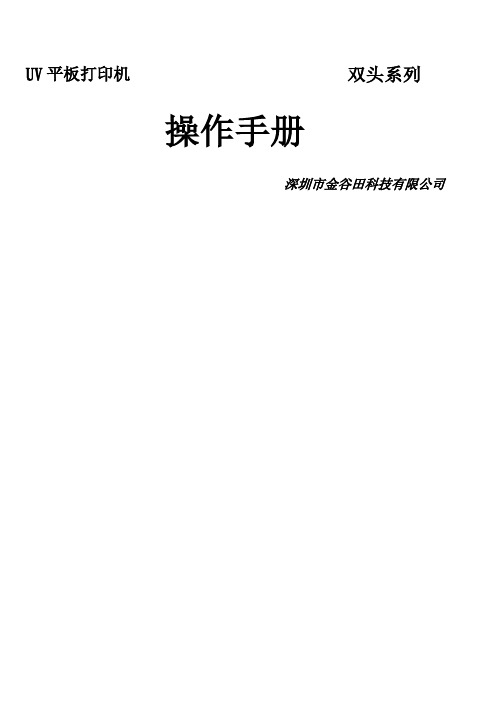
UV平板打印机双头系列操作手册深圳市金谷田科技有限公司双头打印机特色恭喜您购买及使用金谷田UV平板双头打印机双头打印机系列是一款高质量、高精度UV平板打印机,可使用油性及水性墨水:●4色模式:黄色(Y)、品红(M)、青绿(C)及黑色(K),可以一个喷头四色打印或者两个喷头双四色打印(速度是一个喷头的2倍)●4色加白墨模式:黄色(Y)、品红(M)、青绿(C)、黑色(K)白墨4通道●打印平台及宽幅:打印平台有两种,玻璃平台及吸风平台。
目前A2系列打印机可以打印宽幅为42 x 72CM(具体以实际打印宽幅为准)。
使用安全和注意事项a.机器必须尽量放置到无强气流、无灰尘、无强磁场的环境中(墨水使用适用温度,25o C-30o C)b.电源使用要求,(220伏,稳定电压,必须要接地线)最好配置稳压器.安全注意事项(注意机器机械活动时禁止将手放在机械活动处,以防压伤手指、手臂。
)同时操作机器最好戴上防紫外线眼镜以避免强光对人体的伤害。
此操作手册描述”A2VU平板打印机”的操作及简易维修;使用前请仔细阅读并完全了解此操作手册,需要的话,请随时携带此操作手册在身边,此操作手册是经过我公司很仔细的测试及使用而完成,可让您简单了解;但是如果有不足之处或者不清楚的地方欢迎您与我们金谷田科技有限公司联系。
软件的运用1.A dobe Photoshopcs4软件( 图像处理软件)a.安装软件的安装直接下一步直到安装完即可(目标位置可以自己选择)b. 软件的操作第一步:打开需要打印机图片第二步:白墨处理在普通打印技术中,打印通道为CMYK四色通道。
在图片处理时我们应该存成CMYK模式,在UV打印技术中,有W(白色)这个通道,所以我们做图时应该为图片加上第五个通道,专色通道W但如果我们要做出自己想要的特殊效果,我们就可以选择专色选项,自己动手编辑第五通道。
首先专色必须在CMYK模式中添加,因为打印机是由四色组合,我们添加的专色处在第五个通道时可以方便软件识别。
高精度高速2513UV平板打印机2513 UV平板打印机金谷田UV平板喷印它不仅可以印刷在质地坚韧的水晶、金属、玻璃、塑料、石材等材质上,而且可以印刷在质地松软的皮革、布料、棉质等物料上;它可以印刷在无机物上,也可以印刷在成分复杂,变化多端的有机物上。
对材质有了更多更好的兼容,使用平板喷墨彩印机避免了丝网印刷、水转印选材质的问题,也避免了热转印对皮革、布料、棉料等有机物材质的破坏问题。
它迎合了市场多元化的需求,能更好的为用户提供更为全面的生产服务。
★适用的材质金谷田UV平板彩印机可将高精度的图像喷印在物体材质的表面。
如:塑料(ABS、PC、TPU、PE、PP等)、金属、水晶玻璃、陶瓷、亚克力、皮革、木竹材料、石材类等以及各种成份复杂的有机物体上。
★适用喷印产品瓷器陶瓷背景墙、玻璃移门屏风、3C面板、皮鞋皮靴、皮包、橱柜衣柜面板、U盘、卡片、手机壳、MP3/MP4、移动硬盘、笔记本电脑、礼品、玩具、文具、家私、各类个性化定制品……★应用领域:特种印刷及工艺品、手机壳制作等行业。
可以代替或结合丝网印,移印,转印,水转印,柯式印刷等工艺,充分发挥其优势降低成本,提高效率;2513产品介绍:KGT-2513 UV平板打印机是2013年最新一代大型幅面理光喷头UV平板机机型,提供最优质的喷印方案!采用灰度级喷头,支持灰度级打印技术,标准生产速度高达20平米/小时。
喷印幅面为2500mm*1300mm,具备自动盖白,白底,转白等多种白色打印模式,可配置多个工业喷头。
其特点是印刷幅面大、印刷速度快、精度高、耐用、维护成本低等。
具有大批量生产性能稳定,故障率低,可适应各种环境等优势。
电脑全程操作、无需物理按键操作,精度更高,效率更快!2513技术参数品牌:金谷田型号:KGT-2513打印宽幅:2500mm*1300mm介质类型:板材喷头类型:理光GEN5 高精度压电喷头墨水类型:UV 墨水供墨方式:负压供墨(无需更换墨盒)打印精度:720*1200DPIRIP 软件:Color gate数据传输:USB 2.0喷头数量: 3 heads/4 heads功率:3500W设备尺寸:4400mm*1920mm*1400mm标准配置: 3 个GEN5 压电喷头,色彩配置CMYK+W打印速度:品质模式 4 PASS 24 平方/小时精度模式8 PASS 双向18平方/小时高精模式8 PASS 15 平方/小时最大打印厚度:100mm墨水颜色:C/M/Y/K/W/LC/LM输入电源:AC220V/15A操作环境:Temperature 温度:18~32℃Humidity 湿度46-65%干燥方式UV 灯紫外线照干保修期:一年2513uv平板打印机产品特征:1.理光GEN5喷头日本理光授权、信心保证提供一流的耐磨性,7PL可变点压电式工业级喷头,堵头率低、着墨精度高、使用寿命更长、可变点喷头速度更快;速度和精度兼顾,并且易于装配和校准2.完善的白色墨水应用功能直接输出白墨、专色的功能利用白色墨水让色彩更加鲜艳,依靠白色、专色墨水打印系统,可以专色输出、铺盖白底,为特殊材料提供多种打印模式;白色墨水的应用能够实现在任何深色、透明材料上的真实色彩呈现需要打印到透明介质上时,利用可再现色彩还原性的白墨水进行预处理;白彩同步打印功能白色、彩色的2层打印可以一次进行,支持白彩浮雕效果同出,效率成几何倍数提升;横向纵向均可实现多种打印方式,彩色或白色铺底盖面自由设置。
A4幅面平板打印机使用说明书一、先把机器托盘用手拉出前面位置拉到尽头位置即可(托盘用手可以前后拉动,手拉托盘时候请拉“旋钮”位置)二、先加墨水,外置墨水瓶按颜色加满,再抽吸一下打印机内小墨盒,内小墨盒要抽满墨水为止,详情参照下面1、连续供墨外置墨水瓶2、输墨管线3、内置墨盒4、墨水添加口5、出气口(打印必须打开)6、正确抽吸墨水(墨盒出水口朝上)7、不准斜着抽吸墨水新机外置墨水瓶子加满墨水、打开6个小出气口、拿出墨盒用针筒轻轻插入墨盒出水口,抽吸真空(外置瓶墨水引到内盒里,抽满为止)外置墨水瓶子墨水保持不能低于3厘米容量,低于马上添加三、电源打开、安装驱动1、插好电源、连接好USB接口、打开打印机开关,安装打印机驱动。
2、安装打印机驱动系统(电脑系统要与打印机安装驱动系统要一致,分别XP W732位W764位)。
3、安装好驱动,打开打印机驱动属性点击进行打印头清洗打印头清洗点击进行自动清洗,清洗完毕点喷嘴检查喷嘴检查线打印出来,看下线条是否完整,如图第二排有断线情况下,再次点击打印头清洗直到线条完整后(如图第一排)即可进行打印。
四、打印流程:(1)打印物件放入工作台面上,调节好高度(不要超过限高位置)(2)用手把托盘推到最后面尽头位置。
(3)、打印机自检正常(打印机开关绿灯不闪烁,如有红灯亮属于错误是无法进行打印)按下“打印键”打印工作指示灯亮起,再从电脑设计好图像点击打印,打印完毕托盘自动出来停止后再取出打印物件,每次打印之前都要按下“打印键”注:需要加热打印请按下“加热键”指示灯亮起(加热用途:可以迅速让墨水吸收,打印物件色彩更鲜艳饱和)五、打印质量设置:打印质量选项:优质照片纸张选项—类型:高光相纸、照片级喷墨打印纸、照片纸注意事项:*限高位置不准改动、涂改上面信号检测白条否则无法打印。
六、保养:(1)、超过3天不使用打印机,保湿垫请注些酒精进去,再从后面废墨瓶子管线用针筒抽吸一下,这样重复清洗2-3遍,主要是要把管道里面残留墨水清洗干净,否则墨水干燥硬化在管道内就无法进行清洗,清洗完毕请把喷嘴墨架移回停机位置尽头。
平板打印机使用技巧手册平板打印机,是一种“与物体非接触”的喷墨印刷型高科技数码印制设备,以经济、高效的彩色喷墨打印输出设备,已被众多的用户所熟悉,并广泛应用于各行各业。
在使用过程中,稍不留神的话,就可能出现一些故障问题。
针对一些故障问题,东莞基汇整理了一些平板打印机的使用技巧,以供大家参考。
1、开机换墨盒当我们按照正确的步骤重新为喷墨打印机换上新墨盒后,打印机控制面板上的墨尽指示灯如果仍然闪烁不停,且不能正常工作的话,那么这种现象很有可能是由于更换墨盒不当引起的。
许多操作者在为打印机换新墨盒时,始终觉得在打印机断电状态下,进行更换操作似乎更安全一些,其实在断电状态下为打印机换上新墨盒,是不会被喷墨打印机控制系统认可的,因此我们换上的新墨盒对打印机来说,其实还是那个"旧墨盒"。
此时,要想让打印机继续正常工作的话,只有先将打印机接通电源,然后按照步骤重新进行安装墨盒,这样打印机会自动通过清洗打印头的方式来解决故障的。
2、墨水节约用由于喷打墨水价格不菲,个人用户在使用喷打时,应该时刻注意节约使用墨水。
喷墨打印机也特意为普通用户提供了两种打印模式,一种是经济模式,这种模式是以降低打印质量为代价来节约墨水的,另外一种是标准模式,这种模式可以确保打印效果。
没有特殊要求的话,笔者建议各位尽量使用经济模式来打印材料,甚至还能自定义一种节约墨水的打印模式:在"打印机属性"窗口中,打开"主要"标签页面,从中选择"标准"模式,再单击一下"高级"按钮,在随后出现的对话框中,大家可以根据使用的墨盒型号、介质类型来调整色彩平衡、亮度等参数,也可以直接拖动图中的滑块来降低色彩打印浓度,以便达到节约墨水的目的。
当然同一设置对于不同型号的墨盒和打印纸张来说,输出效果也会有所差异的,因此在更换墨盒或者不同打印纸时,尽量再做些细微调整,以确保达到理想的使用效果。
User’s ManualM00024501ENAll rights reserved. No part of this publication may be reproduced, stored in a retrieval system, or transmitted in any form or by any means, electronic, mechanical, photocopying, recording, or otherwise, without the prior written permission of Seiko Epson Corporation. No patent liability is assumed with respect to the use of the information contained herein. While every precaution has been taken in the preparation of this book, Seiko Epson Corporation assumes no responsibility for errors or omissions. Neither is any liability assumed for damages resulting from the use of the information contained herein.Neither Seiko Epson Corporation nor its affiliates shall be liable to the purchaser of this product or third parties for damages, losses, costs, or expenses incurred by purchaser or third parties as a result of: accident, misuse, or abuse of this product or unauthorized modifications, repairs, or alterations to this product, or (excluding the U.S.) failure to strictly comply with Seiko Epson Corporation’s operating and maintenance instructions.Seiko Epson Corporation shall not be liable against any damages or problems arising from the use of any options or any consumable products other than those designated as Original Epson Products or Epson Approved Products by Seiko Epson Corporation.EPSON is a registered trademark of Seiko Epson Corporation in Japan and other countries/regions.NOTICE: The contents of this manual are subject to change without notice.Copyright © 2010 by Seiko Epson Corporation, Nagano, Japan.Standards and ApprovalsThe following standards are applied only to the printers that are so labeled. (EMC is tested using the Epson power supplies.)markingEurope: CENorth America: FCC/ICES-003 Class AOceania:AS/NZS CISPR22 Class AWARNINGThis is a Class A product. In a domestic environment this product may cause radio interference in which case the user may be required to take adequate measures.The connection of a non-shielded printer interface cable to this printer will invalidate the EMC standards of this device. You are cautioned that changes or modifications not expressly approved by Seiko Epson Corporation could void your authority to operate the equipment.CE MarkingThe printer conforms to the following Directives and Norms:Directive 2004/108/ECEN 55022 Class AIEC61000-3-2IEC61000-3-3EN 55024IEC 61000-4-2IEC 61000-4-5IEC 61000-4-3IEC 61000-4-6IEC 61000-4-4IEC 61000-4-11Directive 2006/95/ECSafety Standard EN 60950-1FCC Compliance Statement For American UsersThis equipment has been tested and found to comply with the limits for a Class A digital device, pursuant to Part 15 of the FCC Rules. These limits are designed to provide reasonable protection against harmful interference when the equipment is operated in a commercial environment.This equipment generates, uses, and can radiate radio frequency energy and, if not installed and used in accordance with the instruction manual, may cause harmful interference to radio communications. Operation of this equipment in a residential area is likely to cause harmful interference, in which case the user will be required to correct the interference at his own expense.For Canadian UsersThis Class A digital apparatus complies with Canadian ICES-003.Important Safety InformationThis section presents important information intended to ensure safe and effective use of this product. Read this section carefully and store it in an accessiblelocation.Key to SymbolsThe symbols in this manual are identified by their level of importance, as defined below. Read the following carefully before handling the product.WARNING:Warnings must be followed carefully to avoid serious bodily injury.CAUTION:Cautions must be observed to avoid minor injury to yourself, damage to your equipment, or loss of data.Note:Notes have important information and useful tips on the operation of your equipment. Safety PrecautionsWARNING:Shut down your equipment immediately if it produces smoke, a strange odor, or unusual noise. Continued use may lead to fire or shock. Immediately unplug the equipment and contact your dealer or a Seiko Epson service center for advice.Never attempt to repair this product yourself. Improper repair work can bedangerous.Never disassemble or modify this product. Tampering with this product mayresult in injury, fire, or shock.Be sure to use the specified power source. Connection to an improper power source may cause fire.Never insert or disconnect the power plug with wet hands. Doing so may result in severe shock.Do not place multiple loads on the power outlet (wall outlet). Overloading the outlet may lead to fire.Be sure your power cord meets the relevant safety standards and includes a power-system ground terminal (PE terminal). Otherwise shock may result.Handle the cables with care. Improper handling may lead to fire or shock.Do not use the cables if it they are damaged.Do not modify or attempt to repair the cables.Do not place any object on top of the cables.Avoid excessive bending, twisting, and pulling of the cables.Do not place cables near heating equipment.Check that the plug is clean before plugging it in.Check that the AC inlet is clean before plugging the power connector in it.Be sure to push the prongs and power connector all the way in.Use the provided power cable only. Do not use the provided power cable with any other devices than the specified one. Doing so may lead to fire or shock.Never glue the AC inlet and the power cable together.Regularly remove the power plug from the outlet and clean the base of theprongs and between the prongs. If you leave the power plug in the outlet for a long time, dust may collect on the base of the prongs, causing a short and fire.Regularly confirm that the plug and AC inlet are not wet with liquid such aswater.Do not allow foreign matter to fall into the equipment. Penetration by foreign objects may lead to fire.If water or other liquid spills into this equipment, unplug the power cordimmediately, and then contact your dealer or a Seiko Epson service center for advice. Continued usage may lead to fire.Do not use aerosol sprayers containing flammable gas inside or around thisproduct. Doing so may cause fire.Do not connect a telephone line to the drawer kick-out connector; otherwise the printer and the telephone line may be damaged.CAUTION:Do not connect cables in ways other than those mentioned in this manual.Different connections may cause equipment damage and burning.Be sure to set this equipment on a firm, stable, horizontal surface. The product may break or cause injury if it falls.Do not use in locations subject to high humidity or dust levels. Excessive humidity and dust may cause equipment damage or fire.Do not place heavy objects on top of this product. Never stand or lean on this product. Equipment may fall or collapse, causing breakage and possible injury.Take care not to injure your fingers on the manual cutter•When you remove printed paper•When you perform other operations such as loading/replacing roll paperTo ensure safety, unplug this product before leaving it unused for an extended period.Caution LabelsThe caution labels on the product indicate the following precautions.CAUTION:Do not touch the thermal head because it can be very hot after printing. Restriction of UseWhen this product is used for applications requiring high reliability/safety, such as transportation devices related to aviation, rail, marine, automotive, etc.;disaster prevention devices; various safety devices, etc.; or functional/precision devices, etc.; you should use this product only after giving consideration toincluding fail-safes and redundancies into your design to maintain safety andtotal system reliability. Because this product was not intended for use inapplications requiring extremely high reliability/safety, such as aerospaceequipment, main communication equipment, nuclear power control equipment, or medical equipment related to direct medical care, etc., please make your own judgment on this product’s suitability after a full evaluation.Downloading Drivers, Utilities, and ManualsThe latest versions of drivers, utilities, and manuals can be downloaded from one of the following URLs.For customers in North America, go to the following web site:/ and follow the on-screen instructions.For customers in other countries, go to the following web site:/UnpackingThe following items are included with the standard specification printer.If any item is damaged, contact your dealer.Note:The shape of accessories varies between models and areas.Part NamesControl Panel(Power) LEDThis LED is on when the printer is on.Error LEDThis indicates an error.Paper LEDOn indicates a paper out. Flashing indicates standby. Feed buttonThis button feeds paper.Connecting the Cables CAUTION:For a USB interface, do not turn on the printer before installing the printer driver.Always supply power directly from a standard power outlet.Do not connect to electrical outlets close to devices that generate voltage fluctuations or electrical noise. In particular, stay clear of devices that use large electric motors.Never attempt to stretch the cables to enable a connection. The power cable must have adequate slack at all times during use.1.Make sure the printer is turned off.2.Connect the USB cable to the printer.3.Connect the other end of the USB cable to the computer.4.Connect the AC cable to the printer.USB cableAC cable5.Insert the AC plug into a socket.Installing the PrinterYou can install the printer horizontally on a flat surface (with the paper exit ontop) or vertically (with the paper exit at the front). Also, you can hang it on a wall using the included accessories.CAUTION:Take measures to prevent the printer from moving by vibration during papercutting and when using a drawer. Affixing tape is provided as an option. Installing the Printer VerticallyWhen installing the printer vertically, be sure to attach the included control panel label for vertical installation on the roll paper cover, and attach 4 rubber feet in the rectangular indents in the printer case, as shown in the illustration below.Note:You can install the printer so that the roll paper cover is upright to the mounting surface using the included wall hanging bracket.1.Attach the control panel label for vertical installation on the roll paper cover.2.Install the wall hanging bracket on the printer, and fix it using 2 included screws.3.Attach 2 rubber feet in the rectangular indents in the printer case, and attach 2rubber feet within the scribed line on the hanging bracket.4.Place the printer with the wall-hanging-bracket-side down.Hanging the Printer on a WallTo hang the printer on the wall, follow the steps below.CAUTION:To fix the printer securely, install the wall hanging bracket on a wall made ofwood, concrete, or metal. The thickness of the wall should be 10 mm {0.4”} or more.Be sure to use metallic screws.The screws on the wall side must have a pull-out strength of 150 N (15.3 kgf) or more.1.Install 2 screws (screw diameter: 4 mm {0.16"}, head diameter: 7 to 9 mm {0.28to 0.35"}) in the wall at an interval of 80 mm {3.15"}. Make sure the length ofthe screw’s body in the wall is 10 mm {0.39"} or more, and the length outsidethe wall is 3 to 4 mm {0.12 to 0.16"}. Array2.3.4.Align the holes in the wall hanging bracket with the screws on the wall, andhook it securely.Installing Roll PaperFollow the steps below to install the roll paper.e the cover open lever to open the roll paper cover.2.Remove the used roll paper core if any, and insert the roll paper. The correct direction of the paper is shown in the illustration below.3.Pull out some paper, and close the roll paper cover.When the printer power is on, the roll paper is automatically cut.Changing the Paper WidthYou can change the paper width from 80 to 58 mm by installing the included 58-mm width paper guide plate. Follow the steps below to change the paperwidth.CAUTION:Once you change the paper width from 80 to 58 mm, you cannot change it back to 80 mm.When changing the paper width, be sure to make the setting for the paper width with the utility software for the TM-T20.1.Open the roll paper cover.2.Align 3 projections on the 58-mm width paper guide plate with therectangular holes in the printer, and push it downwards. Array3.Install the roll paper.4.Close the roll paper cover.Attaching Cover on the Power SwitchThe enclosed power switch cover ensures that the power switch is not pressed accidentally.You can turn the power switch on and off by inserting a sharp-pointed object in the holes in the power switch cover. To detach the cover, also use a sharp-pointed object.A waterproof cover for the power switch is also included.To use these covers, install them as shown in the illustration below.WARNING:If an accident occurs with the power switch cover attached, unplug the power cord immediately. Continued use may cause fire or shock.TroubleshootingNo lights on the control panelCheck whether the power supply cable is correctly connected to the printer and the socket.Error LED on with no printing❏Check whether the roll paper cover is closed. If it is open, close it.❏If the Paper LED is on , check whether the roll paper is correctly installed and any roll paper remains.Error LED flashing with no printing❏Check whether a paper jam has occurred. If paper is jammed, remove the jammed paper referring to the description below and install the roll paper correctly.❏Printing stops if the head overheats and resumes automatically when it cools.❏For other cases, turn the printer off, and after 10 seconds, back on.When a paper jam occursWhen a paper jam occurs, never pull out the paper forcibly. Open the roll paper cover and remove the jammed paper.CAUTION:Do not touch the thermal head, because it can be very hot after printing.If the roll paper cover does not open, follow the steps below.1.Turn off the printer.2.Put the fingers in the indents in both sides of the cutter cover, and slide ittoward the arrow in the illustration below to remove it.3.Turn the knob until you see a triangle in the opening. This returns the cutter blade to the normal position. See the operating instructions on the back of the cutter cover.4.Install the cutter cover.5.Open the roll paper cover and remove the jammed paper.CleaningCleaning the Printer CaseBe sure to turn off the printer, and wipe the dirt off the printer case with a drycloth or a damp cloth.CAUTION:Never clean the product with alcohol, benzine, thinner, or other such solvents.Doing so may damage or break the parts made of plastic and rubber. Cleaning the Thermal HeadCAUTION:After printing, the thermal head can be very hot. Be careful not to touch it and to let it cool before you clean it.Do not damage the thermal head by touching it with your fingers or any hard object.Turn off the printer, open the roll paper cover, and clean the thermal elements of the thermal head with a cotton swab moistened with an alcohol solvent (ethanol or IPA).3Specifications80 mm paper width58 mm paper width*1 Printing method Thermal line printingDot density203 dpi × 203 dpi [dots per 25.4 mm {1"}]Printing direction Unidirectional with friction feedPrinting width Default72.1 mm {2.84"}, 576 dot positions52.6 mm {2.07"}, 420 dot positions42 c olumnmode*268.3 mm {2.69"}, 546 dot positions47.3 mm {1.86"}, 378 dot positionsCharacters per line Default Font A: 48; Font B: 64Font A: 35; Font B: 46 42 c olumnmode*2Font A: 42; Font B: 60Font A: 42; Font B: 31Character spacing Default Font A, Font B: 0.25 mm {.01"} (2 dots)42 c olumnmode*2Font A: 0.38 mm {.01"} (3 dots)Font B: 0.25 mm {.01"} (2 dots)Font A, Font B: 0.25 mm {.01"}(2 dots)Character sizes Standard/ Double-height/ Double-width/ Double-width/ Double-height Default Font A: 1.25 × 3.00/1.25 × 6.00/2.50 × 3.00/2.50 × 6.00 mmFont B: 0.88 × 2.13/0.88 × 4.26/1.76 × 2.13/1.76 × 4.26 mm42 c olumnmode*2Font A:1.25 × 3.00/1.25 × 6.00/2.50 ×3.00/2.50 × 6.00 mmFont B:0.88 × 2.13/0.88 × 4.26/1.76 × 2.13/1.76 × 4.26 mmFont A:0.88 × 2.13/0.88 × 4.26/1.76 × 2.13/1.76 × 4.26 mmFont B:1.25 × 3.00/1.25 × 6.00/2.50 ×3.00/2.50 × 6.00 mmCharacter structure Default Font A: 12 × 24 (including 2-dot horizontal spacing)Font B: 9 × 17 (including 2-dot horizontal spacing)42 c olumnmode*2Font A: 13 × 24 (including 3-dothorizontal spacing)Font B: 9 × 17 (including 2-dothorizontal spacing)Font A: 9 × 17 (including 2-dothorizontal spacing)Font B: 12 × 24 (including 2-dothorizontal spacing)Number of characters Alphanumeric characters: 95; International character sets: 18 setsExtended graphics: 128 × 43 pages (including user defined page) Printing speed150 mm/s {5.91"/s} max.; 40 lps (3.75 mm {0.15"} feed)Ladder bar code and 2D symbol: 100 mm/s {2.4"/s}The above speed values are approximate.The values are when the printer prints with density “Normal” at 25°C {77°F}.Speed is adjusted automatically depending on the voltage applied andhead temperature.Paper feed speed Approx. 150 mm/s {approx. 5.91"/s}(continuous paper feed with the Feed button.)Line spacing (default) 3.75 mm {0.15"}Roll paper (single-ply)Width79.5 mm ± 0.5 mm {3.13" ± 0.02"}57.5 mm ± 0.5 mm {2.26" ± 0.02"} Diameter Maximum outside diameter: 83 mm {3.27"}Spool Spool diameter: Inside: 12 mm {0.47"}; Outside: 18 mm {0.71"}Thermal paper type NTP080-80NTP058-80Interface USB [Compliance: USB 2.0, Communication speed: Full-speed (12Mbps)]Receive buffer4KB/45 bytesCash drawer function 2 drives80 mm paper width58 mm paper width*1 Power supply Supply voltage: AC100-240V 50/60Hz, Rated current: 1.0 A Temperature Operating: 5 to 45°C {41 to 113°F}Storage:–10 to 50°C {14 to 122°F}, except for paperHumidity Operating:10 to 90% RHStorage:10 to 90% RH, except for paperOverall dimensions146 × 140 × 199 mm {5.75 × 5.51 × 7.83"} (H × W × D)Weight (mass)Approx. 1.7 kg {3.74 lb}lps: lines per second dpi: dots per 25.4 mm (dots per inch)*1: The values are those when the paper width is changed to 58 mm by installing the 58-mm width paper guide plate and making the paper width setting with utility software for the TM-T20.For how to install the 58-mm width paper guide plate, see “Changing the Paper Width” on page14. *2: 42 column mode can be set using the utility software for the TM-T20.。
金谷田平板打印机说明书目录导言 (2)一、准备安装 (3)一、平台 (3)二、电脑 (3)三、插座 (3)四、电源线 (3)五、电压 (4)六、环境 (4)七、注意事项 (4)二、如何安装 (4)一、拆箱…………………………………………………………..5~6二、部件图解……………………………………………………..6~8三、安装驱动程序………………………………………………8~10四、添加曲线……………………………………………………10~14五、如何添加墨水………………………………………………14~15六、抽墨…………………………………………………………15~16七、抽废墨 (16)三、使用流程 (16)一、开机……………………………………………………….16~18二、打印设置 (18)三、检测喷嘴…………………………………………………..18~20四、材质的前处理……………………………………………..20~23五、打印操作…………………………………………………..23~29六、关机 (29)四、打印机日常维护 (29)一、喷头的清洗与保养………………………………………..29~31二、机器的清理 (31)三、其他 (31)五、常见的故障排除 (31)一、打印散墨飘墨处理……………………………………..31~32二、无法连机 (32)三、连供故障 (32)四、显触摸屏故障解说…………………………………………32~34五、废墨清零……………………………………………………34~38六、附录 (38)一、色标………………………………………………………..38~39二、技术参数……………………………………………………39~41导言尊敬的顾客感谢您购买并使用深圳金谷田品牌平板打印机。
使用机器前请仔细阅读本手册,手册中的说明将帮助您如何安全合理的使用、维护本公司的产品,从而尽量避免或减少因人为原因造成机器的损坏,使其能够更好的为您生产服务。
而且,我们还会根据您的需要为您提供完善的技术支持及零配件供应。
使用时无论遇到什么问题,请与我们联系,我们时刻恭候为您服务。
金谷田——真诚到永远。
一、准备安装一、平台:必须确保打印机有一个水平、稳固的工作平台(底座长度90cm、宽度64cm),确保工作平台稳固承载打印机60KG的重量,建议平台高度60cm.不要在打印机顶端放置任何物品。
二、电脑:建议CPU:pentium(R) 4 CPU 3.00 GHZ 以上内存2G以上独立显卡三、插座:规格符合打印机要求。
单独使用,避免经常开关。
四、电源线:不要使用损坏的电源线,如果必须使用附加电源线连接打印机,必须连接可靠,同时完全满足系统设备的用电负荷。
五、电压:额定电压AC220V~240V/AC110V~120V额定频率50HZ~60HZ六、环境:打印机最好放在无(少)尘房间,远离热源、火源、避免阳光直接照射,避免震动,温度(10~35℃)无剧烈变化的室内环境中进行打印工作。
打印机最好在一定湿度(20%~80%RH)的环境下打印。
风力切勿过大,空气与打印机不能形成强烈对流(电风扇、空调等不能对着打印机吹)七.注意事项:接通打印机电源前必须先确定接入电源是否有接地线,正负极连接是否正确,而且要保持计算机系统远离电磁干扰源,例如扬声器或无绳电话的基座等。
提示:1、以下我们把金谷田平板打印机简称为打印机。
2、我们把打印头称之为喷头。
注意:收到产品后,不能野蛮地拆卸包装或设备中的零件,请先检查产品运输过程中是否造成损坏或零部件是否短缺,如果您发现有损坏或零部件短缺等问题,请立刻通知我们的客户服务中心。
搬运、存放打印机时,打印机不能倒置、重压、跌落。
机器不能放在雨地或者水淹地面,防止水渗入电子部件内,引起电路短路,危害操作人员。
二、如何安装一、拆箱1)、用工具打开顶盖(例如一字螺丝刀之类的工具),切勿野蛮拆箱,以免对机器造成不必要的损坏。
2)、打开外包箱,除去四周的侧板。
3)、除去外包衣,把机器放到平稳的工作台,先连接USB接口,插上电源线,再连接电脑。
二、部件图解1)、显示屏:操作及控制打印机。
2)、外置墨盒:储存墨水、加注墨水的设置。
3)、平板:用于承载打印产品的运动平台。
4)、电源开关:打印机电源开关的控制按钮。
1)、供墨管:输送墨水。
2)、光栅:传输数据。
3)、皮带:带动墨车运行。
4)、墨盒:储存墨水,一个墨盒对应一种颜色。
5)、墨车:运动部件,固定墨盒和喷头。
6)、吸墨泵:当打印效果不良或堵塞时,用于清洗喷头。
机器背面:电源插座(AC220V~240V)注意:不要使用损坏的电源线。
三、安装驱动程序1)、将我们配送的光碟插入CD—ROM驱动器,点击“我的电脑”里的CD—ROM驱动器,可以看见命名为“说明书及驱动(光碟)”的文件,点击进入,我们会看见以下界面:2)、点击“驱动文件”文件夹,将出现:3)、双击进入:4)、点击“确定”,进入以下对话框:5)、点击“接受”则进入:6)、点击“取消”按钮,将出现以下对话框:7)、点击“确定”按钮,将出现以下画面:8)、点击“确定”驱动安装完成。
四、添加曲线1)、将我们配送的光碟插入CD—ROM驱动器,点击“我的电脑”里的CD—ROM驱动器,可以看见命名为“驱动光盘”的文件夹,点击进入,这时将看到一下界面:2)、点击“曲线文件”,将看到:3)、把这一文件复制粘贴到“COLOR”文件夹里面,路径如下:4)、粘贴完成后,“COLOR”文件夹里的内容如下:5)、点击电脑桌面上“开始”接着进入“设置”,然后再点击“打印机和传真机”,将出现以下界面:6)、右击“EPSON Stylus Photo R1800”将出现快捷菜单:7)、点击打印首选项,进入首选项界面:8)、点击“高级”按钮,进入一下对话框:9)、选择“ICM”,“高速”、“边缘平滑”、“显示特有特性曲线”上面打钩,“打印机特性”向下的小三角形会有“ ep-1800-pige”出现,表示曲线安装成功。
①:对打印纸的类型进行设置(建议:一般我们选择用“高质量光泽照片纸”)。
②:对打印质量进行的设置(建议:②选项中有“照片”“优质照片”“照片RPM”三个选项,三个选项代表不同的精度,一般选择“优质照片”打印。
③:对打印纸的尺寸进行设置(建议:选择A3+329*483毫米)。
④:使用快速、双向打印。
⑤:提高低分辨率图像的打印质量。
⑥:使用标准的或自定义的ICC/IMC特性。
⑦:为校正选择打印机特性。
⑧:显示安装在系统中的所有特性。
五、如何添加墨水首先,开箱后,在机器的附送件里有七色墨水一套,分别为Y、M、C、MK、PK、R、B各150ml。
然后将其取出,在机器左边有一个外置墨盒,墨盒管上都有序号编码。
将墨盖旋出,将附送件中的墨水倒入外置墨瓶中。
注意:①墨管中一个序号对应一种颜色(1—Y、2—M、3—C、4—MK、5—PK、6—R、7—B请勿倒错颜色,必需一一对应。
②倒时注意不要将墨水流入别颜色的墨瓶上。
③不应将墨水加至太满,加注至墨瓶上标示的水位线的最高处。
④经常观察墨水使用情况,及时添加墨水,谨防缺墨。
六、抽墨墨水添加完毕后,首先取出附送件中50ml的注射器,然后打开机器右盖,在墨盒上有颜色不一的硅胶塞,依序拔出硅胶塞(注意放置,勿失。
),最后使用50ml注射器插入洞中向上抽吸,抽至满(抽到注射器有墨为止),将注射器拔出,将原来其硅胶塞马上塞上去(防止有空气会回流)。
注意:①不使用会漏气的墨盒,应及时更换(例如:抽不到墨或抽吸时有漏气声音或抽之后马上就回流)。
②一个墨盒的抽注对应用一个注射器(谨防混墨现象发生)。
七、抽废墨加注好墨水后,在机器的右侧有一侧门,将其打开,其中有一废墨瓶,将废墨瓶中的废墨管取出,用50ml注射器连接至废墨管中抽吸墨水(抽到注射器中有5~10ml为最好),然后将废墨管插回废墨瓶中。
注意:①抽出来的废墨应有专门的容器收容。
②清理废墨时要小心,以免弄脏工作环境。
三、使用流程一、开机在机器的正右边有一红色电源开关(急停开关),用于开/断设备供电。
首先将其右旋通电,触摸屏通电后会进入工作状态,跳出一下画面:点击,转入画面:显示画面为“打印机已关闭”点击,转入以下画面:显示打印机启动中。
墨车同时有一系列开机前动作,然后自动清洗(过程约2分钟)。
开机完毕后,触摸屏显示:证明机器开启完毕,随时等待打印。
二、打印设置如以上“4”添加曲线中(9)的设置相同。
三、检测喷嘴1)、在开始打印物体前,首先应该对打印喷嘴进行检测确保颜色齐整,同样打开“打印首选项”,进入“维护”界面。
如下图:2)、点击“喷嘴检查”,将出现以下画面:3)、点击“打印”,进入以下界面:4)、把打印出来的测试线跟上图做对比,如果是跟“好”的一样,说明打印喷头没有堵塞。
如果测试线不齐整,出现断线,则点击“打印头清洗”按钮,进行自动喷头清洗。
如果反复三次无明显效果,请手动抽废墨(具体操作方法参考前面“7”抽废墨)。
抽废墨完毕后还须机器自动清洗一次。
注意:如发现吸墨泵有漏气情况,请及时更换。
四、材料的前处理1、什么是“涂层”,为什么要用“涂层”1)、本打印机的成像方式为喷墨打印,为了使图像能在打印物体表现完美,墨水必须充分吸附在介质表面、不能流溢堆积。
2)、由于打印物质材质多种多样,而各类材质对墨水吸附能力有所不同,为了让墨水适用于任何材质、更好地表现打印图像效果,必须在打印之前先对打印物质的打印面进行上“涂层”。
“涂层”是专门针对各种物质而研制的透明液体,可对各种材质的物质表面进行涂抹,并且不会损伤和改变物质的性状。
(“涂层”具有针对性,即不同的“涂层”对应不同的材质,使用时,必须注意,以免用错“涂层”,造成物质性状的改变,影响打印效果。
)2、关于涂层的重要安全信息1)、进行表面处理的工作环境必须通风良好,空气流通,无尘。
2)、各种处理液易燃,操作、存放应低于40 度的环境,远离火源、热源,用后密封保存,避光、严禁曝晒、刺破或焚烧容器。
必须配备一个较大容量的,并且有密封盖的玻璃容器来存储废液体,在安全的场所定期处理,不得将处理液进行焚烧,切勿将处理液倒入下水道中。
3)、不可让异物与处理液接触,不可与其它品牌的处理液混用,以免影响使用效果。
4)、请勿与皮肤接触,如沾染到皮肤,用清水清洗即可。
若溅入眼睛应立即用清水冲洗,再就医确诊。
处理液应存放在儿童拿不到的地方。
1)、调节喷嘴形状。
2)、调节出油量。
3)、调节气给量。
3、使用方法(空压机与喷枪搭配涂层使用)先将空压机充满气后,并清洗干净,然后调整好喷枪,将涂层倒置喷壶中,将产品表面清洁干净,再倾斜45度离产品15mm~20mm处来回均匀喷涂。
注意:1、使用完毕后,需清洗喷枪。