Forward251安装
- 格式:docx
- 大小:410.97 KB
- 文档页数:4


安装指南Sun TM ONE Directory Proxy Server版本 5.22003 年 6 月817-3796-10版权所有 © 2003 Sun Microsystems, Inc. 部分版权所有 © 2001 Netscape Communications Corporation。
版权所有 © 1996-1998 Critical Angle Inc. 版权所有 © 1998-2001 Innosoft International, Inc. 保留所有权利。
Sun、Sun Microsystems 和 Sun 徽标是 Sun Microsystems, Inc. 在美国和其他国家(地区)的商标或注册商标。
Netscape 和Netscape N 徽标是 Netscape Communications Corporation 在美国和其他国家(地区)的注册商标。
其他 Netscape 徽标、产品名称和服务名称也是 Netscape Communications Corporation 的商标,它们可能已在其他国家(地区)注册。
部分 Sun ONE Directory Proxy Server 产品源自 University of Michigan(密歇根大学)、the University of California at Berkeley(位于伯克利的加州大学)和 Harvard University(哈佛大学)分别拥有版权的软件。
事先未经明确的书面许可,这些大学的名称不得用于认可或促销由此处描述的产品或文档所衍生的产品。
部分 Sun ONE Directory Proxy Server 文档的版权属 The Internet Society (1997) 所有。
保留所有权利。
联邦采购:商业软件 - 政府用户遵守标准许可条款和条件本文档中所述的产品根据限制其使用、复制、分销和反编译的许可证进行分销。

R2501路由器配置实战指南现在资源共享的要求越来越高,为此,迫切需要把单位内部的所有微机连入一个网内。
为了把远离局本部的刘村变电所接入局域网,我们配备了Quidway R2501路由器,利用一点多址设备提供的2条64k数字通道,以128k速率把该变电所的微机连入局域网。
现介绍一下Quidway R2501路由器的配置方法。
Quidway R2501是华为公司推出的一款具有2个多协议同/异步串口、1个备份口的高性能路由器,2个同/异步串口可接高速同步线路,连接远程局域网和分支机构,也可以通过异步拨号方式实现局域网互连。
根据需要我们在局本部和远端刘村各配一台Quidway R2501路由器,利用负载均衡技术通过2条64k数字通道实现128k速率连接,配置AUX口作为备份连接,一旦微波数字通道出故障,可以启动拨号实现备份功能。
局本部的局域网地址为:10.138.184.0(子网掩码:255.255.255.0),路由器的局域网端口地址:10.138.184.21。
远端局域网地址为:10.138.185.192(子网掩码:255.255.255.192),路由器的局域网端口地址:10.138.185.193。
配置Quidway R2501路由器1.配置路由器的广域网接口,根据选择的广域网传输介质,配置接口的物理工作参数。
对于拨号口,还需要配置DDN参数,然后根据选择的广域网类型,选择接口封装的链路层协议以及相应的工作参数。
2.根据子网的划分,配置路由器各接口的IP地址或IPX网络号。
3.配置接口间的转发路由,如果需要启用动态路由协议,还需配置相关动态路由协议的工作参数。
4.如果有特殊的安全要求,则需进行路由器的安全性配置。
5.如果有特殊的可靠性要求,则需进行路由器的可靠性配置。
设置Quidway R2501有两种方法,一是通过Quidway R2501的配置端口利用微机或终端来配置,二是利用网络通过Telnet命令来配置,不过采用此方法,要求用户已经正确配置了路由器各接口的IP地址。
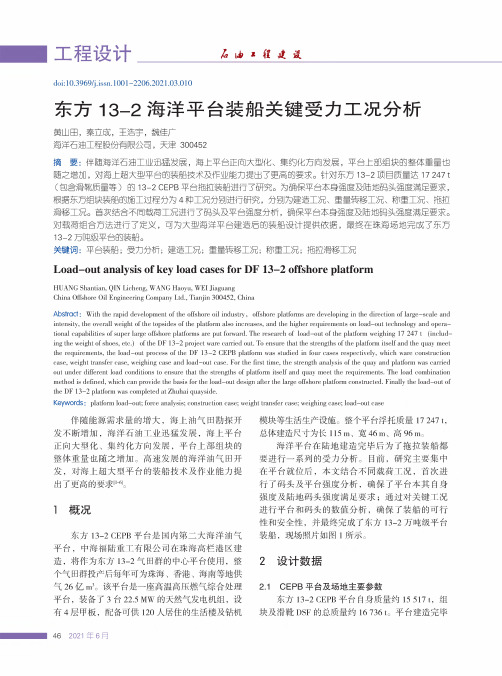
doi:10.3969/j.issn,1001-2206.2021.03.010东方13—2海洋平台装船关键+力工况分析黄"田,秦立成,壬浩宇,魏佳广海洋石油工程股份有限公司,天津300452摘要:伴随海洋石油工业迅猛发展,海上平台正向大型化、集约化方向发展,平台上部组块的整体重量也随之增加,对海上超大型平台的装船技术及作业能力提出了更高的要求。
针对东方13-2顶目质量达17247*(包含滑靴质量等)的13-2CEPB平台拖拉装船}行了研。
平台及要求,东方组块装船的施工过程分为4种工况分别}行研,分别建造工况、重量转工况、重工况、拖拉滑工况工况}行了及平台分,平台及要求。
对组方进行了,可为大型海洋平台建造的装船提,海了东方13-2平台的装船。
关键词:平台装船力分析;建造工况;重量转移工况;称重工况;拖拉滑移工况Load-out analysis of key load cases for DF13-2offshore platformHUANG Shantian,QIN Licheng,WANG Haoyu,WEI JiaguangChina Offshore Oil Engineering Company Ltd.,Tianjin300452,ChinaAbstract:With the rapid development of the offshore oil industry,offshore platforms are developing in the direction of large-scale and intensity,the overall weight of the topsides of the platform also increases,and the higher requirements on load-out technology and operational capabilities of super large offshore platforms are put forward.The research of load-out of the platform weighing17247t(including the weight of shoes,etc.)of the DF13-2project ware carried out.To ensure that the strengths of the platform itself and the quay meet the requirements,the load-out process of the DF13-2CEPB platform was studied in four cases respectively,which ware construction case,weight transfer case,weighing case and load-out case.For the first time,the strength analysis of the quay and platform was carried out under different load conditions to ensure that the strengths of platform itself and quay meet the requirements.The load combination method is defined,which can provide the basis for the load-out design after the large offshore platform constructed.Finally the load-out of the DF13-2platform was completed at Zhuhai quayside.Keywords:platform load-out;force analysis;construction case;weight transfer case;weighing case;load-out case伴随能源需求量的增大,海上油气田勘探开发不断增加,海洋石油工业迅猛发展,海上平台正向大型化、集约化方向发展,平台上部组块的整体重量也随之增加。

INSTALLATION & USE MANUALSWIRLFLO® Fountains with FLEXI-GUARDNOTE: It is common practice to ground electrical hardware such as telephones, computers and other devices0000001029 (Rev. I - 03/19)0000001029 (Rev. I - 03/19)0000001029 (Rev. I - 03/19)0000001029 (Rev. I - 03/19)Figure 4 - Upper Panel InstallationF igure 5 - Fountain Installation1923View From Rear52217160000001029 (Rev. I - 03/19)Figure 8 - Fountain Body AssemblyFigure 9 - Push Button Assembly678202111See Fig. 629See Fig. 6312184108521VERIFY CONTROL BOARD SOFTWARE1) To verify the software program of the control board the unit willneed to be shut down and restarted. The chiller (if present) does not need to be shut down and restarted.2) Shut down the unit by unplugging the power cord from the walloutlet or switching off the circuit breaker to the unit.3) R estart the unit by plugging the power cord back into the walloutlet or by switching on the circuit breaker to the unit.4) Upon start up, the bottle count display will show the softwaredesignation of BF11 or BF12.ACCESSING THE PROGRAMMING BUTTON1) To access the program button, remove #8-32 screw, pull backcover plate on lower fountain arm (Fig. 5). Reset button is located above fountain arm.RESET THE FILTER MONITOR1) Instructions apply to filtered units only.2) Depress the program button for approximately 2 seconds untilthe display changes then release. The display will change andscroll through two messages:“RST FLTR” – Reset Filter Monitor“SETTINGS” – System Settings Sub MenuIf the program button is not pushed again the display will scrollthrough the two messages above for three cycles and then default back to bottle count and be back in run mode.3) When the display changes to “RST FLTR”, depress the buttonagain. The display will change to show “FLTR =”. Depress thebutton again and the display will show “FLTR =0”4) The Green LED should be illuminated indicating that the visualfilter monitor has been reset.SETTING RANGE OF THE IR SENSOR WHERE APPLICABLE 1) Depress the program button for approximately 2 seconds untilthe display changes then release. The display will change andscroll through two messages:“RST FLTR” – Reset Filter Status LED“SETTINGS” – System Settings Sub MenuIf the program button is not pushed again the display will scrollthrough the two messages above for three cycles and then default back to bottle count and be back in run mode.2) When the display changes to “SETTINGS”, depress the buttonagain. The display will change to show“RNG SET” - Range set for IR sensor.“UNIT TYP” - Type of unit (REFRIG or NON-RFRG)“FLT SIZE” - Select filter capacity“RST BCNT” - Reset bottle count3) W hen display shows “RNG SET” push program button once the display will show current value (can be 1 – 10) e.g. “RNG = 3”.4) Once display shows current value push the program button toscroll through value of 1 – 10. Select the desired range setting, "1" being closest to sensor and "10" being farthest away.5) Once range is selected allow approximately 4 seconds to pass and then the display will go back to bottle counter and be in run mode.6) T est bottle filler by placing bottle or hand in front of sensor tomake sure water is dispensed.SETTING UNIT TYPE1) Depress the program button for approximately 2 seconds until the display changes then release. The display will change and scroll through two messages:“RST FLTR” – Reset Filter Status LED“SETTINGS” – System Settings Sub MenuIf the program button is not pushed again the display will scrollthrough the two messages above for three cycles and then default back to bottle count and be back in run mode.2) When the display changes to “SETTINGS”, depress the button again.The display will change to show“RNG SET” - Range set for IR sensor.“UNIT TYP” - Type of unit (REFRIG or NON-RFRG)“FLT SIZE” - Select filter capacity“RST BCNT” - Reset bottle count Continued from below:3) W hen display shows “UNIT TYPE” push program button once thedisplay will show current value. C an be REFRIG or NON-RFRG4) Push button once to change value. Once value is s elected the display will show the new value. (Can be REFRIG or NON-RFRG) “REFRIG“ - stands for refrigerated product. In this setting the flow rate is estimated at 1.0 gallon per minute.“NON-RFRG“ - stands for nonrefrigerated product. In this setting theflow rate is estimated at 1.5 gallons per minute. Both “REFRIG“ and“NON-RFRG“ simulate 1 bottle equal to 20 oz.5) A llow approximately 4 seconds to pass and the display will return to bottle counter and be in run mode.RESETTING BOTTLE COUNT1) Depress the program button for approximately 2 seconds until thedisplay changes then release. The display will change and scrollthrough two messages:“RST FLTR” – Reset Filter Status LED“SETTINGS” – System Settings Sub MenuIf the program button is not pushed again the display will scroll through the two messages above for three cycles and then default back to bottle count and be back in run mode.2) When the display changes to “SETTINGS”, depress the button again. The display will change to show:“RNG SET”- Range set for IR sensor.“UNIT TYP” - Type of unit (REFRIG or NON-RFRG)“FLT SIZE” - Select filter capacity“RST BCNT” - Reset bottle countIf the button is not pushed again the display will scroll through the four messages above for three cycles and return to run mode.3) W hen display shows “RST BCNT” push program button once thedisplay will show current value, e.g. “0033183”.4) Once display shows current value push the program button once more to reset back to 0. The display will show BTLCT = 0 for approximately 2 seconds and then return to run mode showing 00000000 bottles. NOTE: Once the bottle count is reset to zero there is no way to return to the previous bottle count.5) T esting the bottle counter:REFRIG units: Place bottle or hand in front of sensor for approximately9 seconds to see bottle counter count 00000001,(This is based on filling a 20 oz. bottle).NON-RFRG units: Place bottle or hand in front of sensor for approximately 6 seconds to see bottle counter count 00000001,(This is based on filling a 20 oz bottle).SETTING FILTER CAPACITY1) Depress the program button for approximately 2 seconds until thedisplay changes then release. The display will change and scroll through two messages:“RST FLTR” – Reset Filter Status LED“SETTINGS” – System Settings Sub MenuIf the program button is not pushed again the display will scroll through the two messages above for three cycles and then default back to bottle count and be back in run mode.2) When the display changes to “SETTINGS”, depress the button again. The display will change to show:“RNG SET“- Range set for IR sensor.“UNIT TYP“ - Type of unit (REFRIG or NON-RFRG)“FLT SIZE” - Select filter capacity“RST BCNT“ - Reset bottle countIf the button is not pushed again the display will scroll through the four messages above for three cycles and return to run mode.3) W hen display shows “FLT SIZE” push program button once. The display will show current value. Can be 3000GAL or 6000GAL.4) Push program button again to display the desired “FLT SIZE”.5) Allow approximately 4 seconds to pass and the display will return tobottle counter and be in run mode.BF11 - BF12 PROGRAMSETTING THE CONTROL BOARD0000001029 (Rev. I - 03/19)MAIN PANELJUNCTION0000001029 (Rev. I - 03/19)0000001029 (Rev. I - 03/19)12345656073C 28708C 28473C 45767C 28343C 45781C Kit - Bubbler Assy Basin - Swirlflow Lower Shell Fountain Body Cover Plate Sleeve Figure 11 – Water Supply ConnectionsPARTS LISTITEM NO.PART NO.DESCRIPTIONNOTE: WATER FLOWDIRECTION SERVICE STOP (NOT FURNISHED)Stream Regulator: flow as in Step 14 of the installation instructions. If。

Software upgrade installation guideRENAULTR-LINK 2This upgrade is only compatible with Renault vehicles equipped with R-Link 2 multimedia systems where the VIN number has beenverified on the multimedia website. Use the software only on this given Renault. Do not install it on anothercar.RENAULT R-LINK 2SOFTWARE UPGRADE INSTALLATION GUIDEHow to performthe upgrade?123Access your USB drive Properties to check if it is inFAT32 format (e.g.: right-click on PC / Properties).Before you start: Find a USB drive in FAT32 format (8Gb –32Gb)Your USB drive must be empty. If not, please clearyour USB drive.To unzip the download file, we recommend that you use 7-Zip (you can download it here: /).Make sure that your internet connection is active during the whole process .Please do not interrupt the download in progress .Before you start:Download an unzippingsoftwareSTEP1: Download the software upgradeExample screen. The version number is indicated at the time of download.STEP 2: Unzip the folderUnzip the folder with7-Zip using the"Extract"command.Copy and paste the R-LINK folder at the root of the USB drive.Do not modify the R-LINK folder.Do not rename it.Do not move it in another location.STEP 3: Copy the file on the your USB driveThe folder may contain several files. You can open the R-LINK folder only to check if the software has been properly copied.STEP4: Install the upgrade on yourR-LINK 2•Start the engine and your R-LINK 2 multimedia system..•Plug in your USB drive. Your R-LINK 2 should automatically detect the upgrade on your USB drive (wait 3 minutes).•Do not turn off the engine during the installation. The installation can take up to 20minutes.integrity. Then, the following screens are displayed.Click"Yes"on all these screens for theinstallation process to start.The R-LINK 2 system may restart several times during the process. Do not unplug the USB.Lastly, a message on the R-LINK 2 system willconfirm that the installation is complete.RENAULT R-LINK 2SOFTWARE UPGRADE INSTALLATION GUIDE ArrayYou can now remove the USB.Please note that the installation of the new R-LINK 2 software will reset your navigationfavorites and navigation history.You can double check if the software upgragewas successful by clicking on Menu->System->System information.Example screen. The version number isindicated at the time of download.FINAL CHECKDo not forget to check if the connectivity of your R-LINK2system is activated for Live InfoTraffic.Go to the main menu on your R-LINK 2.If the "Connect"button is displayed (see example below),this meas that the SIM card in your R-LINK 2is not activated.Follow the instructions below to do so.RENAULT R-LINK 2Click on the "Connect" button.Accept data sharing to enable on-boardconnectivity (fill in your email address –optional).The activation may take up to 72 hours.SOFTWARE UPGRADE INSTALLATION GUIDE。
G u i d eCategory: C & I MeteringType: Installation ManualIssue: OperationTable of Contents Octave Installation Manual1 General Information Page1. Introduction 32. Package Contents 33. General Safety 34. Unpacking Instructions 3 2 Technical Data1. Measurement Method 42. Mechanical Data 43. Dimensions and Scaled Drawings 54. Performance Data 55. Pressure Loss Charts 6 3 Installation Requirements1. Pre-Installation 72. Handling the Octave 73. Installation Notes 74. Installation Location & Position 85. Additional Installation Requirements 9 4 Register Display and Output1. Digital Display 102. Pulse Output (Open Drain) 113. Pulse Output (SSR Dry Contact) 124. 4-20 mA (Analog) 135. Encoder Output (Serial) 146. No Output (Manual read) 147. Installation of Output Module 158. Wire Connectivity Chart 161.1 IntroductionThank you for choosing Master Meter’s Octave Ultrasonic Meter. This unique design delivers precise flow measurement without any moving parts for long life, sustained accuracy and exceptional performance. The following information within this guide will help you gain a better understanding of the many features and capabilities your new Octave Ultrasonic meter has to offer.1.2 Package Contents and Documentation• One complete Octave Ultrasonic Flow Meter (meter body with integral electronics), size as indicated on the packaging box.• Octave User Installation Guide• Certificate of calibration data (adhered to the inside of the meter lid)• (Optional) If specified at the time of order; one output module1.3General SafetyPrior to installation of your new Octave Ultrasonic Meter please consider the following;• Do not install, operate or maintain this flow meter without reading, understanding and following the factory-supplied instructions. Otherwise, injury or damage may result.• Read instructions carefully before beginning installation and save them for future reference.• Observe all warnings and instructions marked on the product.• Consider handling and lifting instructions to avoid damage.• If the product does not operate normally, refer to the service instructions or to a qualified Master Meter representative.• There are no operator-serviceable parts inside this product.1.4Unpacking Instructions and InspectionThis product has been thoroughly inspected and tested prior to shipment and is ready for operation. After carefully unpacking the meter, inspect all contents for shipping damage before attempting to install. If here is any indication of physical damage found, immediately contact the responsible transportation service and your local Master Meter representative. Note: The LCD display remains active for the life of the meter. If the display is not on, this may be an indication of damage during shipment.2.1 Measurement MethodThe Octave’s measurement method is based on an ultrasonic, transit time, dual beam sensor array which determines the length of time it takes an ultrasonic sound wave to travel the distance between the two sensors located in the meter’s body. The two sensors function as both the transmitter and the receiver, each one alternating these functions so that the ultrasonic wave travels both with and against the direction of the flow.Ultrasonic waves travel slower against the flow than with the flow, thus the time difference of two waves traveling with and against the flow leads to determining the velocity and volume of the water.Note: These sensors are ultra-sensitive; they are not designed to be modified by the user. Any modifications void warranty on this product.• The Octave ultrasonic flow meter is a battery-powered, precision flow meter designed for linear, bidirectional flow measurement of water.• Flow measurement data is communicated through the output module.• The Octave can be set up for a wide range of applications.2.2 Mechanical DataMaximum Working Pressure 175 PSILiquid Temperature 32.1° F - 122° F (0.1° C to 50° C)Referenced Standards Meets ANSI / AWWA Standard C715-18 & C750-10; ISO 4064 rev. 2005 Configuration Compact - Display built into unitPower Source 2 x D size Lithium Thionyl Chloride batteries - 10 year warranted life timeEnvironmental Protection NEMA 6P (IP68), Ambient operation temperature -13° F to 131° F (- 25° C to 55° C)Data Units Multi-line 12 digit Liquid Crystal Display (LCD) - Programmable USG, Imperial Gallons, Cubic Feet, Cubic Meters, Barrels, Acre Feet or Acre Inch for Volume and GPM, Lt/s,Lt/m or M3/h for rate of flow.Volume Display Options 1. Net Volume (Forward measurement minus reverse)2. Forward Only3. Alternating Flow (Forward and Reverse flow displayed separately)Flanges ANSI / AWWA C702•2” Oval Type – Cast Iron Floating Flange•3” – 8” Round Type – Cast Iron Floating Flange •8 – 12” Round Type – Cast Iron Fixed FlangeMeter Body Construction 2” – 8” Grade 316 Stainless Steel 10” – 12” Ductile Iron Epoxy CoatedOutput (optional) 1. Dual Digital Pulses (Open Drain or Dry Contact)2. 4-20 mA (Powered loop)3. Encoder Output (up to 8 digit encoded readings)Certifications/Listings •UL Certified – Safety US EX29710 on 2” – 8” Stainless Steel Floating Flange•FM Approved on 2” – 12” Stainless Steel and Ductile Iron•ANSI / NSF 372 (AB1953 or NSF61G)2.3 Dimensions2" Octave is offered in 10" length with an optional add-on of a 3", a 5.25" or a 7" spool. Gaskets, nuts, bots, & washers are included in weights of 13", 15.25" and 17".2.4 Performance Data2.5 Pressure Loss Charts3.1 Pre-InstallationPrior to installation check the following:• Flow rate and volume units are correctly programmed.• The flow meter is correctly installed per the installation location and position recommendations.• Output modules are correctly attached.3.2 Handling of OctaveIMPORTANT:•DO NOT use chains or wire cable to lift the Octave. To protect the epoxy coating, onlyuse a nylon lifting strap with appropriate weight capacity.• DO NOT lift the Octave by the electronic housing unit.• DO NOT carry the Octave by its lid.• DO NOT use bolt holes for grip when carrying the Octave.• DO NOT position the flow meter on its electronic housing unit.• When bolting the meter to pipe flanges, use washers on both nuts and bolts toprotect the epoxy coating of the Octave.• When handling the flow meter avoid hard blows, jolts or impact.3.3 Installation NotesThe measuring tube should be completely full at all times for proper flow measurements. When sensors are not wet this will show a loss of signal. Though this will not cause damage to the meter, it will however not measure flow.FLOW DIRECTION: The Octave is a bi-directional flow meter. Note the indicating arrow for forward and backward flows.Master Meter recommends keeping the lid closed in case of direct sunlight exposure. However, no direct damage will occur while the lid is open temporarily.Do not expose the meter to excessive vibration. To prevent this from occurring, support the connection pipe spools on both ends of the flow meter.To avoid measuring errors due to air or an empty pipe, please observe the following precautions:• Installation of the flow meter should be at the lowest point of the system, if possible, since air will be collected at the highest point of a system.• If possible, maintain positive back pressure in meter outlet piping.• In order to avoid cavitation, always install control valves downstream of the flow meter and never install the flow meter on a pump suction side.3.4 Installation Location & PositionProper Installation3.5 Additional installation requirementsTwo (2) pipe diameters before & after elbows (90°)Minimum of two (2) pipe diameters before or after isolation valvesOpen bore valves, such as resilient wedge gate valves can bebolted directly to the meter.Minimum of ten (10) pipe diameters after pump discharge.Minimum of two (2) pipe diameters before tee connections,including test tees.Minimum of two (2) pipe diameters before or after strainers forISO version Octaves (primarily sold outside North AmericanMarket). AWWA length Octaves (primarily sold in NorthAmerican markets) may be bolted directly to a strainer.Two (2) pipe diameters before and after elbows (90°) invertical installationsOctave Installation ManualChapter 4 – Register & Output Mode4.1 Digital DisplayThe Octave meter comes with a factory programmable digital display built to your specifications. At the time of order you can select:• Volume units in US gallons, Imperial gallons, Cubic Feet, Cubic Meters, Barrels, Acre Feet or AcreFeeto US Gallons will display a constant GAL on the LCDo Imperial Gallons will display a constant IGAL on the LCD• Rate of flow measurement in US Gallons per Minute, Imperial Gallons per Minute, Liters perSecond, Liters per Minute or Cubic Meters per Hour• A programmable decimal with flow measurement as low as 1/1000th of a measurement unit.• Single output mode in either encoder (UI1203), digital pulse (open drain or dry contact), 4-20 mA,or no output mode• Dual output mode (optional) in encoder + open drain digital pulse• Volume Display Option in either Net Flow, Forward Only, or Alternating.o Net Volume – The meter measures both forward and reverse flow. If backward flow isdetected, the totalizer will begin to decrease.o Forward Flow Only – The meter measures forward flow only. Reverse flow is disregarded.o Alternating Flow – The totalizer will display only forward flow, then toggle to display onlyreverse flow. The timing of the how long each measurement is displayed is programmable with this software version.Flow DirectionCommunicationVolume UnitsFlow Rate UnitsEmpty Pipe / ErrorPulse ResolutionAccumulation Mode Water TemperatureAlarms / AlertsAdditional Output ModesSleep Mode – After 24 hours of an empty pipe the meter will switch to sleep pipe.Checksum – After 1 minute of no flow, the meter will flash a series of letters and numbers in place of the rate of flow to show the checksum of the software version.4.2 Pulse Output (Open Drain)Pulse Type: Open Drain that allows current loading of 200 mA, and up to 30 VDC.Output TypeOpen drain Cable Length - Supplied 9 feet Maximum Cable Length*1,640 feetMaximum Supply Voltage 30 VDCWire Color Function Long cable Red Pulse Out #1 Green Pulse Out #2 Black Common Bare WireShieldPulse Module Wire ColorsOutput CharacteristicsWarning: Signal connection polarity is mandatory* The maximum cable length depends on: cable type, controller, and electrical noise level.4.3 Pulse Output (SSR Dry Contact)Pulse Type: Dry Contact that allows current loading of 120 mA, and up to 35 volts.Output TypeSSR Dry ContactCable Length - Supplied9 feet Maximum Cable Length* 1,640 feet Output Voltage max. + 400 (V) Output Current max. 120 mA (.12 A) Supply Voltage3-35 VDCWire Color Function Long cableRed Output #1 Orange Output #1 Black Output #2 Brown Output #2 Short cableRed 24V + Black 24V -YellowGROUNDPulse Module Wire ColorsOutput CharacteristicsWarning: Signal Polarity is mandatory on Short Cable wires but is not mandatory on Long Cable wires.* The maximum cable length depends on: cable type, controller, and electrical noise level.4.44-20 mA Output (Analog Communication )The current output is a passive 4-20 mA. Power must be provided by the customer. 4 mA is always “0” (zero) flow and the 20 mA is factory programmable according to the customer’s requirements. (If the customer has not specified the 20 mA at the time of order, the Octave will be programmed with the 20 mA at the max flow of the meter.)Output Type4-20 mA passive current output Cable Length - Supplied 9 feet Maximum Cable Length* 1,640 feet Loop Supply Voltage 12 - 24 VDC Output Impedance25 (m Ω) typ.Wire Color FunctionLong cable Red Current loop + Black Current loop - Bare WireShieldWarning: Signal connection polarity is mandatory4-20 Module Wire Colors Output Characteristics* The maximum cable length depends on: cable type, controller, and electrical noise level.4.5 Encoder Output• UI1203 encoder open communication, with a maximum reading up to 8 digits, depending on the programming of the attached output module• Encoder digits are represented by lines above each digit transmitted to an AMR or AMI on the volume totalizer.• Serial communication collector• Data output line is a solid state switch requiring external pull-up • AMI Type for Encoder is : 0Wire Function Red Power Green Data Black Ground4.6No Output (Manual Read)The Octave meter can be programmed to not send a communication signal at the customer’s request; however Master Meter recommends selecting a communication mode for future migration to AMR or AMI.Output TypeEncoder Cable Length - Supplied9 feetMaximum Supply Voltage 15 Vdc Maximum Power Load.04 VdcOutput CharacteristicsEncoder Module Wire Colors2 Allen Screws 3mm x20mmWasherPic. 13mm Allen Key OctaveModulePic. 2 Pic. 3Pic. 4 Pic. 5Pic. 6 Pic. 7Pic. 8 Pic. 94.7 Output Module Installation (Optional)All Octave water meters are shipped with either a cover plate or communication module installed on the side of each meter. Even if the meter is not going to be read by radio or some other electronic unit, it is important to leave one of these devices installed on the Octave to prevent damage to the communication port.Installing an Octave without a cover plate or communication module would void any warranty.If you received an Output Module separate from your Octave meter, please follow the steps below to ensure proper installation of the module. Read through these instructions before attempting to remove the cover plate. Your module came as a complete installation kit with the supplies shown in Pic. 1.Octave Output Module Installation PartsStep 1: Remove the Sealing Cap from the cover plate (Pic. 2).Step 2: Using the 3mm Allen Key provided, remove the cover plate (Pic.3). Keep the cover plate and 3mm x 15mm screws for future use. Thecommunication port is now exposed. (Pic. 4)Step 3: Place washer around the 4-prong plug of the output module. (Pic.5 & 6)Step 4:Insert Output Module into the communication port (Pic. 7), with thecable pointing down. This will allow the slot inside the communication port toalign with the groove on the module. Do not force the module into thecommunication port. This may cause damage to the pins. Secure into placeusing the 3mm x 20mm screws provided. Tighten until the screws stop. (Pic.8)Step 5: Push the Sealing Cap into the lower screw hole (Pic. 9). Lock theSealing Cap in place by firmly pushing in into place or gently tapping it in witha small hammer.Note: If at any time the module needs to be removed, take caution not toallow dirt or water into the communication port. If the module is going to beremoved for an extended period of time, reinstall the cover plate and the 3mmx 15mm screws.4.8 Wire Connectivity ChartThe following chart is designed to assist in wiring the Octave module to various AMR/AMI Radios. The Octave transmits up to 8 digit output encoder output. Pulse output resolution is available in resolutions of x0.1, x1, x10, x1,000, or x10,000.By default Octave encoder modules are provided with Nicor connectors, however you may also select Itron Connectors, magnetic inductor coils for wall or pit mount, for bare wire. Nicor connectors are factory potted.All other connectors are spliced with water resistant heat shrink wrap.Manufacturer Model CommunicationTypeOctave Red Wire Octave Green Wire Octave Black WireAclara Star 3000 Series Encoder Red White Black Star 3000 Series Pulse Red N/A Black or White Badger Orion Encoder Red Green Black Datamatic Firefly Encoder Red White BlackMosaic Encoder Red Green Black Elster MTU Encoder White Red BlackMTU Pulse Red White Green Hersey Hot Rod Encoder Red Green or White BlackItron 60w Encoder Green Red Unshielded 60wp Pulse Red N/A White100w Encoder Grey Brown YellowKemp Meeks Visu-Link VL-9S Pulse Polarity does not matter - Connect Red and Black Wires to eitherterminal, disregard green wireVisu-Link VL-9 Encoder Red Green Black Master Meter Allegro PT Encoder Red Green Black Universal XTR Encoder Red Green BlackFast Pulse XTR Pulse Red N/A Black Metron Farnier(T2)T2 M2w Encoder Red Green Black Neptune R900 Encoder Black Red Green Sensus MXU Pit Unit Encoder Red Green Black MXU Wall Unit Encoder Red Green BlackTouch Pad Encoder Red Green Black*Note – when connecting to Master Meter’s Allegro PT or 3G XTR, the Octave will typically output an 8 digit reading, unless otherwise specified. When connecting to another manufacturer’s radio or read device, it is recommended to confirm with that provider what the actual reading resolution of the connecting device is.。
Sun Blade X6275M2服务器模块安装指南(适用于Windows操作系统)文件号码821–3639–102010年11月,修订版A版权所有©2010,Oracle和/或其附属公司。
保留所有权利。
本软件和相关文档是根据许可证协议提供的,该许可证协议中规定了关于使用和公开本软件和相关文档的各种限制,并受知识产权法的保护。
除非在许可证协议中明确许可或适用法律明确授权,否则不得以任何形式、任何方式使用、拷贝、复制、翻译、广播、修改、授权、传播、分发、展示、执行、发布或显示本软件和相关文档的任何部分。
除非法律要求实现互操作,否则严禁对本软件进行逆向工程设计、反汇编或反编译。
此文档所含信息可能随时被修改,恕不另行通知,我们不保证该信息没有错误。
如果贵方发现任何问题,请书面通知我们。
如果将本软件或相关文档交付给美国政府,或者交付给以美国政府名义获得许可证的任何机构,必须符合以下规定:ERNMENT RIGHTS Programs,software,databases,and related documentation and technical data delivered to ernment customers are "commercial computer software"or"commercial technical data"pursuant to the applicable Federal Acquisition Regulation and agency-specific supplemental regulations.As such,the use,duplication,disclosure,modification,and adaptation shall be subject to the restrictions and license terms set forth in the applicable Government contract,and,to the extent applicable by the terms of the Government contract,the additional rights set forth in FAR52.227-19,Commercial Computer Software License(December2007).Oracle America,Inc.,500Oracle Parkway,Redwood City,CA94065.本软件或硬件是为了在各种信息管理应用领域内的一般使用而开发的。
网关服务器安装及设置简易教程准备部分:文件下载地址:链接: 密码:安装部分:.用盘引导进入系统(基础操作,不再啰嗦).打开“.安装用”文件夹.在运行里输入“”进入命令行.在命令行里输入(注意中间空格,也可在安装说明文件里复制命令粘贴).选择需要安装到的磁盘。
其中表示硬盘.(如果只有个盘显示.)这时要看清楚那块是要安装到的硬盘。
输入对应的序号后回车(我这里要输入)。
. 接着会问你是否确定.输入。
然后会把镜像写入硬盘,写入完了手动重启即可。
配置部分:.让服务器的一个网卡插到交换机,这个网卡当做服务器的内网。
找局域网中的另一台与这台服务器在同一网络的任意电脑,运行文件中的程序。
.开始链接服务器,点击…按钮.之后选择地址.默认没有密码,直接点击链接.点击修改网络名称,可以把内网改为,外网改为以便区分,操作如图。
通常后边网络数据比较大的是内网。
.准备设置地址。
依次点击.设置外网。
以四中为例,“沁阳教育系统最新规划(参考)”表中显示为,设置时要在把最后一位,点击红色加号填入,然后下边选择网卡,点击。
.设置内网。
表中显示,设置的时候直接使用该地址,后的数字根据不同学校来确定,个的填入,个的填入,个的填入。
再次点击红色加号,比如四中就要填入,然后下边选择网卡,点击。
.设置外网网关。
依次点击,点击红色加号,在(网关)处填入表中的地址,点。
.设置路由。
依次点击,点击红色加号,点击标签,下拉菜单选择,然后点击。
到此服务器基本设置完成。
.最后一步,插上外网网线,设置内部非服务器电脑的本地连接属性。
要和服务器的同一网段,但是最后一位不要是。
网关就是服务器的内网地址。
移动的是或.完成。
特殊说明:.在设置服务器内外网的时候,有些电脑会已经创建好一个地址为的网络,可以不用考虑。
(也可选中此条目后点击蓝色减号删除,或者直接双击条目进行修改).如果设置好后如果无法正常上网,可尝试交换服务器两块网卡的网线,避免内外网线插反而上不去网。
P/N: 1802041310011 *1802041310011*AWK-4131Quick Installation GuideMoxa AirWorksEdition 2.0, July 2016Technical Support Contact Information/supportMoxa Americas:Toll-free: 1-888-669-2872 Tel: 1-714-528-6777 Fax: 1-714-528-6778 Moxa China (Shanghai office): Toll-free: 800-820-5036 Tel: +86-21-5258-9955 Fax: +86-21-5258-5505 Moxa Europe:Tel: +49-89-3 70 03 99-0 Fax: +49-89-3 70 03 99-99 Moxa Asia-Pacific:Tel: +886-2-8919-1230 Fax: +886-2-8919-1231 Moxa India:Tel: +91-80-4172-9088 Fax: +91-80-4132-10452016 Moxa Inc. All rights reserved.Notes for the ReaderNOTE Highlights important information related to this product.Package ChecklistMoxa’s AWK-4131 is shipped with the following items. If any of these items is missing or damaged, please contact your customer service representative for assistance.•AWK-4131• 2 omni-directional antennas (5/2 dBi, N-type male, 2.4/5 GHz) •Wall-mounting kit (includes 2 supports)•Field-installable power plug•Field-installable M12 8-pin male plug for Ethernet•Metal cap to cover M12 male DI/O connector•Metal cap to cover RJ45 connector•Meta cap to cover M30 SFP connector•Documentation and software CD•Quick installation guide (printed)•Warranty cardRecommended SFP AccessoriesSFP-1G series•SFP-1GSXLC:Small form factor pluggable transceiver with 1000BaseSX, LC, 0.5 km,0 to 60°C.•SFP-1GSXLC-T:Small form factor pluggable transceiver with 1000BaseSX, LC, 0.5 km, -20 to 75°C.•SFP-1GLSXLC:Small form factor pluggable transceiver with 1000BaseLSX, LC, 2 km,0 to 60°C.•SFP-1GLSXLC-T:Small form factor pluggable transceiver with 1000BaseLSX, LC, 2 km, -40 to 85°C.•SFP-1GLXLC:Small form factor pluggable transceiver with 1000BaseLX, LC, 10 km,0 to 60°C.•SFP-1GLXLC-T:Small form factor pluggable transceiver with 1000BaseLX, LC, 10 km, -40 to 85°C.•SFP-1GLHLC:Small form factor pluggable transceiver with 1000BaseLH, LC, 30 km,0 to 60°C.•SFP-1GLHLC-T:Small form factor pluggable transceiver with 1000BaseLH, LC, 30 km, -40 to 85°C.•SFP-1GLHXLC:Small form factor pluggable transceiver with 1000BaseLHX, LC, 40 km, 0 to 60°C.•SFP-1GLHXLC-T:Small form factor pluggable transceiver with 1000BaseLHX, LC, 40 km, -40 to 85°C.•SFP-1GZXLC:Small form factor pluggable transceiver with 1000BaseZX, LC, 80 km,0 to 60°C.•SFP-1GZXLC-T:Small form factor pluggable transceiver with 1000BaseZX, LC, 80 km, -40 to 85°C.•SFP-1GEZXLC:Small form factor pluggable transceiver with 1000BaseEZX, LC, 110 km, 0 to 60°C.•SFP-1GEZXLC-120:Small form factor pluggable transceiver with 1000BaseEZX, LC, 120 km, 0 to 60°C.NOTE The above items come with the AWK-4131 standard version. The package contents for customized versions may be different.Panel Layout of the AWK-41311.Main antenna A.2.Main antenna B.3.LEDs for PWR, FAULT,STATE, WLAN and LAN.4.M12 A-coding connectorfor PWR1 and PWR2.5.M12 8-pin male connectorfor DI/DO6.M12 8-pin femaleconnector for Ethernetport7.SFP port8.RS-232 console port.9.Reset button10.Screw holes for wallmounting11.Waterproof vent12.Grounding screw (M8)13.Screw holes for DIN-railmountingDimensionsAttaching AntennasThe AWK-4131 includes two dual-band omni-directional antennas by default. Attach the antennas as illustrated below:Step 1: Use your fingers and hold the antenna metal N-type connector. Step 2: Screw the antenna N-type connector (male) onto the AWK-4131 device’s N-type connector (female)Antenna Metal N-typeRubber plateWall MountingIn most applications, wall mount provides an easier installation. You will find it quite easy to mount AWK-4131 on the wall, as illustrated below. STEP 1:Attach the wall-mounting kit with M4 screws, as shown in the diagram below.STEP 2:Mounting the AWK-4131 on the wall requires 4 screws. Use the AWK-4131 device, with wall-mounting kitattached, as a guide to mark the correct locations of the 4 screws. The heads of the screws are recommended to be between 5.5mm and 8.5 mm indiameter, and the shafts should not be more than 5.0 mm in diameter, asshown in the figure.Do not drive the screws in all the way in to the wall—leave a space of about 2 mm to allow room for sliding the wall-mounting kit between the wall and the screws.STEP 3:Once the screws are fixed into the wall, insert the four screw heads through the large opening of the keyhole-shaped apertures, and then slide the AWK-4131 downwards, as indicated to the right. Tighten the four screws for added stability.DIN-Rail Mounting (Optional)The DK-DC50131 die-cast metal kit, whichcan be bought separately, can enable easyand robust installation for the AWK-4131. Apair of DK-DC50131s is needed for DIN-railmounting.To install the DIN-rail mounting kits, tightlyattach the two DIN-rail mounting kits on therear panel of AWK-4131 with 12 screws. (6screws for each kit)To InstallSTEP 1:Use the recessed button on the spring-loaded bracket to lock it in position. STEP 2:Insert the top of the DIN rail into the slot just below the upper hook of the DIN-rail mounting kit. Push the AWK-4131 toward the DIN rail until the DIN-rail attachment bracket snaps into place.To ReleaseSTEP 1:Pull out the two spring-loaded brackets from the bottom until they are fixed in the “release” position. STEP 2:Pull the AWK-4131 out and upward.Wiring RequirementsYou should also pay attention to the following items:•Use separate paths to route wiring for power and devices. If power wiring and device wiring paths must cross, make sure the wires are perpendicular at the intersection point.NOTE Do not run signal or communications wiring and power wiring in the same wire conduit. To avoid interference, wires with differentsignal characteristics should be routed separately.•You can use the type of signal transmitted through a wire to determine which wires should be kept separate. The rule of thumb is that wiring with similar electrical characteristics can be bundledtogether.•Keep input wiring and output wiring separate.•It is strongly advised that you label wiring to all devices in the system for easy identification.Grounding Moxa AWK-4131Grounding and wire routing help limit the effects of noise due to electromagnetic interference (EMI). Run the ground connection from the ground screw to the grounding surface prior to connecting devices.Installations with Unstable Power InputsThere are cases where the device has to be wired to the same power source as other equipment. In such cases, if equipment such as motors that are connected in the circuit draw a large amount of current during operation, the transient voltage drop could potentially cause the AWK to become unstable. Installing a DC/DC power isolator in between the two equipment is recommended to isolate the transient effect and to ensure a stable power input for the AWK.Installations with Cable Extended Antennas for Outdoor ApplicationsIf the antenna or the AWK device is installed outdoors or in an open-air setting, proper lightning protection is required to prevent direct lightning strikes on the AWK device. In order to prevent coupling currents from nearby lightning strikes, a lightning arrester should be installed as part of your antenna system. Ground the device, antenna, as well as the arresterproperly to provide maximum outdoor protection for the device.Arrester Accessories•SA-NMNF-01: Surge arrester, N-type (male) to N-type (female)•SA-NFNF-01: Surge arrester, N-type (female) to N-type (female)Wiring the Redundant Power InputsThe AWK-4131 must be connected to a power-over-Ethernet (PoE) IEEE 802.3af compliant power source or an IEC60950 compliant limited power source. When AWK-4131 is powered via DC power, the M12 A-coding connector on the bottom panel is used for the AWK-4131’s two redundant inputs. The pin assignment is shown below:Pin Power Input1 V1+ 2V2+ 3 V1- 4 V2- 5GNDWiring the Digital Inputs and Relay Contact (Digital Output)The AWK-4131 has two sets of digital input—DI1 and DI2. Each DIcomprises two contacts of the 8-pin M12 connector on the AWK-4131’s bottom panel. These two digital inputs can be connected to digital-output-enabled sensors for on-site status monitoring.The AWK-4131 also has one relay output, which consists of the twocontacts. These relay contacts are used to detect user-configured events. The two wires attached to the Relay contacts form an open circuit when a user-configured event is triggered. If a user-configured event does not occur, the Relay circuit will be closed.A field-installable plug, M12A-8PF-IP67, is recommended for connecting the AWK-4131’s DIs and relay.Communication ConnectionsConnecting the Data Lines10/100/1000BaseT(X) Ethernet Port ConnectionAWK-4131 has 10/100/1000BaseT(X) Ethernet ports (8-pin shielded M12 connector with A coding). The 10/100/1000BaseT(X) ports located on the AWK-4131’s bottom panel are used to connect to Ethernet-enableddevices. Below we show pinouts for both MDI (NIC-type) ports and MDI-X (HUB/Switch-type) ports.Pinouts for the 10/100/1000BaseT(X) M12 (8-pin) PortPinSignal 1Relay 23DI1 I1 4DI1 COM_1 5DI2 I2 6DI2 COM_2 7Reserved8Ethernet M12 PlugDimensions (unit: mm)Installation1. Refer to the pin assignment and solder wires with ①;2. Then assemble ②, ③, ④, and ⑤ in order;3. Test the plug to ensure the quality.RS-232 ConnectionThe AWK-4131 has one RS-232 (8-pin RJ45) console port located on the bottom panel. Use either an RJ45-to-DB9 or RJ45-to-DB25 cable to connect the Moxa AWK-4131’s console port to your PC’s COM port. You may then use a console terminal program to access the AWK-4131 for console configuration.Console Pinouts for 10-pin or 8-pin RJ45 10-PinDescription8-Pin 1– 2DSR 1 3RTS 2 4GND 3 5TxD 4 6RxD 5 7DCD 6 8CTS 7 9DTR 8 10 –NOTE 1.The pin numbers for the DB9 and DB25 male connectors, and hole numbers for the DB9 and DB25 female connectorsare labeled on the connector strip. However, the numbersare typically quite small, so you may need to use amagnifying glass to see the numbers clearly.2.The pin numbers for both 8-pin and 10-pin RJ45 connectors(and ports) are typically not labeled on the connector (orports). Refer to the pinout diagram above for details.LED IndicatorsThe front panel of the Moxa AWK-4131 contains several LED indicators. The function of each LED is described in the table below:LED Color State DescriptionPWR Green OnPower is being supplied (from powerinput 1 or 2, or PoE).Off Power is not being supplied.FAULT RedBlinking(slow at1-secondintervals)Cannot get an IP address from the DHCPserver.Blinking(fast at0.5-secondintervals)IP address conflict.Off No error condition exists.WLAN GreenOn WLAN function is in client/slave mode.BlinkingWLAN’s data communication is runningin client/slave mode.OffWLAN is not in use or not workingproperly.AmberOn WLAN function is in AP/bridge mode.BlinkingWLAN’s data communication is runningin AP/master mode.OffWLAN is not in use or not workingproperly.LAN GreenOn LAN port’s 1000 Mbps link is active.Blinking Data is being transmitted at 1000 MbpsOff LAN port’s 1000 Mbps link is inactive. AmberOn LAN port’s 10/100 Mbps link is active.BlinkData is being transmitted at 10/100MbpsOff LAN port’s 10/100 Mbps link is inactive.SpecificationsWLAN InterfaceStandards IEEE 802.11a/b/g/n for Wireless LANIEEE 802.11i for Wireless SecurityIEEE 802.3 for 10BaseTIEEE 802.3u for 100BaseTXIEEE 802.3ab for 1000BaseTIEEE 802.3af for Power-over-EthernetIEEE 802.1D for Spanning Tree ProtocolIEEE 802.1w for Rapid STPIEEE 802.1Q VLANSpread Spectrum and Modulation (typical) DSSS with DBPSK, DQPSK, CCKOFDM with BPSK, QPSK, 16QAM, 64QAM802.11b:CCK @ 11/5.5 Mbps, DQPSK @ 2 MbpsDBPSK @ 1 Mbps802.11a/g:64QAM @ 54/48 Mbps, 16QAM @ 36/24 Mbps QPSK @ 18/12 Mbps, BPSK @ 9/6 Mbps 802.11n:64QAM@********************(multiple rates supported)Operating Channels (central frequency) US:2.412 to 2.462 GHz (11 channels)5.18 to 5.24 GHz (4 channels)EU:2.412 to 2.472 GHz (13 channels)5.18 to 5.24 GHz (4 channels)JP:2.412 to 2.472 GHZ (13 channels, OFDM)2.412 to 2.484 GHz (14 channels, DSSS)5.18 to 5.24 GHz (4 channels for W52)Security SSID broadcast enable/disableFirewall for MAC/IP/Protocol/Port-based filtering64-bit and 128-bit WEP encryption,WPA/WPA2-Personal and Enterprise (IEEE802.1X/RADIUS、TKIP, and AES) Transmission Rates 802.11b: 1, 2, 5.5, 11 Mbps802.11a/g: 6, 9, 12, 18, 24, 36, 48, 54 Mbps802.11n: 6 to 300 Mbps (multiple ratessupported)TX Transmit Power 802.11b:1 to 11 Mbps: Typ. 18 dBm (± 1.5 dBm)802.11g:6 to 24 Mbps: Typ. 18 dBm (± 1.5 dBm)36 to 48 Mbps: Typ. 17 dBm (± 1.5 dBm)54 Mbps: Typ. 15 dBm (± 1.5 dBm)802.11a:6 to 24 Mbps: Typ. 17 dBm (± 1.5 dBm)36 to 48 Mbps: Typ. 16 dBm (± 1.5 dBm)54 Mbps: Typ. 14 dBm (± 1.5 dBm)RX Sensitivity 802.11b:-92 dBm @ 1 Mbps,-90 dBm @ 2 Mbps,**************,-84 dBm @ 11 Mbps802.11g:-87 dBm @ 6 Mbps,-86 dBm @ 9 Mbps,-85 dBm @ 12 Mbps,-82 dBm @ 18 Mbps,-80 dBm @ 24 Mbps,-76 dBm @ 36 Mbps,-72 dBm @ 48 Mbps,-70 dBm @ 54 Mbps802.11a:-87 dBm @ 6 Mbps,-86 dBm @ 9 Mbps,-85 dBm @ 12 Mbps,-82 dBm @ 18 Mbps,-80 dBm @ 24 Mbps,-76 dBm @ 36 Mbps,-72 dBm @ 48 Mbps,-70 dBm @ 54 MbpsTX Transmit Power MIMO (per connector):802.11a/n (20/40 MHz):MCS15 20 MHz: Typ. 13 dBm (± 1.5 dBm) MCS15 40 MHz: Typ. 12 dBm (± 1.5 dBm) 802.11g/n (20 MHz):MCS15 20 MHz: Typ. 14 dBm (± 1.5 dBm)RX Sensitivity MIMO: 802.11a/n:-68 dBm @ MCS15 40 MHz, -69 dBm @ MCS15 20 MHz, -70 dBm @ MCS7 40 MHz, -71 dBm @ MCS7 20 MHz 802.11g/n:-69 dBm @ MCS15 20 MHz, -71 dBm @ MCS7 20 MHzProtocol SupportGeneral Protocols Proxy ARP, DNS, HTTP, HTTPS, IP, ICMP, SNTP,TCP, UDP, RADIUS, SNMP, PPPoE, DHCPAP-only Protocols ARP, BOOTP, DHCP, dynamic VLAN-Tags for802.1X-Clients, STP/RSTP (IEEE 802.1D/w) InterfaceDefault Antennas 2 dual-band omni-directional antennas, 5 dBi at2.4 GHz, 2 dBi at 5 GHz, N-type (male) Connector for ExternalAntennasN-type (female)M12 Ports 1, 10/100/1000BaseT(X), auto negotiationspeed, F/H duplex mode, and auto MDI/MDI-Xconnection (M12 female type)Fiber Ports 1, 1000Base SFP slotConsole Port RS-232 (waterproof RJ45-type)Reset PresentLED Indicators PWR, FAULT, STATE, WLAN, LANAlarm Contact (digital output, M12 male 1 relay output with current carrying capacity of 1A @ 24 VDCconnector)Digital Inputs (M12connector, male): 2 electrically isolated inputs • +13 to +30 V for state “1”• +3 to -30 V for state “0”• Max. input current: 8 mAPhysical CharacteristicsHousingMetal, IP68 protectionWeight 1.8 kg (3.97 lb)Dimensions 224 x 147.7 x 64.5 mm (8.82 x 5.82 x 2.54 in) Installation Wall mounting (standard), DIN-rail mounting(optional), pole mounting (optional)Environmental LimitsOperating Temperature-40 to 75°C (-40 to 167°F)Storage Temperature -40 to 85°C (-40 to 185°F)Ambient Relative Humidity5% to 100% (non-condensing)Power RequirementsInput Voltage 12 to 48 VDC, redundant dual DC power inputs or48 VDC Power-over-Ethernet (IEEE 802.3afcompliant)Connector M12 connector with A-codingPower Consumption 12 to 48 VDC, 890mA (max.)Reverse Polarity ProtectionPresentStandards and CertificationsSafety UL 60950-1, EN 60950-1EMC EN 301 489-1/17, FCC Part 15 Subpart B,EN 55022/55024Radio EN 300 328, EN 301 893, TELEC, FCC IDSLE-WAPN001Note: Check Moxa’s website for the most up-to-date certification status. ReliabilityMTBF 367,406 hrs.WarrantyWarranty Period 5 yearsDetails See /support/warrantyNOTE For installation flexibility, either the A antenna or the B antenna may be selected for use. Make sure the antenna connectionmatches the antenna configured in the AWK-4131 web interface.To protect the connectors and RF module, all radio ports shouldbe terminated by either an antenna or a terminator. We stronglyrecommend using resistive terminators for terminating theunused antenna ports.。
V2.51迷你授权服务器(10用户)
==================================================================== 可以安装到本机或网络中任意一台机器上,为网络中的以“客户端”模式
安装的 V2.51正版用户注册授权。
客户端配置:
1、以“客户端”模式安装原正版 V2.51软件;
2. 运行 License Server for V2.51程序
3、运行程序,出现“软件注册”
--输入安装此迷你授权服务的机器IP地址
安装不成功的原因可能是没有输入正确的机器IP地址。
以下为windows7 64位旗舰版获取机器IP地址方法:
2. 选择左上方的更改适配器设置
3. 选择一个网卡,本文选择一个虚拟网卡。
4 选择属性。
在打开的窗口中选择internet协议版本4(TCP/IPv4),再选属性。
5 获取ip地址
6. 运行程序,出现“软件注册”--输入安装此迷你授权服务的机器IP地址将该ip地址输入,ok。
以下为成功运行截图:。