SICK SOPAS 使用手册
- 格式:pdf
- 大小:11.33 MB
- 文档页数:95
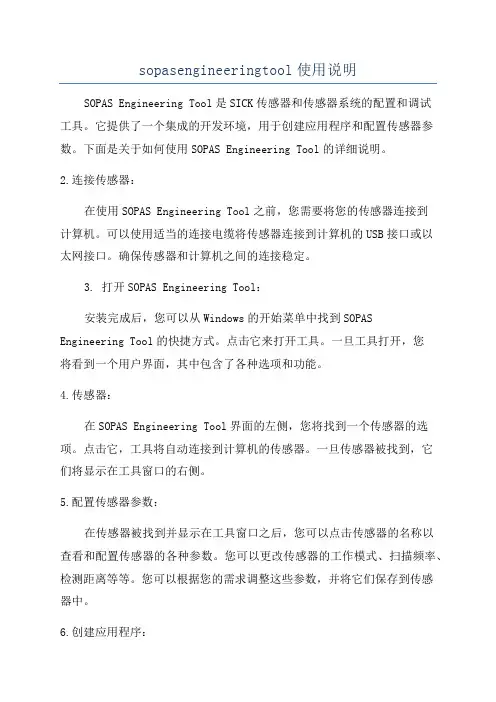
sopasengineeringtool使用说明SOPAS Engineering Tool是SICK传感器和传感器系统的配置和调试工具。
它提供了一个集成的开发环境,用于创建应用程序和配置传感器参数。
下面是关于如何使用SOPAS Engineering Tool的详细说明。
2.连接传感器:在使用SOPAS Engineering Tool之前,您需要将您的传感器连接到计算机。
可以使用适当的连接电缆将传感器连接到计算机的USB接口或以太网接口。
确保传感器和计算机之间的连接稳定。
3. 打开SOPAS Engineering Tool:安装完成后,您可以从Windows的开始菜单中找到SOPAS Engineering Tool的快捷方式。
点击它来打开工具。
一旦工具打开,您将看到一个用户界面,其中包含了各种选项和功能。
4.传感器:在SOPAS Engineering Tool界面的左侧,您将找到一个传感器的选项。
点击它,工具将自动连接到计算机的传感器。
一旦传感器被找到,它们将显示在工具窗口的右侧。
5.配置传感器参数:在传感器被找到并显示在工具窗口之后,您可以点击传感器的名称以查看和配置传感器的各种参数。
您可以更改传感器的工作模式、扫描频率、检测距离等等。
您可以根据您的需求调整这些参数,并将它们保存到传感器中。
6.创建应用程序:SOPAS Engineering Tool还提供了创建应用程序的功能。
您可以使用提供的编程接口(如C++、C#、LabVIEW等)来编写自定义的应用程序。
应用程序可以用于处理传感器数据、控制外部设备等。
7.保存和加载配置文件:SOPAS Engineering Tool允许您保存和加载传感器的配置文件。
配置文件包含了传感器的所有参数和设置。
通过保存配置文件,您可以轻松地在不同的传感器之间复制设置,并在需要时重新加载它们。
8.更新传感器固件:以上是关于如何使用SOPAS Engineering Tool的一般说明。

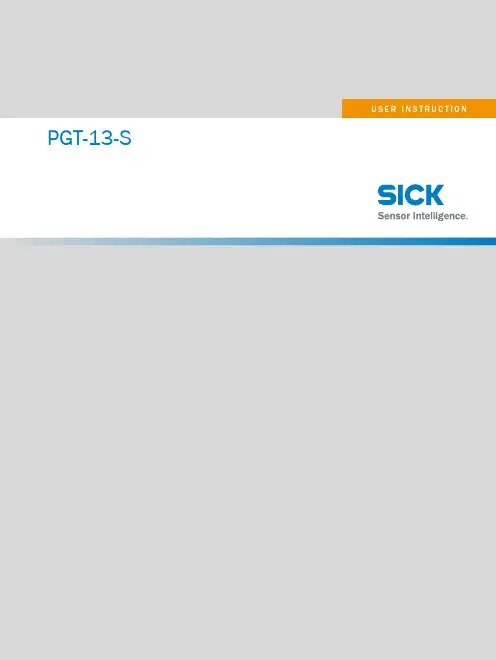
PGT-13-SCONTENTSContents1Introduction (4)1.1Install and start SOPAS Engineering Tool (4)1.2Search for, find and connect to PGT-13-S devices (5)1.3SICK Device Driver (SDD) not installed? (6)1.4Installing the SICK Device Driver (SDD) (7)2Updater (8)2.1Introduction (8)2.2Executing the update 1/5 (8)2.3Executing the update 2/5 (9)2.4Executing the update 3/5 (10)2.5Executing the update 4/5 (11)2.6Executing the update 5/5 (12)3Password manager (13)3.1Introduction (13)3.2Change the password (14)3.3Recover lost or forgotten password (15)4License manager (18)4.1Access the Software License Manager (18)4.2Activate a License (19)4.2.1Step 1 – Get Context File (20)4.2.2Step 2 – Get License Update File (21)4.2.3Step 3 – Install License Update File (23)4.2.4Step 4 – Confirm Transfer (24)2U S E R I N S T R U C T I O N | PGT-13-S8027864/2022-06-22 | SICKSubject to change without noticeDescribed productPGT-13-SManufacturerSICK AGErwin-Sick-Str. 179183 WaldkirchGermanyLegal informationThis work is protected by copyright. Any rights derived from the copyright shall bereserved for SICK AG. Reproduction of this document or parts of this document isonly permissible within the limits of the legal determination of Copyright Law. Any modi‐fication, abridgment or translation of this document is prohibited without the expresswritten permission of SICK AG.The trademarks stated in this document are the property of their respective owner.© SICK AG. All rights reserved.Original documentThis document is an original document of SICK AG.8027864/2022-06-22 | SICK U S E R I N S T R U C T I O N | PGT-13-S3 Subject to change without notice1Introduction1.1Install and start SOPAS Engineering Tool1Download the latest SICK SOPAS Engineering Tool (SOPAS ET) from .2Install and start SOPAS ET.Figure 1: Install and start SOPAS Engineering Tool1 INTRODUCTION 4U S E R I N S T R U C T I O N | PGT-13-S8027864/2022-06-22 | SICK Subject to change without notice1.2Search for, find and connect to PGT-13-S devices1Click on "Search devices" to search for PGT-13-S which are available in your network.2By clicking on the arrow on the left side of the corresponding PGT-13-S device, the version, serial number and MAC Address can be checked.3Double-click on the selected PGT-13-S to be updated.Figure 2: Search for, find and connect to PGT-13-S devicesINTRODUCTION 18027864/2022-06-22 | SICK U S E R I N S T R U C T I O N | PGT-13-S5Subject to change without notice1.3SICK Device Driver (SDD) not installed?1If the corresponding SDD is missing, a "Device driver not installed" window will appear. In this case, please select "OK".2Install the device driver.3Double-click on the PGT-13-S to be updated to start the Updater and PasswordManager Utilities.Figure 3: SICK Device Driver (SDD) not installed?1 INTRODUCTION6U S E R I N S T R U C T I O N | PGT-13-S8027864/2022-06-22 | SICK Subject to change without notice1.4Installing the SICK Device Driver (SDD)1SDD may be installed by searching online or by selecting an offline file.The offline file is also part of the update package provided for the PGT-13-S devices, under .Figure 4: Installing the SICK Device Driver (SDD)INTRODUCTION 18027864/2022-06-22 | SICK U S E R I N S T R U C T I O N | PGT-13-S7Subject to change without notice2Updater2.1IntroductionFigure 5: UpdaterThe Updater Utility enables you to execute offline PGT-13-S software updates. The update package may be downloaded from , located under the PGT-13-S product.The package may include important frontend, backend and/or FPGA implementation relevant improvements or bug fixes.Please ensure, that the SDD corresponds to your actual PGT-13-S version.2.2Executing the update 1/51Click on the login button to log in to "Authorized Client" user level.2Choose "Authorized Client" and enter corresponding password. Default password may be found in the instruction manual (8026784).3Click "Login".4After successful login, ensure that the user level has changed to "AuthorizedClient".Figure 6: Executing the update 1/52 UPDATER 8U S E R I N S T R U C T I O N | PGT-13-S8027864/2022-06-22 | SICK Subject to change without notice2.3Executing the update 2/51Load the update file, by clicking on "Load File". Only .ssu file formats are sup‐ported.2After the update file is loaded, file information will be shown by the Updater Utility,like e.g.: the version it contains.3The Updater Utility also provides a summary of the current and future versions.4 A release log is extracted from the update package and can be seen on the right side of the Updater Utility.5Click "Start Update".Figure 7: Executing the update 2/5UPDATER 28027864/2022-06-22 | SICK U S E R I N S T R U C T I O N | PGT-13-S9Subject to change without notice2.4Executing the update 3/51Please repeat the authentication, by choosing user level "Authorized Client" andentering the password.Figure 8: Executing the update 3/52 UPDATER10U S E R I N S T R U C T I O N | PGT-13-S8027864/2022-06-22 | SICK Subject to change without notice2.5Executing the update 4/5The update process will be executed.Figure 9: Executing the update 4/5UPDATER 22.6Executing the update 5/5CAUTIONThe PGT-13-S must be turned off and on (power reset) after the update process to finalize the update! Failing to do so may lead to critical errors in the device.After finishing, irrespective of result, a summary in form of a log will be provided. Thiscan be exported, if necessary and provided to SICK support in case of an error.Figure 10: Executing the update 5/52 UPDATER3Password manager 3.1IntroductionFigure 11: Password manager 1/2The Password Manager Utility enables you to manage the password for user level"Authorized Client", which is used only in case of software updates (see previouslypresented Updater ).This includes changing the current or recovering lost/forgotten password.CAUTIONAs the operating instruction 8026784 states, the default password for "AuthorizedClient" must be changed during initial commissioning!Figure 12: Password manager 2/2PASSWORD MANAGER 33.2Change the password1Please ensure, that you are logged in as "Authorized Client". Follow Executing the update 1/5 on how to log in.2Select "Authorized Client" user level and enter the current password.3Enter the desired new password twice.4To apply the changes, click on the "Change" button.Figure 13: Change the password3 PASSWORD MANAGER3.3Recover lost or forgotten password1To start the password recovery process, please click on the "Password Recovery"button.Figure 14: Recover lost or forgotten password 1/42Click "Start" to start the password recovery.3The password recovery status will change from "INACTIVE" to "ACTIVE".4 A generated challenge will be provided to the user. This challenge is saved in the device and stays active until the password recovery is or finished.5Provide SICK support the serial number and the generated challenge (3). SICK willsend you the challenge response to finish the recovery.NOTE The password recovery may be started at any user level.PASSWORD MANAGER 3Figure 15: Recover lost or forgotten password 2/46Enter the challenge response received from SICK support.7Click "OK" to complete the password recoveryWARNINGAfter a successfully completed password recovery, the password is set back to the default, documented in the operating instruction 8026784.3 PASSWORD MANAGERFigure 16: Recover lost or forgotten password 3/48Successful password recovery is notified accordingly, and its status is set back to"INACTIVE".Figure 17: Recover lost or forgotten password 4/4PASSWORD MANAGER 34License manager 4.1Access the Software License ManagerThe Software License Manager is required only, if the Emulator Mode (or other modes)must be activated.It can be reached, by accessing the PGT-13-S’ graphical user interface over a web-browser.Please navigate to "Settings" (1), "License Manager" (2) and open the License Manager(3).Figure 18: Access the Software License ManagerThe next page of the License Manager lists all currently activated software products inthe device.By clicking on "License activation", the activation process can be started.Figure 19: License activation4 LICENSE MANAGER4.2Activate a LicenseThe PGT-13-S supports only offline, file-based license transfer processes.The overview page provides you a rough overview of the required steps to activate a license.Click "Next" to start thefirst step.Figure 20: Activate a License LICENSE MANAGER 44.2.1Step 1 – Get Context FileThe current license context must be generated and saved locally on your computer oron a USB-Stick.Click on "Save Context File" and save the generated file. Once the file has been gener‐ated, button "Next" will become available.Figure 21: Get Context File4 LICENSE MANAGER4.2.2Step 2 – Get License Update File1.The License Update File is generated by the SICK License Server, based on the generated context file from Step 1.2.Navigate to https:///index.php and enter your ticket numberreceived from SICK. It must be a 5x5 character long ticket number.Figure 22: Get License Update File 1/33.Choose the software product you wish to activate in your PGT-13-S device.4.Choose the context file saved locally.5.Start activation.LICENSE MANAGER 48027864/2022-06-22 | SICK U S E R I N S T R U C T I O N | PGT-13-S21Subject to change without noticeFigure 23: Get License Update File 2/36.Download the License Update File (extension: . WibuCmRaU).7.Click "Next".NOTEDo not close this page, as it will be required later! Figure 24: Get License Update File 3/34 LICENSE MANAGER22U S E R I N S T R U C T I O N | PGT-13-S8027864/2022-06-22 | SICKSubject to change without notice4.2.3Step 3 – Install License Update File1.Navigate back to the PGT-13-S graphical user interface and install the previously downloaded License Update File.Once the file has been uploaded, the "Next" button will become available.Figure 25: Install License Update FileLICENSE MANAGER 48027864/2022-06-22 | SICK U S E R I N S T R U C T I O N | PGT-13-S23Subject to change without notice4.2.4Step 4 – Confirm Transfer1.Confirm transfer, by generating and downloading a "Receipt File".File with extension. WibuCmRaC must be provided.Figure 26: Confirm Transfer 1/32.Upload the generated receipt file to the SICK License Server and click on "UploadReceipt Now" ("Quittung jetzt hochladen").Figure 27: Confirm Transfer 2/3A confirmation page must appear. If not, please contact SICK support!This concludes the license activation process!NOTEBy clicking on "OK", you will be navigated back to the list of activated and/or not yet activated licenses, represented by your Ticket and seen by the SICK License Server.4 LICENSE MANAGER24U S E R I N S T R U C T I O N | PGT-13-S8027864/2022-06-22 | SICK Subject to change without noticeLICENSE MANAGER 48027864/2022-06-22 | SICK U S E R I N S T R U C T I O N | PGT-13-S25 Subject to change without noticeDetailed addresses and further locations at AustraliaPhone +61 (3) 9457 0600 1800 33 48 02 – tollfree E-Mail **************.au AustriaPhone +43 (0) 2236 62288-0 ********************Belgium/LuxembourgPhone +32 (0) 2 466 55 66 ******************BrazilPhone +55 11 3215-4900 ************************.br CanadaPhone +1 905.771.1444 ************************Czech RepublicPhone +420 234 719 500 ******************ChilePhone +56 (2) 2274 7430 E-Mail **************ChinaPhone +86 20 2882 3600 E-Mail *******************.cn DenmarkPhone +45 45 82 64 00 ******************FinlandPhone +358-9-25 15 800 ******************FrancePhone +33 1 64 62 35 00 ******************GermanyGreecePhone +30 210 6825100 E-Mail ***************.gr Hong KongPhone +852 2153 6300 E-Mail ************.hkHungaryPhone +36 1 371 2680 *************************IndiaPhone +91-22-6119 8900 *************************IsraelPhone +972 97110 11***************************ItalyPhone +39 02 27 43 41 ******************JapanPhone +81 3 5309 2112 *********************MalaysiaPhone +603-8080 7425 *************************MexicoPhone +52 (472) 748 9451 *********************NetherlandsPhone +31 (0) 30 229 25 44 ******************New ZealandPhone +64 9 415 0459 0800 222 278 – tollfree E-Mail *************.nz NorwayPhone +47 67 81 50 00 ******************PolandPhone +48 22 539 41 00 ******************RomaniaPhone +40 356-17 11 20 E-Mail **************RussiaPhone +7 495 283 09 90 ******************SingaporePhone +65 6744 3732 ************************SlovakiaPhone +421 482 901 201 *********************SloveniaPhone +386 591 78849 ********************South AfricaPhone +27 10 060 0550****************************.za South KoreaPhone +82 2 786 6321/4 ************************SpainPhone +34 93 480 31 00 ******************SwedenPhone +46 10 110 10 00 ******************SwitzerlandPhone +41 41 619 29 39 *********************TaiwanPhone +886-2-2375-6288 ********************.tw ThailandPhone +66 2 645 0009 ************************TurkeyPhone +90 (216) 528 50 00 *******************.tr +44 (0)17278 31121************.uk +1 800.325.7425 *************+65 6744 3732******************United Arab EmiratesPhone +971 (0) 4 88 65 878E-Mail ***************United KingdomPhone E-Mail USAPhone E-Mail VietnamPhone E-Mail Phone +49 (0) 2 11 53 010E-Mail ************SICK AG | Waldkirch | Germany | 8027864/2022-06-22/e n。
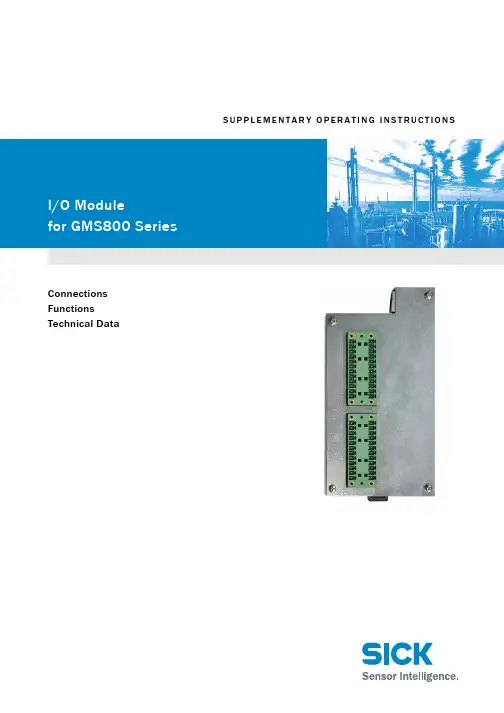
S U P P L E M E N T A R Y O P E R A T I N G I N S T R U C T I O N SConnectionsFunctionsTechnical DataDocument InformationDescribed ProductProduct name:I/O ModuleBasic device:GMS800 Series gas analyzersDocument IDTitle:Supplementary Operating InstructionsI/O ModulePart No.:8015917Version: 2.0Release:2012-12ManufacturerSICK AGErwin-Sick-Str. 1·79183 Waldkirch·GermanyPhone:+49 7641 469-0Fax:+49 7641 469-1149E-mail:***************TrademarksProduct names used in this document may be trademarks and are only used for identification purposes.Original documentsThe English edition 8015917 of this document is an original docu-ment of the manufacturer.SICK AG assumes no liability for the correctness of an unauthor-ized translation.Please contact the manufacturer in case of doubt.Legal informationSubject to change without notice©SICK AG. All rights reserved.GlossaryWarning SymbolsWarning Levels / Signal WordsCAUTIONHazard or unsafe practice which could result in personal injury or property damage.NOTICEHazard which could result in property damage. Information SymbolsAC Alternating CurrentCAN Field bus (Control Area Network) with high datasecurity; especially suitable for safety-relevantapplications.CANopen Communication protocol for the CAN bus. Stan-dardized as European standard EN 50325-4.()CSA Canadian Standards Association (www.csa.ca) DC Direct CurrentEthernet Cable-based network technology for data net-works. Basis for network protocols (e.g. TCP/IP). PC Personal Computer.SOPAS SICK Open Portal for Applications and Systems:Family of computer programs to set parameters,capture and calculate data.SOPAS ET SOPAS Engineering Tool: PC application programto configure modular system components.Hazard (general)Important technical information for this productImportant information on electric or electronic func-tionsNice to knowSupplementary informationLink to information at another place2I/O Module·Supplementary Operating Instructions·8015917V2.0·©SICK AGContents1Important Information . . . . . . . . . . . . . . . . . . . . . . . . . . . . . . . . . . . . . . . . . . . . . . . 51.1Main safety information. . . . . . . . . . . . . . . . . . . . . . . . . . . . . . . . . . . . . . . . . . . . . . . . . . . . . . . 61.2Important operating information . . . . . . . . . . . . . . . . . . . . . . . . . . . . . . . . . . . . . . . . . . . . . . . 61.3Additional documentation/information . . . . . . . . . . . . . . . . . . . . . . . . . . . . . . . . . . . . . . . . . 62Product Description. . . . . . . . . . . . . . . . . . . . . . . . . . . . . . . . . . . . . . . . . . . . . . . . . . . 72.1Function. . . . . . . . . . . . . . . . . . . . . . . . . . . . . . . . . . . . . . . . . . . . . . . . . . . . . . . . . . . . . . . . . . . . . 82.2Versions. . . . . . . . . . . . . . . . . . . . . . . . . . . . . . . . . . . . . . . . . . . . . . . . . . . . . . . . . . . . . . . . . . . . . 83Installation . . . . . . . . . . . . . . . . . . . . . . . . . . . . . . . . . . . . . . . . . . . . . . . . . . . . . . . . . . . . . . 93.1Signal connection layout . . . . . . . . . . . . . . . . . . . . . . . . . . . . . . . . . . . . . . . . . . . . . . . . . . . . .103.2Suitable signal cables. . . . . . . . . . . . . . . . . . . . . . . . . . . . . . . . . . . . . . . . . . . . . . . . . . . . . . . .103.3Signal connections description . . . . . . . . . . . . . . . . . . . . . . . . . . . . . . . . . . . . . . . . . . . . . . .113.3.1Analog inputs (plug connector X7) . . . . . . . . . . . . . . . . . . . . . . . . . . . . . . . . . . . . . . . . . .113.3.2Analog outputs (plug connector X7). . . . . . . . . . . . . . . . . . . . . . . . . . . . . . . . . . . . . . . . .123.3.3Digital inputs (plug connector X3). . . . . . . . . . . . . . . . . . . . . . . . . . . . . . . . . . . . . . . . . . .133.3.4Digital outputs (plug connectors X4, X5). . . . . . . . . . . . . . . . . . . . . . . . . . . . . . . . . . . . .144Configuration . . . . . . . . . . . . . . . . . . . . . . . . . . . . . . . . . . . . . . . . . . . . . . . . . . . . . . . . . .174.1Setting options. . . . . . . . . . . . . . . . . . . . . . . . . . . . . . . . . . . . . . . . . . . . . . . . . . . . . . . . . . . . . .184.2Automation with formulas . . . . . . . . . . . . . . . . . . . . . . . . . . . . . . . . . . . . . . . . . . . . . . . . . . . .185Technical Data . . . . . . . . . . . . . . . . . . . . . . . . . . . . . . . . . . . . . . . . . . . . . . . . . . . . . . . .195.1Dimensions . . . . . . . . . . . . . . . . . . . . . . . . . . . . . . . . . . . . . . . . . . . . . . . . . . . . . . . . . . . . . . . .205.2Electronic data . . . . . . . . . . . . . . . . . . . . . . . . . . . . . . . . . . . . . . . . . . . . . . . . . . . . . . . . . . .215.3Signal connections – overview . . . . . . . . . . . . . . . . . . . . . . . . . . . . . . . . . . . . . . . . . . . . . . .225.4Signal connections – list . . . . . . . . . . . . . . . . . . . . . . . . . . . . . . . . . . . . . . . . . . . . . . . . . . . . .23I/O Module·Supplementary Operating Instructions·8015917V2.0·©SICK AG3Contents4I/O Module·Supplementary Operating Instructions·8015917V2.0·©SICK AGImportant InformationI/O Module ·Supplementary Operating Instructions ·8015917V2.0·©SICK AG 5S u b j e c t t o c h a n g e w i t h o u t n o t i c eI/O Module1Important InformationProduct description Main information Additional information6I/O Module ·Supplementary Operating Instructions ·8015917V2.0·©SICK AGImportant InformationS u b j e c t t o c h a n g e w i t h o u t n o t i c e1.1Main safety information1.2Important operating informationIf an »Alarm« message is displayed▸Check the current measured values. Consider the situation.▸Perform the measures planned at your site for the particular situation.▸When necessary: Switch the alarm message off (»acknowledge«).In hazardous situations:▸Switch off the emergency switch or mains disconnector switch of the host system.1.3Additional documentation/informationThis document supplements the Operating Instructions for GMS800 gas analyzers. It extends the “GMS800“ Operating Instructions with technical information on the I/O Mod-ule.▸Observe the Operating Instructions delivered with the “GMS800”.NOTICE: Sensitive electronics▸Before signal connections are established (also with plug connections): Disconnect the I/O Module and all connected devices from the mains (switch off).Otherwise electronic components could be damaged.The “GMS800” Operating Instructions also specify all further documents belonging to the individual device.NOTICE:▸Pay primary attention to any individual information provided.Product DescriptionI/O Module ·Supplementary Operating Instructions ·8015917V2.0·©SICK AG 7S u b j e c t t o c h a n g e w i t h o u t n o t i c eI/O Module2Product DescriptionFunction Versions8I/O Module ·Supplementary Operating Instructions ·8015917V2.0·©SICK AGProduct DescriptionS u b j e c t t o c h a n g e w i t h o u t n o t i c e2.1FunctionThe I/O Module is an electronic module for GMS800 Series series gas analyzers. It pro-vides the GMS800 signal connections (electronic inputs and outputs).Connection with the other device components is performed with a CAN bus.The logical function of the signal connections can be configured individually (→p.18, §4.2).2.2Versions●Open module for integration in enclosure (→Fig.1)●Closed module with top hat rail adapter (→p.20, §5.1)Fig.1Open I/O ModuleInstallationI/O Module ·Supplementary Operating Instructions ·8015917V2.0·©SICK AG 9S u b j e c t t o c h a n g e w i t h o u t n o t i c eI/O Module3InstallationConnections Electric functionsSettings10I/O Module ·Supplementary Operating Instructions ·8015917V2.0·©SICK AGInstallationS u b j e c t t o c h a n g e w i t h o u t n o t i c e3.1Signal connection layoutDesign●The signal connections have 12-pole plug connectors.●The plug connector counterparts delivered have screw terminals.●Each plug connector housing delivered accommodates two plug connector counter-parts.Mechanical coding (if required)▸Block a recess in the plug connection with a plastic insert.▸Remove the corresponding burr on the counterpart (→Fig.2).Fig.2I/O Module plug connector3.2Suitable signal cables▸Use shielded cables for all of the signal connections with a low high-frequency imped-ance of the shield.▸Only connect the earth on one cable end with GND/enclosure. Whenever possible, ensure a short connection with broad contact.▸Observe the shielding concept of the host system (if existing).NOTICE:▸Install the plug connector counterparts in the delivered metallic plug con-nector housings after connection of the signal cables.▸Secure the plug connection with the screws of the plug connectors so that the plug connector housing is pressed against the enclosure (EMC sealing tape).Otherwise the specified electromagnetic compatibility (EMC) will probably not be attained.Position of signal connections →Supplementary Operating Instructions forEnclosureDesignCodingNOTICE:▸Use suitable cables only. Install all cables properly.Otherwise the specified electromagnetic compatibility (EMC) will probably not be attained and functional problems might occur.InstallationS u b j e c t t o c h a n g e w i t h o u t n o t i c e3.3Signal connections description3.3.1Analog inputs (plug connector X7)Fig.3Plug connector X7 (analog inputs)FunctionAnalog input (AI1, AI2) must only be connected when the GMS800 considers these inputs;this requires an appropriate configuration of the analog inputs. The appropriate informa-tion is delivered separately when the analog inputs are configured at the factory or system manufacturer.▸Check whether the information on the analog inputs has been delivered.▸When required, connect the specified signals to the analog inputs.Application examples–Display an external measured value on GMS800–Mathematical link of an external measured value to internal measured values, e.g. for cross-sensitivity compensation or physical conversion Electric function●The input signal is an analog current signal (0…20mA).●The signal current must originate from an external current source.●Load (internal resistance) of an analog input: 10ΩIdentification in Formula editor Identification for I/O assignmentAI1N3M07AI01 (AI02)AI2N3M07AI02 (AI02)●Configuration options →p.18, §4.1●Electronic data →p.21, §5.2●Suitable signal cables →p.10, §3.2InstallationS u b j e c t t o c h a n g e w i t h o u t n o t i c e3.3.2Analog outputs (plug connector X7)Fig.4Plug connector X7 (analog outputs)FunctionEach analog output (AO1…AO4) can be assigned to one of the available sources (→p.18,§4.1). The current value of the source is output as a potential-free current signal.When the current measured value of an Analyzer module is selected as source, the measured value can be output in two different measuring ranges when allowed by the Ana-lyzer module configuration.Electric functionThe analog outputs are potential-free and deliver a load-independent current signal.▸Maintain the allowable load (standard: 500Ω).▸For device versions for potentially explosive atmospheres and fitted with Zener barri-ers: Observe the separate specification for the allowable load (Data Sheet).Identification in Formula editorIdentification for I/O assignmentAO1N3M05AO01 (AO02)AO3N3M05AO02 (AO02)AO4N3M06AO01 (AO02)AO5N3M06AO02 (AO02)New measured values are created approximately every 0.5…20seconds (depending on the type and number of Analyzer modules).●Configuration options →p.18, §4.1●Electronic data →p.21, §5.2●Suitable signal cables →p.10, §3.2InstallationS u b j e c t t o c h a n g e w i t h o u t n o t i c e3.3.3Digital inputs (plug connector X3)Fig.5Plug connector X3 (digital inputs)FunctionEach digital input (control input) can be assigned to one of the available logical functions (→p.18, §4.1).Electric function●The digital inputs (DI1…DI8) are potential-free optical coupler inputs with common ref-erence potential (DIC).●The signal voltage must originate from an external voltage source (14…42V DC).●The digital inputs can be run with either positive or negative voltage (reference potential optionally “-” or “+”).●With inverted switching logic, the logical function of the control input is activated when no current flows through the control input.Identification in Formula editorIdentification for I/O assignmentDI1N3M01DI01 (DI04)DI2N3M01DI02 (DI04)DI3N3M01DI03 (DI04)DI4N3M01DI04 (DI04)DI5N3M02DI01 (DI04)DI6N3M02DI02 (DI04)DI7N3M02DI03 (DI04)DI8N3M02DI04 (DI04)NOTICE:▸Keep voltages above 50 V DC away from the signal connections.Higher voltages could severely damage components. In addition, the safe sep-aration of functional voltages would no longer be guaranteed.●Configuration options →p.18, §4.1●Electronic data →p.21, §5.2●Suitable signal cables →p.10, §3.2InstallationS u b j e c t t o c h a n g e w i t h o u t n o t i c e3.3.4Digital outputs (plug connectors X4, X5)Fig.6Plug connectors X4 and X5 (digital outputs)Identification in Formula editorIdentification for I/O assignmentDO1N3M03DO01 (DO04)DO2N3M03DO02 (DO04)DO3N3M03DO03 (DO04)DO4N3M03DO04 (DO04)DO5N3M04DO01 (DO04)DO6N3M04DO02 (DO04)DO7N3M04DO03 (DO04)DO8N3M04DO04 (DO04)NOTICE:▸Keep voltages above 50 V DC away from the signal connections.▸Observe the maximum contact load (→p.21, §5.2).▸Only connect inductive loads (e.g. relays, solenoid valves) using discharging diodes.Unallowed loads could severely damage components and the safe separation of functional voltages would no longer be guaranteed.●Configuration options →p.18, §4.1●Electronic data →p.21, §5.2●Suitable signal cables→p.10, §3.2InstallationS u b j e c t t o c h a n g e w i t h o u t n o t i c eFunctionThe digital outputs are potential-free relay switching contacts (switching outputs). Each dig-ital output (DO1 ... DO8) can be assigned to one of the available logical functions (→p.18,§4.1).Switching logica)Normal (open-circuit principle): When the assigned switching function is activated logi-cally, the switching output is also activated electronically (relay is energized).b)Inverted (closed-circuit principle): The switching output is activated electronically as long as the logical switching function is not activated. The switching output is deacti-vated electronically in logically activated state (relay deactivated).Check this variant carefully when the switching output is used for a warning message (→p.15 ”Safety criteria”). Safety criteriaCAUTION:Risks for connected devices/systems▸Before using the switching outputs, clarify the safety-relevant consequences for the following operational malfunctions:–Power failure (for example, local power failure or accidental switching-off or defective fuse)–Defect in the I/O Module (for example, electronic defect of a switching out-put)–Interruption of the electrical connection ▸Observe the switching method:–Switching outputs with normal switching logic signal the switching function as not activated after a power failure–Switching outputs with inverted switching logic signal the associated switching function as triggered immediately after a power failure.▸Carefully review the consequences. Make sure that no dangerous situation can arise when a failure or defect occurs.InstallationS u b j e c t t o c h a n g e w i t h o u t n o t i c eConfigurationS u b j e c t t o c h a n g e w i t h o u t n o t i c eI/O Module4ConfigurationOptions ProgrammingConfigurationS u b j e c t t o c h a n g e w i t h o u t n o t i c e4.1Setting optionsEach signal connection can be individually configured with the functions of the control unit (→Table 1). A defined standard configuration or the ordered configuration are set at the fac-tory. If the GMS800 is part of a measuring system, the signal connections are programmed to match the system.4.2Automation with formulasThe “SOPAS ET” application program can be used to program logical and mathematical function links (“formulas”). This allows digital output actions controlled by logic and time to automate external processes.Table 1I/O configuration optionsFunctional group Variables (examples)Analog inputs●Electronic zero point (0/2/4mA)●Unit of the signal fed●Physical start and end values of the signal span Analog outputs●Electronic zero point (0/2/4mA)●Source of the value output●Physical start and end values of the signal span Digital outputs ●Source that controls the switching state ●Normal or inverted activation logic Digital inputs●Name (designation)●Normal or inverted activation logicInstructions for programming formulas →Technical Information “Basic Control Unit (BCU) with SOPAS ET”Technical DataS u b j e c t t o c h a n g e w i t h o u t n o t i c eI/O Module5Technical DataElectronic dataList (overview) of the signal connectionsTechnical DataS u b j e c t t o c h a n g e w i t h o u t n o t i c e5.1DimensionsTechnical DataI/O Module ·Supplementary Operating Instructions ·8015917V2.0·©SICK AG 21S u b j e c t t o c h a n g e w i t h o u t n o t i c e5.2Electronic dataAnalog outputs Number:4Reference potential:Potential-free (electrically isolated)Signal range:0…24mA Residual ripple:0.02 mAResolution/precision: 0.1% (20μA)Precision:0.25% of measuring range end value Maximum load:500ΩMaximum output voltage:15V Start or error state:Adjustable Analog inputs Number:2Reference potential:GNDInput signal:0…20mA Highest allowable input signal:30 mA Overload protection:±1000 mA Input load50ΩTransducer precision:0.5%Digital inputs (control inputs)Type of construction:Optical coupler Number:8Switching range:18…42V Highest allowable voltage:±50V DCTable 2Maximum load per relay switching contact [1][1]All voltages relative to GND/enclosure Application area AC voltage [2] [2]Effective valueDC voltage Current [2]Standard:max. 30 V AC max. 48 V DC Max. 500 mA CSA [3][3]Possible voltage/current combinations in CSA Standard range or within the framework of a CSA certificationEither:max. 30 V AC max. 48 V DC Max. 50 mA Or:max. 15 V AC max. 24 V DC Max. 200 mA Or:max. 12 V ACmax. 18 V DCMax. 500 mADigital outputs (switching outputs)Number of relays:8Contact type:1-pole changeover switch, 3 connections Contact load:→Table 2Highest allowable voltage:±50V DCNOTICE:Only use discharging diodes to connect inductive loads (e.g. relays, solenoid valves) to the switching outputs.▸For inductive loads: Check whether the discharging diodes are fitted.▸If not: Install external discharging diodes.22I/O Module ·Supplementary Operating Instructions ·8015917V2.0·©SICK AGTechnical DataS u b j e c t t o c h a n g e w i t h o u t n o t i c e5.3Signal connections – overviewTechnical DataI/O Module ·Supplementary Operating Instructions ·8015917V2.0·©SICK AG 23S u b j e c t t o c h a n g e w i t h o u t n o t i c e5.4Signal connections – listTerminal Pin Function Name NotesX31GroundGND 23Control input commonDIC 45Control input 0DI1N3M01DI01 (DI04)6Control input 1DI2N3M01DI02 (DI04)7Control input 2DI3N3M01DI03 (DI04)8Control input 3DI4N3M01DI04 (DI04)9Control input 4DI5N3M02DI01 (DI04)10Control input 5DI6N3M02DI02 (DI04)11Control input 6DI7N3M02DI03 (DI04)12Control input 7DI8N3M02DI04 (DI04)X41Relay contact 1 – normally open DO1N3M03DO01 (DO04)2Relay contact 1 – common3Relay contact 1 – normally closed 4Relay contact 2 – normally open DO2N3M03DO02 (DO04)5Relay contact 2 – common6Relay contact 2 – normally closed 7Relay contact 3 – normally open DO3N3M03DO03 (DO04)8Relay contact 3 – common9Relay contact 3 – normally closed 10Relay contact 4 – normally open DO4N3M03DO04 (DO04)11Relay contact 4 – common12Relay contact 4 – normally closed X51Relay contact 5 – normally open DO5N3M04DO01 (DO04)2Relay contact 5 – common3Relay contact 5 – normally closed 4Relay contact 6 – normally open DO6N3M04DO02 (DO04)5Relay contact 6 – common6Relay contact 6 – normally closed 7Relay contact 7 – normally open DO7N3M04DO03 (DO04)8Relay contact 7 – common9Relay contact 7 – normally closed 10Relay contact 8 – normally open DO8N3M04DO04 (DO04)11Relay contact 8 – common12Relay contact 8 – normally closed X71GroundGND23(+) Analog input 1 (0…20mA)AI1N3M07AI01 (AI02)4(+) Analog input 2 (0…20mA)AI2N3M07AI02 (AI02)5(–) Analog output 1AO1N3M05AO01 (AO02)6(+) Analog output 1 (0/2/4…20mA)7(–) Analog output 2AO2N3M05AO02 (AO02)8(+) Analog output 2 (0/2/4…20mA)9(–) Analog output 3AO3N3M06AO01 (AO02)10(+) Analog output 3 (0/2/4…20mA)11(–) Analog output 4AO4N3M06AO02 (AO02)12(+) Analog output 4 (0/2/4…20mA)24I/O Module ·Supplementary Operating Instructions ·8015917V2.0·©SICK AGTechnical DataS u b j e c t t o c h a n g e w i t h o u t n o t i c e···Empty page ···IndexI/O Module ·Supplementary Operating Instructions ·8015917V2.0·©SICK AG 25A Additional documentation (information) . . . . . . . . . . 6Analog inputs . . . . . . . . . . . . . . . . . . . . . . . . . . . . . . 11Analog outputs . . . . . . . . . . . . . . . . . . . . . . . . . . . . . 12CClosed-circuit principle . . . . . . . . . . . . . . . . . . . . . . . 15Configuration (setting options) . . . . . . . . . . . . . . . . 18Connection terminals . . . .see »Terminal assignment«Control inputs. . . . . . . . . . . . . . . . . see »Digital inputs«DDigital inputs . . . . . . . . . . . . . . . . . . . . . . . . . . . . . . . 13Digital outputs . . . . . . . . . . . . . . . . . . . . . . . . . . . . . . 14-Control logic . . . . . . . . . . . . . . . . . . . . . . . . . . . . . . 15-Open/closed-circuit principle . . . . . . . . . . . . . . . . 15-Safety criteria . . . . . . . . . . . . . . . . . . . . . . . . . . . . 15-Switching functions . . . . . . . . . . . . . . . . . . . . . . . . 15Dimensions . . . . . . . . . . . . . . . . . . . . . . . . . . . . . . . . 20E EMC . . . . . . . . . . . . . . . . . . . . . . . . . . . . . . . . . . . . . . 10FFunction of the module . . . . . . . . . . . . . . . . . . . . . . . 8G Glossary . . . . . . . . . . . . . . . . . . . . . . . . . . . . . . . . . . . . 2IInformation symbols . . . . . . . . . . . . . . . . . . . . . . . . . . 2Installation . . . . . . . . . . . . . . . . . . . . . . . . . . . . . . . . . 9MMeasured value outputs. . . . . . .see »Analog outputs«Module versions . . . . . . . . . . . . . . . . . . . . . . . . . . . . . 8O Open-circuit principle . . . . . . . . . . . . . . . . . . . . . . . . 15PPin assignment . . . . . . see »Terminal assignment« 10Plug connector-Mechanical coding . . . . . . . . . . . . . . . . . . . . . . . . 10-Version . . . . . . . . . . . . . . . . . . . . . . . . . . . . . . . . . . 10-X3 . . . . . . . . . . . . . . . . . . . . . . . . . . . . . . . . . . . . . . 13-X4 . . . . . . . . . . . . . . . . . . . . . . . . . . . . . . . . . . . . . . 14-X5 . . . . . . . . . . . . . . . . . . . . . . . . . . . . . . . . . . . . . . 14-X7 . . . . . . . . . . . . . . . . . . . . . . . . . . . . . . . . . . 11-12Plug connector housing . . . . . . . . . . . . . . . . . . . . . . 10Product description . . . . . . . . . . . . . . . . . . . . . . . . . . 7Programming (information) . . . . . . . . . . . . . . . . . . . 18R Relay contacts . . . . . . . . . . . . . .siehe “Digital outputs”SSafety information . . . . . . . . . . . . . . . . . . . . . . . .6, 15Setting options . . . . . . . . . . . . . . . . . . . . . . . . . . . . . 18Shield (signal cable) . . . . . . . . . . . . . . . . . . . . . . . . . 10Shielding (signal cable) . . . . . . . . . . . . . . . . . . . . . . 10Signal cable . . . . . . . . . . . . . . . . . . . . . . . . . . . . . . . . 10Signal connections-Analog inputs . . . . . . . . . . . . . . . . . . . . . . . . . . . . . 11-Analog outputs . . . . . . . . . . . . . . . . . . . . . . . . . . . 12-Description . . . . . . . . . . . . . . . . . . . . . . . . . . . . . . . 11-Digital inputs . . . . . . . . . . . . . . . . . . . . . . . . . . . . . 13-Digital outputs . . . . . . . . . . . . . . . . . . . . . . . . . . . . 14-List (Table) . . . . . . . . . . . . . . . . . . . . . . . . . . . . . . . 23-Overview (graph) . . . . . . . . . . . . . . . . . . . . . . . . . . 22-Programming (information) . . . . . . . . . . . . . . . . . 18-Safety criteria . . . . . . . . . . . . . . . . . . . . . . . . . . . . 15-Setting options . . . . . . . . . . . . . . . . . . . . . . . . . . . 18-Suitable signal cable . . . . . . . . . . . . . . . . . . . . . . . 10-Technical data . . . . . . . . . . . . . . . . . . . . . . . . . . . . 21-Version . . . . . . . . . . . . . . . . . . . . . . . . . . . . . . . . . . 10Signal words . . . . . . . . . . . . . . . . . . . . . . . . . . . . . . . . 2Specifications . . . . . . . . . . . . . . . . . . . . . . . . . . . . . . 19Switching outputs . . . . . . . . . . .siehe “Digital outputs”Symbols (explanation) . . . . . . . . . . . . . . . . . . . . . . . . 2TTechnical Data . . . . . . . . . . . . . . . . . . . . . . . . . .19, 21-Dimensions . . . . . . . . . . . . . . . . . . . . . . . . . . . . . . 20-Electronic data . . . . . . . . . . . . . . . . . . . . . . . . . . . 21Terminal assignment-Analog inputs (X7) . . . . . . . . . . . . . . . . . . . . . . . . . 11-Analog outputs (X7) . . . . . . . . . . . . . . . . . . . . . . . . 12-Digital inputs (X3) . . . . . . . . . . . . . . . . . . . . . . . . . 13-Digital outputs (X4, X5) . . . . . . . . . . . . . . . . . . . . . 14W Warning symbols, warning levels . . . . . . . . . . . . . . . 2XX3 . . . . . . . . . . . . . . . . . . . . . . . . . . . . . . . . . . . . . . . . 13X4 . . . . . . . . . . . . . . . . . . . . . . . . . . . . . . . . . . . . . . . . 14X5 . . . . . . . . . . . . . . . . . . . . . . . . . . . . . . . . . . . . . . . . 14X7 . . . . . . . . . . . . . . . . . . . . . . . . . . . . . . . . . . . . 11-12SICK AG |Waldkirch |Germany |8015917/V 2.0/2012-12 |S u b j e c t t o c h a n g e w i t h o u t n o t i c eSICK worldwideYou will find our local subsidiary or agency at:Your local sales and service partner。
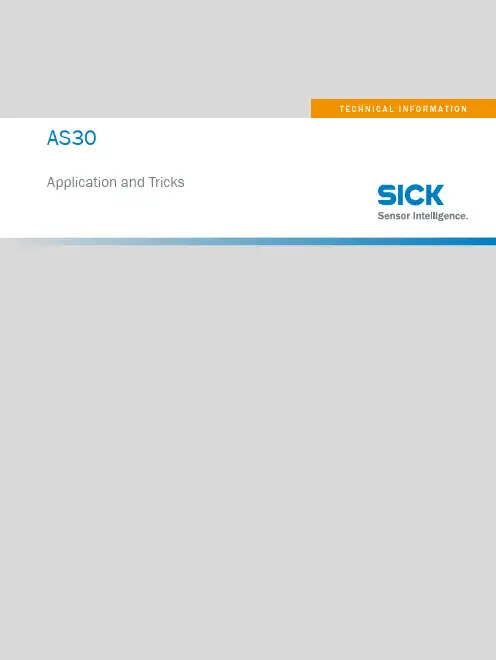
AS30 Application and Tricks1 INTRODUCTION1IntroductionThe AS30 Application Service package was developed to aid in identification of appli‐cations that could be solved using the AS30 Array sensor. In this document we willelaborate on the applications as well as giving a step by step configuration for theseapplications. Keep in mind that this is not an instruction manual on how to do an initialsetup of the device. This information is available in the Device operating instructions.This document is application based setup, optimization and trouble shooting.As products become more versatile, they also become more complex. This documentaids in bridging this gap. Information not in this document is available on the SICKInternal Intranet and includes AS30 product training, application and setup videos,troubleshooting guide, firmware information and PLC integrations training Videos.2T E C H N I C A L I N F O R M A T I O N | AS308025153/2020-12-04 | SICKSubject to change without noticeCONTENTSContents1Introduction (2)2Getting started (4)3Edge detection of a grid (7)4Guide line detection in print industry (9)5Foil control in battery manufacturing (11)6Glue line tracking in furniture manufacturing (13)7Bottle inspection - roundness (15)8Object diameter measurement (17)9Control of spray jets (19)10Detection of spring (22)11Tool positioning (24)12Troubleshooting (26)8025153/2020-12-04 | SICK T E C H N I C A L I N F O R M A T I O N | AS303 Subject to change without notice2Getting startedFirst steps 1.Type selection 2.Power connection3.Connection analog outputType selectionSelecting between Core and Prime:Table 1: Control PanelFigure 1: TFT GraphicFigure 2: LEDs & Buttons2 GETTING STARTED 4T E C H N I C A L I N F O R M A T I O N | AS308025153/2020-12-04 | SICK Subject to change without noticeBoth Core and Prime:Default Analog scaleDefault directionNOTE PLEASE TAKE CARE:Reading direction is inverse to slide-in direction!mA values can be adjusted in Prime versionTable 2: Connection GETTING STARTED 28025153/2020-12-04 | SICK T E C H N I C A L I N F O R M A T I O N | AS305Subject to change without noticeSettings via displayThe most comprehensive way to configure is via SOPAS as not all settings are available via the display.Example for changing to reflector mode:If a reflector calibration is needed, Sopas will be needed:2 GETTING STARTED6T E C H N I C A L I N F O R M A T I O N | AS308025153/2020-12-04 | SICK Subject to change without notice3Edge detection of a gridTask:During the manufacturing of metal grids, the customer wants to maintain the alignment of the product on the conveyor. As the target product is not a solid target, a suitable product in an acceptable price category has not been found. The customer has considered analog inductive sensors, photoelectric arrays and camera systems with mini‐mal success.How to ... (Setup and configuration)The AS30 can be configured as normal to Edge guiding.Within the Sopas settings, a smoothing adjustment will resolve the issue of the object not being solid.•Use the device in Reflector Mode •Consider a Tilt angle•Adjust the Smoothing in Sopas •Use the sensor as normalSopasSmoothing for moving targets.Setting in Sopas:Adjust the Smoothing length in accor‐dance to the speed of the movementand the size of the openingsEDGE DETECTION OF A GRID 38025153/2020-12-04 | SICK T E C H N I C A L I N F O R M A T I O N | AS307Subject to change without notice3 EDGE DETECTION OF A GRID8T E C H N I C A L I N F O R M A T I O N | AS308025153/2020-12-04 | SICKSubject to change without notice4Guide line detection in print industryTask:In large printing houses, the alignment of the paper is extremely important. On many occasions, a printing alignment line is also used. With this line, the paper edge and the printing edge are both measured to ensure alignment of printer head and paper. Camera systems have been used to manage this task, but due to lighting and differ‐ent print line colors, repeated setup is often needed. The customer requires an accuracy of 0.1 mm with the dis‐tance from Line to edge calibrated to13 mm.How to ... (Setup and configuration)Using Sopas, the AS30 can be configured to width measurement. Also ensure that the sensitivity is set to Fine .On the target, select an Easy Teach-in to detect the first two edges in edge search direction.Select Advanced Teach-into select the preferred edges.SopasIn the Teach-in Wizard , select the Teach-in snapshot and then select the preferred edge.GUIDE LINE DETECTION IN PRINT INDUSTRY 48025153/2020-12-04 | SICK T E C H N I C A L I N F O R M A T I O N | AS309Subject to change without noticeClick to the selected preferred edgeIn Process data, select Width Measure‐ment and Sensitivity Fine.Selecting a window mode and set-points, you can set the tolerance window.Within the Process data the width mea‐surement is visible in reference to the two selected edges. This value can be measured with an analogue value aswell as a standard switching output.4 GUIDE LINE DETECTION IN PRINT INDUSTRY10T E C H N I C A L I N F O R M A T I O N | AS308025153/2020-12-04 | SICK Subject to change without notice5Foil control in battery manufacturingTask:During the manufacturing of Lithium-Ion batteries, layers of different materi‐als including copper and aluminum foilare used. During the application, it isrequired to monitor that the Cathodeelectrode film is accurately applied tothe copper film. The customer currentlyuses cameras, but due to lighting andreflection, regular re-programming isneeded. The camera also need to bere-programmed to every different lay‐ering process, which requires program‐mers and downtime.How to ... (Setup and configuration)Using the AS30, we can easily configure the required detection edge. Doing so, we canconfigure the AS30 to detect that the layers are evenly aligned.An IO-Link, analog out or a simple switching output can be used to align usingthe rollers or give an output as soon as a predetermined tolerance level has beenbreached.•Mount the unit at a slight angle to avoid reflections•Select edge guidance•Use Sopas if the reflection influ‐ences the measurementFOIL CONTROL IN BATTERY MANUFACTURING 5SopasUsing Advanced Teach-in for the edge detection, you could pick up addi‐tional reflections as per image 1. Tilting the sen‐sor by a few degrees (Image 2) can clean up the detection as perimage 3.Choose needed edgeEnsure that the sensitivityis set to Coarse due tomaterial reflections.Select your preferred out‐put configuration5 FOIL CONTROL IN BATTERY MANUFACTURING6Glue line tracking in furniture manufacturingTask:In a furniture manufacturing plant, thecustomer has an automated gluing sta‐tion. There is no inspection for the glueand the customer wishes to add one.As the gluing takes place in a straightline, the inspection will also be in astraight line. However, if a blockageoccurs, the glue jet can be partiallyclogged, causing less glue to run or theglue to run out at an angle that wouldlead to quality failure.How to ... (Setup and configuration)Using the AS30, we can easily config‐ure the required detection area. Youcan set an area that would triggera switching output when the glue isapplied in the correct area. From theanalog value you can determine thecontinuous thickness of the appliedglue.•Using Sopas, do an easy Teach-in•In the Configuration Qint, set yourtwo set points in window mode•In the Process setup, you can selectProcess data as width measure‐ment.NOTEYou can also monitor the diameter andposition using IO-LinkSopasGLUE LINE TRACKING IN FURNITURE MANUFACTURING 66 GLUE LINE TRACKING IN FURNITURE MANUFACTURINGThe Width is displayed in Sopas and Array the output based on 4-20 mA is sentvia Pin 2.The width and positioning is availablewithin IO-Link as an integer value.7Bottle inspection - roundnessTask:During the manufacturing of glass bottles, quality inspections are done.Depending on the need of the com‐pany and their customers, the inspec‐tion could consist of several cameras for overall inspection, or a roundness inspection. The roundness inspection is important for the bottle to be suit‐able for labelling and branding. Here we can offer a solution to replace acamera or camera set with our AS30.How to ... (Setup and configuration)Using the AS30, we can set two fields. One field would be the required accuracy tolerance and the second, a confirmation that a bottle is detected. These two signals combined will set a switching output on pin 4.The measurement value can also be monitored using the analogue output or IO-Link.•Set up the sensor with REF-AX-002reflector •Do a reflector teach in Sopas •Run an advanced teach and based on the transparency of your bottle,select your sensitivity. For a clear transparent bottle, consider Course.•In the Configuration Qint, set your tolerance values in window mode •For Qint 2, set your broader detec‐tion window BOTTLE INSPECTION - ROUNDNESS 7SopasDuring the inspection, the bottle is cen‐tered on a rotation plate.The following states of the internalmarkers will determine the signal output QL1.Under the tab Smart tasks, set the “AND” function between Qint.1 and Qint.2. Underthis tab you can also add time delays functions if needed.7 BOTTLE INSPECTION - ROUNDNESS8Object diameter measurementTask:In a Bearing manufacturing plant it happens that balls of incorrect sizing fall into the mix. The customer wants do differentiate between one to two sizes as some bearings use two differ‐ent sizes. The application is very fast and an accuracy of 0.5mm needs to bedetected.How to ... (Setup and configuration)Using the AS30, we can set two fields. One field would be the correct ball and the second for the second size. If only one is needed, only configure one.The measurement value can also be monitored using the analogue output or IO-Link for more variables. With IO-Link, you can have four pre-configured sizes.•Run an easy teach to evaluate the first result •Run an advanced teach and based on the reflectivity of the ball, select your sensitivity. In our case “Fine”was suitable •In the Configuration Qint, set your tolerance values in window mode and output to QL1•For Qint 2, set your broader detec‐tion window if a second size isneeded and set the output to QL2Sopas First steps ing a set background ( conveyor or slide), do a standard setup of the device. Use a single teach (Image 1) for each of your sizes to establish the sizing based on the mounted distance.2.Set your window to an acceptable tolerance (Image 2).3.Re-evaluate your sensitivity and teach-in tolerance to the most robust detection.OBJECT DIAMETER MEASUREMENT 88 OBJECT DIAMETER MEASUREMENTCONTROL OF SPRAY JETS 9 9Control of spray jetsTask:The customer has primer coating spray Array jets that get clogged from time totime. This clog can cause a reduc‐tion in quantity of primer or anunequal amount over certain areasbeing applied. The customer has beentrying photoelectric sensors, but withlimited success. The customer needs asimple pass or fail solution.How to ... (Setup and configuration)Set up the AS30 for Centre Determination in the Process setup using the device with aReflector in reflector mode.The measurement value can also be monitored using the analogue output or IO-Link formore variables. With IO-Link, you can have four pre-configured tolerances.•Run a reflector teach, followed by Array an easy teach to evaluate the firstresult•Run an advanced teach and basedon the reflectivity and transparencyof the spray, select your sensitivity.In our case “Middle” was suitable•In the Configuration Qint, set yourtolerance values in window modeand output to QL19 CONTROL OF SPRAY JETSSopasScanning the center position of a spray Array jet,Qint1 = 1>goodQint1 = 0>badSpray jet can be transparentOnly the center of the spray jet is con‐sidered, not the diameterPlease consider the MinimumDetectable Object value:100 mm version MDO = 0.5 mm25 mm version MDO = 0.2 mmCONTROL OF SPRAY JETS 98025153/2020-12-04 | SICK T E C H N I C A L I N F O R M A T I O N | AS3021 Subject to change without notice10Detection of springTask:The customer has a station where the presence of a spring on a component needs to be verified. In many cases,a Photoelectric sensor for transparent detection can be used, but due to the small target size, it was not successful.A camera system was considered, butwas too sensitive.How to ... (Setup and configuration)For this application, the 25mm version with a finer resolution is needed. Set up the unit in Reflector mode.The measurement value can also be monitored using the analogue output or IO-Link for more variables.•Run a reflector teach, followed by an easy teach to evaluate the first result•Run an advanced teach and based on the reflectivity and transparency of the spray, select your sensitivity.In our case “Course” was suitable •Set the unit to Width measurement •In the Configuration Qint, set your tolerance values in window modeand output to QL110 DETECTION OF SPRING 22T E C H N I C A L I N F O R M A T I O N | AS308025153/2020-12-04 | SICK Subject to change without noticeSopasIn this case it is necessary that only the thinner part of the bolt is in the light beam Do a configuration with and without the spring present.Without springWith springMonitor the values and adjust if fine tuning is necessary.DETECTION OF SPRING 108025153/2020-12-04 | SICK T E C H N I C A L I N F O R M A T I O N | AS3023Subject to change without notice11 TOOL POSITIONING11Tool positioningTask:In a tool changer there is a control Array loop that the tools are adjusted in theright way that they fit into each otherTherefore it is necessary to position theclutch and the tool that they fit to eachother. Cameras have been the go tosolution, but several are needed and ata costly setup.How to ... (Setup and configuration)For this application, set up the unit in Reflector mode.For this purpose there is a hole the changer to position the wheel and reflector on thebackside. If the hole has the biggest diameter the tool is in the correct position.•Run a reflector teach, followed by Arraya basic teach to evaluate the firstresult•Run an advanced teach and basedon the reflectivity and transparencyof the spray, select your sensitivity.•Set the unit to Width measurement•In the Configuration Qint, set yourtolerance values in window modeand output to QL1 or•In this case the hole goes throughthe whole wheel and there is areflector REF-AX-•In this way the customer will havea switching signal if the wheel is cor‐rectly alignedSopasDo an easy teach in and then an advanced teach in if the edges are not correctlydefined. Select the two most inner edges.24T E C H N I C A L I N F O R M A T I O N | AS308025153/2020-12-04 | SICKSubject to change without noticeChoose Qint1 and Window mode and do make a Window which makes sense.TOOL POSITIONING 118025153/2020-12-04 | SICK T E C H N I C A L I N F O R M A T I O N | AS3025Subject to change without notice12TroubleshootingSOPAS Service tool - only availabel in Service levelLogin to service levelFor some critical applications it can be helpful to watch the signal sequence which isreceived at the 255 pixel array.Table 3: Troubleshooting12 TROUBLESHOOTING 26T E C H N I C A L I N F O R M A T I O N | AS308025153/2020-12-04 | SICK Subject to change without noticeTROUBLESHOOTING 128025153/2020-12-04 | SICK T E C H N I C A L I N F O R M A T I O N | AS3027 Subject to change without noticeDetailed addresses and further locations at AustraliaPhone +61 (3) 9457 0600 1800 33 48 02 – tollfree E-Mail **************.au AustriaPhone +43 (0) 2236 62288-0 ********************Belgium/LuxembourgPhone +32 (0) 2 466 55 66 ******************BrazilPhone +55 11 3215-4900 ************************.br CanadaPhone +1 905.771.1444 ************************Czech RepublicPhone +420 234 719 500 ******************ChilePhone +56 (2) 2274 7430 E-Mail **************ChinaPhone +86 20 2882 3600 E-Mail *******************.cn DenmarkPhone +45 45 82 64 00 ******************FinlandPhone +358-9-25 15 800 ******************FrancePhone +33 1 64 62 35 00 ******************GermanyPhone +49 (0) 2 11 53 010 ******************GreecePhone +30 210 6825100 E-Mail ***************.gr Hong KongPhone +852 2153 6300 E-Mail ************.hkHungaryPhone +36 1 371 2680 *************************IndiaPhone +91-22-6119 8900 *************************IsraelPhone +972 97110 11***************************ItalyPhone +39 02 27 43 41 ******************JapanPhone +81 3 5309 2112 *********************MalaysiaPhone +603-8080 7425 *************************MexicoPhone +52 (472) 748 9451 *********************NetherlandsPhone +31 (0) 30 229 25 44 ******************New ZealandPhone +64 9 415 0459 0800 222 278 – tollfree E-Mail *************.nz NorwayPhone +47 67 81 50 00 ******************PolandPhone +48 22 539 41 00 ******************RomaniaPhone +40 356-17 11 20 E-Mail **************RussiaPhone +7 495 283 09 90 ******************SingaporePhone +65 6744 3732 ************************SlovakiaPhone +421 482 901 201 *********************SloveniaPhone +386 591 78849 ********************South AfricaPhone +27 10 060 0550****************************.za South KoreaPhone +82 2 786 6321/4 ************************SpainPhone +34 93 480 31 00 ******************SwedenPhone +46 10 110 10 00 ******************SwitzerlandPhone +41 41 619 29 39 *********************TaiwanPhone +886-2-2375-6288 ********************.tw ThailandPhone +66 2 645 0009 ************************TurkeyPhone +90 (216) 528 50 00 *******************.tr United Arab EmiratesPhone +971 (0) 4 88 65 878 *********************United KingdomPhone +44 (0)17278 31121 ******************.uk USAPhone +1 800.325.7425 *******************VietnamPhone +65 6744 3732 ************************SICK AG | Waldkirch | Germany | 8025153/2020-12-04/e n。

CLV 条码阅读器使用指南目录1.条码阅读器的安装步骤----------------------------- (1)2.条码阅读器扫描频率设定方法----------------------- (4)3.CVL Setup软件使用说明--------------------------- (5)4.附录1:CLV44X动态聚焦功能使用方法--------------- (23)5.附录2:SICK CAN-SCANNER-NETWORK介绍------------- (29)一、条码阅读器的安装步骤1.条码阅读器的对准条码阅读器安装的第一步首先需要将条码阅读器的激光与被阅读的条码对准,这样才能保证阅读效果。
上图所示为三种不同类型的扫描器的对准方法。
(1)单线式条码阅读器,首先使条码阅读器的光线垂直于条码方向,同时条码阅读器将激光的中心位置对准条码。
(2)多线式条码阅读器,首先使条码阅读器的光线平行于条码方向,同时调整条码阅读器使激光对准条码的中心位置。
(3)对于摆动镜式阅读器,首先使条码阅读器的光线平行于条码方向,同时调整条码阅读器以保证所有的条码都位于激光的阅读区域内。
2.安装距离和角度扫描器的安装距离是指从扫描器的窗口到条码表面的距离。
下图所示为阅读距离的测量方法,每种型号的条码阅读器的阅读距离都不同,因此安装过程中阅读距离的确定需要查阅相关型号的技术参数。
为了避免条码表面对激光直接的反射,条码阅读器一般不采取垂直于条码表面的安装方式,扫描器的安装角度有如下要求。
图中所示为不同类型条码阅读器的安装角度,单线式和多线式阅读器安装时出射光线和条码表面保持105度的倾角。
对于摆动镜式的阅读器安装时取阅读器的侧面和摆角的平分线为105度夹角。
3.光电开关的安装方法通常状况下条码阅读器都采用光电开关来提供触发信号源,因此光电开关的正确安装也非常重要。
下图所示为光电开关的安装方法。
如图所示,我们设定条码边缘到货箱边缘的距离为a,光电开关到条码阅读器的距离为b。
P R O D U C T I N F O R M A T I O NSES/SEM70, SES/SEM90MOTOR FEEDBACK SOLUTION FORHOLLOW SHAFT MOTORS AND DIRECT DRIVESMotor feedback system rotary HIPERFACE ®M o t o r f e e d b a c k s y s t e M s|s I c k Subject to change without notice 38021252/2018-05-23MOTOR FEEDBACK SYSTEMS ROTARY HIPERFACE®ses/seM70Fields of application• Hollow shafts and torque motors• Applications with axial movements, e.g. extrusion ma-chines, injection molding machines • Revolving machines and woodworking machines • Rotary table applications• Robot applicationsDetailed technical dataPerformanceInterfacesElectrical data2) At 7 V DC and without load.Mechanical dataM o t o r f e e d b a c k s y s t e M s | s I c k Subject to change without notice48021252/2018-05-23ses/seM70 MOTOR FEEDBACK SYSTEMS ROTARY HIPERFACE ®Ambient data2)Every encoder has been tested with a half-sine-shaped shock.3)The EMC according to the standards quoted is achieved when the motor feedback system is mounted in an electrically conductive housing, which is connected to the central earthing point of the motor controller via a cable shield. Users must perform their own tests when other shield designs are used.Ordering information Singleturn for integration• Available memory area: E 2PROM 2048• Electrical interface: HIPERFACE®Multiturn for integration• Available memory area: E 2PROM 2048• Electrical interface: HIPERFACE®Dimensional drawings (Dimensions in mm (inch))1 Measuring point for operating temperatureM o t o r f e e d b a c k s y s t e M s | s I c k Subject to change without notice58021252/2018-05-23MOTOR FEEDBACK SYSTEMS ROTARY HIPERFACE ® ses/seM70Proposed fitting7 (0.28)3 x M33 x Ø 12 (0.47)Min. 24 (0.94)Min. 1.5 (0.06)0.05AØ 73 ±0.1 (2.87)Ø 67 G7 (2.64) 3 x 120°3x 120°AØ 25 h 6(0.98)0.05A0.05A Read out axial position: negative value shows movement of rotor away from the motor flange; positive value shows movement of rotor towards the motor flangePIN assignmentView of the plug-in faceSupported resources for HIPERFACE®M o t o r f e e d b a c k s y s t e M s | s I c k Subject to change without notice68021252/2018-05-23ses/seM70 MOTOR FEEDBACK SYSTEMS ROTARY HIPERFACE ®Overview of warnings and fault indicationsM o t o r f e e d b a c k s y s t e M s|s I c k Subject to change without notice 78021252/2018-05-23MOTOR FEEDBACK SYSTEMS ROTARY HIPERFACE®ses/seM70AccessoriesConnection systemsPlug connectors and cablesCables (ready to assemble)Connecting cables with female connectorDimensional drawings g page 7Connection cables with female connector and male connectorDimensional drawings g page 7Further accessoriesProgramming and configuration toolsDimensional drawings g page 9Dimensional drawings for accessories (Dimensions in mm (inch)) Plug connectors and cablesDOL-0J08-G0M2XB6shrunk areaDOL-0J08-G0M5XC31 red2 wht3 brn4 pnk5 blk6 blu7 gra8 grnM o t o r f e e d b a c k s y s t e M s | s I c k Subject to change without notice88021252/2018-05-23ses/seM70 MOTOR FEEDBACK SYSTEMS ROTARY HIPERFACE ®DSL-2317-G01MJB62 blu3 red 7 blk à pnk á vi ã yel ä brn å whtM o t o r f e e d b a c k s y s t e M s|s I c k Subject to change without notice 98021252/2018-05-23MOTOR FEEDBACK SYSTEMS ROTARY HIPERFACE®ses/seM70Programming and configuration tools PGT-11-S LANPGT-11-S WLANM o t o r f e e d b a c k s y s t e M s|s I c k Subject to change without notice 118021252/2018-05-23MOTOR FEEDBACK SYSTEMS ROTARY HIPERFACE®ses/seM90Fields of application• Hollow shafts and torque motors• Applications with axial movements, e.g. extrusion ma-chines, injection molding machines • Revolving machines and woodworking machines • Rotary table applications• Robot applicationsDetailed technical dataPerformanceInterfacesElectrical data2) At 7 V DC and without load.Mechanical dataM o t o r f e e d b a c k s y s t e M s | s I c k Subject to change without notice128021252/2018-05-23ses/seM90 MOTOR FEEDBACK SYSTEMS ROTARY HIPERFACE ®Ambient data1) 2)Every encoder has been tested with a half-sine-shaped shock.3)The EMC according to the standards quoted is achieved when the motor feedback system is mounted in an electrically conductive housing, which is connected to the central earthing point of the motor controller via a cable shield. Users must perform their own tests when other shield designs are used.Ordering information Singleturn for integration• Available memory area: E 2PROM 2048• Electrical interface: HIPERFACE®Multiturn for integration• Available memory area: E 2PROM 2048• Electrical interface: HIPERFACE®Dimensional drawings (Dimensions in mm (inch))+0.31 Measuring point for operating temperatureM o t o r f e e d b a c k s y s t e M s|s I c k Subject to change without notice 138021252/2018-05-23MOTOR FEEDBACK SYSTEMS ROTARY HIPERFACE®ses/seM90Proposed fittingRead out axial position: negative value shows movement of rotor away from the motor flange; positive value shows movement of rotor towards the motor flange PIN assignmentView of the plug-in faceSupported resources for HIPERFACE®M o t o r f e e d b a c k s y s t e M s | s I c k Subject to change without notice148021252/2018-05-23ses/seM90 MOTOR FEEDBACK SYSTEMS ROTARY HIPERFACE ®Overview of warnings and fault indicationsM o t o r f e e d b a c k s y s t e M s|s I c k Subject to change without notice 158021252/2018-05-23MOTOR FEEDBACK SYSTEMS ROTARY HIPERFACE®ses/seM90AccessoriesConnection systemsPlug connectors and cablesCables (ready to assemble)Connecting cables with female connectorDimensional drawings g page 15Connection cables with female connector and male connectorDimensional drawings g page 15Further accessoriesProgramming and configuration toolsDimensional drawings g page 17Dimensional drawings for accessories (Dimensions in mm (inch)) Plug connectors and cablesDOL-0J08-G0M2XB6shrunk areaDOL-0J08-G0M5XC31 red2 wht3 brn4 pnk5 blk6 blu7 gra8 grnM o t o r f e e d b a c k s y s t e M s | s I c k Subject to change without notice168021252/2018-05-23ses/seM90 MOTOR FEEDBACK SYSTEMS ROTARY HIPERFACE ®DSL-2317-G01MJB62 blu3 red 7 blk à pnk á vi ã yel ä brn å whtM o t o r f e e d b a c k s y s t e M s|s I c k Subject to change without notice 178021252/2018-05-23MOTOR FEEDBACK SYSTEMS ROTARY HIPERFACE®ses/seM90Programming and configuration tools PGT-11-S LANPGT-11-S WLANM o t o r f e e d b a c k s y s t e M s | s I c k Subject to change without notice188021252/2018-05-23NOTESSERVICES FOR MACHINES AND PLANTS: SICK LifeTime ServicesOur comprehensive and versatile LifeTime Services are the perfect addition to the comprehensive range of products from SICK. The services range from product-independent consulting to traditional product services.Training and educationPractical, focused, and professionalUpgrade and retrofitsEasy, safe, and economicalConsulting and designSafe and professionalVerification and optimizationSafe and regularly inspectedProduct and system supportReliable, fast, and on-siteSERVICESREGISTER AT TO TAKE ADVANTAGE OF OUR FOLLOWING SERVICES FOR YOUAccess information on net prices and individual discounts. Easily order online and track your delivery.Check your history of all your orders and quotes.Create, save, and share as many wish lists as you e the direct order to quickly order a big amount of products.Check the status of your orders and quotes and get infor-mation on status changes by e-mail. Save time by using past orders.Easily export orders and quotes, suited to your systems.m m m m m m mm M o t o r -F e e d b a c k -S y S t e M e | S I c k Subject to change without notice198021252/2018-05-23SICK AG | Waldkirch | Germany | SICK AT A GLANCESICK is a leading manufacturer of intelligent sensors and sensor solutions for industrial applications. With more than 8,000 employees and over 50 subsidiaries and equity investments as well as numerous agencies worldwide, we are always close to our customers. A unique range of products and services creates the perfect basis for controlling processes securely and efficiently, protecting individuals from accidents and preventing damage to the environment.We have extensive experience in various industries and understand their processes and requirements. With intelligent sensors, we can deliver exactly what our customers need. In application centers in Europe, Asia and North America, system solutions are tested and optimized in accordance with customer specifica -tions. All this makes us a reliable supplier and development partner.Comprehensive services round out our offering: SICK LifeTime Services provide support throughout the machine life cycle and ensure safety and productivity.For us, that is “Sensor Intelligence.”Worldwide presence:Australia, Austria, Belgium, Brazil, Canada, Chile, China, Czech Republic, Denmark, Finland, France, Germany, Great Britain, Hungary, Hong Kong, India, Israel, Italy, Japan, Malaysia, Mexico, Netherlands, New Zealand, Norway, Poland, Romania, Russia, Singapore, Slovakia, Slovenia, South Africa, South Korea, Spain, Sweden, Switzerland, Taiwan, Thailand, Turkey, United Arab Emirates, USA, Vietnam.Detailed addresses and further locations - 8021252/2018-05-23 ∙ J S _07 ∙ P r e U S m o d e n 47。
Safety Laser Scanner Visualization SoftwareFor microScan3 and outdoorScan3Quickstart GuideQuickstart GuideInhalt1. Display scanner data in 7 steps (3)Step 1 – Connect Scanner (3)Step 1.1 – Power Supply (3)Step 1.2 – Ethernet Cable (3)Step 2 – Set up Ethernet Connection (4)Step 2.1 – Read out IP address using Safety Designer (4)Step 2.2 – Read out IP address on display of safety laser scanner (4)Step 3 – Download Software (4)Step 4 – Preparing SLS Visualization Software (5)Step 4.1 –Edit “executable” file to correct IP address (5)Step 4.2 – Replace IP address (5)Step 4.3 – Save file (6)Step 5 – Preparing the computer for the network connection. (7)Step 6 – Open the SLS Visualization Software (9)Step 7 – SLS Visualization Software is displayed (9)2. Using the SLS Visualization Software on WinCC – Overview (10)WinCC Professional (TIA Portal) (10)WinCC Advanced (TIA Portal) (11)Quickstart Guide – Safety Laser Scanner Visualization Software This document describes the steps to run the SLS Visualization Software for microScan3 and outdoorScan3.Pre-requisites:Windows PC (Win XP and up).o Note 1: The SLS Visualization Software does not run on Windows CE.W indows CE has reached End of Life Support in 2018; therefore SICK cannotprovide the SLS Visualization Software for Windows CE.o Note 2: Many SIEMENS HMI's using TIA Portal are based on Windows / WinCC → therefore many SIEMENS HMI's are supported.Supported devicesAll microScan3 devices - except all microScan3 Core I/O versionsOnly outdoorScan3 Pro EtherNet IP1. Display scanner data in 7 stepsStep 1 – Connect ScannerFirst, connect the safety laser scanner to the HMI or computer on which the SLS Visualization Software is used.Step 1.1 – Power SupplyConnect scanner to power supply with 24V. Find appropriate cables on .As an example, the following cable can be used for power connection for microScan3 ProPROFINET:Step 1.2 – Ethernet CableConnect safety laser scanner to HMI or computer using an Ethernet cable. Find appropriate cables on . As an example following cable can be used for microScan3 Pro PROFINET :Step 2 – Set up Ethernet ConnectionThe next step is to set up the Ethernet Connection. In order to do this the IP address of the safety laser scanner needs to be known. There are two simple ways to read it out.Step 2.1 – Read out IP address using Safety DesignerOpen Safety Designer, connect to device (e.g. by using USB cable) and see address on pageaddressing.Step 2.2 – Read out IP address on display of safety laser scannerUse the Buttons on the Safety Laser Scanner. (Device Info Network IP address)Step 3 – Download SoftwareClick link to download the SLS Visualization Software:- SICK Internal: Download here:https:///pages/viewpageattachments.action?pageId=393349683&preview=/393349683/393349693/microScan3-VISU-Diagnostics_V1-0.rar- SICK External: receive Secureshare Link by your SICK Contact.When the download is finished open the ZIP file as follows:Unpack ZIP file to afolder of choiceStep 4 – Preparing SLS Visualization SoftwareWhen the file is unzipped, following files should be included:Step 4.1 –Edit “executable” file to correct IP addressThe IP address that is programmed must be edited before starting the THE SLS VISUALIZATION SOFTWARE.Step 4.2 – Replace IP addressA window will open in which the specified IP address must be exchanged by the address of the safety laserscanner. If you do not have this IP address then go back to “Step 2”.Right click on the file "Execute_192_168_1_5.bat " allows editing of the file.Replace the pre-programmed IP address with the actual IP address of the scanner.Step 4.3 – Save fileOnce the IP address is set correctly safe the executable with its new name. The name should include the actual IP addressStep 5 – Preparing the computer for the network connection.Using Windows computers the connection may have to set in the Control panel. See steps below.Open Network andSharing Center.Go to …Ethernet“Go to “Properties”Go to …Internetprotocol, Version 4 (TCP/IPv4)“Enter the IP address andsubnet mask. Subnet mask is the same asthe scanner.Note that this is the IP address ofthe HMI VISU, not of thescanner. Thus: Same subnet, nutdifferent IP address, however insame range. Confirm …OK“.Step 6 – Open the SLS Visualization SoftwareOpen the bat file.Step 7 – SLS Visualization Software is displayedOpen the bat file that was created previously with the actual IP address in itThe VISU tool will open and should automatically connect to the safety laser scanner.2. Using the SLS Visualization Software on WinCC – OverviewWinCC (TIA Portal) is available in different variants WinCC Basic, WinCC Comfort, WinCC Advanced and WinCC Professional. In addition, there are the two runtime systems WinCC Runtime Advanced and WinCC Runtime Professional. The difference between the variants lies primarily in the configurable devices.WinCC Professional (TIA Portal)With WinCC Professional the THE SOFTWARE DIAG tool can be opened with an exe file via a c script. To do this the following code must be written into the script.WinCC Advanced (TIA Portal)To start the HMI VISU DIAG tool the following software is needed on WinCC Advanced: The tool can then be implemented into the WinCC advanced software.The tool can now be displayed via WinCC Advanced.The …diag2“-Button, will start the defined eventHere you can choose at which event an actionshould be executed. Under …Program name“ youhave to link the tool you want to open.。