SICK_PLS配置指导书
- 格式:pdf
- 大小:1.32 MB
- 文档页数:26
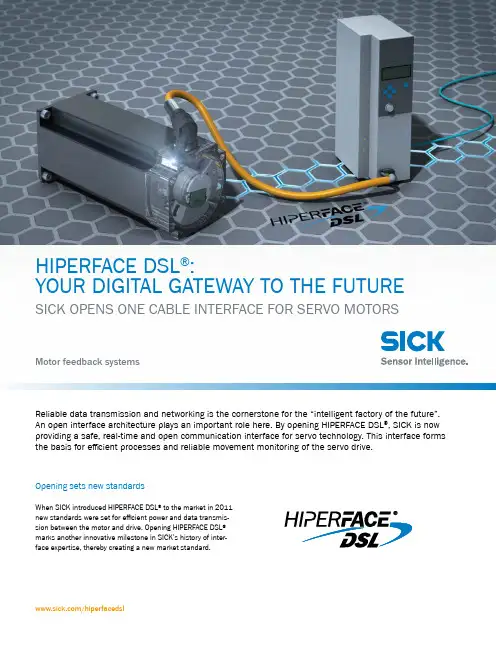
H I P E R F A C E D S L ® | S I C K8021413/2017-05-31Subject to change without notice2Overhead_left CHARACTER FORMAT_OVERHEAD_GREYExpanded product diversity with HIPERFACE DSL ®By opening the interface, SICK is anticipating customer require-ments for a wider range of motor feedback systems with HIPER-FACE DSL ®. For drive manufacturers, this results in access to an expanded range of products in rotary and linear environments as well as various performance ranges of motor feedback systems.The security of an open, established interfaceCountless manufacturers of motors and drives worldwide have already implemented HIPERFACE DSL ® – proof of the high level of confidence in this innovative interface. Deciding on HIPERFACE DSL ® reduces implementation effort for motion control custom -ers to only one interface. At the same time, the customer has freedom in the choice of motor feedback systems. HIPERFACE DSL ® therefore offers long-term investment security.Customized connection to Industry 4.0By opening HIPERFACE DSL ®, SICK is supporting open system architectures which are the foundation for Industry 4.0, and is creating the prerequisites for smart drive technology. HIPERFACE DSL ® makes it possible to slim down the system, increase inte-gration density of data and functions and continuously monitor conditions.YOUR GATEWAY TO THE FUTUREAs an open interface, HIPERFACE DSL ® combines all the advantages of a digital real-time interface – established One Cable Technology and an enormous increase in efficiency - and is therefore a foundation for Industry 4.0.H I P E R F A C E D S L®|S I C K 8021413/2017-05-31Subject to change without notice 3YOUR DIGITAL GATEWAY TO THE FUTURE HIPERFACE DSL®Saves space when installing motorsThe reduced number of required con-nections makes a more compact motor design possible. In the future, a smaller servo drive will also be possible in many applications.Reducing the drag chainOnly one cable between the inverter and motor cuts the drag chain in half and enables rapid cabling and fewer sources of error.Efficient installationThe reduced number of components simplifies installation and saves time and personnel costs for commissioning and maintenance.Certified safetyHIPERFACE DSL® is characterized by increased resistance to interference and has safety technology certification for ap-plications up to safety integrity level SIL3 (IEC 61508) and performance level e (EN ISO 13849-1). HIPERFACE DSL® can therefore be easily integrated into safety applications.Condition monitoring Continuous condition monitoring for the servo drive enables remote control of temperature, speed, LED current, supply voltage and rotation speed - throughout the entire service life. This increases machine availability and supports time management of the machine. Sustainable mechanicalengineeringHIPERFACE DSL® allow for compact control cabinets, fewer cables, lower weight and reduced material and energy consump-tion whilst achieving the same high level of performance. The One Cable Technology therefore makes an important contributionto sustainability in machine engineering. AN OVERVIEW OF HIPERFACE DSL®MANY YEARS OF INTERFACE EXPERTISEWith the development of the SSI, HIPERFACE ® and HIPERFACE DSL ® interfaces, SICK has managed to set industry standards for over three decades. Long-standing partnerships in the area of motor feedback systems, paired with the strong innovation ability of SICK, have contributed to fulfilling customer requirements with customized solutions and anticipation of technological trends.SSI interfaceIn 1985, SICK developed the synchronous-serial SSI interface together with the former Max Stegmann GmbH (now a part of SICK). The patented open interface between absolute encoders and controls quickly became the established solution in industry. The SSI interface for the first time allowed fast data transmission of, for example, 24 bits through only 4 wires instead of through 24 wires, as was the case previously. This results in a dramatic decrease in costs by reducing the need for copper wires as well as increased flexibility and bending strength of the cable.HIPERFACE ® interfaceIn 1996, SICK launched the HIPERFACE ® interface, creating another market standard. This hybrid interface between motor feedback system and drive enables trans-mission of analog and digital signals. The HIPERFACE ® interface reduces the previous three data cables for position, speed and commutation to one single cable. Furthermore, HIPERFACE ® for the first time enabled the direct connection of all signals to the drive.8021413/2017-05-31 • D M _C D G M C /G D • S u b j e c t t o c h a n g e w i t h o u t n o t i c eHIPERFACE DSL ® YOUR DIGITAL GATEWAY TO THE FUTURESICK AG | Waldkirch | Germany | You can find more information at: /hiperfacedsl。
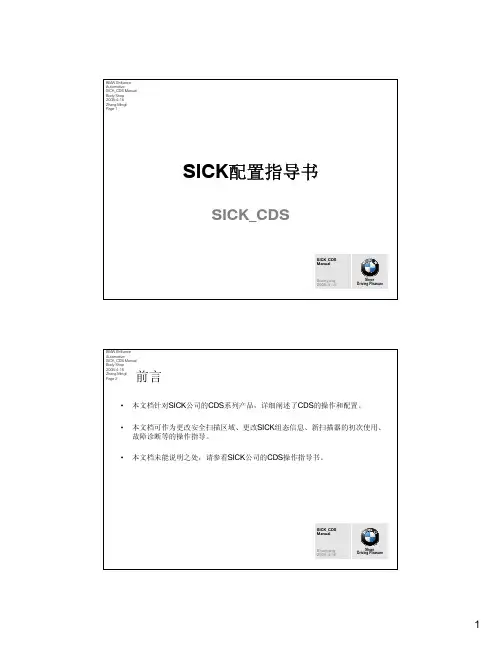
BMW Brilliance Automotive SICK_CDS Manual Body Shop 2008-4-16 Zhang Mingli Page 1SICK配置指导书SICK_CDSSICK_CDS ManualShenyang 2008-4-16Sheer Driving PleasureBMW Brilliance Automotive SICK_CDS Manual Body Shop 2008-4-16 Zhang Mingli Page 2前言 本文档针对SICK公司的CDS系列产品,详细阐述了CDS的操作和配置。
本文档可作为更改安全扫描区域、更改SICK组态信息、新扫描器的初次使用、 故障诊断等的操作指导。
本文档未能说明之处,请参看SICK公司的CDS操作指导书。
SICK_CDS ManualShenyang 2008-4-16Sheer Driving Pleasure1BMW Brilliance Automotive SICK_CDS Manual Body Shop 2008-4-16 Zhang Mingli Page 3一、连接笔记本和SICK_CDS1.1.1 连接好笔记本和SICK_CDS。
连接电缆是专用的数据线。
SICK_CDS ManualShenyang 2008-4-16Sheer Driving PleasureBMW Brilliance Automotive SICK_CDS Manual Body Shop 2008-4-16 Zhang Mingli Page 4二、更改已有SICK的安全扫描区本章介绍更改已有SICK安全扫描区的方法。
SICK_CDS ManualShenyang 2008-4-16Sheer Driving Pleasure2BMW Brilliance Automotive SICK_CDS Manual Body Shop 2008-4-16 Zhang Mingli Page 5二、更改已有SICK的安全扫描区2.1.1 打开相应SICK_CDS的管理程序。


IDM1xx_2xx配对设置及Profinet通讯手册类型:调试指导版本:V1.0 日期:2017-5-26目录1.手持读码器类型 (3)2.硬件连接 (3)3.手持枪的供电及状态说明 (4)3.1.手持枪供电 (4)3.2.手持枪指示灯状态及含义 (4)4.手持枪设置连接模式 (6)4.1.无线蓝牙手持枪支持的PICO、PAIR模式 (6)4.2.PAIR模式 (6)4.3.DPM功能激活 (7)5.手持抢参数设置 (7)6.CDF600-2200设置 (9)6.1.硬件设置 (9)6.2.软件设置 (10)7.PLC通讯设置 (10)7.1.下载GSDML文件 (10)7.2.添加GSD文件 (12)7.3.设备组态并设置CDF600-220x (13)7.4.通讯字符握手说明 (14)7.5.通讯字符握手设置 (15)1. 手持读码器类型本操作手册针对以下产品中除IDM142 WIFI、IDM162 WIFI型外其他所有接口为RS232型手持式条码阅读器。
2. 硬件连接我公司Profinet网关有两种型号,本文中以常用型号CDF600-2200为例,设备连接方式如下图所示:3. 手持枪的供电及状态说明3.1. 手持枪供电3.2. 手持枪指示灯状态及含义4. 手持枪设置连接模式4.1. 无线蓝牙手持枪支持的PAIR 、PICO模式PAIR模式表示手持枪主体和底座为一对一连接,为最通用模式;PICO模式为手持枪主体和底座为一对多连接。
一个蓝牙底座最多支持7个手持枪主体。
4.2. PAIR模式4.3. DPM功能激活(可选)5. 手持抢参数设置按照以下表格从上往下扫描:顺序内容条形码1 恢复出厂默认设置2 设置为RS232通讯模式3 进入设置模式设置波特率为96004设置STX/ETX为前后缀56 设置数据位格式为:n,8,1.7 删除CR结束符8 结束设置如果有条件,建议先把手持枪底座与电脑通过RS232进行通讯连接,打开串口监控工具,查看数据格式是否已经设置成功。


Service NoteSubject: S3000区域安全防护装置设置与检测方法Product: S3000 SerialAuthor: Climber wang Ref No.:Date: 2007-6-22 Version: 1.01. 使用对象1.1 技术人员现场服务,对S3000系列产品测试一般指导文件1.2 设备检修人员,对S3000系列产品进行功能检测的一般流程2. 测试软件准备。
对应于S3000产品,对应的测试软件版本为CDS 2.36以上版本.3. 接线。
3.1 S3000 接线端子定义3. 2 标准接线4. 参数设置一般步骤及需保存文件。
4.1 打开设置软件,测试软件版本为CDS2.36及以上.User category: Authorized Client Password :SICKSAFE4.2 配置参数,设置扫描仪的各项功能.4.3 设置保护区域的大小,包括保护区域和警告区域.4.4 参数以及区域设置完成后,下载S3000 System->Configuration Draft->Transmit4.5 在出现故障时,需要下载并保存的文件.4.5.1 记录Sensor Head Error history4.5.2 I/o module error history 4.5.3 记录当前参数设置在对S3000进行检测后,故障历史记录需与现场服务报告一起保存。
************************************************** - 在服务现场,未经培训的人员不允许打开前镜。
End - ***************************************************。
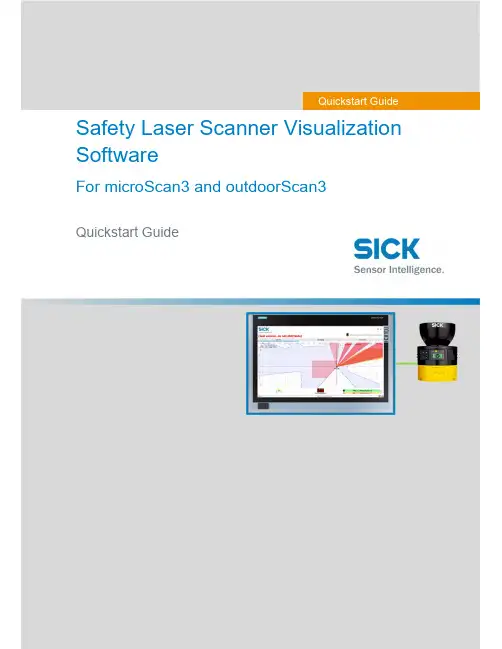
Safety Laser Scanner Visualization SoftwareFor microScan3 and outdoorScan3Quickstart GuideQuickstart GuideInhalt1. Display scanner data in 7 steps (3)Step 1 – Connect Scanner (3)Step 1.1 – Power Supply (3)Step 1.2 – Ethernet Cable (3)Step 2 – Set up Ethernet Connection (4)Step 2.1 – Read out IP address using Safety Designer (4)Step 2.2 – Read out IP address on display of safety laser scanner (4)Step 3 – Download Software (4)Step 4 – Preparing SLS Visualization Software (5)Step 4.1 –Edit “executable” file to correct IP address (5)Step 4.2 – Replace IP address (5)Step 4.3 – Save file (6)Step 5 – Preparing the computer for the network connection. (7)Step 6 – Open the SLS Visualization Software (9)Step 7 – SLS Visualization Software is displayed (9)2. Using the SLS Visualization Software on WinCC – Overview (10)WinCC Professional (TIA Portal) (10)WinCC Advanced (TIA Portal) (11)Quickstart Guide – Safety Laser Scanner Visualization Software This document describes the steps to run the SLS Visualization Software for microScan3 and outdoorScan3.Pre-requisites:Windows PC (Win XP and up).o Note 1: The SLS Visualization Software does not run on Windows CE.W indows CE has reached End of Life Support in 2018; therefore SICK cannotprovide the SLS Visualization Software for Windows CE.o Note 2: Many SIEMENS HMI's using TIA Portal are based on Windows / WinCC → therefore many SIEMENS HMI's are supported.Supported devicesAll microScan3 devices - except all microScan3 Core I/O versionsOnly outdoorScan3 Pro EtherNet IP1. Display scanner data in 7 stepsStep 1 – Connect ScannerFirst, connect the safety laser scanner to the HMI or computer on which the SLS Visualization Software is used.Step 1.1 – Power SupplyConnect scanner to power supply with 24V. Find appropriate cables on .As an example, the following cable can be used for power connection for microScan3 ProPROFINET:Step 1.2 – Ethernet CableConnect safety laser scanner to HMI or computer using an Ethernet cable. Find appropriate cables on . As an example following cable can be used for microScan3 Pro PROFINET :Step 2 – Set up Ethernet ConnectionThe next step is to set up the Ethernet Connection. In order to do this the IP address of the safety laser scanner needs to be known. There are two simple ways to read it out.Step 2.1 – Read out IP address using Safety DesignerOpen Safety Designer, connect to device (e.g. by using USB cable) and see address on pageaddressing.Step 2.2 – Read out IP address on display of safety laser scannerUse the Buttons on the Safety Laser Scanner. (Device Info Network IP address)Step 3 – Download SoftwareClick link to download the SLS Visualization Software:- SICK Internal: Download here:https:///pages/viewpageattachments.action?pageId=393349683&preview=/393349683/393349693/microScan3-VISU-Diagnostics_V1-0.rar- SICK External: receive Secureshare Link by your SICK Contact.When the download is finished open the ZIP file as follows:Unpack ZIP file to afolder of choiceStep 4 – Preparing SLS Visualization SoftwareWhen the file is unzipped, following files should be included:Step 4.1 –Edit “executable” file to correct IP addressThe IP address that is programmed must be edited before starting the THE SLS VISUALIZATION SOFTWARE.Step 4.2 – Replace IP addressA window will open in which the specified IP address must be exchanged by the address of the safety laserscanner. If you do not have this IP address then go back to “Step 2”.Right click on the file "Execute_192_168_1_5.bat " allows editing of the file.Replace the pre-programmed IP address with the actual IP address of the scanner.Step 4.3 – Save fileOnce the IP address is set correctly safe the executable with its new name. The name should include the actual IP addressStep 5 – Preparing the computer for the network connection.Using Windows computers the connection may have to set in the Control panel. See steps below.Open Network andSharing Center.Go to …Ethernet“Go to “Properties”Go to …Internetprotocol, Version 4 (TCP/IPv4)“Enter the IP address andsubnet mask. Subnet mask is the same asthe scanner.Note that this is the IP address ofthe HMI VISU, not of thescanner. Thus: Same subnet, nutdifferent IP address, however insame range. Confirm …OK“.Step 6 – Open the SLS Visualization SoftwareOpen the bat file.Step 7 – SLS Visualization Software is displayedOpen the bat file that was created previously with the actual IP address in itThe VISU tool will open and should automatically connect to the safety laser scanner.2. Using the SLS Visualization Software on WinCC – OverviewWinCC (TIA Portal) is available in different variants WinCC Basic, WinCC Comfort, WinCC Advanced and WinCC Professional. In addition, there are the two runtime systems WinCC Runtime Advanced and WinCC Runtime Professional. The difference between the variants lies primarily in the configurable devices.WinCC Professional (TIA Portal)With WinCC Professional the THE SOFTWARE DIAG tool can be opened with an exe file via a c script. To do this the following code must be written into the script.WinCC Advanced (TIA Portal)To start the HMI VISU DIAG tool the following software is needed on WinCC Advanced: The tool can then be implemented into the WinCC advanced software.The tool can now be displayed via WinCC Advanced.The …diag2“-Button, will start the defined eventHere you can choose at which event an actionshould be executed. Under …Program name“ youhave to link the tool you want to open.。



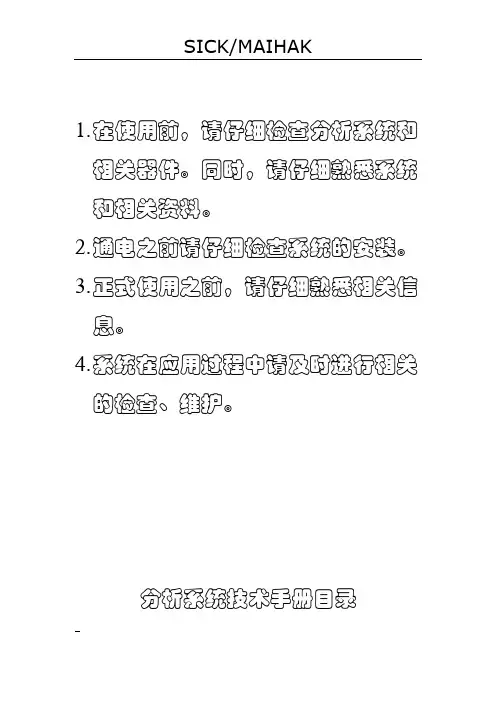
1.在使用前,请仔细检查分析系统和相关器件。
同时,请仔细熟悉系统和相关资料。
2.通电之前请仔细检查系统的安装。
3.正式使用之前,请仔细熟悉相关信息。
4.系统在应用过程中请及时进行相关的检查、维护。
分析系统技术手册目录说明:带√表示在技术手册中存在。
设计员:(签字)部门经理:(签字)年月分析系统安装操作使用说明书西克麦哈克(北京)仪器有限公司目录一.用途及安装使用条件二.结构及工作原理三.主要技术数据四.成套性五.安装六.启动与调校七.使用与维护八.运输与保管九.制造厂的保证一.用途及安装使用条件1.系统的用途本系统是针对于含有大量的水和尘的工艺样气进行气体分析而设计的。
在系统中完成了对工艺样气的取样点处高温状态过滤、保温传送、室温缓冲粗脱水过滤、压缩机冷凝脱水、压缩机精脱水及缓冲过滤过程。
在这其过程中,完成了对尘的过滤和对大批量水的冷凝排放过程。
系统中的S710气体分析仪器监测工艺样气中的一氧化碳的浓度,并能够以4~20mA DC(已经隔离)的形式向控制室的二次仪表输出。
本系统可以跟据自动监测工艺样气的一氧化碳浓度含量,提供两个相应组分的报警(可设置)。
当相应组分的测量浓度超过其设定值时,系统将提出报警信号(无源开关量),当相应组分的测量值低于设定值时,报警信号将消失。
本系统自动完成对工艺样气的高温状态下过滤、保温传送、冷凝脱水、过滤和分析的过程。
同时,自动完成预处理过程中产生的冷凝水排放和取样探头的反吹过程。
同时,具有手动的工艺样气的取样、取样探头反吹、冷凝水排放功能。
2.系统的安装使用条件✧系统供电电源:电压AC 220V±10% 频率50Hz±1%✧取样探头供电电源:电压AC 220V±10% 频率50Hz±1%✧取样探头请安装在具有代表性的工艺管道。
✧为了减少测量的滞后时间,本分析系统应尽量安装在测量点附近,样气流路不适宜过长,气流阻力尽量减小。
✧本系统需要排水,现场应具备良好的排水条件,严禁室内排放。
SICK Vision Suite User Manual 1.1Contents1 Preface (3)2 Notes on usage (4)3 Introduction (5)4 Basic terms (6)4.1 GenICam (6)4.2 GenAPI (6)4.3 SFNC (6)4.4 GenTL (7)4.5 GenTL modules (7)4.6 GenTL SFNC (8)5 Terms and abbreviations (9)6 SICK Vision Suite (10)7 Components (11)8 Applications in SICK Vision Suite (12)8.1 SICK Vision Cockpit (12)8.2 Command line tools (12)8.2.1 Configuring a camera (13)8.2.2 Configuring network settings (13)8.2.3 Updating the camera firmware (14)8.3 Executable samples (15)1 PrefaceIntroductionSICK AG has taken every possible care in preparing this manual. We however assume no liability for the content, completeness or quality of the information contained therein. The content of this manual is regularly updated and adapted to reflect the current status of the software. We furthermore do not guarantee that this product will function without errors, even if the stated specifications are adhered to.Under no circumstances can we guarantee that a particular objective can be achieved with the purchase of this product.Insofar as permitted under statutory regulations, we assume no liability for direct damage, indirect damage or damages suffered by third parties resulting from the purchase of this product. In no event shall any liability exceed the purchase price of the product.Please note that the content of this manual is neither part of any previous or existing agreement, promise, representation or legal relationship, nor an alteration or amendment thereof. All obligations of SICK AG result from the respective contract of sale, which also includes the complete and exclusively applicable warranty regulations. These contractual warranty regulations are neither extended nor limited by the information contained in this manual. Should you require further information on this product, or encounter specific problems that are not discussed in sufficient detail in the manual, please contact your local dealer or system installer.TrademarksMicrosoft and Windows are trademarks or registered trademarks of Microsoft Corporation. All other products or company names mentioned in this manual are used solely for purposes of identification or description and may be trademarks or registered trademarks of the respective owners.Copyright© SICK AG. All rights reserved. This manual may not be reproduced, transmitted or translated to another language, either as a whole or in parts, without the prior written permission of SICK AG.Status: April 2020ContactVisit our web site where you will find all the latest information about our software and hardware products.Address SICK AGErwin-Sick-Str. 1D-79183 Waldkirch, GermanyT+49 7681 202-0E*************W 2 Notes on usageThis symbol indicates hints with useful information for better understanding and usingfeatures and functions.This symbol indicates important warnings for product safety to prevent damage.This symbol indicates important warnings for personal safety to prevent injury.3 IntroductionSICK Vision Suite is a comprehensive software package from SICK AG that can be used with GenICam-compliant industrial cameras. SICK Vision Suite provides all necessary tools to open cameras in an application with graphical user interface, to parametrize them, to capture images, etc. or to program your own application.Fig. 1: SICK Vision Suite4 Basic termsFig. 2: GenICam and Vision standards·GenICam·GenAPI·SFNC·GenTL·GenTL modules·GenTL SFNC4.1 GenICamGenICam (Generic Interface for Cameras) is a generic programming interface for cameras in industrial image processing. The GenICam standard is supervised by EMVA (European Machine Vision Association). The current version of the GenICam definition and a reference implementation of the GenAPI are available on the web site . There you will also find further information about the structure of GenICam standard.4.2 GenAPIWithin the GenICam standard, the GenAPI (Generic Application Programming Interface) is used for camera configuration, camera access and camera control. The GenAPI reads the description files (camera XML) of the GenICam-compliant cameras describing which features the cameras support.4.3 SFNCThe SFNC (Standard Features Naming Convention) defines camera features and properties and their names that can be included in the camera XML. The camera features are implemented in the firmware, i.e. the camera is not dependent on drivers installed on the PC. The features are grouped under different nodes in a tree and follow a well-defined access scheme. Each feature is clearly described:·what type it is (integer, floating point, string, etc.)·what the feature can do (feature description)·which are the minimum and maximum values·which discrete parameters exist for some features ("enumeration")·which feature affects other featuresExample: adjusting the exposure time, for example, changes the maximum possible frame rate. In thecamera XML it is specified that the frame rate should be read out again in case of an exposure time change.·etc.This exact description allows to dynamically read and display the current state of the camera and its features at runtime. Normally, this is done in an application via a graphical tree view. Since each feature also specifies which value is below, the control elements can be chosen accordingly in the application and the tree can be built dynamically. This behavior is referred to as "generic".4.4 GenTLThe GenTL (Generic Transport Layer) is a layer that is responsible for the transport of the camera data. The GenTL (or transport layer) converts the commands of the GenAPI and/or the application (consumer) into commands for the camera driver. Furthermore, the GenTL is responsible for submitting the camera XML to the GenAPI.It is differentiated between a GenTL Producer and a GenTL Consumer:·The GenTL Producer is the software that accesses the camera and provides the image data for an application. A GenTL Producer is provided as a platform-dependent, dynamically loadable library. The file extension of this library is *.cti (Common Transport Interface).·The GenTL Consumer is a software e.g. an application that receives the data.4.5 GenTL modulesThe GenTL consists of different modules, which are represented in a hierarchical tree structure with the system module as root.Fig. 3: GenTL modules·System moduleThe system module is called once for each GenTL. It is the entry point for a GenTL Producer from which the subsequent modules are called.·Interface moduleAn interface module represents a specific hardware interface, e.g. a network card for an Ethernet-based GenTL.·Device moduleYou can access multiple devices through an interface. These are the actually available devices e.g. cameras. A device can only be opened once with full access control.·Stream moduleTo capture images from a camera, for example, an image data stream has to be initialized in that device. The GenTL can capture multiple streams per device if the device supports it.·Buffer moduleThe buffers are the image memories into which the captured images are written. The image memories can be allocated either by the GenTL Consumer or GenTL Producer.4.6 GenTL SFNCThe GenTL standard defines a set of feature names and their definitions. The GenAPI module is used to access these features. The GenTL SFNC (GenTL Standard Feature Naming Convention) standardizes the used features in order to separate the GenTL standard as far as possible from the definition of specific features.The GenTL SFNC does not replace the features that are defined in the regular GenICam SFNC, but enhances them by explicitly covering only the features of the GenTL producer itself.7 ComponentsSICK Vision Suite provides all necessary libraries and software interfaces for application developers and thus forms a complete SDK (software development kit). SICK Vision Suite is based on the module hierarchy defined by the standards (GenICam, GenTL). At the same time, the interface is considerably easier to operate without limiting the functionality of the standardized interface. SICK Vision Suite can be used with the C#, C+ +, and C programming languages. The use of C# or C++ is recommended.In addition, SICK Vision Suite combines GUI-based applications and practical command line tools. The components in SICK Vision Suite are:SICK Vision APIApplication programming interface that provides convenient access to all associated libraries (GenAPI, GenTL, etc.). The core task of the SICK Vision API is the communication with the camera, the camera parametrization and the transfer of the image data to the computer.The SICK Vision API is described in a separate documentation.SICK LibIMGThis is a library for high-performance image processing on the computer (Image Processing Library). The SICK LibIMG can be used, for example, to convert camera image that were captured via the SICK Vision API from raw bayer format into color (debayering).The SICK LibIMG is described in a separate documentation.Samples (source code)All samples are delivered open as source code in SICK Vision Suite. Thus, the samples can also be used as starting point for your own programming.Under Windows, the samples are also included as executable files (binaries) and can be executed directly. Transport layerThe transport layers are responsible for transferring the camera data to the user application. It is a low-level hardware interface for translating API commands into camera understandable commands.·SICK GenICam Producer (GEVK)GenTL Producer (required for image processing programs based on the GenICam interface) including a kernel driver to improve Ethernet performance. The use of this GenTL Producer is recommended.·SICK GenICam Producer (GEV)GenTL Producer (required for image processing programs based on the GenICam interface) This GenTL Producer can be installed as an alternative to "SICK GenICam Producer (GEVK)" if it is not possible to install a kernel driver on the system.SICK Vision CockpitGraphical user interface for camera parametrization and live display of images. See SICK Vision Cockpit ToolsCollection of useful command line programs, e.g. to update the camera firmware. See Command line tools Samples (binaries)Collection of sample programs that are offered both in source code and as executable files and can therefore be used directly. See Executable samples8 Applications in SICK Vision Suite·SICK Vision Cockpit·Command line tools·Executable samples8.1 SICK Vision CockpitThe SICK Vision Cockpit provides you with a graphical interface to quickly and easily evaluate cameras without programming a line of code. In addition to display all camera parameters in a GenICam-typical tree view, the SICK Vision Cockpit provides you with a lot of practical image information and dialog-based settings.1.Menu and symbol bar, e.g. open camera, start/stop image acquisition or change camera settings2.Camera list with the available GenTL modules (transport layers, interfaces, cameras)In the camera list, for example, use the context menu to open the dialog for configuring the IP address of a GigE Vision camera.3.Camera properties in the tree views with filtering by beginner, expert, guru and search term4.Camera image with information display e.g. of the captured frames, frame rate (fps) and size (height andwidth in pixels)Fig. 4: SICK Vision Cockpit8.2 Command line toolsUse the handy command line tools e.g. to automatically configure several cameras.The sick_cmdtools shortcut gives you quick access to the command line tools and the SICK Vision Cockpit.·Configuring a camera·Configuring network settings·Updating the camera firmware8.2.1 Configuring a camerasick_devicecommand provides you with information about all available camera settings via the GenICam interface and allows you to configure the camera directly. This tool is intended for expert users.You can list further options with:sick_devicecommand --helpFig. 5: sick_devicecommand8.2.2 Configuring network settingsWith sick_ipconfig you can query and configure the network settings of the cameras.You can list further options with:sick_ipconfig --helpWith a special, interactive mode, you can configure the IP address easily with dialog guidance:sick_ipconfig --interactiveFig. 6: sick_ipconfigYou can also configure the IP address using the graphical interface of SICK Vision Cockpit.8.2.3 Updating the camera firmwareUse the firmware update tool sick_deviceupdate to transfer the firmware update to the camera using the GUFfile. The command line tool allows you to choose the camera explicitly for the update.(GUF file version >= 1.5).1.Make sure that GigE Vision cameras have a valid IP address.2.Open the command line tool in the GUF directory.3.List all available cameras with:sick_deviceupdate --list-all4.You can also list all available cameras with their current firmware version:sick_deviceupdate --list-device-versions5.Select a camera based on the last digits of its serial number and start the update, e.g.sick_deviceupdate -s *7362 -U --guf c:\GUF\<model-name>-C.guf6.Confirm the update with "y".A firmware update can take several seconds. Wait until it is finished.You can list further options with:sick_deviceupdate --helpFig. 7: sick_deviceupdate8.3 Executable samplesC++C#- A -Abbreviations 9- C -Cameraconfigure 13parameter 13 Command line 12- D -DeviceTree 15- F -Firmwareupdate 14- G -GenApi 6GenICam 6GenTLbuffer 7consumer 7device 7GenTL Consumer 6GenTL Producer 6interface 7producer 7stream 7system 7GenTL SFNC 6, 8 GetFirstPixel 15- I -IP addressconfigure 13set 13- L -LegoTrigger 15- N -Network 13- O -OpenCamera 15 OpenCameraBySerNo 15 OpenCameraSelectCti 15- S -Sample 11, 15SFNC 6SICK LibIMG 11SICK Vision API 11 SICK Vision Cockpit 11 overview 12SICK Vision Suite 5, 10 application 12part 11 SimpleLiveQml 15 SimpleLiveQtWidgets 15- T -Toolcommand line 12 Transport Layer 11- U -Updatefirmware 14- W -WalkThrough 15Detailed addresses and further locations at AustraliaPhone +61 (3) 9457 06001800 33 48 02 – tollfreeE-Mail **************.au AustriaPhone +43 (0) 2236 62288-0 ********************Belgium/LuxembourgPhone +32 (0) 2 466 55 66 ******************BrazilPhone +55 11 3215-4900 ************************.br CanadaPhone +1 905.771.1444 ************************Czech RepublicPhone +420 234 719 500 ******************ChilePhone +56 (2) 2274 7430 E-Mail **************ChinaPhone +86 20 2882 3600 E-Mail *******************.cn DenmarkPhone +45 45 82 64 00 ******************FinlandPhone +358-9-25 15 800 ******************FrancePhone +33 1 64 62 35 00 ******************GermanyPhone +49 (0) 2 11 53 010 ******************GreecePhone +30 210 6825100 E-Mail ***************.gr Hong KongPhone +852 2153 6300 E-Mail ************.hkHungaryPhone +36 1 371 2680 *************************IndiaPhone +91-22-6119 8900 *************************IsraelPhone +972 97110 11***************************ItalyPhone +39 02 27 43 41 ******************JapanPhone +81 3 5309 2112 *********************MalaysiaPhone +603-8080 7425 *************************MexicoPhone +52 (472) 748 9451 *********************NetherlandsPhone +31 (0) 30 229 25 44 ******************New ZealandPhone +64 9 415 04590800 222 278 – tollfreeE-Mail *************.nz NorwayPhone +47 67 81 50 00 ******************PolandPhone +48 22 539 41 00 ******************RomaniaPhone +40 356-17 11 20 E-Mail **************RussiaPhone +7 495 283 09 90 ******************SingaporePhone +65 6744 3732 ************************SlovakiaPhone +421 482 901 201 *********************SloveniaPhone +386 591 78849 ********************South AfricaPhone +27 10 060 0550****************************.za South KoreaPhone +82 2 786 6321/4 ************************SpainPhone +34 93 480 31 00 ******************SwedenPhone +46 10 110 10 00 ******************SwitzerlandPhone +41 41 619 29 39 *********************TaiwanPhone +886-2-2375-6288 ********************.tw ThailandPhone +66 2 645 0009 ************************TurkeyPhone +90 (216) 528 50 00 *******************.tr United Arab EmiratesPhone +971 (0) 4 88 65 878 *********************United KingdomPhone +44 (0)17278 31121 ******************.uk USAPhone +1 800.325.7425 *******************VietnamPhone +65 6744 3732 ************************SICK AG | Waldkirch | Germany | 8025622/0000/2020-04/e n。
BMW Brilliance Automotive SICK_CDS Manual Body Shop 2008-4-16 Zhang Mingli Page 1SICK配置指导书SICK_CDSSICK_CDS ManualShenyang 2008-4-16Sheer Driving PleasureBMW Brilliance Automotive SICK_CDS Manual Body Shop 2008-4-16 Zhang Mingli Page 2前言 本文档针对SICK公司的CDS系列产品,详细阐述了CDS的操作和配置。
本文档可作为更改安全扫描区域、更改SICK组态信息、新扫描器的初次使用、 故障诊断等的操作指导。
本文档未能说明之处,请参看SICK公司的CDS操作指导书。
SICK_CDS ManualShenyang 2008-4-16Sheer Driving Pleasure1BMW Brilliance Automotive SICK_CDS Manual Body Shop 2008-4-16 Zhang Mingli Page 3一、连接笔记本和SICK_CDS1.1.1 连接好笔记本和SICK_CDS。
连接电缆是专用的数据线。
SICK_CDS ManualShenyang 2008-4-16Sheer Driving PleasureBMW Brilliance Automotive SICK_CDS Manual Body Shop 2008-4-16 Zhang Mingli Page 4二、更改已有SICK的安全扫描区本章介绍更改已有SICK安全扫描区的方法。
SICK_CDS ManualShenyang 2008-4-16Sheer Driving Pleasure2BMW Brilliance Automotive SICK_CDS Manual Body Shop 2008-4-16 Zhang Mingli Page 5二、更改已有SICK的安全扫描区2.1.1 打开相应SICK_CDS的管理程序。
i n d u s t r Y o V e r V i e WCourier, express, parCel and postal appliCations eFFiCientlY solVed/VMs6x00_7x00 /VMs4x00_5x00/ruler3000g /tdC /tiM3xx8019595/2021-09-27 ∙ G I C L A /I T L ∙ P r e U S m o d e n 51siCK aG | Waldkirch | Germany | siCK at a GlanCe siCK is a leading manufacturer of intelligent sensors and sensor solutions for industrial applications. With more than 10,400 employees and over 50 subsidiaries and equity investments as well as numerous agen-cies worldwide, siCK is always close to its customers. a unique range of products and services creates the perfect basis for controlling processes securely and efficiently, protecting individuals from accidents, and preventing damage to the environment.siCK has extensive experience in various industries and understands their processes and requirements. With intelligent sensors, siCK delivers exactly what the customers need. in application centers in europe, Asia, and North America, system solutions are tested and optimized in accordance with customer specifica -tions. all this makes siCK a reliable supplier and development partner.Comprehensive services round out the offering: siCK lifetime services provide support throughout the machine life cycle and ensure safety and productivity.That is “Sensor Intelligence.”Worldwide presence:australia, austria, Belgium, Brazil, Canada, Chile, China, Czech republic, denmark, Finland, France, Germany, Great Britain, Hungary, Hong Kong, india, israel, italy, Japan, Malaysia, Mexico, netherlands,new Zealand, norway, poland, romania, russia, singapore, slovakia, slovenia, south africa, south Korea, spain, sweden, switzerland, taiwan, thailand, turkey, united arab emirates, usa, Vietnam.detailed addresses and further locations - 。
The IP-Core “DSL Master” allows implementing the motor-feedback protocol HIPERFACE DSL ® on drives.HIPERFACE DSL ® is a fast digital protocol for motor feedback systems that connects servo drives with SICK motor feedback encoders. For details of the protocol, IP-Core details, all implementation and test aspects please see the HIPERFACE DSL ® Manual (Doc No 8017595).The protocol is implemented in the drive within an FPGA component by the use of this IP-Core. The IP-Core “DSL Master” varies according to target FPGA. All available versions are supplied on this CD-ROM.The IP-Core comes in two variants for each target FPGA. These variants are to be used in dependence of the safety relevance of the target application:∙ “Standard” variants are smaller IP -Cores but do not support safety functions anddiagnostics of the protocol and connected motor feedback encoders. When using the “Standard” variants the safety conformanc e of appropriate SICK motor-feedback systems suitable for safety applications can not be claimed.∙ “Safe” variants are larger IP -Cores and do support safety functions and diagnosticsaccording to requirements laid out in the HIPERFACE DSL ® Safety manual (Doc No 8017596) and specific motor feedback encoder requirements (see their respective data sheets).For the host interface two open source interface blocks are delivered as well. These sample interfaces implement either a serial (SPI) or a parallel (EMIFA) interface.Figure 1. DSL Master Schematic Symbol. (a) Safe variant with two parallel interfaces and one serial interface (b) Standard variant with serial interface and User interface.The supplied CD contains the following files:∙ Adobe Reader for reading PDF files ∙ Documentationo This data sheeto HIPERFACE DSL ® Manual∙ IP-Coreo Xilinx Spartan-3E variants as NGC IP-core o Xilinx Spartan-6 variants as NGC IP-coreo Altera variants as encrypted VHDL project (for any FPGA type)Technical properties IP-Core DSL MasterMinimum reset duration after power-on/load20 nsSupported Speed Grades -5Number of Slices 2,522 (standard variant, serial interface) 2,982 (safe variant, 3x serial) Supported Speed Grades -3Number of Slice Registers 1,882 (standard variant, serial interface) 2,377 (safe variant, 3x serial) Supported Speed Grades -8Logic Elements4,614 (standard variant, serial interface) 5,505 (safe variant, 3x serial)SICK AG | Waldkirch | Germany | 8013632_Y C F 5/2014-07-11 ∙ 7M S U P (2010-02) ∙ A 4 4c i n t 43AustraliaPhone +61 3 9457 0600 1800 33 48 02 – tollfree ********************.au Belgium/LuxembourgPhone +32 (0)2 466 55 66******************BrasilPhone +55 11 3215-4900************************.br CanadaPhone +1 905 771 14 44**************************Česká republikaPhone +420 2 57 91 18 50E-Mail ************ChinaPhone +86 4000 121 000E-Mail *******************.cn Phone +852-2153 6300E-Mail ************.hk DanmarkPhone +45 45 82 64 00E-Mail ************DeutschlandPhone +49 211 5301-301******************EspañaPhone +34 93 480 31 00******************FrancePhone +33 1 64 62 35 00******************Great BritainPhone +44 (0)1727 831121******************.uk IndiaPhone +91–22–4033 8333*************************IsraelPhone +972-4-6881000***************************ItaliaPhone +39 02 27 43 41******************JapanPhone +81 (0)3 5309 2112*********************MagyarországPhone +36 1 371 2680********************NederlandPhone +31 (0)30 229 25 44******************NorgePhone +47 67 81 50 00E-Mail ************ÖsterreichPhone +43 (0)22 36 62 28 8-0********************PolskaPhone +48 22 837 40 50******************RomâniaPhone +40 356 171 120 E-Mail **************RussiaPhone +7-495-775-05-30******************SchweizPhone +41 41 619 29 39*********************SingaporePhone +65 6744 3732************************SlovenijaPhone +386 (0)1-47 69 990********************South AfricaPhone +27 11 472 3733****************************.za South KoreaPhone +82 2 786 6321/4************************SuomiPhone +358-9-25 15 800******************SverigePhone +46 10 110 10 00******************TaiwanPhone +886 2 2375-6288********************.tw TürkiyePhone +90 (216) 528 50 00*******************.tr United Arab EmiratesPhone +971 (0) 4 88 65 878******************USA/MéxicoPhone +1(952) 941-6780 1 (800) 325-7425 – tollfree **********************More representatives and agencies at 。
BMW Brilliance Automotive SICK_PLS Manual Body Shop 2008-4-1 Zhang Mingli Page 1SICK配置指导书SICK_PLSSICK_PLS ManualShenyang 2008-4-1Sheer Driving PleasureBMW Brilliance Automotive SICK_PLS Manual Body Shop 2008-4-1 Zhang Mingli Page 2前言 本文档针对SICK公司的PLS系列产品,详细阐述了PLS的操作和配置。
本文档可作为更改安全扫描区域、更改SICK组态信息、新扫描器的初次使用、故障 诊断等的操作指导。
本文档未能说明之处,请参看SICK公司的PLS操作指导书。
SICK_PLS ManualShenyang 2008-4-1Sheer Driving Pleasure1BMW Brilliance Automotive SICK_PLS Manual Body Shop 2008-4-1 Zhang Mingli Page 3一、连接笔记本和SICK_PLS1.1.1 连接好笔记本和SICK_PLS。
连接电缆是标准RS232数据线。
(连接方式如下图)DB9公头(针侧,接SICK) DB9母头(孔侧,接笔记本)2 3 52 3 5SICK_PLS ManualShenyang 2008-4-1Sheer Driving PleasureBMW Brilliance Automotive SICK_PLS Manual Body Shop 2008-4-1 Zhang Mingli Page 4二、更改已有SICK的安全扫描区本章介绍更改已有SICK安全扫描区的方法。
SICK_PLS ManualShenyang 2008-4-1Sheer Driving Pleasure2BMW Brilliance Automotive SICK_PLS Manual Body Shop 2008-4-1 Zhang Mingli Page 5二、更改已有SICK的安全扫描区2.1.1 打开相应SICK_PLS的管理程序。
(PLS-LSI-Benutzersoftware 03.61)SICK_PLS ManualShenyang 2008-4-1Sheer Driving PleasureBMW Brilliance Automotive SICK_PLS Manual Body Shop 2008-4-1 Zhang Mingli Page 6二、更改已有SICK的安全扫描区2.2.1 如果接线连接正常,会出现如下界面,询问是否接收当前SICK的配置信息。
点击“是(Yes)”按钮。
SICK_PLS ManualShenyang 2008-4-1Sheer Driving Pleasure3BMW Brilliance Automotive SICK_PLS Manual Body Shop 2008-4-1 Zhang Mingli Page 7二、更改已有SICK的安全扫描区2.2.2 如果出现如下界面,表明接线连接不正常。
应连续点击“否(No)”或“取消 (cancel)”。
重新连接。
SICK_PLS ManualShenyang 2008-4-1Sheer Driving PleasureBMW Brilliance Automotive SICK_PLS Manual Body Shop 2008-4-1 Zhang Mingli Page 8二、更改已有SICK的安全扫描区2.3.1 接收信息完成后,会出现用户登陆的对话框,选择“Authorized client”,密码 是“SICK_PLS(注意大写)”。
点击“登录(log on)”按钮。
SICK_PLS ManualShenyang 2008-4-1Sheer Driving Pleasure4BMW Brilliance Automotive SICK_PLS Manual Body Shop 2008-4-1 Zhang Mingli Page 9二、更改已有SICK的安全扫描区2.3.2 如果密码遗忘,可以点击“帮助(Help)”按钮,在帮助文档中可以找到SICK的默 认密码(SICK_PLS)。
SICK_PLS ManualShenyang 2008-4-1Sheer Driving PleasureBMW Brilliance Automotive SICK_PLS Manual Body Shop 2008-4-1 Zhang Mingli Page 10二、更改已有SICK的安全扫描区将扫描区域写入SICKTransfer monitoring area2.4.1 登陆后,管理软件的界面及操作按钮的说明如下。
编辑扫描区域Edit monitoring area编辑组态信息Edit Configuration将扫描区域读取到笔记本 将组态读取到笔记本Receive Configuration Receive monitoring area将组态写入SICKTransfer Configuration扫描区域学习Teach-in monitoring area监视扫描区域Monitor monitoring areaSICK_PLS ManualShenyang 2008-4-1Sheer Driving Pleasure5BMW Brilliance Automotive SICK_PLS Manual Body Shop 2008-4-1 Zhang Mingli Page 11二、更改已有SICK的安全扫描区2.4.2 扫描区域选择。
图中蓝色区域为安全扫描区,紫色区域为报警扫描区。
安全保护区No.1 –Field/Protective field报警保护区No.1 –Field/Warning fieldSICK_PLS ManualShenyang 2008-4-1Sheer Driving PleasureBMW Brilliance Automotive SICK_PLS Manual Body Shop 2008-4-1 Zhang Mingli Page 12二、更改已有SICK的安全扫描区2.5.1 选择蓝色的安全扫描区,点击“编辑安全区域(Edit monitoring area)”按钮。
图 中蓝色区域为安全区,由若干个关键点勾画而成,绿色线条为实际的物体感应线。
编辑扫描区域Edit monitoring areaSICK_PLS ManualShenyang 2008-4-1Sheer Driving Pleasure6BMW Brilliance Automotive SICK_PLS Manual Body Shop 2008-4-1 Zhang Mingli Page 13二、更改已有SICK的安全扫描区2.5.2 将鼠标移动到需要调整的关键点位置,待其变成小手图标后,移动该点进行编 辑。
若要新加点,用鼠标在预期位置双击鼠标即可加入关键点。
SICK_PLS ManualShenyang 2008-4-1Sheer Driving PleasureBMW Brilliance Automotive SICK_PLS Manual Body Shop 2008-4-1 Zhang Mingli Page 14二、更改已有SICK的安全扫描区2.6.1 选择紫色的警告扫描区,点击“编辑安全区域(Edit monitoring area)”按钮。
一 般我们不设置警告区可以删除。
右键 选择全部关键点 删除 。
编辑扫描区域Edit monitoring areaSICK_PLS ManualShenyang 2008-4-1Sheer Driving Pleasure7BMW Brilliance Automotive SICK_PLS Manual Body Shop 2008-4-1 Zhang Mingli Page 15二、更改已有SICK的安全扫描区2.6.2 选择全部关键点后 删除 ,点击“是(yes)”按钮。
删除所有关键点。
SICK_PLS ManualShenyang 2008-4-1Sheer Driving PleasureBMW Brilliance Automotive SICK_PLS Manual Body Shop 2008-4-1 Zhang Mingli Page 16二、更改已有SICK的安全扫描区2.7.1 点击“将扫描区域写入SICK(Transfer monitoring area)”按钮,在出现的保存界 面中保存文件。
将扫描区域写入SICKTransfer monitoring areaSICK_PLS ManualShenyang 2008-4-1Sheer Driving Pleasure8BMW Brilliance Automotive SICK_PLS Manual Body Shop 2008-4-1 Zhang Mingli Page 17二、更改已有SICK的安全扫描区2.7.2 然后出现选择写入区域界面,选择相应的被修改的扫描区或“全选(add all)”。
再点击“传输(transfer)”按钮,进行写入。
SICK_PLS ManualShenyang 2008-4-1Sheer Driving PleasureBMW Brilliance Automotive SICK_PLS Manual Body Shop 2008-4-1 Zhang Mingli Page 18二、更改已有SICK的安全扫描区2.7.3 系统会报告报警扫描区写入完成,点击“是(yes)”。
SICK_PLS ManualShenyang 2008-4-1Sheer Driving Pleasure9BMW Brilliance Automotive SICK_PLS Manual Body Shop 2008-4-1 Zhang Mingli Page 19二、更改已有SICK的安全扫描区2.7.4 询问是否写入安全扫描区,点击“是(yes)”。
SICK_PLS ManualShenyang 2008-4-1Sheer Driving PleasureBMW Brilliance Automotive SICK_PLS Manual Body Shop 2008-4-1 Zhang Mingli Page 20二、更改已有SICK的安全扫描区2.7.5 安全扫描区写入完成,点击“是(yes)”。