Dimension 3D打印机说明书
- 格式:pdf
- 大小:5.01 MB
- 文档页数:4
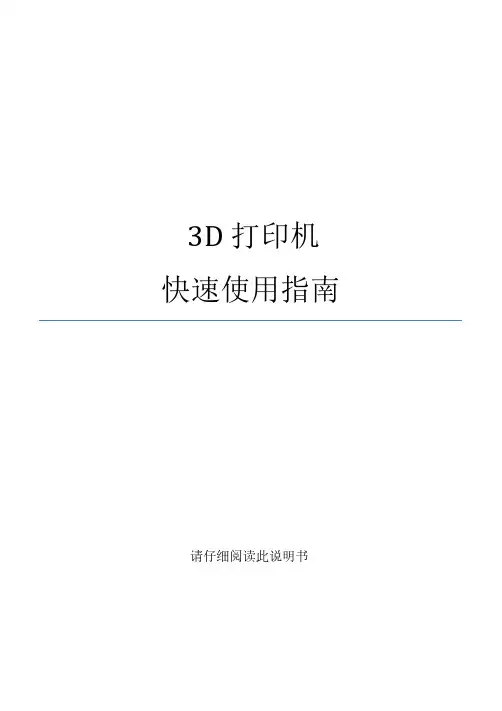
3D打印机快速使用指南请仔细阅读此说明书目录A:让我们开始3D打印之旅-打印机安装与使用时注意事项-打印机的工作原理-您需要了解的专业知识B:准备好您的3D打印机-3D打印机功能图示-拆开3D打印机的包装-了解载物平台--热床-组装您的耗材支架-连接电源并尝试开机C:开始打印前的准备工作-了解喷头与热床的自动调平功能-自动调平指南-将耗材正确穿入挤出机并使喷头正常出丝-运行SD卡内的测试程序D:学习使用切片软件-认识CURA软件E:故障排除、屏幕操作、以及设备维护-常见故障及排除方法-LCD屏幕菜单及功能简介-设备日常维护及维修-如何更换耗材-调整与更换调平传感器-2/32让我们开始3D打印之旅吧!本用户指南的目的是开始您的3D打印之旅,跟随指南的指引您将以最快的速度了解如何使用SMARTMKAER系列3D打印机。
即使您已经在使用本公司的其它3D打印机产品或者其它类型的3D打印机,但仔细阅读本说明书仍是非常有必要的,当您阅读完毕后,您会发现本台3D打印机的与众不同之处。
警告:SMARTMKAER系列桌面3D打印机在工作时会产生高温,包括移动部分均可能对您造成伤害。
3D打印机在工作时或者没有完全冷却时,请不要操作机器内部部件。
注意:如果要对SMARTMKAER系列3D打印机进行维护维修工作,请务必关闭电源开关并断开电源连接。
——3D打印机放置与使用注意事项在安装和使用本机之前,请务必阅读以下内容。
请勿尝试任何用户手册中没有描述的方法来使用本机,避免可能造成的意外人身伤害和财产损失。
使用环境的要求:1本机适合放置在通风、阴凉、干燥和少尘的环境内。
2使用时注意打印机周围环境的散热,避免放置在地毯上或者紧靠墙壁放置。
3请勿将本机放置在易燃易爆物品或高热源附近。
4请勿将本机放置在振动较大或者其他不稳定的环境内。
5请勿在本机上堆积重物。
3/32安装前:1设备内有高压电源,切勿拆开外罩,进行修理和改造;2放置到儿童无法接触到的地方,以免儿童触碰设备造成烫伤或其它伤害;3请使用本机附带的电源线。
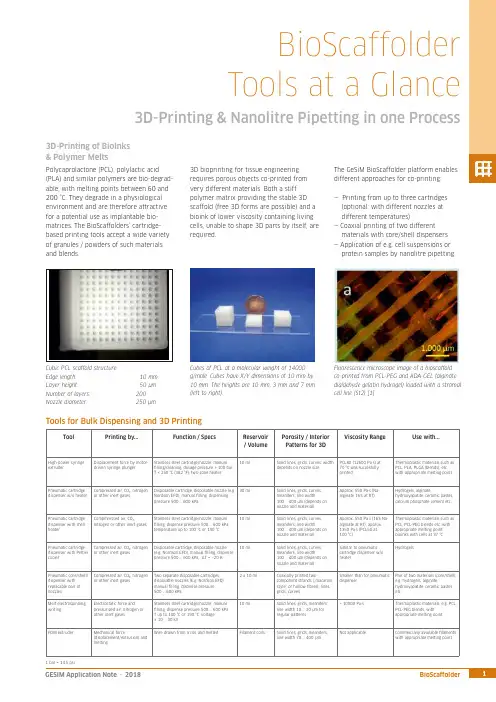
ToolPrinting by...Function / SpecsReservoir / VolumePorosity / InteriorPatterns for 3DViscosity Range Use with...High-power syringe extruder Displacement force by motor-driven syringe plungerStainless steel cartridge/nozzle; manual lling/cleaning, dosage pressure > 100 bar, T < 250 °C (482 °F), two-zone heater 10 mlSolid lines, grids, curves; width depends on nozzle sizePCL80 (12600 Pa·s) at 70 °C was succesfully printed Thermoplastic materials such asPCL, PLA, PLGA (blends), etc. with appropriate melting pointPneumatic cartridgedispenser w/o heater Compressed air, CO₂, nitrogen or other inert gasesDisposable cartridge, disposable nozzle (e.g Nordson EFD); manual lling, dispensing pressure 500 … 600 kPa30 ml Solid lines, grids, curves, meanders; line width100 … 400 µm (depends on nozzle and material)Approx. 550 Pa·s (Na-alginate 16% at RT)Hydrogels, alginate,hydroxyapatite, ceramic pastes,calcium phosphate cement etc.Pneumatic cartridge dispenser with shell heaterCompmressed air, CO₂,nitrogen or other inert gasesStainless steel cartridge/nozzle; manual lling, dispense pressure 500 … 600 kPa, temperature up to 100 °C or 190 °C10 mlSolid lines, grids, curves, meanders; line width100 … 400 µm (depends on nozzle and material)Approx. 550 Pa·s (16% Na-alginate at RT), approx. 1350 Pa·s (PCL50 at 100 °C)Thermoplastic materials such as PCL, PCL-PEG blends etc. with appropriate melting point, bioinks with cells at 37 °C Pneumatic cartridge dispenser with Peltier cooler Compressed air, CO₂, nitrogen or other inert gases Disposable cartridge, disposable nozzle (e.g. Nordson EFD); manual lling, dispense pressure 500 … 600 kPa, ΔT ≈ –20 K10 mlSolid lines, grids, curves, meanders; line width100 … 400 µm (depends on nozzle and material)Similar to pneumatic cartridge dispenser w/o heaterHydrogelsPneumatic core/shelll dispenser with replacable pair of nozzlesCompressed air, CO₂, nitrogen or other inert gasesTwo separate disposable cartridges, disposable nozzles (E.g. Nordson EFD); manual lling, dispense pressure 500 … 600 kPa2 x 10 mlCoaxially printed two-component strands (…macaroni style“ or hollow bres), lines, grids, curvesSmaller than for pneumatic dispenserPair of two materials (core/shell), e.g. hydrogels, alginate,hydroxyapatite, ceramic pastes etc.Melt electrospinning writingElectrostatic force andpressurized air, nitrogen or other inert gasesStainless steel cartridge/nozzle; manual lling, dispense pressure 500 … 600 kPa T up to 100 °C or 190 °C, voltage ± 10 … 30 kV10 ml Solid lines, grids, meanders; line width 10 … 20 µm for regular patterns> 10000 Pa·sThermoplastic materials, e.g. PCL, PCL-PEG blends, with appropriate melting pointFDM extruderMechanical force(displacement/extrusion) and meltingWire drawn from a coil and meltedFilament coilsSolid lines, grids, meanders; line width 70 (400)µmNot applicableCommercially available laments with appropriate melting pointBioScaffolder Tools at a Glance3D-Printing & Nanolitre Pipetting in one ProcessPolycaprolactone (PCL), polylactic acid (PLA) and similar polymers are bio-degrad-able, with melting points between 60 and 200 °C. They degrade in a physiological environment and are therefore attractive for a potential use as implantable bio-matrices. The BioScaffolders‘ cartridge-based printing tools accept a wide variety of granules / powders of such materials and blends.3D-Printing of BioInks & Polymer MeltsCubic PCL scaffold structure:Edge length: 10 mmLayer height: 50 µm Number of layers: 200Nozzle diameter:250 µmCubes of PCL at a molecular weight of 14000 g/mole. Cubes have X/Y dimensions of 10 mm by 10 mm. The heights are 10 mm, 3 mm and 7 mm (left to right).The GeSiM BioScaffolder platform enables different approaches for co-printing:— Printing from up to three cartridges (optional: with different nozzles at different temperatures)— Coaxial printing of two different materials with core/shell dispensers — Application of e.g. cell suspensions or protein samples by nanolitre pipetting3D bioprinting for tissue engineering requires porous objects co-printed from very different materials. Both a stiff polymer matrix providing the stable 3D scaffold (free 3D forms are possible) and a bioink of lower viscosity containing living cells, unable to shape 3D parts by itself, are required.Fluorescence microscope image of a bioscaffold co-printed from PCL-PEG and ADA-GEL (alginate dialdehyde gelatin hydrogel) loaded with a stromal cell line (St2) [1]Tools for Bulk Dispensing and 3D PrintingBioScaffolderTools at a GlanceTool Printing by...Function / Specs Reservoir/ VolumeInterior Patterns for3D ObjectsViscosity Range Use with...Piezoelectric pipette(optionally heatable)or Twin-TipUltrasonic wave; Twin-Tippipette allows kinetic mixingPipettor(s) with wash system, drop-on-demand dispensing, single drop volume100 … 400 picolitres, automatic ll-up,T < 100 °C96 well microtitreplate, max.120 µl/wellSingle spots of at least 80 µm,arrays, linesUp to 10 mPa·s All líquid samples, e.g. proteinsolutions, cell suspensions,solved polymers (two-componentsystems)Solenoid valvepipetteSolenoid valve andpressurized airPipettor with wash system, drop-on-demand dispensing, single pulse60 nanolitres, range up to microlitres,automatic ll-up96 well microtitreplate, max.120 µl/wellSingle spots, arrays, lines Up to 40 mPa·s All líquid samples, e.g. proteinsolutions, cell suspensions,dissolved polymersPassive pipette tips(Metal/Te on-coated)Diluter syringe displacement Pipettor with wash system, µl range,automatic ll-up96 well microtitreplate, max.120 µl/wellBulk dispensing of ml volumeson printed patternsLiquids (depends on tipsize)All liquid samples, e.g. proteinsolutions, cell suspensions,dissolved polymersPiezoelectricdispense valves (OEMcomponents)Piezoelectric valve andpressurized airCartridge dispenser, drop-on-demanddispensing, drop volume in the nanolitrerange (also heatable)3 ml Single spots, arrays, lines Approx. 50 … 200.000mPa·sHighly viscous liquids, e.g. glue,dissolved polymersPowder pipette Vacuum, compressed air Aspiration / dispensing of powder aliquotsin the µg rangemin. 1 ml Spots Solid materials Granular materials and powderReferences:[1] Tobias Zehnder, Tim Freund, Merve Demir, Rainer Detsch, Aldo R. Boccaccini: Fabrication of cell-loaded two-phase 3D constructs for tissue engineering, Materials 2016, 9, 887(Institute of Biomaterials, Department of Materials Science and Engineering, University of Erlangen-Nürnberg, Germany)[2] Stefan Giron, Anja Lode, Michael Gelinsky: In situ functionalization of scaffolds during extrusion-based 3D plotting using a piezoelectric nanoliter pipette, J. 3D Print. Med., 2017, 1,25 (Centre for Translational Bone, Joint & Soft Tissue Research, University Hospital Carl Gustav Carus & Faculty of Medicine, TU Dresden, Germany)Melt Electrospinning WritingThe Melt Electrospinning Writing Module(MES) uses electrical charge to draw verythin bres, typically in the micrometrerange, from a liquid or polymer melt.Depending on the experimental set-up,arbitrary and regular patterns can begenerated.The MES module for the BS3.x contains ahigh-voltage generator and a specialsubstrate support. Special dispense nozzlesand metal cartridges are required.The spun scaffold consists of stacked layers, eachrotated at 30 degrees. Printing was done withPCL 14,000 at 100 °C and 10 kV.SEM image, PCL 14,000, 15 kV, 100 °C, strutwidth is between 20 and 40 µmNanolitre PipettingThe pipetting module enables the partialfunctionalization of 3D-printed structuresby applying nanolitre amounts of cellsuspensions or protein solutions.Alternatively, micro-scaffolds from curableliquid samples are feasible.On the right: Fluorescein-labelled dots (green)printed at de ned XY positions on a scaffold thatwas printed from oil-based CPC (calcium-phoshatecement) paste [2]Tools for Liquid and Powder PipettingBottom layer with 20 µm strands, top layer with100 µm strandsOmniCure S1500: 200 W mercury UV lamp with selectable lters covering wavelengthsfrom 250 nm to 500 nm. Typical irradiation is in the range of 6 ... 28 W/cm².Camera with a wide range of lenses at different magni cationsOptical (OEM) Components。
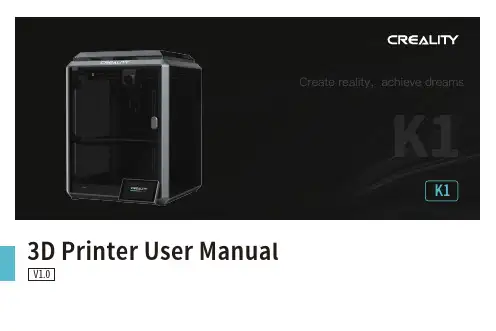
K13D Printer User ManualV1.0Thank you for choosing our products. For the best experience, please read this User Manual carefully and strictly follow the instructions to operate the printer. Ourteams will always be ready to provide you with the best services. Please contact us via the phone number or e-mail address provided at the end of this User Manual when you encounter any problem with the printer. For a better experience in using our products, you can also learn how to use the printer in the following ways:Accompanied instructions: you can find the relevant instructions and videos in the USB flash disk.You can also visit our official website (https://) to find information regarding software, hardware, contact information, device instructions, device warranty information, and more.1. About the Device 1.1 About the Printer 1.2 Device Specifications 1.3 Packing List2. Unboxing 2.1 Unpacking Steps 2.2 Install the Product 2.3 Power-on guide3. About the User Interface 3.1 Main、Prepare 3.2 Files 3.3 Tune、Support4. First Printing 4.1 USB flash disk Printing 4.2 LAN Printing5. Functional Specification 5.1 Extrude、Filament Retreat6. Tips and Routine Maintenance 6.1 Maintenance Items 6.2 Error Code Instructions 6.3 Precautions for printing ...................................................................................................................................................................................................................................................................................................................................................................................................................................................................................................................................................................................................................................................................................................................................................................................................................................................................................................................................................................................................................................................................................................................................................................................................................................................................................................................................................................................................................................................................................................................................................................................................................................................................................................................................................................................................................................................................................................................................................................................................................................................................................................................................................................................................................................................................................................................................................................................................................................................................................................................................................................................................................................................................................................................................................................................................................................................................................................................................................................................................................................................................................................................................................................................................................................................................................................................................................................................................................................................................................................................................................................................................................................................................................................................................................................................................................................................................................................................................................................................................................................................................................................................................................................................................................................................................................................................................................................................................................................................................................................................................................................................................................................................................................................................................................................................................................................................................................................................................................................................................................................................................................................................................................................................................................................................................................................................................................................................................................................................................................................................................................................................................................................................................................................................01-0301-0102-0203-0309-0911-1112-1216-1617-1718-1819-2017-2013-1509-1110-1012-1516-1604-0804-0506-0708-081.1 About the Printer1.3 Packing ListWrench and Screwdriver ×14Touch screen 2Filament3Blade ×15M6 socketspanner ×112After-sales ServicesCard ×115Power Cable ×111Material barrel ×161.2mm nozzle cleaner ×1813Tool Box ListCutting plier ×17USB flash disk ×19LubricatingGrease ×1Quick Guide ×1* Tips: the above accessories are for reference only. Please refer to the physical accessories!2.1 Unpacking StepsKeep the blue cube in the figure clean of debris and then click "OK".① Network Settings② Time Zone Settings③ Creality Cloud binding④ Self-inspection⑤Self-testing2.3 Power-on guide⑥ Self-test completedNote: The current interface is for reference only. Due to the continuous upgrading of functions, it shall be subject to the latest firmware UI published on the official website.Prepare3.1 Tune、Prepare① Local model② Press and hold on the model to multi-selectand copy it to a USB flash drive③ USB flash drive model ④ HistoryTips: Choosing print calibration can improve print quality 3.2 FilesNote: The current interface is for reference only. Due to the continuous upgrading of functions, it shall be subject to the latest firmware UI published on the official website.SupportSystemSystem HelpNetworkError historyUpload LogNote: The current interface is for reference only. Due to the continuous upgrading of functions, it shall be subject to the latest firmware UI published on the official website.4.1 USB flash disk Printing④ Printing③ Select to print② USB flash drive modelNote: The current interface is for reference only. Due to the continuous② Choose a language and region;③ Choose a Printer;⑤ Select to download the model;④ Click on "Model Library" and select the model file;4.2 LAN Printing Creality Print①Download at()or find the software on a USB flash driveand install it.Note: The current interface is for reference only. Due to the continuous upgrading of functions,it shall be subject to the latest firmware UI published on the official website.4.2 LAN Printing⑥ Log into a Creality Cloud account;⑦Start slicing;⑧Selection of LAN printing;⑩ Device List;Add a device: a. Add by scanning;→Select a device;⑪ Device Details 。
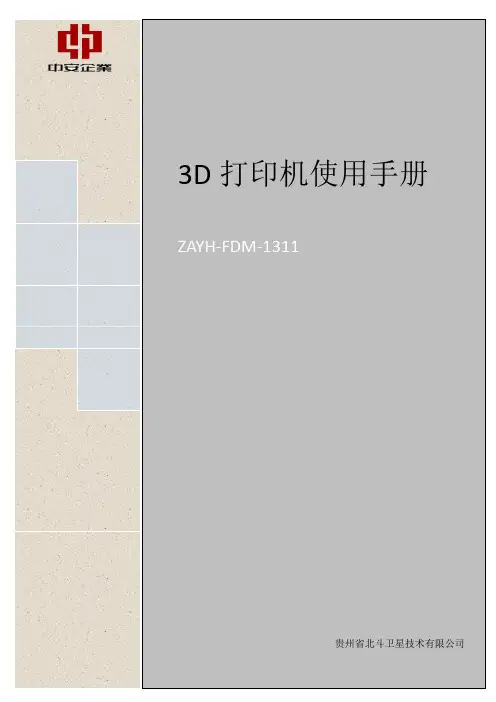
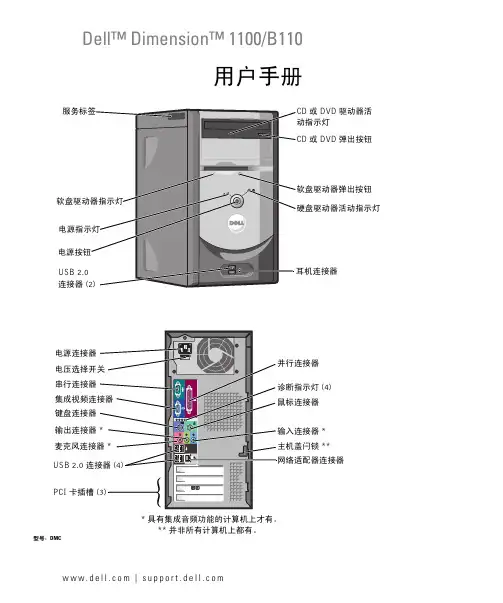
w w w.d e l l.c o m | s u p p o r t.d e l l.c o mDell™ Dimension™ 1100/B110用户手册型号:DMC**并非所有计算机上都有。
键盘连接器USB 2.0 *输出连接器串行连接器PCI 卡插槽电源连接器 (4)***具有集成音频功能的计算机上才有。
或 DVD 驱动器活或 DVD 弹出按钮连接器注、注意和警告注:注表示可以帮助您更好地使用计算机的重要信息。
注意:注意表示可能会损坏硬件或导致数据丢失,并告诉您如何避免此类问题。
警告:警告表示可能会导致财产损失、人身伤害甚至死亡。
如果您购买的是 Dell™ n Series 计算机,则本说明文件中有关 Microsoft® Windows®操作系统的所有参考信息均不适用。
____________________本说明文件中的信息如有更改,恕不另行通知。
©2006Dell Inc.。
版权所有,翻印必究。
未经 Dell Inc. 书面许可,严禁以任何形式进行复制。
本文中使用的商标:Dell、DELL徽标、Inspiron、Dell Precision、Dimension、OptiPlex、Latitude、PowerEdge、PowerVault、PowerApp、PowerConnect和Dell OpenManage是 Dell Inc. 的商标;Intel、Pentium和Celeron是 Intel Corporation 的注册商标;Microsoft、Windows和Outlook是 Microsoft Corporation 的注册商标。
本说明文件中述及的其它商标和产品名称是指拥有相应商标和产品名称的公司或其制造的产品。
Dell Inc. 对其它公司的商标和产品名称不拥有任何所有权。
型号:DMC2006 年 9 月P/N UD577修订版 A04目录查找信息 (7)1设置和使用计算机设置打印机 (9)打印机电缆 (9)连接 USB 打印机 (9)连接并行打印机 (10)设置家庭和办公网络 (11)连接网络适配器 (11)网络安装向导 (12)连接至 Internet (12)设置 Internet 连接 (13)播放 CD 和 DVD (14)调节音量 (15)调整图片 (16)复制 CD 和 DVD (16)如何复制 CD 或 DVD (16)使用空白 CD 和 DVD (17)注意事项 (18)超线程 (18)2解决问题故障排除提示 (19)电池问题 (19)驱动器问题 (19)CD 和 DVD 驱动器问题 (20)硬盘驱动器问题 (21)电子邮件、调制解调器和 Internet 问题 (21)目录3错误信息 (22)IEEE 1394 设备问题 (23)键盘问题 (24)锁定和软件问题 (24)计算机无法启动 (24)计算机停止响应 (24)程序停止响应 (25)程序多次崩溃 (25)程序设计为用于早期版本的 Windows 操作系统 (25)出现蓝屏 (25)其它软件问题 (25)内存问题 (26)鼠标问题 (26)网络问题 (27)电源问题 (28)打印机问题 (28)扫描仪问题 (29)声音和扬声器问题 (30)扬声器没有声音 (30)耳机没有声音 (31)视频和显示器问题 (31)如果屏幕为黑屏 (31)如果屏幕显示不清楚 (32)3高级故障排除诊断指示灯 (33)Dell 诊断程序 (36)Dell 诊断程序主菜单 (36)驱动程序 (37)什么是驱动程序? (37)识别驱动程序 (37)重新安装驱动程序 (38)4目录还原操作系统 (39)使用 Microsoft Windows XP 系统还原 (39)使用 Symantec 提供的 Dell PC Restore (40)使用操作系统 CD (42)解决软件与硬件不兼容的问题 (43)4卸下和安装部件开始之前 (45)建议工具 (45)关闭计算机电源 (45)拆装计算机内部组件之前 (46)计算机的正面视图和背面视图 (47)正面视图 (47)背面视图 (48)卸下主机盖 (50)计算机内部视图 (51)系统板组件 (52)内存 (53)DDR 内存概览 (53)内存安装原则 (53)安装内存 (54)插卡 (56)PCI 卡 (56)前面板 (59)卸下前面板 (59)卸下前面板插件 (60)重新连接前面板 (60)驱动器 (61)一般安装原则 (62)连接驱动器电缆 (62)硬盘驱动器 (63)卸下硬盘驱动器 (63)安装硬盘驱动器 (65)目录5软盘驱动器 (67)卸下软盘驱动器 (67)安装软盘驱动器 (68)CD/DVD 驱动器 (70)卸下 CD/DVD 驱动器 (70)安装 CD/DVD 驱动器 (71)添加第二个 CD 或 DVD 驱动器 (72)电池 (73)装回主机盖 (74)5附录规格 (77)系统设置程序 (80)概览 (80)进入系统设置程序 (80)系统设置程序选项 (82)引导顺序 (86)清除已忘记的密码 (88)清洁计算机 (89)计算机、键盘和显示器 (89)鼠标 (89)软盘驱动器 (89)CD 和 DVD (89)与 Dell 联络 (90)索引 (109)6目录查找信息7查找信息注: 并非所有功能或介质都是必需的,您的计算机可能未附带某些功能或介质。
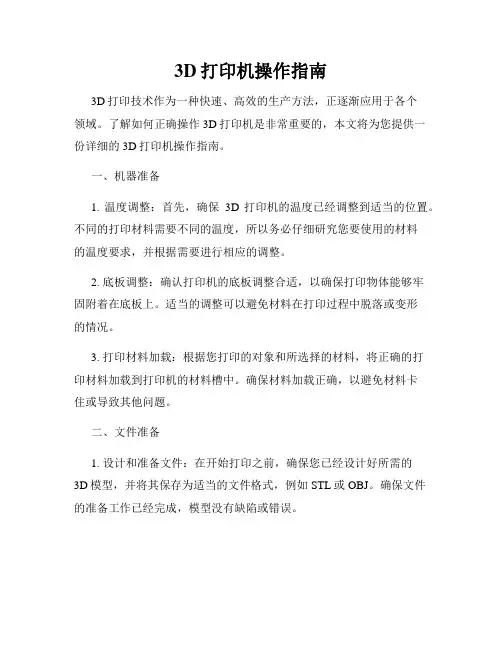
3D打印机操作指南3D打印技术作为一种快速、高效的生产方法,正逐渐应用于各个领域。
了解如何正确操作3D打印机是非常重要的,本文将为您提供一份详细的3D打印机操作指南。
一、机器准备1. 温度调整:首先,确保3D打印机的温度已经调整到适当的位置。
不同的打印材料需要不同的温度,所以务必仔细研究您要使用的材料的温度要求,并根据需要进行相应的调整。
2. 底板调整:确认打印机的底板调整合适,以确保打印物体能够牢固附着在底板上。
适当的调整可以避免材料在打印过程中脱落或变形的情况。
3. 打印材料加载:根据您打印的对象和所选择的材料,将正确的打印材料加载到打印机的材料槽中。
确保材料加载正确,以避免材料卡住或导致其他问题。
二、文件准备1. 设计和准备文件:在开始打印之前,确保您已经设计好所需的3D模型,并将其保存为适当的文件格式,例如STL或OBJ。
确保文件的准备工作已经完成,模型没有缺陷或错误。
2. 切片软件调整:使用切片软件将3D模型转换为适合打印的文件,在这个过程中,您需要调整一些参数,如打印层厚度、打印速度和填充密度等。
确保这些参数根据您的需求正确调整。
三、打印过程1. 启动打印机:打开3D打印机的电源开关,等到打印机完全启动后,您可以开始下一步操作。
2. 文件传输:将您准备好的打印文件通过USB、无线网等方式传输到打印机上。
确保传输的文件与您之前准备的文件相匹配。
3. 打印设置:通过打印机的界面,设置打印模式、温度、速度等参数。
确保这些参数与您之前在切片软件中设定的参数相匹配。
4. 打印开始:在一切准备就绪后,您可以点击打印按钮开始打印过程。
确保您的打印机在打印过程中不会受到外界干扰,以免影响打印质量。
5. 监控打印过程:在打印过程中,您可以通过打印机的屏幕或者相关软件来监控打印进度。
及时发现问题并采取相应的措施,以确保打印顺利进行。
6. 完成和取下物体:当打印完成后,等待打印物体冷却一段时间,然后轻轻取下。
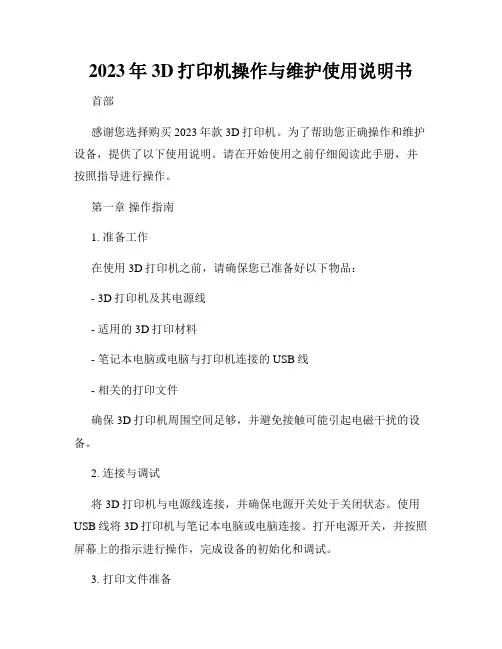
2023年3D打印机操作与维护使用说明书首部感谢您选择购买2023年款3D打印机。
为了帮助您正确操作和维护设备,提供了以下使用说明。
请在开始使用之前仔细阅读此手册,并按照指导进行操作。
第一章操作指南1. 准备工作在使用3D打印机之前,请确保您已准备好以下物品:- 3D打印机及其电源线- 适用的3D打印材料- 笔记本电脑或电脑与打印机连接的USB线- 相关的打印文件确保3D打印机周围空间足够,并避免接触可能引起电磁干扰的设备。
2. 连接与调试将3D打印机与电源线连接,并确保电源开关处于关闭状态。
使用USB线将3D打印机与笔记本电脑或电脑连接。
打开电源开关,并按照屏幕上的指示进行操作,完成设备的初始化和调试。
3. 打印文件准备将您要打印的文件保存为STL格式,并使用专业的3D建模软件进行操作。
确保文件没有错误并符合打印要求,如正确的尺寸、支撑结构等。
4. 打印操作在进行打印操作之前,请确保以下事项:- 检查打印机内部是否有残留物,如有,请清理干净。
- 检查3D打印材料是否充足。
- 确认打印床平整,并在需要的情况下进行调整。
开启打印机,选择合适的打印文件并加载到打印机软件中,按照软件提示完成参数设定。
如果需要,可以选择打印速度、温度等参数进行调整。
确认设置无误后,开始打印。
5. 打印结果处理在打印完成后,不要立即取出打印品。
让其自然冷却,以防烫伤。
然后使用合适的工具将打印品从打印床上取下,并进行后续的处理,如去除支撑结构、砂光、喷漆等。
第二章维护与保养1. 定期清洁定期清洁您的3D打印机可以确保其正常运行和打印质量。
关闭电源并拔掉电源线,使用干净的布或棉签轻轻擦拭打印机表面和打印床,移除灰尘和杂质。
2. 润滑与保养根据制造商的指导,定期对打印机的润滑部件进行保养。
使用适当的润滑剂,确保打印头、导轨等部件的正常运行。
3. 定期检查定期检查打印机内部和外部的连接部件,确保其紧固度和稳定性。
检查打印床的平整度,并进行调整。


3D打印机说明书目录一、开箱1.1 包装中包含的物品 (3)1.2 打印机重要部件简介 (3)1.3 打印机按键简介 (4)二、打印前准备 (5)2.1 进丝 (5)2.2 调平底板 (10)2.3 软件的安装 (15)2.4 软件的使用与打印文件的生成 (15)三、打印 (17)3.1 安装SD卡 (17)3.2 打印文件 (18)3.3 打印中的操作 (20)四、常见问题处理 (22)五、关于售后 (23)一、开箱1.1包装中包含的物品SD卡数据线打印丝电源线刮板打印丝卷轴1.2打印机重要部件简介1.3打印机按键简介1)上、下键:在菜单中选择上一项下一项;在设定数值的时候,上键增加,下键减小;其他具体功能功能请参照屏幕提示。
2)左键:返回上一级菜单;其他具体功能请参照屏幕提示。
3)右键:具体功能请参考屏幕提示。
4)中间键:确认键,以及进入本菜单的下一级;其他具体功能请参照屏幕提示。
二、打印前准备2.1进丝本次操作以安装右喷头打印丝为例,左喷头打印丝安装方法参照右喷头1)安装打印丝卷筒并且插入打印丝。
a)首先安装打印丝卷筒,先将轴从外侧插入打印机背部的安装孔中,并在内侧旋紧螺丝b)将打印丝卷筒套在轴上c)推到底部,使之紧贴机身d)旋紧外部螺丝e)安装好的打印丝卷筒如图所示f)将打印丝穿过导管,使之长于导管一些,便于一会儿插入进丝口g)将打印丝插入需要进丝的墨头对应的进丝口注:一定确保把塑料丝牢牢的插入喷头!2) 请将数据线和电源线按照下图所示插入对应接口,打开电源。
USB 数据线一端插在下图的USB 接口上,另一端插到电脑的USB 接口上3) 打开开关后,显示屏显示如下:4) 按向下的方向键选择 Utilities ,按中键确认,显示为:5) 按向下方向键选中Change filament ,按中间按键确认,显示为:USB 接口电源开关电源接口6)选择Load left,点击中间按钮,这时界面显示为7)这时左喷头加温,等温度加热到230度时,机器会给出提示音,这时喷头内电机会开始进料步骤,显示如下8)如果喷头有丝吐出,等待喷出丝的颜色与进丝颜色一致时可连续按几次确认键完成进料。
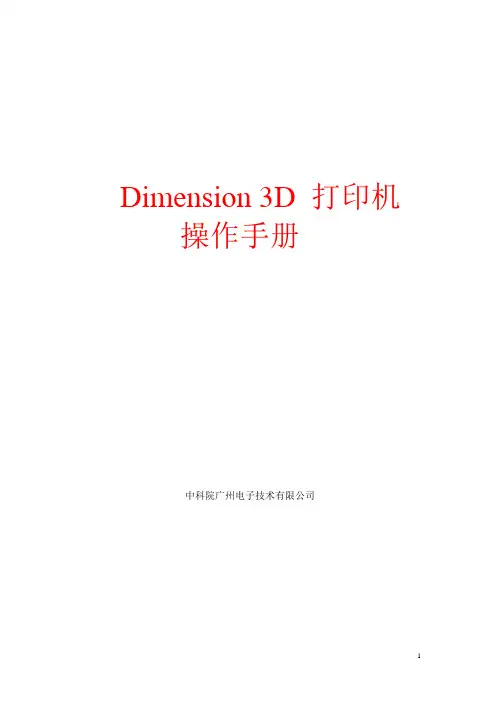
Dimension 3D 打印机操作手册中科院广州电子技术有限公司1.准备工作1)安装软件安装光盘附于原厂提供的Start-up Kit里面,按提示完成安装。
(软件升级将自动发送给保修期内和签有维护协议的所有客户)2)放置托盘手拿托盘,贴着托架上表面慢慢往里推周边对齐后,两端固定2.启动dimension1)将电源线插头端接入电源插座, 如果有UPS, 将电源线接入UPS 的插座2)将位于左后方的总电源开关开启(开关向上), 机器可准备开机.3)打开位于右前方的电源开关(打到1上),Dimension将会在3-7分钟后启动完毕。
注意:关闭机器过程正好相反!dimension启动完毕后,进入Idle状态。
3.连接打印机与电脑1)用橙色交叉线直接连接电脑和打印机2)dimension启动完毕后,进入Idle状态,如下:按下“Maintenance”,出现如下显示板:按下“Set Network”,进入如下显示板:按下“Static IP”,便可以设定:注意:更新IP 位置:按下显示“Increment”的按键, 以在对应字段上增加号码。
按下“Next Digit”的按键可以将光标移向右移一位。
按下“Last Digit”的按键可以将光标向左移一位。
当完成全部设定, 按“Done”的按键, 显示面板会显示“Change IP, Net Mask, Gateway?”,按下“Yes”的确认键, 面板会显示“Resetting Network”, 并回到“Idle”的状态或开始加热的状态.3)电脑网络连接设置电脑IP前三位与打印机IP必须一致,最后一位自己设置;子网掩码和默认网关必须和打印机设置一致。
4.卸载装载材料卸载:在“Idle”状态下按下“Material Load”字样旁的控制键,进入如下显示板:按下“Yes”字样旁的控制键,进入如下显示板,正在卸载卸载完毕后,面板会提示“Replace Material Cartridges”,让你移除材料盒。
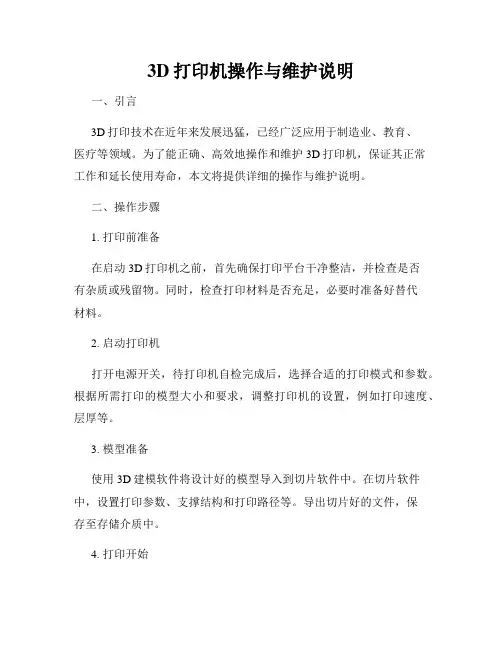
3D打印机操作与维护说明一、引言3D打印技术在近年来发展迅猛,已经广泛应用于制造业、教育、医疗等领域。
为了能正确、高效地操作和维护3D打印机,保证其正常工作和延长使用寿命,本文将提供详细的操作与维护说明。
二、操作步骤1. 打印前准备在启动3D打印机之前,首先确保打印平台干净整洁,并检查是否有杂质或残留物。
同时,检查打印材料是否充足,必要时准备好替代材料。
2. 启动打印机打开电源开关,待打印机自检完成后,选择合适的打印模式和参数。
根据所需打印的模型大小和要求,调整打印机的设置,例如打印速度、层厚等。
3. 模型准备使用3D建模软件将设计好的模型导入到切片软件中。
在切片软件中,设置打印参数、支撑结构和打印路径等。
导出切片好的文件,保存至存储介质中。
4. 打印开始将存储介质插入3D打印机,选择刚才保存的切片文件并确认开始打印。
观察打印机工作状态,确保打印过程稳定。
若有异常情况出现,应及时中止打印,检查并解决问题。
5. 打印后处理打印完成后,等待打印件完全冷却。
使用剪刀或其他适当工具,去除支撑结构,并对打印件进行必要的修整和处理。
最后进行质量检查,确保打印效果符合要求。
三、维护指南1. 定期清洁定期清洁打印平台、喷嘴和挤出机等部件,以确保打印过程的顺利进行。
使用柔软的毛刷和清洁液进行轻柔擦拭,避免使用过于激烈的清洁方式。
2. 应用润滑剂定期给打印机的导轨、轴承等部件涂抹适量的润滑剂,保持它们的正常运转。
注意选择适合3D打印机使用的润滑剂,并遵循使用说明进行操作。
3. 定期检查机件定期检查打印机的电源线、传感器、连接线等部件的正常工作情况。
如发现损坏或松动的部件,应及时更换或修复,以确保打印机的安全和稳定。
4. 更新软件版本随着3D打印技术的不断发展,打印机的软件可能会发布更新版本。
定期检查官方网站或其他可靠渠道,下载并安装最新的软件版本,以保持打印机的性能和稳定性。
5. 定期校准定期进行打印机的校准工作,包括打印平台水平度、挤出机调整等。
w w w.d e l l.c o m | s u p p o r t.d e l l.c o mDell™Dimension™ C521用户手册卡读取器的 或 DVD 活动指示灯或 DVD 弹出按钮诊断指示灯连接器 (2)连接器 (4)视频连接器(集成)插卡插槽PCI (1)、型号:DCNE注、注意和警告注:注表示可以帮助您更好地使用计算机的重要信息。
注意:注意表示可能会损坏硬件或导致数据丢失,并告诉您如何避免此类问题。
警告:警告表示可能会导致财产损失、人身伤害甚至死亡。
缩写词和缩略词要获得缩写词和缩略词的完整列表,请参阅第 121 页的“词汇表”。
如果您购买的是 Dell™ n Series 计算机,则本说明文件中有关 Microsoft® Windows®操作系统的所有参考信息均不适用。
____________________本说明文件中的信息如有更改,恕不另行通知。
©2006Dell Inc. 版权所有,翻印必究。
未经 Dell Inc. 书面许可,严禁以任何形式进行复制。
本文中使用的商标:Dell、DELL徽标、Inspiron、Dell Precision、Dimension、OptiPlex、Latitude、PowerEdge、PowerConnect、PowerVault、PowerApp、XPS、Dell TravelLite 和 Dell OpenManage 是 Dell Inc. 的商标;Microsoft和Windows 是 Microsoft Corporation 的注册商标。
AMD、AMD Athlon及其组合和Cool ’n’ Quiet是 Advanced Micro Devices, Inc 的商标;EMC 是 EMC Corporation 的注册商标。
本说明文件中述及的其它商标和产品名称是指拥有相应商标和产品名称的公司或其制造的产品。
3D打印机使用说明书 2023一、产品概述3D打印技术是一项创新的制造技术,通过逐层堆叠材料构建实物模型或部件。
本使用说明书旨在向用户提供对2023年款3D打印机的全面指导,帮助用户正确、安全地使用本产品。
二、产品特性1. 打印材料广泛:本款3D打印机兼容多种打印材料,如PLA、ABS、尼龙等,满足用户不同打印需求。
2. 高精度打印:采用先进的打印技术及优质的打印头,本产品能够实现高精度、高质量的打印效果。
3. 使用简便:本款3D打印机采用用户友好的操作界面和智能化控制,使操作简单易懂,即使对于初学者也能轻松上手。
三、准备工作在使用3D打印机前,请确认已完成以下准备工作:1. 将3D打印机放置在平稳的工作台面上,确保周围环境通风良好。
2. 将打印机与电源插座连接,确保电源供应稳定可靠。
3. 开启电源开关,待打印机系统启动完毕后,可以进行下一步操作。
四、操作步骤1. 打开3D打印机主控软件,并将电脑与打印机连接。
确保设备之间的通信正常。
2. 在主控软件中导入待打印的3D模型文件。
可通过拖拽文件或点击导入按钮完成此步骤。
3. 调整打印参数。
根据所需打印效果,设置打印材料、打印速度、打印层厚等参数。
4. 定位模型。
使用主控软件提供的模型定位功能,将模型调整到适当位置并进行缩放、旋转等操作。
5. 开始打印。
确保打印机已安装好打印材料,点击打印按钮,打印机将开始工作。
过程中请确保周围环境安静,避免干扰。
6. 监控打印过程。
可以通过主控软件实时监控打印进度,并根据需要进行调整或暂停打印。
五、注意事项1. 在使用3D打印机时,请勿将手指或其他物体伸入打印区域,以免引发意外伤害。
2. 长时间使用打印机时,请确保设备通风良好,以防过热引起故障。
3. 使用合适的打印材料,并妥善存储材料,避免受潮或暴露在光线下。
4. 在打印模型时,应尽量避免过于复杂的结构,以免影响打印效果或导致打印失败。
5. 如遇到异常情况或故障,请及时联系售后服务,不要进行个人维修,以免造成不必要的损失。
Creator首次体验警告1)高温危险。
里面有加热板,维修前先让它自然冷却。
2)可动部件可能会造成卷入挤压和切割伤害。
操作机器时请不要带手套或缠绕物。
注意1)在工作温度下,设备可能会产生刺激性气味,请在使用Creator时保持环境的通风和开放。
2)在Creator运行过程中,请勿无人看管。
3)接触喷头出来的挤压材料可能会造成灼伤,请等到打印物件冷却后再把它移出打印工作平台。
以下文本中所提到的M键,指的是机器前面板上的正中间那个按钮。
都准备好了吗?首先,请确认您是否已经完成开箱和硬件安装部分的所有安装步骤:您的喷头应该安装在安装座上,丝线导套已经连接好,丝盘已经安装在支架上。
然后,您可以插上电源了。
当您检查所有步骤都做好后,打开Creator背后的电源开关。
现在,Creator将引导您完成初始设置和第一次打印。
你会在LCD液晶屏上看到一下信息:如果您没有看到以上信息,别担心——打开Utilities ->Run Startup Script。
通过上下按键来移动光标,按“M”键进行选择。
这个按键很灵敏,所以请轻按。
M键还有以下其他功能,请记住:带红灯常亮的M键表示设备正在工作,请通过LCD或应用程序查看其状态;带红灯闪烁的M键表示设备在等到用户输入。
在M键周围有四个方向键,通过这些方向键可以进行菜单浏览和选择,左方向键还有返回和取消操作的功能。
首先,启动程序脚本会教给您关于Creator如何工作的基本介绍。
然后,它会教你如何调平打印平台,装载丝材,并开始一个打印测试。
第一次操作,请依据屏幕上的指令设置您的Creator!如果设备出现和本指南描述不符的故障或情况,请查看。
调平您的打印平台注意:调平打印平台对作品的打印质量非常关键!以下是第一屏信息:最后的省略号表示信息未显示完。
如果您已经阅读完要继续,请按闪烁的M键。
然后,你会看到:阅读完这个信息后,Creator会让您拧紧打印平台底部的旋钮。
这四个旋钮都在打印平台底部两个塑料支撑臂之间。
3D打印机用户使用简明手册武汉斯托得科技有限责任公司一、安全注意事项◆安装规范使用电源●请使用本机附带的电源适配器,使用220V电源。
●请勿在手湿时拔电源插头,或接触本机内导线。
●请勿拉拽、过度扭曲本机所配电线,以防造成断路或短路。
◆在打印过程中注意●请勿在没有人员监督的情况下使用本机。
●打印过程中和刚打印完成的时候,避免碰撞打印机内部的结构和打印件,以免烫伤。
●如果打印时发生打印机冒烟,产生异常噪音时,请立即关闭电源开关,停止打印机工作。
◆常做产品维护●定期在断电的情况下,用湿布拭去灰尘和粘接的打印材料。
●定期对打印机的传动件,如丝杆、轴承、丝杠添加润滑油,并清理积累的赃物。
二、产品介绍此产品是由武汉斯托得科技有限责任公司推出的第二代桌面式3D打印机。
它与普通二维打印机工作原理类似,区别在于二维打印机是使用油墨为打印材料,此3D打印机是使用融化状态的PLA或ABS为打印材料,通过电脑控制把打印材料一层层叠加起来就形成了实物,实现了将计算机中的灵感设计打印成现实世界中的实物。
它与传统制造方式不同的原理,及其理论上“无孔不入”的打印可能,留给人们巨大的想象空间。
它在短时间内为您实现任何您能想出的样品模型,及时保鲜您的创意火花。
在工程师们手里,它是制造大量的原型机母体,孕育着最终的投入大批量生产的成品;在家庭中,它简化了个性化的部件的制造方式,释放个体使用者的创新冲动;简易的使用方法更让孩子们爱上使用它,制造出自己的玩具,在娱乐中锻炼了智力和创新思维。
有了3D 打印机的帮助,您只需要能使用和学习一些软件操作即可将您的想法实现,改变了过去发明创造只是少数人的特权。
产品的原理主要基于堆积熔融FDM(Fused Deposition Modeling)工艺,即打印材料(PLA或ABS)经导管送向智能控制的喷头后,加热熔融并最终堆积成型。
成型的材料具高强度和高稳定性,能进行攻丝、钻孔、上色等操作,迅速参与使用。
3D打印机使用说明第一章引言1.1本说明书适用范围本说明书适用于xxxx型号3D打印机的使用和维护。
1.2前提条件在使用本3D打印机之前,请确保已经对3D打印技术有一定了解,并具备基本的电脑操作技能。
第二章产品概述2.1产品特点xxxx型号3D打印机具有以下特点:1) xxxxx2) xxxxx3) xxxxx2.2主要部件及功能xxxx型号3D打印机的主要部件包括:1)打印机主机:包含了控制系统和打印机底座。
2)打印头:负责将打印材料逐层堆积来实现打印功能。
3)打印平台:用于支撑打印的物体。
4)控制面板:提供了控制打印机的基本功能。
第三章准备工作3.1安装打印机1)打开打印机包装箱,取出打印机主机和相关附件。
2)根据图示,安装打印机主机和其他部件。
3)将打印机与电源插座连接,并打开电源。
3.2软件安装1)在电脑上安装打印机相关软件,如打印机驱动程序和工作软件。
2)打开软件,进行相关设置。
3.3打印材料准备1)根据打印需要,选择适合的打印材料。
2)将打印材料放入打印机的打印材料仓里。
第四章打印操作4.1打开软件在电脑上打开打印机相关软件,并进行相应的设置。
4.2导入模型文件选择需要打印的模型文件,导入到软件中,并进行调整和优化。
4.3设置打印参数根据需要,设置打印参数,如打印层厚、打印温度等。
4.4开始打印点击打印按钮,打印机将开始按照模型文件和打印参数进行打印。
第五章维护与保养5.1打印机清洁定期清洁打印机主机和打印头,确保良好的打印效果。
5.2打印机调试定期检查打印机的各个零部件是否正常运行,并进行必要的调整。
5.3故障处理如果遇到打印机故障,可以参照故障处理说明书进行排除。
第六章安全注意事项6.1使用环境请在通风良好的地方使用打印机,避免过热和潮湿的环境。
6.2电源使用注意打印机的电源适配器的额定电压和插头的标志。
6.3操作注意事项在打印机运行过程中,请遵守相关操作规范,防止意外伤害。
6.4子供保护请将打印机放置在儿童无法触及的位置,以防止儿童误操作。
Dimension 3D Printers Stratasys Inc.7665 Commerce Way Eden Prairie, MN 55344-2020 U.S.A.+1 866 721 9244 (US Toll Free)+1 952 937 3000+1 952 937 0070 (Fax) info@ISO 9001:2008 Certified Dimension 3D Printers Stratasys GmbH Weismüllerstrasse 2760314 Frankfurt am Main Germany +49 69 420 9943 0 (Tel)+49 69 420 9943 33 (Fax) europe@ ©2012 Stratasys Inc. All rights reserved. Stratasys, Dimension, Catalyst and FDM are registered trademarks and Fused Deposition Modeling, FDM Technology and ABS plus are trademarks of Stratasys Inc., registered in the United States and other countries. Product specifications subject to change without notice. Printed in the USA. DFB0412Print 3D models that hold up under pressure.All Dimension 3D Printers useABS plus , a production-gradethermoplastic that gives yourmodels the ability to perform justlike production parts.The core of every model: FDM ® Technology.Our proven technology has made Dimension the number one selling 3D Printer family for more than ten years. Stratasys FDM (Fused Deposition Modeling) Technology is the foundation for all Dimension 3D Printers. Two materials — one for models, one for support — are heated in an extrusion head and deposited in thin layers on a modeling base. The model is precisely built layer upon layer. When the model iscomplete, the support materialis removed leaving an accurate, durable functional 3D model.Whatever you imagine, there’s a Dimension 3D Printer to build it.For more information about Dimension 3D Printers,contact a reseller at+1 866 721 9244 or visit Dimension 1200es 3D Print PackDimension Elite 3D Print Pack Dimension 1200es BST BuildEnvelope254 x 254 x 305 mm (10 x 10 x 12 in)203 x 203 x 305 mm (8 x 8 x 12 in)254 x 254 x 305 mm (10 x 10 x 12 in)Size andWeight 838 x 737 x 1143 mm (33 x 29 x 45 in)148 kg (326 lbs)686 x 914 x 1041 mm (27 x 36 x 41 in) 136 kg (300 lbs)838 x 737 x 1143 mm (33 x 29 x 45 in) 148 kg (326 lbs)Layer Thickness .254 mm (.010 in) or.330 mm (.013 in).178 mm (.007 in) or .254 mm (.010 in) .254 mm (.010 in) or .330 mm (.013 in)Modeling MaterialABS plus in ivory, blue,fluorescent yellow,black, red, nectarine,olive green, gray orwhite.ABS plus in ivory, blue, fluorescent yellow, black, red, nectarine, olive green, gray or white.ABS plus in ivory, blue, fluorescent yellow, black, red, nectarine, olive green, gray or white.SupportMaterialSoluble or breakaway.Soluble only.Breakaway only.Price 1200es SST:$32,900 (€24.370)*1200es SST Print Pack$34,900 (€25.900)*Elite: $29,900 (€22.150)*Elite Print Pack:$31,900 (€23.700)*1200es BST: $24,900 (€18.500)**Manufacturer’s worldwide list price. Additional options, shipping and applicable taxes/VAT/duties not included.Create a more productive design process with Dimension 3D Printers.Dimension 1200es SST 3D Print PackWith the largest build size in the Dimension family, the Dimension 1200es SST 3D Printer has thecapacity to create a wide variety of 3D models fast. See and test your concepts earlier in the design process. Reach final designs sooner. It’s easy to use, and now easier to acquire thanks to the newDimension 1200es SST 3D Print Pack. With the print pack you get everything you need to startprinting right away – the Dimension 1200es SST 3D Printer, an SCA-1200 support removal system, and startup supply of materials.Dimension Elite 3D Print PackThe Dimension Elite 3D Printer prints intricate, durable models for projects such as medical devices or handheld electronics. It precisely deposits ABS plus thermoplastic in layers thin enough to printtiny functional parts with clearly visible details. Bundle your printer purchase into a Dimension Elite 3D Print Pack and you’ll be ready to show off your designs by morning. The Dimension Elite 3D Print Pack comes with the Elite 3D Printer, SCA-1200 support removal system, and startup supplies.Dimension 1200es BSTThe Dimension 1200es BST 3D Printer is idealfor users who prefer printing their models withbreakaway support material. Built with thesame functionality of its SST (soluble supporttechnology) sibling, the Dimension 1200es BST 3DPrinter is on par with its capacity and speed.Automotive componentsHands-on classroom experiences Rapid tooling masters Architectural models Medical devices and modelsConsumer products。