37303730xl中文简明使用手册(40页)
- 格式:pdf
- 大小:2.65 MB
- 文档页数:40
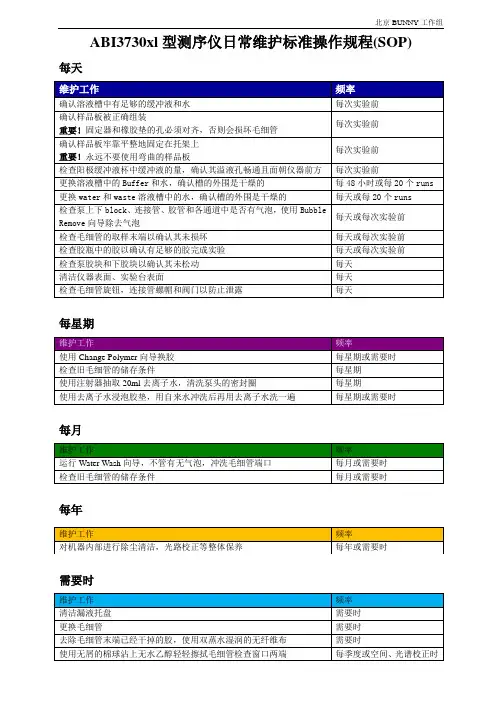
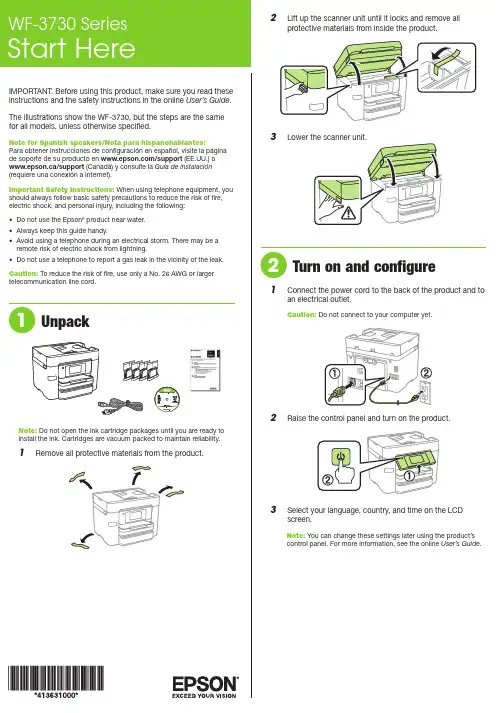
IMPORTANT: Before using this product, make sure you read these instructions and the safety instructions in the online User’s Guide .The illustrations show the WF-3730, but the steps are the same for all models, unless otherwise specified.Note for Spanish speakers/Nota para hispanohablantes:Para obtener instrucciones de configuración en español, visite la página de soporte de su producto en /support (EE.UU.) o www.epson.ca/support (Canadá) y consulte la Guía de instalación (requiere una conexión a Internet).Important Safety Instructions: When using telephone equipment, you should always follow basic safety precautions to reduce the risk of fire, electric shock, and personal injury, including the following:• Do not use the Epson ® product near water.• Always keep this guide handy.• A void using a telephone during an electrical storm. There may be a remote risk of electric shock from lightning.• Do not use a telephone to report a gas leak in the vicinity of the leak.Caution: To reduce the risk of fire, use only a No. 26 AWG or largertelecommunication line cord.Note: Do not open the ink cartridge packages until you are ready toinstall the ink. Cartridges are vacuum packed to maintain reliability.1 Remove all protective materials from the product.6Lower the scanner unit.7 I approximately 5 minutes. When you see a completion message on the printer’s LCD screen, charging is complete.C aution: Don’t turn off the printer or raise the scanner unit whilethe printer is charging or you’ll waste ink.N ote:• T he printer is designed for use with Epson cartridges only, not third-party cartridges or ink.• T he cartridges included with the printer are designed for printer setup and not for resale. After some ink is used for charging, the rest is available for printing.• A s part of setup, your product’s serial number will be sent to a secure Epson server so that you can be eligible to participate in programs we may offer from time to time, including the Epson ink replenishment program. You will have a separateopportunity to consent to participating in such programs.1 M ake sure the product is done charging the ink, and thenclose the control panel, lift the output tray, and pull out apaper cassette.2 SNote: If you are using a Mac or your computer does not have a CD/DVD drive, an Internet connection is required to obtain the product software.To print from a Chromebook™, go to /support/gcp (U.S.) or www.epson.ca/support/gcp (Canada) for instructions.1 M ake sure the product is NOT CONNECTED to yourcomputer.Windows ®: If you see a Found New Hardware screen, click Cancel and disconnect the USB cable.2 I nsert the product CD (Windows only) or download andrun your product’s software package. For the latestsoftware, visit /support (U.S.) or www.epson.ca/support (Canada) and search for your product.3 F ollow the instructions on the computer screen to run the setup program.4 W hen you see the Select Your Connection screen, selectone of the following and follow the on-screen instructions:• Wireless connectionIn most cases, the software installer automaticallyattempts to set up your wireless connection. If setup is unsuccessful, you may need to enter your network name (SSID) and password.• Direct USB connectionMake sure you have a USB cable (not included).• Wired network connectionMake sure you have an Ethernet cable (not included).Mobile printingConnect wirelessly from your smartphone, tablet, or computer. Print documents and photos from across the room or around the world:• Print directly from your iOS device. Simply connect your device to the printer’s network and tap the action icon to print.• Use Epson Print Enabler (free from Google Play™) with Android™ devices (v4.4 or later). Then connect your printer and device to the same network and tap the menu icon to print.• Print remotely with Epson Connect™ and Google Cloud Print™. See your online User’s Guide for instructions or learn more at /connect (U.S.) or www.epson.ca/connect (Canada).3Insert paper with the glossy or printable side down.N ote: Make sure the paper is loaded against the front edge guide and not sticking out from the end of the cassette.4 S lide the edge guides against the paper, but not tootightly.5 K eep the cassette flat as you insert it all the way, thenlower the output tray.6Pull out the output tray extension.7 S elect the paper settings on the product’s control panel.For information on loading different paper types or envelopes, see the online User’s Guide .press Set Up Laterto set it up later.SupportVisit /support (U.S.) orwww.epson.ca/support (Canada) and search for your product to download drivers, view manuals, get FAQs, or contact Epson.Call (562) 276-4382 (U.S.) or (905) 709-3839 (Canada), 6 am to Need paper and ink?Ensure peak performance and brilliant results with Genuine Epson Ink and specialty papers, engineered specifically for Epson printers. Find Genuine Epson Ink and specialty papers at (U.S. sales) or www.epson.ca (Canadian sales) and at Epson authorizedresellers. Call 800-GO-EPSON (800-463-7766).WF-3730 Series replacement ink cartridgesEPSON and DURABRITE are registered trademarks, EPSON Exceed Your Vision is a registered logomark, and Epson Connect is a trademark of Seiko Epson Corporation.Designed for Excellence is a trademark of Epson America, Inc.Mac is a trademark of Apple Inc., registered in the U.S. and other countries. iOS is a trademark or registered trademark of Cisco in the U.S. and other countries and is used under license.Android, Google Cloud Print, Chromebook, and Google Play are trademarks of Google Inc.General Notice: Other product names used herein are for identification purposes only and may be trademarks of their respective owners. Epson disclaims any and all rights in those marks.CPD-55749This information is subject to change without notice. © 2018 Epson America, Inc., 5/18。


EB 8384-4 ZH13730系列 电气阀门定位器 3730-4型PROFIBUS-PA 通信 图1:3730-4型 安装与操作说明 EB 8384-4 ZH固件版本K 1.12/R 1.45 2008年7月版EB 8384-4 ZH 2目录目录页码1 设计与工作原理 (9)1.1 附加的设备 (10)1.2 通信 (10)1.3 技术数据 (11)2 装配到控制阀-安装件和附件 (14)2.1 直接集成装配 (18)2.1.1 3277-5型执行器 (18)2.1.2 3277型执行器 (20)2.2 根据IEC60534-6标准进行装配 (22)2.3 装配到3510型微流量控制阀 (24)2.4 装配到角行程执行器 (26)2.5 用于双动作执行器的反向放大器 (28)2.5.1 安装压力表 (28)2.6 安装一个分体式阀位传感器 (30)2.6.1 直接集成安装阀位传感器 (30)2.6.2 根据IEC60534-6标准安装阀位传感器 (30)2.6.3 将阀位传感器安装到3510型微流量控制阀 (32)2.6.4 将阀位传感器安装到角行程执行器 (34)2.7 安装有不锈钢壳体的定位器 (36)2.8 单动作执行器的吹扫气功能 (36)3 连接 (38)3.1 气动连接 (38)3.1.1 信号压力表 (38)3.1.2 供气压力 (38)3.2 电气连接 (40)3.2.1 建立通讯 (42)4 操作 (44)4.1 使用调整和显示 (44)4.2 确认和选择参数 (46)4.3 操作模式 (47)4.3.1 自动及手动操作模式 (47)4.3.2 SAFE—故障-安全位置 (48)5 启动与设置 (48)5.1 确定故障-安全位置 (49)EB 8384-4 ZH 3目录5.2 设置输出气量限制Q (49)5.3 调整显示方向 (50)5.4 信号压力限制 (50)5.5 检查定位器的工作范围... (50)5.6 初始化 (52)5.6.1 初始化模式 (54)5.7 出错/故障 (60)5.8 零点校正 (61)5.9 复位到默认值 (61)5.10 通过本机接口启动(SSP) (62)5.11 设定总线地址 (62)6 状态和诊断报警 (64)6.1 标准版EXPERT自诊断 (64)6.2 增强版EXPERT+自诊断 (64)6.3 状态报警的分类和缩写状态 (65)7 调整限位开关 (68)8 快速启动指南 (69)8.1 安装 (69)8.2 启动 (70)8.3 初始化 (71)8.3.1 最简单的方法(M A X) (71)8.3.2 精确方法(NOM) (71)8.3.3 手动方法(MAN) (72)9 安装感应限位开关 (73)10 维护 (74)11 防爆型设备的维护 (74)12 PROFI BUS-PA通信 (75)12.1 综述 (75)12.2 循环数据交换 (75)12.2.1 GSD文件 (76)12.2.2 数据交换 (77)12.2.3 应用在PC37控制系统上 (81)12.2.4 定位器启动常规指导 (81)12.3 CHE CKBACK-设备状态 (81)EB 8384-4 ZH4目录 12.4 所测量数值的状态编码 (83)12.4.1 行规 3.01的状态报警 (83)12.4.2 行规 3.01的状态报警的缩写状态 (87)12.5 带PROFIBUS-DP的自诊断 (92)12.6 非循环数据交换 (98)13 通过TROVIS-VIEW软件设置 (99)13.1 概述 (99)13.1.1 系统要求 (99)13.2 TROVIS-VIE W 软件的安装 (100)13.3 启动TROVIS-VIEW和完成基本设置 (101)13.4 数据传输 (103)13.4.1 离线操作(间接的数据传送) (104)13.4.2 在线操作(直接的数据传输) (104)13.4.3 设定参数 (105)13.5 初始化定位器 (107)14 附录 (110)14.1 代码表 (110)14.2 参数表 (130)15 尺寸mm (184)鉴定证书 (185)EB 8384-4 ZH 5定位器版本修改阀门定位器软硬件版本修改通信旧版本新版本K 1.00 K 1.01内容修改K 1.01 K1.10FEATURE_SELECT参数支持以下设定:激活的诊断功能可以通过GOOD_FUNCTION_CHECK或BAD_FUNCTION_CHECK来报告K1.10 K1.11-更多数据记录状态显示(见144页)-更多附加功能(FEATURE_SELECT)(见144页)-可以按照需求定义离散的阀位(POS_D_LIMIT_LOW,POS_D_LIMIT_UP)(见75页)K1.11 K1.12重新设置设别参数会将控制器内的所有参数复位。

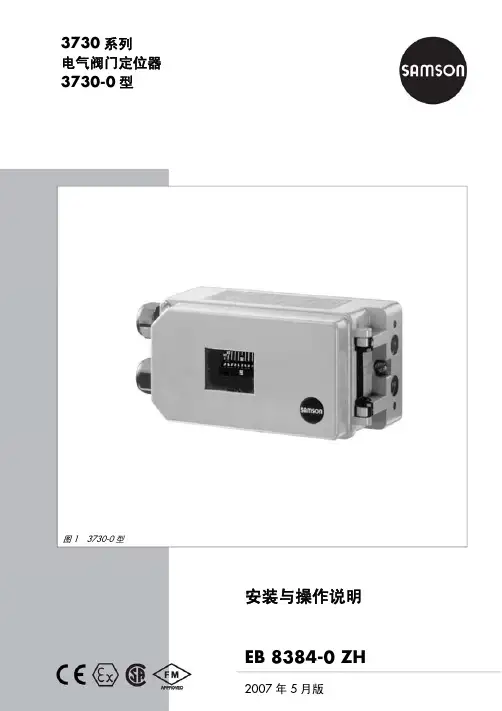
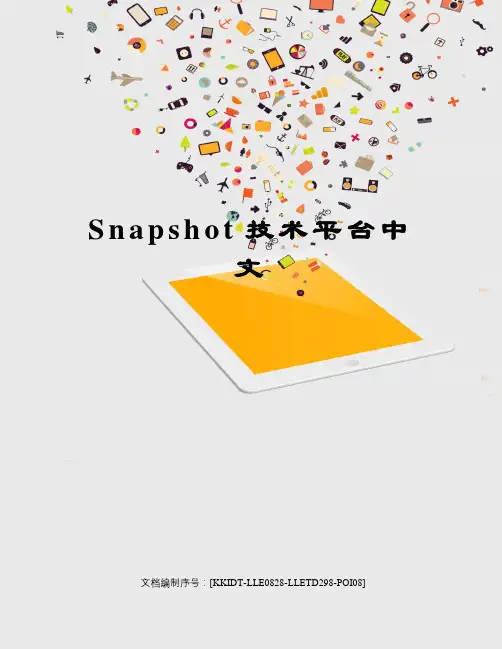
S n a p s h o t技术平台中文文档编制序号:[KKIDT-LLE0828-LLETD298-POI08]Snapshot技术平台SnaPshot技术平台是Applied Biosystems,ABI公司推出了专为检测 SNP 设计的分析软件和试剂盒可对多个 SNP 位点同时进行基因分型 ,也被称为 minisequencing 。
该方法针对不同突变位点设计不同长度的引物SNaPshot 反应后 ,产物通过电泳分离、五色荧光检测、Gene mapper 分析 ,可在一次电泳胶内检测多个 SNP位点。
这个平台是建立在3730,3130等PCR测序仪上的技术。
3730XL型DNA序列检测仪一. SnaPshot工作原理应用 SNaPshot 进行定点的序列分析 ,其基本原理遵循了DNA 直接测序中的双脱氧终止法 ,所不同的是 PCR 反应中只有不同荧光标记的ddNTP。
由于每个 SNP 位点的引物 3′端都紧靠SNP点 ,因此每一种引物在聚合酶作用下 ,根据模板的的序列 ,只延伸一个核苷酸。
然后用先进的荧光检测系统 ,检测延伸的那个核苷酸的种类。
1.多重SNaPshot反应的工作原理:在一个SNaPshot反应体系中,针对每个待测SNP 位点在其上游或下游设计一条单向的寡核苷酸引物(正向引物或反向引物),引物的Tm 值要求在50度以上,在 AmpliTaq聚合酶和 4种不同荧光标.记的ddNTP存在的情况下,各条引物与各自互补的DNA 模板结合, 聚合酶在引物的3’末端延伸单个碱基反应即告终止,产物的长度为引物长度+1bp。
延伸的碱基就是该样本在该位点上的基因型,其中纯合子表现为单峰,杂合子表现为双峰。
为了能够分辨不同SNP的不同基因型,可在引物的5’末端加上不同长度的Poly C 或Poly T,使各条引物以长度区分。
经电泳将其分开。
最短的引物一般设定为20bp, 相邻两个SNP的引物之间长度一般相差 4-6个核苷酸,以便区分。
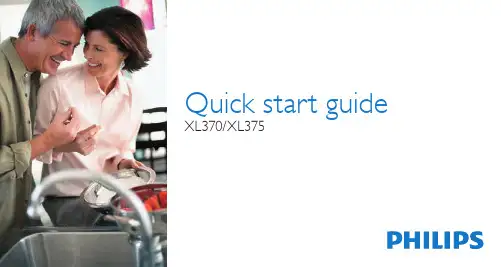
XL370/XL375Note * In multi-handset packs, there are additional handsets, chargers and power adapters.** In some countries, you have to connect the line adapter to the line cord, then plug the line cord to the telephone socket.Caution Use only the supplied batteries • and power adapter.What’s in the box*****User manual Quick start guide Guarantee1Connect2Install3 EnjoyCallT o make a call, press • and dial the phone number.T o answer a call, press • when the phone rings.T o end a call, press • .Adjust the earpiece volume Press or to adjust the volume during a call.Add a contact in the phonebook Press 1 MENU .Select 2 [PHONEBOOK] > [NEW ENTRY], then press [OK] to confirm.Enter the name then press 3 [OK] to confirm.Enter the number, then press 4 [OK] to confirm.Record an announcement (for XL375 only)Press 1 MENU .Select 2 [ANSWER MACHINE] > [ANNOUNCEMENT], then press [OK] to confirm.Select 3 [ANSWER & REC.] or [ANSWER ONLY], then press [OK] to confirm.Select 4 [RECORD], then press [OK] to confirm.Start recording close to the microphone after the beep.5 Press 6 [OK] to stop recording.Y ou can listen to the newly recorded »announcement on the handset.Need help?User ManualRefer to the user manual that came with your new phone.Online help /supportWelcome to PhilipsRegister your product at /welcome Reproduction in whole or in part is prohibited without the written consent of the copyright owner.Trademarks are the property of Koninklijke Philips Electronics N.V. or their respective owners.© 2009 Koninklijke Philips Electronics N.V. All rights reserved.Printed in China QSG_XL370-375_05_EN_V1.11WK9491 0168。

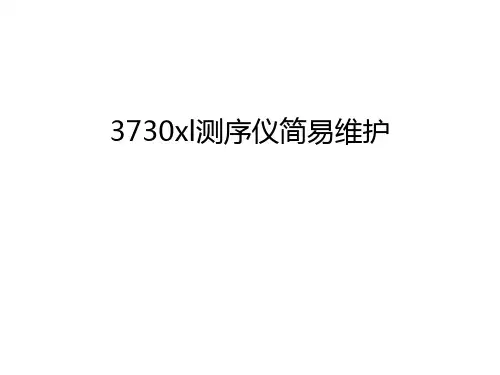

3730XL 测序仪器操作指南开机:(1)打开显示器和电脑的电源开关,按键Ctrl+Alt+Delete ,输入密码125;(2)打开仪器电源开关,仪器初始化过程中电源旁指示灯由黄色闪烁20秒变为绿色;(3)双击打开桌面上Data Collection 软件,等待Service Console 窗口中的指示灯全部变成绿色后,DC 软件打开弹出。
关机:(1)与开机顺序相反,先点击Service Console 窗口上Stop ALL 按钮,等4个绿色小方框都变为红色圆圈时即可点击“X ”,关闭Run 3730 Data Collection 软件;(2)关闭仪器电源;(3)关闭电脑主机。
测序模板导入:(1) 当Data Collection 软件打开后,点击GA Instruments 3730, 点开“+”号;(2) 然后点击plate manager ,点击import 导入已经编辑好的模板(E:/plate manager ),最后点击open 就ok 了。
E: Plate manger (如何编辑模板)A. Copy 上一个编辑好的模板,按当天日期修改文件名(如20150630)B. 双击点击“是”(激活窗口点“关闭”)C. 将打开的EXCEL 表格中Container Name 和ID Plate 改为文件名(20150630)D. 将Sample Name 先修改为blankE.按列的顺序依次输入A1H1……A2H2,以此类推,空白孔不改,仍为blankF.点击左上角保存,点击是,跳出窗口G.点击右上角“X”关闭,跳出的窗口点击“不保存”运行程序:(1)打开Data Collection软件中的run schedule search advanced plate ID start with(例如20150630找到相应的测序表)点击add Done;(2)当软件左上方三角星由灰色变为绿色时,点击ok就开始运行程序,大约测序反应需要2.5小时,微卫星分析需要1小时。
ABI PRISM® GeneMapper™ Software Version 3.0微卫星分析使用教程(中文版)SSR条带读取设置向导© Copyright 2002, Applied Biosystems. All rights reserved.For Research Use Only. Not for use in diagnostic procedures.Information in this document is subject to change without notice. Applied Biosystems assumes no responsibility for any errors thatmay appear in this document. This document is believed to be complete and accurate at the time of publication. In no event shallApplied Biosystems be liable for incidental, special, multiple, or consequential damages in connection with or arising from the useof this document.Notice to Purchaser: License DisclaimerPurchase of this software product alone does not imply any license under any process, instrument or other apparatus,system, composition, reagent or kit rights under patent claims owned or otherwise controlled by Applera Corporation,either expressly, or by estoppel.TRADEMARKS:ABI PRISM and its design, Applied Biosystems, GeneScan, Genotyper, SNaPshot, LIZ, and VIC are registered trademarks ofApplera Corporation or its subsidiaries in the U.S. and certain other countries.AB (Design), ABI, Applera, GeneMapper, NED, PET, ROX, and 6-FAM are trademarks of Applera Corporation or its subsidiariesin the U.S. and certain other countries.Macintosh is a registered trademark of Apple Computer, Inc.All other trademarks are the sole property of their respective owners.Part Number 4335525 Rev. B09/2002目录:第一章总论关于微卫星分析使用教程------------------------1-1数据提供---------------------------------------------1-2操作流程---------------------------------------------1-3第二章创建Custom Kits,Panels,and Markers 操作流程--------------------------------------------2-1创建Kits,Panels,and Markers----------------2-2第三章运用Panels,Bins进行数据分析操作流程--------------------------------------------3-1导入Panels------------------------------------------3-2导入和设定相关数据------------------------------3-3创建Bits---------------------------------------------3-4附录:Panel,Bin结构认识总论本章内容主要包括:关于微卫星分析使用教程-----------------------1-1数据提供--------------------------------------------1-2操作流程--------------------------------------------1-3关于微卫星分析使用教程概述:微卫星分析方法可以让您高效快速的运用ABIPRISM®GeneMapper™ Software Version 3.0.对微卫星进行分析目标:通过学习微卫星分析方法,您可以●建立GeneMapper 分析项目●导入样本文件进行数据分析●利用自动bin功能创建bin如何使用此教程:当您按照后面几个章节中的流程操作时,切记:●按照顺序进行每一步操作●不要导入其他无关样本和bins所有的操作过程都按照菜单操作方式编写,如:选择Tools > GeneMapper Manager当然您也可以点击工具菜单上的快捷按钮教程中的术语:教程中使用以下术语表格1-1 术语和定义表格1-1 术语和定义数据提供概述:GeneMapper Software Version 3.0包括以下数据Panel 信息:主要提供:●LMS-HD5 Version 2.5 and LMS-MD10 Version 2.5 kits●GeneScan™ Installation Standard DS-33 (6-FAM™, VIC®,NED™, and PET™ dyes)●GeneScan™ Installation Standard DS-30 (6-FAM™, HEX™,NED™, and ROX™ dyes)●This tutorial注意:更多信息请阅读您说使用的Kit所对应Panel信息,若要需要创建Custom Kit,请阅读第二章Bin 信息:Bin 信息对应GeneScan Installation Standard DS-33, 采用GeneScan™ 500LIZ_3730 标准,只用于Applied Biosystems3730/3730xl DNA Analyzer默认设置:提供下列默认设置表1-2 默认设置带型标准设置:为微卫星数据分析提供下列带型标准:●GeneScan™ 400HD size standard●GeneScan™ 500 size standard●GeneScan™ 500 (-250) size standard●GeneScan™ 500 (-250) LIZ® size standard●GeneScan™ 500 LIZ® size standard注意:可以设定用户带型标准,阅读ABI PRISM® GeneMapper™Genotyping Software User’s Manual (PN 4335526). 样本文件:本教程提供四种微卫星样本文件,它们均采用5个客户PETmarker ,利用LMSMD-10 panel 9在3100型仪器上产生操作流程:分析微卫星数据:以下表格为运用GeneMapper 软件分析微卫星数据的流程概述,请链接相关章节,阅读详细流程。
3730系列数字式电气阀门定位器 3730-2型2008年9月版EB 8384-3 ZH固件(软件和硬件)版本 1.5x 图1 · 3730-3 型3730系列 数字式电气阀门定位器 3730-3型HART ®通信安装与 操作说明 翻译原文 原文已更新本手册中关键词的定义2 EB 8384-3 ZH 2008年9月版目录目录 页1 重要的安全说明 (8)2 型号代码 (9)3 结构和工作原理 (10)3.1 应用类型 (11)3.2 附加设备 (12)3.3 通信 (13)3.3.1 使用TROVIS-VIEW软件组态 (13)3.4 技术数据 (14)4 装配到控制阀-安装件和附件 (18)4.1 直接集成安装连接 (20)4.1.1 安装到3277-5型气动执行机构 (20)4.1.2 安装到3277型气动执行机构 (22)4.2 按照IEC 60534-6(NAMUR)标准安装连接 (24)4.3 安装到3510型微流量控制阀 (26)4.4 安装到角行程气动执行机构 (28)4.5 用于双作用气动执行机构的反向气动放大器 (30)4.5.1 安装压力表 (30)4.6 安装分体式阀位传感器 (30)4.6.1 直接集成安装连接方式的阀位传感器安装 (32)4.6.2 按IEC 60534-6标准装配连接方式的阀位传感器安装 (34)4.6.3 3510型微流量控制阀的阀位传感器安装 (35)4.6.4 角行程气动执行机构的阀位传感器安装 (36)4.7 安装不锈钢外壳的阀门定位器 (37)4.8 用于单作用气动执行机构的吹扫气功能 (37)4.9 所需的安装件和附件 (38)5 连接 (42)5.1 气动连接 (42)5.1.1 信号压力表 (42)5.1.2 气源压力 (42)5.1.3 信号压力(输出) (43)5.2 电气连接 (43)5.2.1 隔离放大器 (45)5.2.2 建立通信 (46)6 使用操作和显示 (48)6.1 串行接口 (50)6.2 HART®通信 (50)EB 8384-3 ZH 2008年9月版 3目录7 启动-设置 (51)7.1 确定故障-安全位置 (51)7.2 设定输出气量限制Q (52)7.3 显示读数方向调整 (52)7.4 输出信号压力限制 (53)7.5 检查阀门定位器工作范围 (53)7.6 初始化 (54)7.6.1 MAX-基于最大行程范围的初始化 (56)7.6.2 NOM-基于工作行程范围的初始化 (57)7.6.3 MAN-基于手动选择范围的初始化 (58)7.6.4 SUb在线替换校验 (59)7.7 零点校验 (62)7.8 对开/关型控制阀设置 (63)7.9 复位到缺省值 (65)8 操作 (66)8.1 确认和选择参数 (66)8.2 操作模式 (67)8.2.1 自动和手动模式 (67)8.2.2 故障-安全位置(SAFE) (68)8.3 故障/维护报警 (68)8.3.1 确认出错信息 (69)9 调整阀位开关 (70)9.1 加装感应式阀位开关 (72)10 维护 (73)11 维护防爆型设备 (73)12 代码表 (74)13 使用TROVIS-VIEW软件设置 (99)13.1 概述 (99)13.1.1 系统要求 (99)13.2 安装TROVIS-VIEW软件 (100)13.3 启动TROVIS-VIEW和基本设置 (101)13.4 数据传输 (103)13.4.1 离线操作(间接传输数据) (104)13.4.2 在线操作(直接传输数据) (104)13.4.3 设置参数 (105)13.5 初始化阀门定位器 (107)13.6 状态分类 (109)4 EB 8384-3 ZH 2008年9月版目录14 尺寸(mm) (111)15 控制阀特性选择 (112)检验证书 (114)注:EXPERT plus控制阀自诊断的功能在安装与操作手册EB 8389 ZH中叙述。