1436操作手册
- 格式:pdf
- 大小:5.41 MB
- 文档页数:16

京能(赤峰)能源发展有限公司热网首站操作手册安全运行部热网首站操作手册批准:复审:审核:编制:目录1主题内容及适用范围 (4)2热网设备技术规范 (4)3热网系统的启动 (12)3.1热网系统启动前的检查与准备 (12)3.2热网系统启动 (13)4热网系统的正常运行维护 (17)4.1热网换热器的正常维护和注意事项: (17)5热网系统的停止 (20)5.1热网换热器汽侧停止运行 (20)5.2热网水侧停止运行 (20)6热网系统的事故处理 (21)6.1回水压力下降 (21)6.2热网换热器振动 (21)6.3热网换热器内部水管漏泄 (22)6.4热网循环泵跳闸 (22)6.5在下列情况下应迅速启动备用泵,同时停止故障泵; (23)6.6事故按钮的使用 (23)1主题内容及适用范围1.1 本操作手册规定了热网设备运行必须遵循的参数、方式和正常运行维护标准以及异常运行的处理方法。
1.2 本操作手册适用于安全运行部运行岗位所维护的热网首站的设备及系统。
1.3 下列人员应通晓本规程:主管生产的副总经理、总(副总)工程师;安监部经理、副经理、专责工程师;安全运行部经理、副经理、值长、汽机运行专责工程师、全体运行专业工作人员。
2热网设备技术规范2.1热网循环泵2.1.1热网循环泵布置在热网首站零米。
2.1.2 热网循环泵的数量:热网循环水泵共3台。
2.1.3热网循环泵液力偶合器2.2热网疏水泵2.2.1热网首站热网疏水泵是热网加热器冷凝水经热网疏水泵打到高压除氧器,2.2.2本期工程共设置四台中热网疏水泵,正常三台运行,一台备用;2.2.3热网疏水泵技术规范:2.3热网补给水泵:2.3.1.热网补水泵的作用是将热网除氧器内已加热的软化水补入热网水系统,以保证回水压力的稳定;2.3.2本期工程共设置两台中热网补水泵,正常一台运行,一台备用;2.3.3热网补水泵技术规范:2.4热网设备控制逻辑2.4.1 1#热网换热器供热蒸汽电动门1连锁关条件:2.4.1.11#热网换热器水位连锁投入;2.4.1.2 1#热网换热器水位达到高Ⅲ。

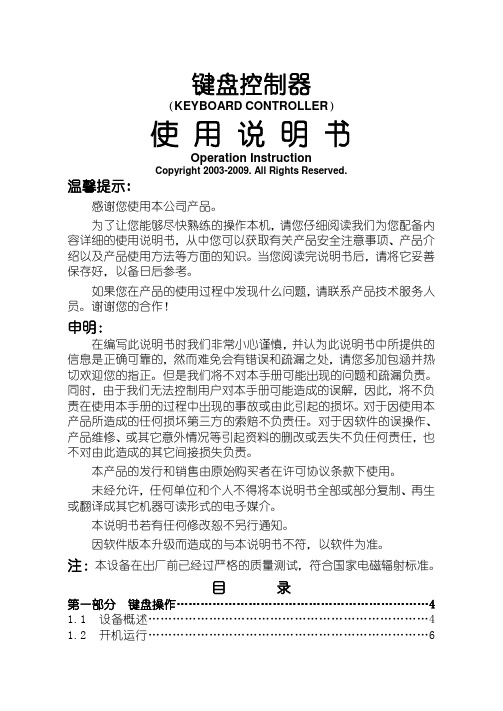
键盘控制器(KEYBOARD CONTROLLER)使用说明书Operation InstructionCopyright 2003-2009. All Rights Reserved.温馨提示:感谢您使用本公司产品。
为了让您能够尽快熟练的操作本机,请您仔细阅读我们为您配备内容详细的使用说明书,从中您可以获取有关产品安全注意事项、产品介绍以及产品使用方法等方面的知识。
当您阅读完说明书后,请将它妥善保存好,以备日后参考。
如果您在产品的使用过程中发现什么问题,请联系产品技术服务人员。
谢谢您的合作!申明:在编写此说明书时我们非常小心谨慎,并认为此说明书中所提供的信息是正确可靠的,然而难免会有错误和疏漏之处,请您多加包涵并热切欢迎您的指正。
但是我们将不对本手册可能出现的问题和疏漏负责。
同时,由于我们无法控制用户对本手册可能造成的误解,因此,将不负责在使用本手册的过程中出现的事故或由此引起的损坏。
对于因使用本产品所造成的任何损坏第三方的索赔不负责任。
对于因软件的误操作、产品维修、或其它意外情况等引起资料的删改或丢失不负任何责任,也不对由此造成的其它间接损失负责。
本产品的发行和销售由原始购买者在许可协议条款下使用。
未经允许,任何单位和个人不得将本说明书全部或部分复制、再生或翻译成其它机器可读形式的电子媒介。
本说明书若有任何修改恕不另行通知。
因软件版本升级而造成的与本说明书不符,以软件为准。
注:本设备在出厂前已经过严格的质量测试,符合国家电磁辐射标准。
目录第一部分键盘操作 (4)1.1 设备概述 (4)1.2 开机运行 (6)1.4 键盘注销 (6)第二部分控制监控主机 (6)2.1 选择监视器 (6)2.2 选择图像 (7)2.3 向前、向后切换图像 (7)2.4 图像保持 (7)2.5 主机自由切换 (7)2.6 主机程序切换 (8)2.7 主机同步切换 (9)2.8 主机群组切换 (10)2.9 屏幕分割控制 (10)2.10 屏幕拼接控制 (10)2.11 保存主机当前设置 (11)2.12 网络主机控制 (11)2.13 监控主机菜单设置 (11)第三部分控制摄像机 (12)3.1 选择摄像机 (12)3.2 控制摄像机方向 (12)3.3 控制摄像机镜头 (13)3.4 预置位操作 (13)3.5 图像返回 (14)3.6 自动巡视 (14)3.7 轨迹扫描 (14)3.8 区域扫描 (15)3.9 云台自动扫描 (15)3.10 操作辅助功能 (16)3.11 智能摄像机菜单设置 (16)第四部分控制报警主机 (16)4.1 选择警点 (16)4.2 防区警点设防、撤防 (16)4.3 报警应答 (17)4.4 警点状态查询 (17)4.5 报警联动开、关 (17)4.6 报警联动时间 (17)第五部分控制数字录像机 (17)5.1 选择数字录像机 (17)5.3 多画面监控 (18)5.4 图像浏览 (18)5.5 图像抓拍 (18)5.6 图像播放、暂停 (18)5.7 图像快退、快进 (18)5.8 图像段首、段末 (18)5.9 图像帧退、帧进 (18)5.10 图像录制 (19)5.11 图像停止 (19)5.12 信息显示 (19)5.13 录像机菜单设置 (19)5.14 退出控制数字录像机 (19)第六部分宏指令功能 (19)6.1 宏指令在单级系统的应用 (19)6.2 宏指令在多级系统的应用 (19)6.3 宏指令操作 (20)第七部分键盘设置 (21)7.1 通讯速率设置 (21)7.2 控制协议设置 (21)7.3 操作员设置 (22)7.4 常规设置 (22)7.5 语言选择 (24)7.6 版本信息 (24)7.7 退出 (24)第八部分键盘连接 (25)8.1 键盘与智能摄像机、解码器连接示意图 (25)8.2 键盘与监控主机连接示意图 (26)8.3 键盘与报警主机连接示意图 (27)8.4 键盘与数字录像机连接示意图 (28)安全事项 (29)主键盘控制器KEYBOARD CONTROLLER第一部分键盘操作1.1 设备概述:主键盘控制器是以操作控制安防监控主机、智能摄像机、数字录像机、报警主机为特色的操作设备。

WIFI温控器产品说明书深圳市威尔海电子有限公司电话:*************传真:*************技术支持:田工①安装尺寸:○2连接方法:输出插座电源输入传感器天线芯片向下使用前准备1:准备一台安装IOS 或Android 系统的智能手机,覆盖有WIFI信号的环境2:Android系统的用户到“360手机助手”或“腾讯应用包”搜索WH1436,下载应用APP。
IOS系统的用户到APP Store 搜索WH1436,下载应用APP3:将设备通电,并同时按住UP和DOWN键3秒以上,显示屏显示-P--.并等待设备重新启动。
4:将手机上网方式设定为WIFI,使其能使用WIFI上网。
打开APP, 点击左上角的菜单图标点击一键配置输入WIFI密码并点击确定。
等待配置完成。
设备列表显示有当前设备了,配置完成。
首次连接设备请输入激活码:8888一个设备也可以受多个手机控制。
如果设备已经绑定好手机,需要增加另外一个手机控制,方法如下: 1:将新增加的手机设置为WIFI上网方式,并连接到WIFI。
2:点击APP右上角的查找符号。
3:输入激活码:8888 ,完成连接显示屏指示灯状态说明:WORKING指示灯为工作指示灯,闪烁表示制冷或制热延时,长亮表示制冷或制热工作。
SET指示灯为设置指示灯,长亮表示在设置状态。
开启或关闭温控器:温控器通电后默认是开机状态。
在关机状态下按"POWER"键一次可开启温控器,在开机状态下,按住"POWER"键3秒以上,可关闭温控器。
◆设定控制温度:在待机状态下按"SET"键一次进入控制温度设置,按"UP"或"DOWN"键调整,按住"UP"或"DOWN"键三秒不放进入快速调整模式.再按"SET"键一次回到待机状态.设置控制参数:按住"SET"键三秒不放进入控制参数设置,按"UP"或"DOWN"键选择要调整的菜单,再按"SET"键一次进入相应的控制参数设置状态,按"UP"或"DOWN"键调整需要修改的控制参数,调整好后按"POWER"键退出,或系统延时5秒退出菜单代码说明:◆温控器工作模式设置:温控器可以设定为制冷模式,也可以设定为加热模式。

17秋冬画册文字1436 小山羊绒稀有品小山羊绒稀有品品牌1436,以阿尔巴斯小山羊绒为创作之源,糅合品质工艺、国际时尚打造艺术经典,是小山羊绒国际精品品牌。
每根纤维平均细于14.5 微米,同时长于36 毫米。
这是1436 品牌名称的由来,也成为钻石小山羊绒的精品规格。
长度和细度优势的兼备,体现了小山羊绒天赋柔善的品质,成就了1436 精品品牌DNA。
当肌肤与小山羊绒拥抱的那一刻,抚慰心灵的触感将成为难忘的记忆。
匠心是一种坚守与专注之道,1436 手工艺师如同对待艺术品般,将每件服装以120道工序精雕细琢。
在高支精纺和低温染色等领域不断创新的同时,亦在坚守中传承手动提花、对纹套扣等精湛手工艺,成就了带有温度与记忆的小山羊绒稀有品。
1436 Baby Cashmere RarityBaby Cashmere Rarity Brand 1436 adopts rare baby cashmere as its material of creation, integrates delicate craftwork and international fashion in artistic classics creation, and is now an internationally renowned brand on baby cashmere.1436 is named after its specifcation of fber: an average fneness of less than 14.5 microns and a length longer than 36mm, which has become the standard of quality diamond baby cashmere. Its prominence on length and fneness embodies the softness of baby cashmere, and is the natural DNA that shapes the brand of 1436. The moment when the skin embraces fne baby cashmere, the smoothing touch on the heart will be unforgettable.Ingenuity is an art of persistence and concentration. The technicians of 1436 treat all garments with great care: every piece experiences over 120 processes in order before it becomes a superb work of art. While innovating continuously on felds like fne spinning and low-temperature dyeing technologies, 1436 steadfastly passes on exquisite handicraft arts including manual jacquard as well as piece interlinking andknotting, to produce cashmere classics of warmth and memory.2017秋冬系列冰岛奇缘2017 秋冬系列灵感,源自于1436品牌创意总监格雷姆٠布莱克(Graeme Black)一次迷人的冰岛远足。

RacewellHD3, HD4 & HD6Sheep HandlersOperators ManualRacewell HD3 /H D4/ H D6ContentsMain components of your Racewell handler3 Compressor4 Attaching the air fittings and connecting the compressor4 Power Supply4 Remote Control5 Dashboard controls6–7 Positioning the sensors (eyes)8 Anti backing hook9 Adjusting the clamp and weigh area width9 Adjusting the lead up race9 Trouble shooting guide10–13 Hazard Identification14 EC Declaration of Conformity Machinery15 Contact us BackMain components of your Racewell handler2Draft Gates Entry GateClamp and Weigh Area Leadup RaceCompressorThe following specification is required for your Racewell Handler:If your compressor lower capacity than these specification then the Racewell may work slowly.Manufacturer installation and maintenance guidlines for the compressor should be followed. This includes checking the oil and draining water from the tank.Attaching the air fittings and connecting the compressorConnect the air line to the Racewell handler. The connection is located underneath the Clamp and Weigh Area. If the compressor is located some distance away from the racewell handler it is recommended that you include a water trap on the line to avoid condensation getting to the handler pneumatics. The image above shows a design for a simple water trap.Power SupplyPower can be supplied via mains (110V AC to 240V AC) or via the 12 Volt battery leads supplied with the handler. The internal system is all 12 Volt AC power supply.12 CFM capacity Minimum pressure of 90 psiRemote ControlAll remotes have the following buttons: The remote is powered by x2 AA batteries.HD3HD4HD6 Tilt: Up / Down Clamp: Clamp/Release Draft gatesDashboard controlsYour Racewell handler has a number of different operating modes. These are explained below. (Starting from the Left button on the dashboard)PowerWhen power is connected to the Racewell Handler it can then be powered on via thedashboard power button. When the Racewell Handler is ON the button will glow green. It isstrongly recommended to turn the racewell Handler off when you have finished working.Draft gatesThe draft gate switch will move the postion of the Drafting gates to the leftor right. When Auto drafting the switch must be set to AUTO. The draft gatedirection can be changed at any time during weighing and drafting should youwish to change the direction manually.Release buttonWhen set to AUTO the sheep will be automaticlly released from the Clamp andweigh area when it has been weighed. If set to MANUAL then the operator willhave to press the release button for the sheep to be released.TiltThe tilt switch will move the Clamp and Weigh area up or down for access to thesheep.Catch (Auto/Manual)The Catch switch is used if the operator wants to catch a sheep manually ratherthan using the eyes on the side of the machine. For general use the switch shouldbe set to AUTO.Safety Note:Please ensure the machine is turned off or this switch is set to manual before adjusting the clamp wall width. Failure to do could result in the clamp being activated and personal injury EntryThe entry gate has 4 modes:Closed: The entry gate will remain closed regardless of the sensors on the sideof the Handler. This option is used when you may have sheep in the race and donot want them to come through the handler.Auto: The Entry gate will be closed when one of the Blue eyes on the side of the handler are activated. It will open again when eye is clearedAuto fast: The Entry gate will be closed when one of the Blue eyes on the side of the handler are activated however it will open at the same time as the clamp releases allowing for faster flow into the machine Open: The entry gate will remain open regardless of the sensors on the side of the Handler. This option is very useful when doing tasks such as treatments and the animals are not being weighed as it provides continuous flowRecommended postion is AUTOCatchThe catch button will activate the clamp. This button is used for catching a sheepmanually. If a sheep is caught in the clamp and the button is pressed again, more airwill flow to the cylinder and increase the pressure on the sheep. If the catch switch isset to AUTO and you press the CATCH button. It will overide the auto function and the sheep will not be released automatically.Hold pressureThe Hold pressure knob increases or decreases the pressure of the clamp wall. Therecommended setting is at about 1/3 if your compressor is running at reommendedpressure of 90–100 psi. If set to the lowest pressure the clamp wall will not move at all.It is important not to have the pressure to high for animal welfare.ReleaseThe release button will release the clamp. This button is used for releasing a sheepmanually.SENSOR EYE POSITION GUIDE FOR DAGGING SMALLER SHEEPSENSOR EYE POSITION GUIDE FOR WEIGHING SMALLER LAMBS SENSOR EYE POSITION GUIDE FOR WEIGHING LARGER LAMBS OR SHEEP Please Note : Wool dust or debris covering any of the four eyes can affect operation.Positioning the sensors (eyes)Blue Eyes These activate the closing of the entry gate to stop the next sheep coming in whilethere is one being weighed. The backing hook in the lead up race is also activatedby these eyes.Black eyes When one of the blue eyes is covered and one of the black eyes is covered the clampwill activate and a sheep will be caught and weighed. It is important that the eyes arepositioned correct and that a sheep can not get inbetween the Blue and black eyes.The eyes are on magnets to allow ease of adjustment to suit the size of animals you are working with or the task your wanting to achieve in the handler.Anti backing hookThis works with the auto gate, and ensures that the animal can't walk backwards the handler.The anti backing hook is activated by the blue eyes andprevents the sheep moving backwards when it is released. Itis recommended the hook is disabled when doing tasks suchas crutching where the sheep is caught towards the back ofthe clamp and weigh area. The hook can be deactivated by shifting the pin position.Adjusting the clamp and weigh area widthAt the bottom of the clamp wall, there are adjustment holes.Safety Note : Please ensure the machine is turned off or this switch is set to manual before adjusting the clamp wall width. Failure to do so could result in the clamp being activated and personal injury. It is also possible to remove the air hoses on the cylinder to make adjustment easierThe width of the clamp and weigh area can be adjusted to suit different size animals. Ideal adjustment will catch the sheep with the clamp wall parellel with the other side and minimise movment of the clamp wall to catch a sheep.Size can also be adjusted differently from front to back if required.The length of the squeeze clamp wall ram can also be adjusted. In the middle of the moving wall there are four adjustments for ram length. Adjust the ram so that the clamp wall movement is minimal to catch a sheep. Ideally the wall is vertical when a sheep is clampedAdjust this pin so the wall cannot touch the opposite side. This is a safety feature so that hands and fingers cannot be caught in the empty unit accidentally.Safety Note: when adjusting for large sheep the wall may be able to touch the opposite side. Be careful not to activate the clamp without a sheep in the clamp areaAdjusting the lead up raceThe lead up race can be adjusted for width atthe top and bottom. A slight V configuration isbest to prevent smaller animals turning around.Shift pin positionTrouble shooting guidePlease check this trouble shooting guide before contacting customer support, as often something quite simple could be the problem.A service charge will be made for call outs if the fault is not covered by your warranty.When testing the unit without sheep ensure at least one blue an one black eye are covered, covering either of the blue eyes on their own will only close the auto gate.For your safety, and that of others, never leave the unit operational when not attended.Hazard IdentificationThe Racewell Drafter has moving gates positioned at both the front and rear of the unit. Keep hands clear to avoid the risk of a crush injury when the machine is operational.Entry gate The entry gate will move when switch position is changed on the dashboard or the blue sensor is covered. Be sure to keep your limbs, head and body out of the area ofmovement areaAll above hazards can be activated be the double foot pedals. unplug when not in use Clamp wall The clamp wall will move quickly and with force when the catch or release button on dashboard or button on remote is pressed. It is also activated when one of theblue and one of the black eyes are covered. It can also be activated if the foot pedalis connected to the clamp / release plug on the underside of the handler. Dependingo the adjustment of the wall it is possible for the wall to come in contact with theopposite side of the clamp and weigh area. This is a potential crush hazard. Be sure tokeep your limbs, head and body out of the area of movement area. Please ensure themachine is turned off or this switch is set to manual before adjusting the clamp wallwidth. Failure to do so could result in the clamp being activated and personal injury.It is also possible to remove the air hoses on the cylinder to make adjustment easier Tilt If the handler is fitted with a tilt option – T he tilt will move when the tilt switch position is changed on the dashboard or button on remote is pressed. It can also be activatedif the foot pedal is connected to the Hoist Up/Down plug on the underside of thehandler. Ensure the entry gate is closed before tilting. This is a potential crush hazard.Be sure to keep your limbs, head and body out of the area of movement areaTilt Service position. If the tilt is up to allow access to the control box under the floor be sure that the power is disconnected to the machine and that a chock is put in place to preventthe tilt from coming down while working on the handler. This is a potential crush hazard.Be sure to keep your limbs, head and body out of the area of movement areaDraft gates The draft gates will move when the switch position is changed on the dashboard or gate buttons pressed on the remote. Be sure to keep your limbs, head and body outof the area of movement area. Draft gates may activate from signals received from thescale causing unexpected movementNOTE: If a stock prodder is used to work stock with the machine, the warranty is void as the current can damage electrical componentry.All the above hazards are applicable during manual or automatic operation.+64 3 433 0077 +64 3 434 8859**************************************0800 837 274*******************Thank you for your purchase.OUR PROMISEOur promise is simple...It works for you (or we will take it back).For peace of mind we offer a manufacturers warranty onall our products. See our website for more information:/owners-hub/warranty******************** 01738 505 993******************************。
Bluetooth DongleA 1436 Instruction manual Version 1.0, Code no. 20 752 109Distributor:Manufacturer:METREL d.d.Ljubljanska cesta 771354 HorjulSloveniaweb site: http://www.metrel.sie-mail:****************Mark on your equipment certifies that this equipment meets the requirements of theEU (European Union) concerning safety and electromagnetic compatibility regulations © 2013 METRELThe trade names Metrel, Bluetooth are trademarks registered or pending in Europe and other countries. No part of this publication may be reproduced or utilized in any form or by any means without permission in writing from METREL.A 1436 – Bluetooth Dongle Table of contents Table of contents1Preface (4)2Safety and operational considerations (4)2.1Warnings and notes (4)3Bluetooth dongle description (5)3.1Front side (5)3.2Back side (5)3.3PS/2 Connector pinout (5)3.4Using with the instrument (6)3.5Standard set A 1436 (6)4Bluetooth Dongle operation (7)4.1Bluetooth Dongle initialization procedure (7)4.2Bluetooth communication (7)4.3Pairing Bluetooth Dongle with Android mobile device (8)5Maintenance (9)5.1Cleaning (9)5.2Service (9)6Technical specifications (10)6.1Supported instruments (10)6.2Supported Android devices (10)6.3Supported PCs with embedded Bluetooth radio and Bluetooth dongles (10)A 1436 – Bluetooth Dongle Preface & Safety and operational considerations1 PrefaceCongratulations on your purchase of the Bluetooth Dongle from METREL. This accessory was designed on a basis of rich experience, acquired through many years of dealing with handheld measuring instruments.Bluetooth Dongle is a professional device which allows wireless communication between measuring instrument and the PCs or laptops with Bluetooth communication interface installed and between measuring instrument and Android mobile devices. The operation of the Bluetooth Dongle is designed to be as simple and clear as possible and no special training (except for reading this instruction manual and measuring instrument’s manual) are required in order to begin using the accessory.2 Safety and operational considerations2.1 Warnings and notesIn order to maintain the highest level of operator safety while carrying out various tests and measurements, METREL recommends keeping your instruments and accessories in good condition and undamaged. When using the instrument and accessories, consider the following general warnings:General warnings:❑If the test equipment is used in a manner not specified in test equipment’s Instruction manuals, the protection provided by the equipment could be impaired!❑Do not use the Bluetooth Dongle if any damage is noticed!❑Repair of the Bluetooth Dongle is only allowed to be carried out by competent authorized personnel!❑Use only with Metrel Bluetooth approved measuring instruments. Notes:❑Metal objects should be kept at least 5 cm away from the dongle in order for the antenna to work efficiently.❑Good signal strength should be ensured for reliable communication between Bluetooth devices. Avoid obstacles and keep the distance within the Bluetooth module range.3 Bluetooth dongle description3.1 Front sideFigure 3.1: Front side3.2 Back sideFigure 3.2: Back sideLegend:1 Reset key Resets the Bluetooth dongle.2 Connection cable Low voltage communication cable.3 PS/2 connector For connection to the instrument’s PS/2 connector.3.3 PS/2 Connector pinout1245 6Figure 3.3: PS/2 Connector pinoutLegend: 1 Not connected.2 GND Power and Communication Ground.3 RX mit / Dongle receive (RS-232). Instrument trans4 Not connected.5 TX Instrument receive / Dongle transmit (RS-232).6 + 5V +5V power supply..4 Using with the instrument3Please refer to “Instruction manual” of your particular measuring instrument, in order see how to properly use A 1436 Bluetooth dongle. .5 Standard set A 1436❑CD with instruction manualto3❑ Bluetooth Dongle A 14364 Bluetooth Dongle operation4.1 Bluetooth Dongle initialization procedureThe Bluetooth Dongle A 1436 should be initialized when it is used with the instrument for the first time. During initialization the instrument sets the dongle parameters and name in order to communicate properly with PC and other devices via Bluetooth. Typically initialization is performed from instrument Menu: Settings →Communication menu. Some instruments can have different Menu structure, please refer to your instrument Instruction manual for details.Figure 4.1: Menu for Bluetooth Dongle initialization1. Connect Bluetooth Dongle A 1436 to the instrument.2. Press RESET key on the Bluetooth dongle A 1436 for at least 5 seconds.3. Select INIT. BT DONGLE in Communication menu and press the TEST key.4. Wait for confirmation message and beep. Following message is displayed ifdongle was initialized properly: EXTERNAL BT DONGLE SEARCHING OK! 4.2 Bluetooth communicationHow to configure a Bluetooth link between instrument and PCFor Bluetooth communication with PC a Standard Serial Port over Bluetooth link for Bluetooth Dongle A 1436 must be configured first.1. Switch Off and On the instrument.2. Be sure that the Bluetooth Dongle A 1436 is properly initialized. If not theBluetooth dongle must be initialized as described in chapter 4.1Bluetooth Dongle initialization procedure.3. On PC configure a Standard Serial Port to enable communication overBluetooth link between instrument and PC. No code for pairing the devices is needed.4. Run the EurolinkPRO program.5. The PC and the instrument will automatically recognize each other.6. The instrument is prepared to communicate with the PC.Notes:❑Sometimes there will be a demand from the PC or Android device to enter the code. Enter code ‘NNNN’ to correctly configure the Bluetooth link.❑The name of a correctly configured Bluetooth device must consist of the instrument type plus serial number, eg. MI 3108-12240429D. If the Bluetooth dongle got another name, the configuration must be repeated.4.3 Pairing Bluetooth Dongle with Android mobile deviceIn order to upload/download instrument data to Android mobile device, use one of Metrel Android application. Those applications can be obtained from Google Play market. Please refer to particular application user manual for detailed instruction how to install and use it. In following example Bluetooth Dongle connection with “Eurolink Android” application is shown.Before use, we need to pair the Android device with the instrument, as described of workflow bellow:1. Connect Bluetooth dongle to the instrument2. Turn on your instrument3. Start Eurolink Android application.4. Go to: Settings menu → Activated Devices → (Pick a Bluetooth device)*5. Select Metrel Bluetooth device6. Enter password which you get together with Instrument, Bluetooth dongle orfrom your distributor.7. Instrument and Android device should be paired and ready for use.* Note that all paired Bluetooth devices are listed, even if they are not visible right now. Non-paired devices will slowly appear on the display usually after 10seconds.Figure 4.2: Eurolink Android screens related to Bluetooth dongle initialisationA 1436 – Bluetooth Dongle Maintenance5 MaintenanceUnauthorized persons are not allowed to open the Bluetooth Dongle. There are no user replaceable components inside.5.1 CleaningNo special maintenance is required for the housing. To clean the surface of the Bluetooth Dongle use a soft cloth slightly moistened with soapy water or alcohol. Then leave it to dry totally before use.Warnings:❑Do not use liquids based on petrol or hydrocarbons!❑Do not spill cleaning liquid over the Bluetooth Dongle!5.2 ServiceFor repairs under warranty, or at any other time, please contact your distributor.A 1436 – Bluetooth Dongle Technical specifications6 Technical specificationsModule type: Class II,Supported BT standard: Ver. 2.1, EDR compliantBluetooth® SIG certificate No.: B016983Antenna: Printed PCB antenna*Receiver sensitivity (0,1 %-83 dBmBER):Transmitter output power: 2dBm typical, 4dBm maximalMax. distance range ~10 mFrequency bands: 2.402 GHz2.441 GHz2.480 GHzSupported BT protocols: SPPSupported baud rates 9600, 19200, 38400, 57600, 115200Power supply current (receivemax. 10mAmode):max. 60mAPower supply current (transmitmode):Operating temperature: -20 ÷ 75 0CStorage temperature: -40 ÷ 150 0CPower supply Voltage: +3.3V ± 10%Dimensions (w ⨯ h ⨯ d): 2.1 cm ⨯ 14.5 cm ⨯ 1.4 cmgWeight: 20*Metal objects should be kept at least 5 cm away from the dongle in order for the antenna to work efficiently.6.1 Supported instrumentsPlease contact your local distributor or Metrel for completed list of instruments which supports Bluetooth communication interface.6.2 Supported Android devicesMetrel Bluetooth dongle shuld be able to pair with any Android device which has embedded Bluetooth radio version 2.1 and higher. Please contact Metrel or local distributor if you have an issue with Bluetooth protocol.6.3 Supported PCs with embedded Bluetooth radio andBluetooth donglesMetrel Bluetooth dongle shuld be able to pair with any PC with Bluetooth radio version 2.1 and higher. Please contact Metrel or local distributor if you have an issue with Bluetooth protocol.。
前 言前 言首先,对贵方使用GSYBJ-7000型全自动软包装机表示真诚的感谢。
此[操作说明书]详细的记述了机器的操作方法、保养点检的要领以及使用时的注意事项。
在操作机器前,请仔细阅读此说明书,在此基础上正确、安全地操作和使用机器。
请在阅读后,妥善地保管本说明书,以便日后查阅。
目 录第一章 安全须知……………………………………………………1-0 第二章 GSYBJ-7000型全自动软包装机 系统简介………………2-0 第三章 GSYBJ-7000型全自动软包装机 人机界面说明…………3-0 第四章 GSYBJ-7000型全自动软包装机 操作说明………………4-0 第五章 GSYBJ-7000型全自动软包装机 元器件调整……………5-0 第六章 GSYBJ-7000型全自动软包装机 维护和保养……………6-0 第七章 GSYBJ-7000型全自动软包装机 气路电路………………7-0 第八章 GSYBJ-7000型全自动软包装机 常见故障及解决方法…8-0 第九章 GSYBJ-7000型全自动软包装机 备件图册………………9-0 第十章 GSYBJ-7000型全自动软包装机 维修与安装 …………10-0 第十一章GSYBJ-7000型全自动软包装机 参考资料 ……………11-0第1章安全须知1-1序言此说明书是为了安全使用本公司的产品写有必要事项的说明书。
为了操作者的安全,必须遵守以下事项。
否则会发生重大人身事故,造成机器故障。
1. 不能让没有接受过本机器培训的操作者或者不了解本机器的人操作。
2. 使用本机器前必须阅读本操作手册,在充分理解运行、检查的基础上再使用。
3. 机器操作者要仔细阅读并充分理解本操作手册,对于不能理解其内容的,请不要操作机器。
4. 如果进行了与操作手册所记载内容相违的操作,则可能发生重大事故。
5. 在本操作手册及机器的必要部位处,注意事项用[警告表示]来警示,这些表示是为了确保安全所必要的事项。
企业信息门户用户使用手册(wss3.0)北京明峻达科技有限公司微软(中国)有限公司2007年5月目录第1章简介 (4)1.1 简介 (4)1.2 门户内容完善过程 (4)第2章网站登录 (4)2.1 打开IE浏览器 (4)2.2 输入用户名、密码 (4)第3章企业内部门户使用手册 (5)3.1 企业简介 (6)3.1.1 创建页面 (6)3.1.2 编辑页面内容 (7)3.1.3 发布页面内容 (8)3.1.4 修改页面 (9)3.2 主要业绩 (10)3.3 咨询院导航 (10)3.4 工程集团部门导航 (11)3.5 图片新闻 (11)3.5.1 增加图片新闻 (11)3.5.2 审批图片新闻 (14)3.6 相关专题 (15)3.7 Mis系统登录、质量体系、数字档案、客户服务中心、企业通讯录、车辆调度 153.8 论坛中心 (15)3.8.1 创建一个讨论板 (16)3.8.2 新建项目 (18)3.9 院长信箱 (18)3.10 常用表单 (19)3.10.1 创建InfoPath表单 (19)3.10.2 SharePoint中设置Web部件页 (25)第4章部门门户使用手册 (32)4.1 部门门户登录 (32)4.2 部门简介 (33)4.3 部门工作 (33)4.3.1 技术质量 (33)4.3.2 科技进步、安全生产、规程规范、信息网络、管理体系、质量体系 (51)4.4 综合管理 (51)4.4.1 部门资产 (51)4.4.2 部门预算 (52)4.4.3 考核指标 (52)4.5 部门动态 (52)4.6 个人工作助理 (52)4.6.1 个人信息 (52)4.6.2 个人邮件 (53)4.6.3 个人订阅 (53)4.6.4 日程安排 (53)4.6.5 网络传真 (53)4.6.6 待办审批 (53)4.7 部门专题 (53)4.8 信息共享 (53)4.9 交流协作 (53)第1章简介1.1简介本手册详细说明了企业信息门户的具体使用过程。