arcgis连接空间数据库
- 格式:doc
- 大小:31.00 KB
- 文档页数:5
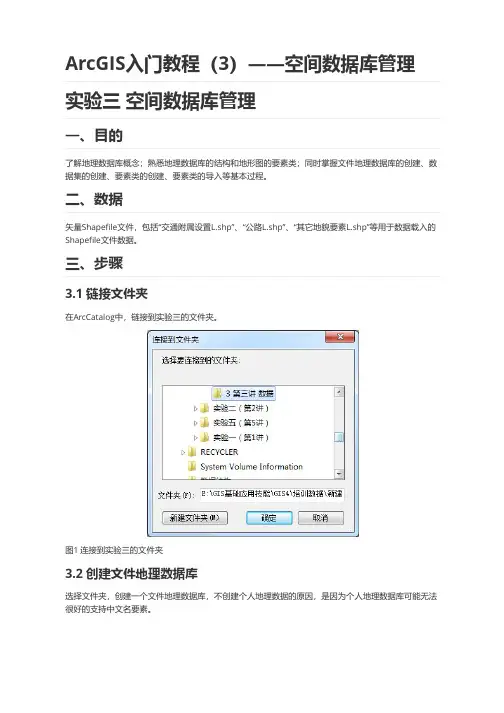
ArcGIS入门教程(3)——空间数据库管理实验三空间数据库管理
一、目的
了解地理数据库概念;熟悉地理数据库的结构和地形图的要素类;同时掌握文件地理数据库的创建、数据集的创建、要素类的创建、要素类的导入等基本过程。
二、数据
矢量Shapefile文件,包括“交通附属设置L.shp”、“公路L.shp”、“其它地貌要素L.shp”等用于数据载入的Shapefile文件数据。
三、步骤
3.1 链接文件夹
在ArcCatalog中,链接到实验三的文件夹。
图1 连接到实验三的文件夹
3.2 创建文件地理数据库
选择文件夹,创建一个文件地理数据库,不创建个人地理数据的原因,是因为个人地理数据库可能无法很好的支持中文名要素。
图2 创建一个文件型地理数据库
3.3创建要素集
选择新建的文件地理数据库,新建一个数据要素集,选择要素对应的投影坐标系。
按照表格,创建好水
系,交通等要素集
图3 创建“水系”要素集
3.4.创建要素类
在水系要素集中,创建一个要素类,填写要素类的名称,并且填写好他的要素所需的字段名称及其数据类型。
图4 创建“水系”要素的属性
四、总结与讨论
通过实际操作,熟悉和地理数据库的结构和地形图的要素类;同时掌握文件地理数据库的创建、数据集的创建、要素类的创建、要素类的导入等基本过程。
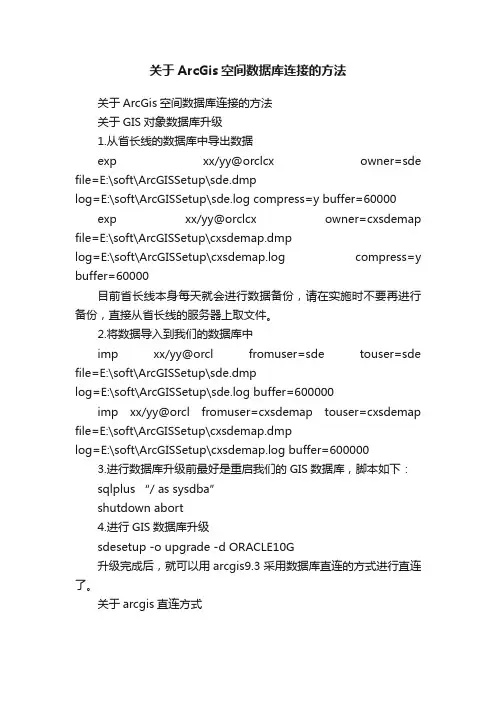
关于ArcGis空间数据库连接的方法关于ArcGis空间数据库连接的方法关于GIS对象数据库升级1.从省长线的数据库中导出数据exp xx/yy@orclcx owner=sde file=E:\soft\ArcGISSetup\sde.dmplog=E:\soft\ArcGISSetup\sde.log compress=y buffer=60000 exp xx/yy@orclcx owner=cxsdemap file=E:\soft\ArcGISSetup\cxsdemap.dmplog=E:\soft\ArcGISSetup\cxsdemap.log compress=y buffer=60000目前省长线本身每天就会进行数据备份,请在实施时不要再进行备份,直接从省长线的服务器上取文件。
2.将数据导入到我们的数据库中imp xx/yy@orcl fromuser=sde touser=sde file=E:\soft\ArcGISSetup\sde.dmplog=E:\soft\ArcGISSetup\sde.log buffer=600000imp xx/yy@orcl fromuser=cxsdemap touser=cxsdemap file=E:\soft\ArcGISSetup\cxsdemap.dmplog=E:\soft\ArcGISSetup\cxsdemap.log buffer=6000003.进行数据库升级前最好是重启我们的GIS数据库,脚本如下:sqlplus “/ as sysdba”shutdown abort4.进行GIS数据库升级sdesetup -o upgrade -d ORACLE10G升级完成后,就可以用arcgis9.3采用数据库直连的方式进行直连了。
关于arcgis直连方式其中***为sde@orcl,sde代表密码,orcl代表oracle的服务名。
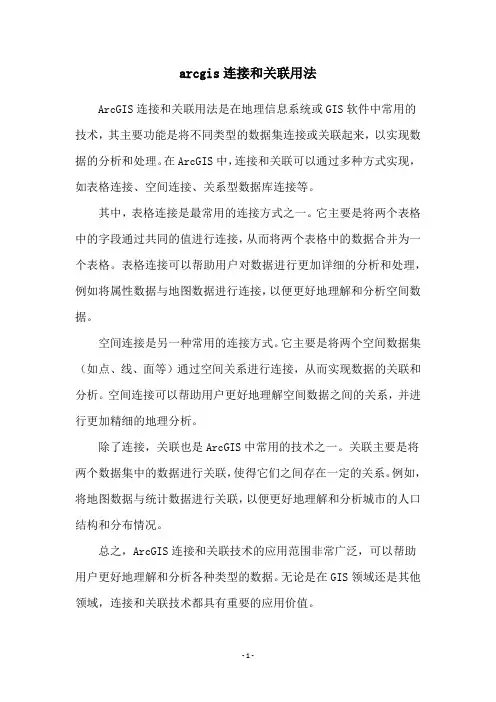
arcgis连接和关联用法
ArcGIS连接和关联用法是在地理信息系统或GIS软件中常用的技术,其主要功能是将不同类型的数据集连接或关联起来,以实现数据的分析和处理。
在ArcGIS中,连接和关联可以通过多种方式实现,如表格连接、空间连接、关系型数据库连接等。
其中,表格连接是最常用的连接方式之一。
它主要是将两个表格中的字段通过共同的值进行连接,从而将两个表格中的数据合并为一个表格。
表格连接可以帮助用户对数据进行更加详细的分析和处理,例如将属性数据与地图数据进行连接,以便更好地理解和分析空间数据。
空间连接是另一种常用的连接方式。
它主要是将两个空间数据集(如点、线、面等)通过空间关系进行连接,从而实现数据的关联和分析。
空间连接可以帮助用户更好地理解空间数据之间的关系,并进行更加精细的地理分析。
除了连接,关联也是ArcGIS中常用的技术之一。
关联主要是将两个数据集中的数据进行关联,使得它们之间存在一定的关系。
例如,将地图数据与统计数据进行关联,以便更好地理解和分析城市的人口结构和分布情况。
总之,ArcGIS连接和关联技术的应用范围非常广泛,可以帮助用户更好地理解和分析各种类型的数据。
无论是在GIS领域还是其他领域,连接和关联技术都具有重要的应用价值。
- 1 -。
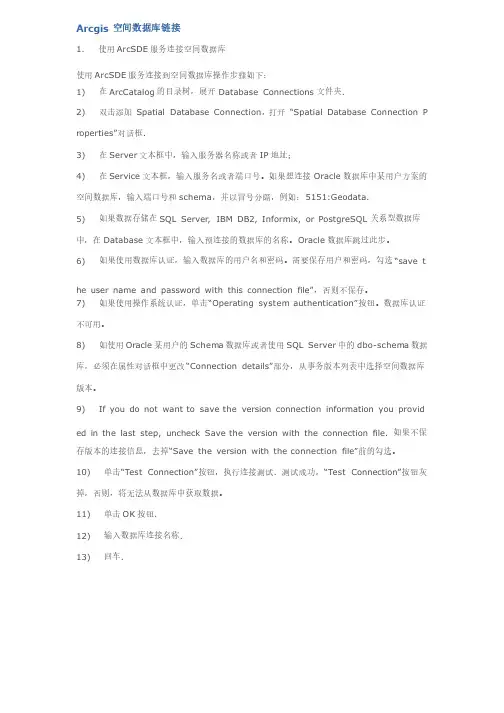
Arcgis 空间数据库链接1. 使用ArcSDE服务连接空间数据库使用ArcSDE服务连接到空间数据库操作步骤如下:1) 在ArcCatalog的目录树,展开Database Connections文件夹.2) 双击添加 Spatial Database Connection,打开 “Spatial Database Connection P r operties”对话框.3) 在Server文本框中,输入服务器名称或者IP地址;4) 在Service文本框,输入服务名或者端口号。
如果想连接Oracle数据库中某用户方案的空间数据库,输入端口号和schema,并以冒号分隔,例如:5151:Geodata.5) 如果数据存储在SQL Server, IBM DB2, Informix, or PostgreSQL关系型数据库中,在Database文本框中,输入预连接的数据库的名称。
Oracle数据库跳过此步。
6) 如果使用数据库认证,输入数据库的用户名和密码。
需要保存用户和密码,勾选“save the user name and password with this connection file”,否则不保存。
7) 如果使用操作系统认证,单击“Operating system authentication”按钮。
数据库认证不可用。
8) 如使用Oracle某用户的Schem a数据库或者使用SQL Server中的dbo-schem a数据库,必须在属性对话框中更改“Connection details”部分,从事务版本列表中选择空间数据库版本。
9) If you do not want to save the version connection information you provid ed in the last step, uncheck Save the version with the connection file. 如果不保存版本的连接信息,去掉“Save the version with the connection file”前的勾选。
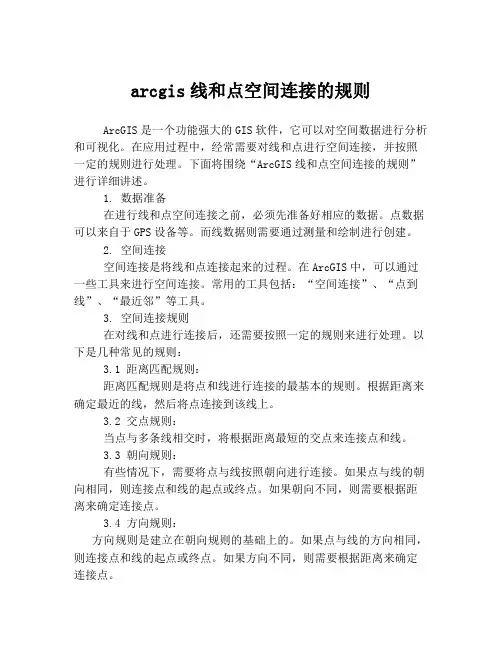
arcgis线和点空间连接的规则ArcGIS是一个功能强大的GIS软件,它可以对空间数据进行分析和可视化。
在应用过程中,经常需要对线和点进行空间连接,并按照一定的规则进行处理。
下面将围绕“ArcGIS线和点空间连接的规则”进行详细讲述。
1. 数据准备在进行线和点空间连接之前,必须先准备好相应的数据。
点数据可以来自于GPS设备等。
而线数据则需要通过测量和绘制进行创建。
2. 空间连接空间连接是将线和点连接起来的过程。
在ArcGIS中,可以通过一些工具来进行空间连接。
常用的工具包括:“空间连接”、“点到线”、“最近邻”等工具。
3. 空间连接规则在对线和点进行连接后,还需要按照一定的规则来进行处理。
以下是几种常见的规则:3.1 距离匹配规则:距离匹配规则是将点和线进行连接的最基本的规则。
根据距离来确定最近的线,然后将点连接到该线上。
3.2 交点规则:当点与多条线相交时,将根据距离最短的交点来连接点和线。
3.3 朝向规则:有些情况下,需要将点与线按照朝向进行连接。
如果点与线的朝向相同,则连接点和线的起点或终点。
如果朝向不同,则需要根据距离来确定连接点。
3.4 方向规则:方向规则是建立在朝向规则的基础上的。
如果点与线的方向相同,则连接点和线的起点或终点。
如果方向不同,则需要根据距离来确定连接点。
4. 空间连接应用在进行空间连接的过程中,还需要根据具体的应用需求来进行处理。
比如,如果需要将斜线转换为水平线,就需要根据方向规则来选择连接点的终点或起点。
总结:以上就是关于“ArcGIS线和点空间连接的规则”的详细讲解。
在实际应用过程中,需要根据具体需求来选择不同的空间连接规则,并对数据进行处理和分析。
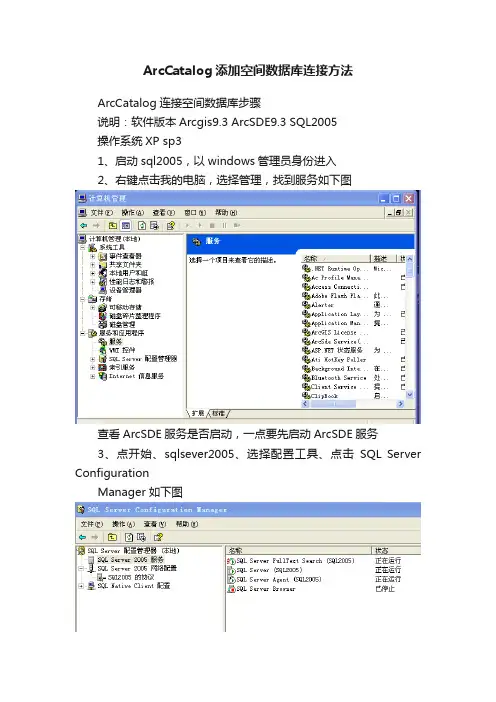
ArcCatalog添加空间数据库连接方法ArcCatalog连接空间数据库步骤说明:软件版本Arcgis9.3 ArcSDE9.3 SQL2005操作系统XP sp31、启动sql2005,以windows管理员身份进入2、右键点击我的电脑,选择管理,找到服务如下图查看ArcSDE服务是否启动,一点要先启动ArcSDE服务3、点开始、sqlsever2005、选择配置工具、点击SQL Server ConfigurationManager 如下图要确保这些服务已启动,同时要启动TCP/IP协议如下图4、启动ArcCatalog,选择数据库连接、添加空间数据库连接如下图双击添加空间数据库连接如下图其中服务器为本机的计算机名称服务为 ArcSDE配置过程中你所创建的那个,我选择默认的esri_sde,数据库为 ArcSDE配置过程中你所创建的那个数据库名称账号选择数据库身份验证,数据库名为sde,密码……(你自己定的)5、点击左下角的测试连接成功的话会有连接成功的提示!如下图6、上面五个步骤就能完全连接好了,这一步说明下怎么通过ArcSDE在sql2005中创建数据库点击开始、 Arcgis、ArcSDE,选择 ArcSDE for Microsoft SQL Server Post Installation 结果如下图:记住:一定要选择Custom 点下一步如下图只选择最后一个点下一步如下图点下一步如下图这里就可以自己创建第4步中所需要的各种参数……7、注意事项:在以上操作过程中可能出现各种事项,所以请大家耐心只要添加空间数据库连接上的参数和最后一幅图中的参数(有些参数是可以自己确定的)保持一致的话,是不会有问题的,记住:第6步不是一定要有的,从一到五步,完全可以建立连接,这里给出第6步的原因是为有些人可能在ArcSDE安装配置过程中可能会忘了一些参数,所以在这里给大家列出ArcSDE for sql2005的过程,这个过程在你第一次安装ArcSDE中已经出现了同时,建立连接的过程中可能会经常弹出一个窗口显示没有找到服务器名,一定要确保你的服务器名是你的计算机名字,或者你也可以用ip地址 127.0.0.1。
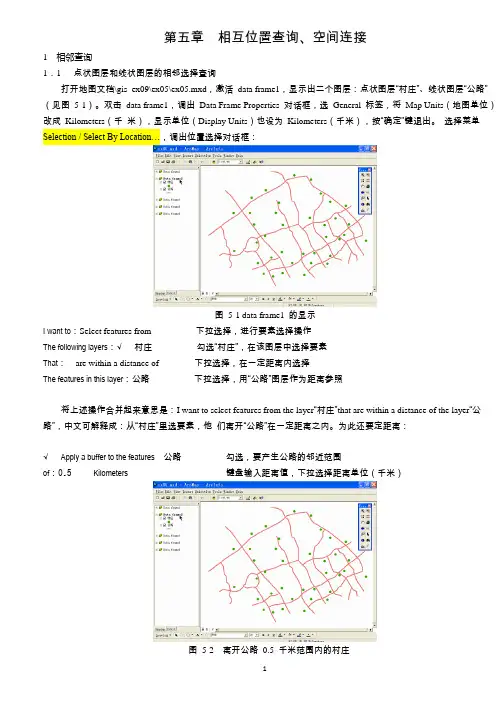
第五章相互位置查询、空间连接1 相邻查询1.1点状图层和线状图层的相邻选择查询打开地图文档\gis_ex09\ex05\ex05.mxd,激活data frame1,显示出二个图层:点状图层“村庄”、线状图层“公路”(见图5-1)。
双击data frame1,调出Data Frame Properties 对话框,选General 标签,将Map Units(地图单位)改成Kilometers(千米),显示单位(Display Units)也设为Kilometers(千米),按“确定”键退出。
选择菜单Selection / Select By Location…,调出位置选择对话框:图5-1 data frame1 的显示I want to:Select features from 下拉选择,进行要素选择操作The following layers:√村庄勾选“村庄”,在该图层中选择要素That:are within a distance of 下拉选择,在一定距离内选择The features in this layer:公路下拉选择,用“公路”图层作为距离参照将上述操作合并起来意思是:I want to select features from the layer“村庄”that are within a distance of the layer “公路”,中文可解释成:从“村庄”里选要素,他们离开“公路”在一定距离之内。
为此还要定距离:√Apply a buffer to the features 公路勾选,要产生公路的邻近范围of:0.5Kilometers 键盘输入距离值,下拉选择距离单位(千米)图5-2 离开公路0.5 千米范围内的村庄上述操作的意思是邻近公路的范围是0.5 千米,按Apply 键继续。
离开公路0.5 公里范围内的村庄全部选出,这些点要素进入选择集,改变了显示颜色(见图5-2),按Close 键,关闭选择条件对话框。
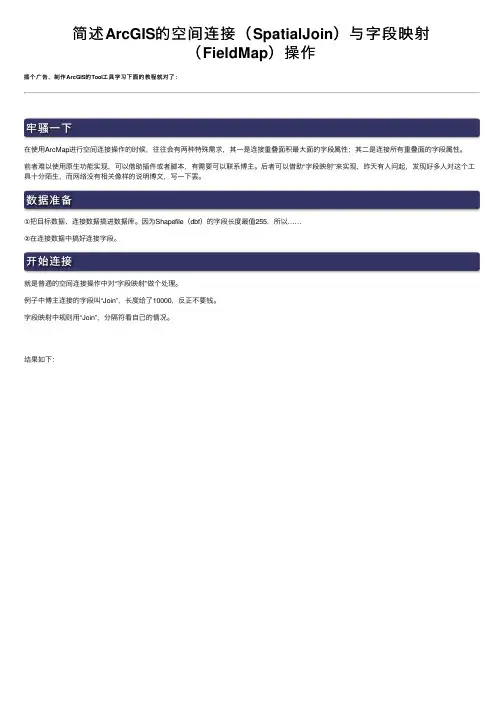
简述ArcGIS的空间连接(SpatialJoin)与字段映射
(FieldMap)操作
插个⼴告,制作ArcGIS的Tool⼯具学习下⾯的教程就对了:
牢骚⼀下
在使⽤ArcMap进⾏空间连接操作的时候,往往会有两种特殊需求,其⼀是连接重叠⾯积最⼤⾯的字段属性;其⼆是连接所有重叠⾯的字段属性。
前者难以使⽤原⽣功能实现,可以借助插件或者脚本,有需要可以联系博主。
后者可以借助“字段映射”来实现,昨天有⼈问起,发现好多⼈对这个⼯具⼗分陌⽣,⽽⽹络没有相关像样的说明博⽂,写⼀下罢。
数据准备
①把⽬标数据、连接数据搞进数据库。
因为Shapefile(dbf)的字段长度最值255,所以……
②在连接数据中搞好连接字段。
开始连接
就是普通的空间连接操作中对“字段映射”做个处理。
例⼦中博主连接的字段叫“Join”,长度给了10000,反正不要钱。
字段映射中规则⽤“Join”,分隔符看⾃⼰的情况。
结果如下:。
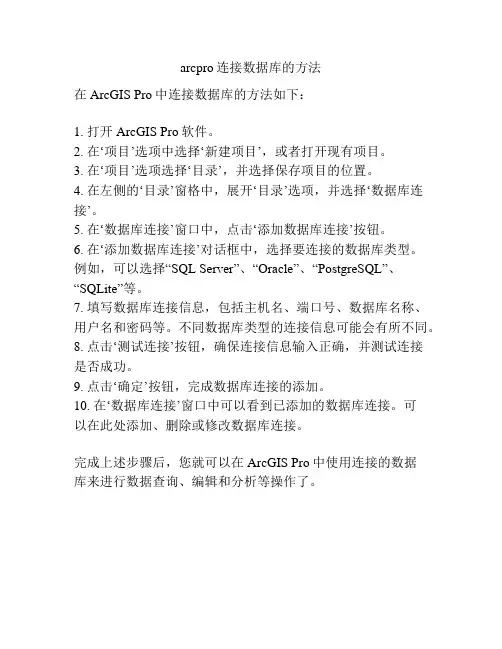
arcpro连接数据库的方法
在ArcGIS Pro中连接数据库的方法如下:
1. 打开ArcGIS Pro软件。
2. 在‘项目’选项中选择‘新建项目’,或者打开现有项目。
3. 在‘项目’选项选择‘目录’,并选择保存项目的位置。
4. 在左侧的‘目录’窗格中,展开‘目录’选项,并选择‘数据库连接’。
5. 在‘数据库连接’窗口中,点击‘添加数据库连接’按钮。
6. 在‘添加数据库连接’对话框中,选择要连接的数据库类型。
例如,可以选择“SQL Server”、“Oracle”、“PostgreSQL”、“SQLite”等。
7. 填写数据库连接信息,包括主机名、端口号、数据库名称、用户名和密码等。
不同数据库类型的连接信息可能会有所不同。
8. 点击‘测试连接’按钮,确保连接信息输入正确,并测试连接
是否成功。
9. 点击‘确定’按钮,完成数据库连接的添加。
10. 在‘数据库连接’窗口中可以看到已添加的数据库连接。
可
以在此处添加、删除或修改数据库连接。
完成上述步骤后,您就可以在ArcGIS Pro中使用连接的数据
库来进行数据查询、编辑和分析等操作了。
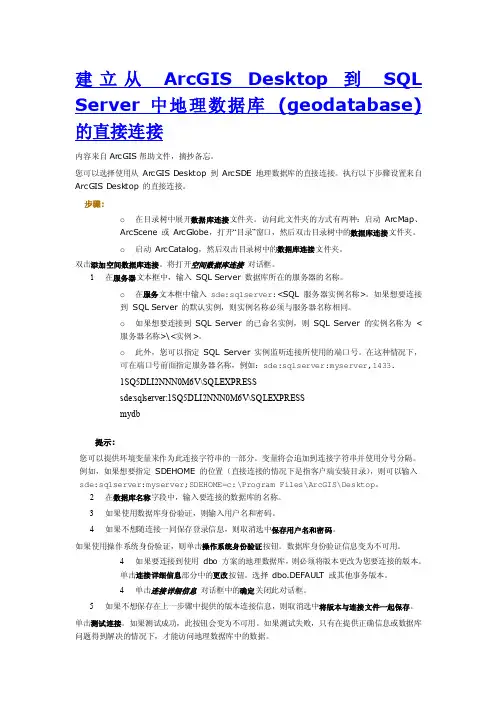
建立从ArcGIS Desktop 到SQL Server 中地理数据库(geodatabase) 的直接连接内容来自ArcGIS帮助文件,摘抄备忘。
您可以选择使用从 ArcGIS Desktop 到ArcSDE 地理数据库的直接连接。
执行以下步骤设置来自ArcGIS Desk top 的直接连接。
步骤:o在目录树中展开数据库连接文件夹。
访问此文件夹的方式有两种:启动ArcMap、ArcScene 或ArcGlobe,打开“目录”窗口,然后双击目录树中的数据库连接文件夹。
o启动 ArcCatalog,然后双击目录树中的数据库连接文件夹。
双击添加空间数据库连接。
将打开空间数据库连接对话框。
1在服务器文本框中,输入SQL Server 数据库所在的服务器的名称。
o在服务文本框中输入sde:sqlserver:<SQL 服务器实例名称>。
如果想要连接到SQL Server 的默认实例,则实例名称必须与服务器名称相同。
o如果想要连接到 SQL Server 的已命名实例,则SQL Server 的实例名称为<服务器名称>\<实例>。
o此外,您可以指定 SQL Server 实例监听连接所使用的端口号。
在这种情况下,可在端口号前面指定服务器名称,例如:sde:sqlserver:myserver,1433.1SQ5DLI2NNN0M6V\SQLEXPRESSsde:sqlserver:1SQ5DLI2NNN0M6V\SQLEXPRESSmydb提示:您可以提供环境变量来作为此连接字符串的一部分。
变量将会追加到连接字符串并使用分号分隔。
例如,如果想要指定SDEHOME 的位置(直接连接的情况下是指客户端安装目录),则可以输入sde:sqlserver:myserver;SDEHOME=c:\Program Files\ArcGIS\Desktop。
2在数据库名称字段中,输入要连接的数据库的名称。
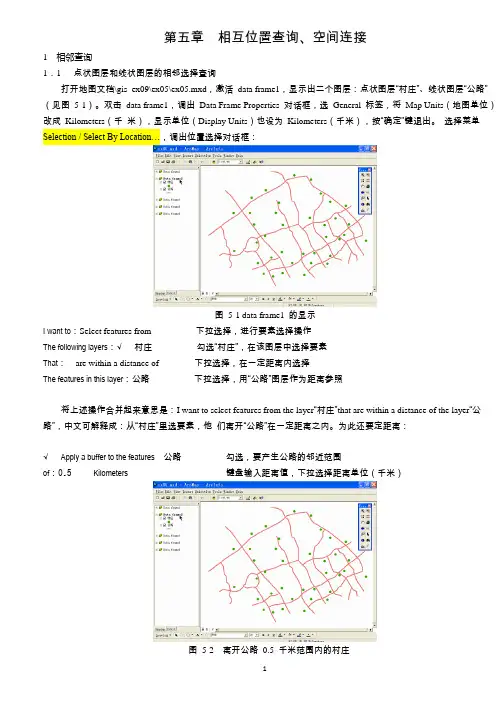
第五章相互位置查询、空间连接1 相邻查询1.1点状图层和线状图层的相邻选择查询打开地图文档\gis_ex09\ex05\ex05.mxd,激活data frame1,显示出二个图层:点状图层“村庄”、线状图层“公路”(见图5-1)。
双击data frame1,调出Data Frame Properties 对话框,选General 标签,将Map Units(地图单位)改成Kilometers(千米),显示单位(Display Units)也设为Kilometers(千米),按“确定”键退出。
选择菜单Selection / Select By Location…,调出位置选择对话框:图5-1 data frame1 的显示I want to:Select features from 下拉选择,进行要素选择操作The following layers:√村庄勾选“村庄”,在该图层中选择要素That:are within a distance of 下拉选择,在一定距离内选择The features in this layer:公路下拉选择,用“公路”图层作为距离参照将上述操作合并起来意思是:I want to select features from the layer“村庄”that are within a distance of the layer “公路”,中文可解释成:从“村庄”里选要素,他们离开“公路”在一定距离之内。
为此还要定距离:√Apply a buffer to the features 公路勾选,要产生公路的邻近范围of:0.5Kilometers 键盘输入距离值,下拉选择距离单位(千米)图5-2 离开公路0.5 千米范围内的村庄上述操作的意思是邻近公路的范围是0.5 千米,按Apply 键继续。
离开公路0.5 公里范围内的村庄全部选出,这些点要素进入选择集,改变了显示颜色(见图5-2),按Close 键,关闭选择条件对话框。
ArcGIS导入空间数据
————————————————————————————————作者:————————————————————————————————日期:
1.ArcGIS10.1导入空间数据
SDE空间数据的导入,提供了两种格式的导入:.mdb格式导入与.dmp 格式导入,下列将一一介绍。
➢.mdb格式导入
打开ArcCatalog,展开“Database Connections”后,并双击“AddSpatialDatabase Connection”将弹出下列提示框:
在该对话框中,输入相应信息后,点击“OK”按钮,将增加刚才新连接的数据库,然后将已有的.mdb格式的数据拖到该数据库中,下图所示:
数据导到数据库后,还要对zzGUPIS与zzTUPIS进行版本注册,下图所示:
选中“sde.zzGUPIS”后,然后在工具栏中找到“Register As Vervioned”点击,进行版本注册。
然后对“sde.zzTUPIS”也进行同样的注册。
版本注册完成后,接着新建版本号,下图所示:
选中已连接的数据库,右键点击,选择菜单项“管理地理数据库”,将弹出“管理地理数据库”对话框,下列所示:
在该对话框中,选择并右击“DEFAULT”—>“新建版本”,将弹出下列对话框:
输入版本号(zzzz)后,选择“Public”,最后点击“OK”按钮。
在“Version Manager”对话框中,将显
示刚建的版本号“zkUPIS”,最后关闭
该对话框,将完成.mdb格式数据的导
入与配置。
Arcgis实验二(空间数据库管理及属性编辑)ArcGIS是一款集成了地图制作、空间分析、数据管理等多种功能的GIS软件。
其中,空间数据库管理和属性编辑是ArcGIS常见的功能之一,可以用来存储、管理和编辑空间数据的属性信息。
下面,我们将介绍ArcGIS实验二中有关空间数据库管理及属性编辑的具体内容。
一、实验目的1. 了解ArcGIS中的空间数据库管理和属性编辑功能;2. 掌握ArcGIS中的要素类和要素集的概念及其属性编辑方法;4. 了解ArcGIS中的地理数据库和文件数据库的区别及其管理方法。
二、实验内容本实验主要包括四个方面的内容:1. 要素集的创建和属性编辑要素集是ArcGIS中的一个重要概念,用于存储和管理一组相关的要素类。
在本实验中,我们将从要素集创建、要素类添加和属性编辑三个角度来介绍要素集的使用方法。
2. 属性表设计与查询属性表是存储要素类属性信息的表格,对于空间数据的管理和分析具有非常重要的作用。
在本实验中,我们将介绍如何设计属性表,并学习查询属性表中的数据。
3. 地理数据库管理地理数据库是一种用来存储地理数据的关系数据库,与传统的文件数据库相比,具有更好的数据结构和查询效率。
在本实验中,我们将介绍地理数据库的创建和管理方法。
三、实验步骤(1)创建一个新的要素集要素集创建有两种方式:一种是使用ArcCatalog的工具栏,在空间数据库中新建要素集并设置相关属性;另一种是在ArcMap中使用“创建要素集”工具创建。
(2)添加要素类要素类是指一组具有相同要素结构和属性类型的要素,可以是点、线、面、多点等类型。
要素类的创建方式和要素集类似,也可以使用ArcCatalog或ArcMap中的“创建要素类”工具,创建完成后再将其添加到要素集中。
(3)属性编辑要素属性是描述空间要素特征的信息,例如点的名称、线的长度、面的面积等。
属性编辑可以在ArcMap的属性表中直接进行,也可以在ArcCatalog中进行。
ArcGIS如何将表连接到空间数据上当我们有⼀些空间数据和⼀些业务数据(表),希望把业务数据和空间数据连接起来时,可以采⽤ArcGIS Desktop进⾏操作。
本⽂将介绍如何在ArcGIS Destop中将表和空间数据关联起来。
ArcGIS的连接是基于属性的⼀个公共字段,将两个数据进⾏合并,可以是要素类与要素类的合并,也可以是表和要素类的合并。
通过属性连接,将另外⼀个要素类或者表的信息与⽬标要素类进⾏合并,看起来就像是⼀张表⼀样。
然后利⽤新增的属性信息进⾏数据的查询、显⽰、分析等操作。
具体操作:1. 打开WGS_84.mxd2. 分别查看省级⾏政区划点和省级⾏政区划⾯数据的属性表。
在图层上右键,选择“打开属性表”:省级⾏政区划点数据的属性如下:省级⾏政区划⾯数据的属性如下:打开Excel表格数据浏览⼀下,看到⾥⾯的数据是2010年-2012年的各省⽣产总值和增长指数数据。
3. 右键点击省级⾏政区划点要素,选择“连接和关联”——“连接”,打开“连接数据”窗⼝省级⾏政点要素和Excel中都有各省的名称,因此选择数据中的名称字段进⾏连接。
在连接数据中,选择“NAME”字段作为连接要基于的属性字段,在2中点击旁边的⽂件浏览,选中要连上的Excel表,这⾥要选择Excel表⾥的sheet表即“地区⽣产总值(亿元)$”:选择完成后,设置如下图:点击“验证连接”查看连接汇总情况:可以看到32个记录有31个已经匹配好了。
依次点击“关闭”和“确定”,关掉连接窗⼝。
4. 此时再打开省级区划点要素的属性表,可以查到已经连接上的属性信息如下:有了业务信息之后,我们对空间数据进⾏渲染时,就可以使⽤业务信息去进⾏渲染,例如使⽤“⽣产总值”显⽰全国各省的GDP情况:。
ArcGIS连接Postgres数据库ArcGIS连接Postgres 数据库此前在使⽤ArcGIS的过程中,⼀般使⽤⽂件⽅式对数据进⾏管理,后⾯也有使⽤GeoDatabase数据库对数据进⾏管理,但是这种管理⽅式也存在⼀些弊端,特别是在数据传输与共享⽅⾯,⾮常的不⽅便。
ArcGIS Spatial Database Engine(SDE)是⼀种空间数据引擎,通过这个中间件能够使得传统的DBMS数据库能够存储和管理空间数据。
这种空间数据库的管理主要有如下优势:便于数据的传输与共享只要是在同⼀个局域⽹内的⽤户,通过对空间数据库的连接,便可以对数据进⾏查看、编辑,实现了数据共享便于数据的处理ArcGIS SDE 的这个空间扩展提供了很多的空间查询与分析的空间函数,可以使⽤SQL语句对数据库中的数据进⾏查询、处理、分析,⼤⼤提⾼了⼯作效率常⽤的主流数据库如 Oracle , SQL server ,Postgres SQL 均可以通过SDE和ArcGIS建⽴联系,实现对空间数据的储存和管理,这⾥以Postgres数据库为例。
系统环境: windows 10软件环境:ArcGIS 10.4.1Postgres 9.4步骤安装相关软件环境这⾥的ArcGIS 和Postgres版本必须要对应,例如,我的ArcGIS 10.4版本就只能⽀持Postgres 9.2-9.4版本将ST_Geometry.dll拷贝到相应的数据库位置这⾥ST_Geometry.dll⽂件位于⼀般位于ArcGIS Desktop\Server的安装⽬录下⾯C:\Program Files (x86)\ArcGIS\Desktop10.1\DatabaseSupport\PostgreSQL\Windows64数据库的位置这⾥是指Postgres的安装⽬录D:\Program Files\PostgreSQL\9.4\libArcGIS 中创建地理数据库⼯具:【Data Management Tools】->【GeoDatabase Administration】->【Create Enterprise GeoDatabase】创建好数据库后,即可在数据库中查看,可以看到数据库中多了⼀个sde的数据库,这个就是刚刚新创建的空间连接新的空间数据库创建完空间数据库后,还需要在ArcGIS中对空间数据进⾏连接,才能对空间数据库进⾏查看、编辑连接数据库主要是在ArcGIS Catalog中进⾏,具体地址为:【Database Connections】->【Add Database Connections】点击OK,即可完成连接,连接完成后,便可像处理⽂件夹或者本地的GeoDatabase数据库那样对数据进⾏处理。
实验一、空间数据库建立一、实验目的1。
利用影像配准(Georeferencing)工具进行影像数据的地理配准2. 编辑器的使用(点要素、线要素、多边形要素的数字化)。
3 。
利用ArcCatalog建立个人数据库及数据集,导入SHP 格式数据,4 . 利用ArcCatalog的Topoloy工具,进行悬挂点伪节点检查;5 。
利用ArcMap高级编辑工具(Trim,Extend)对问题数据记性修改;6 利用。
ArcCatalog的Polygon Featue Class From L ines工具建立多边形数据层。
二、实验准备数据:昆明市西山区普吉地形图1:10000地形图――70011-1.Tif ,昆明市旅游休闲图.jpg 软件准备:ArcGIS Desktop —--ArcMap三、实验内容及步骤步骤1 :地形图的配准-加载数据和影像配准工具所有图件扫描后都必须经过扫描配准,对扫描后的栅格图进行检查,以确保矢量化工作顺利进行。
z 打开ArcMap,添加影像配准工具栏. “”z 把需要进行配准的影像—70011-1。
TIF增加到ArcMap,会发现影像配准工具栏中“”的工具被激活。
步骤2 :输入控制点在配准中我们需要知道一些特殊点的坐标。
通过读图,我们可以得到一些控件点――公里网格的交点,我们可以从图中均匀的取几个点。
一般在实际中,这些点应该能够均匀分布。
z 在影像配准工具栏上,点击添加控制点按钮。
”" “"z 使用该工具在扫描图上精确到找一个控制点点击,然后鼠标右击输入该点实际的坐标位置,如下图所示:步骤3 :矫正并重采样栅格生成新的栅格文件z 在影像配准菜单下,点击矫正,对配准的影像根据设定的变换公式重新采样,””“”另存为一个新的影像文件。
z 加载重新采样后得到的栅格文件,并将原始的栅格文件从数据框中删除。
后面我们的数字化工作是对这个配准和重新采样后的影像进行操作的。
通过上面的操作我们的数据已经完成了配准工作,下面我们将使用这些配准后的影像进行分层矢量化.步骤4 :分层矢量化-在ArcCatalog 中创建一个线要素图层该数据采用的是西安80 坐标系统、3 度分带(1) 打开ArcCatalog.在指定目录下,鼠标右击,在“新建”中,选择“个人Geodatabase”。
在ArcGIS中如何使用直连方式连接Oracle数据库1.背景直连方式比使用SDE方式更加稳定,特别是在大数据量处理的应用中,不易出场由SDE连接进程造成的gsvr错误。
同时直连方式由于采用Orale客户端连接数据库,在数据库双机部署或集群部署时可以直接利用数据库的负载机制,如RAC,勿需额外的负载均衡服务器。
2.方法在ArcGIS中使用直连,最简单和常用的工具莫过于ArcCatalog。
打开ArcCatalog,找到Database connections,选择添加空间数据库连接项:双击后如下,填写连接参数。
使用SDE连接与直连的参数对比如下:表中IP当采用SDE连接方式为SDE服务所在的IP。
3.遇到问题在本机测试的过程中遇到一个离奇的问题,即直连本机好用,直连远程服务器不好使了。
采用直连方式可以连通本机39上的oracle服务器,其它连接参数不变把IP修改为192.168.0.81后,连上的仍然是本机(39)的数据库。
考虑到81上的数据库为11g ,将service参数修改为sde:oracle11g直连81的Oracle,此时居然报错,连接服务器失败。
这个问题一直搹浅了很久,也没有找到原因。
后来请教了专业人员,才知道还是对ArcGIS直连Oracle的原理不清楚。
4.分析直连原理ArcGIS直连Oracle的原理见下图。
首先ArcGIS直连Oracle是通过在ArcGIS 所在客户端上安装一个oracle client实现的。
oracle client去连接oracle database,而不是采用SDE方式中的SDE服务去连接。
其次,ArcGIS客户端如ArcCatalog将连接请求发给oracle client时必须有一个与所请求的服务器对应的监听服务(Net lisenter)。
监听服务可以使用oracle client的Net Manager管理工具配置。
配置后的监听服务信息记录在一个Tnsnames.ora文件中,用过Oracle客户端的人对这个文件应该都不陌生,这个文件存储在“安装目录\db_1\NETWORK\ADMIN”下,因此高手也可以不用Net Manager管理工具配置,直接修改这个文件即可。
Arcgis 空间数据库链接1. 使用ArcSDE服务连接空间数据库使用ArcSDE服务连接到空间数据库操作步骤如下:1) 在ArcCatalog的目录树,展开Database Connections文件夹.2) 双击添加Spatial Database Connection,打开“Spatial Database Connection P r operties”对话框.3) 在Server文本框中,输入服务器名称或者IP地址;4) 在Service文本框,输入服务名或者端口号。
如果想连接Oracle数据库中某用户方案的空间数据库,输入端口号和schema,并以冒号分隔,例如:5151:Geodata.5) 如果数据存储在SQL Server, IBM DB2, Informix, or PostgreSQL关系型数据库中,在Database文本框中,输入预连接的数据库的名称。
Oracle数据库跳过此步。
6) 如果使用数据库认证,输入数据库的用户名和密码。
需要保存用户和密码,勾选“save t he user name and password with this connection file”,否则不保存。
7) 如果使用操作系统认证,单击“Operating system authentication”按钮。
数据库认证不可用。
8) 如使用Oracle某用户的Schem a数据库或者使用SQL Server中的dbo-schem a数据库,必须在属性对话框中更改“Connection details”部分,从事务版本列表中选择空间数据库版本。
9) If you do not want to save the version connection information you provid ed in the last step, uncheck Save the version with the connection file. 如果不保存版本的连接信息,去掉“Save the version with the connection file”前的勾选。
10) 单击“Test Connection”按钮,执行连接测试. 测试成功,“Test Connection”按钮灰掉,否则,将无法从数据库中获取数据。
11) 单击OK按钮.12) 输入数据库连接名称.13) 回车.2. 直连Oracle空间数据库以下内容将介绍三种直连到Oracle空间数据库的方式:第一,使用数据库认证直连到Oracle 空间数据库;第二,使用操作系统认证直连到Oracle空间数据库;第三,如何连接到某用户方案的空间数据库。
使用数据库认证直连到Oracle空间数据库1) 在ArcCatalog的目录树,展开Database Connections文件夹.2) 双击添加Spatial Database Connection.3) Server,输入服务器名称或者IP地址;4) Service,根据Oracle客户端版本输入连接字符串。
连接Oracle9i, 输入:"sde:oracl e9i";连接Oracle 10g,输入: "sde:oracle10g";Oracle 11g, 输入: "sde:oracle11g".5) User Name,输入用户名.6) Password,输入密码及Oracle 网络服务名,格式:sde @oradb。
7) 单击OK按钮.8) 输入数据库连接名称。
9) 回车。
使用操作系统认证直连到Oracle空间数据库1) Double-click the Database Connections folder in the Catalog tree.2) Double-click Add Spatial Database Connection.3) In the Server text box, type the nam e of the server on which the Oracle database resides.4) If you're connecting to Oracle9i, in the Service text box, type "sde:oracle 9i:/;LOCAL=<SQL_Net_alias>".If you're connecting to Oracle 10g, type "sde:orac le10g:/;LOCAL=<SQL_Net_al ias>".The SQL Net alias was set when your computer was configured to use a direct connection. Contact your system administrator if you do not know what value to substitute here.5) Click the Operating system authentication button. The database authenti cation information becom es unavailable.6) Click OK.7) Type a new nam e for the spatial database connection.8) Press Enter.连接到指定用户的空间数据库1) Double-click the Database Connections folder in the Catalog tree.2) Double-click Add Spatial Database Connection.3) In the Server text box, type the nam e of the server on which the Oracle database resides.4) If you're connecting to Oracle9i, in the Service text box, type "sde:oracle 9i:/:<schema_name>".If you're connecting to Oracle 10g, type "sde:oracle10g:/:<schem a_name>".5) Type your user name in the User Name text box.6) Type your password, followed by @<oracle network service nam e>, in the Password text box.7) Uncheck Save usernam e and password if you don't want your login infor mation saved with the connection.8) Spatial database connections are m ade to the sde.DEFAULT version by de fault. You m ust change to a user-schem a version. Click Change in the Connect ion details section.9) When the Connection Details dialog box opens, choose the version of the user-schem a geodatabase to which you want to connect. This could be <sche ma>.DEFAULT or any other version of that geodatabase. For exam ple, if the s chem a the geodatabase is in is tubor, and you want to connect to the qa77 v ersion, choose tubor.qa77 from the transactional version list.10) Click OK on the Connection Details dialog box to close it.11) Click OK.12) Type a new nam e for the spatial database connection.13) Press Enter.3. 直连SQL Server空间数据库You can use a direct connection for an ArcSDE geodatabase stored in SQL Ser ver. When reading the steps, note that there are slight differences in how you m ake that direct connection based on the type of ArcSDE geodatabase.1) Double-click the Database Connections folder in the Catalog tree.2) Double-click Add Spatial Database Connection.3) In the Server text box, type the nam e of the server on which the SQL S erver database resides.4) To connect to an ArcSDE geodatabase on a default instance of SQL Serve r, type the following in the Service text box: "sde:sqlserver:<name or IP Addr ess of the server>".To connect to an ArcSDE geodatabase on a nam ed instance of SQL Server, ty pe the following in the Service text box: "sde:sqlserver:<name or IP Address of the server>\<instance_nam e>".If connecting to an ArcSDE geodatabase on SQL Server Express, type the follo wing in the Service text box: "sde:sqlserver:<server_name>\<instance_name> ".NOTE: You could also create a spatial dat abase connection to an ArcSDE geod atabase on SQL Server Express by right-clicking the geodatabase under the D atabase Servers node and clicking 。