ATI-PCI-E显卡使用手册
- 格式:doc
- 大小:825.00 KB
- 文档页数:8
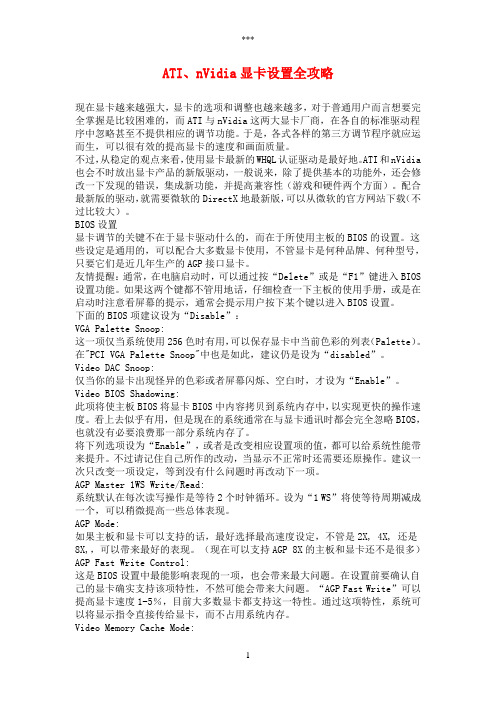
ATI、nVidia显卡设置全攻略现在显卡越来越强大,显卡的选项和调整也越来越多,对于普通用户而言想要完全掌握是比较困难的,而ATI与nVidia这两大显卡厂商,在各自的标准驱动程序中忽略甚至不提供相应的调节功能。
于是,各式各样的第三方调节程序就应运而生,可以很有效的提高显卡的速度和画面质量。
不过,从稳定的观点来看,使用显卡最新的WHQL认证驱动是最好地。
ATI和nVidia 也会不时放出显卡产品的新版驱动,一般说来,除了提供基本的功能外,还会修改一下发现的错误,集成新功能,并提高兼容性(游戏和硬件两个方面)。
配合最新版的驱动,就需要微软的DirectX地最新版,可以从微软的官方网站下载(不过比较大)。
BIOS设置显卡调节的关键不在于显卡驱动什么的,而在于所使用主板的BIOS的设置。
这些设定是通用的,可以配合大多数显卡使用,不管显卡是何种品牌、何种型号,只要它们是近几年生产的AGP接口显卡。
友情提醒:通常,在电脑启动时,可以通过按“Delete”或是“F1”键进入BIOS 设置功能。
如果这两个键都不管用地话,仔细检查一下主板的使用手册,或是在启动时注意看屏幕的提示,通常会提示用户按下某个键以进入BIOS设置。
下面的BIOS项建议设为“Disable”:VGA Palette Snoop:这一项仅当系统使用256色时有用,可以保存显卡中当前色彩的列表(Palette)。
在"PCI VGA Palette Snoop"中也是如此,建议仍是设为“disabled”。
Video DAC Snoop:仅当你的显卡出现怪异的色彩或者屏幕闪烁、空白时,才设为“Enable”。
Video BIOS Shadowing:此项将使主板BIOS将显卡BIOS中内容拷贝到系统内存中,以实现更快的操作速度。
看上去似乎有用,但是现在的系统通常在与显卡通讯时都会完全忽略BIOS,也就没有必要浪费那一部分系统内存了。

PCI Express DVI (Digital) Adapter Card Installation and Setup GuideThe Digital Visual Interface (DVI) adapter card, using the integrated graphics controller on your computer, provides a DVI port. The DVI port provides a direct, digital connection to a digital display, such as a digital flat panel display. The DVI adapter works through the integrated graphics on your computer and is controlled through the integrated graphics driver's user interface, which is located under the Control Panel in Microsoft ® Windows ® operating systems. The DVI adapter plugs into the PCI Express x16 slot on your system board.Safety InstructionsInstallation InstructionsTroubleshootingSpecificationsRegulatory NoticesNotes, Notices, and CautionsInformation in this document is subject to change without notice.© 2004 Dell Inc. All rights reserved.Reproduction in any manner whatsoever without the written permission of Dell Inc. is strictly forbidden.Trademarks used in this text: Dell and the DELL logo are trademarks of Dell Inc.; Microsoft, Windows , and Windows NT are registered trademarks of Microsoft Corporation; Intel is a registered trademark of Intel Corporation.Other trademarks and trade names may be used in this document to refer to either the entities claiming the marks and names or their products. Dell Inc. disclaims anyproprietary interest in trademarks and trade names other than its own.December 2004 Rev. A01NOTE: A NOTE indicates important information that helps you make better use of your computer.NOTICE: A NOTICE indicates either potential damage to hardware or loss of data and tells you how to avoid the problem.CAUTION: A CAUTION indicates a potential for property damage, personal injury, or death.1hinged lever 2filler bracket1card notch2card-clip lever 3card-clip tab 4card clip1card cage2handle3.Remove the filler bracket to create an empty card-slot opening in the card cage:a. Press the release tab at the top of the card cage.1release tab2card retention lever3card slotNOTE: See the documentation that came with the card for information on configuring the card, making internal connections, or customizing it for your computer.1DVI card2card retention lever3securing slot (not all cards)4securing tab5card connector1card cage2slots3riser boards (2)4system board connectors (2)1DVI card2card retention lever3securing slot (not on all cards) 4securing tab5card connector1card notch2card-clip lever 3card-clip tab 4card clip1card notch1hinged lever 2filler bracket1card notch2card-clip leverBack to Contents PageRegulatory Notices: PCI Express DVI (Digital) Adapter CardPCI Express DVI (Digital) Adapter Card Installation and Setup GuideFCC Notices (U.S. Only)This equipment has been tested and found to comply with the limits for a Class B digital device pursuant to Part 15 of the FCC Rules. These limits are designed to provide reasonable protection against harmful interference in a residential installation. This equipment generates, uses, and can radiate radio frequency energy and, if not installed and used in accordance with the manufacturer's instruction manual, may cause interference with radio communications.This device complies with Part 15 of the FCC Rules. Operation is subject to the following two conditions:lThis device may not cause harmful interference. l This device must accept any interference received, including interference that may cause undesired operation.Class BThis equipment has been tested and found to comply with the limits for a Class B digital device pursuant to Part 15 of the FCC Rules. These limits are designed to provide reasonable protection against harmful interference in a residential installation. This equipment generates, uses, and can radiate radio frequency energy and, if not installed and used in accordance with the manufacturer's instruction manual, may cause interference with radio communications. However, there is no guarantee that interference will not occur in a particular installation. If this equipment does cause harmful interference to radio or televisionreception, which can be determined by turning the equipment off and on, you are encouraged to try to correct the interference by one or more of the following measures:lReorient or relocate the receiving antenna. lIncrease the separation between the equipment and the receiver. lConnect the equipment into an outlet on a circuit different from that to which the receiver is connected. l Consult the dealer or an experienced radio/television technician for help.IC Notice (Canada Only)Most Dell computer systems (and other Dell digital apparatus) are classified by the Industry Canada (IC) Interference-Causing Equipment Standard #3 (ICES-003) as Class B digital devices. To determine which classification (Class A or B) applies to your computer system (or other Dell digital apparatus), examine all registration labels located on the bottom or the back panel of your computer (or other digital apparatus). A statement in the form of "IC Class A ICES-003" or "IC Class B ICES-003" will be located on one of these labels. Note that Industry Canada regulations provide that changes or modifications not expressly approved by Dell could void your authority to operate this equipment.CE Notice (European Union) Marking by the symbol indicates compliance of this product to the EMC Directive and the Low Voltage Directive of the European Union. It meets thefollowing technical standards: EN 55022 Class B and EN 55024: 1998. MIC (Republic of Korea Only)Class B DevicePlease note that this device has been approved for nonbusiness purposes and may be used in any environment, including residential areas.MIC Class B Regulatory LabelIf the regulatory label includes the following marking, your computer is a Class B product:This Class B (or Class A, if so indicated on the registration label) digital apparatus meets the requirements of the Canadian Interference-Causing Equipment Regulations.Cet appareil numérique de la Classe B (ou Classe A, si ainsi indiqué sur l'étiquette d'enregistration) respecte toutes les exigences du Reglement sur le Materiel Brouilleur du Canada.BSMI Notice (Taiwan Only)If you find a or mark on the regulatory label on the bottom, side, or back panel of your computer, the following section is applicable:Back to Contents PageBack to Contents PageSafety InstructionsPCI Express DVI (Digital) Adapter Card Installation and Setup GuideUse the following safety guidelines to help protect your computer from potential damage and to help ensure your own personal safety.When Working Inside Your ComputerBefore you open the computer cover, perform the following steps in the sequence indicated.1. Perform an orderly computer shutdown using the operating system menu.2. Turn off your computer and any devices.3. Ground yourself by touching an unpainted metal surface on the chassis, such as the metal around the card-slot openings at the back of the computer,before touching anything inside your computer.While you work, periodically touch an unpainted metal surface on the computer chassis to dissipate any static electricity that might harm internalcomponents.4. Disconnect your computer and devices from their power sources. Also, disconnect any telephone or telecommunication lines from the computer.Doing so reduces the potential for personal injury or shock.In addition, take note of these safety guidelines when appropriate:lWhen you disconnect a cable, pull on its connector or on its strain-relief loop, not on the cable itself. Some cables have a connector with locking tabs; if you are disconnecting this type of cable, press in on the locking tabs before disconnecting the cable. As you pull connectors apart, keep them evenly aligned to avoid bending any connector pins. Also, before you connect a cable, make sure both connectors are correctly oriented and aligned. l Handle components and cards with care. Do not touch the components or contacts on a card. Hold a card by its edges or by its metal mounting bracket. Hold a component such as a microprocessor chip by its edges, not by its pins.Protecting Against Electrostatic DischargeStatic electricity can harm delicate components inside your computer. To prevent static damage, discharge static electricity from your body before you touch any of your computer's electronic components, such as the microprocessor. You can do so by touching an unpainted metal surface on the computer chassis. As you continue to work inside the computer, periodically touch an unpainted metal surface to remove any static charge your body may have accumulated. You can also take the following steps to prevent damage from electrostatic discharge (ESD):lWhen unpacking a static-sensitive component from its shipping carton, do not remove the component from the antistatic packing material until you are ready to install the component in your computer. Just before unwrapping the antistatic packaging, be sure to discharge static electricity from your body. lWhen transporting a sensitive component, first place it in an antistatic container or packaging. l Handle all sensitive components in a static-safe area. If possible, use antistatic floor pads and workbench pads.Back to Contents PageCAUTION: Do not attempt to service the computer yourself, except as explained in your online Dell documentation or otherwise provided to you. Always follow installation and service instructions closely.NOTICE: To help avoid possible damage to the system board, wait 5 seconds after turning off the computer before removing a component from the system board or disconnecting a device from the computer.CAUTION: There is a danger of a new battery exploding if it is incorrectly installed. Replace the battery only with the same or equivalent type recommended by the manufacturer. Discard used batteries according to the manufacturer's instructions.Back to Contents PageTroubleshooting: PCI Express DVI (Digital) Adapter CardPCI Express DVI (Digital) Adapter Card Installation and Setup Guide1.If the computer detects the card and lists it in the Device Manager, ensure that the advanced graphics setting and options on the Intel® GMA DriverControl Panel are set correctly for the video configuration that you want.2.Verify proper connection between the monitor video cable and the DVI card port.3.Attach a CRT monitor to the VGA connection to ensure that the system is producing a video signal using the integrated controller.4.If the monitor is capable of both VGA and DVI input, ensure that the input selector on the monitor is set correctly.5.If the card is not properly detected, reseat the DVI card in the PCI Express x16 slot to ensure a good connection.See the Installation Instructions.6.If available, test the DVI card by installing the card into a same-model system with a properly working PCI Express x16 slot.7.If available, place a properly working DVI card in the computer to test the PCI Express x16 slot.Back to Contents Page。



【ATI 经典驱动面板设置】安装好驱动,首先看DVI或FPD口有无打开?【复制模式】确认左上角监视器(M)为主屏,右下角FPD(F)为副屏然后选择-覆盖---剧院模式或全都相同【扩展模式】如果需要后台播放,则如下设置,主屏VGA设置1,副屏DVI设置成2扩展窗口模式,后台播放时,覆盖下剧院模式不可用。
【ATI 新驱动面板设置】安装好驱动后,在桌面点击右键弹出菜单选择点击“高级”进入设置界面在这里,如果安装的驱动是官方驱动,需要用鼠标在“数字2”上点击一下,并启用,按提示操作。
【请注意:用我们产品所配的驱动可直接显示复制模式,不需要另外设置】启用第二个显示设备后,显示桌面1,桌面2,在桌面2右键,弹出菜单中,选择复制桌面1.,按提示,保留设置,如果要播放视频则展开”视频”选择”剧院模式”.在”复制模式显示覆盖”下选择”在所有显示器上都相同”单击”应用”按钮.如果要设置后台播放则选择”将主显示器扩展至数字面板”常见问题【FAQ】【故障现象 1】在某些主机板上,PCI或PCI-E DVI显卡开机不能显示解决步骤------1:检查电脑有无板载集成显卡,如果有的话,将显示信号线接在集成显卡上,看能否正常显示?可显示的话,参考下面步骤,不显示则更换显卡----开机,按DEL(如果是DELL或HP等品牌机,要按F2,或F12)进入CMOS设置进入advanced chipset features 高级芯片组特性设置看是否有屏蔽集成显卡的选项,通常是onboard disable掉如果没有屏蔽选项,则找到已安装图形适配器选项(init graphic adapter),或主显示设备(active video)选择启动顺序:IGD:是集成显卡,PEG:是外接PCI-E显卡,PCI:是外接PCI显卡如果用的是PCI显卡,则选择PCI/PEG 或 PCI/IGD,PCI如果用的是PCI-E显卡,则选择PEG/PCI 或 PEG/IGD,PEG按照上面设置,应该就可以正常从DVI显卡开机并进入系统了,在有些Windows 2000或XP 系统中,可能还需要F8进入安全模式下,在设备管理器中停用板载显卡.(否则有可能出现进入系统后黑屏,或者在进入系统的时候死机)如果没有集成显卡,也不能显示,有可能是DVI显卡与您的主机不兼容,这种情况多见于主机板型号比较新的情况。

显卡设置
此说明仅以ATI的镭(RADEON)系列9550 计算机显卡为例说明,若您用其他显卡,请以此为参考调试。
注意:显卡设置部分有3个设置项,并必须满足。
:2,3选项在显卡驱动软件中条件,所以您必须安装适合显卡类型的显卡驱动软件.
1 屏幕刷新频率必须为 60HZ 否则无画面显示.
2 显示器选项中需要在”复制”模式中(不同显卡表达意思不同,请注意).
3 显卡的显示选项中应有一项”全部相同”(ATI 9550在显卡条件软件中
的“视频—影院模式—全部相同(下拉菜单中)”
如有疑问请咨询计算机供应商,以便方便迅速解决您的问题。


ATI 控制面板使用指南14 >ATI显卡界面与Intel和Nvidia显卡有很多不同之处,较之以前版本,设置界面也有较大的改观。
1 >进入界面2 >简易设置向导3 >快速设置向导3 >笔记本面板属性(全屏设置)4 >显示器设置4 >分辨率5 >复制模式6 >扩展模式7 >旋转8 >3D设置9 >视频播放10 >信息中心11 >高级设置模拟器11 >高级设置下如何从扩展模式切换为复制模式?1.进入界面如果系统已经安装NET Framework 插件,安装完Dell 驱动光盘上的ATI 视频驱动程序(显卡),我们可以通过点击桌面右键,”属性“,“设置”,“高级”,找到“CATALYST Control Center”选项。
点击进入。
点击:ATI Catalyst? Control Center,将出现视图选择界面:“基本”和“ 高级” 。
基本视图“基本视图”是 Catalyst? Control Center 第一次启动时的默认视图。
该视图包括一个向导以引导您完成配置显示设备的全过程。
建议新用户使用“基本视图”。
高级视图“高级视图”可提供 Catalyst? Control Center 的所有功能。
有经验的用户可以使用“高级视图”。
本指南只对基本视图做详细介绍。
如果要切换为“高级视图”,需选择“简易设置向导”页面中的高级。
2、简易设置向导(分辨率调整)点击“进入”。
我们可以自行选择“桌面区域”下的分辨率,对目前分辨率进行调整,这里推荐使用:最佳分辨率。
14 >返回3 >.快速设置向导A.笔记本面板属性(全屏设置)快速设置向导的“笔记本面板属性”,是对面板显示尺寸大小进行设置,当分辨率降低时,不能全屏输出时,我们可以通过该界面进行“全屏幕无边输出”。
我们点击“进入”,选择适合当前使用的“笔记本面板属性”。

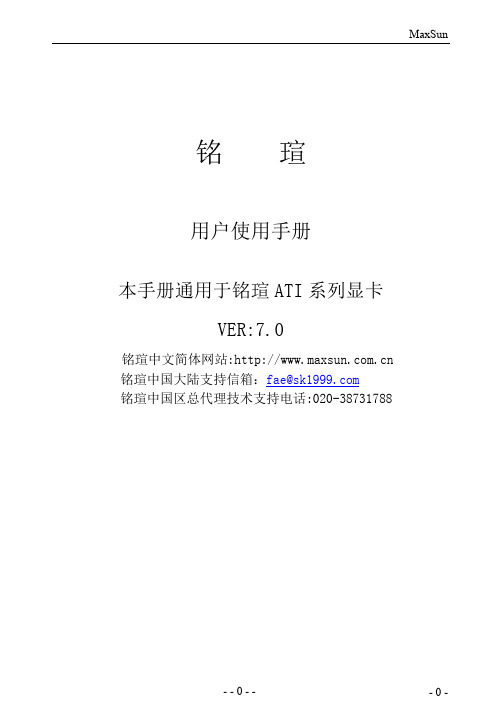
铭瑄用户使用手册本手册通用于铭瑄ATI系列显卡VER:7.0铭瑄中文简体网站: 铭瑄中国大陆支持信箱:fae@铭瑄中国区总代理技术支持电话:020-********版权声明:本手册版权归铭瑄科技所有。
铭瑄科技有权在不知会用户的前提下增益、删除内容。
本手册为纯技术文档,无任何暗示及映射第三方内容。
且不承担因印刷及排版错误而导致的任何歧义。
本手册中所涉及之任何第三方之注册商标,所有权归其制造商或品牌供应商所有。
C opyright©1999——2011版权所有、未经授权,禁止以任何方式复制传播。
关于本手册:本手册适合初学者。
包含ATI产品特性介绍及软体安装介绍。
以及一些名词的解释。
同时也可以作为技术性参考资料。
驱动程式:铭瑄科技所有图形加速卡产品均附带一张驱动光碟,此光碟中包含了通过WHQL认证的图形加速卡驱动程式及Microsoft DirectX程式。
FCC条款本装置完全遵循FCC条款第15部分的规定。
遵照下列两项条件来作业:1、本装置不会造成人身伤害;2、本装置必须能接受任何已回复的冲突干扰,包括可能会造成不当操作的冲突。
注意:依照FCC条款第15部分规定,本装置已经通过测试并且符合Class B数位装置的限制。
这项限制是为了安装过程中可能造成的伤害性冲突的合理防范措施。
本装置产生、使用、并且可以发射无线电的频率能量,但如果没有依照制造商的指示安装和使用,可能会与通讯工具造成伤害性冲突。
然而,并不保证在特定的安装下不会产生任何冲突。
如果关闭和重开本装置后,仍确定本装置真的造成收音机或电视机的冲突,请使用者利用下列一项或多项知识来更正所造成的冲突:●重新安装接收天线;●增加装置与受讯器间的分隔;●将电脑插入不同的插座以便于两个装置使用不同的回路。
●如果有需要,使用者可以与经销商或更有经验的广播/电视技师联系,获得额外的资讯。
警告:为了遵照发射物的限制,请务必使用保护性界面排线。
未经明确同意,使用者不可对本装置做任何改变或修改。

PCIe/PCI-1230/1232使用说明书PcI/PCIe-1230/1232 使用说明书版权声明本文档所有权归深圳市升立德科技有限公司(后面简称“升立德”)所有;升立德具有本产品及其软件的专利权、版权和其它知识产权。
未经授权,任何单位和个人不得直接或者间接地复制、制造、加工、使用本产品及其相关部分。
升立德保留在不事先通知的情况下,修改本手册中的产品和产品规格等文件的权力升立德全力维护本文档的正确性,但不承担由于本文档错误或使用本产品不当,所造成直接的、间接的、特殊的、附带的或相应产生的损失或责任。
2目录版权声明 (2)1概述 (1)1.1特点 (1)1.2性能和指标 (1)1.3PCI E-1230结构布局 (1)2引脚描述 (2)2.1CN1连接器 (2)2.2CN2连接器 (2)3拨码开关设置 (3)3.1SW1 (3)3.2SW2 (3)4输入输出说明 (4)4.1光隔离输入 (4)4.2光隔离输出 (4)4.3DO与继电器的接法 (5)5函数库使用方法 (6)6编程指南 (7)7驱动安装 (9)8硬件安装及调试 (11)9附录 (12)9.1端子板结构图 (12)9.2DIN-8D驱动板 (13)10故障处理 (15)11修订记录 (16)1概述PCIe-1230/1232是基于PCI Express协议的光隔离道输入输出控制卡,用户可设置板ID号。
1.1 特点PCIe-1230:16路光隔离输入通道(无极性),16路光隔离输出;PCIe-1232:32路光隔离输入通道(无极性),32路光隔离输出具有较高的输出驱动能力光隔离输入输出采用DB37连接器可配置板ID号1.2 性能和指标光隔离输入通道输入电阻4.7K @1/4W光隔离输入逻辑高:3V~24V ,逻辑低为:0~2.4V光隔离输出通道采用达林顿管集电极开路输出,集电极开路电压5V~35V(DC)50mA反向电流输出隔离电压3750Vrms通过EMC认证,符合EN61000-6-4:2007+A1:2011, EN61000-6-2:2005测试标准。

Language English Version V1.1 UpdateJan.2009……………………………………………… What’s on your package?¾ One PCI-P8R8/P16R16 card¾ One companion PCI CD (V 3.2 or later) ¾ One Quick Start Guide(This document)……………………………………………… Installing Windows DriverFollow those steps:I. Setup the Windows driver.You can get the driver from:CD:\NAPDOS\PCI\PCI-P16R16\DLL_OCX\/pub/cd/iocard/pci/napdos/pci/pci-p16r16/dll_ocx/1 2PCI-P8R8/P16R16II. Click button to start installation.III. Click button to install driver into thedefault folder.IV. Click button to continue installation.V. Click button to reboot the PC.3………………………………………………Installing Hardware on PCFollow those steps:I. Shut down your computerII. Remove all covers from the computerIII. Select an unused PCI slotIV. Carefully insert your I/O card into the PCI slot V. Replace the PC coversVI. Power on the computerAfter powering-on the computer, the Plug&Play card could work immediately.I. Prepare items. DN-37(Optional)External Power Device ex.DP-665(Optional)II. Use DN-37 to connect the CN1.NO0 with CN1.DIA_0. (pin1 connect to pin12)III. Use DP-665 +24 V connect to DN-37 0 and thenDP-665 GND connects to GND and DN-37 DIB_0.(+24 V connect to pin2, GND(-) connect to pin29 and pin30).DN-371 2 3 4 5 6 7 8 9 10 11 12 13 14 15 16 17 18 1920 21 22 23 24 25 26 27 28 29 30 31 32 33 34 35 36 37 ExternalIV. Run the DIO sample program. Get the zipped file from:CD:\NAPDOS\PCI\PCI-P16R16\dll_ocx\DemoV. Check number of the PCI-P16R16, and test DIO function.Please follow those steps:1 2 3 4 545……………………………………………… Additional Information9 PCI-P8R8/P16R16 Card Product page:/products/DAQ/pc_based/pci_p16r16.htm9 DN-37(Optional) page:/products/DAQ/screw_terminal/dn_37.htm9 DP-665(Optional) page:/products/Accessories/power_supply/dp-665.htm9 Documents:CD:\NAPDOS\PCI\PCI-P16R16\manual/pub/cd/iocard/pci/napdos/pci/pci-p16r16/manual/9 Software:CD:\NAPDOS\PCI\PCI-P16R16/download/pci/p16r16/index.htmThe ICP DAS Web Site Contact Us******************Copyright ©2008 by ICP DAS Co., Ltd. All right are reserved6。

EXP GDCExpresscard to PCI-E高速转接卡使用指南V3.1使用指南中详细说明安装使用,请注意,不是教程中的每个设置都要操作的,根据笔记本出现的情况做相应的设置,大部分的机型是接上就可以用的。
细心看教程,不要走马观花、一目十行,不然会走很多弯路的。
此教程列举的是T400设置,每个机型不同,没有选项或无法设置的跳过操作.A:安装说明1、套装电源安装方法(设备安装好后再启动笔记本)2、ATX电源安装方法红色接绿色,黑色接黑色。
ATX电源接EXP GDC主板的接口用两黄两黑线(其他线插不进去),其他安装同套装电源版本。
显卡若有双6PIN供电口一定要都接,否则无法识别显卡。
B:启动故障排除1、启动黑屏,报错,无显示。
1、检查接线,插口是否正常,插好。
Mini PCI-E接口不要要插到MSATA接口(SSD固态硬盘插槽)2、BIOS中Expresscard或Mini PCI-E端口是否是开机状态。
3、电源供电是否正常,双6P供电口的显卡必须都接上供电线;使用ATX电源的请注意12V输出功率是否满足显卡需求。
切勿使用山寨A TX台式机电源4、如风扇能正常转动,仍报错,1、请将内存降到4G以下,2、换成单条内存、3更换内存插槽。
2、进入系统后蓝屏,黑屏,反复重启1、进入安全模式,卸载掉集成显卡驱动程序。
2、在BIOS中关闭掉无线网卡。
3、安装完成后进入系统,可以识别到显卡,但显示黄色警告标志,显卡无法正常运行.依照各机型使用事项中的方法解决C:各机型使用事项()1、集成显卡机型使用()安装完成硬件设备后,启动电脑进入系统,使用驱动精灵搜索最新驱动安装即可(老型号的显卡可能需要安装老些的驱动,注意尝试。
)。
如果无法正常使用外置独立显卡,依次按下列方法一一排除尝试。
A、安装驱动后重启通过屏幕右击“分辨率设置”中“检测”来识别来激活显卡,可以在显卡工作面板或分辨率调节中切换工作显卡。
B、升级BIOS到最新版本,C、检查BIOS中图形显卡选项,注意更其选项尝试。
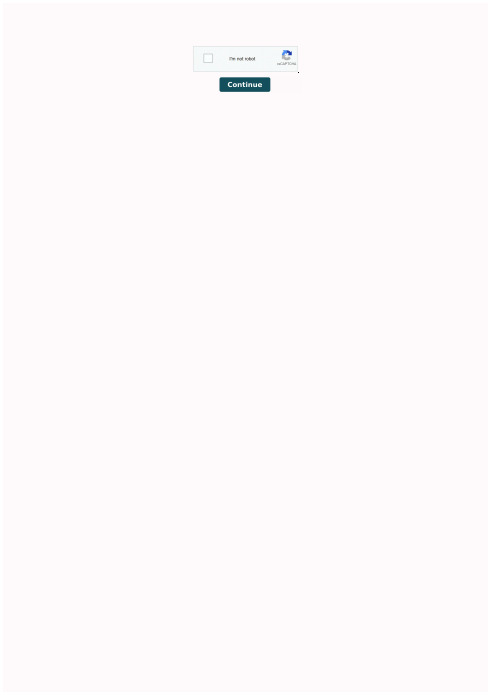
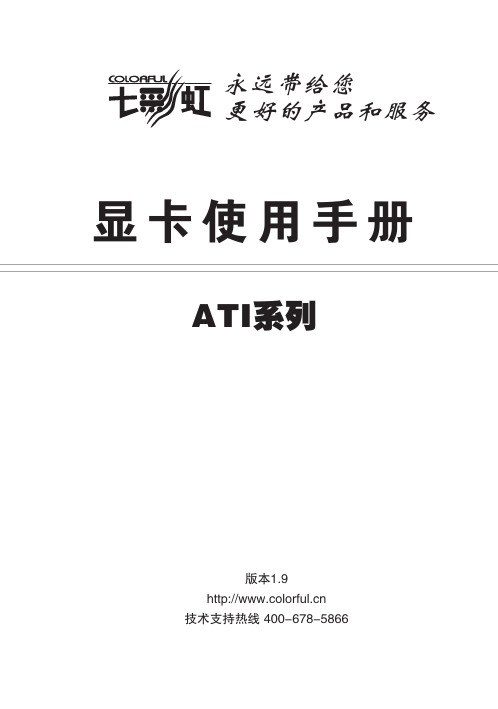
【版 权 声 明】本产品的所有部分,包括配件与软件等,其所有权都归七彩虹科技发展有限公司(以下简称七彩虹公司)所有,未经七彩虹公司许可,不得任意地仿制、拷贝、摘抄、或转译。
本显卡使用手册为七彩虹公司的知识产权,我们很谨慎认真地编写此使用手册,但仍不保证此使用手册的内容完全准确,因为我们的产品一直在持续的更新和升级,故七彩虹公司保留随时修改而不通知的权力。
【商 标】本显卡使用手册中所谈论到的所有名称只起到识别作用,而这些名称可能是属于其它公司的注册商标或版权,其所有权均属于该名称的所有者。
【技 术 支 持】技术支持如果您的系统出现问题,并且无法从本显卡使用手册中获得帮助,请联系您所购买显卡的经销商。
此外您还可以尝试通过以下方式获得帮助:●访问七彩虹的官方网站(/)获取产品和驱动程序等信息支持,此外还可以登录七彩虹官方论坛(/ bbs/),获取技术指导。
●通过拨打400-678-5866客户服务热线进行咨询,此外还可以直接与七彩虹各属地平台服务中心联系,具体联系方法如下:版本修订本使用手册的版本会随着产品及驱动程序的升级而变动,具体升级版本的使用手册可以到七彩虹官方网站下载。
版权所有•不得翻印 Ver 1.9联系方法010—51261907024—31321755027—87161646025—83611912021—64389499020—852********—852********—855827070755—33083060注意:以上电话如有变动,请拨打400-678-5866服务热线查询。
服务范围北京、天津、河北、河南、山东、山西、内蒙古辽宁、吉林、黑龙江湖北、湖南江苏、安徽上海、浙江广东、广西、福建、海南、江西四川、重庆、云南、贵州、西藏陕西、甘肃、宁夏、青海、新疆深圳地区平台名称北京服务平台沈阳服务平台武汉服务平台南京服务平台上海服务平台广州服务平台成都服务平台西安服务平台深圳服务平台“8+1”全国区域售后服务平台业务范围及联系方式目 录一、 硬件安装与接口连接 (1)二、安装显卡驱动程序 (5)1. 安装Windows XP的显卡驱动程序 (6)2. 安装Windows Vista的显卡驱动程序 (8)三、催化剂控制中心 (11)1. 开启控制中心方法 (11)2. 催化剂控制中心简介 (13)2.1 视图 (13)2.2 热键设置 (13)2.3 配置文件 (14)2.4 首选项设置 (15)2.5 帮助 (15)四、基本显示设置 (16)1. 屏幕分辨率及刷新率等基本显示设置 (16)1.1 在显示属性里设置屏幕分辨率及刷新率 (16)1.2 在控制中心里设置屏幕分辨率及刷新率 (17)五、控制中心功能设置 (18)1. 信息中心 (18)2. 显示选项 (18)3. 监视器属性 (19)3.1 属性 (19)3.2 AVIVO颜色设置 (20)3.3 屏幕大小及位置调整 (20)3.4 HDTV支持 (21)3.5 LCD Overdrive (21)4. 3D性能设置 (22)4.1 标准设置 (22)4.2 消除混叠 (22)4.3 自适应消除混叠 (23)4.4 各向异性过滤 (23)4.5 Catalyst® A.I (24)4.6 Mipmap 详细程度 (24)4.7 所有设置 (25)4.8 更多设置 (25)5. 图像和3D颜色设置 (26)六、视频处理技术 (27)1. VIVO(视频输入输出)功能 (27)1.1 视频输出(Video-OUT) (27)1.1.1 TV-OUT功能 (27)1.1.2 HDTV电视机连接 (29)1.2. 视频输入(Video-IN) (34)2. AVIVO高清视频技术 (35)2.1 AVIVO基本设置 (36)2.2 AVIVO视频调整 (36)2.3 AVIVO视频剧院模式 (37)2.4 AVIVO质量 (37)2.5 所有设置 (38)2.6 AVIVO视频格式转换工具 (38)七、双屏显示输出的组建及应用 (41)1. 决定双屏显示的软硬件要求 (41)2. 双屏显示驱动设置 (41)3. 显示模式 (42)3.2 扩展模式 (42)3.2.1 属性中心里实现屏幕扩展 (42)3.2.2 控制中心里实现屏幕扩展 (43)3.3 复制模式 (44)八、CrossFire的组建及应用 (45)1. CrossFire的硬件要求 (45)2. 安装CrossFire显卡 (45)3. 安装CrossFire的软件系统要求 (45)4. 启用CrossFire功能 (46)九、附 录 (47)1. FAQ (47)2. 显卡超频软件和测试软件 (50)2.1 显卡超频软件 (50)2.1.1 ATITool (50)2.1.2 PowerStrip (51)2.2 显卡测试软件 (52)2.2.1 3DMark03 (52)2.2.2 3DMark05 (53)2.2.3 3DMark06 (53)3. 名词解释 (59)4. 计算机硬件使用维护指南 (63)容易引起电脑不稳定的几个因素 (63)电脑维护指南 (64) 1. 关掉电源并把所有接头拔掉。

PCI-E 显卡维修测试卡(增强型)PCI-E 显卡维修测试卡(增强型)使用说明 当进行显卡维修的时候,我们首先要判别的是显卡主芯片是否有接触上的故 障。
PCI-E 显卡维修测试卡正是用于快速检测该类故障。
结合万用表的使用,维 修人员能够快速定位故障所在。
该 PCI-E 显卡维修测试卡(增强型)采用专门的 PCI-E 检测芯片,使用 LED 显示检测结果,具有 100%的准确率,是显卡维修不可 缺少的工具。
同时,该维修测试卡还具有显卡电阻值测量功能,结合万用表,用 户可以测量显卡 PCIE 的电阻值,从而更精确地定位故障。
一. 二. 三. 四. 五. 六. 七. 八. 系统主要组成部分 测试卡的 PCIe 插槽 测试卡的 LED 显示 测试卡的 USB 供电接口 测试卡的测试开关 测试卡的电阻值测量功能 测试卡的 PCIe 测试原理和专用测试芯片 PCIe 显卡的示意图和故障判别方法版权所有:任何人未经允许,不得擅自复制,销售该测试卡。
一:系统主要组成部分1 PCI-E 显卡维修测试卡(增强型)① ② ③ ④ ⑤ ⑥ ⑦ ⑧ ⑨PCIe 插槽:包括 2 个 16X 插槽,并预留了一个 1X 插槽, 用于安装 PCIe 显卡 LED 指示灯: 用于显示测试结果和测试卡状态 扩展LED指示灯 PCIe 专用测试芯片:专用的主芯片,用于给显卡发送测试码系列 USB 口: 仅用于给测试卡供电 测试开关:用于开始或者结束测试 预留的外接电源接口 测试点:可用于进行显卡阻值测试 测试接口:该接口仅被用于在该卡出厂前的检测,用户请不要连接该接口二:测试卡的 PCIe 插槽 PCIe 总线是主板普遍使用的总线结构, 它已经成功地替代了 AGP 总线结构。
目前,所 有显卡均采用 PCIe 总线结构,并且多采用 16X 的总线结构。
而 AGP 接口的显卡已被全部淘 汰。
测试卡包含了 2 个 16X PCIe 插槽,并预留了一个 1X PCIe 插槽. 下面是 PCIe X16 总线 的定义. 测试卡检测下表中的红色信号,其中包括: 1) 电源信号:12V, 3.3V, 3VAUX 2) 系统信号:RSTJ, PCLK+, PCLK3) PCIE 发送信号(32 根): TX00+到 TX15+; TX00-到 TX15-; 4) PCIE 接收信号(32 根): RX00+到 RX15+; RX00-到 RX15-; 管脚 B01 B02 B03 B04 B05 B06 B07 B08 B09 B10 B11 B12 B13 B14 B15 B16 B17 B18 B19 B20 B21 信号 12V 12V 12V GND SMCLK SMDAT GND 3.3V TRSTJ 3VAUX WAKEJ RSVD GND TX00+ TX00GND PRSNT2J GND TX01+ TX01GND 管脚 B42 B43 B44 B45 B46 B47 B48 B49 B50 B51 B52 B53 B54 B55 B56 B57 B58 B59 B60 B61 B62 信号 TX06GND GND TX07+ TX07GND PRSNT2J GND TX08+ TX08GND GND TX09+ TX09GND GND TX10+ TX10GND GND TX11+ 管脚 A01 A02 A03 A04 A05 A06 A07 A08 A09 A10 A11 A12 A13 A14 A15 A16 A17 A18 A19 A20 A21 信号 PRSNT1J 12V 12V GND TCK TDI TDO TMS 3.3V 3.3V RSTJ GND PCLK+ PCLKGND RX00+ RX00GND RSVD GND RX01+ 管脚 A42 A43 A44 A45 A46 A47 A48 A49 A50 A51 A52 A53 A54 A55 A56 A57 A58 A59 A60 A61 A62 信号 GND RX06+ RX06GND GND RX07+ RX07GND RSVD GND RX08+ RX08GND GND RX09+ RX09GND GND RX10+ RX10GND2 PCI-E 显卡维修测试卡(增强型)B22 B23 B24 B25 B26 B27 B28 B29 B30 B31 B32 B33 B34 B35 B36 B37 B38 B39 B40 B41GND TX02+ TX02GND GND TX03+ TX03GND RSVD PRSNT2J GND TX04+ TX04GND GND TX05+ TX05GND GND TX06+B63 B64 B65 B66 B67 B68 B69 B70 B71 B72 B73 B74 B75 B76 B77 B78 B79 B80 B81 B82TX11GND GND TX12+ TX12GND GND TX13+ TX13GND GND TX14+ TX14GND GND TX15+ TX15GND PRSNT2J RSVDA22 A23 A24 A25 A26 A27 A28 A29 A30 A31 A32 A33 A34 A35 A36 A37 A38 A39 A40 A41RX01GND GND RX02+ RX02GND GND RX03+ RX03GND RSVD RSVD GND RX04+ RX04GND GND RX05+ RX05GNDA63 A64 A65 A66 A67 A68 A69 A70 A71 A72 A73 A74 A75 A76 A77 A78 A79 A80 A81 A82GND RX11+ RX11GND GND RX12+ RX12GND GND RX13+ RX13GND GND RX14+ RX14GND GND RX15+ RX15GND三:测试卡的 LED 信号 测试卡的 LED 信号分为三部分, 一部分是用于显示 PCIE 显卡 TX 和 RX 数据线测试结果, 一部分是用于显示除 TX 和 RX 信号外的部分 PCIE 显卡信号, 另一部分是用于指示测试卡的 是否工作正常。

03安全性须知04硬件安装05驱动安装07属性07设备信息09时序13OSD14HDMI15视频18输入26输出格式26Video Crossbar 目录2安全性须知电气方面的安全性操作方面的安全性为避免可能的电击造成严重损害,在搬动计算机主机之前,请先将计算机电源线暂时从电源插座中移除。
■当您要加入硬件装置到系统中或者要移除系统中的硬件装置时,请务必先连接或移除该装置的信号线,然后再连接或移除电源线。
建议在安装硬件装置之前先移除计算机的电源线。
■当您要从主板连接或移除任何的信号线之前,请确定所有的电源线已事先移除。
■在使用硬件卡或扩展卡之前,我们建议您可以先寻求专业人士的协助。
这些装置有可能会干扰接地的回路。
■请确定电源的电压设定已调整到本国/本区域所使用的电压标准值,若您不确定您所属区域的供应电压值多少,那么请就近询问当地的电力公司人员。
■如果电源已损坏,请不要尝试自己修复。
请将之交给专业技术服务人员或经销商来处理。
■在您安装视频采集卡以及加入硬件装置之前,请务必详细阅读本手册提供的相关信息。
■在使用产品之前,请确定所有的排线、电源线都已正确地连接好。
若您发现产品有任何重大的瑕庇,请尽速联系您的经销商。
■为避免发生电气短路情况,请务必妥善保管所有备用螺丝、回形针及其他零件,不要遗留在视频采集卡上或计算机主机中。
■灰尘、湿气以及剧烈的温度变化都会影响视频采集卡的使用寿命,因此,请尽量避免在类似环境中放置、使用。
■请勿将计算机主机放置在容易摇晃的地方。
■若在本产品的使用上有任何的技术性问题,请和经过检定或有经验的技术人员联系。
■3(a)机箱内主板示意图(b)机箱内主板上插上采集卡后的示意图操作步骤1. 关闭计算机电源,拔除电源线。
2. 移除机箱盖,找到 PCI Express 插槽,如图 (a)。
3. 移除您要安装视频采集卡的扩展槽上的槽位盖。
4. 将视频采集卡插入扩展槽直到牢牢插入,如图 (b)。

PCI106E运动控制卡硬件手册Version 1.1版权说明本手册版权归深圳市正运动技术有限公司所有,未经正运动公司书面许可,任何人不得翻印、翻译和抄袭本手册中的任何内容。
涉及PCI控制卡软件的详细资料以及每个指令的介绍和例程,请参阅ZBASIC软件手册。
本手册中的信息资料仅供参考。
由于改进设计和功能等原因,正运动公司保留对本资料的最终解释权!内容如有更改,恕不另行通知!调试机器要注意安全!请务必在机器中设计有效的安全保护装置,并在软件中加入出错处理程序,否则所造成的损失,正运动公司没有义务或责任对此负责。
目录PCI106E运动控制卡硬件手册 (1)第一章控制卡简介 (1)1.1连接配置 (1)1.2安装和编程 (2)1.3产品特点 (2)第二章硬件描述 (3)2.1PCI106E系列型号规格 (3)2.1.1订货信息: (3)2.2PCI106E接线 (4)2.2.1CAN和IO电源接口(J201): (5)2.2.2EtherCAT总线接口(J701): (5)2.2.3通用输入输出以及编码器接口信号(X1): (6)第三章可选配件 (9)3.1转接线(ZP72-02) (9)3.2屏蔽电缆(DB37-150) (9)3.3接线板(EXDB37M-37) (10)第四章常见问题 (10)第五章硬件安装 (11)5.1PCI106E安装 (11)5.2驱动程序安装 (12)第一章控制卡简介PCI是正运动技术推出的PCI运动控制卡型号简称。
PCI106E总线运动控制卡支持EtherCAT总线轴和脉冲轴,支持最多达6轴,直线插补、任意圆弧插补、空间圆弧、螺旋插补、电子凸轮、电子齿轮、同步跟随、虚拟轴、机械手指令等。
1.1连接配置典型连接配置图PCI运动控制卡是一款新型的PCI总线运动控制卡。
可以控制多个步进电机或数字式伺服电机;支持EtherCAT总线和普通脉冲控制,适合于多轴点位运动、插补运动、轨迹规划、手轮控制、编码器位置检测、IO控制、位置锁存等功能的应用。

ATI PCI-E显卡使用手册
1.在桌面上单击右键选择”ATI CATAL YST(R) Control Center”打开ATI 控制中心(如图1,2).
(图1)
(图2)
2.在右边的菜单中选择”显示器管理器”(如图3).
(图3)
3.在(图3)的”连接的显示器当前被禁用”下面的灰色显示器上单击右键,在弹出的菜单上选择”复制主机数字面板”(图4),选择”是”保持设置(图5).设置好后(如图6)所示.
(图4) (图5)
(图6)
4.如果要设置后台播放则选择”将主显示器扩展至数字面板”,如图7所示..
(图7)
5.如果要播放视频则展开”视频”选择”剧院模式”.在”复制模式显示覆盖”下选择”在所有显示器上都相同”(如图8).单击”应用”按钮.
(图8)
[文档可能无法思考全面,请浏览后下载,另外祝您生活愉快,工作顺利,万事如意!]。
ATI-PCI-E显卡使用手册
PCI-E显卡ATI使用手册
1.在桌面上单击右键选择”ATI CATALYST(R) Control Center”打开ATI 控制中心(如图1,2).
(图1)
(图2)
2.在右边的菜单中选择”显示器管理器”(如图
3).
(图3)
3.在(图3)的”连接的显示器当前被禁用”下面的灰色显示器上单击右键,在弹出的菜单上选择”复制主机数字面板”(图4),选择”是”保持设置(图5).设置好后(如图6)所示.
(图4)
(图5)
(图6)
4.如果要设置后台播放则选择”将主显示器扩展至数字面板”,如图7所示..
(图7)
5.如果要播放视频则展开”视频”选择”剧院模式”.在”复制模式显示覆盖”下选择”在所有显示器上都相同”(如图8).单击”应用”按钮.
(图8)。