EPLU IPDU说明
- 格式:docx
- 大小:1.95 MB
- 文档页数:6

1. APP-ÜBERSICHT1.1 ÜbersichtDie FluvalSmart App wurde konzipiert, um das Beleuchtungssystem Ihres Fluval Aquariums über die kabelloseBluetooth-Technik zu bedienen, so dass Sie das LED-Beleuchtungssystem und die verschiedenen Beleuchtungseffekte ganz bequem und mühelos steuern können (Hinweis: Diese Bedienungsanleitung bezieht sich auf dieFirmware-Version 1.03 der Beleuchtung).1.2 Anwendbare ModelleAquasky 2.014550 12 Watt 14551 16 Watt 14552 21 Watt 14553 25 Watt 14554 27 Watt 14555 30 Watt 14556 33 Watt14549 21 Watt14531 12 Watt14532 18 Watt14533 27 Watt14534 35 WattMarine 3.0Marine Nano 3.0Plant 3.0Plant Nano 3.014514 22 Watt14515 32 Watt14516 46 Watt14517 59 Watt14520 22 Watt14521 32 Watt14522 46 Watt14523 59 Watt14541 20 Watt14539 15 Watt2. VORBEREITUNGENBluetooth-Version BLE 4.0 und darüberAndroid 4.3 und darüber / iOS 9.0 und darüber2.1 Systemvoraussetzungen des Mobilgeräts2.2 Verbindung Ihrer BeleuchtungVerbinden Sie die LED-Beleuchtung mit dem Transformator und verbinden Sie den Transformator dann mit dem Stromnetz.BELEUCHTUNGSTECKDOSEAquasky 2.0Verbinden Sie die LED-Beleuchtung mit dem Transformator und verbinden Sie den Transformator dann mit dem Stromnetz.BELEUCHTUNGPlant 3.0 & Marine 3.0STECKDOSESTROMVERSORGUNGDrücken Sie auf den Schalter an derBeleuchtungseinheit, bis er grün wird, um eine Bluetooth-Verbindung zu ermöglichen.Befestigen Sie die LED-Beleuchtung an der Montagehalterung über dem Becken.Plant Nano 3.0 & Marine Nano 3.02STECKDOSEVerbinden Sie die LED-Beleuchtung mit dem Transformator und verbinden Sie den Transformator dann mit dem Stromnetz.1Suchen Sie im Google Play Store (Android Benutzer) oder App Store (iOS Benutzer) nach …FluvalSmart “ und installieren Sie die kostenlose App.Downlaod der FluvalSmart AppFür Android Benutzer Für iOS Benutzer3. BEDIENUNGSANLEITUNG3.1 App-Installation3.2 App-Bedienung und -EinstellungenNach der Installation wählen Sie das …FluvalSmart “ Icon, um die App zu öffnen:Wenn Sie die App das erste Mal öffnen, wählen Sie Ihre Sprache und Ihr Land und wählen dann …Weiter “,um in das Hauptmenü zu gelangen.FluvalSmart123.3 App- und Lampen-VerbindungAchten Sie darauf, dass das Beleuchtungssystem an ist und dass die Bluetooth-Verbindung Ihres Mobilgerätes aktiviert ist.1Wählen Sie das …+“ in der Mitte oder der oberen rechten Ecke des Displays, um Ihre unmittelbare Umgebung nach einem kompatiblen Fluval Beleuchtungssystem abzuscannen.24Wählen Sie die gewünschte Zeile aus der Geräteliste, um das Beleuchtungssystem zu verbinden und geben Sie das Ausgangspasswort …000000“ ein. Die Symbole für die manuelle Steuerung sollten nun auf dem Display erscheinen.3Nachdem das gewünschte Beleuchtungssystem auf dem Display erscheint, wählen Sie …Stopp “ in der oberen rechten Ecke, um den Scanvorgang zubeenden. Wählen Sie dann das … “ Icon neben dem Beleuchtungssystem und danach das rote …√“ Icon unten auf dem Display, um das Beleuchtungssystem in der Geräteliste zu speichern.5Sie müssen das …000000“ Passwort nur eingeben, wenn Sie das LED-Beleuchtungssystem das erste Mal verbinden. Bei weiteren Verbindungen muss das Passwort nicht wieder eingegeben werden, da es in der App gespeichert ist. Eine Änderung des Passwortes ist zu einem späteren Zeitpunkt möglich.3.4 Beschreibung der Funktionen3.4.1…Man“ – Manueller ModusFeld für den manuellen Modus.1Helligkeitsanpassung: Nach LINKS oder RECHTS schieben, um die Intensität des einzelnen Farbkanals zu steuern.2P1, P2, P3 und P4: Speichern Sie bis zu 4 manuell eingegebene Lichtspektren (nachdem Sie manuell die gewünschtenFarbintensitäten eingegeben haben, drücken Sie auf diese Felder, um die Einstellungen zu speichern).33.4.1.1 Plant & Marine 3.0 / Plant & Marine Nano 3.0An-/Aus-Schalter: Schaltet die Beleuchtungseinheit ein und aus.41243Feld für den manuellen Modus.1An-/Aus-Schalter: Schaltet die Beleuchtungseinheit ein und aus.2Voreingestellte Farbfelder.33.4.1.2 Aquasky 2.0RGB+W (rot, grün, blau und weiß) Helligkeitsanpassung. Die schwarzen Felder stehen für weißes Licht.4P1, P2, P3 und P4: Speichern Sie bis zu 4 manuell eingegebene Lichtspektren (nachdem Sie manuell die gewünschtenFarbintensitäten eingegeben haben, drücken Sie auf diese Felder, um die Einstellungen zu speichern).5Felder für dynamische Effekte.6Play-/Pause-Feld für die dynamischen Effekte.727653.4.2 …Auto“ – Automatischer ModusFeld für den automatischen Modus.1Der 24-Stunden-Zeitgraf: Visuelle Darstellung deraktuellen Einstellungen.2Individuelle Einstellungen des Beleuchtungsablaufs und der Farbintensitäten.33.4.2.1 Plant & Marine 3.0 / Plant & Marine Nano 3.0Export: Hier kann der Benutzer die voreingestellten oderindividuell eingestellten Daten, die in der App gespeichert sind, exportieren.4123Speichern unter: Hier kann der Benutzer die gewünschten Einstellungen speichern.5Vorschau: Schnelldurchlauf des aktuellen24-Stunden-Beleuchtungszyklus in weniger als einer Minute.6456Feld für den automatischen Modus.1Der 24-Stunden-Zeitgraf: Visuelle Darstellung der aktuellen Einstellungen.2Individuelle Einstellungen des Beleuchtungsablaufs und der Farbintensitäten.33.4.2.2 Aquasky 2.0Export: Hier kann der Benutzer die voreingestellten oderindividuell eingestellten Daten, die in der App gespeichert sind, exportieren.4Speichern unter: Hier kann der Benutzer die gewünschten Einstellungen speichern.5Vorschau: Schnelldurchlauf des aktuellen24-Stunden-Beleuchtungszyklus in weniger als einer Minute.6Dynamische Effekte: Wählen Sie zu bestimmten Zeiten am Tag oder zu bestimmten Tagen in der Woche dynamische Effekte. Nach dem Ablauf des dynamischen Effekts kehrt das System zu dem automatischen Modus zurück.712345673.4.3 …Pro“ ModusFeld für den …Pro “ Modus.1Der 24-Stunden-Zeitgraf: Visuelle Darstellung der aktuellen Einstellungen.2Zeitpunkte: Bestätigt die Anzahl der verschiedenen Zeitpunkte, die in dem 24-Stunden-Zyklus eingestellt wurden.33.4.3.1 Plant & Marine 3.0 / Plant & Marine Nano 3.0Export: Hier kann der Benutzer die voreingestellten oderindividuell eingestellten Daten, die in der App gespeichert sind, exportieren.4123Speichern unter: Hier kann der Benutzer die gewünschten Einstellungen speichern.5Vorschau: Schnelldurchlauf des aktuellen24-Stunden-Beleuchtungszyklus in weniger als einer Minute.6456Bearbeiten : Anpassung der Einstellungen in dem 24-Stunden-Beleuchtungszyklus.7Übersicht : Ansicht aller Zeitpunkte und Lichtintensitäten, die in dem 24-Stunden-Beleuchtungszyklus eingestellt wurden.878Feld für den …Pro “ Modus.1Der 24-Stunden-Zeitgraf: Visuelle Darstellung der aktuellen Einstellungen.2Dynamische Effekte : Wählen Sie zu bestimmten Zeiten am Tag oder zu bestimmten Tagen in der Woche dynamische Effekte. Nach dem Ablauf des dynamischen Effekts kehrt das System zu dem …Pro“ Modus zurück.33.4.3.2 Aquasky 2.0Export: Hier kann der Benutzer die voreingestellten oderindividuell eingestellten Daten, die in der App gespeichert sind, exportieren.4123Speichern unter: Hier kann der Benutzer die gewünschten Einstellungen speichern.5Vorschau: Schnelldurchlauf des aktuellen24-Stunden-Beleuchtungszyklus in weniger als einer Minute.6456Bearbeiten : Anpassung der Einstellungen in dem 24-Stunden-Beleuchtungszyklus.7Übersicht : Ansicht aller Zeitpunkte und Lichtintensitäten, die in dem 24-Stunden-Beleuchtungszyklus eingestellt wurden.8783.4.4 Bearbeiten im …Pro“ Modus (FIRMWARE-UPDATE NOTWENDIG – siehe Abschnitt 3.5.4)Der 24-Stunden-Zeitgraf: Visuelle Darstellung der aktuellen Einstellungen.1Verlauf der eingestellten Zeitpunkte.2Anpassung der Helligkeit: Nach LINKS oder RECHTS schieben, um die Intensität des einzelnen Farbkanals zu steuern.3Fügen Sie weitere Zeitpunkte hinzu (in der App können bis zu 10 verschiedene Zeitpunkte eingestellt werden).4Löschen Sie Zeitpunkte (im …Pro “ Modus müssen mindestens 4 Zeitpunkte eingestellt werden).5Abbrechen: Brechen Sie die Einstellungen im derzeitigen Menü ab und kehren Sie zu den zuvor gespeicherten Parametern zurück.6Speichern: Speichern Sie die gerade gewählten Einstellungen.7Wählen Sie …Pro “ in dem Lampensteuerungsmenü, um in den …Pro “ Modus zu gehen. Wählen Sie …Bearbeiten “ unten in dem folgenden Menü (Sie können auch …X Zeitpunkte eingestellt “ wählen), um zu denBearbeitungspunkten zu gelangen.3.5.1 Lampen-Scan-FunktionWählen Sie …Suchen “ im Hauptmenü der Beleuchtungssteuerung, um das Beleuchtungssystem für die derzeitigen Einstellungen zu bestätigen (Dies ist besonders sinnvoll, wenn Sie mehrere LEDs verwenden). Das verbundene Beleuchtungssystem blinkt dann mehrere Male auf.3.5.2 Umbenennung der LampeIm Hauptmenü der Beleuchtungssteuerung können Sie den Namen des Beleuchtungssystems ändern, indem Sie die Funktion …Umbenennung “ in der oberen rechten Ecke wählen.3.5.3 Passwort-VerwaltungsfunktionWenn Sie das Beleuchtungssystem das erste Mal verbinden, fordert Sie das System auf, das Ausgangspasswort …000000“ einzugeben. Nachdem Sie die Gerätesteuerung eingegeben haben, können Sie das Ausgangspasswort ändern, indem Sie die Funktion …Passwort verändern“ in der oberen rechten Ecke des Displays verwenden (Hinweis:Das Passwort muss aus 6 Zeichen bestehen).3.5.3.1 Zurücksetzung des PasswortesWenn Sie Ihr Passwort vergessen haben, befolgen Sie bitte diese Schritte:In dem Passwort-Login-Menü bitte…Passwort vergessen“ wählen. EinPop-up-Fenster erscheint.1Wählen Sie …Kopieren“. Hiermit kopierenSie die Geräteinformationen.2Senden Sie eine E-Mail an*************************,fragenSienach der Zurücksetzung des Passworts undkopieren Sie die Geräteinformationen, dieSie im vorherigen Schritt kopiert haben, indiese E-Mail.3Das Kundenservice-Team vom Fluvalsendet Ihnen dann per E-Mail einZurücksetzungspasswort zu, das Sie in dasFeld zur Zurücksetzung des Passwortes –siehe – kopieren. Danach wählen Sie…Zurücksetzen“ – siehe ). Nun erscheintIhr ursprüngliches Passwort.41563.5.4 Firmware-UpdateFirmware-Update – 1. MöglichkeitWenn die Firmware des Beleuchtungssystems aktualisiert werden kann, erscheint ein Icon oben in demSteuerungsmenü des Gerätes. Wählen Sie dieses Icon, um, wie unten gezeigt, in das OTA-Aktualisierungsmenü zu gelangen.1Gehen Sie in das OTA-Menü und das System erkennt, ob das Gerät aktualisiert werden kann.2Wenn das Gerät aktualisiert werden kann, erscheint ein Pop-up-Fenster. Wählen Sie …Abbrechen “, um die Aktualisierung abzubrechen, oder …Weiter“, um mit der Aktualisierung fortzufahren.3Nachdem Sie die Aktualisierung bestätigt haben, beginnt ein 20-sekündiger Countdown. Bitte warten Sie, bis dieser Countdown abgelaufen ist und wählen Sie dann …Weiter “, um die Aktualisierung zu beginnen.4Während der Aktualisierung können Sie Ihr Mobilgerät nicht bedienen. Warten Sie, bis die Aktualisierung vollständig abgeschlossen ist, bevor Sie mit dem nächsten Schritt fortfahren.5Sobald die Aktualisierung erfolgreich abgeschlossen wurde, erhalten Sie eine Bestätigungsnachricht.Sie können dann …Schließen “ wählen, um die Aktualisierung zu beenden.6Sollte die Aktualisierung fehlgeschlagen sein, wählen Sie bitte …Für die Aktualisierung hier drücken “, um eine erneute Aktualisierung zu versuchen.7123456Das Firmware-Update ist notwendig, um zu den aktuellsten Funktionen Ihres LED-Beleuchtungssystems zu gelangen.3.5.4 Firmware-Update (Fortsetzung)Firmware-Update – 2. MöglichkeitIn der Auflistung der Geräte wischen Sie in der Zeile des gewünschten Gerätes nach links. Hier sehen Sie die Optionen …Aktualisieren“ und …Entfernen“. Wählen Sie …Aktualisieren“, um in das OTA-Aktualisierungsmenü zu gelangen. Bitte folgen Sie dann denselben Aktualisierungsschritten wie in der 1. Möglichkeit.3.5.5 Entfernen der LampeIn der Auflistung der Geräte wischen Sie in der Zeile des gewünschten Gerätesnach links. Hier sehen Sie die Optionen …Aktualisieren“ und …Entfernen“.Wählen Sie …Entfernen“, um die Lampe aus der aktuellen Auflistung derGeräte zu löschen.4. WEITERE INFORMATIONEN4.1 HilfeHier haben Sie Zugang zu den Rubriken …FAQ“und …Problembehebung“, um sofort Antwortenauf häufig gestellte Fragen zu der App und derTroubleshooting4.2 KonfigurationsmenüDie App kann so programmiert werden, dass die11Ändern Sie die Sprache.2。


The package includes the following items:One PEX-PxPORxi/PCI-PxPORxU Series Card, as follows:PEX-P8POR8iPCI-P16POR16UPEX-P16POR16i One Software Utility CD (V6.2 or later)One Quick Start Guide (This Document)- One CA-4037B CableOne CA-4002 D-Sub connector Two CA-4002 D-Sub connectors Check the Supplied ItemsStep 1: Setup the Windows driver. The driver is located at:☐ The PISO-DIO Series classic driver supports Windows 98/NT/2K and 32-bitXP/2003/ Vista/7/8. Recommended to install this driver for have been used PISO-DIO series boards of regular user, please refer to :/pub/cd/iocard/pci/napdos/pci/piso-dio/manual/quic kstart/classic/Step 2: Click the “N ext>” button to start the installation.Step 3: Check your DAQ Card is or not on supported list, then click the “N ext>” button. Step 4: Select the installed folder, the default path is C:\ICPDAS\UniDAQ , confirm andclick the “N ext>” button.Step 5: Check your DAQ Card on list, then click the “N ext>” button. Step 6: Click the “N ext>” button on the Select Additional Tasks window. Step 7: Click the “N ext>” button on the Download Information window.Step 8: Select “No, I will restart my computer later” and then click the “F inish” button.For detailed information about the driver installation, please refer to Chapter 2.1 “Getting the UniDAQ Driver DLL Installer package ” of the UniDAQ SDK user manual.Installing the Windows Driver1. CON1/CN1: The connector for DI/O channels 0-7. Refer to Section 5 Pin Assignments.2. CON2: The connector DI/O channel 8-15. Refer to Section 5 Pin Assignments.3.SW1:Card ID function. Refer to PCI-P16R16 Series User Manual. 4. J1/JP1-JP8: Input AC or DC signals for DI 0-7. Refer to the table below. 5. J2/JP9-JP16: Input AC or DC signals for DI 8-15. Refer to the table below.6.JP2/J2:Ground Isolated Protection Jumper. Refer to PCI-P16R16 Series User Manual.7. J1: Ground Isolated Protection Jumper for PCI-P16POR16U. Refer to PCI-P16R16 Series User Manual.Please make sure input signal type jumper (J1, J2, JP1-JP8 and JP9-JP16) is kept in defaultJumper Setting❶❷❸ ❹ ❺ ❻ ❼Step 1: Shut down and power off the computer. Step 2: Remove all the covers from the computer. Step 3: Select an unused PCI Express/PCI slot. Step 4: Carefully insert your card into the PCIExpress/PCI slot and secure the board in place.Step 5: Replace the covers on the computer. Step 6: Reconnect the power supply and power onthe computer.Step 7: Once the computer reboots, follow any messages that may be displayed to complete the Plug and Play installation procedure.Step 8: Open the “Device Manager” in the Control Panel and verify that thePCI-PxPORxU/PEX-PxPORxi series card is listed correctly, as illustrated below.Installing the HardwareInstallation SuccessfulPin AssignmentsExtension Cable (CA-4037B): DB-40-Pin conversion DB-37-PinSelf-TestPrepare for device:☑One CA-3710 Cable (optional).☑DN-37 (optional) wiring terminal board.☑Exterior power supply device. For example: DP-665 (optional)Self-test wiring as follows:Step 1: Connect the DN-37 to the CON1/CN1 connector on board using the CA-3710 cable.Step 2: Connect the NO(0-7) pins to the DIA(0-7) pins.(i.e., connect the Pin1/2/3/4/5/6/7/8 to Pin12/13/14/15/16/17/18/19)Step 3: Connect the External Power Supply GND to the CM0…CM7 pins.Connect the External Power Supply GND to the GND pin.(i.e., connect the Power Supply GND to Pin20/21/22/23/24/25/26/27/29)Step 4: Connect the External Power Supply (+24 V) to the DIB0…DIB7 pins.(i.e., connect the Power Supply +24V to Pin30/31/32/33/34/35/36/37)+24VGNDExternal:Cable: CA-3710Step 5: Execute the UniDAQ Utility Program.1.In Windows 7, click the “Start”button,point to“All Programs”, and then click the“ICPDAS”folder. Point to “UniDAQDevelopment Kits”and then click the“Un iDAQ Utility”to execute the UniDAQUtility Program.2.Confirm that PCI-P16R16 Series card hasbeen successfully installed in the Hostsystem. Note that the device numbersstart from 0.3.Click the“TEST” button to start the test.Step 6: Check the results of the DIO function test.1.Click the “Digital Output” tab.2.Select “Port0” from the “Port Number” drop-down menu.3.Check the checkboxes for channels0, 2, 4 and 6.❶❸❷4. Click the “Digital Input ” tab.5. Select “Port0” from the “Port Number ” drop-down menu.6. The DI indicators will turn red when the corresponding DO channels 0, 2, 4 and 6 are ON .PEX-P8POR8i/P16POR16i and PCI- P16POR16U Series Card Product Page:/root/product/solutions/pc_based_io_board/pci/pci-p16por16.ht mlDN-37, CA-3710 and DP-665 page (optional):/products/DAQ/screw_terminal/dn_37.htm/products/Accessories/power_supply/dp-665.htm /products/Accessories/cable/cable_selection.htm Documentation and Software:CD:\NAPDOS\PCI\UniDAQ\/pub/cd/iocard/pci/napdos/pci/unidaq/Related Information❹❺❻。

w w w .l a b g r u p p e n .c om▸High power density – 2 x 1200 W at 4 ohms▸Low mains current draw with proven IDEEA TM technology ▸AES3 and analog inputs – Redundant AES3-analog failover and link outputs for each type ▸Integrated DSP – 40 multi-slope parametric equalizers,adjustable high- and low-pass filters, input and output delays (up to 2 s. each), crossover with multiple filter types ▸Networked control – Input mixing and DSP parameters accessible on IntelliDrive Controller™ touch-based GUI▸Wireless control via iPad – Requires connection of WiFi router ▸Four-channel input mixer▸Software configurable limiters (SCVPL TM ) ▸Binding post and Neutrik ® speakON ® connectors ▸Universal power supply: 100 - 240 V at 50 or 60 Hz ▸Three year warrantyThe IPD Series presents bold new thinking in two compact, powerful and cost-effective intelligent power amplifiers. As with all Lab.gruppenproducts, the IPD 2400 delivers high sustained power output along with exemplary performance and robust build quality. In addition, the IPD 2400 incorporates a full set of added value features: analog and AES3 digital inputs, on-board DSP (with functionality rivaling high-priced external units), and Ethernet-based networking for monitoring and control using a FOH computer or – coupled with a WiFi router – wirelessly via an iPad.Total Input FlexibilityWith AES3 digital inputs standard, IPD Series amplifiers connect directly to digital console stage boxes, eliminating a D-A/A-Dconversion cycle. AES3 inputs can be set for automatic failover to analog, and input mixing is available for all four inputs.Brawn with BrainsThe IPD 2400 delivers a robust 2 x 1200 W 4 ohms, and couples its audio muscle to extraordinary intelligence. At the heart of the IPD platform is a latest-generation DSP engine equipped with up to a total of 40 real-time, multi-slope parametric EQs along with adjustable gain, input and output delay, and both high- and low-pass filters of multiple types adjustable to any frequency. Up to 100 user-defined presets may be stored on-board.Take Control. Anywhere.All setup parameters for input mixing, DSP features and limitersetting are accessible on the front panel, along with dedicated mute buttons. However, most users will take advantage of the advanced, Ethernet-based networked monitoring and control features. Network configuration is fast and foolproof, with automatic discovery andidentification of all connected amplifiers. The sleek IPD Controller GUI is designed for touch-based devices, and enables quick grouping of amplifiers along with intuitive setup and preset storage of all DSP parameters. Simply download the free app* and add a WiFi router for iPad control anywhere in the venue .* Available late 2013• Touring musicians’ and rental systems• Portable corporate AV systems•Houses of worship• Performing arts centres • Hotels and convention centres• Theme park installationsApplicationsIPD 2400w w w .l a b g r u p p e n .c omItem no. TDS-IPD2400 - 19.09.2013Specifications IPD 2400GeneralNumber of channels (not bridgable)2Maximum total output power 2400 WOutput voltage 100 V peak / 70 Vrms / 39.2 dBu Output current20 Arms Max. Output Power (all ch.’s driven)2 ohms 800 W 4 ohms 1200 W 8 ohms 600 W 16 ohms300 W PerformanceTHD+N 20 Hz - 20 kHz @ 1 W <0.1%THD+N @ 1 kHz, 1 dB below clip <0.05%Output noise-66 dBu Signal To Noise Ratio105 dB Channel separation @ 1 kHz >80 dBFrequency response (-3 dB) 2 Hz - 42 kHz Input impedance18 kOhm Common Mode Rejection (CMR)>50 dB Output impedance25 mOhm Input sensitivity for maximum output voltage 6 dBu Maximum analog input level20 dBu Gain (all DSP controls set to 0 dB)33.2 dBMains powerNominal mains voltage 100 - 240 VAC Operating mains voltage 60 - 265 VAC Standby consumption <7.5 WMains connectorLocking IEC inletPhysicalDimensions (Rack rail - rear panel)W: 483 mm (19”), H: 44 mm (1 U), D: 359 mm (14.1”)Dimensions (over all incl. handles & rear support)W: 483 mm (19”), H: 44 mm (1 U), D: 431 mm (17.0”)Weight 6.2 kg (13.7 lbs)FinishBlack, anodized aluminium front panel. Black/grey steel chassisConnectorsAnalog input connectors per channel 3-pin XLR female Analog input link connectors per channel 3-pin XLR male AES input connector 3-pin XLR female AES input link connector3-pin XLR maleOutput connectors per channel Neutrik speakON / Binding posts, electronically balanced Network connector RJ45 (Ethernet)ButtonsPower Menu BackMute (per channel)Power Encoder Adjust/SetLED’sSignal / Mute (per channel)Limit (per channel)Power StateApprovalsCE, PSE, UL 60065, CAN/CSA - C22.2, No.60065:03, FCC part 15 Class A, EN 55103-1, EN55103-2, ROHSAll specifications are subject to change without notice.。

The Pipette Controller to make your work easier than you thought possible.Small but smart – the accu-jet ® pro lives up to its promises: Relaxed operationIt’s small, it’s light, it’s powerful: accu-jet ® pro – convenient se-rial pipetting.Everything under control The accu-jet ® pro performs with its superior continuously vari-able speed control with just two buttons. In addition, it offers an adjustable motor speed limiter. A slower speed setting allows even more sensitive control of filling and dispensing rates for lower volume pipettes. Power to spareNo need to worry about having enough battery power left to fin-ish your series. A flashing LED light will alert you two hours in advance.accu-jet®proRelax – everything is under control!QuietMotor and pump operate with quiet discretion. The longer you use it, the more you will appreci-ate it.ComfortableErgonomic handgrip, weight only 190 g, perfectly balanced design – for fatigue-free pipetting even in prolonged operations.PowerfulAt maximum motor speed, a 50 ml pipette is filled in less than 10 seconds. Now that is fast!SensitiveThe accu-jet ® pro offers motor speed control to set the range of pipetting speeds; use the sensi-tive pipetting buttons for continuously variable pipetting speed within the selected range.Recharging-indicator (LED)Battery compartment coverMode selection(gravity-delivery/blow-out)Variable motor speedPipetting keysPipetting has never been so comfortable Recharging-indicator The flashing recharging- indi-cator LED alerts you that the battery is running low.Don’t worry – you can work for another two hours before it’s empty – you can use the instru-ment while it’s charging.Dispensing liquidChoose between gravity deliv-ery (for pipettes calibrated "to deliver") or blow-out delivery with motor power.Motor speedSelect the desired maximum pipetting speed by turning the thumbwheel.A slower speed setting provides sensitive, controlled operation with lower volume pipettes.Battery compartment cover The accu-jet ® pro is supplied with two battery compartment covers. The second coverenables you to place the instru-ment inverted on the bench, to avoid contamination of the pipette adapter.Single-handed operationAll with one hand: select the delivery mode(gravity-delivery/blow-out) and adjust themotor speed range with your thumb; usevariable button pressure for finest controlof filling and delivery speed.Advanced chargingThe intelligent battery charger preventsovercharging of the NiMH battery.It effectively reduces the lazy-battery-effect (shortened operating time dueto premature recharging). Chargingtime is 4 hours. After that, the chargerautomatically switches to a pulsed,long-term charging mode.Tidy storageKeep your accu-jet®pro within reach byplacing it inverted on your lab bench.Or store it in the wall support, savingspace.Vapor outletAny liquid vapors are beingdiverted away from the userthrough the outlet in front. In-side parts are protected againstcorrosion.Membrane filterA 0.2 µm hydrophobic mem-brane filter and a built-in checkvalve protect against liquidpenetrating inside.Pipette adapterAn replaceable adapter pro-vides perfect fit for glass andplastic pipettes from 0.1 to200 ml.Pipette adapter firmly holds pipettes from0.1 to 200 ml and provides double protectionagainst over-aspirationDirect outlet of liquid vapors protectsagainst corrosion to ensure longinstrument lifeFour colorsSelect from four colors to individualizeyour accu-jet®pro.Ordering Information9948 36 · P r i n t e d i n G e r m a n y · 13/0614Pipette controllerNickel-metal hydride battery 2 battery compartment covers Wall support AC adapter2 spare membrane filters 0.2 µm Operating manualItems suppliedWeight: 190 gOperating and charging temperature: +10 °C to +35 °C (50 °F to 95 °F) Pipetting speed:50 ml in less than 10 seconds For glass and plastic pipettes from 0.1 to 200 mlApprox. eight hours of continuous pipetting (with a 10 ml pipette) without recharging Battery pack:NiMH battery 2.4 V / 730 mAhSpecificationsSpare partsAdapter casing Cat. No.VariousCat. No.Membrane filters Pack of Cat. No.AC adapter Cat. No.accu-jet ®proColoraccu-jet ® pro dark blue Cat. No.magenta Cat. No.green Cat. No.royal blue Cat. No.BRAND GMBH + CO KG · P.O. Box 1155 · 97861 Wertheim · GermanyTel.:+499342808-0·Fax:+499342808-98000·E-Mail:*************·Internet:www.brand.deaccu-jet ® and BRAND ® are trademarks of BRAND GMBH + CO KG, Germany.Our technical literature is intended to inform and advise our customers. However, the validity of general empirical values, and of results obtained under test conditions, for specific applications depends on many factors beyond our control. Please appreciate, therefore, that no claims can be derived from our advice. The user is responsible for checking the appropriateness of the product for any particular application.Subject to technical modification without notice. Errors excepted.This sign certifies that the product meets the requirements of the EEC directive and has been tested according the specified testmethods.。
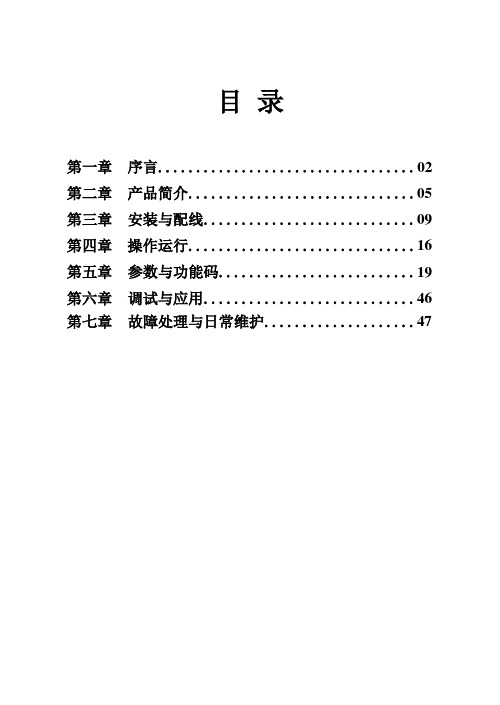
目录第一章序言 (02)第二章产品简介 (05)第三章安装与配线 (09)第四章操作运行 (16)第五章参数与功能码 (19)第六章调试与应用 (46)第七章故障处理与日常维护 (47)序言感谢您采用本公司的高性能通用型交流变频器EPU-M系列。
本手册提供给使用者安装、参数设定、故障诊断、排除及日常维护本变频器相关注意事项。
为了确保能够正确地安装及操作本变频器,请在装机之前详细阅读本使用手册,并妥善保存及交由该机器的使用者。
如对本变频器的使用存在疑难或有特殊要求,请随时联系本公司所在地区办事处或代理商,也可直接与本公司售后服务中心联系。
本手册如有变动,恕不另行通知。
第一章注意事项及产品简介1.1注意事项1.2 EPU-T系列变频器机型大小表2-1 EPU-T系列变频器型号大小1.3 性能指标第二章 安装与配线2.1安装2.1.1 安装方向与空间为了利于变频器散热,要将变频器安装在垂直方向(如图1-1所示),并保证周围的通风空间。
图1-1 安装位置图2.2端子说明变频器的接线端子包括功率端子和控制端子,下面分别对各端子进行说明。
2.2.1功率端子说明50mm大于2.2.2 控制端子说明2.3系统配线2.3.1变频器基本配线图(以单相为图例,三相仅输入电源为380V 区别,其他相同)2.3.2变频器控制回路接线控制回路连线要与功率连线分离,以免引入干扰。
连线较长 的最好选用屏蔽线本机提供的24V 电源用于内部控制,外用时,负载电流不得超过0.2A 。
继电器B与C 是常闭触点,A 与C 是常开触点。
OT1是集电极开路输出。
通过24V 与OT1可以外接继电器。
模拟量调整时,可以通过使用拨动开关来选择不同的调速方式,见下图所示:其中:J2中D 表示端子模拟量调速,M 表示操作面半自带电位器调速;J5中,在J2中选择端子模拟量调速的前提下,V 表示端子输入信号为1-10VDC 的标准电压信号,亦可以是0-5VDC 等非标信号,若为非标信号,则需相应休整模拟量上限值P4.00;A 表示端子输入信号为0-20mA 的标准电流信号,若为4-20mA 信号输入,则需修改你摸量下限参数P4.01,大致为P4.01=1.00;出厂状态:选择端子电压模拟量调速。
Lumea PrestigeWith SenseIQ technologyPrecision areas, body, faceWith SmartSkin sensorBoth cordless and corded useBRI954/00Enjoy 6 months of hair-free smooth skin*3 intelligent attachments - for optimal resultsPhilips Lumea Prestige with SenseIQ technology is our most effective IPL.Designed for convenient treatment at home, Lumea's intelligent attachmentsperfectly fit every curve of your body and adapt programs tailored for each bodyarea.Long-lasting smooth skin with Lumea IPL technologyExpert IPL technology at-home, developed with dermatologistsProven gentle and effective treatmentSuitable for a wide range of hair and skin typesSenseIQ technology for personalized hair removalUse cordless or cordedProfessional IPL treatment for your body's areasIntelligent attachments adapt programs for each body areaPrecision attachment for bikini area and underarmsBody attachment with curved-in designPrecision face attachment with extra filterMaximum freedom, minimum hassleWith SmartSkin sensorThe Lumea IPL app. With you every step of the wayNo replacement parts, no hidden costsHighlightsLumea prevents hair regrowth*IPL stands for Intense Pulsed Light. PhilipsLumea applies gentle pulses of light to the hair root, putting the follicle into a restingphase. As a consequence, the amount of hair your body grows gradually decreases.Repeating the treatment leaves your skin beautifully hair free and touchably smooth.Treatment to prevent hair regrowth is safe and gentle, even on sensitive areas. Philips Lumea is clinically tested and developed with dermatologists for easy and effectivetreatment, from the comfort of your own home.Proven effectivenessObjective studies show up to 92% hairreduction after three treatments**. Carry out the first four treatments every two weeks, and the next eight treatments every four weeks. After 12treatments you can enjoy six months of hair-free smooth skin*.Suitable hair and skin typesPhilips Lumea Prestige is effective on a wide range of hair and skin types. It works on naturally dark blonde, brown and black hair and on skin tones from very white to dark brown. IPL needs contrast between thepigment in the hair color and the pigment in the skin tone, therefore (as with other IPL-based treatments) Lumea cannot be used to treat white, grey, light blonde or red hair. And is not suitable for very dark skin.SenseIQ technologySenses. Lumea’s SmartSkin sensor detects your skin tone and indicates the most comfortable light setting for you. Adapts. Intelligentattachments adapt programs tailored for each body area. Cares. Co-developed withdermatologists and inspired by you for gentle,long-lasting hair removal, even on sensitive areas***.Treatment of body areasYour body is unique. And its skin, curves and contours should be treated uniquely too.Lumea’s total-body attachments are shaped to perfectly fit every curve, and will adaptprograms tailored to each body area. Treatment windows are designed to maximize contact with your skin to ensure light doesn't escape,enabling effective and gentle treatments even on delicate or sensitive areas.Precision attachmentThe intelligent precision attachment ismedium-sized with a 3 cm2 window for precise coverage of bikini and underarm areas.The curved design closely follows your body's contours for maximum skin contact. When the attachment is clicked on to the device it adapts a tailored program for these body areas.Body attachmentThe intelligent body attachment has our largest treatment window at 4.1 cm2 so it's perfect for a fast treatment on larger bodyareas like legs, arms and stomach. The curved-in design closely follows your body's contours for maximum skin contact. Click on the attachment it adapts a tailored programspecifically for your body area. 83% of womensatisifed with hair reduction on legs****.Philips Green LogoPhilips Green Products can reduce costs,energy consumption and CO2 emissions. How?They offer a significant environmentalimprovement in one or more of the Philips Green Focal Areas – Energy efficiency,Packaging, Hazardous substances, Weight,Recycling and disposal and Lifetime reliability.SpecificationsApplication areasBody areas: Arms, Legs, StomachFace areas: Chin, Upper lip, Jawline Sensitive areas: Armpits, BikiniT echnical specs. attachmentsBody treatment attachment: Shape: Convex curved, Window size: 4.1 cm2, Tailored treatment for bodyFace treatment attachment: Shape: Flat, Window size:2 cm2,extra filter, Tailored treatment for facePrecision treatment attachment: Shape: Concave curved, precise, Window size: 3 cm2, Tailored treatment for armpits, Tailored treatment for bikini Application modeSlide and Flash: For quick applicationStamp and Flash: For treatment on small areasCorded / cordless use: Both cordless andcorded useSafety and adjustable settings5 light energy settings: Adjustable to your skintypeIntegrated safety system: Preventunintentional flashingIntegrated UV filter: Protects skin from UV lightSkin Tone sensor: Detects your skin toneSmartSkin sensor: The right setting on demandApplication timeLower legs: 8,5 minBikini line: 2 minArmpit: 2,5 minFace areas: 1,5 minT echnical specificationsHigh performance lamp: Delivers >250.000flashes*****PowerVoltage: 100-240 VItems includedAdapter: 19.5V / 4000mAInstructions for use: User manualStorage: Luxurious pouchServiceWarranty: 2 years global warranty* Median hair reductions after 12 treatments: 78% onlegs, 64% on bikini, 65% on armpits* * Measured on legs, after 3 treatments, 27 out of 55women reach 92% or higher results* * * When following the treatment schedule* * * * Study conducted in Netherlands and Austria, 56women, after 3 treatments on armpits, bikini, legs, after2 treatments on face* * * * * The lamp lifetime does not extend the Philips 2years worldwide warranty© 2019 Koninklijke Philips N.V.All Rights reserved.Specifications are subject to change without notice. Trademarks are the property of Koninklijke Philips N.V. or their respective owners.Issue date 2019‑12‑12 Version: 10.3.1。
UPO1204X-E数字荧光示波器数据手册REV32023.12⏹模拟通道带宽:200MHz⏹模拟通道数:4⏹最大采样率:2GSa/s⏹垂直档位:500μV/div-20V/div⏹低底噪声:<100μVrms⏹最大存储深度可达28Mpts⏹波形捕获率最高300,000wfms/s⏹硬件实时波形不间断录制60,000帧⏹可自动测量36种波形参数,测量范围可选:屏幕或光标区域⏹支持7位硬件频率计测量⏹DVM支持交直流真有效值测量⏹波形运算功能(FFT、加、减、乘、除、数字滤波、逻辑运算和高级运算)⏹1M点增强FFT功能,支持频率设置,瀑布图,检波设置和标记测量等⏹丰富的触发功能(边沿,脉宽,视频,斜率,欠幅脉冲,超幅脉冲,延迟,超时,持续时间,建立保持、第N边沿和码型触发)⏹标配RS232、I2C、SPI触发⏹标配RS232、I2C、SPI全内存硬件实时解码⏹Ultra Phosphor超级荧光显示效果,高达256级的灰度显示⏹7英寸WVGA(800×480)TFT液晶屏⏹丰富的接口:USB Host、USB Device、LAN、EXT Trig、AUX Out(Trig Out、Pass/Fail、DVM)⏹支持波形导航、标记、段⏹支持SCPI可编程仪器标准命令⏹支持WEB访问和控制UPO1204X-E数字示波器采用了UNI-T新创的数字三维技术Ultra Phosphor2.0,全新外观升级,可实现深存储,高波形捕获率,实时波形录制与回放,256级灰度显示等功能;该款配置200MHz带宽,实时采样率高达2GSa/s,标配4通道,标配最大存储深度28Mpts,Fast Acquire模式下最高可达300,000wfms/s,硬件实时波形不间断录制和波形分析功能最大达6万帧波形;支持DVM模块,拥有丰富的触发和总线解码功能,并支持全内存硬件实时解码;广泛应用包括通信,半导体,计算机,集成电路设计,仪器仪表,工业电子,消费电子,汽车电子,现场维修,研发/教育等众多领域。
PLU计数秤用户手册EC40010目录1注意事项 (2)2特点 (2)3主要参数 (3)4显示 (3)5称重显示器 (3)6充电 (4)7按键说明 (4)8计数功能 (5)9归零 (6)10去皮功能([去皮]鍵同[扣重]鍵) (6)11累计 (6)12PLU功能 (7)13用户简易校准 (8)14上下限设置功能 (8)15参数设置 (9)16故障信息 (10)11注意事项1.1 拆箱后,使用前请充电.当缺电指示出现时,请用厂家原配的电源适配器给仪表充电. 充电时,充电指示灯显示红色,当指示灯变为绿色时表示充电完成. 充电时间大约为8-10小时.1.2 请将设备放置于水平而稳定的表面.1.3 请勿将设备靠近空气压缩机或者其他震动设备.1.4 请将设备安装放置于符合工作温度,湿度范围的环境中.1.5 请使用厂家配置的电源适配器,使用前确认电压等技术指针.1.6 使用前请预热15分钟.1.7 避免过载或者重物低落损坏秤盘及秤体1.8 严禁淋雨或用水冲洗1.9 严禁撞击,重压(勿超过最大称量使用)1.10 如果长期不使用,请擦拭干净,放入干燥剂并用塑料袋包好,并每三个月充电一次,再使用时,请先充电后再使用2特点1.1 大屏幕LED/LCD显示,字幕清晰易读.1.2 可任意选择背光状态(LCD版本),满足用户不同时间段使用.1.3 可设置LED亮度(LED版本),满足用户省电需求.1.4 坚固结构设计,确保电子秤的称重稳定性.1.5 带有数据存储功能,可以保存多笔称重数据.1.6 屏幕读数快速,稳定,精准,操作简便.1.7 具有低电压报警和充电指示功能.1.8 带有PLU功能,可根据需要选配28笔或者1500笔PLU存储.1.9 带有8个直接PLU键,使用方便23主要参数3.1 有效精度: 1/60003.2 工作电流:50mA(LCD)/120mA(LED)3.3 显示: LCD/LED 显示器3.4 传感器灵敏度范围: 3mV/V3.5 电源:DC6V/4.5AH(当电源电压小于5.6V时显示缺电符号)3.6 使用温度,适度:0-40 ℃,低于90%RH3.7 储存温度: -25~55℃4显示4.1 重量---显示物品重量.4.2 单重---物品单重.4.3 总数---根据物品重量和单数自动计算出来的总数.4.4 选中某个单位后,对应单位前面的[◄]会显示.4.5 零点---表示重量为零4.6 去皮----表示当前有去除皮重.4.7 稳定---显示这个符号时,表示重量稳定的有效的.4.8 缺电---当电压低于5.6V时,这个符号会显示.5称重显示器5.1 传感器连接35.2 安装把传感器线穿过钢管,再将钢管安装到台秤底座的支架上,锁紧固定螺丝,再把传感器线穿过转向支架,把转向支架安装到刚管上,旋转塑料圈以锁紧,最后把转向接头安装到仪表上6充电插上原装充电器充电,当正在充电时,充电灯为绿色,当充满电时,充电灯会转为绿色. (完整充电大约需要8-10小时)不要使用非原装充电器,否则可能会导致电子秤损坏.当提示缺电符号时,请及时充电,如果长时间使用而不充电,可能会导致电池损坏.7按键说明47.1 [0-9]数字键,用于输入数字等,在字母输入模式可以用于输入字母7.2 [ .字母] 小数点,用于输入单重的小数点等.在输入物品编号时可以用于切换数字和字母输入.7.3 [单位]选择所需要的单位.7.4 [归零] 让漂移的重量回到0.7.5 [去皮] 放上需要去除的皮重,然后按[Tare]键去除皮重值.7.6 [清除] 当输入的数字有错时,或者需要重新输入单重时,可以先按[清除]键清除已经输入的数字.输入单重并等待5秒后,不需要按[清除]键,可以直接用数字输入新的单重,新的单重会直接覆盖旧的单重.也可以按住此键不放约3秒,用于切换背光模式.7.7 [个数设定]根据输入的数量进行采样7.8 [单重设定]把输入的数值当作单重7.9 [累计]累计单重和总数,在重量为0时,为重示功能,即显示已经累计的价格.7.10 [累计清除]清除已经累计的数量.7.11 [数量预设]设置上下限报警7.12 [自动平均]开关自动平均功能.打开时屏幕有箭头指向”自动平均”7.13 [部品号]用于直接输入部品号.7.14 [单重预设]用于调取存储的PLU值,比如输入数字12,然后按下[单重预设]键,则会把第12个PLU值(包括单重,物品编号,物品名称等)调取出来.也可以长按[单重预设],进入PLU设置.7.15 [单重1]-[单重4]直接调取保存的PLU值.7.16 [打印]可以在称重状态下或者重示状态下按[打印]将内容打印出来.8计数功能8.1 称重物单重未知在秤盘上放上用于取样的称重物,用数字键输入取样数量,按[个数设定]键.当称重稳定后,数量窗口会显示称重物的数量,电子秤会自动进入称重模式.8.2 称重物单重已知输入称重物已知的重量,按[单重设定]键,数量窗口会显示数量,电子秤自动进入计数模式.*** 取样重量越大,计数精度会越高.*** 当单重窗口和数量窗口均为零时,可以按[单重设定]或者[数量预设]键重示最后一次的单重.5*** 当使用[单重预设]键取得单重值后,如果下一次放上的称重物单重和取样单重误差在+-10%以上,电子秤会自动计算新的单重,提高计数准确性.使用者可以在F2 AVG中选择或者直接按[自动平均]按键开启或者关闭自动平均功能.*** 如果单重和数量都已知,电子秤会在用户按[单重设定]后会根据总数窗口显示的数量重新计算单重.9归零当秤盘上没有称重物的时候按[归零]键可以使秤归零.如果电子秤损坏或者称重物大于允许归零的范围,此键功能无效.如果秤在空载时重量窗口有残余数值,请使用次功能.归零范围= 最大量程*4%.10去皮功能([去皮]鍵同[扣重]鍵)10.1皮重未知将容器放在秤盘上,按[扣重]键,当电子秤稳定后,重量窗口会显示净重并出现去皮符号.10.2皮重已知(預去皮)秤盘上无称重物,按[扣重]键,屏幕显示“PRE-SET TARE".输入容器重量,再按[扣重]键.预去皮完成.使用者可以在F5 PTE选择开启或者关闭如下功能:在称重状态下,直接皮重已知(预去皮)输入皮重并按[扣重]键预去皮.具体操作如下:将容器和称重物放到秤盘上,输入容器的重量并按[扣重]键,此时重量窗口显示称重物净重.拿下容器和称重物,此时重量窗口显示负数.再按[扣重]键清除预设的皮重,此时重量窗口归零.11累计11.1 本累计功能最多可以累计99笔称重数据,超出后会自动按顺序覆盖原有数据.11.2 当总数窗口有数据显示时,按[累计]键可以进入累计模式.此时, 数量窗口显示“Add XX”,XX表示累计笔数.大约3秒后,电子秤自动回到计数模式.11.3 显示已经累计的数据在重量窗口显示为零时,按[累计]键显示累计数据.首先显示的是总累计数6据.再按[累计]键,会逐笔显示称重数据.当电子秤显示某一笔称重数据时,按[累计清除]键可以清除该笔数据. 清除所有累计数据在显示总计数的数据时,按[累计清除]键可以清除所有累计数据.如要回到称重状态,则只要按下[清除]键11.4 清除累计存储的价格在上面8.3中显示累计总价时,按下[累计清除]键,则清除全部累计值,在显示某笔累计值时按下[累计清除]键,则只清除其中一笔.或者在称重状态下直接按[累计清除]键清除全部累计值12PLU功能12.1 调用PLU数据在计数模式下用数字键输入PLU编号,按[单重预设]键,可以调出对应的称重物名称和单中.屏幕显示一次物品编号后会回到计数模式,12.2 编辑PLU数据在计数模式下按住[单重预设]键3秒钟即可进入PLU数据编辑模式.12.2.1 重量窗口显示”SET”,用户输入需要编辑的PLU编号,再按[单重预设]键, (或直接按[单重1]-[单重4]键),重量栏显示刚输入的PLU编号,此时进入单重编辑状态.12.2.2 如果该PLU编号已经保存过,单量窗口会显示已经保存过的单重,如果是未被的保存过的新编号,单重窗口会显示计数模式下得到的该物品单重,这2种情况都可以通过键盘直接输入新的单重.12.2.3 再按[单重预设]键保存该单重并进入物品编号编辑,此时可使用数字和字母键输入物品编号.物品编号可包含字母,输入方法见10.4,输入完成后按[单重预设]键保存.此时回到12.3.1状态以编辑下一个PLU,如不需要再编辑,则可以按[清除]键退出.部分型号无物品编号编辑,保存单重后直接跳到12.3.1状态.12.3 输入字母按一次[.ABC[键,屏幕上一个箭头指向”字母”符号,或直接显示”ABC”符号,表示已经进入了字母输入模式.此时,可以用数字键盘输入字母.比如按一下[1abc]键,屏幕显示’A’并闪烁,再按一次,屏幕显示’B’,以此类推.等待字母不闪烁后,这个字母就输入成功,如需回到数字输入模式,请再按一次[.ABC]键,符号消失.** 本PLU 功能还可通过软件进行编辑,此状态下还可编辑物品名称和保质期, 7如需次使用此功能请联系当地经销商.13用户简易校准13.1 此时秤盘上不能有任何物品13.2 电子秤先关机,然后按住[数量预设]键不放,开机.13.3 等待单重栏显示’0’时,用数字键输入砝码重量[单位默认为kg],然后再放上砝码,等待稳定后会自动校准,如果没有自动校准,可以在确定稳定后按[数量预设]进行校准.13.4 如不想校准,则直接重新开机.14上下限设置功能普通计数模式下按[数量默认]键则进入上下限报警功能设置,具体参数如下:815参数设置15.1 在称重状态下,按住[单重预设]键不放,再按一下[清除]键,则进入参数设置15.2 在参数设置状态下,按[打印]键进入下一个大项目,按[单重预设]进入下一个详细参数设置,按[累计]键修改参数值.15.39在”P2 FUN”设置的”F0”或者”F9”设置状态,按住[单重预设]键不放,再按一下[打印]键,则进入日期和时间设置.具体如下16故障信息10。
UPO1204X-E系列示波器快速指南REV02023.08优利德科技(中国)股份有限公司版权所有。
UNI-T是优利德科技(中国)股份有限公司[UNI-TREND TECHNOLOGY(CHINA)CO.,LTD]的注册商标。
UPO1204X-E-20230822-V1.00.18●UNI-T产品受中国或其他国家专利权的保护,包括已取得或正在申请的专利。
●本公司保留更改产品规格和价格的权利。
●UNI-T保留所有权利。
许可软件产品由UNI-T及其子公司或提供商所有,受国家版权法及国际条约规定的保护。
本文中的信息将取代所有以前出版的资料中的信息。
●技术数据如有变更,恕不另行通告。
1.本节包含着在相应安全条件下保持仪器运行必须遵守的信息和警告。
除本节中指明的安全注意事项外,您还必须遵守公认的安全程序。
安全注意事项安全声明安全标志安全要求1.1环境要求本仪器适用于以下的环境中:⏹室内使用⏹污染等级2⏹操作时:海拔低于3000米;非操作时:海拔低于15000米⏹没有特殊说明的前提下操作温度为0到+40℃;储藏温度为-20到﹢70℃⏹湿度操作为+35℃以下≤90%相对湿度,非操作湿度为+35℃~+40℃≤60%相对湿度仪器的后面板和侧板上分别有通风口,请保持仪器外壳通风口的空气流通,为防止过多的灰尘堵塞通风口,请定期清洁仪器外壳,但外壳不防水,清洁时,请先切断电源,用干布或稍许湿润的软布擦拭外壳。
1.2连接电源设备可输入交流电源的规格为:电压范围频率最大功率100-240VAC(波动±10%)50/60Hz75W100-120VAC(波动±10%)400Hz请使用附件提供的电源线连接至电源端口。
连接供电电缆本仪器是I级安全产品,所提供的电源线能够提供良好的外壳接地性能,此频谱分析仪配有一个符合国际安全标准的三芯电源线,能够提供良好的外壳接地性能,适用于所在国家或地区的规范。
请按照下述步骤来安装您的交流电源线:⏹确认电源线没有损坏。
EPLU IPDU 简介
EPLU IPDU是用于配电系统末端的一种电源分配装置,其一般安装在通讯机柜中,直接为设备供电。
1简介
1.1材料
1.1.1主体采用6063-T5铝型材
1.1.2所有塑料件阻燃等级均达V0级
1.2输入单元
1.2.1接线盒
1.2.1.1进线端可完全打开,方便接线;
1.2.1.2接线端子通过3C认证;
1.2.1.3警告标识注塑在上盖上,牢固,易观察;
1.2.1.4接线能力高达16平方。
1.2.2引出电缆
1.2.2.1最大规格达3×16平方;
1.2.2.2长度有用户指定;
1.2.2.3电缆接线端可选择连接工业插头、各种端头或裸线等
1.3保护单元
1.3.1断路器模块
1.3.1.1支持更换微型断路器;
1.3.1.2具有防护罩,防止误操作;
1.3.1.3支持各个厂家不同型号的微型断路器
1.3.2防雷
1.3.
2.1支持热插拔,维护方便
1.3.
2.2有5kA、10kA、20kA、30kA的标称放电电流可供选择
In:5kA In:10kA In:20kA In:30kA
1.4监测单元
1.4.1智能仪表
1.4.1.1实时电压、电流、功率监测,电能计量
1.4.1.2通讯接口可选(RS5485)
1.4.1.3支持热插拔。
1.5输出单元
1.5.1插座
1.5.1.1具有万用插座、国标10A和16A、IEC等插座可选;
1.5.1.3可选接线端子输出
2技术选型确认
2.1技术确认流程
2.2客户要求
2.2.1额定电压和额定电流
常用有以下三种
●32A/220VAC
●32A/-48VDC
●32A/240VHDC
2.2.2安装孔中心距
安装孔中心距原则上由客户提供。
2.2.3配置和规格
2.2.
3.1类别
●一组电源进
●两组电源进(即分A、B两路)
2.2.
3.2接入方式
2.2.
3.2.1引出电缆
2.2.
3.2.2接线盒
2.2.
3.3总控断路器
●是否需要?
如需要
●规格
●品牌(或由生产厂家确定)
2.2.
3.4分控断路器
●是否需要?
如需要
●规格
●品牌(或由生产厂家确定)
2.2.
3.5输出方式
●规格
2.2.
3.6防雷
●是否需要?
如需要
●规格
2.2.
3.7仪表
●是否需要?
如需要
●是否需要通讯接口(默认含485)
2.2.4特殊要求
2.3客户确认
●安装孔中心距
●外形尺寸
●配置
●特殊要求
●标识(仅ODM客户需要确认)。