lpc210xx芯片资料
- 格式:pdf
- 大小:411.13 KB
- 文档页数:20

解读LPC210X之外部中断寄存器LPC2101/02/03最多包含了三个外部中断输入作为可选择的管脚功能。
管脚进行组合后,外部事件可以处理成三个独立的中断信号。
外部中断输入能够可选择的用于将处理器从低功耗模式下唤醒。
此外,10个捕获输入没有可选择的将器件从低功耗模式唤醒功能,但也能够被用于外部中断。
Register descripTIon有四个寄存器涉及外部中断External Interrupt Flag register (EXTINT - 0xE01F C140)外部中断标志寄存器位信号描述复位值0EINT0对应管脚外部中断到来时,该标志位置位。
写1清除该位,如果该中断处于电平触发模式,那么电平触发期间该位不能清除。
01EINT1同EINT002EINT2同EINT007:3保留NA Interrupt Wake-up register (INTWAKE - 0xE01F C144)中断唤醒寄存器位信号描述复位值0EXTWAKE0置1时,指明EINT0中断将把处理器从低功耗模式唤醒01EXTWAKE1置1时,指明EINT1中断将把处理器从低功耗模式唤醒02EXTWAKE2置1时,指明EINT2中断将把处理器从低功耗模式唤醒014:3保留NA15RTCWAKE置1时,指明RTC中断将把处理器从低功耗模式唤醒External Interrupt Mode register (EXTMODE - 0xE01F C148)外部中断模式寄存器位信号描述复位值0EXTMODE00EINT0电平触发1EINT0边沿触发01EXTMODE10EINT1电平触发1EINT1边沿触发02EXTMODE20EINT2电平触发1EINT2边沿触发07:3保留NAExternal Interrupt Polarity register (EXTPOLAR - 0xE01F C14C)外部中断极性寄存器位信号描述复位值0EXTPOLAR00EINT0低电平或者上升沿触发1EINT0高电平后者下降沿触发01EXTPOLAR10EINT1低电平或者上升沿触发1EINT1高电平后者下降沿触发02EXTPOLAR20EINT2低电平或者上升沿触发1EINT2高电平后者下降沿触发07:3保留NA。

周立功NXP LPC21xx/22xx系列ARM芯片的启动程序分解 2008.11.25 zhongcw1002@ 作者:钟常慰关于LPC2200启动程序分散加载描述文件的叙述在ADS LPC2200的启动模板中有一个scf文件夹,其中有mem_a.scf、mem_b.scf、mem_c.scf这3个文件,这3个文件是ADS的分散加载机制,其目的是将代码段和数据段分别定位到指定地址上。
可以在Arm Linker中选择加载路径。
分散装载技术概述:分散装载技术可以把用户的应用程序分割成多个RO(只读)运行域和RW(可读写)运行域(一个存储区域块),并且给它们制定不同的地址。
一个嵌入式系统中,Flash、16位RAM、32位RAM都可以存在于系统中,所以,将不同功能的代码定位在特定的位置会大大地提高系统的运行效率。
下面是最为常用的2种情况:1、32位的RAM运行速度很快,因此就把中断服务程序作为一个单独的运行域,放在32位的RAM,使它的响应时间达到最快。
2、程序在RAM中运行,其效率要远远高于在ROM中运行,所以将启动代码(Boot loader)以外的所有代码都复制在RAM中运行,可以提高运行效率。
分散装载技术主要完成了2个基本的功能:如何分散。
就是如何将输入段组成输出段和域。
如何装载。
就是确定装载域和运行域在存储空间里的地址是多少。
域可以分为装载域和运行域装载域描述运行前输出段和域在ROM/RAM里的分布状态,运行域描述了运行时输出段和域在ROM/RAM里的分布状态。
大多数情况下,映像文件在执行前把它装载到ROM里,而当运行时,RWRAM里,程序才能正常运行,所以,在装载和运行时,RW类的输出段处在不同的位置(地址空间)。
Scatterfile分散加载文件:RO:只读的代码段和常量RW:可以读写的全局变量和静态变量ZI:RW段中要被初始化为零的变量。
Scatterfile中的定义要按照系统冲定向后的存储器分布情况进行,在引导程序完成初始化任务后,应该把主程序转移到RAM中运行以加快系统的运行速度。

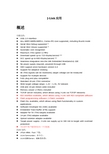
J-Link应用概述功能包括:●USB 2.0 interface●Any ARM7/ARM9/ARM11, Cortex-M3 core supported, including thumb mode ●Serial Wire Debug supported *●Serial Wire Viewer supported *●Automatic core recognition●Maximum JTAG speed 12 MHz●Download speed up to 720 Kbytes/second **●DCC speed up to 800 Kbytes/second **●Seamless integration into the IAR Embedded Workbench® IDE●No power supply required, powered through USB●SWV support since hardware version 6.0●Support for adaptive clocking●All JTAG signals can be monitored, target voltage can be measured●Support for multiple devices●Fully plug and play compatible●Standard 20-pin JTAG connector●Wide target voltage range: 1.2V - 3.3V, 5V tolerant●USB and 20-pin ribbon cable included●Memory viewer (J-Mem) included●TCP/IP server included, which allows using J-Link via TCP/IP networks●RDI interface available, which allows using J-Link with RDI compliant software ●Flash programming software (J-Flash) available●Flash DLL available, which allows using flash functionality in customapplications●Software Developer Kit (SDK) available●Embedded Trace Buffer (ETB) support●Adapter for 5V JTAG targets available●14-pin JTAG adapter available●Optical isolation adapter available●Target power supply: J-Link can supply up to 300 mA to target with overloadprotection●可以多个客户端同时访问一个目标板J-Link包括:●J-Flash ARM:Flash下载;●J-Link Commander:命令行;●J-Link GDB Server:GDB服务器;●J-Link RDI:RDI调试接口;●J-Link TCP-IP Server:TCP-IP远程调试接口;●J-Mem:内存察看器;J-Flash ARM可用于下载Flash1、通过File-New Project新建工程,也可通过File-Open Project打开一个已经配置好的工程。

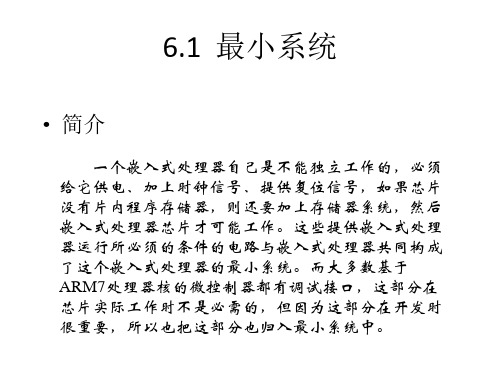
AN809: Integrating the CP210X Virtual COM Port Driver into the Android Platform This document describes how to build an Android kernel and the steps needed to inte-grate the CP210x virtual COM port (VCP) driver in to the build.Android is based off of the Linux kernel, so there is already support for the CP210x de-vice built in to the kernel. However, CP210x support is not included in a default kernel build configuration for most Android devices.There are many devices that can run the Android operating system (OS), as well as several different versions of an Android operating system. Because Android is open source, it can be changed based on the needs of device manufacturers, wireless carri-ers and other developers. This fact makes it difficult to provide the exact steps for re-building, as each developer may be using different hardware and a different build of Android specific to that hardware.This document was written based on the experience of building an Android Jelly Bean (4.3.1) kernel for a PandaBoard using a TI OMAP4430 processor. The Android port used originates from the 13.10 release from Linaro. Build materials and information on this specific release can be found at /archive/13.10/android/ images/panda-linaro/. If you are using another platform, you should consult the manu-facturer's website to get the Android distribution support for your device. Although the steps below are targeted to Jelly Bean on the PandaBoard, developers can follow simi-lar steps to download and rebuild the kernel for other platforms. For any other needs specific to Android, visit the Android Developer website at.KEY POINTS•Steps for integrating the CP210x VCP driver into an Android kernel.•Testing the CP210x VCP driver in Android.1. MaterialsTo build a custom Android kernel and image, you will need:•CP210x USB to UART Bridge Evaluation Board•Target Android Device (PandaBoard)•SD card to hold OS•Any cables for connectivity (HDMI video cable, network cable, USB power cable, USB to RS232 adapter)•Source Distribution for Target Android Version (Linaro 13.10 - JellyBean 4.3.1 Android Release for PandaBoard)•Toolchain to build the Source Distribution (Android NDK, Revision 9C)•Development System Running Linux (Ubuntu 12.04 LTS)2. OverviewThe basic steps to integrate support for the CP210x driver are:•Create bootable image on an SD Card from the Android source distribution •Download the Android build tools for the target Android source and platform •Download the Android source tree for the target platform•Modify the configuration of the kernel to include the CP210x and other required drivers •Build and install the new image to the target platform mediaCreate Bootable Image on an SD Card 3. Create Bootable Image on an SD CardTo replace the kernel on a device’s media, you will need to create a bootable device. Typically, a source distribution will contain prebuilt binaries that can be loaded directly on to an SD Card. Loading a complete prebuilt image enables you to make sure that the version works on your platform and allows you to replace only the kernel instead of rebuilding the entire Android distribution from scratch. Linaro provides these prebuilt binaries for its supported devices. The following instructions describe how to use your development sys-tem to download the prebuilt images to a PandaBoard device and test that the PandaBoard can boot and run Android without any is-sues.e Android 4.3.1 (Jelly Bean) for the PandaBoard from Linaro’s 13.10 release version. The specific version can be found underthe Linaro Engineering Builds on /archive/13.10/android/images/panda-linaro/. Download the following files to the development system to a known and accessible location, such as your home directory:•boot.tar.bz2•system.tar.bz2•userdata.tar.bz22.Next, on the development system, install and update for the Linaro Image Tools:$ sudo add-apt-repository ppa:linaro-maintainers/tools$ sudo apt-get update$ sudo apt-get install linaro-image-tools3.Disable the automount so you can properly image your SD card:$ dconf write /org/gnome/desktop/media-handling/automount false$ dconf write /org/gnome/desktop/media-handling/automount-open false4.To image your SD card, first find out what the device name is. Start by inserting your SD card and running:$ dmesg5.You should see something similar to the following at the end of your log:sdb: sdb1 sdb2 sdb3 sdb4 < sdb5 sdb6 >6.Navigate to the directory where the boot/system/userdata.tar.bz2 files were downloaded. Ensure that the device above is indeedassociated with your SD card (otherwise you can erase your hard drive) and create the media using the Linaro imaging tools: $ linaro-android-media-create --mmc /dev/sdc --dev panda --boot boot.tar.bz2–-system system.tar.bz2 --userdata userdata.tar.bz27.Next, install the graphics libraries to the device (do this immediately after creating the media, before removing the SD card):$ wget /~vishalbhoj/install-binaries-4.0.4.sh$ chmod a+x install-binaries-4.0.4.sh$ ./install-binaries-4.0.4.sh8.Finally, restore the automount:$ dconf write /org/gnome/desktop/media-handling/automount true$ dconf write /org/gnome/desktop/media-handling/automount-open true9.The SD card is now ready to boot. Insert it into the SD card slot on the PandaBoard and hook up a monitor to the HDMI output anda keyboard and mouse to the USB ports. Connect the RS232 connection up to your development system. This is the Android de-bug port, and will output logging information from the PandaBoard at a baud rate of 115200, 8N1. This also serves as a root termi-nal in to the device. Once everything is connected, power the board to start the boot sequence. If this works, then you can move on to the next steps of replacing the kernel image on this device.To build the source from an Android distribution, you will need the toolchain that can build the source for your platform. This can be different between devices, so check with the manufacturer to find out what toolchain to use for your device.1.For Android Jelly Bean (4.3.1) on the PandaBoard, use the arm-linux-androideabi 4.6 version from the Android NDK, Revision 9C.This can be downloaded directly from the Android Developer website at: /tools/sdk/ndk/index.html.Here is a link to the specific version:Android NDK, Revision 9C: /android/ndk/android-ndk-r9c-linux-x86_64.tar.bz2After downloading these tools, extract them into a known and accessible location, such as your home directory.2.Next, you will need to set the PATH variable to include the specific path to the correct version of the prebuilt toolchain. In this ex-ample, we have extracted the Android NDK to the home directory and used the following path to target the 4.6 version of the tools (replace <username> with your username):$ export PATH=$PATH:/home/<username>/android-ndk-r9c/toolchains/arm-linux-androideabi-4.6/prebuilt/linux-x86_64/bin3.Additionally, a few other tools will need to be installed on your development system. Use the following commands to install them:$ sudo apt-get install git$ sudo apt-get install curl$ sudo apt-get install ncurses-dev$ sudo apt-get install uboot-mkimageNext, you will need to download the Android source. The manufacturer for your device should have its own repository for the download, or should be able to point to a specific revision to download.In this example, you will clone the Linaro PandaBoard source and checkout a version specific to the 13.10 build. This will allow you to rebuild the kernel and replace it on the media that was also created from 13.10.Note: The following steps were taken from Linaro’s build script “linaro_kernel_build_cmds.sh”, and is how to obtain the version to check out and links to rebuild. For reference, this file can be found at /archive/13.10/android/images/panda-linaro/ linaro_kernel_build_cmds.sh.1.Download the source for your development board:$ git clone git:///kernel/panda2.Navigate to the source directory and checkout the source tree for version 13.10:$ cd linaro-kernel$ git checkout ca4b45c8f598951b828ca968f5953b8d5e85e34c6. Modify the Configuration of the KernelOnce the Android kernel source has been downloaded, you will need to create a configuration for the kernel. Linaro already has a de-fault configuration so it is easiest to start with this and add in your CP210x support. The following steps describe how to do this.1.Download the kernel configuration from Linaro to a “.config” file to be used by the build:$ curl -q /android/~linaro-android-member-ti/panda-linaro-13.10-release/3/ kernel_config > .confige the menuconfig to update the configuration for CP210x support:$ make ARCH=arm menuconfigIn the menuconfig UI, navigate to the Device Drivers section:Figure 6.1. menuconfig: Device DriversThen navigate to the USB Support section (this should already be marked with a *).Figure 6.2. menuconfig: USB SupportThen navigate to the USB Serial Converter Support section. Press the space bar until this item shows up as a *, then enter the section to edit the USB converter support:Figure 6.3. menuconfig: USB Serial Converter SupportHighlight USB Generic Serial Driver and press the space bar until this item shows up as a *. Then navigate down to the USB CP210x family of UART Bridge Controllers and press the space bar until this item shows up as a *. Finally, exit it out of each section:Figure 6.4. menuconfig: USB Serial Converter FeaturesOn the final page, select Yes to save the configuration in to the “.config” file:Figure 6.5. menuconfig: Save ConfigurationAt this point everything is setup to build the CP210x in to the kernel.Note: The Android Jelly Bean (4.3.1) OS is based on a 2.6 version of the Linux kernel. Basic support for CP2101/2/3 devices are inclu-ded in the kernel by default, but the driver is not up to date for newer devices such as CP2104/5/8/9. To get support for these, you will need to replace the cp210x.c driver file in the source before you build your kernel image. Perform the following steps to replace the file: 1.Download the Linux 2.6 driver from the Silicon Labs website:/Support%20Documents/Software/Linux_2.6.x_VCP_Driver_Source.zip2.Extract the cp210x.c file in to the kernel source tree. The original cp210x.c file is located in the tree under <base kernel directory>/drivers/usb/serial.3.Rebuild the kernel using the steps below.Build and Install the New Image 7. Build and Install the New ImageOnce you confirm your device works and boots off of the known media, you have downloaded the necessary toolchain and the Android kernel source tree can build your kernel image.1.To build the source run the following command:$ make ARCH=arm CROSS_COMPILE=arm-linux=andorideabi- uImage2.When your build completes successfully, you can find your ‘uImage’ file under <base kernel directory>/arch/arm/boot.3.The final step is to replace the “uImage” file on the boot device with the new one. Reinsert the original SD card that contains theprebuilt bootable image. You should see multiple partitions come up on this device. Navigate to the “boot” partition and delete the “uImage” file on the device, then copy over the new one from your build.4.The SD card is now ready to boot. Insert it into the SD card slot on the PandaBoard, hook up a monitor to the HDMI output and akeyboard and mouse to the USB ports. Connect the RS232 connection up to your development system using minicom or some other terminal program (115200, 8N1).Testing the CP210x Driver in Android 8. Testing the CP210x Driver in AndroidWhen your PandaBoard boots up, you can plug in a CP210x device to the USB host port on the PandaBoard. On the host terminal connected to the Android debug port you should see something similar to the following output:[ 104.627380] usb 1-1.3: new full-speed USB device number 8 using ehci-omap[ 104.764923] usb 1-1.3: New USB device found, idVendor=10c4, idProduct=ea60[ 104.772338] usb 1-1.3: New USB device strings: Mfr=1, Product=2, SerialNumber=3[ 104.786437] usb 1-1.3: Product: CP2104 USB to UART Bridge Controller[ 104.803405] usb 1-1.3: Manufacturer: Silicon Labs[ 104.810241] usb 1-1.3: SerialNumber: 0001[ 104.836822] cp210x 1-1.3:1.0: cp210x converter detected[ 104.845794] usb 1-1.3: cp210x converter now attached to ttyUSB0The last line will specify what tty device the CP210x will be accessible through, in this case it is “ttyUSB0”.To do a quick test to see that data is going through the device type the following commands in the Android debug port terminal:$ stty –F /dev/ttyUSB0 115200$ stty –F /dev/ttyUSB0 –aspeed 115200 baud;stty: /dev/ttyUSB0line = 0;intr = ^C; quit = ^\; erase = ^?; kill = ^U; eof = ^D; eol = <undef>;eol2 = <undef>; swtch = <undef>; start = ^Q; stop = ^S; susp = ^Z; rprnt = ^R;werase = ^W; lnext = ^V; flush = ^O; min = 1; time = 0;-parenb -parodd cs8 hupcl -cstopb cread clocal -crtscts-ignbrk -brkint -ignpar -parmrk -inpck -istrip -inlcr -igncr icrnl ixon -ixoff-iuclc -ixany -imaxbel -iutf8opost -olcuc -ocrnl onlcr -onocr -onlret -ofill -ofdel nl0 cr0 tab0 bs0 vt0 ff0isig icanon iexten echo echoe echok -echonl -noflsh -xcase -tostop -echoprtechoctl echokeThe first command will set the baud rate, then the second command will show the baud rate has been set (underlined and in green above). Hook your CP210x device up to another terminal set to that baud rate, 115200. Then we can see that data goes across by typing the following command in to our Android debug port terminal:$ ls /dev > /dev/ttyUSB0This should display the directory listing for /dev on your Android device in the other terminal and confirm that it is transmitting data across the CP210x as expected.Note: Some CP210x devices flush buffers on close, so the directory listing might not be complete since the open, data transmission, and close happen quicker than data can exit the device. Certain devices can be configured to avoid this behavior by using the steps outlined in application note, “AN721: CP21xx Device Customization Guide.” Under normal operation where an application is developed, the port should be kept open for the duration of the time needed for transmission or configured to not flush buffers on closed if suppor-ted and desired.Conclusion 9. ConclusionThis application note explained how to build the CP210x VCP driver into an Android kernel. Upon completion of these steps, a develop-er can then utilize the CP210x device as a data transmission or data acquisition device for Android. The device can be used in applica-tions developed for the Android platform as services or end user applications developed with the Android SDK.Revision History 10. Revision HistoryRevision 0.2May 2023•Updated Linaro links.•Converted document to new format.Revision 0.1September 2016•Initial versionSilicon Laboratories Inc.400 West Cesar Chavez Austin, TX 78701USA IoT Portfolio /IoT SW/HW /simplicity Quality /quality Support & Community /communityDisclaimerSilicon Labs intends to provide customers with the latest, accurate, and in-depth documentation of all peripherals and modules available for system and software imple-menters using or intending to use the Silicon Labs products. Characterization data, available modules and peripherals, memory sizes and memory addresses refer to each specific device, and “Typical” parameters provided can and do vary in different applications. Application examples described herein are for illustrative purposes only. Silicon Labs reserves the right to make changes without further notice to the product information, specifications, and descriptions herein, and does not give warranties as to the accuracy or completeness of the included information. Without prior notification, Silicon Labs may update product firmware during the manufacturing process for security or reliability reasons. Such changes will not alter the specifications or the performance of the product. Silicon Labs shall have no liability for the consequences of use of the infor -mation supplied in this document. This document does not imply or expressly grant any license to design or fabricate any integrated circuits. The products are not designed or authorized to be used within any FDA Class III devices, applications for which FDA premarket approval is required or Life Support Systems without the specific written consent of Silicon Labs. A “Life Support System” is any product or system intended to support or sustain life and/or health, which, if it fails, can be reasonably expected to result in significant personal injury or death. Silicon Labs products are not designed or authorized for military applications. Silicon Labs products shall under no circumstances be used in weapons of mass destruction including (but not limited to) nuclear, biological or chemical weapons, or missiles capable of delivering such weapons. Silicon Labs disclaims all express and implied warranties and shall not be responsible or liable for any injuries or damages related to use of a Silicon Labs product in such unauthorized applications. Note: This content may contain offensive terminology that is now obsolete. Silicon Labs is replacing these terms with inclusive language wherever possible. For more information, visit /about-us/inclusive-lexicon-projectTrademark InformationSilicon Laboratories Inc.®, Silicon Laboratories ®, Silicon Labs ®, SiLabs ® and the Silicon Labs logo ®, Bluegiga ®, Bluegiga Logo ®, EFM ®, EFM32®, EFR, Ember ®, Energy Micro, Energy Micro logo and combinations thereof, “the world’s most energy friendly microcontrollers”, Redpine Signals ®, WiSeConnect , n-Link, ThreadArch ®, EZLink ®, EZRadio ®, EZRadioPRO ®, Gecko ®, Gecko OS, Gecko OS Studio, Precision32®, Simplicity Studio ®, Telegesis, the Telegesis Logo ®, USBXpress ® , Zentri, the Zentri logo and Zentri DMS, Z-Wave ®, and others are trademarks or registered trademarks of Silicon Labs. ARM, CORTEX, Cortex-M3 and THUMB are trademarks or registered trademarks of ARM Holdings. Keil is a registered trademark of ARM Limited. Wi-Fi is a registered trademark of the Wi-Fi Alliance. All other products or brand names mentioned herein are trademarks of their respective holders.。
Rev. 0.5 3/13Copyright © 2013 by Silicon LaboratoriesAN2231. IntroductionSome CP210x devices include GPIO pins that can be controlled by the PC using a Dynamic Link Library (DLL).The default configuration of these pins is controlled by the software included in AN721, “CP210x/CP211x DeviceCustomization Guide,” available on the interface application note web page (/products/Interface/Pages/interface-application-notes.aspx ). This document discusses reading and writing the state of thesepins with software.The CP210x Port Read/Write Example illustrates how the GPIO latch can be read from and written to using theCP210xRuntime.DLL . The functions in this API (CP210xRT_ReadLatch() and CP210xRT_WriteLatch()) give host-based software access to the CP210x device’s GPIO latch using the USB connection as shown in Figure 1.Figure 1.Main WindowThe main window of the CP210x Port Read/Write Example contains one section to write the GPIO latch andanother to read the GPIO latch. Below that is a list to select a COM port and display boxes for the device partnumber, product string, and serial number.To write new values to the latch, select which GPIO pins to update, and set the pin state for each. Any GPIO pinsnot selected to change will remain static when the “Write Latch” button is pressed. The “Write Latch” button callsthe CP210xRT_WriteLatch() function followed by the CP210xRT_ReadLatch() function, which updates the valuesdisplayed in the Read Latch portion of the dialog. At any time, the “Read Latch” button can be pressed to read inthe current GPIO pin state of the device.AN2232. Creating Custom Applications using CP210xRuntime.DLLCustom applications can use the CP210x Runtime API implemented in CP210xRuntime.DLL. To use functions implemented in CP210xRuntime.DLL, link CP210xRuntime.LIB with your Visual C++ 6.0 application. Include CP210xRuntimeDLL.h in any file that calls functions implemented in CP210xRuntime.DLL.3. CP210x Runtime API FunctionsThe CP210x Runtime API provides access to the GPIO port latch, and is meant for distribution with the product containing a CP210x device.⏹ CP210xRT_ReadLatch()—Returns the GPIO port latch of a CP210x device.⏹ CP210xRT_WriteLatch()—Sets the GPIO port latch of a CP210x device.⏹ CP210xRT_GetPartNumber()—Returns the 1-byte Part Number of a CP210x device.⏹ CP210xRT_GetProductString ()—Returns the product string programmed to the device.⏹ CP210xRT_GetDeviceSerialNumber ()—Returns the serial number programmed to the device.⏹ CP210xRT_GetDeviceInterfaceString ()—Returns the interface string programmed to the device. Typically, the user initiates communication with the target CP210x device by opening a handle to a COM port using CreateFile() (See AN197: “Serial Communication Guide for CP210x”). The handle returned allows the user to call the API functions listed above. Each of these functions is described in the following sections. Type definitions and constants are defined in the file CP210xRuntimeDLL.h.Note:Functions calls into this API are blocked until completed. This can take several milliseconds depending on USB traffic.3.1. CP210xRT_ReadLatchDescription:Gets the current port latch value from the device.Supported Devices:CP2103, CP2104, CP2105, CP2108Location:CP210x Runtime DLLPrototype:CP210x_STATUS CP210xRT_ReadLatch(HANDLE Handle, LPWORD Latch)Parameters: 1.Handle—Handle to the Com port returned by CreateFile().tch—Pointer for 4-byte return GPIO latch value [Logic High=1, Logic Low=0].Return Value:CP210x_STATUS=CP210x_SUCCESS,CP210x_INVALID_HANDLE,CP210x_DEVICE_IO_FAILEDCP210x_FUNCTION_NOT_SUPPORTEDAN223 3.2. CP210xRT_WriteLatchDescription:Sets the current port latch value for the device.Supported Devices:CP2103, CP2104, CP2105, CP2108Location:CP210x Runtime DLLPrototype:CP210x_STATUS CP210xRT_WriteLatch(HANDLE Handle, WORD Mask, WORD Latch)Parameters: 1.Handle—Handle to the Com port returned by CreateFile().2.Mask—Determines which pins to change [Change = 1, Leave = 0].tch—4-byte value to write to GPIO latch [Logic High = 1, Logic Low = 0]Return Value:CP210x_STATUS=CP210x_SUCCESS,CP210x_INVALID_HANDLE,CP210x_DEVICE_IO_FAILEDCP210x_FUNCTION_NOT_SUPPORTED3.3. CP210xRT_GetPartNumberDescription:Gets the part number of the current device.Supported Devices:CP2101, CP2102, CP2103, CP2104, CP2105, CP2108Location:CP210x Runtime DLLPrototype:CP210x_STATUS CP210xRT_GetPartNumber(HANDLE Handle, LPBYTE PartNum)Parameters: 1.Handle—Handle to the Com port returned by CreateFile().2.PartNum—Pointer to a byte containing the return code for the part number.Return Value:CP210x_STATUS=CP210x_SUCCESS,CP210x_INVALID_HANDLE,CP210x_DEVICE_IO_FAILEDAN2233.4. CP210xRT_GetDeviceProductStringDescription:Gets the product string in the current device.Supported Devices:CP2101, CP2102, CP2103, CP2104, CP2105, CP2108Location:CP210x Runtime DLLPrototype:CP210x_STATUS CP210xRT_GetDeviceProductString(HANDLE cyHandle, LPVOID lpProduct, LPBYTE lpbLength, BOOL bConvertToASCII = TRUE) Parameters: 1.Handle—Handle to the Com port returned by CreateFile().2.lpProduct—Variable of type CP210x_PRODUCT_STRING returning the NULL terminatedproduct string.3.lpbLength—Length in characters (not bytes) not including a NULL terminator.4.ConvertToASCII—Boolean that determines whether the string should be left in Unicode, orconverted to ASCII. This parameter is true by default, and will convert to ASCII.Return Value:CP210x_STATUS=CP210x_SUCCESS,CP210x_INVALID_HANDLE,CP210x_DEVICE_IO_FAILEDCP210x_INVALID_PARAMETER3.5. CP210xRT_GetDeviceSerialNumberDescription:Gets the serial number in the current device.Supported Devices:CP2101, CP2102, CP2103, CP2104, CP2105, CP2108Location:CP210x Runtime DLLPrototype:CP210x_STATUS CP210xRT_GetDeviceSerialNumber(HANDLE cyHandle,LPVOID lpProduct, LPBYTE lpbLength, BOOL bConvertToASCII = TRUE)Parameters: 1.Handle—Handle to the Com port returned by CreateFile().2.lpProduct—Variable of type CP210x_SERIAL_STRING returning the NULL terminated serialstring.3.lpbLength—Length in characters (not bytes) not including a NULL terminator.4.ConvertToASCII—Boolean that determines whether the string should be left in Unicode, orconverted to ASCII. This parameter is true by default, and will convert to ASCII.Return Value:CP210x_STATUS=CP210x_SUCCESS,CP210x_INVALID_HANDLE,CP210x_DEVICE_IO_FAILEDCP210x_INVALID_PARAMETERAN223 3.6. CP210xRT_GetDeviceInterfaceStringDescription:Gets the interface string of the current device.Supported Devices:CP2105, CP2108Location:CP210x Runtime DLLPrototype:CP210x_STATUS CP210xRT_GetDeviceInterfaceString(HANDLE cyHandle, LPVOID lpInterfaceString, LPBYTE lpbLength, BOOL bConvertToASCII = TRUE) Parameters: 1.Handle—Handle to the Com port returned by CreateFile().2.lpInterfaceString—Variable of type CP210x_SERIAL_STRING returning the NULL terminatedinterface string.3.lpbLength—Length in characters (not bytes) not including a NULL terminator.4.ConvertToASCII—Boolean that determines whether the string should be left in Unicode, orconverted to ASCII. This parameter is true by default, and will convert to ASCII.Return Value:CP210x_STATUS=CP210x_SUCCESS,CP210x_INVALID_HANDLE,CP210x_DEVICE_IO_FAILEDCP210x_INVALID_PARAMETERAN223D OCUMENT C HANGE L ISTRevision 0.1 to Revision 0.2⏹Reworded Open Drain Output description for clarityRevision 0.2 to Revision 0.3⏹Added CP210xRT_GetProductString⏹Added CP210xRT_GetDeviceSerialNumber⏹Added CP210xRT_GetDeviceProductString Revision 0.3 to Revision 0.4⏹Added support for CP2104 and CP2105⏹Added CP210xRT_GetDeviceInterfaceString ⏹Added Table 3 and Table 4⏹Added Section 5.6. CP2105 GPIO Mode and Modem Mode ⏹Removed the AppendixRevision 0.4 to Revision 0.5⏹Removed sections regarding port configuration.⏹Updated interfaces to ReadLatch and WriteLatchfrom BYTE/LPBYTE to WORD/LPWORD.⏹Added CP2108 as a supported device to allfunctions. Silicon Laboratories Inc.400 West Cesar ChavezAustin, TX 78701USASimplicity StudioOne-click access to MCU andwireless tools, documentation,software, source code libraries &more. Available for Windows,Mac and Linux!IoT Portfolio/IoT SW/HW /simplicity Quality /quality Support and CommunityDisclaimerSilicon Labs intends to provide customers with the latest, accurate, and in-depth documentation of all peripherals and modules available for system and software implementers using or intending to use the Silicon Labs products. Characterization data, available modules and peripherals, memory sizes and memory addresses refer to each specific device, and "Typical" parameters provided can and do vary in different applications. Application examples described herein are for illustrative purposes only. Silicon Labs reserves the right to make changes without further notice and limitation to product information, specifications, and descriptions herein, and does not give warranties as to the accuracy or completeness of the included information. Silicon Labs shall have no liability for the consequences of use of the information supplied herein. This document does not imply or express copyright licenses granted hereunder to design or fabricate any integrated circuits. The products are not designed or authorized to be used within any Life Support System without the specific written consent of Silicon Labs. A "Life Support System" is any product or system intended to support or sustain life and/or health, which, if it fails, can be reasonably expected to result in significant personal injury or death. Silicon Labs products are not designed or authorized for military applications. Silicon Labs products shall under no circumstances be used in weapons of mass destruction including (but not limited to) nuclear, biological or chemical weapons, or missiles capable of delivering such weapons.Trademark InformationSilicon Laboratories Inc.® , Silicon Laboratories®, Silicon Labs®, SiLabs® and the Silicon Labs logo®, Bluegiga®, Bluegiga Logo®, Clockbuilder®, CMEMS®, DSPLL®, EFM®, EFM32®, EFR, Ember®, Energy Micro, Energy Micro logo and combinations thereof, "the world’s most energy friendly microcontrollers", Ember®, EZLink®, EZRadio®, EZRadioPRO®, Gecko®, ISOmodem®, Precision32®, ProSLIC®, Simplicity Studio®, SiPHY®, Telegesis, the Telegesis Logo®, USBXpress® and others are trademarks or registered trademarks of Silicon Labs. ARM, CORTEX, Cortex-M3 and THUMB are trademarks or registered trademarks of ARM Holdings. Keil is a registered trademark of ARM Limited. All other products or brand names mentioned herein are trademarks of their respective holders.。