神2智能停启节能系统交车stop-start_handover_guide_v4
- 格式:pdf
- 大小:288.81 KB
- 文档页数:3

森林人某些功能仅在某些 定的车型上提供。
关于详细操作和安全信息,请阅读您的《用户手册》。
随身携带进入钥匙时通过以下步骤可锁止 解锁所有车门、后举升门和加油口外盖。
(驾驶员应一直携带进入钥匙。
)侧门(仅限前车门把手):电动后举升门(如装备):后举升门:点火开关必须处于“ACC ”或“ON ”位置。
1选择需调整的一侧。
2如需调整后视镜,朝您所需调整的位置方向移动开关。
3如需折叠车外后视镜,按下。
如需展开后视镜,再次将其按下。
1向前和向后调整2座垫角度调整3座椅高度调整4座椅靠背角度(倾斜)调整1调整座椅位置向下拉倾斜伸缩锁止杆。
2移动方向盘至所需位置。
3向上拉锁止杆以将方向盘锁定到位。
通过上下前后移动方向盘以确保方向盘完全锁定。
某些功能仅在某些 定的车型上提供。
关于详细操作和安全信息,请阅读您的《用户手册》。
起动发动机:第 1 步:携带进入钥匙,并坐入驾驶员座椅。
第 2 步:施加驻车制动。
第 3 步:将选档杆换至“P ”档。
第 4 步:踩下制动踏板直至按钮式点火开关上的指示灯变绿。
第 5 步:踩下制动踏板时,按下按钮式点火开关。
停止发动机:第 1 步:完全停下车辆。
第 2 步:将选档杆移至“P ”档。
第 3 步:施加驻车制动。
第 4 步:按下按钮式点火开关。
☞有关详细信息,请参见《用户手册》第 3 和 7 章。
下钥匙时,才可以将钥匙从“ACC ”转至“LOCK ”位置。
L = “L ”排挡:下坡时,“L ”排挡用于发动机制动等。
将选档杆从“D ”排挡移至“L ”排挡以选择此模式。
☞有关详细信息,请参见《用户手册》第 7 章。
1如需解锁加油口外盖,执行以下任一操作。
按下遥控钥匙上的解锁按钮。
按下电动车门锁止开关的解锁侧。
将点火开关转至“”或“”“”位置。
2按下加油口外盖的后侧。
3加油口外盖自动打开。
用手将其进一步打开。
某些功能仅在某些 定的车型上提供。
关于详细操作和安全信息,请阅读您的《用户手册》。

英朗用户手册引言....................................................................0-1钥匙、车门和车窗........................................................1-1座椅和保护装置..........................................................2-1储物....................................................................3-1仪表和控制装置..........................................................4-1照明....................................................................5-1信息娱乐系统............................................................6-1温度控制................................................................7-1驾驶与操作..............................................................8-1车辆养护................................................................9-1技术数据...............................................................10-1引言0-1引言引言.....................................0-2引言..................................0-2使用本手册.........................0-2警告、告诫和注意................0-20-2引言引言引言本车的设计集先进技术、安全、环保和经济性于一体。

J a n u a r y 2021 • S e c o n d P r i n t i n g This Quick Start Guide is not intended to replace your vehicle Owner’s Manual, which contains more detailed informationconcerning the features of your vehicle, as well as important safety warnings designed to help reduce the risk of injury to you and your passengers. Please read your entire Owner’s Manual carefully as you begin learning about your new vehicle and refer to the appropriate chapters when questions arise. All information contained in this Quick Start Guide was accurate at the time ofduplication. We reserve the right to change features, operation and/or functionality of any vehicle specification at any time. Y our Ford dealer is the best source for the most current information. For detailed operating and safety information, please consult your Owner’s Manual.WARNING: Driving while distracted can result in loss of vehicle control, crash and injury. We strongly recommend thatyou use extreme caution when using any device that may take your focus off the road. Your primary responsibility is thesafe operation of your vehicle. We recommend against the use of any hand-held device while driving and encourage the use of voice-operated systems when possible. Make sure you are aware of all applicable local laws that may affect the use of electronic devices while driving. (U.S.)ford.ca (Canada)CARD/STICKERS (U.S.)ford.ca (Canada)WHAT IS PRO TRAILER BACKUP ASSIST WITH TRAILER REVERSE GUIDANCE?The Pro Trailer Backup Assist with Trailer Reverse Guidance utilizes the control knob on your instrument panel, your steeringwheel and a suite of cameras to take the guesswork out of getting your trailer positioned where you want it, quickly and easily, while you're driving in reverse.Turn the knob in the direction you want the trailer to go and the system takes over the steering to get it there. This allows you to focus on monitoring the mirrors and applying the brake and accelerator. Use the cameras and on screen guidance to make even the most difficult maneuvers simple. This guide walks you through the set up process, calibration and operation.Below is some of the added functionality that Trailer Backup Assist with Trailer Reverse Guidance provides:TRAILER REVERSEGUIDANCE CAMERAPlease read this guide carefully and follow the instructions to place the sticker on your conventional trailer or installa sensor on your 5th wheel or gooseneck trailer correctly. Doing so will allow you to complete the one-time trailer setup process.STRAIGHTAUTO SPLIT- HITCH ANGLE STEER TRAILER Setup required.If you want to use your steering wheel:A steering wheel projected to go.See page 21 for operation.Allows you to easily want the trailer to go.See page 17for operation.Control knob5-way controlsCenter displayInformation displayABCD12SET UP YOUR SYSTEMFEATURE SETUPPress the center button on the KNOB located to the right of the steering wheel to begin setting up the system.Use the arrows on the steering wheel control to select Add Trailer and press OK to confirm.You can also set up the system byusing the INFORMATION DISPLAY . Use the five-way controls on your steering wheel to access your information display menus. Navigate to the Towing menu. Selec t Trailer Setup from the availableoptions. Select Add Trailer and press OKto confirm.Select the brake effort for your trailer. The default value is Low and is the recommended setting for most trailers. If your trailer's brakes require more initialvoltage, or if you prefer more aggressive trailer braking, then select either the Medium or the Highsetting.Name your trailer. Use the 5-way steering wheel controls to choose the alphanumeric characters. Press the right arrow to advance to the next letter. When finished spelling out the name of the trailer, press OK to confirm. To delete a letter, press the up or down arrow key until you see a blank.Select the type of brake system for your trailer. Select Default Electric/Surge/None if your trailer has electric, surge or no brakes. Press OK to select andadvance to the next screen.Use the images to the right to help you determine your trailer type.For example, if you have a conventional trailer, select Conventional.CONVENTIONAL TRAILER EXAMPLESThe use of these trailers requires the placement of a sticker.Please continue on for the sticker placement instructions.FIFTH WHEELAND GOOSENECK TRAILER EXAMPLESThe use of these trailers requires the installation of a sensor. Please see page 14 for sensor installation. If your sensor is already installed, please continue to page 16.SELECT YOUR TRAILER TYPE34CONVENTIONAL TRAILERWHAT YOU NEED FOR A ONE-TIME SETUP (U.S.)ford.ca (Canada)Next, a message appears in the information display asking if you want to add Pro Trailer Backup Assist.Straighten out the trailer, if necessary.The screen directs you to this guide.To continue setting up a Conventional trailer, see page 6. For 5th Wheel or gooseneck calibration, please see page 16. For 5th Wheel or gooseneck sensor installation, please see page 14.MAKE SURE YOU HAVE THE FOLLOWING ITEMS:ONE-TIME SETUPOnce you input your trailer’s information into the information display, it is stored for easy recall. That way, when you want to use the Pro Trailer Backup Assist with Trailer Reverse Guidance system to help you back your trailer into your desired position, you can choose it from the information display. You will not have to run through this setup again unless you want to add another trailer. You can store information for up to 10 trailers within this feature.*IF EQUIPPED65Scan the QR code for additionalinformation about your vehicle.FEATURE SETUPCONVENTIONAL TRAILERPOSITION YOUR TRUCK AND TRAILERRead and follow all of these steps carefully to get the best results.• Hitch your trailer to the truck and connect the electrical wiring harness. Check to make sure that the wiring is working.•Park your truck and hitched trailer on a level surface.• Make sure that the trailer and truck are in line with each other. You can do this by putting the truck in drive (D) and pulling straight forward.PLACING THE STICKERPlace the entire sticker in the green zone on the trailer as outlined in the diagram on the next page. The sticker is in the back cover pocket of this guide.Note: An assistant can help you complete the next page’s tasks.Make sure you gather the following items before exiting the vehicle:CONVENTIONAL TRAILERRear view cameraSticker and measurementcard (provided inside the back cover pocket of this guide).Tape measure and pen (not provided).78OUTSIDE THE VEHICLE• T ake the measurement card and the sticker from the back of thisguide, a tape measure and a pen, and walk back to your trailer.• D etermine where to place the sticker. You must place it in thegreen zone as indicated in the diagram below.• C onfirm that the sticker is visible using the center display. Anassistant can remain inside the vehicle to help you do this.STICKER•P32° F (0° C).•P•U– Within the green zone.– B etween 7 inches(17 centimeters) and20 inches (51 centimeters)from the trailer ball hitch.•M ake sure no hardware willobstruct the view from thecamera to the sticker(jack handle, wiring, etc.).•Place the sticker.STICKER PLACEMENT DIAGRAMNote:You must place the entire sticker within the green zone. Once you place thesticker, you cannot move it. Do not attempt to re-use stickers. Use a new sticker.20 in51 cm7 in17 cm7i n/17c mA-Frame Trailer Tongue Straight Trailer TongueTop ViewsYesNo20i n/51c mMEASUREMENT AThe horizontal distancefrom the license plate tothe center of the ball hitchon the trailer.MEASUREMENT BThe horizontal distancefrom the center of theball hitch to the center ofthe sticker.MEASUREMENT CThe distance from the rearview camera to the centerof the sticker.MEASUREMENT DThe distance from thetailgate to the center of thetrailer axle (single axle)or the center of the traileraxles (two or more axles).MEASURING THE KEY POINTSOUTSIDE THE VEHICLENow that the sticker is in place, you must take afew measurements.For the system to perform its best, it is important to makesure that the measurements you take are accurate.Record all four distances on your measurement card,located in the back cover pocket of this guide.MEASUREMENT TIPS• F or measurements A, B, and C you will need to round.When rounding in inches, round upward if the measuredlength is a quarter inch or greater. Round downward ifthe measured length is less than a quarter inch. Whenrounding in centimeters, round to the nearest wholecentimeter. If the measurement is less than 0.5 cm rounddownward. If the measurement is more than or equal to0.5 cm round upward.• R ound measurement D to the nearest inch.• B e sure to use the measurement unit that is consistentwith what your vehicle uses. Use inches if your vehicle isset to U.S. units. Use centimeters if your vehicle is set tometric units.Note: An easy way to check to see which units your vehicle usesis to look for outside temperature readings or estimated fueleconomy. Fahrenheit or miles indicates U.S. units. Celsius orkilometers indicates metric units.910Once you add your last measurement, the information display shows you all of your entered measurements. Review and confirm.Note: If you want to revise your measurements, highlight Change and press OK . Otherwise, press the arrow to highlight Confirm and press OK.ENTERING YOUR MEASUREMENTSINSIDE THE VEHICLEFor this part of the setup, use the information display and your 5-way steering wheel controls to enter the four measurementsinto the system.ENTERING YOUR MEASUREMENTS• U se the up/down arrows to increase or decrease the numbers as needed. Press OK to confirm each measurement. The screen prompts you to add the next measurement.• R efer to your recorded measurements on themeasurement card and enter each measurement into the information display.CONFIRMING THE STICKERLook for the circle in the display. Is that your sticker?Use the steering wheel controls to select Yes or No .Note: I f your system cannot locate the sticker, try the following:• Clean the rear view camera lens.• M ake sure you place the sticker between 7 inches (17 centimeters) and 20 inches (51 centimeters) from the trailer ball hitch.• R efer to your Owner's Manual for additional support.The information display shows a confirmation message when you successfully confirm the target.1112Note: You can calibrate within the Trailer Backup Assist or Trailer Reverse Guidance system.To complete the setup, you need to drive the vehicle straight forward between 4 and 24 mph (6 and 39 km/h) as directed by the information display.Note: Keep the steering wheel straight during the calibration process. If the steering wheel is in a turned position, then the calibration pauses. The information display prompts you to drive straight forward to complete the calibration.When the calibration is complete, the information display shows a message that calibration is complete. The feature is now ready to use. Please refer to the Feature Operation section (page 17) for information on how to operate the feature.Note: For best results, we do not recommend that you calibrate the system at night.The information display shows a message when the system calibrates.CALIBRATION5TH WHEEL OR GOOSENECK TRAILERWHAT YOU WILL NEED TO INSTALL YOUR SENSORFor sensor installation instructions, please refer to installation instructions included with the sensor kit.FEATURE SETUP1413FEATURE SETUPWhen you plug in the sensor connector, the red seal on the connector should not be visible when the connector is fully plugged in.For sensor installation instructions, please refer to the sensor kit.5TH WHEEL OR GOOSENECK TRAILERSENSOR INSTALLATIONTo use the 5th wheel and gooseneck capabilities of the system, you will need the sensor kit and the 7/12 pin trailer connector. If your vehicle is equipped with the 5th wheel prep package, you have everything you need. Ifit is not, you will need to contact your Ford dealership to purchase the sensor kit and the 7/12 pin connector.5TH WHEEL OR GOOSENECK TRAILERCALIBRATIONToo shallowof a turn✔ C orrect 90degree turnThe information display and center screen provides you with instructions and will tell you when the system is ready for you to turn. Turn left or right whenever you are ready and in a safe turning area.When the calibration is complete, the information display shows a message that calibration is complete. The feature is now ready to use. Please refer to the Feature Operation section (page 17) for information on how to operate the feature.Note: You can calibrate within the Trailer Backup Assist or Trailer Reverse Guidance system.An area where you can safely drive forward and turn left or right is required to calibrate your system. An open parking lot is an ideal place to perform the calibration. During calibration, the system determines the trailer length. Drive straight at approximately 5 mph to align the trailer behind your vehicle.The sensor must be mounted to a vertical part of the trailer that pivots and moves when you turn your vehicle. Do not mount to a stationary surface or to the truck side of the 5th wheel trailer hitch.Make sure the arrows on the sensor housing arefacing up.1615FEATURE OPERATIONUSING TRAILER BACKUP ASSIST• To switch on the system, press the center button on the knob and watch the information display screen. Use the steering wheel controls to highlight your trailer, then press OK to select. The system will locate your sticker for a conventional trailer or confirm the sensor is connected for a 5th wheel or gooseneck trailer.FEATURE OPERATIONUSING TRAILER BACKUP ASSIST• Once you have the trailer moving in the direction you want it to go, release the knob. You control the accelerator and brakes while the system steers the truck to keep the trailer moving straight back.• The sharper you turn the knob, the sharper the trailer will turn.Note: If you attempt to accelerate beyond the system’s threshold, the system automatically limits your vehicle's speed.Note:If you use the steering wheel, you will be canceled out of the Pro Trailer Backup Assist system. A warning will appear.• As soon as you release the knob or turn it back to the center position, the vehicle starts following the trailer's path.• Turn and hold the knob continuously for sharper vehicle and trailer turns.• CAUTION: Always keep your hand close to the control knob. You may need to redirect the trailer quickly.• You may have to use the knob to correct the trailer direction while attempting to move the trailer straight back under some conditions.Note: For 5th wheel and gooseneck trailers, the weight and hitch position of these trailers may make the trailer respond differently to the knob input than conventional trailers. You may need to release the knob early or stop and pull forward to align your truck and trailer when returning to straight backing after making a turn.1718FEATURE OPERATIONUSING TRAILER REVERSE GUIDANCETrailer Reverse Guidance provides informational graphics and up to seven camera views to help you back up your trailer while you use the steering wheel to control your trailer.If you do not set up the system, you can still use the camera views. However, the hitch angle graphic, automatic viewswitching and straight backup mode will not be available. You will need to complete the system setup for full functionality.USING STRAIGHT BACKUP MODE WITH TRAILER REVERSE GUIDANCE• This view is only available when you are in Trailer Reverse Guidance.• This mode will show you which way to turn your steering wheel to keep your trailer backing up straight. A steering wheel icon image is shown on the center screen. A blue arrow will show you which way to turn your wheel to keep your trailer straight.•To activate this mode, select the rearview camera icon, then the straight backup mode icon.• To use Trailer Reverse Guidance, shift your vehicle into reverse and press the rear view camera button on the center screen to expand the menu.• Select the Trailer Reverse Guidance icon on the screen. You will need to select your trailer from the information display.• The system will locate your sticker for a conventional trailer and confirm the sensor is connected for a 5th wheel or gooseneck trailer.• The auto mode camera view is the default display. You can now use your steering wheel and thecamera views to navigate your trailer into position.VIEW OPERATIONUse the buttons below to select the best view for backing up your vehicle and trailer. You can use these views for Pro Trailer Backup Assist or Trailer Reverse Guidance.You can select the following views by selecting the rear camera icon on the center display. The view drawer displays.(View drawer shown.)360 Camera: shows the rear camera view on the left side of the screen and the 360 degree view on the right side of the screen.Rear View Camera: shows what is behind your vehicle.R ear Split View Camera: shows a 180 degree view of area behind your vehicle.Bed Camera: shows the truck bed and can be used to hitch a 5th wheel or gooseneck trailer.Trailer AUX Camera*: shows a rear view camera image of what is behind your trailer. This camera needs to be purchased and installed separately.Trailer Reverse Guidance View:shows you a view of the sides of your truck and your trailer.In auto mode, this view moves as your trailer moves so that you do not have to adjust the camera as you turn. You can use the left and right arrows to see more of the driver or passenger side. Press Auto to return to automatic camera adjustments.Takes you back to the 360 degree camera system and out of the Trailer Reverse Guidance feature.*IF EQUIPPED1920The hitch angle graphic display shows you a small, top-view representation of your truck and trailer.This representation shows two different-colored lines:• A black line shows you where your trailer is in relation to your vehicle.• For Trailer Backup Assist, the white line represents the amount the trailer will turn based on knob input.• For Trailer Reverse Guidance, the white line represents the amount the trailer will turn based on steering wheel position. This graphic can be seen in the Rear Normal Camera, Bed Camera, Trailer AUX Camera and Trailer Reverse Guidance Camera views.21。
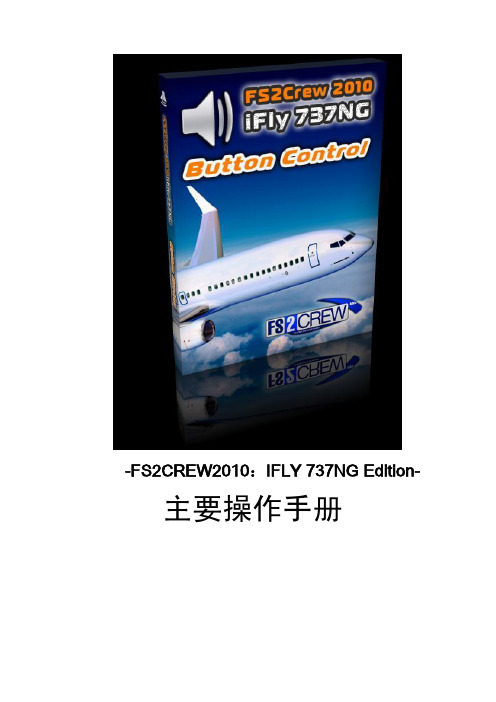
-FS2CREW2010:IFLY 737NG Edition- 主要操作手册注意:FS9用户:你必须拥有IFLY SERVICE PACK 2 (也就是我们常说的SP2补丁),或者更高的版本,才能使用FSCREW。
IFLY737NG更新可以在IFLY 的论坛查看。
论坛地址:(/forums/default.asp)花了两天的时间终于把FS2CREW的官方手册翻译出来了,此手册仅供FS模拟飞行平台使用。
本人菜鸟一只,如果翻译的不恰当的地方,欢迎各位指出来(此文删除掉了一些原文很废的话)。
警告:本操作手册根据FS2CREW英文原版翻译而来,版权归官方所有,本版仅为翻译版本,不得用于商业用途,违者必究翻译CCA-9311教程第一步(在iFly的配置面板上添加FS2Crew)1.这个IFLY的专用版本和其他版本的FS2Crew不同的是, 这个版本的FS2Crew是没有配置管理面板的,2.要添加或者删除iFly 737 FS2Crew,只需要选中(或者取消)IFLY配置管理面板上面的‘Enable FS2Crew。
3.保证飞机的燃料,乘客,货物加载正确,然后再加载飞机第二步(FSX或FS9主要的快捷键设置)注意:只有在设置这些快捷键后FS2CREW才能正常使用FSX和FS9: “螺旋桨除冰ON/OFF” (设置为X)第三步(FSX或FS9辅助快捷键的设置) FSX和FS9: “螺旋桨同步ON/OFF”(设置为C)第四步(打开FS2Crew的管理面板)在2D视角和VC视角点击备用姿态仪的中心区域,就打开FS2Crew 管理面板,如下图第五步(FSX 或FS9切换主面板设置.)如果想要自己创建快捷键打开FS2CREW的主面板, 你可对照下面参数设置FS9和FSX不同FS9: “AUTOFEATHER ARMING ON/OFF”FSX: “AUTOFEATHER (ARM/OFF)”注意:在设置这个快捷键之前,必须要先进入游戏,鼠标点击一次备用姿态仪打开FS2CREW,然后再退出进行快捷键设置,要不然功能组件有可能不能正常使用。

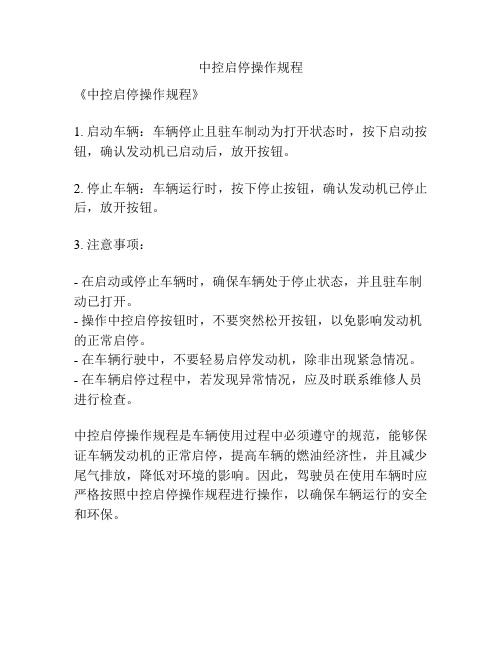
中控启停操作规程
《中控启停操作规程》
1. 启动车辆:车辆停止且驻车制动为打开状态时,按下启动按钮,确认发动机已启动后,放开按钮。
2. 停止车辆:车辆运行时,按下停止按钮,确认发动机已停止后,放开按钮。
3. 注意事项:
- 在启动或停止车辆时,确保车辆处于停止状态,并且驻车制动已打开。
- 操作中控启停按钮时,不要突然松开按钮,以免影响发动机的正常启停。
- 在车辆行驶中,不要轻易启停发动机,除非出现紧急情况。
- 在车辆启停过程中,若发现异常情况,应及时联系维修人员进行检查。
中控启停操作规程是车辆使用过程中必须遵守的规范,能够保证车辆发动机的正常启停,提高车辆的燃油经济性,并且减少尾气排放,降低对环境的影响。
因此,驾驶员在使用车辆时应严格按照中控启停操作规程进行操作,以确保车辆运行的安全和环保。
HFE2Digital Soft StartersSoft Starters and EnergyOptimising Soft Starters F A I R F O R DE L E C T R O N I C SHfeMechanical Details HFE-2MOUNTINGWIRINGThe soft starter is normally inserted into the circuit between the motor and whatever switchgear is normally used for isolation or switching. The unit can also be fitted before switchgear so that it can be installed in the supply to equipment which has it’s own mechanical control.This feature allows for easy installation on equipment such as refrigeration where the need to disturb internal wiring is avoided.The terminations are made with industry standard cage clamp screw terminals mounted on the heatsink.The incoming power supply is connected to the terminals marked ‘L’ and ‘N’. For EMC compli-ance it is important that the line circuit is connected to L and the neutral circuit to N. Outgoing connections from the HFE are taken from the terminals marked ‘ML’ and ‘MN’ to the motor or load input terminals (see diagram). Ensure that a good connection is made to the earth terminals provided.Fuses or other type of short-circuit protection are required for protection against a cable or motor terminal box fault. These must be fitted externally and on the supply side of the unit. See “Specifications” section for recommended fuse type and cut-out device.OperationSet the ramp time potentiometer to midway to approx 2 seconds and start the system. If the motor turns instantly when the soft starter is energised and accelerates satisfactorily then no further adjustment is required. If the rate of acceleration is too great stop the unit and turn the ramp time potentiometer clockwise then restart. Adjust anti–clockwise for a shorter ramp time setting to increase the rate of acceleration. The motor should turn instantly when the soft starter is energised. If not, rearrange the connection of the starting capacitor as shown in fig 1Fairford Electronics Limited,C oombe Works,Derb y Road,Kingsbridge,De v on TQ71JL,UKTEL:+44(0)1548857494F A X:+44(0)1548853118EM A IL:*****************.u kWEB:www .fairford.co.u kSPECIFICATIONSPedestal Voltage Fixed at ~15%.Start Time:Continuously variable from ½S -5S.Terminations:Cage clamp terminals suitable for 1.5mm 2 (12awg) to 25mm 2 (4awg)Ambient Temperature:0°C to 40°C without derating.Enclosure:IP30 with standard cover:Rated Operational Voltage:Ue: 110 to 230V ac (–15% +10%), 50/60Hz Recommended cut–out device:32A rated MCB, Trip Characteristic “C“, Form 1.Rated insulation voltage:Ui: 300V.Rated impulse withstand voltage:Uimp: 4kV (1.2/50µs).Short circuit co–ordination:Type 1 , Iq: 5kA when protected by recommended Fuse Fuse Type:Bussmann 170M3113 or Ferraz 6,6 URD 30 D08A 0125.Design standards: IEC 60947–4–2: “AC Semiconductor Motor Controllers and Starters”.STARTINGRating Table–53a –The rated operational Continuous Allowed start current Allowed start time on Equally spacedHFE2。
QUICK START GUIDEDO NOT RIDE WITHOUTREADING THIS FIRSTYOUR SCOOTER IS DESIGNED FOR USE BY PERSONS 16 YEARS OLD AND ABOVE. It is meant for one adult at a time only, please do not attempt to carry two persons at the same time.THE ACCELERATION THROTTLE IN TURBO MODE IS EXTREMELY SENSITIVE to make the scooter to make the board responsive and fun, but it also means fast or sudden inputs can easily cause you to fall off. Start by trying to move forward as slowly as possible in these modes.HILLS AND HIGH SPEED CAN BE VERY DANGEROUS because crashes can cause serious injuries. Be extra careful when pushing the limits of the scooter, even if you’re an experienced rider.CARS AND OTHER VEHICLES CAN KILL YOU, so always be aware of your surroundings when riding in the presence of other vehicles. Ride defensively and assume other vehicles can’t see you. Be aware of the laws that govern the use of your board on public roads, bike paths, sidewalks, or other places that you may ride.ALWAYS WEAR A HELMET. Other safety gear, like gloves, pads, and long sleeves, is highly recommended.WARNING: Whenever you ride the Zoom Stryder, you risk death or serious injury from loss of control, collisions, and falls. To ride safely, you must read and follow all warnings and instructions in this manual.1. Always wear a helmet and other protective gear when riding.2. Do not ride a Zoom scooter in environments, on inclines, or at speeds where you would not be safely in control of anunpowered kickscooter. In the event of electronic failure, you may need to rely on the rear emergency brake to stop safely.3. Do not use the scooter when the temperature is lower than minus 5 ℃.4. Please slow down or get off when riding in rough or uneven road conditions.5. Do not ride the scooter on slippery or ice terrain.6. Please adjust the height of handlebar to the appropriate location according to your height to ensure riding safety.7. Do not immerse the scooter in water of more than 4cm depth to avoid damaging of the electronics. In heavy rain conditions, please stop riding for safety.WARNING: PINCH POINTSKeep fingers, hair, and clothing away from motor, wheels,and all moving parts.WARNING: RISK OF ELECTRIC SHOCKDo not open or tamper with electronics housings, whichalso voids the warranty.WARNING: CURBSDo not attempt to ride across any curbs or stairs higherthan 3cm.WARNING!Please ride responsibly and respect those around you. How you ride will determine how people view this new of transportationMain Function PartsAdjustable height clampHook to secure to rear fenderCharging portFolding leverRear fenderOperationDisplay ScreenSwitch from kilometre (km) to miles (m):1. Turn on your scooter. The default mode is in kilometres.2. Press and hold both ① and ② to go into the setting mode.3. The screen should show P00. Press ③ once to change to P01. The value at the bottom of screen should indicate 0. Press ② once to change it to 1. After 4 seconds, the display should display in miles.(3) Power On/Off (2) Mode (1) Light Acceleration ThrottleRegenerativeBrake ThrottleGetting Ready5. Always wear a helmet when riding6. Find an open, flat area with clean pavement for your first few rides7. Read the warnings at the beginning of this guide8. For more details on your ride and troubleshooting, please visit our page: www.eightshop.eu9. Other protective gear such as gloves are highly recommended AVOID THINGS THAT CAN CAUSE COLLISIONS OR LOSS OF CONTROL Gravel Water Uphill Downhill Cracks Large Rocks Tracks Grates/Drains Low Visibility Obstacles Night Time TrafficHow to Unfold Visit www.eightshop.eu if you’re still unclear.2. Push down rear fenderand pull up front stem. 1. Unfold handlebar by pulling them outwards. They should secure automatically.6. Unfold scooter by pushinghandlebar/front stem forward,with one foot on the deck. 5. Push forward handlebar until you hear a click. Make sure folding axe is fully secured in place.4. Open height lever, adjust stemheight by pulling it up to a suitableheight. Lock the lever. 3. Your scooter is now unfolded and ready to use!How to FoldNote: Do not attempt to force the red lever to fold without applying a forward motion (step 6).3. Open height lever. 2. Press down onlocking button. 1. Lower stem by pushing it down. 7. Fold handlebars bypulling them outwards… 8. … and swinging them down. 6. Simultaneously, pushhandlebar forward...5. … and press down on foldingover with your foot. 4. Secure hook to rear fender. Your scooter is now folded!Riding and Operating the Stryder1.Turn on the scooter by pressing and holding ③ Power On/Offfor 3 seconds.2.Place one foot at the front of the deck and leave your otherfoot on the ground.3.Lightly kick off with your foot on the ground and then graduallypress down on the right acceleration throttle with your thumb to gain speed. The further you depress the throttle, the fasterthe scooter will go.4.Once you have gained speed, you can place your other foot onthe rear of the deck (make sure not to step on the rearmudguard!)5.To brake or slow down, press down gradually on the brakethrottle with your thumb. Exercise good judgement on yourbraking distance and slow down beforehand.6.For emergency braking, step down on the rear mudguard. Onlyuse it under emergency situations as it will wear out the rear wheel.Mileage ShownSwitch between Trip (current trip distance) or Odo (lifetime distance travelled) by pressing ② when the scooter is on.To reset your current trip distance, hold down on ② for 5 seconds when your mileage is in Trip mode. Odo cannot be reset. Battery Life IndicatorThe battery life shown on the display screen is only an estimate. When riding uphill, you will notice that the battery life will drop rapidly. This is normal due to the surge in current used.The battery level should revert to normal level once you are back on flat terrain.Changing your Ride ModeThe default mode is in Eco mode.Eco mode: Gradual and smoother acceleration. Slightly longer battery range when on Eco mode.Turbo mode: Maximum acceleration and power. Acceleration can be very sensitive or too sudden if you’re inexperienced. Only meant for experienced riders and uphill riding.To change your riding mode:1.Turn off your scooter.2.Press and hold down on the left brake throttle.3.Turn on the scooter. (while still holding down on left brakethrottle)4.Press and release the right acceleration throttle once. (whilestill holding down on left brake throttle)5.Release the brake throttle. Your scooter will be in Turbo mode.6.Repeat step 1-5 to switch modes.Cruise ControlCruise control allows you to maintain at a constant speed without pressing down on the acceleration throttle. Awesome for long stretches of path.Cruise control will activate when you maintain the scooter at a certain speed for 4 seconds. It will deactivate once you press either the acceleration throttle or brake throttle.By default, cruise control is turned off. To turn on cruise control,1.Turn off your scooter.2.Press and hold down on the left brake throttle.3.Turn on the scooter. (while still holding down on left brakethrottle)4.Press and release the right acceleration throttle twice. (whilestill holding down on left brake throttle)5.Release the brake throttle. The cruise control mode should beturned on.6.You can check if it is turned on by lifting up the front wheel andholding down on the right acceleration throttle for 4 secondsbefore releasing the throttle. The motor should continuespinning if the cruise mode is activated successfully.7.Repeat step 1-5 if you wish to deactivate the cruise controlmode.Kick Start FeatureBy default, the kick start feature is turned off. If kick start feature is turned on, the scooter will only start accelerating after a manual kick and gaining sufficient speed.Enabling kick start feature can help to increase range.To turn on/off kickstart feature:1.Turn off your scooter.2.Press and hold down on the left brake throttle.3.Turn on the scooter. (while still holding down on left brakethrottle)4.Press and release the right acceleration throttle thrice. (whilestill holding down on left brake throttle)5.Release the brake throttle. The kick start feature should beturned on now.6.Repeat step 1-5 if you wish to deactivate the cruise controlmode.Turning Off Speed LimitBy default, your scooter’s max speed is limited to 25km/h for safety reason. To unlock the speed limit, please perform the following steps:1.Turn off your scooter.2.Press and hold down on the left brake throttle.3.Turn on the scooter. (while still holding down on left brakethrottle)4.Press and release the right acceleration throttle four times.(while still holding down on left brake throttle)5.Release the brake throttle.6.Lift up the front wheel and press the acceleration throttle, thespeed should indicate around 30km/h now.To Set Speed LimitsYou are able to set speed limits by performing the step 1-5 above but changing the number of times you press the acceleration throttle in Step 4.Cancel Speed Limit – press and release acceleration throttle 4 times Set Limit to 25km/h – press and release acceleration throttle 5 times Set Limit to 20km/h – press and release acceleration throttle 6 times Set Limit to 6kmh – press and release acceleration throttle 7 times Set Limit to 12km/h – press and release acceleration throttle 8 timesChargingCharging takes around 2.5 hours from an empty to full charge.To charge, turn off the scooter and plug the charger tip into the charging port.Switch on the power supply to turn on the charger, a red light will be lit up on the charger to indicate it is charging.Once the battery is fully charged, the charger light will turn green. Warning: Do not leave your charging unattended overnight. Warning: Always conceal the charging port after charging to prevent dust and water from entering.Warning: Do not use other non-compatible chargers which will void your warranty.Taking Care of your BatteryCharge your battery to full for your first time before using it Charge your battery at least once every 2 months of inactivity.If you have opened up the battery cover before, remember to apply sealant on the cover to prevent water from entering.It is better to charge your battery more frequently instead of depleting it to empty before charging.Specifications。