PPT_Smartart模板(好PPT系列)
- 格式:ppt
- 大小:3.50 MB
- 文档页数:31

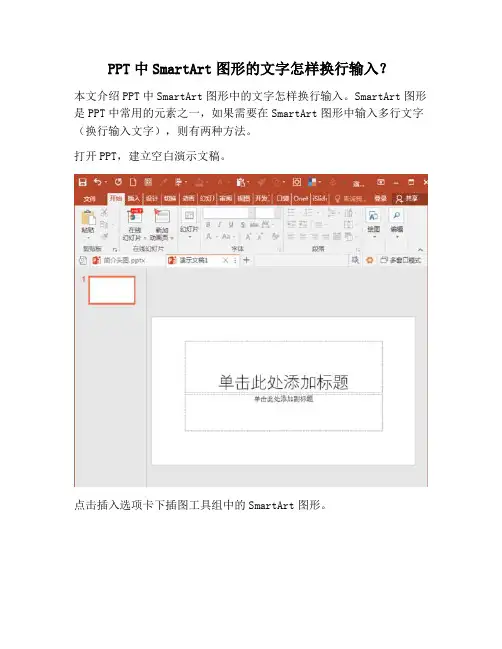
PPT中SmartArt图形的文字怎样换行输入?
本文介绍PPT中SmartArt图形中的文字怎样换行输入。
SmartArt图形是PPT中常用的元素之一,如果需要在SmartArt图形中输入多行文字(换行输入文字),则有两种方法。
打开PPT,建立空白演示文稿。
点击插入选项卡下插图工具组中的SmartArt图形。
然后随意选择其中一种SmartArt图形作为演示。
接着,需要在SmartArt图形中输入多行文字,第一种方法是直接在图形框中输入文字,需要换行输入时按回车键,即可在同一个图形框中得到多行文字。
第二种方法,可以点击SmartArt图形左侧中部的箭头。
在打开的文字输入栏中输入文字。
然后在文字输入栏中输入需要的文字。
但是,当需要换行时,如果直接按回车键,将自动建立一个新的图形环节,而不是想象中的换行输入文字。
这种情况下,不能直接按回车键,而是按Shift+回车键,才能得到换行的文字,而不是新增一个环节图形。
使用SmartArt图形的文本输入栏可以更加快速地输入文字,不过在换行输入文字的时候就需要注意换行输入的快捷键。
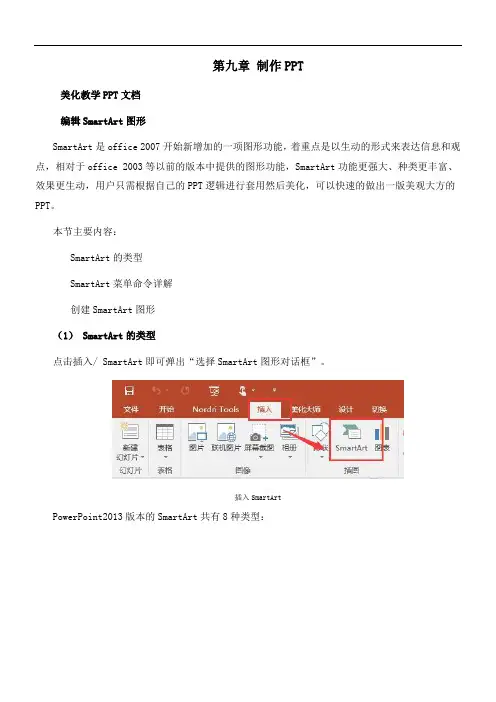
第九章制作PPT美化教学PPT文档编辑SmartArt图形SmartArt是office 2007开始新增加的一项图形功能,着重点是以生动的形式来表达信息和观点,相对于office 2003等以前的版本中提供的图形功能,SmartArt功能更强大、种类更丰富、效果更生动,用户只需根据自己的PPT逻辑进行套用然后美化,可以快速的做出一版美观大方的PPT。
本节主要内容:SmartArt的类型SmartArt菜单命令详解创建SmartArt图形(1) SmartArt的类型点击插入/ SmartArt即可弹出“选择SmartArt图形对话框”。
插入SmartArtPowerPoint2013版本的SmartArt共有8种类型:选择SmartArt图形对话框列表型(36种)——用于显示非有序信息或分组信息,主要用于强调信息的重要性流程型(44种)——表示任务流程的顺序或步骤循环型(16种)——表示阶段、任务或事件的连续序列,主要用于强调重复过程层次结构型(13种)——用于显示组织中的分层信息或上下级关系,最广泛地应用于组织结构图关系型(37种)——用于表示两个或多个项目之间的关系,或者多个信息集合之间的关系。
矩阵型(4种)——用于以象限的方式显示部分与整体的关系棱锥图型(4种)——用于显示比例关系、互连关系或层次关系,最大的部分置于底部,向上渐窄图片型(31种)——主要应用于包含图片的信息列表(2) SmartArt菜单命令详解添加形状——向所选的SmartArt形状中添加各种同级或下级形状添加项目符号——在所选文本框中添加项目符号文本窗格——文本窗格看可帮助我们在SmartArt图形中快速组织和输出文字升级/降级——增加或减少所选项目符号或形状的级别从右向左——在从左到右和从右到左之间切换SmartArt图形的布局上移/下移——指在同一级别中调整当前选择内容的前后顺序。
布局——选择SmartArt图形的布局更改颜色——更改应用于SmartArt图形的颜色变体SmartArt样式——选择应用于SmartArt图形的样式变体重设图形——放弃对SmartArt图形所做的全部格式修改转换——将SmartArt图形转换为形状或文本(3)创建SmartArt图形。
![最全的PPT素材大全(SmartArt图形合集.ppt [修复的]](https://uimg.taocdn.com/1370e0403c1ec5da50e27094.webp)
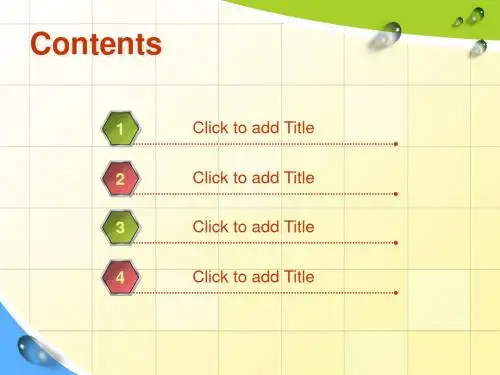
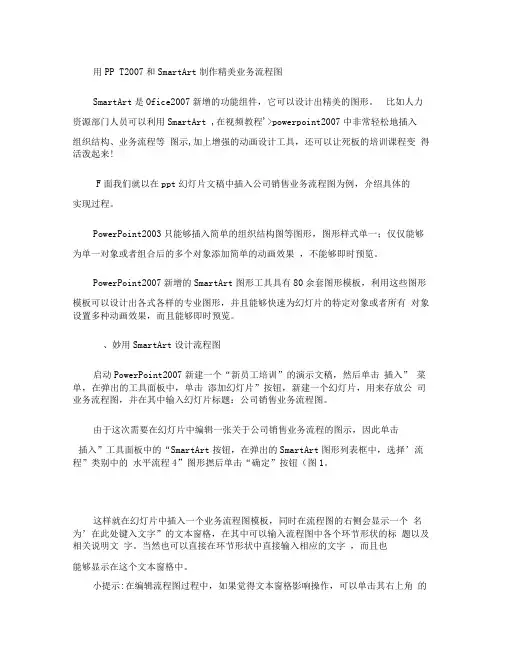
用PP T2007和SmartArt制作精美业务流程图SmartArt是Ofice2007新增的功能组件,它可以设计出精美的图形。
比如人力资源部门人员可以利用SmartArt ,在视频教程'>powerpoint2007中非常轻松地插入组织结构、业务流程等图示,加上增强的动画设计工具,还可以让死板的培训课程变得活泼起来!F面我们就以在ppt幻灯片文稿中插入公司销售业务流程图为例,介绍具体的实现过程。
PowerPoint2003只能够插入简单的组织结构图等图形,图形样式单一;仅仅能够为单一对象或者组合后的多个对象添加简单的动画效果,不能够即时预览。
PowerPoint2007新增的SmartArt图形工具具有80余套图形模板,利用这些图形模板可以设计出各式各样的专业图形,并且能够快速为幻灯片的特定对象或者所有对象设置多种动画效果,而且能够即时预览。
、妙用SmartArt设计流程图启动PowerPoint2007新建一个“新员工培训”的演示文稿,然后单击插入” 菜单,在弹出的工具面板中,单击添加幻灯片”按钮,新建一个幻灯片,用来存放公司业务流程图,并在其中输入幻灯片标题:公司销售业务流程图。
由于这次需要在幻灯片中编辑一张关于公司销售业务流程的图示,因此单击插入”工具面板中的“SmartArt按钮,在弹出的SmartArt图形列表框中,选择’流程”类别中的水平流程4”图形撚后单击“确定”按钮(图1。
这样就在幻灯片中插入一个业务流程图模板,同时在流程图的右侧会显示一个名为’在此处键入文字”的文本窗格,在其中可以输入流程图中各个环节形状的标题以及相关说明文字。
当然也可以直接在环节形状中直接输入相应的文字,而且也能够显示在这个文本窗格中。
小提示:在编辑流程图过程中,如果觉得文本窗格影响操作,可以单击其右上角的关闭按钮,从而取消这个窗格的显示。
需要显示这个窗格时,右击流程图,在弹出的快捷菜单中选择“显示文本窗格”命令即可,而且在播放幻灯片时,这个文本窗格不会显示。
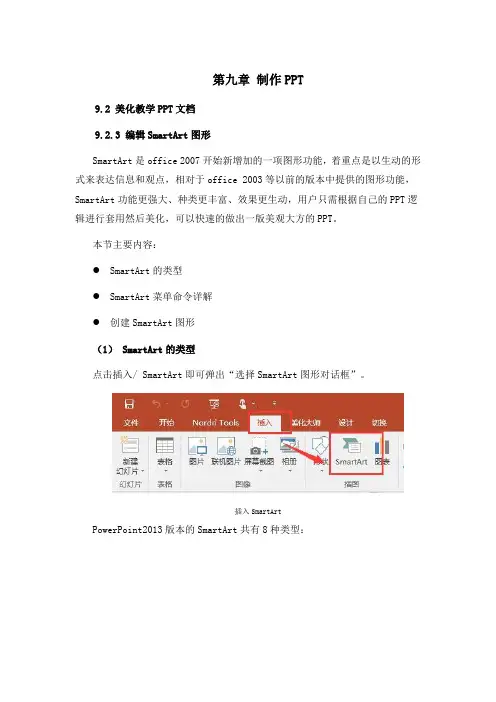
第九章制作PPT9.2 美化教学PPT文档9.2.3 编辑SmartArt图形SmartArt是office 2007开始新增加的一项图形功能,着重点是以生动的形式来表达信息和观点,相对于office 2003等以前的版本中提供的图形功能,SmartArt功能更强大、种类更丰富、效果更生动,用户只需根据自己的PPT逻辑进行套用然后美化,可以快速的做出一版美观大方的PPT。
本节主要内容:●SmartArt的类型●SmartArt菜单命令详解●创建SmartArt图形(1) SmartArt的类型点击插入/ SmartArt即可弹出“选择SmartArt图形对话框”。
插入SmartArtPowerPoint2013版本的SmartArt共有8种类型:选择SmartArt图形对话框●列表型(36种)——用于显示非有序信息或分组信息,主要用于强调信息的重要性●流程型(44种)——表示任务流程的顺序或步骤●循环型(16种)——表示阶段、任务或事件的连续序列,主要用于强调重复过程●层次结构型(13种)——用于显示组织中的分层信息或上下级关系,最广泛地应用于组织结构图●关系型(37种)——用于表示两个或多个项目之间的关系,或者多个信息集合之间的关系。
●矩阵型(4种)——用于以象限的方式显示部分与整体的关系●棱锥图型(4种)——用于显示比例关系、互连关系或层次关系,最大的部分置于底部,向上渐窄●图片型(31种)——主要应用于包含图片的信息列表(2) SmartArt菜单命令详解●添加形状——向所选的SmartArt形状中添加各种同级或下级形状●添加项目符号——在所选文本框中添加项目符号●文本窗格——文本窗格看可帮助我们在SmartArt图形中快速组织和输出文字●升级/降级——增加或减少所选项目符号或形状的级别●从右向左——在从左到右和从右到左之间切换SmartArt图形的布局●上移/下移——指在同一级别中调整当前选择内容的前后顺序。


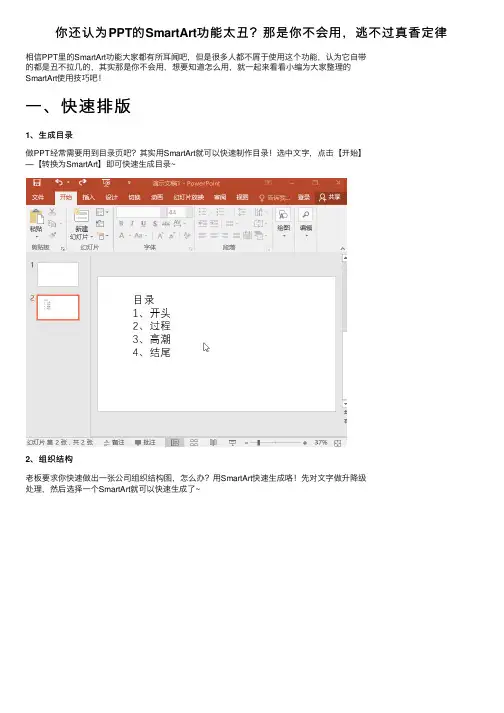
你还认为PPT的SmartArt功能太丑?那是你不会⽤,逃不过真⾹定律
相信PPT⾥的SmartArt功能⼤家都有所⽿闻吧,但是很多⼈都不屑于使⽤这个功能,认为它⾃带
的都是丑不拉⼏的,其实那是你不会⽤,想要知道怎么⽤,就⼀起来看看⼩编为⼤家整理的
SmartArt使⽤技巧吧!
⼀、快速排版
1、⽣成⽬录
做PPT经常需要⽤到⽬录页吧?其实⽤SmartArt就可以快速制作⽬录!选中⽂字,点击【开始】
—【转换为SmartArt】即可快速⽣成⽬录~
2、组织结构
⽼板要求你快速做出⼀张公司组织结构图,怎么办?⽤SmartArt快速⽣成咯!先对⽂字做升降级
处理,然后选择⼀个SmartArt就可以快速⽣成了~
⼆、图⽚处理
1、图⽚填充
选择【插⼊】—【SmartArt】—【六边形群集】,然后选择【设计】—【转换】—【转换为形状】,将SmartArt 图形转换为形状,删掉不必要的部分(⼩圈圈)。
选中形状组合,右键选择【设置形状格式】—【填充】,然后我们根据需要选择填充⽅式就可以了,⼩编这⾥⽤到的是图⽚填充~
2、图⽚排版
往PPT中⼀次性插⼊多张图⽚,⼤⼩不⼀,要⼀张处理吗?不需要,⽤SmartArt⼀键就搞定。
【Ctrl+A】全选然后选择【格式】—【图⽚版式】,然后选择任意⼀种SmartArt图形,就可以看
到图⽚⾃动统⼀⼤⼩,排列整齐了。
有更多好玩有趣的技巧,欢迎在评论区留⾔分享哦!。
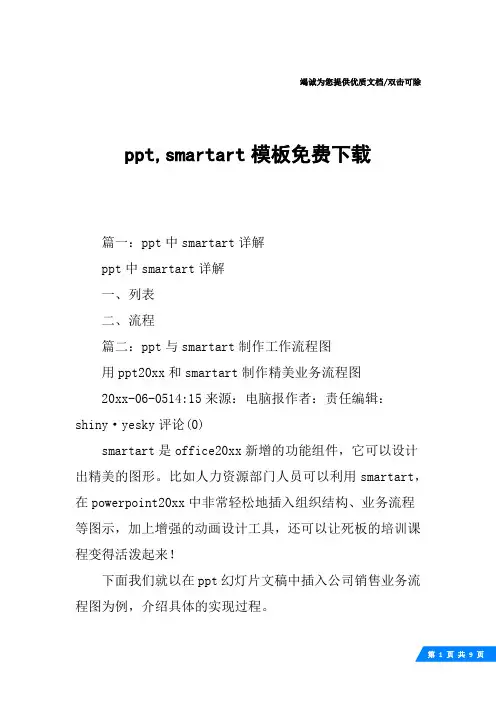
竭诚为您提供优质文档/双击可除ppt,smartart模板免费下载篇一:ppt中smartart详解ppt中smartart详解一、列表二、流程篇二:ppt与smartart制作工作流程图用ppt20xx和smartart制作精美业务流程图20xx-06-0514:15来源:电脑报作者:责任编辑:shiny·yesky评论(0)smartart是office20xx新增的功能组件,它可以设计出精美的图形。
比如人力资源部门人员可以利用smartart,在powerpoint20xx中非常轻松地插入组织结构、业务流程等图示,加上增强的动画设计工具,还可以让死板的培训课程变得活泼起来!下面我们就以在ppt幻灯片文稿中插入公司销售业务流程图为例,介绍具体的实现过程。
powerpoint20xx:只能够插入简单的组织结构图等图形,图形样式单一;仅仅能够为单一对象或者组合后的多个对象添加简单的动画效果,不能够即时预览。
powerpoint20xx:新增的smartart图形工具具有80余套图形模板,利用这些图形模板可以设计出各式各样的专业图形,并且能够快速为幻灯片的特定对象或者所有对象设置多种动画效果,而且能够即时预览。
一、妙用smartart设计流程图启动powerpoint20xx,新建一个“新员工培训”的演示文稿,然后单击“插入”菜单,在弹出的工具面板中,单击“添加幻灯片”按钮,新建一个幻灯片,用来存放公司业务流程图,并在其中输入幻灯片标题:公司销售业务流程图。
由于这次需要在幻灯片中编辑一张关于公司销售业务流程的图示,因此单击“插入”工具面板中的“smartart”按钮,在弹出的smartart图形列表框中,选择“流程”类别中的“水平流程4”图形,然后单击“确定”按钮(图1)。
图1这样就在幻灯片中插入一个业务流程图模板,同时在流程图的右侧会显示一个名为“在此处键入文字”的文本窗格,在其中可以输入流程图中各个环节形状的标题以及相关说明文字。
PowerPointTemplateAdd your company sloganAdd your text in here Add your text in here Add your text in hereAdd your text in here Add your text in here▪Click to add Text ▪Click to add Text ▪Click to add Text ▪Click to add Text ▪Click to add TextContentsThemeGallery is a Design Digital Content & Contents malldeveloped by Guild Design Inc.Hot Tip❖How do I incorporate my logo to a slide that will apply to all the other slides?▪On the [View] menu, point to [Master], and then click[Slide Master] or [Notes Master]. Change images to the one you like, then it will apply to all the other slides.[ Image information in product ]▪Image : www.photosclub.co.kr▪Note to customers : This image has been licensed to be used within this PowerPoint template only.You may not extract the image for any other use.•Add your title in hereThemeGallery is a Design Digital Content & Contents malldeveloped by Guild Design Inc.•Add your title in hereThemeGallery is a Design Digital Content & Contents malldeveloped by Guild Design Inc.•Add your title in hereThemeGallery is a Design Digital Content & Contents malldeveloped by Guild Design Inc.•Click to add Text •Click to add Text •Click to add Text •Click to add Text•Click to add Text•Click to add Text•Click to add Text•Click to add Text•Click to add TextThemeGallery is a Design Digital Content & Contents mall developed by Guild Design Inc.ThemeGallery is a DesignDigital Content & Contents mall developed by Guild Design Inc.ThemeGallery is a Design Digital Content & Contents mall developed by Guild Design Inc.ThemeGallery is a Design Digital Content & Contents mall developedby Guild Design Inc.Add Your TextAdd Your Text Add Your Text ThemeGallery is a Design Digital Content & Contents mall developed by Guild Design Inc.TitleAdd your title in here -Your text in here-Your text in hereAdd your title in here -Your text in here-Your text in hereAdd your title in here -Your text in here-Your text in here Add your title in here -Your text in here-Your text in hereAdd Your TextAdd Your TextAdd Your TextAdd Your TextAdd your text in here•Your text in here •Your text in here •Your text in here Add your text in here •Your text in here •Your text in here •Your text in hereThemeGallery is a Design Digital Content & Contents mall developed by Guild Design Inc.ThemeGallery is a Design Digital Content & Contents mall developed by Guild Design Inc.ThemeGallery is a Design Digital Content & Contents mall developed by Guild Design Inc.Text in here01.Title•Add your text in here •Add your text in here •Add your text in here02.Title•Add your text in here •Add your text in here •Add your text in here03.Title•Add your text in here •Add your text in here •Add your text in hereThemeGallery is a Design Digital Content & Contents mall developed by Guild Design Inc.ThemeGallery is a Design Digital Content & Contents mall developed by Guild Design Inc.ThemeGallery is a Design Digital Content & Contents mall developed by Guild Design Inc.Text in hereThemeGallery isa Design Digital Content& Contents malldevelopedby Guild Design Inc.Text in hereThemeGallery isa Design Digital Content& Contents malldevelopedby Guild Design Inc.Text in hereThemeGallery isa Design Digital Content& Contents malldevelopedby Guild Design Inc.Text in here Text in hereText in hereProgress DiagramYour text in hereYour text in here Your text in hereYour text in hereYour text in hereYour text in hereText in here▪Add your text in here ▪Add your text in here3-D Pie ChartText1Text2Text3Text4Text5Add your text inhereAdd your text in here Add your text inhereAdd your text inhereAdd your text in hereText in here Text in hereThemeGallery is a Design Digital Content & Contents mall developed by Guild Design Inc.ThemeGallery is a DesignDigital Content & Contents malldeveloped by Guild Design Inc.Text in hereThemeGallery is a DesignDigital Content & Contents malldeveloped by Guild Design Inc.ThemeGallery is a Design Digital Content & Contents malldeveloped by Guild Design Inc.ThemeGallery is aDesign Digital Content & Contents mall developed by Guild Design Inc.TitleTitleTitleTitleTitleTitleTitle Title▪Add your text in here -Your text in here-Your text in here▪Add your text in here -Your text in here-Your text in here▪Add your text in here▪Add your text in here-Your text in here-Your text in here▪Add your text in here-Your text in here-Your text in here▪Add your text in here TitleTitleTitleTitleTitleTitleTitleClick to add TitleClick to add TitleClick to add TitleClick to add Title Click to add TitleThemeGallery is a Design Digital Content & Contents mall developed by Guild Design Inc.•Add your text in here •Add your text in here •Add your text in here •Add your text in here •Add your text in here •Add your text in here •Add your text in here •Add your text in here •Add your text in here•Add your text in here •Add your text in here •Add your text in here•Add your text in here •Add your text in here •Add your text in hereClick to add TextAdd your text in here -Your text in here -Your text in hereThemeGallery is a Design Digital Content & Contents mall developed by Guild Design Inc.Click to add Text Click to add Text Add your text in here -Your text in here -Your text in hereAdd your text in here -Your text in here -Your text in hereAdd your text in hereAdd your text in hereTitleABAdd your text in hereDAdd your text in hereCAdd your text in hereAdd your text in hereAdd your text in hereAdd your text in hereAdd your company slogan。
PPT2007第五讲—SmartArt智能图形动感PPT2007全新的SmartArt智能图形,为我们快速制作漂亮的演示文稿提供了极大地方便。
一、认识SmartArt智能图形类型显示无序信息。
列表在流程或时间线中显示步骤。
流程显示连续的流程。
循环创建组织结构图。
层次结构显示决策树。
层次结构对连接进行图解。
关系显示各部分如何与整体关联。
矩阵与顶部或底部最大一部分之间的比例关系。
棱锥图根据上图和表,可知SmartArt图形共分类7种类型,每种类型都有特定的适用领域,我们可根据需要,选择不同的SmartArt图形类型进行相关编辑,即可生成非常漂亮的效果。
比如,为了表达一个特定事件的时间进程或空间指向,可选择流程图类型;为了表达周而复始或循环运行的事象,可选择循环类型;若要表达整体与局部的关系,则可选择关系类型或者矩阵类型;若要表达组织结构图或决策树形图,可选择层次结构类型。
在本讲义中,我们主要以使用频率比较高的组织结构图为例来说明SmartArt图形的创建、编辑和美化。
二、建立SmartArt的图形方法1:打开PPT软件,点击“开始>>幻灯片>>新建幻灯片>>标题和内容幻灯片”命令,然后再点击幻灯片窗格占位符中的“插入SmartArt图形”按钮。
方法2:打开幻灯片,点击“插入>>插图>>SmartArt”命令。
效果同上。
方法3:直接选择文本内容,点击“开始>>段落>>转换为SmartArt图形”命令。
假如我们要制作公司的组织结构图,那么我们就可选择“层次结构”类型中的合适图示。
然后点击右下角的确定按钮,即可在幻灯片窗格中创建如下的SmartArt图示然后在自动打开的“文本”窗格(上图左侧部分)输入和编辑在SmartArt 图形中显示的文字,即可完成SmartArt图形的创建工作。
“文本”窗格的工作方式类似于大纲或项目符号列表,该窗格将信息直接映射到SmartArt 图形。