智赢V9升级说明文档
- 格式:rtf
- 大小:871.45 KB
- 文档页数:22
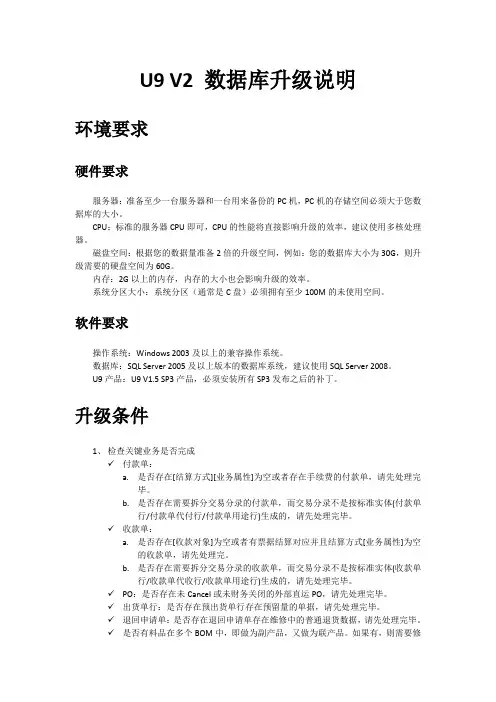
U9 V2 数据库升级说明环境要求硬件要求服务器:准备至少一台服务器和一台用来备份的PC机,PC机的存储空间必须大于您数据库的大小。
CPU:标准的服务器CPU即可,CPU的性能将直接影响升级的效率,建议使用多核处理器。
磁盘空间:根据您的数据量准备2倍的升级空间,例如:您的数据库大小为30G,则升级需要的硬盘空间为60G。
内存:2G以上的内存,内存的大小也会影响升级的效率。
系统分区大小:系统分区(通常是C盘)必须拥有至少100M的未使用空间。
软件要求操作系统:Windows 2003及以上的兼容操作系统。
数据库:SQL Server 2005及以上版本的数据库系统,建议使用SQL Server 2008。
U9产品:U9 V1.5 SP3产品,必须安装所有SP3发布之后的补丁。
升级条件1、检查关键业务是否完成✓付款单:a.是否存在[结算方式][业务属性]为空或者存在手续费的付款单,请先处理完毕。
b.是否存在需要拆分交易分录的付款单,而交易分录不是按标准实体(付款单行/付款单代付行/付款单用途行)生成的,请先处理完毕。
✓收款单:a.是否存在[收款对象]为空或者有票据结算对应并且结算方式[业务属性]为空的收款单,请先处理完。
b.是否存在需要拆分交易分录的收款单,而交易分录不是按标准实体(收款单行/收款单代收行/收款单用途行)生成的,请先处理完毕。
✓PO:是否存在未Cancel或未财务关闭的外部直运PO,请先处理完毕。
✓出货单行:是否存在预出货单行存在预留量的单据,请先处理完毕。
✓退回申请单:是否存在退回申请单存在维修中的普通退货数据,请先处理完毕。
✓是否有料品在多个BOM中,即做为副产品,又做为联产品。
如果有,则需要修改为一致,否则不能升级。
✓是否有料品创建了BOM,但又做为其他BOM的联副产品。
如果有,则需删除,否则不能升级。
✓原来的BOM中的联副产出料品的属性,可生产/可库存是否为true。
如果为否,则必须修改,否则不能升级。

Disclaimer1Thanks very much for purchasing our MID product! Before using this product, please read the manual carefully.We will consider that you have read this manual when you use this product.2. The functions information of this manual is subject to the product itself; we will keep developing new functions. The information in this manual is subject to change without any prior notice.3. The Company will not be responsible for any loss of personal data and damage caused by incorrect operation of software/h ardware, artificial damages, replacement of batteries or any other accident. To avoid loss of your data, please backup your data to your computer at any time.4. We can not control any dispute from users misunderstanding orincorrect operation against the manual, the c ompany will not take any relevant responsibility for any accidental loss potentially occurring in the process of using this manual.5. Please do not repair it by yourself, otherwise, we will not provide you with aftersale service.6.Our c ompany reserves the final explanation right to this manual and other relevant informationPrefaceDear Customers,Thanks very much for purchasing our product! This device is built-in high performance Wifi receiver module, supporting external 3G USB DONGLE wireless network card, turning on the broadband wireless networks, breaking through the restraint of network cable; it will bring you into the portable media player world and fulfill your entertainment needs. It also support picture browsing, E-book Reader, games, online chat and other functions, various settings will fully show your individuality.Safety noticesThis manual contains important information, in order to avoid accidents, please read this manual carefully before you use this product.● Please do not let the player fall or rub or compact with hard objects during using, or it may cause surface scratch of the player,battery loose, data lose or damages of other hardware.. 1 Overview1.1 Appearance and Keys 1.2 Basic Operation 1.2.1 Switch ON 1.2.2 Unlock the Screen 1.2.3 Lock the screen 1.2.4 Switch OFF 1111222Contents1.2.5 Battery charging 1.2.6 Switch input methods 1.2.7 Use T-Flash card1.2.8 Connected to the computer 1.2.9 Browse the file in the device 1.2.10 Startup programs 1.2.11 Close programs 1.2.12 Screen operation 1.2.13 Home screen 1.2.14 Screen gestures 1.2.15 Security setting 1.2.16 Display setting233445555678101.2.17 Wireless And Network Settings 1.3 Technical specifications Warranty811indicating lamp of the device is in high light blue color, the desktop icon of the battery keep rolling which shows it is connected to the device.Press , then it will pop Input Method switch interface.Select the input method you want here.[Noted] After newly install input method, you should choose Settings>Language & input>K e yboard & I n put m ethods then you can use.Please press and drag the icon to the , then the LCD will 1.2.3 Lock the screenWhen the device is in the ON mode, press the POWE R k ey shortly, the system will lock the screen and enter the save power mode. Then the screen is OFF but the system will still un.1.2.4 Switch OFFWhen the device is in the ON mode, press and hold thePOWE R k ey for 3 seconds, the screen will display the power off interface, choose the power off item to confirm, the system will shut automatically.51.2.10 Startup programsClick all the application icon you want to start and it canswitch on.1.2.11Close programsPress the icon continuously or the ESC key, the device willclose the active program. You can also use the correspondingfunction in the management currently running applicationsto close the program.1.2.12 Screen operation● Zoom in and zoom out : In applications which support zoom gestures, such as photo , IE browser, mail and map etc. you can zoom in or out the screen contents by opening or closing your two fingers.● Rolling: In applications which support rolling gestures, such as photo , IE browser, mail and map etc. you can scroll the screen contents by sliding your fingers on the screen. If you want to stop the rolling screen, you just need to touch it.1.2.13 Home screen● Switch home screenIn the home state, you can change the home interface byapplied in one direction.2. Do not remove the TF card before Un i nstalling it, or the card may be damaged.3. If the memory card is write-protected, data will not be formatted and written, please remove the write protection before such operations4. Major brands memory card is recommended to avoid the card is not compatible to this device.5. please well note that the APK (such as application software and games) is default installed to the device. (not the memory card)1.2.8 Connected to the computerOne end of the USB line connect to the computer, the other end connect the MID device, select Settings>Developer options>USB debugging, the device will connect with computer, and you can copy files to the device.41.2.9 Browse the file in the device7If use the pattern, as below:1. You must ensure the four-point connection when you draw the unlock pattern.6s liding your fingers on the screen quickly.● Custom Home ScreenPress the blank area on the home screen interface for a few seconds, it will appear Choose wallpaper from menu, then you can set the home screen.● Move application icons o n screenPress the icons of applications you need to move for several seconds, it will enter the moving model (the icon ofapplication will be turn big), then drag the icon to e xpected position directly.● Move application icons screen to screenPress the icons of applications you need to move for several seconds, and you can drag the icon to the left side or right side.● Delete applicationsPress the icon of application you need to remove for several seconds, drag the icon to × (when the icon turn s big, the bottom of screen will appear ×, then you can delete the application.1.2.14 Screen gestures● ClickWhen you need to input by the on-screen keyboard, you just need to select applications or press the button on the screen, then click the items.● PressWhen you want to start the available options of a project(such as web page link), you only need to press the project.● SlideSliding on the interface with your fingers to make vertical or horizontal dragging action.● DragBefore you start dragging, you must press the items with your fingers, and can not let fingers leave the screen before dragging to the e xpected position.● RotationChanging the screen orientation by rotating the devicelaterally .1.2.15 Security SettingYou can set the unlock pattern , each time you openorwakeyour MID device,you must draw pattern to unlock the screen.in Settings>Security>Screenlock,it support many unlock ways.1.2.16 Display settingClick Settings>Display, you can set the brightness/wallpaper/Auto rotate screen/sleep/font size of the screen.1.2.17 Wireless And Network Settingsa) WIFIClick Settings>Wi-Fi, turn on the wifi, the device will findavailable wireless network n the right interface.o 982. Click Continue and draw again to confirm it3. Cilck confirm to complete unlock pattern designing.4. Each time you open or waking your MID device, you must draw pattern to unlock the screen.Select the expected wireless network, the system will directly connect the network or popup the password input window according to network access security settings. Please consult your wireless network administrator for the password.。

V9 SeriesMiniature Basic DC Switch DESCRIPTIONThe V9 Series dc switch is a cost-effective, reliable solution for position detection in applications that both control the primary circuit and require a contact air gap of greater than 3 mm [0.12 in]. The V9 Series dc switch offers a wide range of standard offerings, including a choice of seven actuators, global approvals (UL, cUL, ENEC/VDE), and two different quick-connect termination styles.FEATURES•> 3 mm [0.12 in] contact air gap •High electrical rating up to 25.1 A •Rock wipe contact action•Seven (7) standard actuators •Wide over-travel dimension •Long-life coil spring•Five (5) standard housing materialsBENEFITS•Enables user to control a primary circuit•Ability to directly control high electric loads•Self-cleaning operation delivers high reliability•Potential to solve a wide range of customer needs •Improves life of the switch by reducing potential mechanical damage to switch•Delivers enhanced reliability•Housing material options meet T85 °C to T200 °CPOTENTIAL APPLICATIONS•Power tools•Home appliances•Vending machines•Gaming equipment•Information technology equipmentV9 SeriesSPECIFICATIONSInsulation resistance (@ 500 Vdc)100 mOhm min.Dielectric strengthAC 1000 Vrms (50 Hz to 60 Hz) Contact resistance (initial) 30 mOhm max.Operating frequency – mechanical300 operations per minute max. Operating frequency – electrical 10 to 30 operations per minute max. Operating speed0,1 mm per 1 msec max. Service life – mechanical 5 million operations minimumService life – electrical 6,000 to 100,000 operations minimum Storage temperature -25 °C to 100 °C [-13 °F to 212 °F] Storage humidity85 %RH max.Approvals (apply to released options)UL, cUL, ENEC/VDEELECTRICAL RATINGS10cUL: 10 A 1/2 HP 125 Vac/250 Vac ENEC/VDE: 10(4) A 250 Vac T100 available11cUL: 10 A 1/2 HP 125 Vac/250 Vac ENEC/VDE: 4(3) A 250 Vac T125 available16cUL: 16 A 1/2 HP 125 Vac/250 Vac ENEC/VDE: 16(4) A 250 Vac T125 available20cUL: 20.1 A 1 HP 125 Vac/250 Vac ENEC/VDE: 20.1 A 250 Vac T125 available25cUL: 25 A 1 HP 125 Vac/250 VacENEC/VDE: 25.1 A, 10.1(8) A 250 Vac T125 availableOPERATING CHARACTERISTICSOF(g) max.Contact Gap > 3 mm* Part Number Lever/Position L S N OPmm [in]PT max.mm [in] OT min. mm [in] MD max. mm [in] A 190 510 395 14,4 ± 0,5 [0.57 ± 0.02] 1,90 [0.07] 0,70 [0.03] 1,20 [0.05] V9-*****D*00 Pin plunger B – – – – –––A 190 510 – 15,0 ± 0,8 [0.59 ± 0.03] 2,40 [0.09] 0,50 [0.02] 1,40 [0.05] V9-*****D*01 Short straight leverB 135 295 – 15,0 ± 1,2 [0.59 ± 0.05] 4,10 [0.16] 0,90 [0.04] 1,70 [0.07] A 100 260 – 15,0 ± 1,52 [0.59 ± 0.06] 4,80 [0.19] 1,00 [0.04] 2,70 [0.11] V9-*****D*02 Std straight lever B 80 150 – 15,0 ± 2,32 [0.59 ± 0.09] 8,00 [0.31] 1,70 [0.07] 3,30 [0.13] A 52 140 – 15,0 ± 2,82 [0.59 ± 0.11] 9,00 [0.35] 1,87 [0.07] 5,07 [0.20] V9-*****D*03 Long straight lever B 46 80 – 15,0 ± 4,32 [0.59 ± 0.17] 15,0 [0.59] 3,18 [0.13] 6,20 [0.24] A 108 290 – 18,4 ± 1,3 [0.72 ± 0.05] 4,30 [0.17] 0,90 [0.04] 2,40 [0.09] V9-*****D*04 Sim. roller lever B 88 170 – 18,4 ± 2,0 [0.72 ± 0.08] 7,20 [0.28] 1,50 [0.06] 2,90 [0.11] A 190 510 – 20,4 ± 0,7 [0.80 ± 0.03] 2,20 [0.09] 0,40 [0.02] 1,20 [0.05] V9-*****D*05 Roller lever B 145 330 – 20,4 ± 1,0 [0.80 ± 0.04] 3,70 [0.15] 0,80 [0.03] 1,50 [0.06] A 102 275 – 20,4 ± 1,4 [0.80 ± 0.06] 4,50 [0.18] 0,90 [0.04] 2,60 [0.10] V9-*****D*06Long roller leverB 84 160 – 20,4 ± 2,2 [0.80 ± 0.09]7,60 [0.30]1,60 [0.06]3,10 [0.12]PART NUMBER TREE2 /sensingMiniature Basic DC Switch MOUNTING DIMENSIONSmm [in] (for reference only)CIRCUITRY MOUNTING HOLESLEVER (ACTUATOR) MOUNTING POSITIONTERMINAL TYPESQuick connect terminal 0.187 in [4,75 mm] (D8) Quick connect terminal 0.250 in [6,35 mm] (D9)LEVER TYPESShort lever Standard leverLong lever Simulated roller leverRoller lever Long roller leverHoneywell Sensing and Control 3ORDER GUIDE (ACTIVE LISTINGS)Catalog Listing DescriptionV9-11S43D800 V9 miniature basic switch – pin plunger, 10 A 125/250 Vac, 0.187 x 0.032 QC terminals V9-16S23D800 V9 miniature basic switch – pin plunger, 10 A 125/250 Vac, 0.187 x 0.032 QC terminalsV9-16S43D905A V9 miniature basic switch – roller lever (slot far from pin plunger), 10 A 125/250 Vac, 0.250 x 0.032 QC terminalsV9-20S23D900 V9 miniature basic switch – pin plunger, 20.1 A 125/250 Vac, 0.250 x 0.032 QC terminals V9-20S43D900V9 miniature basic switch – pin plunger, 20.1 A 125/250 Vac, 0.250 x 0.032 QC terminals V9-25N23D900 V9 miniature basic switch – pin plunger, 25 A 125/250 Vac, 0.250 x 0.032 QC terminals V9-25S43D800 V9 miniature basic switch – pin plunger, 25 A 125/250 Vac, 0.187 x 0.032 QC terminalsV9-25S43D906A V9 miniature basic switch – roller lever (slot far from pin plunger), 25 A 125/250 Vac, 0.250 x 0.032 QC terminalsWARNINGPERSONAL INJURYDO NOT USE these products as safety or emergency stop devices or in any other application where failure of the product could result in personal injury.Failure to comply with these instructions could result in death or serious injury.Automation and Control Solutions Sensing and Control Honeywell1985 Douglas Drive North Minneapolis, MN 55422 /sensing 004943-1-EN IL50 GLO Printed in USA August 2006© 2006 Honeywell International Inc.WARRANTY/REMEDYHoneywell warrants goods of its manufacture as being free of defective materials and faulty workmanship. Honeywell’sstandard product warranty applies unless agreed to otherwise by Honeywell in writing; please refer to your orderacknowledgement or consult your local sales office for specific warranty details. If warranted goods are returned to Honeywell during the period of coverage, Honeywell will repair or replace, at its option, without charge those items it finds defective. The foregoing is buyer’s sole remedy and is in lieu of all other warranties, expressed or implied, including those ofmerchantability and fitness for a particular purpose. In no event shall Honeywell be liable for consequential, special, or indirect damages.While we provide application assistance personally, through our literature and the Honeywell web site, it is up to the customer to determine the suitability of the product in the application.Specifications may change without notice. The information we supply is believed to be accurate and reliable as of this printing. However, we assume no responsibility for its use.WARNINGMISUSE OF DOCUMENTATION• The information presented in this product sheet is forreference only. Do not use this document as a product installation guide.• Complete installation, operation, and maintenanceinformation is provided in the instructions supplied with each product.Failure to comply with these instructions could result in death or serious injury.SALES AND SERVICEHoneywell serves its customers through a worldwide network of sales offices, representatives and distributors. Forapplication assistance, current specifications, pricing or name of the nearest Authorized Distributor, contact your local sales office or:E-mail:*********************Internet: /sensing Phone and Fax:Asia Pacific +65 6355-2828 +65 6445-3033 Fax Europe +44 (0) 1698 481481 +44 (0) 1698 481676 Fax Latin America +1-305-805-8188+1-305-883-8257 Fax USA/Canada +1-800-537-6945+1-815-235-6847 +1-815-235-6545 Fax。
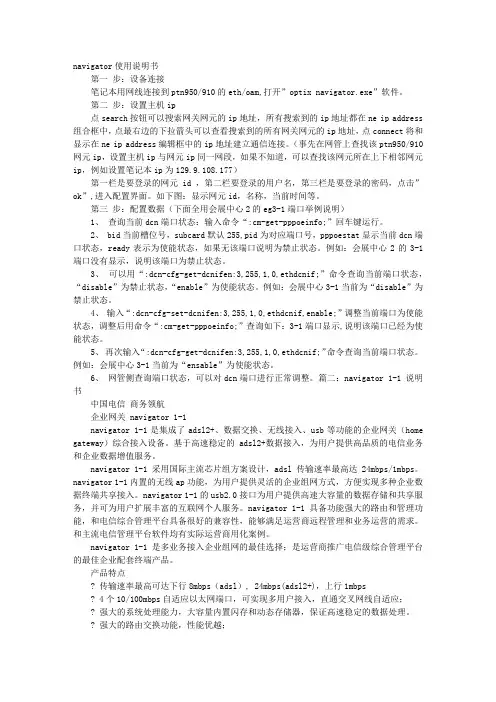
navigator使用说明书第一步:设备连接笔记本用网线连接到ptn950/910的eth/oam,打开”optix navigator.exe”软件。
第二步:设置主机ip点search按钮可以搜索网关网元的ip地址,所有搜索到的ip地址都在ne ip address组合框中,点最右边的下拉箭头可以查看搜索到的所有网关网元的ip地址,点connect将和显示在ne ip address编辑框中的ip地址建立通信连接。
(事先在网管上查找该ptn950/910网元ip,设置主机ip与网元ip同一网段,如果不知道,可以查找该网元所在上下相邻网元ip,例如设置笔记本ip为129.9.108.177)第一栏是要登录的网元id ,第二栏要登录的用户名,第三栏是要登录的密码,点击”ok”,进入配置界面。
如下图:显示网元id,名称,当前时间等。
第三步:配置数据(下面全用会展中心2的eg3-1端口举例说明)1、查询当前dcn端口状态:输入命令“:cm-get-pppoeinfo;”回车键运行。
2、 bid当前槽位号,subcard默认255,pid为对应端口号,pppoestat显示当前dcn端口状态,ready表示为使能状态,如果无该端口说明为禁止状态。
例如:会展中心2的3-1端口没有显示,说明该端口为禁止状态。
3、可以用“:dcn-cfg-get-dcnifen:3,255,1,0,ethdcnif;”命令查询当前端口状态,“disable”为禁止状态,“enable”为使能状态。
例如:会展中心3-1当前为“disable”为禁止状态。
4、输入“:dcn-cfg-set-dcnifen:3,255,1,0,ethdcnif,enable;”调整当前端口为使能状态,调整后用命令“:cm-get-pppoeinfo;”查询如下:3-1端口显示,说明该端口已经为使能状态。
5、再次输入“:dcn-cfg-get-dcnifen:3,255,1,0,ethdcnif;”命令查询当前端口状态。
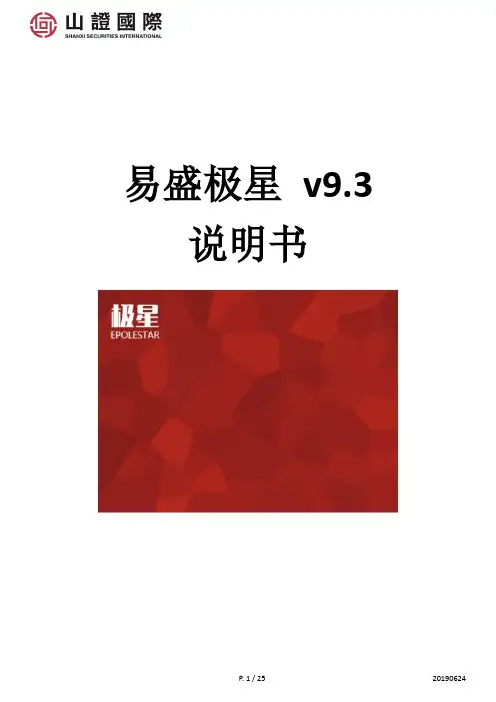
易盛极星v9.3说明书目录1 硬件配置 (3)2 界面介绍 (4)2.1 登录界面 (4)2.1.2 行情登录 (4)2.1.3 付费行情申请 (4)2.1.4 交易登录 (7)2.1.5 选择最快的交易服务器 (9)2.1.6 退出登录 (9)2.2 页面布局 (11)3 行情版面 (12)3.1 行情工具栏 (12)3.2 查看期货市场和产品 (12)3.3 标的合约 / 主力合约 (13)3.4 分时图 (13)3.5 闪电图 (Tick图、点线图) (14)3.6 K线图 (14)3.6.1 更改主图技术指标 (15)3.6.2 更改主图技术指标的参数 (15)3.6.3 增加副图技术指标 (16)3.6.4 更改副图技术指标的参数 (17)3.6.5 更改副图技术指标的参数 (17)4 下单版面 (18)4.1 行情填单 (18)4.2 下单价格种类 : 限价, 市价, 对盘, 挂单, 最新 (18)4.3 下单有效种类 : 当日有效, 长期有效, 限期有效, 即时全部, 即时部分 (20)4.4 止损单 (20)4.5 客户端止损 (21)5 交易数据版面 (22)5.1 改单撤单 (22)5.2 平仓 (23)5.3 一键清仓 (23)5.4 在持仓合计中设置修改止损止盈 (24)5.5 查询下单失败原因 (25)1硬件配置最低配置CPU:Intel 或AMD 双核1.5GHZ 以上硬盘:1G 及以上可用空间内存:2G 及以上显示器:分辨率1024*768操作系统:Windows 7 及以上系统互联网:宽带1Mbps 以上推荐配置CPU:Intel 或AMD 双核2.5GHZ 以上硬盘:10G 及以上可用空间内存:4G 及以上显示器:分辨率1920*1080操作系统:Windows 10互联网:宽带2Mbps 以上其他:有声卡和音箱等多媒体设备2 界面介绍2.1 登录界面2.1.2 行情登录只需要打开软件, 就会登录行情行情登录成功后打开客户端界面,左下角行情状态显示为绿色,即已经登录成功2.1.3 付费行情申请点击左下方”行情”点击行情付费, 然后会弹出易盛行情用户登录网页在易盛行情用户登录网页, 点击”用户注册”填写相关数据登记, 用户名必须填写客户账号成功登记后, 就可以登录登录后, 选择交易所行情, 周期, 点击”购买”2.1.4 交易登录点击客户端左下角的交易按钮,就会弹出交易账号的登录界面输入账号和密码登录交易登陆成功后,客户端左下角交易按钮显示绿色2.1.5 选择最快的交易服务器点击下箭咀, 选取ping数值最低(最低=最快)的服务器2.1.6 退出登录2.2 页面布局1. 行情,2. 下单,3. 交易数据3 行情版面3.1 行情工具栏点选期货产品, 然后点选工具栏的图案, 就可以快速切换图表3.2 查看期货市场和产品首先选择期货市场, 再选择当中的产品3.3 标的合约/ 主力合约查看成交量最多的月份合约3.4 分时图白线: 价格线,价格线是由每分钟结束时的成交价所连的线黄线: 平均线红柱: 主动买盘绿柱: 主动卖盘3.5 闪电图(Tick图、点线图)在期货交易市场把每笔成交都列出显示的图形3.6 K线图3.6.1 更改主图技术指标3.6.2 更改主图技术指标的参数3.6.3 增加副图技术指标在K线图中的空白位置右击鼠标, 点选增加副图3.6.4 更改副图技术指标的参数3.6.5 更改副图技术指标的参数4 下单版面4.1 行情填单只要点选期货产品的最新价/买卖价, 就可以自动填入对应的产品和价格4.2 下单价格种类: 限价, 市价, 对盘, 挂单, 最新限价: 自行输入价格市价: 不能输入价格, 下单后按照当前市价立即成交。
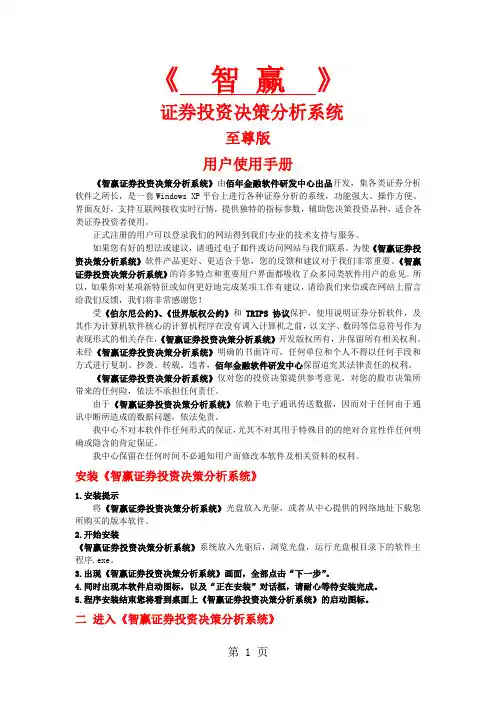
《智赢》证券投资决策分析系统至尊版用户使用手册《智赢证券投资决策分析系统》由佰年金融软件研发中心出品开发,集各类证券分析软件之所长,是一套Windows XP平台上进行各种证券分析的系统,功能强大、操作方便、界面友好,支持互联网接收实时行情,提供独特的指标参数,辅助您决策投资品种,适合各类证券投资者使用。
正式注册的用户可以登录我们的网站得到我们专业的技术支持与服务。
如果您有好的想法或建议,请通过电子邮件或访问网站与我们联系。
为使《智赢证券投资决策分析系统》软件产品更好、更适合于您,您的反馈和建议对于我们非常重要。
《智赢证券投资决策分析系统》的许多特点和重要用户界面都吸收了众多同类软件用户的意见。
所以,如果你对某项新特征或如何更好地完成某项工作有建议,请给我们来信或在网站上留言给我们反馈,我们将非常感谢您!受《伯尔尼公约》、《世界版权公约》和TRIPS协议保护,使用说明证券分析软件,及其作为计算机软件核心的计算机程序在没有调入计算机之前,以文字、数码等信息符号作为表现形式的相关存在,《智赢证券投资决策分析系统》开发版权所有,并保留所有相关权利。
未经《智赢证券投资决策分析系统》明确的书面许可,任何单位和个人不得以任何手段和方式进行复制、抄袭、转载。
违者,佰年金融软件研发中心保留追究其法律责任的权利。
《智赢证券投资决策分析系统》仅对您的投资决策提供参考意见,对您的股市决策所带来的任何险,依法不承担任何责任。
由于《智赢证券投资决策分析系统》依赖于电子通讯传送数据,因而对于任何由于通讯中断所造成的数据问题,依法免责。
我中心不对本软件作任何形式的保证,尤其不对其用于特殊目的的绝对合宜性作任何明确或隐含的肯定保证。
我中心保留在任何时间不必通知用户而修改本软件及相关资料的权利。
安装《智赢证券投资决策分析系统》1.安装提示将《智赢证券投资决策分析系统》光盘放入光驱,或者从中心提供的网络地址下载您所购买的版本软件。
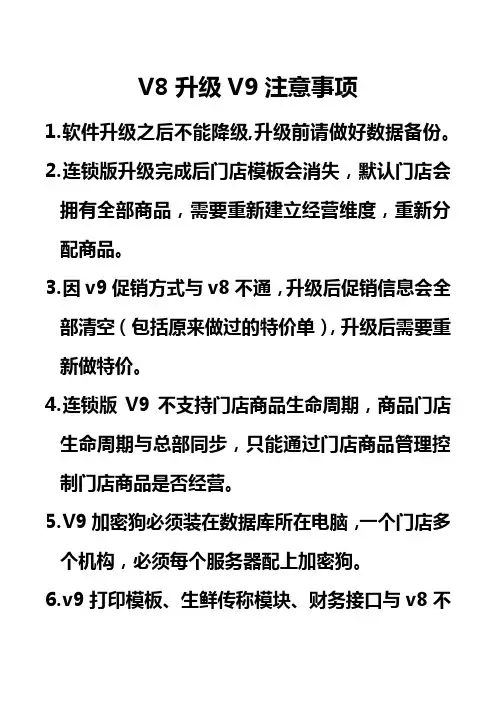
V8升级V9注意事项
1.软件升级之后不能降级,升级前请做好数据备份。
2.连锁版升级完成后门店模板会消失,默认门店会拥有全部商品,需要重新建立经营维度,重新分配商品。
3.因v9促销方式与v8不通,升级后促销信息会全部清空(包括原来做过的特价单),升级后需要重新做特价。
4.连锁版V9不支持门店商品生命周期,商品门店生命周期与总部同步,只能通过门店商品管理控制门店商品是否经营。
5.V9加密狗必须装在数据库所在电脑,一个门店多个机构,必须每个服务器配上加密狗。
6.v9打印模板、生鲜传称模块、财务接口与v8不
同,都需要重新设置。
7.升级后v9功能模块与v8不同,操作员及收银员权限需要重新分配。
8.升级后银联接口不能使用,需要科脉做授权。
9.升级完成后,首次向门店发送数据,接收会比较慢,建议首先升级总部,先向门店下传数据,门店升级完直接进行接收。
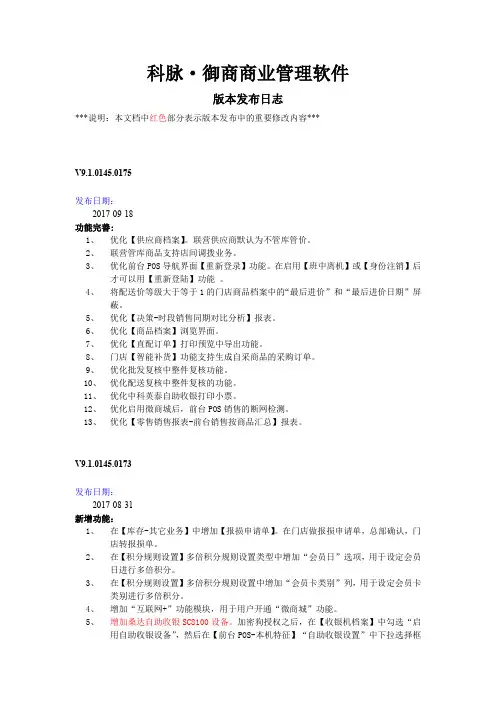
科脉·御商商业管理软件版本发布日志***说明:本文档中红色部分表示版本发布中的重要修改内容***V9.1.0145.0175发布日期:2017-09-18功能完善:1、优化【供应商档案】。
联营供应商默认为不管库管价。
2、联营管库商品支持店间调拨业务。
3、优化前台POS导航界面【重新登录】功能。
在启用【班中离机】或【身份注销】后才可以用【重新登陆】功能。
4、将配送价等级大于等于1的门店商品档案中的“最后进价”和“最后进价日期”屏蔽。
5、优化【决策-时段销售同期对比分析】报表。
6、优化【商品档案】浏览界面。
7、优化【直配订单】打印预览中导出功能。
8、门店【智能补货】功能支持生成自采商品的采购订单。
9、优化批发复核中整件复核功能。
10、优化配送复核中整件复核的功能。
11、优化中科英泰自助收银打印小票。
12、优化启用微商城后,前台POS销售的断网检测。
13、优化【零售销售报表-前台销售按商品汇总】报表。
V9.1.0145.0173发布日期:2017-08-31新增功能:1、在【库存-其它业务】中增加【报损申请单】。
在门店做报损申请单,总部确认,门店转报损单。
2、在【积分规则设置】多倍积分规则设置类型中增加“会员日”选项,用于设定会员日进行多倍积分。
3、在【积分规则设置】多倍积分规则设置中增加“会员卡类别”列,用于设定会员卡类别进行多倍积分。
4、增加“互联网+”功能模块,用于用户开通“微商城”功能。
5、增加桑达自助收银SC8100设备。
加密狗授权之后,在【收银机档案】中勾选“启用自助收银设备”,然后在【前台POS-本机特征】“自助收银设置”中下拉选择框可选择“桑达自助收银POS”。
功能完善:14、在【库存-清退场管理】明细中增加“退货金额”列,便于用户直接根据退货金额进行退货。
15、在【会员档案】的“批量修改”功能中增加“会员类别”选项,便于用户快速的批量修改会员卡的会员类别。
16、【系统-系统设置-会员卡】中“会员卡余额启用下限控制”参数设置支持下载到门店,不支持上载。
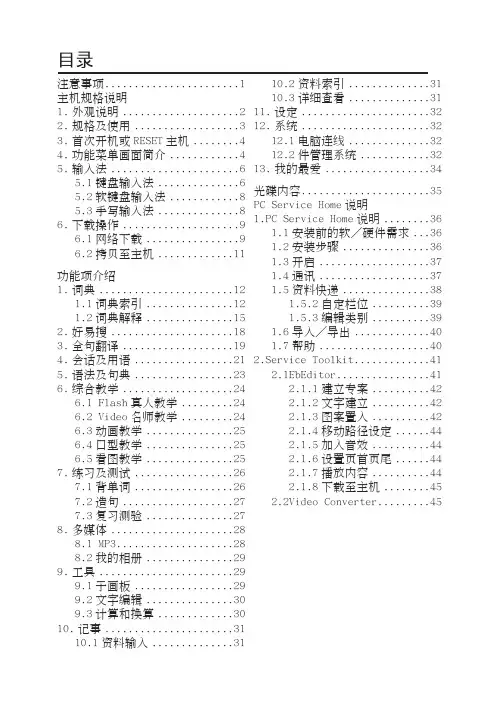
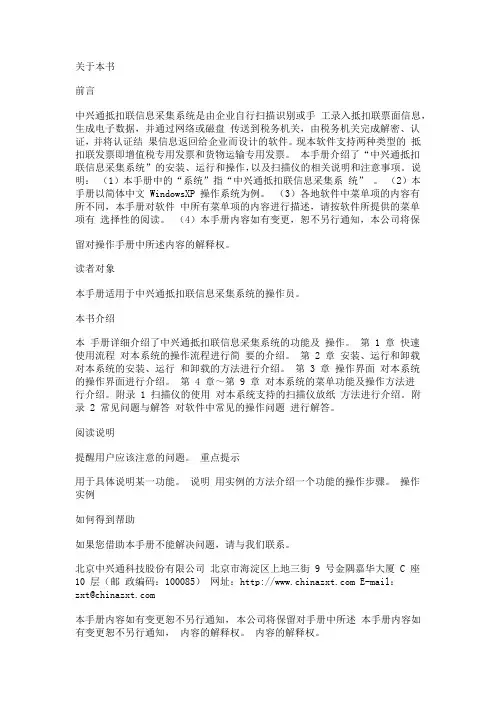
关于本书前言中兴通抵扣联信息采集系统是由企业自行扫描识别或手工录入抵扣联票面信息,生成电子数据,并通过网络或磁盘传送到税务机关,由税务机关完成解密、认证,并将认证结果信息返回给企业而设计的软件。
现本软件支持两种类型的抵扣联发票即增值税专用发票和货物运输专用发票。
本手册介绍了“中兴通抵扣联信息采集系统”的安装、运行和操作,以及扫描仪的相关说明和注意事项。
说明:(1)本手册中的“系统”指“中兴通抵扣联信息采集系统” 。
(2)本手册以简体中文 WindowsXP 操作系统为例。
(3)各地软件中菜单项的内容有所不同,本手册对软件中所有菜单项的内容进行描述,请按软件所提供的菜单项有选择性的阅读。
(4)本手册内容如有变更,恕不另行通知,本公司将保留对操作手册中所述内容的解释权。
读者对象本手册适用于中兴通抵扣联信息采集系统的操作员。
本书介绍本手册详细介绍了中兴通抵扣联信息采集系统的功能及操作。
第 1 章快速使用流程对本系统的操作流程进行简要的介绍。
第 2 章安装、运行和卸载对本系统的安装、运行和卸载的方法进行介绍。
第 3 章操作界面对本系统的操作界面进行介绍。
第 4 章~第 9 章对本系统的菜单功能及操作方法进行介绍。
附录 1 扫描仪的使用对本系统支持的扫描仪放纸方法进行介绍。
附录 2 常见问题与解答对软件中常见的操作问题进行解答。
阅读说明提醒用户应该注意的问题。
重点提示用于具体说明某一功能。
说明用实例的方法介绍一个功能的操作步骤。
操作实例如何得到帮助如果您借助本手册不能解决问题,请与我们联系。
北京中兴通科技股份有限公司北京市海淀区上地三街 9 号金隅嘉华大厦 C 座10 层(邮政编码:100085)网址: E-mail:****************本手册内容如有变更恕不另行通知,本公司将保留对手册中所述本手册内容如有变更恕不另行通知,内容的解释权。
内容的解释权。
目录第 1 章快速使用流程 (1)安装、第 2 章安装、运行和卸载......................................................... 5 2.1 运行环境 .................................................................. ......... 5 2.2 系统的安装 .................................................................. ...... 5 2.3 系统的运行 .................................................................. .... 11 2.3.1 启动系统 ...................................................................11 2.3.2 首次登录 ...................................................................12 2.4 系统的卸载 .................................................................. .... 14 第 3 章操作界面................................................................... .... 16 3.1 增值税专用发票操作界面 .............................................. 16 3.2 货物运输发票操作界面 .................................................. 17 3.3 菜单栏 .................................................................. ............ 17 3.4 工具栏 .................................................................. ............ 21 第 4 章文件菜单................................................................... .... 23 4.1 数据导入 .................................................................. ........ 23 4.2 数据导出 .................................................................. ........ 25 4.3 认证相符数据导出 .......................................................... 27 4.4 选择扫描方式 ..................................................................28 4.5 系统配置向导 ..................................................................30 4.6 发票认证向导 ..................................................................38- I -4.7 重新登录................................................................... ........43 第 5 章发票管理 .................................................................. .....48 5.1 发票录入................................................................... ........48 5.2 查询统计................................................................... ........64 5.3 强行删除发票...................................................................85 5.4 清空发票数据...................................................................90 5.5 打印通知书................................................................... ....91 第 6 章认证管理 .................................................................. .....96 6.1 上传税局认证...................................................................96 6.2 接收认证结果................................................................. 103 6.3 认证数据查询................................................................. 107 6.4 认证数据比对................................................................. 110 第 7 章系统管理 .................................................................. ... 112 7.1 用户管理................................................................... ...... 112 7.2 系统参数配置................................................................. 115 7.3 数据备份................................................................... ...... 117 7.4 数据恢复................................................................... ...... 118 7.5 数据清理................................................................... ...... 119 7.6 查看清理数据................................................................. 120 7.7 图片压缩................................................................... ...... 125 7.8 图片清理................................................................... ...... 125 7.9 日志管理......................................................................... 126 第 8 章网络设置 .................................................................. (128)- II -8.1 网络配置 .................................................................. ...... 128 8.2 网络认证密码设置 ........................................................ 130 8.3 客户密钥安装 ................................................................ 131 8.4 税务机关设置 ................................................................ 131 第 9 章帮助................................................................... .......... 133 9.1 帮助主题 .................................................................. ...... 133 9.2 查看通知 .................................................................. ...... 134 9.3 下载通知 .................................................................. ...... 135 9.4 在线升级 .................................................................. ...... 135 9.5 更新扫描识别模块 ........................................................ 136 9.6 更新区域配置信息 ........................................................ 137 9.7 关于 .................................................................. .............. 137 附录 1 扫描仪的使用.. (138)附 1.1 虹光AV830C ............................................................ 141 附 1.2 虹光AV690U ............................................................ 143 附 1.3 虹光FB1600 ............................................................. 145 附 1.4 虹光AV120 ............................................................... 146 附 1.5 虹光AV710 ............................................................... 147 附 1.6 虹光AV180 ............................................................... 149 附 1.7 虹光AV160 ............................................................... 150 附 1.8 虹光AW1000 ............................................................ 151 附 1.9 虹光AV210C2 (152)附 1.10 虹光AV760 (153)- III -附 1.11 虹光AT350 .............................................................. 154 附 1.12 清华紫光T2400 ...................................................... 155 附1.13 方正T2400 .............................................................. 156 附 1.14 方正Z580 ................................................................ 157 附 1.15 佳能DR-2080C (160)附 1.16 富士通Fi-4120CS ................................................... 162 附1.17 松下2025C ............................................................. 164 附 1.18 票据通................................................................... ... 167 附 1.19 中晶税务先锋 .......................................................... 169 附1.20 中晶税务之星Ⅱ ...................................................... 171 附 1.21 中晶 AS2010S ......................................................... 172 附 1.22 中晶税务超人Ⅱ ...................................................... 174 附 1.23 中晶610................................................................... 176 附 1.24 中晶税务精灵 .......................................................... 178 附1.25 中晶扫描先锋 .......................................................... 179 附1.26 中晶2010T .............................................................. 181 附 1.27 中晶XT500 .............................................................183 附 1.28 中晶扫描超人 .......................................................... 184 附1.29 柯达 Kodaki30 ........................................................ 186 附1.30 扫描仪使用注意事项 .............................................. 187 附录 2 常见问题与解答 (188)- IV -中兴通抵扣联信息采集系统操作手册第 1 章快速使用流程安装扫描仪安装系统运行系统新增纳税人登录系统配置向导录入发票发票认证向导上传税局认证接收认证结果打印通知书- 1 -中兴通抵扣联信息采集系统操作手册1.安装扫描仪1)安装扫描仪驱动(请参见相应扫描仪的说明书) 2)连接扫描仪(请参见相应扫描仪的说明书)2.系统的安装1)启动计算机 2)放入光盘进行安装 3)进入安装界面 4)安装路径设置 5)安装完成3.系统的运行双击屏幕上的“ 对话框。
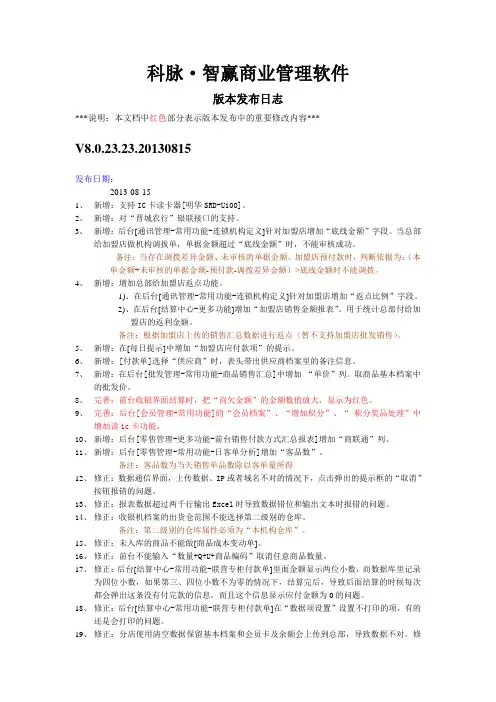
科脉·智赢商业管理软件版本发布日志***说明:本文档中红色部分表示版本发布中的重要修改内容***V8.0.23.23.20130815发布日期:2013-08-151、新增:支持IC卡读卡器[明华SRD-U100]。
2、新增:对“晋城农行”银联接口的支持。
3、新增:后台[通讯管理-常用功能-连锁机构定义]针对加盟店增加“底线金额”字段。
当总部给加盟店做机构调拔单,单据金额超过“底线金额”时,不能审核成功。
备注:当存在调拨差异金额、未审核的单据金额、加盟店预付款时,判断依据为:(本单金额+未审核的单据金额-预付款-调拨差异金额)>底线金额时不能调拨。
4、新增:增加总部给加盟店返点功能。
1)、在后台[通讯管理-常用功能-连锁机构定义]针对加盟店增加“返点比例”字段。
2)、在后台[结算中心-更多功能]增加“加盟店销售金额报表”。
用于统计总部付给加盟店的返利金额。
备注:根据加盟店上传的销售汇总数据进行返点(暂不支持加盟店批发销售)。
5、新增:在[每日提示]中增加“加盟店应付款项”的提示。
6、新增:[付款单]选择“供应商”时,表头带出供应商档案里的备注信息。
7、新增:在后台[批发管理-常用功能-商品销售汇总]中增加“单价”列。
取商品基本档案中的批发价。
8、完善:前台收银界面结算时,把“尚欠金额”的金额数值放大,显示为红色。
9、完善:后台[会员管理-常用功能]的“会员档案”、“增加积分”、“积分奖品处理”中增加读ic卡功能。
10、新增:后台[零售管理-更多功能-前台销售付款方式汇总报表]增加“商联通”列。
11、新增:后台[零售管理-常用功能-日客单分析]增加“客品数”。
备注:客品数为当天销售单品数除以客单量所得12、修正:数据通信界面,上传数据、IP或者域名不对的情况下,点击弹出的提示框的“取消”按钮报错的问题。
13、修正:报表数据超过两千行输出Excel时导致数据错位和输出文本时报错的问题。
Reflow Oven V93 设置说明书本章介绍了所有的重要设置,如介绍新的元器件安装,或检查监控器、传感器、编码器的偏差,设置传感器。
Visull Service菜单包含如下图显示的窗口,可在此窗口中为机器着手不同的设置。
另外还可以设置设备专业的固定参数。
需校验的单一功能可以通过软件按键选择。
插图3-1 服务界面Reflow Oven V93.1 PCB运输驱动3.1.1 校验马达调节卡e-motion SCP-B1-40-05-771.(启动Rehm VisuII)2. 打开运输窗口,设置操作调整极限Ymax 为0%。
3. 在运动控制卡的底部,有3个电位计。
P1 Offset, P2 Current, P3 n-max。
把P2和P3 按顺时针方向旋转到右边的极限终止位置。
4. 用Offset电位计调节驱动,在这种情况下它应停住(无漂移)-- 检查马达,马达的轴不动。
5. 为检查,先设置在Visu的操作调整极限Ymax 为1%。
此时马达的轴必须逐渐旋转;否则慢慢旋转Offset,从步骤4开始重复。
3.1.2 校验运输速度插图3-2 速度的校验Reflow Oven V93.打开运输窗口,设置速度额定值为1800mm/分钟,操作调整极限Ymax 为100%。
4.通过服务界打开速度校验窗口。
5.检查软件按钮是否显示Start, Calibration Status框是否显示3。
否则,请点击“Stop”键。
之后文本回从Stop 变为Start。
如果Calibration Status没有显示读数为3,请点击Start键,并等待,直到Calibration Status 跳到1,然后点击Stop 键。
6.用位于马达调节卡底部的电位计n-max来更改转数,直到测量的速度符合1800mm/分钟。
提示:为了计算运输速度,可根据秒表和标记链条指针来确认运输经过1800mm所需要的时间。
7.在速度校验窗口的Measured Speed框中输入1800,回车进行确认并点击Start 键。
用户手册模板1. 简介1.1 欢迎使用本产品1.2 入门指南1.3 常见问题解答2. 安装与配置2.1 系统要求2.2 下载与安装2.3 配置说明2.4 更新与升级3. 功能与操作指南3.1 主要功能介绍3.2 用户界面概览3.3 快捷键与操作方法3.4 数据输入与管理3.5 数据导入与导出3.6 高级功能与设置4. 故障排除与常见问题4.1 常见故障与解决办法4.2 常见错误消息解析4.3 常见问题解答与技巧5. 帮助与支持5.1 在线帮助5.2 联系我们5.3 使用许可与版权信息1. 简介欢迎使用本产品!本用户手册将为您提供详细的使用指南,帮助您快速了解和掌握本产品的各项功能和操作方法。
如果您在使用过程中遇到任何问题,也可通过阅读本手册中的常见问题解答找到解决方案。
1.1 欢迎使用本产品在本章节中,我们将为您介绍本产品的特点和优势,以及使用本产品的前提条件等相关内容。
请仔细阅读本章节,对本产品有一个整体的认识。
1.2 入门指南本章节将为您提供关于本产品的快速入门指南。
我们将从系统要求开始,详细说明如何下载、安装和配置本产品,以及进行初步的功能体验。
1.3 常见问题解答在本章节中,我们将列举一些用户常见的问题,并提供相应的解答和解决方案。
如果您在使用过程中遇到了问题,这里可能会为您提供一些有用的参考信息。
2. 安装与配置在本章节中,我们将为您提供详细的系统要求,包括硬件和软件方面的要求。
我们还将指导您如何下载、安装和配置本产品,以确保可以顺利地使用各项功能。
2.1 系统要求在本节中,我们将详细列出本产品所需的最低系统配置要求,包括操作系统版本、处理器要求、内存要求、存储空间要求等。
请确保您的计算机符合这些要求,以保证产品的正常运行。
2.2 下载与安装在本节中,我们将指导您如何下载本产品的安装包,并详细说明安装过程中的各个步骤。
请按照我们提供的步骤进行操作,以确保成功安装本产品。
2.3 配置说明在本节中,我们将为您提供关于本产品的配置说明。
Paul J. Gray Manager•Path Planning•Front-End Design•R&DNew FeaturesMulti-Level Lockouti Custom lockout levelsi User-Password1.Program2.Tool Setup3.Part Setupi Set max cutting timei Program start message ori Abort on tool changeTool Probe Defaultsi Set default parametersfor all toolsi Minimizes job setuptimeProbed Tool Length OptionsStore tool length to:i Conversationali NCi Bothi Useful forConversational-NCmerge featureNC ConversationalEnhancementsNC Editor FontsQuick Language Togglei Switch between languageswithout rebootingi Select Language #1 and #2Quick Language Togglei Switch between languageswithout rebootingi Press+to seeAuto Screen Manual ScreenNew Graphics Systemv8Software(min:sec)v9 Software (min:sec)5:293:50 1.4 Times Faster 5:281:413.25 TimesFasterElectrode DemoMill-TurnStaying ConnectedUltiMonitor Extended Shop Floor (ESF)i Internet connection to Machinei Access through a web browseri Optional webcam iEvents with E-mail alerts iRemote service diagnosticsiPower ON iCalibration iE-Stop iProgram Complete iRun-time errors i Etc.i File up and downloadingUltiMonitor& ESF i View Left and Right Control screensHurco Updateri One-Touch software updatesi Background downloading from interneti Notification of new software versionsNew Features2.Set parameters3.Edit the contourAvailable for bothi Stick LetteringStick Lettering i Good for Serial Number EngravingMill Frame Programmable CornersNo Roughing Stock AllowanceNo Roughing Stock AllowanceRoughing Stock Allowance5mm Roughing Stock Allowance Does not requireFinishing PassNow even easier!i Safe retract and plungealong tool vectorsi Machine axes limitsi Difficult to post process:Part location and tool lengthsunknown before postingHow to move from one oriented feature toanother?Automatic Safe Repositioning (ASR) i Patented feature is unique toHurcoi Control automaticallyi Retracts along tool vectori Reorients to new rotary anglesi Moves above target pointi Plunges along tool vectori Crawls along machine axeslimitsi No more out of limits errorsTransition moves generated automatically by controlTransition moves generated automatically by controlVideoi G08.1 starts ASR Bufferingi G08.2 end ASR bufferingi Last position & orientation before G08.2is the Target Pointv8.1.6…G08.1 (ASR Buffering Start)G68.2 I0.J1.K0. U0.V0.W1.G00 X0Y0Z10 I0.J0.K1.M141G08.2 (ASR Buffering End)iSingle G-code version iG08.2 specifies the Target Point iEven easier to program and post process i Works with NC Mergev8.1.6… G08.1 (ASR Buffering Start)G68.2 I0.J1.K0. U0.V0.W1.G00 X0Y0Z10 I0.J0.K1.M141G08.2 (ASR Buffering End)v9…G68.2 I0.J1.K0. U0.V0.W1G08.2X0Y0Z10 I0.J0.K1. Reposition with a single G-codeIntelligent ASR (I-ASR)i New for v9i Automatically activatesASRi No G-code requiredi Don’t need to changeyour 5-axis postI-ASR & NC Merge 3+2-Axis using:i3-Axis NC Programi Conversational NC MergeTwo modifications to NC program:1.Added G0I0J0K1after eachtool change2.Added M99at endI-ASR & NC MergeSimple 5-Axis Post Processingi V8 G-Codes restricted i v9 all G-Codes are allowed withi Transform Planei M128 Workpiece CoordinateSystemnumerous oriented holes?i How to program numerous oriented holes?X YZ Without TVCC, for each hole:1.Select Transform Plane Origin2.Select X-direction3.Select Y-direction4.Establish 3D coordinate system5.Select hole (location & depth)Origini How to programnumerous oriented holes? LocationEasy to program with TVCC:1.Select the holeAutomatically gives:•Location•Depth•Orientation (axis)systemsi Simplifies programmingand Post Processorsi Works with Tapping andBoring cycles tooPrecisely model your machinesDesktop Completei Load your actual machineconfigurationi Compute estimatedruntimei Recovery Restarti Single & Dual Screens:Same screens as onmachine control。