联想M7650DNF多功能黑白一体机使用方法
- 格式:pdf
- 大小:979.50 KB
- 文档页数:7

联想M7650DF打印机清零大全
技巧1
联想M7650DF加粉后重置/清零的正确方法
在机器待机状态下,打开前盖,按清除键,面板显示“是否更换硒鼓”,
按开始键,面板没有任何显示,直接输入数字“11”,按确认键,关闭前盖,操作完成。
技巧2
打开粉仓盖,倒出里面的残余的粉,加入新粉。
因为联想M7650DNF黑白激光一体机初装粉仓没有清零齿轮,
只能更换或进行如下操作:按住功能键再开机,
出现英文MAINTENANCE,通过上下键,来选择01,按确认键,再选择74。
按确认键,把2020改为1020,按停止键,再选择84,按确认键,
选择英文PROCESS.CHECK.再按确认键,然后关机,
再开机,出现PROCESS.CHECK.,通过选择TONER CART RESET,再按确认键两次,然后关机。
再住按功能开机,选择74。
按确认键,把1020改为2020确认键,
按停止键退出,再先择84,按确认键,再选择到CHECKER MODF OFF,按确认键关机,开机,就可以。
技巧3
功能》看见1。
常规设置》按确认》按上键》
看见8.更换墨粉盒》按确认》按上键(下键)》看见停止》确认》看见接受》按确认》
看见8.更换墨粉盒》按确认》按上键(下键)》看见继续》确认》看见接受》按确认》
技巧4
联想M7650DF加粉清零方法打开前盖按清除键屏幕显示是否更换硒鼓 1 是2 否选1 然后再按清除键再按启用键然后按00 过3秒关上前盖清零完毕。
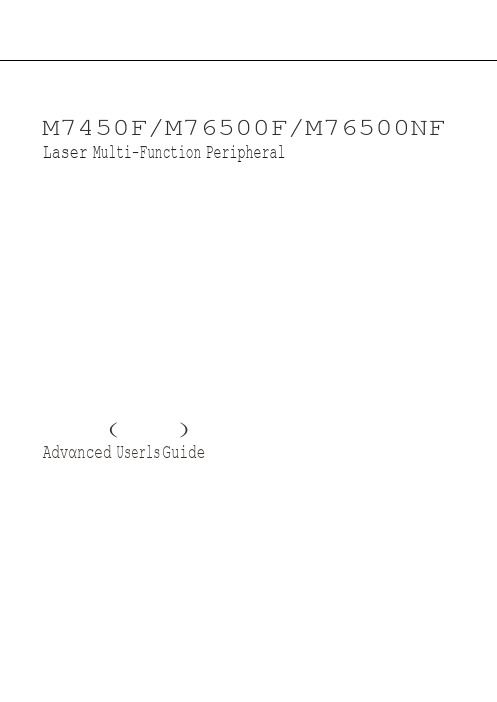

一体机使用说明书一体机使用说明书篇一:一体机使用说明一、开机打开寰烁电脑投影一体机顺序:先开投影,再开电脑。
①按控制面板上投影键(Power),再按电脑键(PC Power)②按遥控器上投影键(Power),再按电脑键(PC)注:为避免误操作,遥控器上电脑开关机键(PC),电脑重启键(PC Reset)需常按6秒,有效。
二、画面梯形校正打开一体机后,当投放出的画面不规则时,可使用梯形校正键(Keystone)对投影画面进行适当的调整,至画面方正。
①按控制面板方向键‘上’对画面上部的宽度进行调节。
按控制面板方向键‘下’对画面下部的宽度进行调节。
②遥控器上Keystone+:对画面上部的宽度进行调节。
遥控器上Keystone-:对画面下部的宽度进行调节。
三.画面清晰度调整当打开一体机后,如投放出的画面模糊不清,需要转动一体机镜头上方的“聚焦旋钮”来对投放出的画面进行清晰度的调整。
四、键鼠操作注意:①使用时打开键盘和鼠标底部的开关键。
②长期不用时,建议卸掉无线键鼠的电池。
五、触控笔的使用①启动白板软件方法:用无线鼠标双击桌面上的“HS.EXE”快捷图标,当(右下角)系统托盘处生成快捷图标(摄像机)后,表示启动完成。
②坐标采样方法:使用无线鼠标点击快捷图标(摄像机)选择第一个功能(定位校准),进入校准界面使用触控笔笔尖点击界面中出现圆的圆心一次进行9个坐标点的采样,每个点只能坐标采样一次③触控笔使用上/下翻页键:在播放ppt时,进行上下翻页;左/右功能键:具有鼠标左/右键功能;鼠标使能键:按拄控制鼠标光标方向的功能;六、电子教鞭在使用电子教鞭时触碰到白板再按执行按键单击等于鼠标左键功能,在同一地方长按3秒等于鼠标右键功能。
七、实物展示仪使用(1)、启动方法:①使用控制箱内连接线,连接实物展示仪底部“USB”接口;②实物展示仪顶部灯亮,表示连接完成;③双击桌面“实物展示仪”快捷图标,启动。
启动后屏幕下方显示(2)使用方法: 1、锁屏移动屏幕点击上方"解锁"按键,使用电子教鞭摁住"执行按键"进行拖动 2、铅笔、矩形、椭圆工具的使用①上方第一个按键调整铅笔的颜色,第二个按键调整铅笔的粗细②用触控笔或电子教鞭在屏幕上进行绘画注意:先点击工具 3、添加备注点击“字”按键,选择适当的大小,在屏幕点击,在出来的方框中输入所要添加的内容。

联想7650一体机清零步骤
打开粉仓盖,倒出里面的残余的粉,加入新粉。
因为联想M7650DNF黑白激光一体机初装粉仓没有清零齿轮,只能更换或进行如下操作:
1、按住功能键再开机,出现英文MAINTENANCE,通过上下键,来选择01,按确认键,再选择74,按确认键,把2020改为1020,按停止键,再选择84,按确认键,选择英文PROCESS.CHECK.再按确认键,然后关机。
2、再开机,出现PROCESS.CHECK.,通过选择TONER CART RESET,再按确认键两次,然后关机。
3、再住按功能键开机,选择74,按确认键,把1020改为2020按确认键,按停止键退出,再先择84,按确认键,再选择到CHECKER MODF OFF,按确认键关机。
4、开机,就可以了。


联想电脑一体机的使用流程1. 开箱设置•将联想电脑一体机取出包装盒。
•确保所有附件完整,并将其取出。
•将电脑一体机放在一个稳定的平面上,确保通风良好。
•连接电源线,并将其插入电源插座。
•按下电源按钮,启动联想电脑一体机。
2. 初始设置•选择系统语言。
•配置无线网络,输入Wi-Fi密码连接到网络。
•登录联想电脑一体机的操作系统。
•完成初始设置向导。
3. 系统界面•桌面:在联想电脑一体机的桌面上,您可以看到不同的应用程序图标。
您可以通过点击图标打开相应的应用程序。
•任务栏:任务栏位于桌面底部,其中包含应用程序快捷方式、系统通知和日期/时间等信息。
•资源管理器:通过资源管理器可以浏览联想电脑一体机的文件和文件夹。
4. 网络连接•使用联想电脑一体机的无线功能连接到Wi-Fi网络。
•打开网页浏览器,输入访问网址,即可访问互联网。
5. 安装和卸载应用程序•打开联想电脑一体机的应用商店(如Windows商店),浏览并安装您需要的应用程序。
•如果需要卸载应用程序,可以在应用商店或控制面板中找到相应的选项进行卸载。
6. 文件管理•使用联想电脑一体机的资源管理器,可以浏览您的文件和文件夹,并进行复制、移动、重命名等操作。
•可以创建文件夹来组织您的文件,并使用文件名和扩展名来标识文件类型。
7. 软件更新•定期检查联想电脑一体机上的系统和应用程序更新。
•可以通过设置菜单中的“自动更新”选项来启用自动更新功能。
8. 外部设备连接•通过USB接口可以连接外部设备,如鼠标、键盘、打印机等。
•通过HDMI接口可以连接联想电脑一体机到显示器或电视。
9. 系统维护•定期清理联想电脑一体机上的垃圾文件和临时文件。
•可以使用杀毒软件来保护联想电脑一体机免受恶意软件的攻击。
•定期备份重要的文件和数据。
10. 关机•在联想电脑一体机的开始菜单中,选择“关机”选项。
•确保在关机前保存所有的工作和文件。
•等待联想电脑一体机完全关闭后,再断开电源。
希沃一体机软件日常使用说明及维护一、掌握正确的开关机顺序:正确的开机程序是:打开插座电源——开启一体机——将电脑切入到一体机——打开电脑交互触屏软件系统——开始使用。
正确的关闭程序是:先关闭一体机——关闭多用插座电源——锁上移动黑板。
二、希沃一体机中的软件EasiNote 应用软件使用说明在软件安装完成后,双击桌面上的“EN”图标,即可启EasiNote应用软件。
工具条从左到右的功能依次为:菜单、工具、切换到桌面模式、资源库、选择、书写、橡皮擦、线条、图形、文字、屏幕漫游、剪切、复制、粘贴、导航图、撤销、重做、上页、页码、添页、下页,(备注:有对象选中才有剪切、复制按钮;有剪切、复制才有粘贴按钮;有对象操作才有撤销按钮;有撤销才有重做按钮;有多个页面才有上页翻页按钮。
)1.点击“菜单”出现下拉菜单。
下拉菜单提供了新建、打开、插入、保存、另存为、导入、打印文件,以及设置、帮助退出软件等功能选项。
新建-------点击该图标新建一个空白文档,每个文档均可根据用户需要包含多个页面。
打开-------点击该图标打开软件默认的.enb 格式文件。
文件打开后自动跳转到该文件保存时停留的场景页面。
插入-------点击该图标向当前页面插入*.enb格式、pdf文档、图片、Flash、音视频等文件。
其中,插入的 pdf文档为链接形式,双击图标即可打开pdf文档。
保存-------点击该图标将当前文档保存为软件默认支持的.enb格式文件。
另存为------点击该图标将当前文档保存为*.enb、*.jpg、word、ppt、pdf文件。
导入--------点击该图标向文档中导入 word、ppt、excel、图片。
2 .点击“工具”弹出百宝箱页面,包括主题工具、学科工具、小工具,(1)主题工具点击主题,用户可根据需要选择纯色背景、方块底纹、斑点底纹、纹理、教学背景等,(2)学科工具点击学科工具,用户可根据当前授课场景选用对应的工具辅助授课,包括、数学、语文英语物理化学。
联想智慧黑板一体机使用教程一、使用XX智慧黑板一体机的使用方法(操作步骤)第1步:班级学生管理员用钥匙打开黑板。
第2步:按下教学一体机右下方面板上的电源键,电脑投影同步开机。
第3步:开展正常的教学工作。
第4步:下课关机:按下教学一体机右下方面板上的电源键,电脑投影同步关机。
或通过计算机系统的关机程序,关闭计算机。
关闭计算机后,投影仪会在充分冷却后自动关机。
第5步:教师关闭黑板:把移至一定位置后,把黑板下方弹出和锁向上按压,用钥匙锁好。
二、教学一体机其他功能及使用方法1、直接播放U盘中的音乐或视频。
操作过程:把U盘直接接入到一体机右方外接的USB接口中,把信号源选择设置为“多媒体”,使用一体机面板按键,即可播放声音或视频。
2、使用笔记本电脑以投影仪为输出设备。
操作过程:用一根VGA线连接笔记本与投影仪右侧的VGA输入接口,再调节相应的输入源即可。
3、使用教学一体机开展班级文娱活动。
可以使用本机的视频播放功能开展文娱活动,使用方法:安装“酷我k歌”软件,通过该软件提前从网上下载准备演出的歌曲;使用一个外置麦克风接入电脑的音频输入插孔(在一体机右侧方有一个6.5的插头),这种方法只能使用一只麦克风。
如果需要使用两只麦克风,需要另外安装一个功放设备,把麦克风接在功放上,再把功放的输出接到电脑音频输入线上。
三、使用教学一体机的过程中可能出现的问题及解决办法1、计算机在使用过程中,出现蓝屏或死机等故障。
解决办法:教学一体机右侧后方有一个总电源开关,找到那个开关,关闭总电源,过20秒后重新打开总电源,再通过正常方法开机。
2、计算机在使用过程中,出现触摸屏定位不准现象。
解决办法:用面纸擦除一体机屏幕四周边框内侧的灰尘,特别是下方的粉笔灰。
四、多媒体教学一体机使用过程中需要注意事项(非常重要)1、使用期间禁止非法关机。
2、禁止修改已设置好的设置参数。
3、连续使用一般不超过4小时,温度高的夏天时间适当再短些。
4、建议在使用次数频繁情况下早上上课开启至中午下课关闭,下午上课再开启至放学时关闭(如果下节课不使用就不要开启)。
Insert the batteries into the remoteConnect the connector of the electrical power cord to the AC inlet of the main unit.(2) Firmly plug the power cord's plug into the outletPower outlet(2)Power cordSince the remote control uses infrared light to send Precautions to observe when using the remote control Do not drop or otherwise expose the remote control to physical impact.Do not get the remote control wet or place it on wet objects. Doing so may result in malfunction. Remove the batteries from the remote control and store them in a safe place if you won't be using the remote control for an extended period.Replace the batteries whenever the remote control starts to malfunction.When strong light, such as direct sunlight or light from an extremely close range (such as from aninverter fluorescent lamp), hits the projector's remote sensor, the remote control may cease to function.Adjust the direction of the projector to keep light from directly hitting the projector's remote sensor.Operating the remote controld e g r e e s30 d e g r e e sapproximately 3 metersapproximately 3 meters30 d e g r e e s30 de g r ee sNOTETurn the power on/off in right order.• Power on the projector before the computer or video tape recorder.• Power off the projector after the computer or video tape recorder.NOTEPOWER indicator will go off.• Except inemergencies, followthe above-mentionedprocedure forturning power off.MENU button.Choose a menu name using thebutton or the ENTER button.Choose an item using the button, and press thebutton or the ENTER button.Return menu to last previous screen:Press the button or the ESC button.Operate by using thedetails, read the explanation for each separate menu.)During operation, press the RESET button.(Note that items whose functions areperformed simultaneously with the operationof clock phase, language selection, automaticAt RGB Input or Hi-Vision 1125i(1035i/1080i)/750p of COMPONENT VIDEOAt VIDEO Input, S-VIDEO Input or 525i/525p/625i of COMPONENT VIDEO Input:• The SMALL picture may not be displayed correctly with certain input signals.Select Picture Position (for 16:9/SMALL Picture):CENTERSelect Gamma Mode:NORMAL CINEMASelect Mirror Status:NORMAL H:INVERTSelect Menu Language:ENGLISH FRANÇAIS DEUTSCH ESPAÑOLITALIANO NORSK NEDERLANDSPOTUGUÊSAdjust Sharpness (for VIDEO/S-VIDEO):ClearAdjust COLOR (for VIDEO/S-VIDEO/COMPONENT VIDEO):Adjust Tint (for VIDEO/S-VIDEO):RedAdjust Horizontal Phase (for RGB/COMPONENT VIDEO):• Adjust to eliminate flicker.Adjust Horizontal Size (for RGB):• If the horizontal size adjustment is excessive, the image may not be displayed correctly. In such a case, initialize H SIZE with the RESET button.Select Over-scan Ratio (for VIDEO/S-VIDEO/COMPONENT VIDEO):SMALLIt is recommended to select SMALL to avoid flicker at the lower part of theSelect Mode of Signal Type (for VIDEO/S-VIDEO):N-PALSelecting AUTO mode activates and performs the AUTO function for VIDEO/S-VIDEO. It automatically selects the proper mode from among those above. Use this function if the image becomes unstable with VIDEO/S-VIDEO. (e.g. The image becomes irregular, or lacks color.)Select HDTV Signal Mode:• If the selected HDTV mode is incompatible with the input signal, the picture may be distorted.On/Off SYNC ON G Mode:Selecting TURN ON turns on the SYNC ON G mode. The SYNC ON G mode allows reception of SYNC on G.In the SYNC ON G mode, the picture may be distorted with certain input signals. In such a case, remove the signal connector so that no signal isSelection of BLANK Screen:The BLANK Screen may be voluntarily selected. The BLANK Screen is displayed when the screen has been erased (i.e., made to vanish) by manipulating the BLANK button (please refer to the “Temporarily Blanking the Screen” section of the separate booklet, Vol. 1 (Basic)).Using the MyScreen category (see this Table, below), one can register a desired screen (or screens). At the time of factory shipment, this is set as a non-patterned (plain) blue color screen.Selection of START UP Screen:The START UP Screen may be voluntarily selected. The START UP Screen is displayed when no signal has been inputted, or when spec signals are being inputted.Using the MyScreen category (see this Table, below), one can register a desired screen (or screens). At the time of factory shipment, this is set as a non-patterned (plain) blue color screen.button will eliminate the static state of the picture, and operations can be performed again from operation 1. you want to register, pressing the ENTER button will initiate screen registration. The registration process takes approximately 1 minute to complete.3. When the registration has been completed, the screen of the registered MyScreen, plus the message, “MyScreen registration is finished,” will be displayed for several seconds, after which Selection of MyScreen display size:Invalidation of MyScreen registration function:TURN OFFWhen TURN ON is selected, the MyScreen category (see this Table, above) cannot be executed; in this way, one can prohibit rewrites (“writeovers”) of the MyScreen.Adjust AUTO OFF Time:Short (Min. 1 min.)The system automatically enters the standby mode if no signal is received within the set time. This function is inactive when DISABLE (0 min.) is selected.Select WHISPER Mode:WHISPERWhen WHISPER is selected the WHISPER mode is activated. In the WHISPER mode, acoustic noise and screen brightness are reduced.Refer to LAMP TIME:projector lamp has been used since new.RESET on the menu with theDo not reset the filter time unless you have cleaned or replaced the filter. And, always reset the filter time when cleaning or replacing the filter. The message functions will not operate properly if the filter time is not reset correctly. Before cleaning or replacing the filter, carefully read the descriptions headed "THE AIR FILTER".Before replacing the lamp, check the serial number of your separately sold replacement lamp bulb (78-6969-9599-8 for MP7650 / 78-6969-9635-0 for MP7750), then contact your local dealer. Before replacing the lamp, turn off the power, and unplug the power cord, then wait at least 45 minutes, in order to ensure that the lamp is properly cooled. Removing the lamp bulb while it is still hot could cause burns, or cause the lamp bulb to burst.The LCD projector uses a glass lamp bulb. It is a mercury lamp with highinternal pressure. High-pressure mercury lamps can break with a loud bang, or burn out, if jolted or scratched, or through wear over time. Each lamp has a different lifetime, and some may burst or burn out soon after you start using them. In addition, when the bulb bursts, it is possible for shards of glass to fly into the lamp housing, and for gas containing mercury to escape from the projectorHandle with care: jolting or scratching could cause the lamp bulb to burst during use.If the replace lamp indicator (see "Related Messages" and "Regarding the indicator Lamps" comes on, replace the lamp as soon as possible. Using the lamp for long periods of time, or past the replacement date, could cause it to burst. Do not use old (used) lamps; this is a cause of breakage.If the lamp breaks soon after the first time it is used, it is possible that there are electrical problems elsewhere besides the lamp. If this happens, contact your local dealer.If the lamp should break (it will make a loud bang when it does), ventilate the room well, and make sure not to breathe the gas that comes out of the projector vents, or get it in your eyes or mouth.If the lamp should break (it will make a loud bang when it does), unplug the power cord from the outlet, and make sure to request a replacement lamp from your local dealer. Note that shards of glass could damage the projectorplease do not try to clean the projector or replace the lamp yourself.THE POWER WILL TURN OFF AFTER mp usage time is approaching 2,000 hours. A lamp change within hours is recommended. (Note 2)When lamp usage reaches 2,000 hours, the power will automatically be turned OFF. Please change the lamp by referring to “THE LAMP” in Vol.1 (Basic). After you have changed the lamp, please be sure to reset the lampCHANGE THE LAMPAFTER REPLACING LAMP,RESET THE LAMP TIMER.NO INPUT IS DETECTEDONSYNC IS OUT OF RANGE ON kHz HzCHECK THE AIR FLOWfH fV” (power OFF) side of the main power switch, and wait for approximately 20 minutes. Please then use the unit only after having first confirmed that the unit has sufficientlyMP7650480,000 pixels (800 horizontal x600 vertical) MP7750786,432 pixels (1024 horizontal x 768 vertical) Zoom lens F=1.7 ~ 1.9 f=21.7 ~ 26.1 mm150 W UHBAC100 ~ 120V, 2.7A / AC220 ~ 240V, 1.3A3M Austin Center Building A145-5N-016801 River Place Blvd.Austin, TX 78726-90003M Canada P.O. Box 5757London, Ontario N6A 4T13M Mexico, S.A. de C.V.Apartado Postal 14-139Mexico, D.F. 07000Mexico 3M EuropeBoulevard de l'Oise95006 Cerge Pontoise Cedex FranceLitho in Japan© 3M 200278-6970-9154-0Rev. ALet us help you make the most of your next presentation. We offer everything from presentation supplies to tips for better meetings. And we're the onlytransparency manufacturer that offers a recycling program for your used transparencies. For late-breaking news, handy reference and free product samples, call us toll-free in the continental United States and Canada, 24 hours a day, or visit our Internet Website.DN00341 (QR54851_OG _ENG )Intended UseBefore operating this machine, please read this entire manual thoroughly. The 3MTM Multimedia Projectors are designed, built, and tested for use indoors, using 3M lamps, 3M ceiling mount hardware, and nominal local voltages.The use of other replacement lamps, outdoor operation, or different voltages has not been tested and could damage the projector peripheral equipment and/or create a potentially unsafe operating condition.3M Multimedia projectors and Wall Display Systems are designed to operate in a normal office environment. • 16˚ to 29˚C (60˚ to 85˚ F)• 10- 80 %RH (without condensation) • 0- 1828 m (0-6000 feet) above sea levelThe ambient operating environment should be free of airborne smoke, grease, oil and other contaminates that can affect the operation or performance of the projector.Use of this product in adverse conditions will void the product warranty.。
联想M7650DNF多功能黑白一体机使用方法
联想M7650DNF多功能一体机包含如下功能A4及以下纸张的打印、复印、扫描、传真,这里主要介绍扫描和传真功能
a)关于扫描,主要有两种方法,
b)方法一操作打印机连接计算机进行扫描
c)方法二操作计算机连接打印机进行扫描
d)关于传真,同样有两种方法,但现只推荐使用打印机直接进行传真
下面介绍以上各种使用方法
1.扫描方法一,操作打印机连接计算机进行扫描
2.将纸张放入打印机(注:A4平整的纸张可以直接放入自动输稿器里面,其他的凭证、
发票等不规则材料放入扫描板上。
)
3.此时可以操作功能按钮面板,点击屏幕下方的“扫描”按钮,屏幕则会显示对应信息
4.出现屏幕上的“扫面选择”信息后,点击屏幕右侧的下箭头,选择扫描到选项,因为要
连接计算机扫描,所以这里选择“扫描到PC”,然后点击“确认按钮”
5.出现如下图片,选择扫描的格式,正常情况下图像为JPG格式,文件为PDF格式,这
里点击下箭头选择“文件”,
6.点击“确认”按钮,选择要扫描到那一台PC,这里选择“ZHANGCHUANYUN”,然后点
击“确认”按钮
7.出现下图提示“按开始键”,为打印机控制面板的最右侧的按钮,按下后,打印机会自
动连接PC进行扫描工作,
8.打印机连接到计算机后,屏幕会出现正在扫描提示,如下图所示
9.当扫描完成后,打印机会自动将文件存放在计算机我的文档上面,同时打印机会提示请
等待信息,
10.扫描后的文件会自动打开,并且会存放在如下文件夹下面
11.XP系统:我的文档\Pictures\ControlCenter4\Scan
12.WIN7系统:我的文档\Pictures\ControlCenter4\Scan
13.要保证以上信息可以正常完成,在计算机上面需要开启“状态监控器”和“ControlCenter4”
程序,正常的状态监控器会显示浅绿色,
14.扫描方法二操作计算机连接打印机进行扫描
15.先打开计算机屏幕任务栏右下方的“centrol center4”程序,为下面图片的CC4程序
16.邮件单击打开后,默认会出现如下界面
17.首先点击左上侧的扫描按钮,在出现的界面里可以看到“图像”、“OCR”、“电子邮件”、
“文件”四个选项,如果要扫面成图像,可以点击“图像”按钮,出现如下图片
18.看到,可以选择扫描的图片类型,文件的存放位置,分辨率等信息,一般情况下安按照
默认即可,然后点击,扫描按钮,
19.扫描完成后,CC4程序会自动打开扫描的文件和文件的存放位置,
20.如果选择扫描到文件格式,则单击“文件”按钮
21.同样可以看到扫描的文件类型、文件名称格式、目标文件夹、分辨率等信息
22.点击“扫描按钮”,则打印机会自动连接计算机进行扫描工作。