sai绘图软件简介及简单应用
- 格式:ppt
- 大小:1.08 MB
- 文档页数:12



SAI系列教程之二《SAI的线条优势+ 风景画教程》作者:卓雨策划:肖寅爽助理:万芳软件:SAI 使用设备:友基绘影ⅡPF8080数位板作者简介:卓雨《CGW数码设计》编辑我们可以说Opencanves是精简版的Painter,可以说Comic Studio是漫画版本的Photoshop,但是SAI就是SAI,这是一个非常独特的软件。
作为一款绘画软件,SAI有着精简的体积,极快的运行速度和很多不可代替的功能,这些使这款软件成为绘画的新宠;但是毕竟这是一款全新的小体积软件,有自身难以避免的缺点,这又使得它并没有在足够广泛的范围内流行起来。
此次本人使用友基绘图板PF8080,结合8张风格不同的绘画作品,制作了8个由浅入深,各有侧重的SAI教程,对这款有些特立独行的软件做一个全面而且深入的分析,为诸位绘画界的同道好友尽一点绵薄之力。
教程-2 SAI的线条优势看过第一个教程的朋友一定会对SAI的线条表现有很深刻的印象。
的确,潇洒的线条是SAI招牌的优势。
所以在这个教程中,我将对SAI的笔刷做更加深入的介绍。
1. 首先我们来了解一下SAI非常重要的独特功能:抖动修正。
在SAI界面的右上角。
图12.仔细观察光标。
当选择笔类工具时,SAI在画布范围内的光标由2个部分组成,一个是尖头光标,一个是圆头光标。
因为不好截屏,我画了一个示意图(如图2)。
尖头光标表示的是操控鼠标的运动位置。
圆圈部分表示的是笔刷运动的位置,圆圈的大小表示笔刷的尺寸大小。
图23.用笔刷画画的时候,SAI根据尖头光标运动的位置加上抖动修正的数值会计算出圆头光标的绘画轨迹,达到磨平手部抖动的效果,从而可以轻易地画出圆滑的“迪斯尼风格线条”。
抖动修正数值开得越大,圆头光标的运动就越滞后于尖头光标,线条也就越趋于平滑。
当数值开到8以上,两个光标运动的差异就开始明显。
大家可以开到不同的修正值试试手感。
我最终选择较大的一个值9作为我的默认笔刷。
图34.再看笔刷的笔头设置。

《初识SAI绘图》教学设计教材分析本课为河北教育音像电子出版社电子教材四年级下册的图像处理单元起始课,图像处理单元的主要内容是使用图像处理软件SAI进行电脑绘图。
学生在使用计算机绘图时一般只能使用鼠标进行操作,而SAI软件的一大特色就是能够用曲线工具画出平滑的线条,可以呈现出与手绘本类似的效果。
本单元旨在向学生介绍通过SAI软件绘图的基本方法,本课侧重对软件中的各种笔及图层的了解。
学情分析四年级的学生在三年级下学期的时候学习过画图软件,学生对画图的兴趣浓厚,但是受到工具的限制不能方便地进行绘图,无法进一步提升电脑绘画兴趣。
SAI软件能够让学生轻松体验电脑手绘的效果并进一步加大电脑绘画意向。
教学目标知识与技能目标:了解计算机绘图软件;学会使用SAI文件的新建、绘制与保存操作;了解图层的概念,学会新建普通图层;体会图层的分层特点以及在图像绘制方面的优势。
过程与方法目标:通过SAI绘画作品的介绍,感受电脑绘画的效果;通过绘制海豚,了解SAI软件绘图的一般方法;以“戴帽子的小女孩.sai”为例,通过图层的上下位置调整、显示与隐藏等了解图层的作用,学会新建图层。
情感态度与价值观目标:通过图层的位置变换,感受到图层在绘图中的作用;通过展示计算机绘图的基本方法,感受计算机绘图的魅力。
课时安排安排1课时。
教学重点与难点重点:学会使用SAI文件的新建、绘制与保存操作。
难点:了解图层的概念,学会新建普通图层;体会图层的分层特点以及在图像绘制方面的优势。
教学方法与手段演示法、任务驱动法、自主探究法。
课前准备SAI学生作品若干。
教学过程1.优秀作品导入师:同学们在书中经常看到一些漂亮的插画,其实很多是用计算机绘制的。
请同学们欣赏两幅绘画作品,这两幅绘画作品和同学们用三年级学习的画图软件画的作品有什么不同?大家知道这样的绘画作品是怎么完成的吗?学生回答感受,通过对比发现异同。
师:用计算机软件绘制图像,首先在纸上画草稿,然后输入计算机,再通过软件进行后期制作。
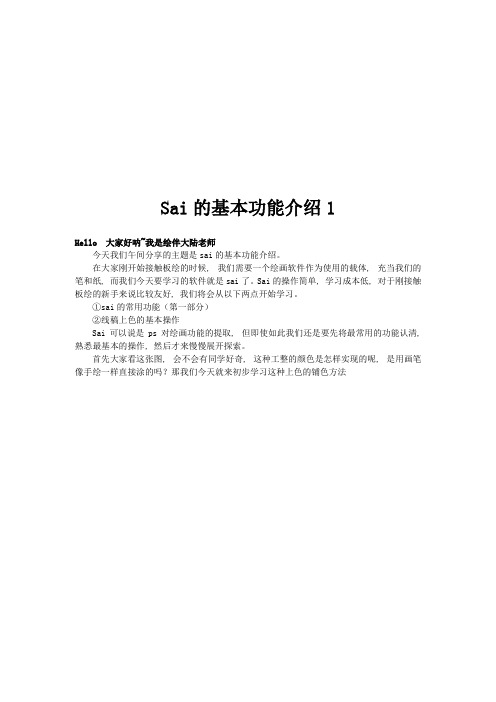
Sai的基本功能介绍1Hello 大家好呐~我是绘伴大陆老师今天我们午间分享的主题是sai的基本功能介绍。
在大家刚开始接触板绘的时候, 我们需要一个绘画软件作为使用的载体, 充当我们的笔和纸, 而我们今天要学习的软件就是sai了。
Sai的操作简单, 学习成本低, 对于刚接触板绘的新手来说比较友好, 我们将会从以下两点开始学习。
①sai的常用功能(第一部分)②线稿上色的基本操作Sai可以说是ps对绘画功能的提取, 但即使如此我们还是要先将最常用的功能认清, 熟悉最基本的操作, 然后才来慢慢展开探索。
首先大家看这张图, 会不会有同学好奇, 这种工整的颜色是怎样实现的呢, 是用画笔像手绘一样直接涂的吗?那我们今天就来初步学习这种上色的铺色方法常用功能:①新建文件:我们的文件就是我们将要绘制的图片, 在点击新建文件后, 我们可以选择画布的尺寸等信息。
②图层: 图层对于习惯传统绘画的同学来说是一个比较新的概念。
每一个图层上的内容都是独立开来不相影响的, 我们可以增加和删除图层。
这种分层绘画的方式将大幅增加我们绘画的效率。
/③选区工具: 选区工具的作用是, 当我们选定了一个选区后(即蚂蚁线的框选范围), 我们在绘制的时候内容是不会超过这个选区范围的, 这样我们在填充基本颜色的时候就会比较工整, 不会把颜色涂出边界。
同时我们可以反推一下, 有些同学有时在画布上画不出东西, 是不是忘记把选区取消了?④画笔工具: 陈列在这里的就是我们的画笔了, 不同笔刷的设置不同, 画出来的效果也不一样。
我们常用的橡皮擦也在这里。
线稿上色的基本操作:当我们熟悉基本操作后, 可以对sai 最简单的上色方法做一个了解, 就是我们上色的第一步, 填底色。
这里我们拿一个正方体做示范(这种画法对线稿质量有一定的要求, 首要的一点就是线条要密闭, 建议大家先把描线学好)第一步。
选区: 我们使用魔棒工具, 点选我们的上色范围, 选择后选区会呈现蓝色, 但这不代表这里被填充了颜色, 只是代表选区的范围。

sai2笔刷的基本参数Sai2 是一款功能强大的绘图软件,其中的笔刷工具是其最具特色和常用的功能之一。
本文将介绍 Sai2 笔刷的基本参数,帮助用户更好地使用这一工具进行绘图。
1. 笔刷粗细:Sai2 提供了多种笔刷粗细的选择,从细小的0.1像素到粗大的100像素,满足了不同绘画需求。
用户可以根据自己的绘画风格和需要调整笔刷的粗细,以达到更好的效果。
2. 笔刷硬度:笔刷硬度决定了线条的边缘锐利程度。
Sai2 提供了从0到100的硬度调节范围,用户可以根据需要调整笔刷的硬度,以绘制出柔和或锐利的线条。
3. 笔刷透明度:透明度参数决定了绘制的线条的透明程度。
在Sai2中,透明度范围从0到100,用户可以根据需要调整笔刷的透明度,以实现绘制出不同透明度的效果。
4. 笔刷稀释度:稀释度参数用于调节颜色的稀释程度。
Sai2 允许用户根据需要调整笔刷的稀释度,从而实现颜色的深浅变化。
5. 笔刷流量:流量参数用于调节笔刷的颜料流动速度。
Sai2 提供了从0到100的流量调节范围,用户可以根据需要调整流量参数,以绘制出流畅或干涩的线条效果。
6. 笔刷贴图:Sai2 允许用户使用自定义的笔刷贴图,以实现更多样化的绘画效果。
用户可以导入自己的笔刷贴图,或者使用软件自带的笔刷贴图库,实现更具个性的绘画效果。
7. 笔刷模式:Sai2 支持多种不同的笔刷模式,包括普通画笔、橡皮擦、涂抹、模糊等。
用户可以根据绘画需求选择不同的笔刷模式,以实现更多样化的绘画效果。
8. 笔刷颜色:Sai2 提供了丰富的颜色调节选项,用户可以根据需要调整笔刷的颜色,以实现更丰富多样的绘画效果。
9. 笔刷形状:Sai2 提供了多种不同的笔刷形状选择,包括圆形、方形、自定义形状等。
用户可以根据绘画需求选择不同的笔刷形状,以实现更多样化的绘画效果。
10. 笔刷流畅度:流畅度参数用于调节笔刷的绘制流畅程度。
Sai2 允许用户根据需要调整笔刷的流畅度,以实现更精细或更粗糙的线条效果。
easy paint tool sai教程(一个绘图软件教程)Engage in art or painting enthusiasts today for you to recommend a RAR1 can easily draw lines software, use it is very simple, easy to use, the software named "Easy Paint Tool SAI any software" this software line drawing ratio has been used more and more cheating guards, the gospel line moron! The corresponding software introduced in the famous painting of the "digital" grammar, a popular sound fanart hand also used it. Whether the game Lu Lu CG SAI wind wind or watercolor has very good performance, guards with two lines can also replace the ComicStudio value of the pen drawing cartoon lines. The volume is compact and powerful, is home to travel a (?) Essential good products.Can rotate, flip canvas, zoom anti aliasing.Powerful Moxian function1. people moved to tears the camera shake correction function! Effectively improved the biggest problem with drawing with a tablet. (finally I can draw the perfect straight line...)2., vectorization of the pen layer, can draw a smooth curve, and like PS pen tool which has any adjustment.The settings for the brush are also very detailed. Tool conversion, this function is also very intimate, such as long press E will temporarily become an eraser, loosen and change back to brush, fast key switch tool"Easy, Paint, Tool, SAI, Ver.1.0.0."-------------------------------------------------------------------------------------------- configuration-------------------------------------------------------------------------------------------[minimum configuration]Operating system Windows 98/2000/XPCPU supports the Pentium 400MH level of MMXMemory Win98/2000... 256MB, WinXP... 512MBDisplay 1024x768 16 million 770 thousand colorInput device, pen, pressure perception, digital boardWindows MeFirst of all, the software is able to run. But WinMe itself is an unstable system, and when it comes to the problem, it's hard to tell the reason (on the SAI or on the system),There is no formal support.Please be responsible for using Windows Me.Windows VistaReceive feedback that can be run. It is generally believed to work in XP compatible mode because of the detailed running tests.There is no formal support for the status quo.At present, Windows Vista is also responsible for its own use.-------------------------------------------------------------------------------------------In the conditions of use-------------------------------------------------------------------------------------------Please read, do not, assess period of use conditions in the Easy SAI page "Paint Tool" (software operating conditions).-------------------------------------------------------------------------------------------- assist in the development of-------------------------------------------------------------------------------------------If there is an internal error with SAI, the error record window will appear in the lower right corner of the interface.At the same time, the same directory as sai.exe generates the errlog.txt file. Please send the file to ****************using the mailbox.It can help if you can add errors. If it's not too much trouble, please cooperate.-------------------------------------------------------------------------------------------- Installation-------------------------------------------------------------------------------------------For the first time, please download the full version.There is no need to install.After decompression, please execute the sai.exe in the folder directly.For the first time, in order to install processing, the situation will take more than ten seconds to several minutes.If you upgrade from the previous version, copy sai.exe and sfl.dll to the SAI folder.Sai.exe... Easy, Paint, Tool, SAI, main programSfl.dll... SYSTEMAX Framework LibraryBrushform.conf... Brush shape related settings file Brushtex.conf... Brush material related settings file Papertex.conf paper texture related settings file...Presetcvsize.conf... Canvas dimensions related to default files<blotmap>... Store a folder with permeable shapes<brushtex> storage folder paper texture...<elemap>... Store the brush shape folder<toolink> folder for storing pen tool information<toolnrm> folder where information about ordinary brush tools is stored-------------------------------------------------------------------------------------------- uninstall-------------------------------------------------------------------------------------------First delete all files under the folder. Next, delete thefollowing registry key.HKEY_CURRENT_USER\Software\SYSTEMAX Software Development\SaiHKEY_LOCAL_MACHINE\Software\SYSTEMAX SoftwareDevelopment\Sai-------------------------------------------------------------------------------------------- brush tool-------------------------------------------------------------------------------------------The features of each tool are as follows.[pencil]A tool for scheduling thin lines.[spray gun]The gun style coloring tool[pen]Can carry on the thick coating and painting watercolor style tool. Able to blend background and opacity rendering.[watercolor]In a transparent watercolor style painting tool. Able to blend background and opacity rendering.Painted below the pen pressure set in the fuzzy pen pressure, it will be painted out of color into a blur tool.Large pen pressure coloring, smaller pressure pen pen, please use.Note that if you do not set the minimum diameter a little larger, the blur will become worse.If the opacity is set to 0, the opacity is blurred.[Mark pen]A tool that draws the wet drawing mode close to the old watercolor pen to OFF.Able to paint colors, as if seeping into a paper.With the pen pressure can make the opacity rise, but to achieve a certain opacity, once again can not be less than the opacity.However, when you lock the layer's opacity, it becomes the same effect as the pen tool.[eraser]Eraser tool.Usually painted in clear colors, painted white (255255255) when the layer is locked.[choice pen]A tool that describes the details of a selection with a brush.[constituencies]A tool that removes the correct details of the selection by brush.-------------------------------------------------------------------------------------------Set the brush parameters - tools-------------------------------------------------------------------------------------------[brush diameter unit]Specifies the brush diameter slider. Please choose the size of the corresponding brush.[maximum diameter]Sets the maximum diameter of the brush.[drawing mode]ZhengchangNormal drawing mode.Film overlayA percentage of the colors of a painting color; a painting of the bottom of the background.Once each stroke is added, the color will be deeper.Bright colouredIn contrast to the hue of the foreground color, the brightness is reduced to suppress the darkening of the color to be plotted.Especially with pen and watercolor pen tool, the effect is stronger.DepthA drawing pattern in the middle of a negative and normal drawing pattern. Only pens and watercolor pens are available.[edge profile]Sets the sharpness of the edges.[brush concentration]Set the concentration of various brushes.[minimum diameter]Set brush diameter at minimum pen pressure.[brush shapes]Choose the shape of the brush. The slider on the right controls the strength of the shape.Can set the penetration shape penetration strength, the thickness of wool pen shape.[brush material]Selection of paper material. The slider bar on the right controls the strength of the material.[color mixing] pen (ink pen, watercolor pen, Mark pen)Sets the blend of foreground color and background color at the painting.[water component] (pen, watercolor pen)Sets an opacity increment. Effect of water proportion on pigment.When you use a watercolor pen, the opacity of this parameter is 0.[color extensions] (pens, watercolour pens, Mark pens)Sets the extent of color extension.[degree of opacity] (pen, watercolor pen)Keep the original opacity from the part that contains the pixels to the transparent part[fuzzy pen press] (watercolor pen)Sets fuzzy tools that do not draw color; pen pressure.< detailed Settings >[painting quality]Set priority painting speed or prioritize painting quality?.[contour hardness]Sets the hardness of the brush outline. Brushes with an edge stand apply.[minimum concentration]Sets the brush's minimum concentration of brush.[maximum concentration pen pressure]Set the brush to the maximum concentration when the pen pressure.[pen pressure sensitivity]Set pen, press, hard and soft sensing of digital board.[pen press]Sets the parameters for pen control to control the brush.-------------------------------------------------------------------------------------------- the pen tool-------------------------------------------------------------------------------------------After you create the new pen layer, you can draw the stroke that you can edit.Anchor point toolsTool for editing anchor points. Select the type of operation within the radio box,Or press the shortcut button, click or drag anchor and curve for editing.[selection / dissolution]If you choose anchor or curve, you can select multiple anchor points or curves.Right-click or deselect through the menu [Select] [deselect all anchor points].After you select anchor, you can do the following:Mobile anchor pointStroke macro deformationDelete anchor pointSetting / removing macro deformation anchor pointsSet / remove sharp pointsAdjust pen pressureMove stroke (exception when Shift is pressed)Copy and move strokes (exceptions when Shift is pressed)Delete strokeImage morphingAfter you select the curve, you can do the following:Delete curvesMobile strokesCopy move strokesDelete strokeModify strokes, lines, and thicknessChanging stroke colorsImage morphing[mobile anchor]Drag and drop moving anchor points.Drag and drop on the curve will add anchor points and move.[strokes, macros, deformation]Drag, anchor, and curves can be within the range of macro deformation anchors (yellow anchor points)Make a rough transition.[delete anchor points / curves]Click the anchor or curve to delete the operation.[macro deformation anchor ON/OFF]Click the anchor to change the anchor point to the general anchor or macro deformation anchor point.[moving strokes]Drag the strokes to move.[copy move strokes]After dragging the stroke, copy the stroke and move it.[connection strokes]Drag and drag, so that the different strokes of the anchor overlap, you can connect the strokes.[delete strokes]Click on the stroke to delete.[set / remove sharp angle]Click the anchor point to convert to an anchor that can bend at an acute angle.Pen toolsA stroke that can be edited by hand drawing. (free pen)Curve toolsDraws curves that can be edited repeatedly by clicking the anchor anchor.Line toolDraws a polyline that can be edited repeatedly by clicking the anchor anchor.Correction fluid toolsErase part strokes.Modify the line toolClick the brush type to modify the stroke. (diameter, concentration, etc)Pen press toolStroke control.Change color toolsClick the color of the change stroke.-------------------------------------------------------------------------------------------- the magic wand-------------------------------------------------------------------------------------------Constituency selection modelThe method of detecting range of selected range is selected.In addition, the existing range of selection will become the object of boundary detection.The detection of the selection boundary is default to [the transparent part of the coil].[the transparent part of a coil]Select the range within the coil. But the choice must be transparent.Edge detection is performed accurately.[determine the range of transparency] sets the + (plus) of the pixel transparency of the click position[decision transparent range] is the default selection.[the transparent part of a coil]Select the range within the coil. But the choice must be transparent.Blur edge detection. For example, in messy paintings.But an overly cluttered line will have no effect.[determine the range of transparency] sets the + (plus) of the pixel transparency of the click position[decision transparent range] is the default selection. [part of the chromatic aberration]The area within the specified range is selected by chromatic aberration of pixels. It is a universal tool for selection.Area selection source[edit layer]Extracts a selection from the current layer or layer group. [specify layer]Select the layer or group of groups in the layer option set to the specified selection source.Only when the current selection area is extracted is not set to the specified constituency source layer.[image]Extract the selection from the image that is now displayed.-------------------------------------------------------------------------------------------- image deformation tools-------------------------------------------------------------------------------------------Deform the image by following.1. select the layer that you want to change or adjust the floating layer (cut by the size of the selection).2. from the image deformation tool (seltool) select [zoom [] [] free transform free rotation of a shape. ".Or press the shortcut key Ctrl+T (default selection [free transform])3., the deformed shape of the navigation zone is deformed in any form.4. press [determine] to complete the operation (or press [stop] to give up the deformation)Navigation area operationsDrag and drop movement within navigation area[free transform]Click drag to change dimensionsShift + drag and drop box, lock, aspect ratio, size changeCtrl + drag and drop frame free deformationDrag and drop rotation outside navigation area[zoom]Drag and drop the frame sizeShift + drag and drop box, lock, aspect ratio, size change[free form]Drag and drop the shape of the frame[spin]Drag and drop rotation outside navigation areaThe alpha 8 (b) [the free deformation] [free] modified into shapeParameter please see your hobby adjustment.-------------------------------------------------------------------------------------------- palette-------------------------------------------------------------------------------------------The following actions can be performed on the palette.Can drag the color sample (CTRL+ left or right click drag to drag the color plate color sample delete).CTRL + left drag, move, color, sample / addRight click the display menu (right-click again to close the menu)Right click to move / remove color samples-------------------------------------------------------------------------------------------- brush tool tray-------------------------------------------------------------------------------------------A tray that accommodates new user-defined brushesDrag and drop the project (CTRL+ left drag, or right drag) to delete outside the tray.Drag CTRL + left to move the projectRight click the display menu (right-click again to close the menu)Right click to move / copy itemsLeft click on the display settings window-------------------------------------------------------------------------------------------Shortcut menu - unspecified-------------------------------------------------------------------------------------------Special key operationsScroll view of arrow keysSpace + left drag scroll viewCTRL+ drag and drop the moving layer and move the selection partCTRL+SHIFT+ drag and choose the layer left and moveCTRL+ space + left to drag and drop the view zoom boxCTRL+ space + left click to enlarge viewCTRL+ space + right click to reset the view zoom inCTRL+ALT+ space + left to drag and drop the view zoom boxCTRL+ALT+ space + left click to reduce the viewCTRL+ALT+ space + right click to reset the view's narrowingALT+ space + left to drag and rotate the viewALT+ space + right click to reset the rotation of view[choose the smaller brushChoose the brush size one0~9 select brush concentrationToggle transparent color and foreground colorX toggle foreground color and background colorKey operations for brush toolsSHIFT+ left drag to start and connect the last painted position to the start point of the dragCTRL+ALT+ drag left to change brush sizeALT+ left click to pick up colorSelect the key operation of the toolSHIFT+ left drag to increase selectionALT+ left drag to exclude selectionENTER determines the free transformESC terminates the free transformTool general operationPress the shortcut key of various tools without the corresponding tool to switch temporarily (loosen back to original tool)CTRL+ arrow key layer / selection range navigation (moves in 1 pixels)CTRL+SHIFT+ arrow key layer / selection range navigation (moves in 8 pixels)Basic operation of sliderSHIFT+ drag and drop the exact operation sliderRight click to drag and drop the exact action slider-------------------------------------------------------------------------------------------- digital pen side switch function-------------------------------------------------------------------------------------------如果没在数位板驱动程序方面进行了侧边开关的设置。
计算机辅助绘图软件PaintToolSAI的基本使用方法一、PaintToolSAI的简介PaintToolSAI是一款专业的计算机辅助绘图软件,作为一款轻量级的绘图工具,它在绘图爱好者中广受欢迎。
其主要特点是界面简洁、功能实用,操作简单易学,适用于各类绘画需求。
二、绘图前的准备工作在使用PaintToolSAI之前,我们需要准备一些基础工具。
首先,我们需要一台运行Windows操作系统的计算机,并确保计算机上已经安装好PaintToolSAI软件。
其次,我们需要准备绘图所需的硬件,如绘图板或触摸笔,这样才能更好地发挥PaintToolSAI的绘图优势。
三、软件的基本界面当我们打开PaintToolSAI软件时,会看到一个简洁而直观的界面。
主界面由菜单栏、工具栏、颜色选择器和画布组成。
在菜单栏中,我们可以找到各种功能选项,如文件操作、图层管理、选区工具等。
而工具栏中则提供了常用的绘图工具,如铅笔、画笔、橡皮擦等,我们可以根据需要选择相应的工具进行绘图。
四、基本绘图操作1.创建新画布:在菜单栏中选择“文件”,然后选择“新建”,在弹出框中设置画布的宽度、高度和分辨率等参数,点击“确定”即可创建一个新的画布。
2.绘图工具的使用:从工具栏中选择相应的绘图工具,如铅笔工具,然后在画布上进行绘图。
通过左键单击鼠标或触摸板可以进行绘图操作,通过右键单击可以进行撤销操作。
3.颜色选择器的使用:在颜色选择器中,我们可以选择需要使用的颜色。
通过点击颜色选择器上的色块,我们可以选择不同的颜色,而通过调整右侧的色相、饱和度和亮度滑块,我们可以调整所选颜色的属性。
选好颜色后,可以直接在画布上进行绘图。
4.图层管理:在PaintToolSAI中,图层的使用十分重要。
在菜单栏中选择“图层”选项,可以对图层进行添加、删除、合并等操作。
通过使用图层,我们可以将不同部分的绘图分开管理,方便后续的修改和编辑。
五、高级绘图功能除了基本的绘图功能外,PaintToolSAI还提供了一些高级的绘图功能,可以更好地满足专业绘图需求。
PaintToolSAI2.0怎...PaintTool SAI是⼀款许多插画师⾸选的绘画⼯具,这款软件兼容⼏乎所有型号的绘画板,通过SAI绘画软件可以很好的表现出CG风格和⽔彩风格,在线条绘制⽅⾯⽐⽬前已⽤过的任何软件都更作弊、更逆天,线条废柴们的福⾳!初⾳的某⼈⽓同⼈画⼿也惯⽤它。
ps:这⾥提供了汉化安装破解版安装+绿⾊版的激活使⽤教程,以及下载,⼤家可根据需要选择软件!软件简介SAI是由⽇本SYSTEMAX公司出品的⼀款电脑绘图软件,⽀持笔压感知式数位板,⽇⽂名称为ペイントツールSAI(英语:Easy PaintTool SAI)。
PaintTool SAI是⾼质量和轻量级的绘画软件,完全数字化⽀持,惊⼈的消除锯齿的绘画,提供简单和稳定的操作,PaintTool SAI软件使数字艺术更愉快和舒适。
Easy Paint Tool SAI v2 官⽅绿⾊激活版(含注册补丁+激活教程) 32/64位类型:图像处理⼤⼩:6.24MB语⾔:英⽂软件时间:2019-08-06查看详情Easy PaintTool SAI 2 中⽂汉化⼀键特别版(免破解补丁+安装⽅法)类型:图像处理⼤⼩:3.21MB语⾔:简体中⽂时间:2018-09-17查看详情绿⾊版激活⽅法关闭你的杀毒软件和安全管家1、打开解压包,并把 saicrack.exe破解⽂件放到和 sai2.exe ⼀个⽬录下2、运⾏sai2.exe,会提⽰激活3、打开软件找到执⾏菜单Help-System ID(即:帮助-系统 ID),保存ID,退出软件4、运⾏saicrack.exe,会提⽰输⼊系统ID,把在SAI2中显⽰的系统ID输⼊到破解器中,回车(英⽂必须⼤写,必须是本机ID)5、按照提⽰,退出运⾏中的 SAI2,在破解器中输⼊ OK,然后按回车即可6、打开软件,如图,已经没有提⽰有条件请⽀持正版汉化安装本安装包已包含破解,请在安装时选择原版或破解版。