LS CS 培训---LCGC快速操作
- 格式:pptx
- 大小:1.91 MB
- 文档页数:24



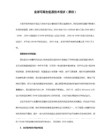

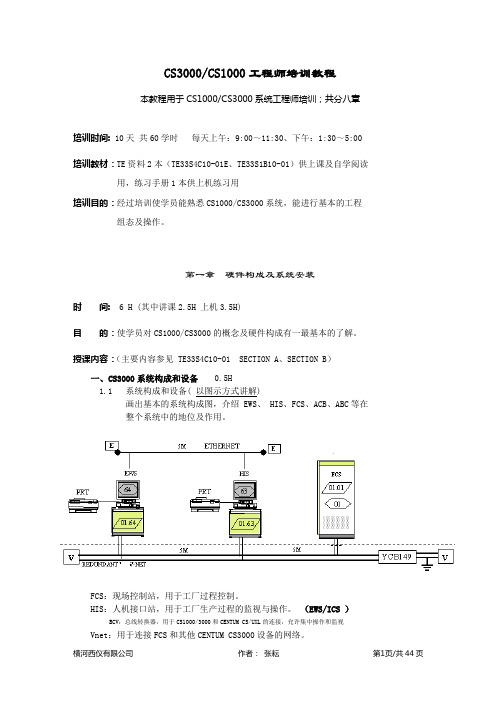
CS3000/CS1000工程师培训教程本教程用于CS1000/CS3000系统工程师培训;共分八章培训时间:10天共60学时每天上午:9:00~11:30、下午:1:30~5:00 培训教材:TE资料2本(TE33S4C10-01E、TE33S1B10-01)供上课及自学阅读用,练习手册1本供上机练习用培训目的:经过培训使学员能熟悉CS1000/CS3000系统,能进行基本的工程组态及操作。
第一章硬件构成及系统安装时间: 6 H (其中讲课2.5H 上机3.5H)目的:使学员对CS1000/CS3000的概念及硬件构成有一最基本的了解。
授课内容:(主要内容参见 TE33S4C10-01 SECTION A、SECTION B)一、CS3000系统构成和设备0.5H1.1 系统构成和设备( 以图示方式讲解)画出基本的系统构成图,介绍 EWS、 HIS、FCS、ACB、ABC等在整个系统中的地位及作用。
FCS:现场控制站,用于工厂过程控制。
HIS:人机接口站,用于工厂生产过程的监视与操作。
(EWS/ICS )BCV:总线转换器,用于CS1000/3000和CENTUM CS/UXL的连接,允许集中操作和监视Vnet:用于连接FCS和其他CENTUM CS3000设备的网络。
(VF701通讯卡,T型头,50欧堵头,10Base-5/2电缆)1.2 网络介绍Ethernet、 V-net/VLnet的功能及相关参数。
传送:10-Base2/5标准,50欧同轴电缆连接:BNC口同轴连接器,T型头,连接方式:总线型,多点连接冗余:是传送距离:185m/500m(用中继器1.6Km,用光缆中继器20Km)速率:10MbpsVnet 特征:规格遵循:IEEE802.4标准令牌环方式二、HIS 硬件构成0.5H2.1 HIS类型及区别(通用PC型、专用落地型)2.2HIS硬件构成及相关参数:对于通用PC机的配置要求,VF701卡及其地址、操作员键盘等硬件要求:CPU :Pentium 主频:266MHz主存: 96MHz以上适用监视和操作128MHz以上适用于组态,监视和操作实际:128MB/256MB内存条硬盘: 2GB(以上)软驱: 3.5”CD-ROM驱动器: 1个或多个总线槽: 1个PCI槽(VF701通讯卡用)并行口: 25针D-SUB口1个(打印机用)串口 : RD-232-C口1个以上(供操作员键盘接口 COM1 )CRT: 17”以上,1024*768(256色)或更多键盘: 106键盘PS2(小口)鼠标口: PS2接口,2键VF701卡及其地址:Control Bus Interface Card.域号DOMAIN /站号STATION的DIP开关拨号:务必使处于ON状态位的个数为奇数个,否则拨第一位校验位务必为ON凑为奇数。
PCS7_V8.2的CFC的常用功能与操作调用在线帮助信息 (1)互联到地址 (1)互连两个块 (2)为CFC中调用的功能块进行设置 (2)为CFC中调用的功能块的 I/O进行设置 (3)显示隐藏的 I/O (5)切换 CFC 视图 (5)CFC的运行组顺序 (5)CFC编译和下载 (7)CFC编译/下载的选项设置 (8)CFC 测试 (9)对FB进行使能/禁用 (10)对IO值进行取反 (11)为IO数据设置OS变量归档 (12)回读(Read back) (13)块清理与块更新 (14)交叉索引(Cross Reference) (14)调用在线帮助信息选择CFC 图表任意位置单击F1,调出CFC帮助选择具体的功能块,例如一个APL库功能块,单击F1 键,将调出该库(如APL)的帮助文件互联到地址可以为CFC中的功能块关联的实际的IO地址、M区地址、DB块地址。
选中IO右键->Interconnection to Address,如果为数据定义了符号名并且数据格式与IO匹配,则自动出现在下拉列表中。
否则需要手动输入绝对地址。
互联的数据可以是简单数据类型或结构体类型,不支持指针访问。
互连两个块先选择一个块的输出,然后再选择另一个块的输入,将这两个参数进行互连。
在进行互连时,无需考虑选择的顺序。
要在两个图表之间建立互连,则需打开这两个图表。
然后单击一个图中的输出,再单击另一个图中的输入(选择顺序可不同)。
为CFC中调用的功能块进行设置双击功能块进行属性设置。
为CFC中调用的功能块的 I/O进行设置•双击 I/O进行参数设置,不同IO的属性内容可能不同。
对于结构体格式的I/O,将弹出“选择结构元素”(Select Structure Element) 窗口;双击所需子元素,将弹出“属性 - 输入/输出”(Properties - Input/Output) 窗口。
•也可以通过功能块的IO属性卡进行统一设置。
CL语言培训教程引言:CL语言是一种高级编程语言,具有简洁、易学、易用、功能强大等特点。
在我国,CL语言已经成为软件开发、系统设计等领域的重要工具。
为了帮助广大编程爱好者快速掌握CL语言,提高编程能力,我们特此推出本套CL语言培训教程。
一、CL语言概述1.1CL语言的特点(1)简洁明了:CL语言的语法简单,易于理解,使得编程过程更加直观。
(2)跨平台:CL语言可以在多种操作系统上运行,如Windows、Linux、MacOS等。
(3)面向对象:CL语言支持面向对象的编程思想,便于实现模块化设计。
(4)丰富的库函数:CL语言提供了丰富的库函数,涵盖了字符串处理、文件操作、网络编程等多个方面。
(5)动态类型:CL语言采用动态类型,提高了编程灵活性。
1.2CL语言的应用领域(1)软件开发:CL语言可以用于开发桌面应用、Web应用、移动应用等。
(2)系统设计:CL语言可以用于设计操作系统、数据库系统等。
(3)网络编程:CL语言可以用于编写服务器端和客户端程序,实现网络通信。
(4)数据分析:CL语言可以用于数据挖掘、机器学习等领域。
二、CL语言基本语法2.1数据类型与变量CL语言的数据类型包括整数、浮点数、字符串、布尔值等。
定义变量时,可以指定数据类型,也可以不指定,由解释器自动推断。
2.2运算符与表达式CL语言支持算术运算符、比较运算符、逻辑运算符等。
运算符可以用于构成表达式,实现数据的计算和比较。
2.3控制结构CL语言提供了if、for、while等控制结构,用于实现程序的分支和循环。
2.4函数CL语言支持自定义函数,可以提高代码的复用性。
函数定义时,需要指定函数名、参数列表和返回值类型。
三、CL语言高级特性3.1面向对象编程CL语言支持面向对象编程,包括类、对象、继承、多态等概念。
通过面向对象编程,可以更好地组织代码,实现模块化设计。
3.2异常处理CL语言提供了异常处理机制,可以捕获和处理程序运行过程中出现的错误。
PRACTICE CS INSTALLATION INSTRUCTIONSInstalling Practice CS (1)Downloading and installing the license (2)Obtaining and installing licenses via CS Connect (2)Installing licenses received via email (2)Running desktop setup (for network installations only) (3)Use this document to do the following:▪install Practice CS®▪download and install the license and application updates, and▪run desktop setup (for network installations only)Installing Practice CSYou can install Practice CS to a network or to a standalone computer.Notes▪The installation process may require you to restart the computer. If you are installing the application on a network, be sure that all other users have logged off the network.▪Installation must be performed at the computer that you want to designate as the Database Server.▪The computer where the shared files are installed must be turned on in order for the application files to be available to users (workstations).1. If you haven’t done so already, download the application installation file from our website. (See thePractice CS download page for instructions.)2. From the computer on which the database will reside, verify that you are logged in to your computeror server as an administrator.3. Close all open applications, including background virus protection applications.4. Navigate to the EXE file that you downloaded from the website. If you saved the file to the browser’sdefault location, the EXE will be in your DOWLNLOADS folder.5. Double-click the EXE to extract the files to the default folder (C:\Practice CS\ <version> Download) orto another folder of your choosing. If the installation wizard doesn’t start automatically, navigate to the folder to which you extracted the files and double-click Setup.exe.6. When Practice CS Setup starts, click the Install Practice CS link. The wizard will guide you throughthe rest of the installation.7. Practice CS uses Microsoft® SQL Server® (including 2008 Express Edition and later) for storing data.The computer on which the data is located (the SQL server) must be turned on in order for others to access the data. In addition, you must create an exception within the firewall for the instance of SQL Server you are using (recommended) or disable the firewall (not recommended) to run Practice CS. Ifyou need assistance in creating an exception for the instance of SQL Server you are using, please refer to your firewall’s documentation.Downloading and installing the licenseAfter you install the application files, use CS Connect™ to download and install the license. In rare cases, you may receive a license file via email. If you received a license file via email, please skip the following procedure and proceed to “Installing licenses received via email” on page 2. Otherwise, complete the following procedure to install the licenses for your Practice CS application.Obtaining and installing licenses via CS ConnectComplete the following procedure to open Practice CS and use CS Connect to obtain and install the licenses electronically.1. Verify that you are logged in to your computer or server as an administrator.2. Start Practice CS.3. Click Cancel to close the login dialog.4. To open CS Connect, choose Help > About Practice CS, and click the Download Licenses button.5. Enter your firm ID (listed on your CS web account and on your mailing label) and your firm mailingaddress ZIP code, or PIN, and click Next.Note: If the Connect – Communications Setup dialog opens, verify or select the applicablecommunications settings, and then click OK to close the dialog.6. In the CS Connect dialog, click OK. CS Connect logs in to our secure data centers and downloadsyour licenses.7. Follow the remaining prompts to install the licenses.Installing licenses received via email1. If you received a Practice CS license file via email, please follow the instructions in that emailmessage and then follow the steps below.2. The installation wizard prompts you to choose the destination location for Practice CS. You need tochoose the folder where the shared files are installed. (The final destination for the application should be a folder called \WINCSI. For example, you may have installed your shared files inF:\APPS\WINCSI.)3. After you have verified the destination path, click Next to continue with the installation.Important! Even if you received your original license files via email, all updates to your Practice CS license information are available only via CS Connect. If you require an updated license in the future (for example, if you purchase a license for an optional add-on module later), you will need to download and install the updated license via CS Connect, as described in “Obtaining and installing licenses via CS Connect” on page 2.Running desktop setup (for network installations only) Important! If you installed the shared files on a network, you must also run the desktop setup program on each workstation.The desktop setup program ensures that each workstation meets the minimum operating system requirements and confirms that all required components are installed. When you run the desktop setup program, a shortcut to the single network installation of Practice CS (on your firm’s server) is added to each desktop. This keeps all firm-wide files and data in a single location on the server. We recommend that network users do not install the full application on their local computers.1. Verify that you are logged in to your computer as an administrator.2. Close all open applications.3. Click Start on the Windows taskbar and choose Run.Note: In Windows 8, enter Run in the search box.4. In the Run dialog, enter Z:\path\Practice CS\Desktop\Setup.exe (where Z represents the mappeddrive letter for the network path to the server on which you installed the shared files, and path is the path to your Practice CS folder). For example, if you installed the shared files inF:\WINAPPS\WINCSI, you would need to enter F:\WINAPPS\WINCSI\Practice CS\Desktop\Setup.exe in the Run dialog or \\<name of server>\WINAPPS\WINCSI\Practice CS\Desktop\Setup.exe.Note: If you need to uninstall the Practice CS desktop setup from a workstation, choose Start > Control Panel > Programs and Features, select Practice CS, and then click the Uninstall button.In Windows 8, enter Control Panel in the search box and choose Programs & Features.5. Click OK and follow the prompts.6. Remote Entry requires a local installation of Microsoft SQL Server, version 2008 or later. If you choseto enable Remote Entry, you will be prompted to select an existing instance of SQL Server, or to install a new instance. Select an existing instance of SQL Server to use for Remote Entry, or click the option to install a new instance. Then click Next.7. When prompted that the Practice CS setup has been successfully completed, click Finish.。