ZD-soft说明书
- 格式:doc
- 大小:259.64 KB
- 文档页数:27

DESCRIPTIONHoneywell MICRO SWITCH ZD Series is a sealed subminiature snap-action switch. Although small in size, the ZD Series is rated for controlling electrical loads ranging from logic-level (low current, low voltage) to limited power-duty switching (up to 3 A/125 Vac).The switch when provided with integral wire leads is sealed to IP67 and is suitable for applications where the switch assembly would be exposed to liquids or particulate contaminates in the environment.A wide variety of stainless steel levers are available, and when combined with the subminiature package size, can adapt the switch for many differentapplications. The ZD Series is certified to UL, cUL, CE, UKCA, ENEC and CQC for worldwide use.VALUE TO CUSTOMERS• Well suited for power-duty and logic-level loads• Performs in wet, dirty, and dusty environments• Enhances safety through enablement of monitoring and guidancecapabilities that improve productivity of operatorsFEATURES• Subminiature package size• SPDT, SPNC, or SPNO switch options • Power-duty switching with silver contacts or logic-level (low voltage and milliamperes) with gold-plated contacts• Pre-leaded wires sealed to IP67• Built with an integral sealed pin plunger• Various styles of levers and variety of terminations• Integral mounting pins (pillars) on the switch housing simplify and reduce installation timePOTENTIAL APPLICATIONS• Electric window control for automobiles• Automobile seat belt latch detection • Engine hood or trunk latch detection • Vehicle door latch detection• Vehicle mounted wheelchair liftsZD SERIESMICRO SWITCH Sealed Subminiature Basic Switches004988Issue 7DIFFERENTIATION• The IP67-rated ealed switch is designed to operate in a variety ofdemanding applications, reducing the challenge of harsh environments • Current carrying capacity, up to 3 A, allows for a solution in manyapplications where space is a premium • Switch package designed to accommodate demandingtemperature requirements, up to 85°C [185°F]PORTFOLIOof a strong offering ofNote: Refer to engineering drawing for additional information.Note: UL, cUL, CE, UKCA, CQC and ENEC “use temperature”; 0°C to 55°C [32°F to 131°F].Figure 1. Product Nomenclature and Order GuideZDSwitch TypeCurrentRating20NOTES: 1Not all combinations of model code are available. Please contact your Honeywell provider/representative for assistance.2Terminal Type “99”, Actuator Type “S”, and/or Pillar/Travel Type “99” designates a special and requires a special designation at the end of the listing.3Operate force is measured at the plunger. Adding an actuator/lever will change the operate force. See page 6 for operate force.4Standard wire exit is out the bottom of the switch. No special designator is necessary for this wire exit direction.5SPNO and SPNC are only available if termination type is wired.6Standard wire length is 500 mm [19.5 in] long. Other lengths available upon request.7Long solder terminals do not have UL, CE, UKCA or ENEC approvals.8Switches with AVSS wire do not have UL approvals.ZD SeriesBasicSwitchTerminal TypeActuator Type—AA special designatoris used toindicate non-standardfeature, such as a special actuator,wire color, wire length,connector, etc. This code will consist of three alphanumericcharacters. R: indicates wire exit opposite plunger L: indicates wire exit plungerendSpecial Designator10Pillar3CircuitryOperating Force 3SWire SizeWire Type 6DIMENSIONS Figure 1. ZD Dimensions(OTHER PILLAR DIAMETERS AND LENGTHS AVAILABLE UPON REQUEST1,703X ØACTUATOR TYPESTYPE MDATUM REFERENCEIS BASE OFSWITCH FORPCB TERMINALSIS PILLAR ORMOUNTING HOLE(IF AVAILABLE)DATUM REFERENCEIS TOP OFSWITCH IF NOPILLARS OR NOPCB TERMINALSADDITIONAL MATERIALSThe following associated literature is available on the Honeywell web site at :• Product installation instructions • Product range guide • Product application-specific information– Application note: Sensors andswitches for potential HVAC/R applications – Application note: Sensors andswitches for potential medical applications – Application note: Watertightswitches in transportation applications – Technical bulletin: Applyingprecision switches – Technical bulletin: Low energyswitch guideWARRANTY/REMEDYHoneywell warrants goods of itsmanufacture as being free of defective materials and faulty workmanship during the applicable warranty period. Honeywell’s standard product warranty applies unless agreed to otherwise by Honeywell in writing; please refer to your order acknowledgment or consult your local sales office for specific warranty details. If warranted goods are returned to Honeywell during the period ofcoverage, Honeywell will repair or replace, at its option, without charge those items that Honeywell, in its sole discretion,finds defective. The foregoing is buyer’s sole remedy and is in lieu of all other warranties, expressed or implied, including those of merchantability and fitness for a particular purpose. In no event shall Honeywell be liable for consequential, special, or indirect damages.While Honeywell may provide application assistance personally, through ourliterature and the Honeywell web site, it is buyer’s sole responsibility to determine the suitability of the product in the application.Specifications may change without notice. The information we supply isbelieved to be accurate and reliable as of this writing. However, Honeywell assumes no responsibility for its use.004988-7-EN | 7 | 08/22© 2022 Honeywell International Inc. All rights reserved.m WARNINGIMPROPER INSTALLATION• Consult with local safety agenciesand their requirements whendesigning a machine-control link, interface and all control elements that affect safety.• Strictly adhere to all installationinstructions. Failure to comply with theseinstructions could result in death or serious injury.m WARNINGMISUSE OFDOCUMENTATION•The information presented in this product sheet is for reference only. Do not use this document as a product installation guide.•Complete installation, operation, and maintenance information is provided in the instructions supplied with each product.Failure to comply with theseinstructions could result in death or serious injury.HoneywellSensing and Safety Technologies 830 East Arapaho Road Richardson, TX 75081FOR MORE INFORMATIONHoneywell Sensing and Safety Technolo-gies services its customers through a worldwide network of sales offices and distributors. For application assistance, current specifications, pricing, or the nearest Authorized Distributor, visit /ast or call:USA/Canada +302 613 4491Latin America +1 305 805 8188Europe +44 1344 238258Japan +81 (0) 3-6730-7152Singapore +65 6355 2828Greater China+86 4006396841。
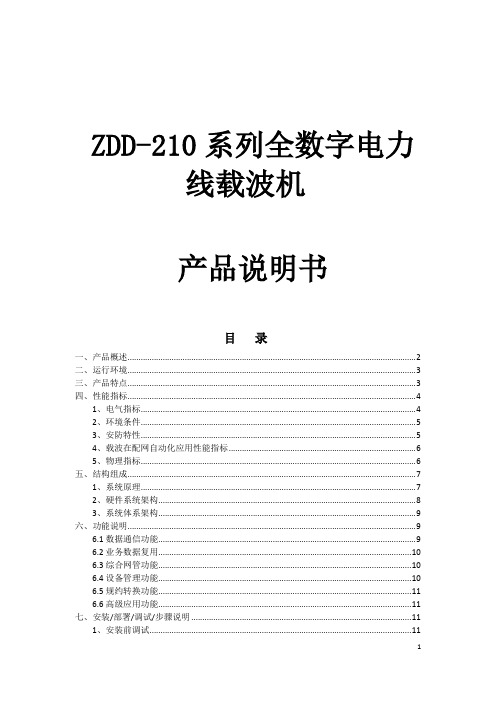
ZDD-210系列全数字电力线载波机产品说明书目录一、产品概述 (2)二、运行环境 (3)三、产品特点 (3)四、性能指标 (4)1、电气指标 (4)2、环境条件 (5)3、安防特性 (5)4、载波在配网自动化应用性能指标 (6)5、物理指标 (6)五、结构组成 (7)1、系统原理 (7)2、硬件系统架构 (8)3、系统体系架构 (9)六、功能说明 (9)6.1数据通信功能 (9)6.2业务数据复用 (10)6.3综合网管功能 (10)6.4设备管理功能 (10)6.5规约转换功能 (11)6.6高级应用功能 (11)七、安装/部署/调试/步骤说明 (11)1、安装前调试 (11)2、通电前的静态检查 (11)3、通电后的功能检查 (11)4、设备安装固定 (12)4.1载波机的安装 (12)4.2耦合器的安装 (14)5、安装后的调试 (17)5.1通电前的静态常规检查 (17)5.2载波机通信测试 (17)5.3配合主站和终端设备做通信联调 (17)八、配置维护工具操作说明 (17)1、定义 (18)2. 软件概述 (19)2.1功能 (19)2.2使用说明 (19)3.3恢复及注意事项 (29)九、常见问题排查(FAQ) (30)十、产品检测报告......................................................................................... 错误!未定义书签。
一、产品概述扬州宏图电气有限公司ZDD-210系列电力线多址数字通信机运用现代数字通信、计算机、微电子等相关领域的最新研究成果,根据配电网结构特点和电力线上载波信号在配电网上运行传输的特点,经公司的研究人员多年潜心研制而成。
ZDD-210系列电力线多址数字通信机以区调为范围,把包括220V、380V 和10KV(必要时可以包括35KV)的整个配电网组成为统一的,开放“树状网络”结构的数据通讯平台,为智能电网的“区域调度”、“三遥控制”、”远程集抄、”集中监控”等管理功能提供安全、可靠、稳定、经济的信息传输通道。
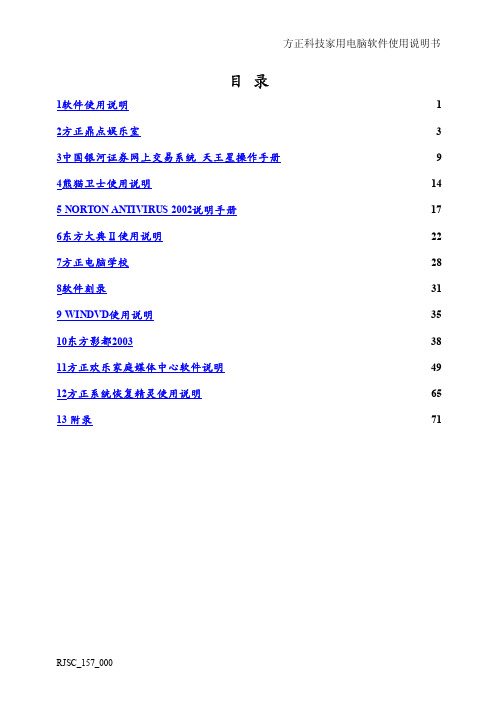


MultiModem® ZDX MT5656ZDX SeriesQuick Start GuideMultiModem ZDX Quick Start Guide2 Multi-Tech Systems, Inc.MultiModem ZPX Quick Start GuideMT5656ZDX & MT5656ZDX-V82001453L Rev. DCopyrightThis publication may not be reproduced, in whole or in part, without priorexpressed written permission from Multi-Tech Systems, Inc. All rights reserved.Copyright © 2002-2008 Multi-Tech Systems, Inc.Multi-Tech Systems, Inc. makes no representations or warranty with respect to the contents hereof and specifically disclaims any implied warranty of merchantability or fitness for any particular purpose. Furthermore, Multi-Tech Systems, Inc.reserves the right to revise this publication and to make changes from time to time in the content hereof without obligation of Multi-Tech Systems, Inc. to notify any person or organization of such revisions or changes. Check Multi-Tech’s Web site for current versions of our product documentation.Revision Date Description A 06/19/02 Initial release.B 10/21/02 Changed driver installation to PnP.C 06/19/07 Revised Technical Support section.D 08/11/08 Added the RS-232 Cable to the packagecontents. Updated the Safety Warnings.TrademarksMulti-Tech , MultiModem, and the Multi-Tech logo are registered trademarks of Multi-Tech Systems, Inc. All other brand or product names mentioned in this publication are trademarked or registered by their respective companies.Technical SupportCountry By EmailBy Phone Europe, Middle East, Africa: ********************.uk+(44) 118 959 7774 U.S., Canada. all others: *********************(800) 972-2439 or+763-717-5863World HeadquartersMulti-Tech Systems, Inc.2205 Woodale DriveMounds View, Minnesota 55112 U.S.A.(763) 785-3500 or (800) 328-9717Fax (763) 785-9874MultiModem ZDX Quick Start GuideMulti-Tech Systems, Inc. 3 IntroductionThis guide shows you step-by-step how to set up your Multi-TechMT5656ZDX-Series modem, a data and fax modem. The MT5656ZDX-V model includes the voice option. For detailed information, product specifications, troubleshooting tips, and more, see the User Guide, available on your MultiModem Product CD.Check Multi-Tech’s Web site for current versions of our product documentation.Safety Warnings• Use this product only with UL- and CUL-listed computers. • To reduce the risk of fire, use only UL-listed 26 AWG (.41mm) or larger telephone wiring.• Never install telephone wiring during a lightning storm. • Never install a telephone jack in a wet location unless the jack is specifically designed for wet locations.• Never touch uninsulated telephone wires or terminals unless the telephone line has been disconnected at the network interface. • Use caution when installing or modifying telephone lines. • Avoid using a telephone during an electrical storm; there is a risk of electrical shock from lightning.• Do not use a telephone in the vicinity of a gas leak. • The telephone cord is to be disconnected before accessing the inside of the equipment.Package Contents• One MultiModem ZDX (MT5656ZDX) • One set of four self-adhesive rubber feet • One power supply • One RS-232 cable (a DB9F to DB25M serial cable) • One RJ-11 telephone cable • One printed Quick Start Guide • One MT5656ZDX CDMultiModem ZDX Quick Start Guide4 Multi-Tech Systems, Inc.Modem InstallationOverview of the ConnectionsTurn off your computer. Place the modem in a convenient location, and then connect it to your computer’s serial port, the phone line, ACpower, and your phone (the phone is optional).Connections Without Voice & Connections With Voice Connect the Modem to Your PCPlug one end of the RS-232 serial cable into the RS-232 connector on the modem, and plug the other end into a serial port connector on your computer..Connect the Modem to the Telephone LinePlug one end of the phone cable into the modem’s LINE jack, and the other end into a telephone wall jack. The phone cable is included in your modem kit.Important: The LINE jack is not interchangeable with the PHONE jack. Do not plug the phone into the LINE jack or the line cable into the PHONE jack.Note: The Federal Communications Commission (FCC)and Industry Canada impose certain restrictions onequipment connected to public telephone systems.MultiModem ZDX Quick Start Guide Connect the PowerMake sure the power switch is set to OFF. The power switch islocated on the side panel of the modem.Plug the power supply into a power outlet or power strip. Plug theother end into PWR jack on the modem..Caution. Use only the power supply supplied with the modem. Use of any other power supply voids the warranty and can damage themodem.Power-on TestWhen you apply power, the modem performs a diagnostic self-test.The PWR indicator should light, and if a terminal program is running, the TR indicator also lights. If this does not happen, check that thepower switch is on, the power supply is solidly connected, and theAC outlet is live. See the User Guide for more Troubleshootingmeasures.Voice Connections (Voice Model Only) Connect the Modem to the Phone (Optional)For Voice models, plug the phone into the modem’s PHONE jack. Connect the MicrophoneFor speakerphone or voice mail applications, plug an unamplifiedmicrophone into the MIC jack on the side of the modem. Themicrophone should have a stereo 1/8-inch (3.5 mm) mini plug. Do not use a monophonic microphone.Connect the Speaker(s)For speakerphone or voice mail applications, use a 1/8-inch (3.5 mm) plug male-to-male stereo patch cord to connect the SPKR jack on the side of the modem to the LINE IN jack on your sound card. If yoursound card does not have a LINE IN jack, use its MIC jack. Thestereo male-to-male patch cord can be purchased at a local PC retail store. If you do not have a sound card, you can plug an amplifiedspeaker directly into the SPKR jack.Multi-Tech Systems, Inc. 5MultiModem ZDX Quick Start GuideInstall the Modem DriverIf you use Windows 2000 or newer, you must install the modemdriver. The modem driver tells Windows how to control the modem. If you use a Linux operating system, please see the User Guide forinstallation instructions. Follow the 4-step procedure to install thedriver:1. Make sure your modem is connected properly, and then turn onyour computer. Windows should detect your new modem andopen the Welcom to the Found New Hardware wizard.Note: If Windows cannot find a modem, it may be plugged into the wrong connector on your computer. See Troubleshooting in theUser Guide.2. Insert the MT5656ZDX CD into your CD-ROM drive.3. Windows installs the modem driver.4. Click Finish to exit.Data Communications Software Data communications software is designed to send and receivemessages. Multi-Tech includes data communications softwarewith your modem. However, the modem will work with most datacommunications software. To install the data communicationssoftware provided with this modem, insert the CD into the CD-ROM drive and click on the PhoneTools icon. You will be askedto choose your language. The software will automatically loadonto your PC.6 Multi-Tech Systems, Inc.PatentsThis device is covered by one or more of the following patents:6,031,867; 6,012,113; 6,009,082; 5,905,794; 5,864,560; 5,815,567;5,815,503; 5,812,534; 5,809,068; 5,790,532; 5,764,628; 5,764,627;5,754,589; D394,250; 5,724,356; 5,673,268; 5,673,257; 5,644,594;5,628,030; 5,619,508; 5,617,423; 5,600,649; 5,592,586; 5,577,041;5,574,725; D374,222; 5,559,793; 5,546,448; 5,546,395; 5,535,204;5,500,859; 5,471,470; 5,463,616; 5,453,986; 5,452,289; 5,450,425;D361,764; D355,658; D355,653; D353,598; D353,144; 5,355,365;5,309,562; 5,301,274;7082106;7082141;7092406. Other patentspending.82001453L。
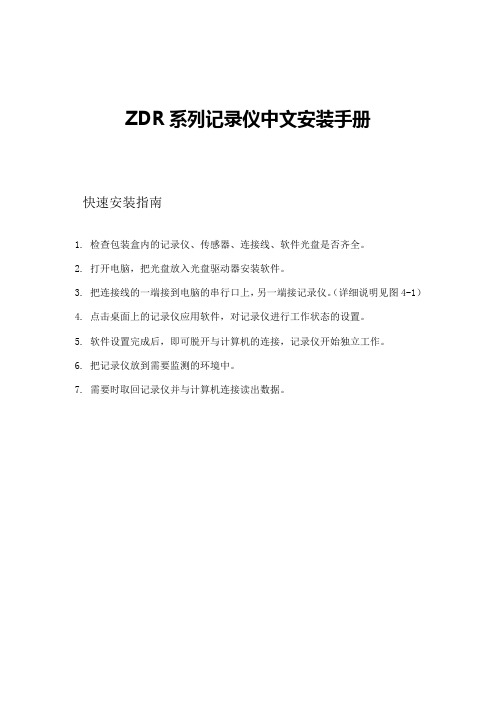
ZDR系列记录仪中文安装手册快速安装指南1.检查包装盒内的记录仪、传感器、连接线、软件光盘是否齐全。
2.打开电脑,把光盘放入光盘驱动器安装软件。
3.把连接线的一端接到电脑的串行口上,另一端接记录仪。
(详细说明见图4-1)4.点击桌面上的记录仪应用软件,对记录仪进行工作状态的设置。
5.软件设置完成后,即可脱开与计算机的连接,记录仪开始独立工作。
6.把记录仪放到需要监测的环境中。
7.需要时取回记录仪并与计算机连接读出数据。
目录一概述1.厂家简介 (2)2.产品简介 (2)二外观及技术指标 (3)三软件介绍 (4)四安装记录仪 (5)五安装软件 (6)六菜单说明 (9)七具体操作指南 (16)八常见故障及排除方法 (21)九用户须知 (25)附录一USB-RS232转接器使用说明 (26)附录二记录仪短信遥测、告警器使用说明 (30)附录三ZDR-M20系列记录仪使用说明 (35)一、概述1、厂家简介浙江大学电气设备厂是一家集科、工、贸与一体的高新技术厂家,专业从事农业研究、气象、环保、实验室等领域专业仪器设备的开发和制造。
随着我国国民经济的不断发展,在各项科研课题的不断深入特别是在生物、农业、气象、环保、实验室等领域的研究的进一步深入,这些实验需要对多项气候参数,如温度、湿度、光照、二氧化碳等的记录。
而这些领域长期以来采用的是人工记录的方法,费时费力,后来发展了指针式记录仪、巡检仪产品,但这些产品存在着较多问题。
已不能满足现代科研任务的需要。
而且传统的数据记录方式通常用墨水在记录纸上绘制曲线,其体积庞大、精度低、墨水易堵。
后来出现的巡检仪、无纸记录仪也因体积大、成本高,需外接电源,不适合在科研中大量使用。
2、产品简介针对以上这些情况我厂研制开发的精鹰牌ZDR系列固态数据记录仪,汲取国外同类产品优点并结合我国特点自主设计,可对温度、湿度、照度等进行记录。
采用内置或外接各种传感器,采用单片机对外部数据进行采样,并将采样数据保存在系统不挥发存储器内。
快捷目录:X264DIVX PICV4XVID AMV3下面介绍编码器的设置方法调出编码器设置界面1.安装Pic Video Jpeg v4, 之后从开始菜单中找到Accusoft->PICVideo 4->Video CodecConfiguration Tool (32-bit), 打开后关闭PICV4编码器的窗口,会看见如图所示的窗口:从列表中选择一个编码器按”Configure”对编码器进行设置2.安装ZD Soft Screen Recoder ,然后选择视频->输出视频设定,出现如下窗口:点击视频编码下拉列表选择一个编码器,点击配置进行设置。
5个编码器的设置1.PICVideo M-JPEG 4 编码器(简称PICV4)的设置这款编码器最大的特点就是占内存小,录制速度很高。
但文件很大,若不重视质量可调整视频质量在15-18之间。
录制好的文件一定要用这款解码器进行播放,否则将无法达到播放效果。
配置方法如下图:如果硬盘大,调整到18以上才能保证无损,硬盘小的玩家最好放弃它,除非调整录制帧率和分辨率,因为4分钟的视频将近有3.5GB。
这里说一下如何调整录制帧率和分辨率,如下图:分辨率和帧率越小,能有效地减小视频体积。
2.x264编码器的设置x264的特点是综合性能强,它不仅拥有可观的CPU效率(CPU空闲程度),也能录制高速视频,而且视频压缩率很可观(详见:编码器性能参考.xls)。
但是对于低配置电脑需稍微减小录制帧率和分辨率,否则录制中会影响游戏流畅度。
以下介绍两种配置方法:快速配置方法,用于高分辨率游戏录制:质量配置方法:要注意Debug->Log level 要选择ERROR3.DIVX6.8.5的配置Divx的特点是占CPU小,而且录制速度很快,压缩率比较高。
以下介绍配置方法:速度配置法质量配置法速度配置就是在质量配制的基础上把编码模式改成“高性能”。
4.XVID的配置XVID是一个视频压缩率很高的编码器,而且质量不减。
目录一、概述二、仪器主要技术性能三、仪器使用条件四、工作原理五、仪器前后面板说明六、仪器连接安装七、仪器使用方法八、仪器成套性九、故障及原因十、应用实例一、概述ZD—3型自动电位滴定仪主要用在工厂实验室、科研机构、流程控制中的化学分析。
它是仪器分析中最基本的一种,因此它是各高等学校分析化学专业必备的分析设备。
ZD—3型具有测量精度高、功能齐全、操作方便、自动化程度高等优点。
ZD—3型采用组合式结构,它是由以下几个部分组成的:( l) DF滴定放大器(以下简称DF);(2) DK滴定控制器(以下简称DK);(3) DZ滴定装置(以下简称DZ);(4) DQ滴定管(以下简称DQ);(5) DC手动控制器(以下简称DC);(6) XWT—1044S台式记录仪。
ZD—3型配有可交换式高精度活塞型滴定管,滴定管容积有5ml、10ml、20ml、50ml四种,其相对应的型号分别为:DQ5、DQ10、DQ20、DQ50,可供用户任意选用。
滴定剂输出体积由机械计数器数字显示,最小可精确到0.01ml(对10ml而言)。
数字滴定管还有输液体积的脉冲输出,可供台式记录仪记下输液体积(该输出脉冲和输液体积同步)。
滴定用的电极、搅拌器及滴定毛细管都装在一个固定支架上,每次分析只要调换烧杯,这样可使分析有较好的重复性,也便于操作。
DZ滴定装置也可单独使用,代替实验中玻璃质的普通滴定管,它能自动补液,手动滴定,操作十分方便。
本仪器采用低漂移直流放大器,它有输入阻抗高、稳定性好等优点。
DF放大器测量电位时,在500mV以内是线性指示,在500mV-2000mV之间是非线性指示。
DF单元除了进行电位测量以外,还有一次微分测量,以供一次微分滴定用。
在DK 滴定控制器中,设定电位用一个拨盘开关来调节,设定电位直接由开关上的数字显示。
设定电位和测定电位之差是在差值表上指示出来的,以监视电位滴定的电位变化。
与仪器配套的台式记录仪,即可作一般台式记录仪用,也可和ZD-3型配合作记录滴定用,记录滴定曲线,它具有测量精度高,稳定性好,零点调节范围宽(-50%~+150%),走纸正确,走纸速度调节方便等优点,是分析仪器的有力助手。
ZDSoft校校通软件平台v7.0培训大纲ZDSoft校校通软件平台v7.0培训大纲目录ZDSoft校校通软件平台v7.0 (1)第一章功能及特性简介 (1)第二章校校通平台的安装、登录 (2)2.1安装的操作进程 (2)2.2安装过程中需要注意的地方 (2)2.3平台控制中心的设置 (2)2.4数据库连接参数设置 (3)2.5系统登录 (3)2.6运行环境安装 (3)第三章初始化校校通软件平台 (4)3.1新建初始化帐号 (4)3.2系统初始化向导 (4)3.3系统初始化要点 (4)3.3.1学校设置 (4)3.3.2学期日期设置 (4)3.3.3教师基本信息 (4)3.3.4新生录入 (5)3.3.5新生分班 (5)3.3.6学生增减 (5)第四章用户帐号的建立和授权 (6)4.1创建用户帐号 (6)4.2用户的授权 (6)4.2.1通过用户组来授权 (6)4.2.2单个用户的授权 (6)4.2.3上级对下级授权 (7)第五章系统管理 (8)5.1备份数据库 (8)5.2数据导入 (8)5.3数据上报 (8)5.4查看用户的操作记录 (9)5.5其他模块说明 (9)第六章学籍管理 (10)6.1学籍管理前准备 (10)ZDSoft校校通软件平台v7.0培训大纲6.2学生信息维护管理 (10)6.3学籍日常变动管理 (10)6.4毕结业、升留降跳管理 (11)6.5统计查询 (11)第七章学生成绩管理 (12)7.1日常考试管理 (12)7.2成绩统计 (13)7.2.1成绩总分统计 (13)7.2.2成绩总评计算 (13)7.3分项成绩管理 (13)7.4学分管理 (13)第八章教务管理 (14)8.1教学基本信息 (14)8.2教学计划管理 (14)8.3课程表管理 (14)第九章人事管理 (16)9.1教师信息登记 (16)9.2查看教师教学质量情况 (16)9.3查看学校教师的组成结构 (16)9.4教师的考核 (17)9.5科研管理 (17)第十章办公自动化管理 (18)10.1收发文管理 (18)10.2查看上级主管单位来文 (18)10.3查询有关会议的召开情况 (18)10.4查询教学人员去向 (19)10.5发布公告 (19)10.6发通知 (19)10.7其他功能 (19)第十一章档案管理 (20)11.1自定义信息设置 (20)11.2角色权限设置 (20)11.3文件归档 (20)ZDSoft校校通软件平台v7.0培训大纲11.4文件注销、销毁 (20)第十二章校产管理 (21)12.1校产管理系统的初始化 (21)12.2校产装备管理 (21)第十三章图书管理 (22)13.1图书管理初始化 (22)13.2图书期刊管理 (22)13.3借书证维护 (22)13.4日常流通 (23)13.5查询统计 (23)第十四章学生综合素质管理 (23)Zdsoft校校通软件平台v7.0培训大纲第一章功能及特性简介ZDSoft校校通软件平台,作为校园信息网络的支持系统,采用B/S技术开发成功的新一代校园网软件平台。
是浙大网络目前唯一通过国家教育部鉴定的校校通软件平台。
它利用现代计算机、通讯、多媒体、软件技术,由数据中心、系统软件、信息支持系统组成。
在此平台上,可以集成各种事务处理系统、基础办公软件等多种应用系统。
开发小组由专业计算机人员和教学专家组成,以学校教育管理学、教育统计学等为基础,结合各中小学的特点和各学校教师的意见建议,利用先进的开发工具来进行系统的开发,软件的界面美观,功能贴近用户,操作简单、规范。
ZDSoft校校通软件平台全面支持教学、教务管理、多向信息交流、教育信息建设、信息资源高度共享。
它主要包括:学校基本信息管理、学籍管理、成绩管理、综合素质管理、教师管理、教务管理、办公自动化管理、辅助教学管理、图书管理和校产管理等内容。
Zdsoft 校校通软件平台v7.0培训大纲第二章 校校通平台的安装、登录2.1 安装的操作进程校校通平台的安装分为服务器安装和客户端安装两部分,具体安装的操作进程如下:2.2 安装过程中需要注意的地方1. 程序的安装路径默认为C:\eissweb ,路径可以自己设定,但不能安装在根目录下....和长文件名下(......C:..\.Program Files ............\.).否则程序会不能正常运行(文件名中有空格的一般叫长文件名)。
2. 安装过程系统会提示设置服务器参数:包括web 服务器参数和数据库服务器参数的设置。
在服务器参数设置中输入服务器IP 地址和服务器端口号(默认为80,用户可根据需求进行修改)。
在数据库服务器参数设置中输入数据库服务名、数据库服务器ip 和数据库服务器端口(系统默认为2638,用户可根据需求进行修改)。
其中数据库服务名在同一局域网中不能重名。
若web 服务器端口或数据库服务器端口已被占用,系统会弹出提示信息。
3. 在安装过程中输入单位的名称和序列号。
2.3 平台控制中心的设置主要是对所需服务进行控制(启动/停止/重启/刷新)以及其属性的查看与定时的设置等。
而系统安装好后,数据库服务(即Adaptive Server Anywhere-ASA90服务)和tomcat 服务一般都已自动启动。
只有在进行卸载平台时,需先停止所有服务。
为了更好地提供售后服务,对初次安装的产品,平台控制中心还提供了“产品注册”功能。
在打开的窗口中点击“填写注册单”方式进行产品的注册,得到本公司反馈的客户标识号和验证码后点击“输入注册标识”,进行验证。
验证成功的用户将获得更多的售后利益。
用户若想修改安装过程中的数据库服务端口、WEB 服务端口和IP 地址,可通过该处的“端口修改”按钮进行重设置。
服务器端程序安装平台控制中心的设置服务器端数据库连接系 统 登 录Zdsoft校校通软件平台v7.0培训大纲2.4 数据库连接参数设置登陆平台之前,首先在IE的地址栏中输入http://服务器IP:WEB服务端口/eissweb/set_conn.stm。
在打开的页面中,服务器名、数据库服务器地址、数据库端口、数据库参数(其中的HOST=数据库服务地址:数据库端口)等信息默认为程序安装时的信息,若该信息在平台控制中心有修改,在进行数据库连接测试时该部分数据必须与平台控制中心中的数据保持一致。
修改完毕后先进行“测试数据库连接”后再“提交修改结果”。
2.5 系统登录登录地址:http://服务器IP地址:WEB端口号/eissweb/2.6 运行环境安装为了能使平台更加稳定的运行,使用平台前还须安装运行环境,具体安装的方法:直接执行安装目录下的tomcat\webapps\eissweb\downfolder下的env.exe应用程序安装运行环境。
客户端用户在直接登录平台后,点击主界面上的“环境下载”,在弹出的文件下载对话框中选择“打开”,安装运行环境。
系统默认安装路径为“C:\Program Files\ZDSoft”,用户也可选择其它文件夹进行安装。
Zdsoft校校通软件平台v7.0培训大纲第三章初始化校校通软件平台3.1 新建初始化帐号在进行初始化工作之前,首先要由系统管理员(账号:admin ,密码为空)在【帐号管理】模块中创建初始化的帐号(如建立‘demo’帐号,此时登录名和用户姓名为必填项;职工号可先不填,等日后维护好前台数据再进行职工号的对应),在【权限管理】模块中授予帐号所有模块的使用权限。
3.2 系统初始化向导系统的初始化主要是设置平台中一些最基本、最必须的数据。
一般由系统管理员以初始化帐号登录平台主界面后进行设置。
系统初始化所涉及到的模块可依据主界面“操作向导”中的系统初始化导航图进行设置。
3.3 系统初始化要点3.3.1学校设置在打开的窗口中输入学校的基本信息和其它信息,其中带‘*’为必填项(以下其他各模块同)。
3.3.2学期日期设置开学日期和学期结束日期是针对学生而言的,而工作开始日期和工作结束日期是针对老师而言。
注册日期限是指学生注册报到的期限。
上一学期的学期结束日期应在本学期开学日期之前,而且工作开始日期要在开学日期之前,工作结束日期要在学期结束日期之后,否则会提示设置出错。
设置完成后按照系统提示注销,并重新登陆系统。
学期日期设置完成后在做其他模块的初始化(如班级设置、年级班级课程开设等)时注意察看日期是否在当前学年、当前学期,如当前学年出现“0000/0000”,当前学期为“0”时,说明日期设置没有生效须重做日期设置。
3.3.3教师基本信息在进行教师基本信息设置之前,需进入人事管理中的教师权限设置模块中,为Zdsoft校校通软件平台v7.0培训大纲指定账号设置权限,只有具有“人事教师”角色权限的教师帐号才能增加教师信息。
3.3.4新生录入通过导入、输入或者从教育局下载完成新生数据的录入操作。
系统提供了‘未注册’和‘已注册’两种新生的信息查看方式。
一般情况下新生都为未注册的新生,需要先在该模块进行录入,再到【新生分班】中进行“新生注册”。
保存时若没输入学籍号,系统将自动按照【号码生成规则维护】设置的规则生成学籍号。
如果上级教育局的城域综合信息平台开通与校校通结合的业务接口,学校首先从上级教育局读取招生计划、查看招生计划。
然后学校可以通过“下载新生”按钮从教育局下载新生,也可自行增减新生数据。
3.3.5新生分班根据一定的分班规则自动完成【新生分班】中‘未注册’新生的分班、注册。
保存时若没输入学号,系统自动按照【号码生成规则维护】中的设置生成学号。
对于保存入库错误的新生信息,可在【学生增减】中进行修改。
在分班过程中,可以设置分班依据。
分班后进行的新生注册受教育局的控制,模块自动读取教育局控制信息。
用户可通过“新生注册”(无需教育局审核的新生)或“上报注册”(经教育局审核的新生)按钮,对新生进行注册。
3.3.6学生增减需要在【学籍权限设置】模块中对当前账号进行授权,班级列表中将只列出在权限范围内的班级。
批量学生信息及批量照片导入的功能需要在【学生数据导入】模块中操作。
Zdsoft校校通软件平台v7.0培训大纲第四章用户帐号的建立和授权4.1 创建用户帐号用户帐号由系统管理员在管理员操作平台中创建。
创建方法基本同创建初始化帐号。
但有一点必须注意:创建用户帐号时,每个帐号必须与职工号一一对应..............!4.2 用户的授权创建完用户帐号后,用户的授权也非常重要。
用户的授权有多种方式,以下将一一向大家介绍。
4.2.1通过用户组来授权1、操作进程:2、需要注意的地方(1)用户帐号与职工号必须一一对应....。
(2)属于多组的用户拥有各组的合并..权限4.2.2单个用户的授权单个用户的授权操作进程如下。