智能视频监控系统Smart PSS使用说明书1.0.0
- 格式:pdf
- 大小:4.33 MB
- 文档页数:98
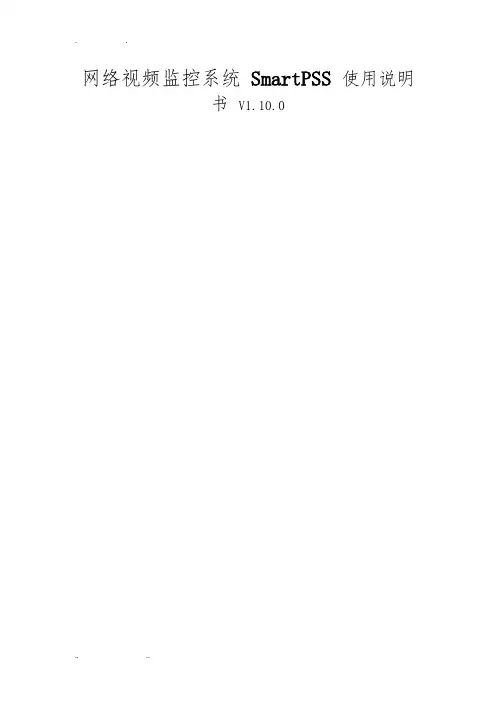
网络视频监控系统SmartPSS 使用说明书V1.10.0一、打开软件,弹出对话框,用户名和密码输入admin(用户名和密码相同),可以记住密码,方便下次登录。
二、打开主页,有基本功能,扩展功能和配置管理功能。
双击就打开该功能并加入到菜单栏中了,方便下次使用该功能;如果不想使用了也可以删掉,点击该功能右上角的叉以了。
序号参数说明1 菜单显示主页的图标和已被打开的功能图标。
单击“添加”,可以将需要打开的功能添加到菜单上。
2 基本功能包括预览、回放、报警管理和日志查询功能。
3 扩展功能包括电视墙、电子地图和设备显示控制功能。
4 配置管理包括设备管理、设备配置、报警配置、轮巡计划、PC-NVR管理、电视墙配置、用户配置和系统配置。
5 SmartPSS基本信息显示当前时间、用户信息和登录SmartPSS的时间。
3. 设备管理您可以手动或自动添加设备手动添加设备的步骤如下:步骤1 单击“配置管理”区域框中的。
系统显示“设备管理”界面。
步骤2 单击“设备管理”界面最下面的“添加”。
系统弹出“手动添加”对话框,如图3-8所示。
图 3-8 手动添加参数说明设备名称设备的名称。
分组名称需要先在“预览”界面新增分组。
- 17 - 参数说明设备类型选择设备的类型。
IP/域名设备的IP地址或域名。
端口设备的端口号。
采用默认值37777。
用户名登录该设备的用户名。
密码登录该设备的密码。
参数说明设备序列号设备的序列号。
用户不可设置。
视频输入数该设备的视频输入数量。
视频输出数该设备的视频输出数量。
报警输入数该设备的报警输入数量。
报警输出数该设备的报警输出数量。
步骤4 单击“添加”。
您也可以单击“保存并添加”,连续添加下个设备。
已添加的设备显示在设备列表中,如图3-10所示。
图 3-10已添加的设备您可以在设备列表中,修改、删除、登录、登出设备。
您也可以将设备批量导入和批量导出。
4.远程设备您可以通过自动搜索或者手动添加远程设备,界面如图3-13所示。
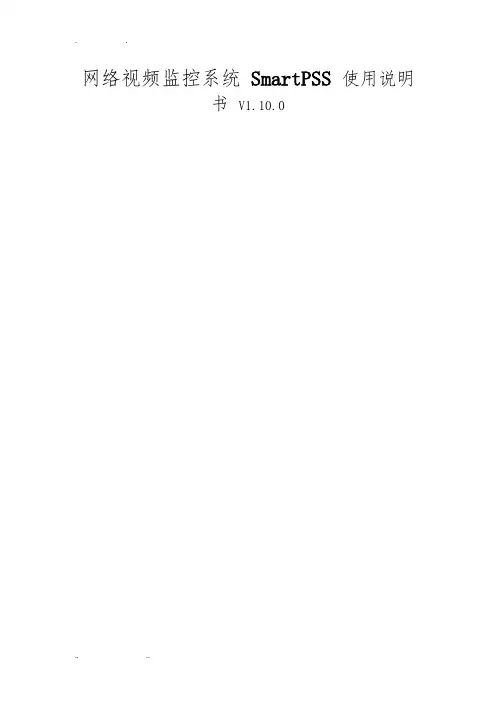
网络视频监控系统SmartPSS 使用说明书V1.10.0一、打开软件,弹出对话框,用户名和密码输入admin(用户名和密码相同),可以记住密码,方便下次登录。
二、打开主页,有基本功能,扩展功能和配置管理功能。
双击就打开该功能并加入到菜单栏中了,方便下次使用该功能;如果不想使用了也可以删掉,点击该功能右上角的叉以了。
序号参数说明1 菜单显示主页的图标和已被打开的功能图标。
单击“添加”,可以将需要打开的功能添加到菜单上。
2 基本功能包括预览、回放、报警管理和日志查询功能。
3 扩展功能包括电视墙、电子地图和设备显示控制功能。
4 配置管理包括设备管理、设备配置、报警配置、轮巡计划、PC-NVR管理、电视墙配置、用户配置和系统配置。
5 SmartPSS基本信息显示当前时间、用户信息和登录SmartPSS的时间。
3. 设备管理您可以手动或自动添加设备手动添加设备的步骤如下:步骤1 单击“配置管理”区域框中的。
系统显示“设备管理”界面。
步骤2 单击“设备管理”界面最下面的“添加”。
系统弹出“手动添加”对话框,如图3-8所示。
图 3-8 手动添加参数说明设备名称设备的名称。
分组名称需要先在“预览”界面新增分组。
- 17 - 参数说明设备类型选择设备的类型。
IP/域名设备的IP地址或域名。
端口设备的端口号。
采用默认值37777。
用户名登录该设备的用户名。
密码登录该设备的密码。
参数说明设备序列号设备的序列号。
用户不可设置。
视频输入数该设备的视频输入数量。
视频输出数该设备的视频输出数量。
报警输入数该设备的报警输入数量。
报警输出数该设备的报警输出数量。
步骤4 单击“添加”。
您也可以单击“保存并添加”,连续添加下个设备。
已添加的设备显示在设备列表中,如图3-10所示。
图 3-10已添加的设备您可以在设备列表中,修改、删除、登录、登出设备。
您也可以将设备批量导入和批量导出。
4.远程设备您可以通过自动搜索或者手动添加远程设备,界面如图3-13所示。
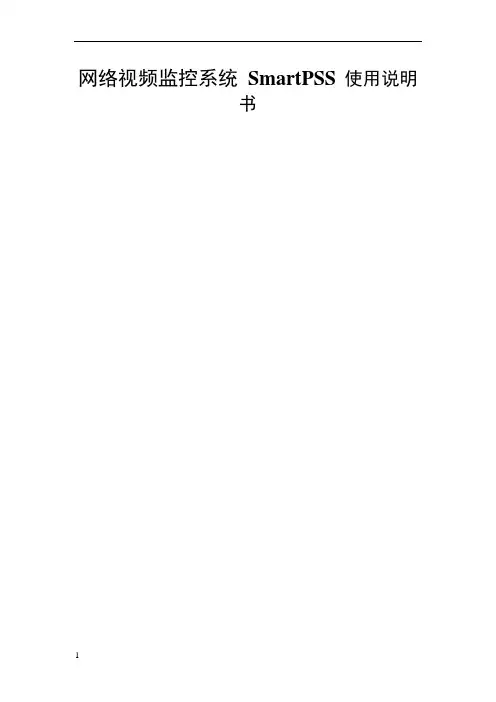
网络视频监控系统SmartPSS 使用说明书一、打开软件,弹出对话框,用户名和密码输入admin(用户名和密码相同),可以记住密码,方便下次登录。
二、打开主页,有基本功能,扩展功能和配置管理功能。
双击就打开该功能并加入到菜单栏中了,方便下次使用该功能;如果不想使用了也可以删掉,点击该功能右上角的叉以了。
序号参数说明1 菜单显示主页的图标和已被打开的功能图标。
单击“添加”,可以将需要打开的功能添加到菜单上。
2 基本功能包括预览、回放、报警管理和日志查询功能。
3 扩展功能包括电视墙、电子地图和设备显示控制功能。
4 配置管理包括设备管理、设备配置、报警配置、轮巡计划、PC-NVR管理、电视墙配置、用户配置和系统配置。
5 SmartPSS基本信息显示当前时间、用户信息和登录SmartPSS的时间。
3. 设备管理您可以手动或自动添加设备手动添加设备的步骤如下:步骤1 单击“配置管理”区域框中的。
系统显示“设备管理”界面。
步骤2 单击“设备管理”界面最下面的“添加”。
系统弹出“手动添加”对话框,如图3-8所示。
图 3-8 手动添加参数说明设备名称设备的名称。
分组名称需要先在“预览”界面新增分组。
- 17 - 参数说明设备类型选择设备的类型。
IP/域名设备的IP地址或域名。
端口设备的端口号。
采用默认值37777。
用户名登录该设备的用户名。
密码登录该设备的密码。
参数说明设备序列号设备的序列号。
用户不可设置。
视频输入数该设备的视频输入数量。
视频输出数该设备的视频输出数量。
报警输入数该设备的报警输入数量。
报警输出数该设备的报警输出数量。
步骤4 单击“添加”。
您也可以单击“保存并添加”,连续添加下个设备。
已添加的设备显示在设备列表中,如图3-10所示。
图 3-10已添加的设备您可以在设备列表中,修改、删除、登录、登出设备。
您也可以将设备批量导入和批量导出。
4.远程设备您可以通过自动搜索或者手动添加远程设备,界面如图3-13所示。
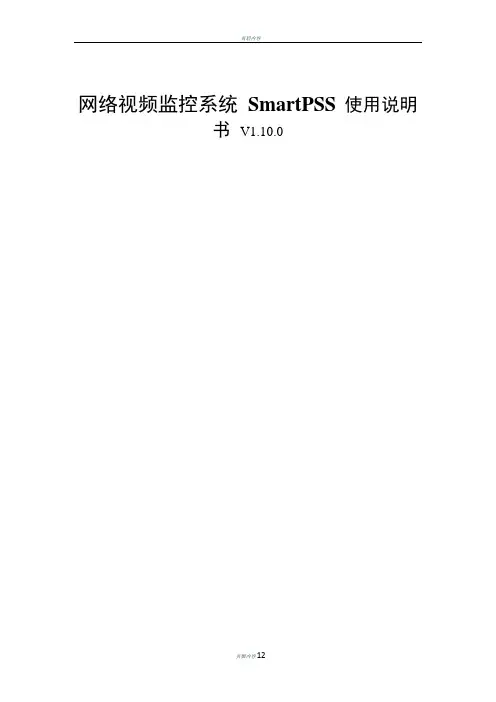
网络视频监控系统SmartPSS 使用说明书V1.10.0一、打开软件,弹出对话框,用户名和密码输入admin (用户名和密码相同),可以记住密码,方便下次登录。
二、打开主页,有基本功能,扩展功能和配置管理功能。
双击就打开该功能并加入到菜单栏中了,方便下次使用该功能;如果不想使用了也可以删掉,点击该功能右上角的叉以了。
序号参数说明1 菜单显示主页的图标和已被打开的功能图标。
单击“添加”,可以将需要打开的功能添加到菜单上。
2 基本功能包括预览、回放、报警管理和日志查询功能。
3 扩展功能包括电视墙、电子地图和设备显示控制功能。
4 配置管理包括设备管理、设备配置、报警配置、轮巡计划、PC-NVR管理、电视墙配置、用户配置和系统配置。
5 SmartPSS基本信息显示当前时间、用户信息和登录SmartPSS的时间。
3. 设备管理您可以手动或自动添加设备手动添加设备的步骤如下:步骤1 单击“配置管理”区域框中的。
系统显示“设备管理”界面。
步骤2 单击“设备管理”界面最下面的“添加”。
系统弹出“手动添加”对话框,如图3-8所示。
图3-8 手动添加参数说明设备名称设备的名称。
分组名称需要先在“预览”界面新增分组。
- 17 - 参数说明设备类型选择设备的类型。
IP/域名设备的IP地址或域名。
端口设备的端口号。
采用默认值37777。
用户名登录该设备的用户名。
密码登录该设备的密码。
参数说明设备序列号设备的序列号。
用户不可设置。
视频输入数该设备的视频输入数量。
视频输出数该设备的视频输出数量。
报警输入数该设备的报警输入数量。
报警输出数该设备的报警输出数量。
步骤4 单击“添加”。
您也可以单击“保存并添加”,连续添加下个设备。
已添加的设备显示在设备列表中,如图3-10所示。
图3-10已添加的设备您可以在设备列表中,修改、删除、登录、登出设备。
您也可以将设备批量导入和批量导出。
4.远程设备您可以通过自动搜索或者手动添加远程设备,界面如图3-13所示。
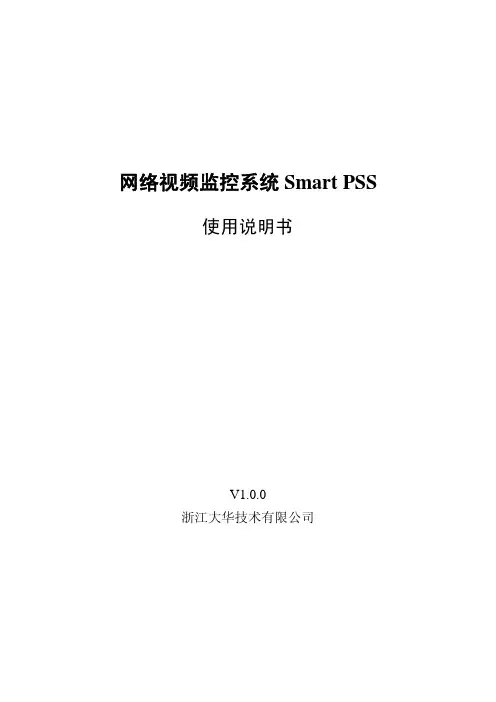
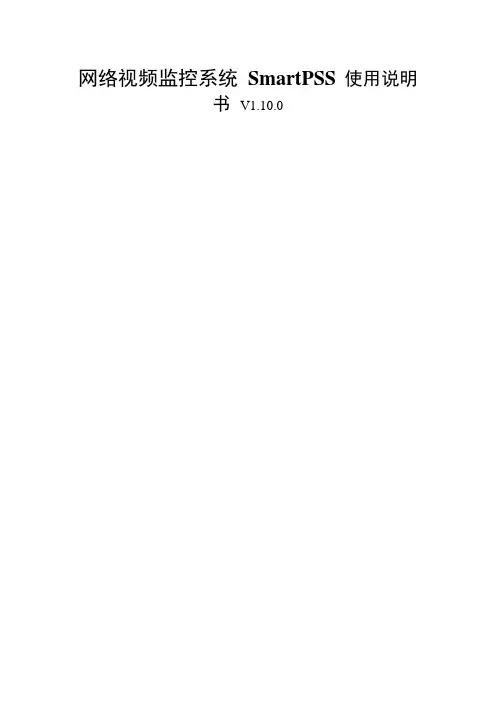
网络视频监控系统SmartPSS 使用说明书V1.10.0一、打开软件,弹出对话框,用户名和密码输入admin(用户名和密码相同),可以记住密码,方便下次登录。
二、打开主页,有基本功能,扩展功能和配置管理功能。
双击就打开该功能并加入到菜单栏中了,方便下次使用该功能;如果不想使用了也可以删掉,点击该功能右上角的叉以了。
序号参数说明1 菜单显示主页的图标和已被打开的功能图标。
单击“添加”,可以将需要打开的功能添加到菜单上。
2 基本功能包括预览、回放、报警管理和日志查询功能。
3 扩展功能包括电视墙、电子地图和设备显示控制功能。
4 配置管理包括设备管理、设备配置、报警配置、轮巡计划、PC-NVR管理、电视墙配置、用户配置和系统配置。
5 SmartPSS基本信息显示当前时间、用户信息和登录SmartPSS的时间。
3. 设备管理您可以手动或自动添加设备手动添加设备的步骤如下:步骤1 单击“配置管理”区域框中的。
系统显示“设备管理”界面。
步骤2 单击“设备管理”界面最下面的“添加”。
系统弹出“手动添加”对话框,如图3-8所示。
图3-8 手动添加参数说明设备名称设备的名称。
分组名称需要先在“预览”界面新增分组。
- 17 - 参数说明设备类型选择设备的类型。
IP/域名设备的IP地址或域名。
端口设备的端口号。
采用默认值37777。
用户名登录该设备的用户名。
密码登录该设备的密码。
参数说明设备序列号设备的序列号。
用户不可设置。
视频输入数该设备的视频输入数量。
视频输出数该设备的视频输出数量。
报警输入数该设备的报警输入数量。
报警输出数该设备的报警输出数量。
步骤4 单击“添加”。
您也可以单击“保存并添加”,连续添加下个设备。
已添加的设备显示在设备列表中,如图3-10所示。
图3-10已添加的设备您可以在设备列表中,修改、删除、登录、登出设备。
您也可以将设备批量导入和批量导出。
4.远程设备您可以通过自动搜索或者手动添加远程设备,界面如图3-13所示。
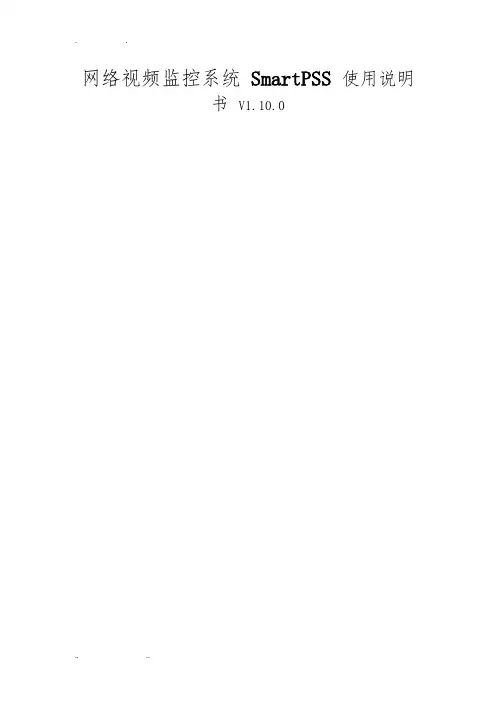
网络视频监控系统SmartPSS 使用说明书V1.10.0一、打开软件,弹出对话框,用户名和密码输入admin(用户名和密码相同),可以记住密码,方便下次登录。
二、打开主页,有基本功能,扩展功能和配置管理功能。
双击就打开该功能并加入到菜单栏中了,方便下次使用该功能;如果不想使用了也可以删掉,点击该功能右上角的叉以了。
序号参数说明1 菜单显示主页的图标和已被打开的功能图标。
单击“添加”,可以将需要打开的功能添加到菜单上。
2 基本功能包括预览、回放、报警管理和日志查询功能。
3 扩展功能包括电视墙、电子地图和设备显示控制功能。
4 配置管理包括设备管理、设备配置、报警配置、轮巡计划、PC-NVR管理、电视墙配置、用户配置和系统配置。
5 SmartPSS基本信息显示当前时间、用户信息和登录SmartPSS的时间。
3. 设备管理您可以手动或自动添加设备手动添加设备的步骤如下:步骤1 单击“配置管理”区域框中的。
系统显示“设备管理”界面。
步骤2 单击“设备管理”界面最下面的“添加”。
系统弹出“手动添加”对话框,如图3-8所示。
图 3-8 手动添加参数说明设备名称设备的名称。
分组名称需要先在“预览”界面新增分组。
- 17 - 参数说明设备类型选择设备的类型。
IP/域名设备的IP地址或域名。
端口设备的端口号。
采用默认值37777。
用户名登录该设备的用户名。
密码登录该设备的密码。
参数说明设备序列号设备的序列号。
用户不可设置。
视频输入数该设备的视频输入数量。
视频输出数该设备的视频输出数量。
报警输入数该设备的报警输入数量。
报警输出数该设备的报警输出数量。
步骤4 单击“添加”。
您也可以单击“保存并添加”,连续添加下个设备。
已添加的设备显示在设备列表中,如图3-10所示。
图 3-10已添加的设备您可以在设备列表中,修改、删除、登录、登出设备。
您也可以将设备批量导入和批量导出。
4.远程设备您可以通过自动搜索或者手动添加远程设备,界面如图3-13所示。
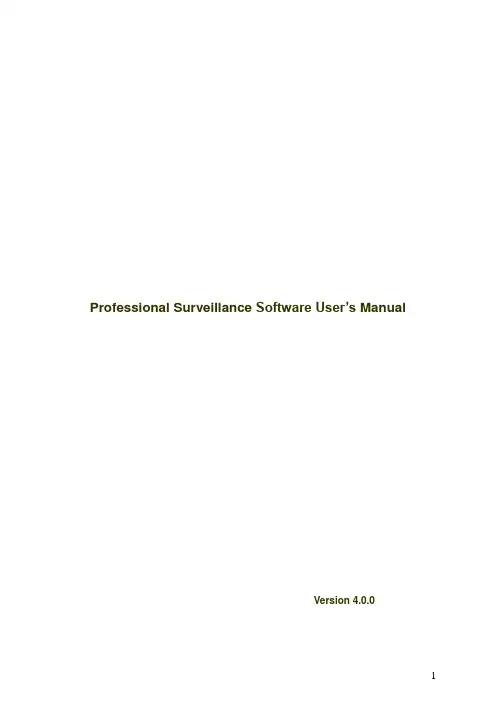
Professional Surveillance Software User’s ManualVersion 4.0.0Table of Contents1OVERVIEW AND ENVIRONMENT (7)1.1Overview (7)1.2Environment (7)2INSTALLATION AND UPGRADE (8)2.1Installation (8)2.2Un-installallation (11)2.2.1Windows Menu (11)2.2.2Start Menu (12)2.2.3Resource CD (12)2.3Upgrade (12)2.3.1Software of the same version (12)2.3.2Software of different version (14)3INTERFACE (15)3.1Login Interface (15)3.2Initialization Interface (15)3.3Main Interface (16)3.4Interface Button (18)3.5Video Control Zone (18)3.6Screen Display Mode (19)3.7.1Task (19)3.7.2Alarm (19)3.7.3Playback (20)3.7.4E-map (22)3.7.5Configuration (23)3.7.5.1Password Modification (23)3.7.5.2Option (23)3.8Right Tool Bar (25)3.8.1Device List (26)3.8.2PTZ Direction Control (26)3.8.3PTZ Advanced (27)3.8.4Tool (29)3.8.4.1Begin/Stop record plan (29)3.8.4.2NVD Control (29)3.8.4.3Health Report (31)3.8.4.4Color (32)3.8.4.5Volume (32)3.8.5Setting Manage (32)3.8.5.1Scheme and Task (Task and Project) (32)3.8.5.2Record Plan Configuration (35)3.8.5.3Alarm Manage (37)3.8.5.4E-map (40)3.8.5.5Decode Card Configuration (44)3.8.5.6User Management (45)3.8.5.7Device Manager (46)3.8.5.8NVD Manage (48)3.9Device Health Status (48)3.10Full Menu (50)3.10.1Modify Password (50)3.10.2Device (50)3.10.3Alarm (50)3.10.4Record Manage (51)3.10.5Scheme Task (51)3.10.6E-map (51)3.10.7Configuration (52)3.10.8Log out (52)3.10.9Exit (52)3.11.1Modify Password (53)3.11.2Alarm (53)3.11.3E-map View (53)3.11.4Health Report (53)3.11.5Color Default Setup (53)3.11.6Scheme Task (53)3.11.7Begin/Stop Record Plan (54)3.11.8Close Alarm Sound (54)3.11.9Log out (54)3.11.10Exit (54)4OPERATION INSTRUCTION (55)4.1Monitor Operation (55)4.2Monitor Task and Monitor Project (56)4.3PTZ Control (56)4.4Playback (56)4.4.1Device Record Playback (56)4.4.2Local Record Playback (57)4.4.3Download (57)4.4.4Record Play Control (57)4.4.5Others (57)4.5Snapshot and Manual Record (57)4.6E-map (57)4.7Log out (58)5PERIPHERAL DEVICE OPERATION (59)5.1Decode Card (59)5.2.1Menu (59)5.2.2NVD Control Principle (59)5.2.3Audio talk (61)WelcomeThank you for using our Professional Surveillance Software (PSS)!This user’s manual is designed to be a reference tool for operation of your system. Here you can find detailed operation information about PSS.1Overview and Environment1.1OverviewPSS is an abbreviation for Professional Surveillance Software.It is software to manage small quantity security surveillance devices. It releases with the device and does not support the products from other manufacturers.It can view several camera channels from various devices, and it can view the recorded video files from various devices. PSS can support multiple scheduled arms to realize auto PC guard. PSS supports e-map; you can clearly view all device locations.It can create individual configuration files for each user, which allows you maintain your own habit and style.Please note, it can run only once in one PC.1.2Environment●OS: Windows2000 / XP /2003/Vista.●CPU: 2.4GHz or higher.●Display card: Independent car and support directX 8.0c or higher.●Memory: 1GB or higher for XP OS.●Displayer: 1024*768 or higher.2Installation and Upgrade2.1InstallationPlease check the installation CD and make sure it includes the following files:setup.exe、Pro Surveillance System.ms;Double click the setup.exe to begin installation. See Figure 2-1.Figure 2-1Click next button to go to installation interface. See Figure 2-2.Figure 2-2Click next button, you can see an interface is shown as in Figure 2-3. Please input user name and organization name.Figure 2-3Click next button, you can see an interface is shown as below. Please select installation folder. Default folder is C:\Program Files\Pro Surveillance System\. See Figure 2-4.Figure 2-4Click next button, you can see there is an interface asking you to confirm the installation. See Figure 2-5.Figure 2-5Click next button, system begins installation. The interface is shown as in Figure 2-6.Figure 2-6During the installation process, you can click cancel button to exit.After installation, you can see an interface is shown as below. See Figure 2-7.Figure 2-7Click close button, you can complete the installation.2.2Un-installallationThere are two ways for you to remove the PSS.2.2.1 Windows MenuFrom the control panel to the add/remove program, you can see an interface is shown as in Figure 2-8.Figure 2-8Click remove button, you can see a dialogue box is shown as in Figure 2-9.Figure 2-9Click Yes button to remove PSS.2.2.2 Start MenuFrom Start menu-> All programs->PSS, select PSS uninstall item.System pops up the following dialogue box. See Figure 2-10. Please click yes to remove PSS.Figure 2-102.2.3 Resource CDYou can click the PSSSetup.ms in the installation CD, system pops up the following dialogue box. Please select remove PSS item to delete it. See Figure 2-11.Figure 2-112.3Upgrade2.3.1 Software of the same versionIf there is PSS software of the same version in the PC, you can see a dialogue box is shown as in Figure 2-12. Please click repair PSS setup to update the PSS.Figure 2-12During the repair process, the interface is shown as in Figure 2-13.Figure 2-13During the process, you can click cancel button to exit.After installation, you can see an interface is shown as below. See Figure 2-14.Figure 2-14Click close button, you can complete the installation.2.3.2 Software of different versionIf your PC has installed different version, please uninstall the PSS first and then install the latestversion. For detailed installation steps, please refer to chapter 2.1 install.3InterfaceDouble click PSS icon, you can go to the login interface.3.1Login InterfaceLogin interface is shown as in Figure 3-1.●User name: Input the user account●Password: Please input corresponding password to log in.●OK: Click this button, system can verify the account and then enter the software maininterface.●Cancel: Click this button to exit login interface.Note:●If it is your first time to run the PSS program, default user name is admin. Admin is a superadministrator and can not be removed. It can add, modify or delete other user.●For security reason, please modify your password after first log in.●You can memory your password, so that when you can log in the next time, you do not needto input user name and password. Please note this function is for your convenient only. Do not enable this function in public PC.Figure 3-13.2Initialization InterfaceClick OK button, system begins verifying user name and password and then go to the initialization interface. See Figure 3-2.Please note it may take a little bit longer to initialize decode card, please be patient.If it is your first time to use PSS, please go to chapter 3.7.5.2 Option to implement setup.Figure 3-23.3 Main InterfaceIn the main interface, there are real-time monitor interface and other operation and function menu. See Figure 3-3.Figure 3-3●Section 1: Current display window. It is circled by a green boundary. For video controlinformation, please refer to chapter 3.5 Video control zone.●Section 2: Right tool bar. Here you can view the five buttons: Device list (chapter 3.8.1).PTZdirection (Chapter 3.8.2), PTZ advanced (chapter 3.8.3), Tool (chapter 3.8.4), SettingManage (chapter 3.8.5).●Section 3: There are four buttons. Close/Minimize/Switch/Full menu. Forclose/Minimize/Switch button information, please refer to chapter 3.4.Click full menu button;you can view a menu shown as in Figure 3-4. For detail full menu information, please refer to chapter 3.10.Figure 3-4●Section 4: Screen display mode. Please refer to chapter 3.6 for detailed information.●Section 5: Function buttons. Here you can view the following buttons: Task (chapter 3.7.1),Alarm (chapter 3.7.2), Playback (chapter 3.7.3), E-map (chapter 3.7.4), and Configuration (chapter 3.7.5).●Section 6: Device health status. Please refer to chapter 3.9 for detailed information.When PSS is running, you can also see there is a littlie icon on your right tray menu. See Figure 3-5.Figure 3-5Right click mouse, you can see an interface is shown as in Figure 3-6.Please go to chapter 3.11 for detail information.Figure 3-63.4Interface Button3.5Video Control ZoneOn the video upper right, there are six icons. See Figure 3-7.Figure 3-73.6 Screen Display ModeScreen display mode interface is shown as in Figure 3-8.Figure 3-8From the left to the right, there are video quality, real-time/fluent button, full-screen button and 1-36 screen modes. Note:In full-screen mode or the window is maximized, sometimes you may notice the height and width of small window can adjust according to the displayer.3.7 Function ButtonFunction button is show as in Figure 3-9.It consists of the five buttons: Task/Alarm/Playback/E-map/Config.Figure 3-93.7.1 TaskClick Task button, the interface is shown as below See Figure 3-10. Here you can enable/disable the task or project item.Pause/restore button: Once you enabled one task/project, system display pause button. Circle means current task is in progress.Figure 3-103.7.2 AlarmAlarm manage interface is shown as in Figure 3-11.First you need to select the type. The alarm consists of five types: External alarm/Motion detection/Video loss/Camera masking/other alarms.Then you can select the alarm device.Now you can see alarm time and alarm detail information.Please go to chapter 3.7.5.2 to set “alarm record max amount”. Once the record is full, system automatically overwrites the previous one.For alarm information management operation, please refer to chapter 3.8.5.3.Figure 3-113.7.3 PlaybackHere you can view the remote device you can control, and corresponding local record playback and download. See Figure 3-12Figure 3-12can not playback some files.Please note record save path and download save path are not the same. Please refer to chapter 3.7.5.2.3.7.4 E-mapClick E-map button, the interface is shown as in Figure 3-13.Figure 3-13On the top right, is to move e-map position. The centre button is to go to the e-map centre. It is valid when e-map has been zoom in.The left button is to view previous browser image and the next browser image. The middle button is to go back to the main e-map and clear browser history.Double click sub e-map to go to the next e-map. Double click camera to open the monitor video.It is to zoom in or zoom out the e-map. Roll the mouse you can also zoom the e-map.If you have armed the camera or alarm channel, when alarm occurs, the corresponding camera or alarm device will flash.For detail E-map setup and implement, please refer to chapter 3.8.5.4.3.7.5 ConfigurationClick Config button, you can see an interface is shown as below. See Figure 3-14.Figure 3-143.7.5.1 Password ModificationClick password modification button, system pops up the following interface. See Figure 3-15.Figure 3-15Please input the old password and then input new password twice to change the password. 3.7.5.2 OptionClick option button, the interface is shown as in Figure 3-16.●Language: PSS support various languages. Please select from the dropdown list.●Record Time (M): Please select from the dropdown list.●Snapshot image path: You can specify image save default path.●Picture file name rule: You can specify image name rule in the dialogue box.●Recorded file path: You can specify the file save path.●Recorded file name rule: You can specify file name rule in the dialogue box.●Device free minimum space (MB): You can specify a value here. Once the capacity reachesthe specified threshold, system can stop record.●Downloaded file path: You can specify the download file●Download record file name rule: You can specify download file rule in the dialogue box,●E-map XML file path: Here you can specify E-map file XML file save path.●E-map image loading path: You can specify from the dialogue box.●Hotkey Setup: Here you can set hot key for the operation button. Please note system defaultdebug hot key is F12. Do not set the debug key when you set the hotkey button.●Displayed items in the right bar: System show which operation button by default.●Alarm record max amount: Motion detection alarm display the max save records.●Refresh interval: Here you can specify device health status update interval. Please refer toChapter 3.9.●Display alarm item in the interface: Here you can specify you most concern alarm items.Please refer to chapter 3.9.●Add disarming alarm message to the alarm record: Enable this function, system can add thedisarming alarm message to the alarm record interface. Otherwise, system only displays the armed alarm message.●Auto start project: The project to be run.●Project name: please input the project you wan to run automatically.●Auto start task: The task to be run.●Task name: Please input the task you wan to run automatically.●Last run: The last running project or task.●Preview picture: Open image mode when preview.●System default open mode: System use default program to open the image.●Log in all devices: System auto log in all devices when PSS booted up.●Load decode card when PSS booted up: System loads the decode card by default whenPSS booted up.●Auto start record plan: System enable record project by default when PSS booted up.●Auto pop up alarm information dialogue box: System can pop up the alarm messagedialogue box when there is new alarm.Figure 3-16Note:You need to reboot the system to activate the items with *!Click OK button, you can see a dialogue box shown as in Figure 3-17.Click Ok to reboot the PSS.Figure 3-173.8Right Tool BarSystem right tool bar is shown as in Figure 3-18.Figure 3-183.8.1 Device ListHere you can view all the devices information you can configure. All logged in device channel have open. See Figure 3-19.Figure 3-19Select one device and then right click mouse, you can see device operation menu. It consists of three items: Log out/Audio talk mode/Advance. Please note the audio talk format and advanced is valid for logged in device only.●Log out: log out current device.●Audio talk format: System pops up the audio encode mode it supported. You can select theaudio encode mode. The circle means there is audio talk in process. You can also right click mouse in one window to select the audio talk mode system supported.●Advanced: It consists of synchronization PC/reboot/Device configuration.✧Synchronization device time: it is to synchronize device time with the PC.✧Reboot: It is to reboot current device.✧Device configuration: Please refer to corresponding device user’s manual forconfiguration information. Please note SVR does not support configuration function. ImportantPlease note, since one device supports only one audio talk operation, once you have enabled audio talk function in NVD, you can not enable audio talk in device operation.Audio talk mode G711U is for special device only.3.8.2 PTZ Direction ControlIf you want to use PTZ function, please make sure:●Current device has PTZ function.●You have proper right to control the PTZ.If you still can not use PTZ function, please check device PTZ protocol is right or not.Click the lock icon, the PTZ interface becomes independent and can overlay the specifiedscreen as you desire.The PTZ direction interface is shown as in Figure 3-20.The step value ranges from 1 to 8. There are eight direction keys.In the middle of the eight direction arrows, Click this button, system goes back to the single screen mode. Drag the mouse in the screen to adjust section size. When the mouse move from the up to the down, you can see the screen zoom in. When the mouse from the down to the up, you can see the screen zoom out. Please note you need to use mouse to operate this function. Here is a sheet for you reference.Name Functionkey function FunctionkeyfunctionZoomNear FarFocusNear FarIrisclose OpenFigure 3-203.8.3 PTZ AdvancedClick PTZ advanced, the interface is shown as in Figure 3-21. 3D intelligent Positioning buttonFigure 3-213.8.4 ToolClick tool button, you can see the following interface. See Figure 3-22.Figure 3-223.8.4.1 Begin/Stop record planAfter you set the record plan, you can click this button to enable it. Once there is running record plan, the item becomes “stop record plan” button.3.8.4.2 NVD ControlNVD is a product of our company. You can use NVD to output the video to the TV wall or other devices. The interface is shown as in Figure 3-23.It consists of five sections.●Section 1: NVD device list.●Section2: It consist of two buttons:✧Log in/Log out: You can click it to log in or log out the device.✧NVD manage: Please refer to Chapter 3.8.5.8 for NVD manage information.●Section3: Video device list. Open the video and then drag the corresponding channel to thedecoder output channel, the decoder can output the video from current channel to thespecified device.●Section 4: NVD operation consists of three sections: operation, search and tour. All theoperations become active when NVD is running normally.●Section5: It is decoder control zone. It is the four output channels. You can double click sub-window to switch to 1/4 window display mode.Figure 3-23 SearchYou can click search button to view NVD window split mode and each video sourcing information. Channel and sub-window are NVD information. IP, port, user and video channel are video sourcing information. See Figure 3-24.Figure 3-24TourSelect channel: for 1-window split, there is only one channel. And for four-window split, there are four channels available.Add: You can add new tour setup to the NVD tour plan. See Figure 3-25.Delete/Delete all: You can delete the NVD tour plan.Tour: Click this button to enable NVD tour.Interval: Please input interval value here.Please note, the add/delete operation only becomes valid when the NVD connection is OK.②①③ ④⑤Figure 3-253.8.4.3 Health ReportHealth report interface is shown as below. See Figure 3-26.●Section1: Detail running information of all devices.●Section2: Once you enable auto refresh function, system can auto update list regularly.●Section3:●Refresh: Click refresh button to view latest running status.●Export: click it to export current running status to the specified file.●Section4: Record status icon samples.①②③④Figure 3-263.8.4.4 ColorColor setup interface is shown as in Figure 3-27.You can click default button to restore default color setup.Please note, color setup function only applies to the selected video.Figure 3-273.8.4.5 VolumeThe volume interface is shown as in Figure 3-28.There are three function buttons:Sound box volume control, microphone volume control and close alarm audio. Close alarm sound function is to close the alarm activated sound.Figure 3-283.8.5 Setting ManageSetting manage menu is shown as below. See Figure 3-29.Figure 3-293.8.5.1 Scheme and Task (Task and Project)Monitor task is a series operation to open the video. If current camera supports PTZ, then system can go to specified preset.Monitor project: It consists of several tasks.Please note, you need to create task first and then create a project.In the task list column, you can view all configured task names.In monitor item column, you can view the detailed information of selected task.Please note, when system is in modification mode, you can not modify the task name.TaskTask interface is shown as in Figure 3-30.●Task list: Here you can view task name. Select one name, you can view correspondinginformation on the right side.●New: Click it you can see an interface is shown as in Figure 3-31. Here you can create anew task.●Modify: Modification interface is shown as in Figure 3-31. Please note you can not edit taskname.●Delete: You can click it to remove one task.●Import: You can import task from specified XML file.●Export: You can export current task to a XML file.Figure 3-30Task edit interface is shown as in Figure 3-31.●Task Name: Please input task name here if you want to create a new task. Please note, ifyou are going to edit the task. You can not modify the name.●Window amount: Here you can input the window amount you want to see in the monitorinterface when you enabled current task.●Window: Window serial number. It means the current monitor item is in which window.●Camera name (can not be modified.) and camera ID: You can drag the channel name in thedevice list section to the current column.●Stay time(s): You can input stay value here.●Preset: When you open the monitor, system can go to the specified preset. The defaultpreset value is N/A●Bit stream type: if device supports extra stream, you can set the bit stream when open thevideo.●Monitor item: Here you can view task detail information. System begins task from number 1to number 2 and then go on. You can use Up/Down button to adjust the monitor tasksequence.Figure 3-31ProjectMonitor project interface is shown as in Figure 3-32.●Project list: Here you can view all set project names.●Project item: Here you can view selected task detailed information.●New: Click it you can see an interface is shown as in Figure 3-33. Here you can create anew project.●Modify: Modification interface is shown as in Figure 3-33. Please note you can not editproject name.●Delete: You can click it to remove one project.●Import: Import the saved project XML file to current list.●Export: Export current project list to specified xml file.Figure 3-32Click modify button, the interface is shown as in Figure 3-33.Please note, in modification mode, you can not modify project name.●Monitor project name: Current project name (you can modify project name when adding anew project.)●Task name: Please select the task to be run.●Start time: Please select the task start time.●Up and down button is to adjust the monitor task sequence.Please click save button to exit.Figure 3-333.8.5.2 Record Plan ConfigurationThe record manage interface is shown as below. See Figure 3-34.●Pack duration (m): System can generate a recorded file when record plan is running. Youcan input pack duration here.●Record plan list: The record schedule in the record plan.In the below, you can view the valid record period of current camera.Double click time bar or the list column, you can modify schedule period for current camera. Please note, if you want to modify the plan, you can not modify the device information and channel informationFigure 3-34Edit Schedule TemplateIn Figure 3-34, click edit schedule template, you can see an interface is shown as below. See Figure 3-35.You can select schedule template here. Please note you can not modify or remove empty template/all day template.You can view detail template information on the left side.Figure 3-35In Figure 3-34, click add button, the interface is shown as in Figure 3-36.●Device: You can select from the dropdown list.●Channel: You can select from the dropdown list.●“<-one week” is to apply the selected schedule setup to the whole week.●“<-” is to apply the selected schedule to the corresponding date(Sun to Sat.)You can select one template on the right and then click edit schedule template button to modify it.Figure 3-363.8.5.3 Alarm ManageHere you can view all alarm messages. You can go to chapter 3.7.5.2 to set the max alarm record amount. See Figure 3-37.Figure 3-37Global ConfigurationGlobal Configuration interface is shown as in Figure 3-37.●Enable sound: Please draw a circle to enable sound function and then click browser buttonto select corresponding sound file.●Display in alarm information window: You can enable this function to add alarm message toalarm record window (Chapter 3.7.2).●Alarm arm enable: You can enable this function to use alarm setup. Otherwise the alarmsetup is null.Arm/DisarmArm/disarm interface is shown as in Figure 3-38.The arm has four types: Motion detection/video loss/Camera masking/External alarm.You can select corresponding setup to the specified channel.Figure 3-38Activation StrategyActivation strategy interface is shown as below. See Figure 3-39.●Alarm device: In the alarm device list, you can view the alarm sourcing device. You can setseveral activation operations for one alarm sourcing device.●Type: You can select the activated alarm type from the dropdown list.●Resume previous video after alarm ended: The activation alarm can open the video in thespecified window. The video stays for the specified time and then restore previous video. ●Display alarm prompt in the video window: The icon pops in current alarm windowwhen alarm occurs. (On the top left).●Channel: You can select the activated channel when alarm occurs.●Window: You can select the monitor window serial number. The activated channel video willbe displayed in the specified window.●Stay time(s): The activated video duration.●Preset: If current channel connected to the PTZ, and you have set the preset, then systemcan go to the specified preset once alarm occurs.Figure 3-393.8.5.4 E-mapSystem provides three modes to display E-map node: Thumbnail /Device tree/E-map.If it is you first to use e-map, you need to create one first. Please refer to chapter 3.7.5.2 option for e-map loading path.The e-map interface is shown as below. See Figure 3-40.Figure 3-40 Preview E-map ListE-map Display WindowIn Figure 3-40, click picture edit button, you can see the following interface. See Figure 3-41.Figure 3-41Click add button, you can see an interface is shown as in Figure 3-42. Here you can input picture name (such as Shanghai Map), picture description and then select picture path. Please click OK button to save current setup.Figure 3-42After you completed the above steps, the interface is shown as below. See Figure 3-43.Please click OK to exit.Figure 3-43Now please click picture button, then you can see you have added an e-map. See Figure 3-44.Figure 3-44In Figure 3-44, left click e-map name and then drag it to the display section. Now you can see an interface is shown as in Figure 3-45.Click device button here.Figure 3-45In Figure 3-45 click device button, and then drag the channel number to the e-map and then release. You can see the following interface. See Figure 3-46You can see you have added a camera in the e-map (CAM4)Select a camera here.Drag your mouse to the e-mapand then release.Figure 3-46Click clear map button, system pops up a dialogue interface. See Figure 3-47.Click Yes button to remove current e-map.Figure 3-47Tip:Move the green rectangle icon in the preview section; you can view different e-map content in display section.You can repeat the above procedures to add a sub-map.If you want to implement multiple sub-e-maps setup, you can follow the procedures below:●Open one map such as map1.●Click picture button and drag map 2 to anywhere in map1.●Click map button and click map 2 to open current map●Double click device name on your right side to add one device to map 2.。
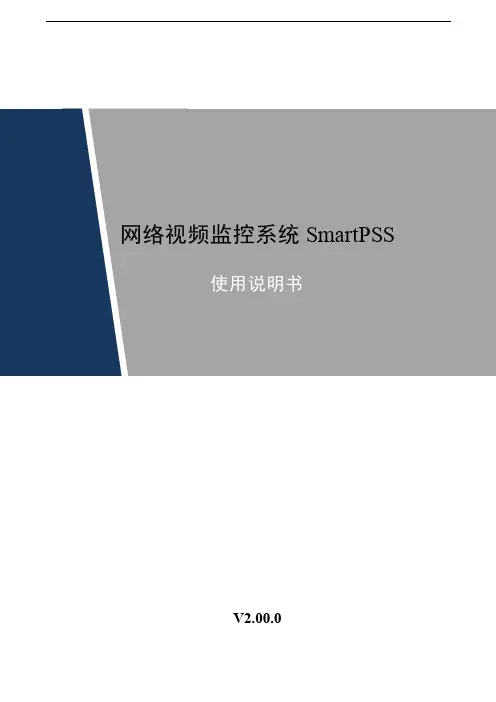
网络视频监控系统SmartPSSV2.00.0前言概述本文档详细描述了SmartPSS 的配置和使用。
符号约定在本文中可能出现下列标志,它们所代表的含义如下: 图标说明表示有高度潜在危险,如果不能避免,会导致人员伤亡或严重伤害。
表示有中度或低度潜在危险,等伤害。
表示有潜在风险,设备性能降低或不可预知的结果。
防静电防静电标识,用于表示静电敏感的设备。
电击防护电击防护标识,用于表示高压危险。
激光辐射激光辐射标识,用于表示强激光辐射。
表示能帮助您解决某个问题或节省您的时间。
表示是正文的附加信息,是对正文的强调和补充。
目录前言 (I)1 SmartPSS简介 (1)1.1 SmartPSS概述 (1)1.2 SmartPSS软件界面 (1)2 登录SmartPSS (3)3 设备管理 (5)3.1自动搜索添加设备 (5)3.2手动添加设备 (6)3.3批量导入添加设备 (7)3.4修改IP地址 (8)4 预览 (10)4.1实时预览 (10)4.2电子地图 (15)4.2.1 新建地图 (15)4.2.2 新建热区 (17)4.3配置智能通道 (18)4.4配置主从跟踪(鱼球联动) (20)4.5配置主从跟踪(枪球联动) (22)4.6云台设置 (24)4.6.1 设置预置点 (26)4.6.2 设置巡航 (27)4.6.3 设置线性扫描 (28)4.6.4 设置巡迹 (28)4.7鱼眼视图模式 (28)4.8通过NKB1000键盘操作设备预览 (29)5 轮巡计划 (31)6 回放 (35)6.1录像回放 (35)6.2回放设备录像 (37)6.3导出设备录像 (38)6.4回放设备图片 (40)6.5导出设备图片 (41)6.6回放本地录像 (42)6.7导出本地录像 (42)6.8回放本地图片 (44)7 日志查询 (46)7.1查询客户端日志 (46)7.2查询设备日志 (46)8 系统配置 (48)9 用户配置 (51)9.1角色管理 (51)9.2用户管理 (52)10 设备配置 (55)11 事件设置 (57)11.1事件类型 (57)11.2事件报警联动配置 (59)11.2.1 配置联动通知 (59)11.2.2 配置联动视频 (60)11.2.3 配置联动报警输出 (61)11.2.4 设置事件报警布防时间 (61)11.3查看事件 (62)12 电视墙 (64)12.1电视墙 (64)12.2配置电视墙并上墙 (66)12.3配置预案轮巡上墙 (68)12.4配置回放上墙 (70)12.5通过NKB1000键盘操作电视墙 (70)13 人数统计 (72)14 热度图 (75)15 PC-NVR (76)15.1磁盘管理 (76)15.2通道管理 (77)15.3配置录像计划 (77)15.4查看版本信息 (78)15.5修改端口 (79)15.6修改密码 (80)1SmartPSS简介1.1SmartPSS概述SmartPSS是一款用于管理小批量安全防护监控设备的管理软件。
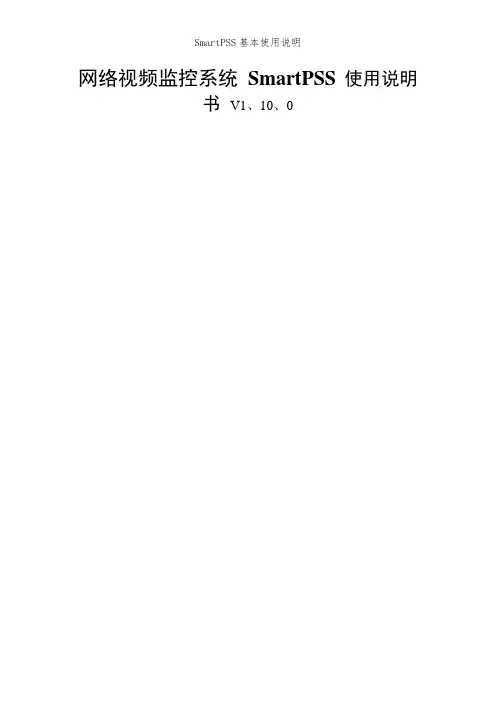
网络视频监控系统SmartPSS 使用说明书V1、10、0一、打开软件,弹出对话框,用户名与密码输入admin(用户名与密码相同),可以记住密码,方便下次登录。
二、打开主页,有基本功能,扩展功能与配置管理功能。
双击就打开该功能并加入到菜单栏中了,方便下次使用该功能;如果不想使用了也可以删掉,点击该功能右上角的叉以了。
序号参数说明1 菜单显示主页的图标与已被打开的功能图标。
单击“添加”,可以将需要打开的功能添加到菜单上。
2 基本功能包括预览、回放、报警管理与日志查询功能。
3 扩展功能包括电视墙、电子地图与设备显示控制功能。
4 配置管理包括设备管理、设备配置、报警配置、轮巡计划、PC-NVR管理、电视墙配置、用户配置与系统配置。
5 SmartPSS基本信息显示当前时间、用户信息与登录SmartPSS的时间。
3、设备管理您可以手动或自动添加设备手动添加设备的步骤如下:步骤1 单击“配置管理”区域框中的。
系统显示“设备管理”界面。
步骤2 单击“设备管理”界面最下面的“添加”。
系统弹出“手动添加”对话框,如图3-8所示。
图3-8 手动添加参数说明设备名称设备的名称。
分组名称需要先在“预览”界面新增分组。
- 17 - 参数说明设备类型选择设备的类型。
IP/域名设备的IP地址或域名。
端口设备的端口号。
采用默认值37777。
用户名登录该设备的用户名。
密码登录该设备的密码。
参数说明设备序列号设备的序列号。
用户不可设置。
视频输入数该设备的视频输入数量。
视频输出数该设备的视频输出数量。
报警输入数该设备的报警输入数量。
报警输出数该设备的报警输出数量。
步骤4 单击“添加”。
您也可以单击“保存并添加”,连续添加下个设备。
已添加的设备显示在设备列表中,如图3-10所示。
图3-10已添加的设备您可以在设备列表中,修改、删除、登录、登出设备。
您也可以将设备批量导入与批量导出。
4.远程设备您可以通过自动搜索或者手动添加远程设备,界面如图3-13所示。

网络视频监控系统SmartPSS使用说明书V1.11.0网络视频监控系统SmartPSS使用说明书前言前言概述本文档详细描述了SmartPSS的安装、配置和使用。
符号约定在本文中可能出现下列标志,它们所代表的含义如下:符号说明表示有高度潜在危险,如果不能避免,会导致人员伤亡或严重伤害。
表示有中度或低度潜在危险,如果不能避免,可能导致人员轻微或中等伤害。
表示有潜在风险,如果忽视这些文本,可能导致设备损坏、数据丢失、设备性能降低或不可预知的结果。
表示使用静电敏感的设备时,需防止产生静电。
防静电表示高压危险。
电击防护表示强激光辐射。
激光辐射表示能帮助您解决某个问题或节省您的时间。
表示是正文的附加信息,是对正文的强调和补充。
I目录前言 (I)目录 (II)1概述..............................................................................................................................................- 1 -1.1 SmartPSS简介..............................................................................................................................................................- 1 -1.2 软件性能.......................................................................................................................................................................- 1 -1.3 系统要求.......................................................................................................................................................................- 1 -2安装与卸载..................................................................................................................................- 3 -2.1 安装SmartPSS.............................................................................................................................................................- 3 -2.2 卸载SmartPSS.............................................................................................................................................................- 9 -3 配置管理....................................................................................................................................- 11 -3.1 登录SmartPSS...........................................................................................................................................................- 11 -3.2介绍主界面 ................................................................................................................................................................- 12 -3.3 系统配置.....................................................................................................................................................................- 13 -3.4用户配置.....................................................................................................................................................................- 16 -3.4.1 角色管理 ..........................................................................................................................................................- 16 -3.4.2 用户管理 ..........................................................................................................................................................- 17 -3.5设备管理.....................................................................................................................................................................- 19 -3.6 设备配置.....................................................................................................................................................................- 23 -3.6.1 常规设置 ..........................................................................................................................................................- 24 -3.6.2 事件管理 ..........................................................................................................................................................- 31 -3.6.3 录像/存储 .........................................................................................................................................................- 40 -3.6.4 系统维护 ..........................................................................................................................................................- 45 -3.7报警配置.....................................................................................................................................................................- 50 -3.8电视墙配置 ................................................................................................................................................................- 55 -3.9轮巡计划.....................................................................................................................................................................- 58 -3.10 PC-NVR管理...........................................................................................................................................................- 60 -4基本操作....................................................................................................................................- 65 -4.1预览..............................................................................................................................................................................- 65 -4.1.1 实时预览 ..........................................................................................................................................................- 65 -4.1.2 录像 ...................................................................................................................................................................- 68 -4.1.3 抓图 ...................................................................................................................................................................- 68 -II4.1.4 智能报警 ..........................................................................................................................................................- 69 -4.1.5 云台设置 ..........................................................................................................................................................- 71 -4.2回放..............................................................................................................................................................................- 74 -4.2.1 回放设备录像..................................................................................................................................................- 76 -4.2.2 回放本地录像..................................................................................................................................................- 78 -4.2.3 导出录像文件..................................................................................................................................................- 79 -4.3报警管理.....................................................................................................................................................................- 79 -4.4 日志查询.....................................................................................................................................................................- 81 -5扩展功能....................................................................................................................................- 83 -5.1电视墙 .........................................................................................................................................................................- 83 -5.2电子地图.....................................................................................................................................................................- 85 -5.2.1 编辑地图 ..........................................................................................................................................................- 86 -5.2.2 预览地图 ..........................................................................................................................................................- 87 -5.3设备显示控制............................................................................................................................................................- 87 -III1 概述1.1 SmartPSS简介SmartPSS(Smart Professional Surveillance System)是一款用于管理小批量安全防护监控设备的管理软件。
网络视频监控系统SmartPSS 使用说明书V1.10.0一、打开软件,弹出对话框,用户名和密码输入admin(用户名和密码相同),可以记住密码,方便下次登录。
二、打开主页,有基本功能,扩展功能和配置管理功能。
双击就打开该功能并加入到菜单栏中了,方便下次使用该功能;如果不想使用了也可以删掉,点击该功能右上角的叉以了。
序号参数说明1 菜单显示主页的图标和已被打开的功能图标。
单击“添加”,可以将需要打开的功能添加到菜单上。
2 基本功能包括预览、回放、报警管理和日志查询功能。
3 扩展功能包括电视墙、电子地图和设备显示控制功能。
4 配置管理包括设备管理、设备配置、报警配置、轮巡计划、PC-NVR管理、电视墙配置、用户配置和系统配置。
5 SmartPSS基本信息显示当前时间、用户信息和登录SmartPSS的时间。
3. 设备管理您可以手动或自动添加设备手动添加设备的步骤如下:步骤1 单击“配置管理”区域框中的。
系统显示“设备管理”界面。
步骤2 单击“设备管理”界面最下面的“添加”。
系统弹出“手动添加”对话框,如图3-8所示。
图 3-8 手动添加参数说明设备名称设备的名称。
分组名称需要先在“预览”界面新增分组。
- 17 - 参数说明设备类型选择设备的类型。
IP/域名设备的IP地址或域名。
端口设备的端口号。
采用默认值37777。
用户名登录该设备的用户名。
密码登录该设备的密码。
参数说明设备序列号设备的序列号。
用户不可设置。
视频输入数该设备的视频输入数量。
视频输出数该设备的视频输出数量。
报警输入数该设备的报警输入数量。
报警输出数该设备的报警输出数量。
步骤4 单击“添加”。
您也可以单击“保存并添加”,连续添加下个设备。
已添加的设备显示在设备列表中,如图3-10所示。
图 3-10已添加的设备您可以在设备列表中,修改、删除、登录、登出设备。
您也可以将设备批量导入和批量导出。
4.远程设备您可以通过自动搜索或者手动添加远程设备,界面如图3-13所示。
网络视频监控系统SmartPSS 使用说明书V1.10.0一、打开软件,弹出对话框,用户名和密码输入admin(用户名和密码相同),可以记住密码,方便下次登录。
二、打开主页,有基本功能,扩展功能和配置管理功能。
双击就打开该功能并加入到菜单栏中了,方便下次使用该功能;如果不想使用了也可以删掉,点击该功能右上角的叉以了。
序号参数说明1 菜单显示主页的图标和已被打开的功能图标。
单击“添加”,可以将需要打开的功能添加到菜单上。
2 基本功能包括预览、回放、报警管理和日志查询功能。
3 扩展功能包括电视墙、电子地图和设备显示控制功能。
4 配置管理包括设备管理、设备配置、报警配置、轮巡计划、PC-NVR管理、电视墙配置、用户配置和系统配置。
5 SmartPSS基本信息显示当前时间、用户信息和登录SmartPSS的时间。
3. 设备管理您可以手动或自动添加设备手动添加设备的步骤如下:步骤1 单击“配置管理”区域框中的。
系统显示“设备管理”界面。
步骤2 单击“设备管理”界面最下面的“添加”。
系统弹出“手动添加”对话框,如图3-8所示。
图3-8 手动添加参数说明设备名称设备的名称。
分组名称需要先在“预览”界面新增分组。
- 17 - 参数说明设备类型选择设备的类型。
IP/域名设备的IP地址或域名。
端口设备的端口号。
采用默认值37777。
用户名登录该设备的用户名。
密码登录该设备的密码。
参数说明设备序列号设备的序列号。
用户不可设置。
视频输入数该设备的视频输入数量。
视频输出数该设备的视频输出数量。
报警输入数该设备的报警输入数量。
报警输出数该设备的报警输出数量。
步骤4 单击“添加”。
您也可以单击“保存并添加”,连续添加下个设备。
已添加的设备显示在设备列表中,如图3-10所示。
图3-10已添加的设备您可以在设备列表中,修改、删除、登录、登出设备。
您也可以将设备批量导入和批量导出。
4.远程设备您可以通过自动搜索或者手动添加远程设备,界面如图3-13所示。
网络视频监控系统SmartPSS使用说明书2016年10月1、打开软件,弹出对话框,用户名和密码输入admin(用户名和密码相同),可以记住密码,方便下次登录。
2、打开主页,有基本功能,扩展功能和配置管理功能。
双击就打开该功能并加入到菜单栏中了,方便下次使用该功能;如果不想使用了也可以删掉,点击该功能右上角的叉以了。
序号参数说明1 菜单显示主页的图标和已被打开的功能图标。
单击“添加”,可以将需要打开的功能添加到菜单上。
2 基本功能包括预览、回放、报警管理和日志查询功能。
3 扩展功能包括电视墙、电子地图和设备显示控制功能。
4 配置管理包括设备管理、设备配置、报警配置、轮巡计划、PC-NVR管理、电视墙配置、用户配置和系统配置。
5 SmartPSS基本信息显示当前时间、用户信息和登录SmartPSS的时间。
3. 设备管理您可以手动或自动添加设备手动添加设备的步骤如下:步骤1 单击“配置管理”区域框中的。
系统显示“设备管理”界面。
步骤2 单击“设备管理”界面最下面的“添加”。
系统弹出“手动添加”对话框,如图3-8所示。
图3-8 手动添加参数说明设备名称设备的名称。
分组名称需要先在“预览”界面新增分组。
- 17 - 参数说明设备类型选择设备的类型。
IP/域名设备的IP地址或域名。
端口设备的端口号。
采用默认值37777。
用户名登录该设备的用户名。
密码登录该设备的密码。
参数说明设备序列号设备的序列号。
用户不可设置。
视频输入数该设备的视频输入数量。
视频输出数该设备的视频输出数量。
报警输入数该设备的报警输入数量。
报警输出数该设备的报警输出数量。
步骤4 单击“添加”。
您也可以单击“保存并添加”,连续添加下个设备。
已添加的设备显示在设备列表中,如图3-10所示。
图3-10已添加的设备您可以在设备列表中,修改、删除、登录、登出设备。
您也可以将设备批量导入和批量导出。
4.远程设备您可以通过自动搜索或者手动添加远程设备,界面如图3-13所示。
网络视频监控系统SmartPSS 使用说明书V1.10.0一、打开软件,弹出对话框,用户名和密码输入admin(用户名和密码相同),可以记住密码,方便下次登录。
二、打开主页,有基本功能,扩展功能和配置管理功能。
双击就打开该功能并加入到菜单栏中了,方便下次使用该功能;如果不想使用了也可以删掉,点击该功能右上角的叉以了。
序号参数说明1 菜单显示主页的图标和已被打开的功能图标。
单击“添加”,可以将需要打开的功能添加到菜单上。
2 基本功能包括预览、回放、报警管理和日志查询功能。
3 扩展功能包括电视墙、电子地图和设备显示控制功能。
4 配置管理包括设备管理、设备配置、报警配置、轮巡计划、PC-NVR管理、电视墙配置、用户配置和系统配置。
5 SmartPSS基本信息显示当前时间、用户信息和登录SmartPSS的时间。
3. 设备管理您可以手动或自动添加设备手动添加设备的步骤如下:步骤1 单击“配置管理”区域框中的。
系统显示“设备管理”界面。
步骤2 单击“设备管理”界面最下面的“添加”。
系统弹出“手动添加”对话框,如图3-8所示。
图 3-8 手动添加参数说明设备名称设备的名称。
分组名称需要先在“预览”界面新增分组。
- 17 - 参数说明设备类型选择设备的类型。
IP/域名设备的IP地址或域名。
端口设备的端口号。
采用默认值37777。
用户名登录该设备的用户名。
密码登录该设备的密码。
参数说明设备序列号设备的序列号。
用户不可设置。
视频输入数该设备的视频输入数量。
视频输出数该设备的视频输出数量。
报警输入数该设备的报警输入数量。
报警输出数该设备的报警输出数量。
步骤4 单击“添加”。
您也可以单击“保存并添加”,连续添加下个设备。
已添加的设备显示在设备列表中,如图3-10所示。
图 3-10已添加的设备您可以在设备列表中,修改、删除、登录、登出设备。
您也可以将设备批量导入和批量导出。
4.远程设备您可以通过自动搜索或者手动添加远程设备,界面如图3-13所示。
SmartPSS基本使用说明网络视频监控系统 SmartPSS 使用说明书 V1.10.0一、打开软件,弹出对话框,用户名和密码输入admin(用户名和密码相同),可以记住密码,方便下次登录。
二、打开主页,有基本功能,扩展功能和配置管理功能。
双击就打开该功能并加入到菜单栏中了,方便下次使用该功能;如果不想使用了也可以删掉,点击该功能右上角的叉以了。
序号参数说明菜单显示主页的图标和已被打开1的功能图标。
单击“添加”,可以将需要打开的功能添加到菜单上。
基本功能包括预览、回放、报警管理2和日志查询功能。
扩展功能包括电视墙、电子地图和设3备显示控制功能。
配置管理包括设备管理、设备配置、4报警配置、轮巡计划、PC-NVR管理、电视墙配置、用户配置和系统配置。
SmartPSS基本信息显示当前时间、用户信息和5 登录SmartPSS的时间。
3. 设备管理您可以手动或自动添加设备手动添加设备的步骤如下:步骤1 单击“配置管理”区域框中的。
系统显示“设备管理”界面。
步骤2 单击“设备管理”界面最下面的“添加”。
系统弹出“手动添加”对话框,如图3-8所示。
图 3-8 手动添加参数说明设备名称设备的名称。
分组名称需要先在“预览”界面新增分组。
- 17 - 参数说明设备类型选择设备的类型。
IP/域名设备的IP地址或域名。
端口设备的端口号。
采用默认值37777。
用户名登录该设备的用户名。
密码登录该设备的密码。
参数说明设备序列号设备的序列号。
用户不可设置。
视频输入数该设备的视频输入数量。
视频输出数该设备的视频输出数量。
报警输入数该设备的报警输入数量。
报警输出数该设备的报警输出数量。
步骤4 单击“添加”。
您也可以单击“保存并添加”,连续添加下个设备。
已添加的设备显示在设备列表中,如图3-10所示。
图 3-10已添加的设备您可以在设备列表中,修改、删除、登录、登出设备。
您也可以将设备批量导入和批量导出。
4.远程设备您可以通过自动搜索或者手动添加远程设备,界面如图3-13所示。
网络视频监控系统Smart PSS使用说明书V1.0.0浙江大华技术有限公司网络视频监控系统 Smart PSS 前言 i 前言概述本文档详细描述了Smart PSS 的安装、配置和使用。
符号约定在本文中可能出现下列标志,它们所代表的含义如下:符号 说明危险表示有高度潜在危险,如果不能避免,会导致人员伤亡或严重伤害。
表示有中度或低度潜在危险,如果不能避免,可能导致人员轻微或中等伤害。
表示有潜在风险,如果忽视这些文本,可能导致设备损坏、数据丢失、设备性能降低或不可预知的结果。
表示使用静电敏感的设备时,需防止产生静电。
表示高压危险。
激光辐射表示强激光辐射。
表示能帮助您解决某个问题或节省您的时间。
表示是正文的附加信息,是对正文的强调和补充。
目录前言 (i)1 概述............................................................................................................................................. - 1 -1.1 Smart PSS简介........................................................................................................................................... - 1 -1.2 系统要求.................................................................................................................................................... - 1 -2 安装与卸载................................................................................................................................. - 2 -2.1 安装Smart PSS .......................................................................................................................................... - 2 -2.2 卸载Smart PSS .......................................................................................................................................... - 8 -3 配置管理................................................................................................................................... - 11 -3.1 登录Smart PSS ......................................................................................................................................... -11 -3.2 介绍主界面.............................................................................................................................................. - 12 -3.3 系统配置.................................................................................................................................................. - 12 -3.4 用户配置.................................................................................................................................................. - 14 -3.5 设备管理.................................................................................................................................................. - 15 -3.5.1 添加设备 ........................................................................................................................................ - 15 -3.5.2 分组管理 ........................................................................................................................................ - 18 -3.5.3 设置设备参数................................................................................................................................. - 20 -3.6 报警配置.................................................................................................................................................. - 40 -3.6.1 配置报警预案................................................................................................................................. - 40 -3.6.2 配置联动视频................................................................................................................................. - 45 -3.6.3 开启、导入和导出预案................................................................................................................. - 47 -3.7 报警输入输出.......................................................................................................................................... - 47 -3.7.1 报警输入 ........................................................................................................................................ - 47 -3.7.2 报警输出 ........................................................................................................................................ - 49 -3.8 信号源配置.............................................................................................................................................. - 50 -3.8.1 音视频 ............................................................................................................................................ - 51 -3.8.2 录像设置 ........................................................................................................................................ - 54 -3.8.3 视频检测 ........................................................................................................................................ - 57 -3.8.4 图像属性 ........................................................................................................................................ - 59 -3.8.5 云台设置 ........................................................................................................................................ - 60 -3.9 电视墙配置.............................................................................................................................................. - 61 -3.10 轮巡计划................................................................................................................................................ - 65 -3.11 PC-NVR管理 ......................................................................................................................................... - 67 -ii4 基本操作................................................................................................................................... - 71 -4.1 预览.......................................................................................................................................................... - 71 -4.1.1 实时预览 ........................................................................................................................................ - 71 -4.1.2 录像 ................................................................................................................................................ - 73 -4.1.3 抓图 ................................................................................................................................................ - 74 -4.1.4 云台设置 ........................................................................................................................................ - 75 -4.2 回放.......................................................................................................................................................... - 79 -4.2.1 回放录像 ........................................................................................................................................ - 80 -4.2.2 下载文件 ........................................................................................................................................ - 82 -4.3 报警管理.................................................................................................................................................. - 84 -4.4 报警联动.................................................................................................................................................. - 86 -5 扩展功能................................................................................................................................... - 88 -5.1 电视墙...................................................................................................................................................... - 88 -5.2 电子地图.................................................................................................................................................. - 89 -5.2.1 编辑地图 ........................................................................................................................................ - 89 -5.2.2 预览地图 ........................................................................................................................................ - 90 -5.3 设备显示控制.......................................................................................................................................... - 91 -5.4 本地资源管理.......................................................................................................................................... - 92 -iii- 1 -1概述 1.1 Smart PSS 简介Smart PSS (Smart Professional Surveillance System )是一款用于管理小批量安全防护监控设备的管理软件。