Lenovo V360安装说明
- 格式:pdf
- 大小:1.64 MB
- 文档页数:2


Lenovo G系列笔记本内存条、硬盘和CPU拆卸与升级方法Lenovo G系列笔记本(5年内)内存硬盘CPU拆卸与升级方法G430笔记本内存硬盘CPU拆卸与升级方法G450笔记本内存硬盘CPU拆卸与升级方法G460笔记本内存硬盘CPU拆卸与升级方法G470笔记本内存硬盘CPU拆卸与升级方法G480笔记本内存硬盘CPU拆卸与升级方法G550笔记本内存硬盘CPU拆卸与升级方法操作步骤:Lenovo G430笔记本内存硬盘CPU拆卸与升级方法 Lenovo G430笔记本D壳如图所示:拆卸内存硬盘CPU首先移除电池模块:首先向右移动电池卡扣如图所示:之后用左手向左释放卡扣不松手,同时右手由里向外移除电池操作如下图:电池拆卸完毕。
首先拆卸硬盘如下图所示:移除固定硬盘盖板的两颗螺丝,手按照箭头所以指方向斜向上移除硬盘盖板即可:移除硬盘盖板如下图所示:按照箭头所指方向向左移动硬盘之后下向上取出硬盘即可:接下来移除固定硬盘的四颗螺丝,之后可以对硬盘进行升级,根据机器的具体配置可以将硬盘升级到320g、500g、750g,可以根据用户需求为用户升级。
至此硬盘拆卸完毕,更换或者升级后按照正常安装方法安装。
接下来移除内存和CPU:首先移除内存CPU盖板,按照箭头所示移动盖板之后斜向右上方移除盖板即可:移除内存:双手释放内存卡扣,如图所示:当内存自动弹起之后按照45度角,取下内存即可,如图所示:至此内存拆卸完毕,此时可以升级内存,根据主机配置和CPU主板支持可以加装1G或者更高的内存。
拆卸CPU:首先移除风扇连线如图所示,之后移除固定风扇的三颗螺丝,如下图所示:接下来移除固定散热模组的5颗螺丝(其中一颗不同标注5)散热片与移除散热片之后图示用一字螺丝刀按照逆时针方向旋转固定CPU的底座180度,如下图所示:旋转之后如图所示:轻轻取下CPU即可。
此时可以对CPU进行更换或者升级。
详细内存硬盘CPU升级方法和配置可参考附件参考信息。

电脑重装系统教程一、准备工作:如何重装电脑系统首先,在启动电脑的时候按住DELETE键进入BIOS,选择Advanced BIOS Features 选项,按Enter键进入设置程序。
选择First Boot Device 选项,然后按键盘上的Page Up或Page Down 键将该项设置为CD-ROM,这样就可以把系统改为光盘启动。
其次,退回到主菜单,保存BIOS设置。
(保存方法是按下F10,然后再按Y键即可)1.准备好Windows XP Professional 简体中文版安装光盘,并检查光驱是否支持自启动。
2.可能的情况下,在运行安装程序前用磁盘扫描程序扫描所有硬盘检查硬盘错误并进行修复,否则安装程序运行时如检查到有硬盘错误即会很麻烦。
3.用纸张记录安装文件的产品密匙(安装序列号)。
4.可能的情况下,用驱动程序备份工具(如:驱动精灵2004 V1.9 Beta.exe)将原Windows XP下的所有驱动程序备份到硬盘上(如∶F:Drive)。
最好能记下主板、网卡、显卡等主要硬件的型号及生产厂家,预先下载驱动程序备用。
5.如果你想在安装过程中格式化C盘或D盘(建议安装过程中格式化C盘),请备份C盘或D盘有用的数据。
二、用光盘启动系统:(如果你已经知道方法请转到下一步),重新启动系统并把光驱设为第一启动盘,保存设置并重启。
将XP安装光盘放入光驱,重新启动电脑。
刚启动时,当出现如下图所示时快速按下回车键,否则不能启动XP系统光盘安装。
如果你不知道具体做法请参考与这相同的-->如何进入纯DOS系统:光盘自启动后,如无意外即可见到安装界面,将出现如下图1所示全中文提示,“要现在安装Windows XP,请按ENTER”,按回车键后,出现如下图2所示许可协议,这里没有选择的余地,按“F8”后如下图3这里用“向下或向上”方向键选择安装系统所用的分区,如果你已格式化C盘请选择C分区,选择好分区后按“Enter”键回车,出现下图4所示这里对所选分区可以进行格式化,从而转换文件系统格,或保存现有文件系统,有多种选择的余地,但要注意的是NTFS格式可节约磁盘空间提高安全性和减小磁盘碎片但同时存在很多问题MacOS和98/Me下看不到NTFS格式的分区,在这里选“用FAT文件系统格式化磁盘分区(快),按“Enter”键回车,出现下图5所示格式化C盘的警告,按F键将准备格式化c盘,出现下图6所示由于所选分区C的空间大于2048M(即2G),FAT文件系统不支持大于2048M的磁盘分区,所以安装程序会用FAT32文件系统格式对C盘进行格式化,按“Enter”键回车,出现下图7所示图7中正在格式化C分区;只有用光盘启动或安装启动软盘启动XP安装程序,才能在安装过程中提供格式化分区选项;如果用MS-DOS启动盘启动进入DOS下,运行i386\winnt进行安装XP时,安装XP时没有格式化分区选项。


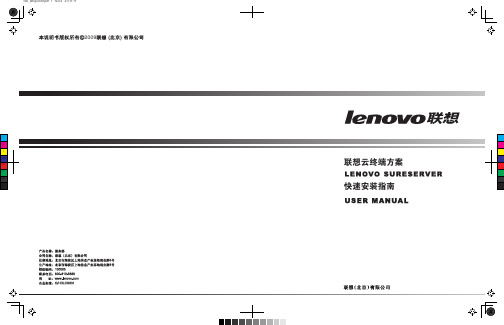
Lenovo B460 Windows XP 32位系统下驱动安装说明驱动安装前准备:1.请提前下载所需的驱动程序安装文件,并打开存放驱动文件的目录,以下操作都以驱动文件存放的目录为准介绍。
2.下载的驱动安装文件均为自解压文件,并包含自动安装参数,请以操作系统管理员身份双击执行文件即可,对于安装过程中可能出现的选择提示,按照系统提示的默认项操作,以便完成驱动安装。
部分驱动或补丁包需要手动安装。
3.在安装Windows XP之前,需要在BIOS中将硬盘改为兼容模式,否则在安装系统时会提升找不到硬盘或出现蓝屏现象。
4.修改方法为:开机屏幕上出现Lenovo标志时按F2进入BIOS-->Advanced--> SATA Controllerworking mode,把AHCI改为Compatible或IDE后按F10保存退出即可。
5.建议安装Windows XP SP3以上版本系统。
驱动安装步骤:1.主板芯片组驱动安装Lenovo B460主板芯片组驱动(设备管理器中显示为:SM总线控制器)安装。
双击“1.Chipset.exe”文件安装,按安装中出现的默认提示项操作。
Lenovo B460AHCI驱动程序(设备管理器中显示为:IDE ATA控制器下的PCI DEVICE安装。
双击自解压到下载目录,打开“AHCI\PREPARE”目录,双击install.cmd,然后重启计算机并按F2进入BIOS,在Advanced-->SATA Controller working mode中把选项改为AHCI,按F10保存退出,进入系统后在设备管理器中IDE ATA控制器下面的PCI DEVICE上点右键选择更新驱动程序,选择指定位置安装,并指定到“AHCI”目录搜索安装即可。
注意事项:AHCI驱动仅提供给操作能力较强的用户,如果无法操作可以不安装此驱动,不会有其他影响。
Tips:什么是AHCI功能?请点击这里Lenovo B460 IMSM驱动安装。
V360 Overview 概述Top View 俯视图Left View 左视图Right View右视图Bottom View 底视图拆装步骤拆卸假卡1. 手指顶住假卡外端往里按下,假卡自动弹出,直接取下假卡即可。
电池1.把笔记本电脑翻过来,背面朝上,将电池开关推到“开锁”状态(1);将电池释放滑块滑到右端(2),然后将电池从电池盒中向上取出。
DIMM Cover内存盖1.旋开固定内存盖的1个螺丝2. 向上取下内存盖内存1. 同时释放固定内存两端的卡扣,内存自动弹出,取下内存即可。
硬盘/无线盖板1. 旋开固定硬盘/无线盖板的2个螺丝2. 按图示方向取出盖板;硬盘1. 移除固定硬盘的一颗螺丝2. 取出硬盘无线LAN1. 拔除两根无线天线;2. 移除一颗固定螺丝3. 移走无线LAN无线WAN1.移走下图所示的无线天线.2. 移除一颗固定螺丝3. 移走无线WAN.键盘1. 移除固定键盘的一颗螺丝2. 小心释放三个固定键盘的卡扣,3.将键盘翻过来,松开键盘线缆,取出键盘Upper Case上盖正面1. 移除底部的九颗螺丝2.断开开关板、触摸板、麦克风和指纹识别器的数据线;3. 移除三颗螺丝7.小心取下上盖;开关板1. 释放两个卡扣;2. 移除固定开关板的两颗螺丝,取出开关板Fingerprint Board指纹板1. 移除一颗固定螺丝,移出指纹板2. 移除指纹小板的固定卡槽;断开连接指纹板的数据线3. 断开连接指纹板的数据线4. 向上取出指纹板蓝牙小板1. 移除蓝牙小板的数据线,移出蓝牙小板音箱模块1.理出音箱的数据线;2.分别移除固定音箱的两颗固定螺丝,并取出音箱即可;主板1. 移除LCD屏线2. 移除固定主板的两颗螺丝3. 小心向上取出主板.Thermal Module散热器1. 断开风扇数据线接口2. 按下图的顺序旋开五颗螺丝.3. 取出散热器.CPU模块1. 用一字螺丝刀逆时针旋开螺丝,取出CPU液晶屏1. 按线槽理出无线天线2. 移除四颗螺丝固定液晶屏的螺丝3. 取下液晶屏液晶屏拆装1.先取下图示4颗螺丝上的橡胶垫,移除边框上方的两颗和下方两颗螺丝。
Installation Guide© 2014 Osprey by Variosystems. All rights reserved.Osprey® and SimulStream® are registered trademarks of Osprey Variosystems. Microsoft®, Windows® 7,Windows Server® 2003, AVStream®, DirectShow®, Intel® CoreDuo®, and Windows Media® Encoder aretrademarks or registered trademarks of Microsoft Corporation. Any other product names, trademarks, tradenames, service marks, or service names owned or registered by any other company and mentioned herein arethe property of their respective companies.No part of this specification may be reproduced, transcribed, transmitted or stored in a retrieval system in any part or by any means without the express written consent of Osprey by Variosystems. Osprey by Variosystems reserves the right to change any products herein at any time and without notice. Osprey by Variosystems makes no representations or warranties regarding the content of this document, and assumes no responsibility for any errors contained herein.UL StatementUnderwriters Laboratories Inc. has not tested the performance or reliability of the security or signaling aspects of this product. UL has only tested for fire, shock and casualty hazards as outlined in UL’s Standard for Safety UL 60950-1. UL Certification does not cover the performance or reliability of the security or signaling aspects of this product. UL MAKES NO REPRESENTATIONS, WARRANTIES OR CERTIFICATIONS WHATSOEVER REGARDING THE PERFORMANCE OR RELIABILITY OF ANY SECURITY OR SIGNALING RELATED FUNCTIONS OF THIS PRODUCT.To maintain UL compliance, this product is to be used only with UL Listed computers that include instructions for user-installed accessories.FCC NoticeWARNING: Connections between this device and peripherals must be made using shielded cables in order to maintain compliance with FCC radio emission limits.WARNING: Modifications to this device not approved by Osprey by Variosystems could void the authority granted to the user by the FCC to operate the device.The Osprey 460e video capture device has been tested and found to comply with the limits for a Class B digital device, pursuant to Part 15 of the FCC Rules. These limits are designed to provide reasonable protection against harmful interference in a residential installation. This equipment generates, uses and can radiate radio frequency energy and, if not installed and used in accordance with the instructions, may cause harmful interference to radio communications. However, there is no guarantee that interference will not occur in a particular installation. If this device does cause harmful interference to radio or television reception, the user is encouraged to try to correct the interference by one or more of the following measures: ∙Reorient or relocate the receiving antenna.∙Increase the separation between the equipment and receiver.∙Connect the computer into an outlet on a circuit different from that to which the receiver isconnected.∙Consult the dealer or an experienced radio/TV technician for help.If the above measures are unsuccessful, please consult the dealer or manufacturer of your radio or television receiver, or speak with an experienced radio/TV technician.Note: This reminder is provided to call to the CATV installer’s attention Section 820-40 of the NEC, which provides guidelines for proper grounding and, in particular, specifies that the cable ground shall be connected to the grounding system of the building, as close to the point of cable entry as practical. Shielded Cables: Connections between this device and peripherals must be made using shielded cables in order to maintain compliance with FCC radio emission limits.Modifications: Modifications to this device not approved by Osprey by Variosystems could void the authority granted to the user by the FCC to operate the device.Note t o CATV Installer: This reminder is provided to call to the CATV installer’s attention Section 820-40 of the NEC, which provides guidelines for proper grounding and, in particular, specifies that the cable ground shall be connected to the grounding system of the building, as close to the point of cable entry as practical.Product Disposal InformationDispose of this product in accordance with local and national disposal regulations (if any), including those governing the recovery andrecycling of waste electrical and electronic equipment (WEEE).RoHS Compliant: Osprey by Variosystems is committed to compliance with the European directive on the Restriction of the Use of Certain Hazardous Substances in Electrical and Electronic Equipment, Directive 2002/95/EC, the RoHS directive.For current RoHS statement, visit Osprey by Variosystems 901 S. Kimball Ave., Southlake, TX 76092 USAOsprey 460e A/V OptionThe Osprey 460e video capture card is a PCI® Express card designed to simultaneously capture four independent channels of analog video and unbalanced stereo audio signals and process them independently, minimizing internal PC space requirements. The Osprey® 460e audio/video (A/V) option includes additional internal video inputs and four additional balanced audio inputs that can be switched in as alternatives to the rear panel connectors. The internal video inputs include the selection of component or Y/C (S-Video) for each of the 4 channels or 3 additional composite inputs for a total of 12 composite inputs per video capture card.Osprey provides the following cable/panel options for the A/V option:∙95-00459 Osprey 460e A/V Option∙95-00460 Osprey 460e/440 Breakout Panel∙95-00462 Osprey 460e Balanced Audio Panel∙95-00463 Osprey 460e Component Video PanelThis guide lists the steps for installing an A/V option board to the Osprey 460e video capture cards.This installation requires the following actions:∙Connect the A/V option board.∙Configure the additional video and balanced audio inputs.Note: A grounding strap should be used when performing these actions.A/V Option Kit ContentsFigure 1. A/V Option Figure 2. Ribbon CablesThe Osprey 460e A/V Option kit contains the following:∙A/V Option Board∙ 2 ribbon cablesA/V Option BoardThe Osprey 460e A/V Option Board (Figure 3) has two connectors, an industry standard DB25 female connector and a DB15 male connector (see pinout tables). Balanced audio is provided on the DB25 connector and it is TASCAM DTRS compatible. Figure 3. A/V Option Board (Front View)DB25DB 25 Pinouts1 D Right + 14 D Right -2 D Right Shield 15 D Left +3 D Left - 16 D Left Shield4 C Right + 17 C Right -5 C Right Shield 18 C Left +6 C Left - 19 C Left Shield7 B Right + 20 B Right -8 B Right Shield 21 B Left +9 B Left - 22 B Left Shield 10 A Right + 23 A Right - 11 A Right Shield 24 A Left + 12 A Left - 25 A Left Shield13EmptyDB25DB15H = Hot C = Cold G = GroundDB15DB 15 Pinouts1 A4 A-Pr A-S-Chroma2 B3 B-Pb3 C2 C-Y C-S-Luma4 C4 C-Pr C-S-Chroma5 D3 D-Pb6 A3 A-Pb7 B2 B-Y B-S-Luma8 B4 B-Pr B-S-Chroma9 C3 C-Pb10 D2 D-Y D-S-Luma11 A2 A-Y A-S-Luma12 Shield/Gnd Shield/Gnd Shield/Gnd13 Shield/Gnd Shield/Gnd Shield/Gnd14 Shield/Gnd Shield/Gnd Shield/Gnd15 D4 D-Pr D-S-ChromaConnecting the A/V Option to the Osprey cardNote: It is best to use a grounding strap when performing these steps. To connect the A/V option: 1.Locate Audio pin 1 on the Osprey 460e card (Figure 4).Figure 4. Osprey 450e Video Capture Card2. An arrow is located at one end of the ribbon cable (Figure 5). Align the arrow to Audio pin 1.Figure 5. Ribbon Cable End3.Connect the ribbon cable by pressing down firmly.Video Pin 1Arrow4. Locate Audio pin 1 on the A/V option board (Figure 6).Figure 6. A/V Option Board5. Locate the arrow at the other end of the ribbon cable. Align this arrow to Audio pin 1 on the A/V option board.6. Connect the ribbon cable by pressing down firmly.7.Repeat steps 1 through 6 for video.Make sure the ribbons do not cross.Figure 7. Complete AssemblyNote: The recommended procedure is to install the driver software prior to installing the Ospreyvideo capture card in the computer. As soon as you install an Osprey card in the PC, the card and its drivers are detected automatically. 8. Install the driver and follow the prompted instructions.9.Turn off the computer and install the Osprey 460e or 450e and the A/V Option Card.WARNING!: Be sure to install the card in the PCI Express slot. This slot is usually black. Refer to Figure 8 as a guide. Placing the card in the wrong slot can damage the card.Video Pin 1Figure 8. PCI Express Slot10. Power up the computer. The OS will detect the newly present Osprey card, and begin toactivate the driver.11. When the installation is complete, reboot the system.Configuring the additional A/V inputsThe Osprey 460e and 450e have four independent channels which are denoted by A, B, C, and D.Each channel can support up to four composite inputs, a component input, and a Y/C input. With the addition of the A/V option and component panel, the Osprey AVStream Driver enables you to select any of these as physical inputs to each channel.As an example, the driver lists Osprey 460 Device 1A, 1B, 1C and 1D. The number “1” indi cates the first physical Osprey 460e card in a system. A second card is listed as Osprey 460 Device 2A, 2B, and so on.Figure 9. Property PageTo configure the A/V inputs:1. Select Video Filter on Device 1A (Figure 9). The Property page displays (Figure 10).Figure 10. Video Input Drop-Down List2. Click on the Video Input drop-down list to display all of the available video inputs for channelA, Composite1, Composite2, Composite3, Composite4, Y/C (S-Video) and Component.Note: The Osprey 460e can capture video from only one of the four composite video inputs at any given time.See the Osprey driver manual for information on changing the inputs.3. Click OK.Osprey 460e AV Option Installation GuideOsprey 9Connecting to the optional panelsThe optional panels include the cables that connect to the A/V option connectors or the Osprey 460e or 450e video capture card and a standard 19-inch rack panel. Cables are removable from the panels.Figure 11. 95-00463 Osprey 460e Component Video PanelOn the Component panel, Composite 2, Composite3 and Composite4 are indicated by A2, A3, and A4 for the A channel. Composite1 (A1) would be the physical input on the bracket of the Osprey 460e video capture card. Y/C (S-Video) is indicated by S-Luma and S-Chroma. Component is indicated by Y, Pb and Pr.Figure 12. 95-00462 Osprey 460e Balanced Audio PanelThe balanced audio panel brings out 4 stereo pairs of balanced audio from the A/V option DB25 connector.Figure 13. 95-00460 Osprey 460e/440 Breakout PanelThe Osprey 460e/440 breakout panel extends the connector on the Osprey 460e, 450e, or 440 video capture card to the panel. This includes the 4 composite video connectors (BNC) and the 4 pairs of unbalanced stereo audio (RCA) from the breakout cable.© 2014 Osprey by Variosystems. Osprey ® and SimulStream ® are registered trademarks of Osprey by Variosystems or its subsidiaries. All other trademarks are the property of their respective owners. Product specifications and availability may change without notice.40-05090-02-A。
许多朋友的Y460升级旗舰版或者全新安装系统后,都没有了一键影音和一键导航功能。
现将安装方法简述如下。
本文以在WIN7旗舰版为例。
1、在安装了芯片组驱动、显卡驱动、声卡驱动、网卡和无线网卡驱动后,再安装触控WIN7 Touchpad驱动程序。
迅雷下载下载地址:/lenovo/DriverFilesUploadFloder/ 32021/WIN7_Touchpad.exe下载解压,点击文件夹下的Setup.EXE文件进行安装。
安装完成后,需要重启。
2、系统重启后,我们可以看到一键影音触摸可以用了。
下载并安装电源管理软件。
迅雷下载地址:/lenovo/DriverFilesUploadFloder/ 32026/WIN7_PM_x32.exe3、下载一键影音软件。
下载后解压,直接点击SETUP安装!下载地址:/lenovo/DriverFilesUploadFloder/ 32165/Onekey_Theater.exe4、下载一键导航软件。
下载地址:/lenovo/DriverFilesUploadFloder/ 32142/SlideNav.exe下载解压,得到一个SlideNav文件夹,再进入此引文件夹,打开Installation文件夹,再双击Installation.exe文件进行安装。
安装后,选择稍后重启。
再点开始,所有程序,在Lenovo文件下点Lenovo SlideNav,即可进行一键导航设置。
先升级成试用版。
下面是安装成功几个截图:超炫的锁屏功能一键影音及电源智控新版的设置,更简单,有兴趣的朋友,只需折磨一些时间,就会得心应手的。