How to use Google
- 格式:doc
- 大小:34.00 KB
- 文档页数:5

一,GOOGLE简介Google是一个搜索引擎,由两个斯坦福大学博士生Larry Page与Sergey Brin于1998年9月发明,Google Inc. 于1999年创立。
二,GOOGLE特色GOOGLE支持多达132种语言,包括简体中文和繁体中文;GOOGLE网站只提供搜索引擎功能,没有花里胡哨的累赘;GOOGLE速度极快,据说有8000多台服务器,200多条T3级宽带;GOOGLE的专利网页级别技术PageRank能够提供高命中率的搜索结果;GOOGLE的搜索结果摘录查询网页的部分具体内容,而不仅仅是网站简介;GOOGLE智能化的“手气不错”功能,提供可能最符合要求的网站;GOOGLE的“网页快照”功能,能从GOOGLE服务器里直接取出缓存的网页。
三,基本搜索:+,-,ORGOOGLE无需用明文的“+”来表示逻辑“与”操作,只要空格就可以了。
示例:搜索所有包含关键词“易筋经”和“吸星大法”的中文网页搜索:“易筋经吸星大法”结果:已搜索有关易筋经吸星大法的中文(简体)网页。
共约有726项查询结果,这是第1-10项。
搜索用时0.13秒。
注意:文章中搜索语法外面的引号仅起引用作用,不能带入搜索栏内。
GOOGLE用减号“-”表示逻辑“非”操作。
示例:搜索所有包含“易筋经”而不含“吸星大法”的中文网页搜索:“易筋经-吸星大法”结果:已搜索有关易筋经-吸星大法的中文(简体)网页。
共约有5,440项查询结果,这是第1-10项。
搜索用时0.13秒。
注意:这里的“+”和“-”号,是英文字符,而不是中文字符的“+”和“-”。
此外,操作符与作用的关键字之间,不能有空格。
比如“易筋经- 吸星大法”,搜索引擎将视为逻辑“与”操作,中间的“-”被忽略。
GOOGLE用大写的“OR”表示逻辑“或”操作。
但是,关键字为中文的或查询似乎还有BUG,无法得到正确的查询结果。
示例:搜索包含布兰妮“Britney”或者披头士“Beatles”、或者两者均有的中文网页。

纯英文注册谷歌邮箱的流程及注意事项全文共10篇示例,供读者参考篇1Hey guys! Have you ever wanted to create a Google email account, but didn't know how? Don't worry, I'm here to help you out!First things first, you need to go to the Google homepage. Once you're there, look for the "Gmail" option at the top right corner of the page. Click on it and you'll be taken to the Gmail sign-up page.Next, you'll need to fill in some information about yourself. This includes your first and last name, your desired email address (make sure it's not already taken!), and a password to keep your account safe. Make sure to choose a strong password that you can remember easily.After that, you'll be asked to provide a phone number for account recovery purposes. This is important in case you ever forget your password.Once you've filled in all the necessary information, click on the "Next" button. You may be asked to verify your phone number with a code that Google will send you via text message.And that's it! You now have your very own Google email account. But remember, there are some important things to keep in mind when using your new account.First, make sure to keep your password safe and never share it with anyone. This will help protect your account from hackers.Second, be careful when opening emails from unknown senders. If something seems suspicious, it's best to just delete the email without opening it.And finally, always remember to log out of your account when using a shared computer or device. This will help keep your information secure.So there you have it, guys! Creating a Google email account is easy and simple. Just follow these steps and you'll be emailing away in no time. Enjoy!篇2Hey guys! Today I'm gonna teach you how to register a Google email account. It's super easy, I promise! Just followthese steps and you'll have your very own email address in no time.Step 1: Go to the Google website and click on the "Sign In" button. Then click on "Create account".Step 2: Fill in all the required information like your name, birthday, gender, and phone number. Don't worry, Google takes your privacy seriously so your information is safe with them.Step 3: Choose a unique and secure password. Make sure it's something easy for you to remember but hard for others to guess. Mix it up with numbers, symbols, and uppercase letters to make it extra secure.Step 4: Agree to Google's terms of service and privacy policy. It's always important to read through these so you know what you're agreeing to.Step 5: Verify your account by entering the code sent to your phone number or email. This is to make sure you're not a robot trying to create a fake account.And that's it! You now have your very own Google email address. But wait, there are a few things you need to keep in mind:1. Keep your password safe and never share it with anyone else. This will help protect your account from hackers.2. Be careful when clicking on links or downloading attachments from emails. Some of them might be scams or contain viruses.3. Use your email responsibly. Don't send spam or inappropriate content as it goes against Google's policies.And there you have it, guys! You're all set to start sending emails and staying connected with your friends and family. Happy emailing!篇3Hey guys, today I'm gonna tell you how to sign up for a Google email account, also known as Gmail. It's super easy and you can do it all by yourself!First, open up your web browser and go to the Google website. Look for the "Sign Up" button and click on it. You'll need to enter some information like your name, birthdate, and a username for your new email address. Make sure to pick a username that's easy to remember but also unique!Next, you'll need to create a password to keep your account secure. Make sure it's something that only you will know, and don't share it with anyone else. You may also be asked to provide a phone number or an alternate email address for security reasons.Once you've filled out all the required information, click "Next" and you'll be taken to a page where you can set up your new email account. You can choose a theme for your inbox, add a profile picture, and set up your email signature. You can also add contacts and start sending emails right away!Remember to always keep your password safe and never share it with anyone. Also, be careful about clicking on links or attachments in emails from people you don't know. It's important to stay safe and protect your personal information online.And that's it! You're all set up with your brand new Gmail account. Now you can send emails, receive messages, and stay connected with all your friends and family. Happy emailing!篇4Hey guys, today I'm going to teach you how to create a Google email account, also known as Gmail! It's super easy and quick, so let's get started!Step 1: Go to the Google account creation pageFirst things first, open your internet browser and go to the Google account creation page. You can do this by typing in "Create a Google account" in the search bar.Step 2: Fill in the required informationOnce you're on the account creation page, you'll need to fill in some basic information like your name, date of birth, and desired email address. Make sure to choose a secure password that you can remember!Step 3: Verify your phone numberAfter filling in your information, Google will ask you to verify your phone number. This is to make sure that no one else is trying to create an account using your information.Step 4: Read and agree to the terms and conditionsBefore you can officially create your account, you'll need to read and agree to Google's terms and conditions. Make sure toread through them carefully so you know what you're agreeing to.Step 5: Congratulations, you've created your Gmail account!Once you've completed all the steps, congratulations! You now have your very own Gmail account. You can use it to send emails, store files on Google Drive, and much more.Some important things to remember when creating a Google email account:1. Make sure to choose a strong password that includes numbers, letters, and special characters to keep your account secure.2. Be cautious when sharing your email address online to protect your privacy and prevent spam.3. Always remember to log out of your account when using a shared or public computer to prevent unauthorized access.That's it for today, guys! I hope you found this guide helpful in creating your own Google email account. Have fun emailing your friends and family!篇5How to Register a Google Email AccountHey there, kiddos! Today I'm gonna show you how to sign up for a Google email account. It's super easy, just follow these steps!Step 1: Go to the Google website. You can do this on your computer or phone.Step 2: Click on the "Sign Up" or "Create Account" button.Step 3: Fill in your information. This includes your name, desired email address, password, birthday, and phone number.Step 4: Choose your email address. You can pick a custom one or Google will suggest some options for you.Step 5: Verify your phone number. Google will send you a code to confirm that you're a real person.Step 6: Agree to Google's terms and conditions. Make sure you read them carefully before clicking "Agree."Step 7: Congrats! You now have a Google email account. You can start sending and receiving emails right away.Now, here are some important things to remember when using your new Google email account:1. Keep your password secure. Don't share it with anyone else.2. Be careful with the emails you open. Don't click on any links or attachments from unknown senders.3. Keep your inbox organized. Use folders or labels to sort your emails.4. Set up two-factor authentication for extra security.That's it, little buddies! Now you're all set to start using your new Google email account. Have fun emailing your friends and family!篇6Hey guys! Today, I'm going to teach you how to sign up for a Google email account! It's super easy and fun, so let's get started!Step 1: Go to the Google websiteFirst things first, you need to go to the Google website. You can do this on your computer or your phone.Step 2: Click on "Create account"Once you're on the Google website, look for the "Create account" button and click on it. This will take you to the sign-up page.Step 3: Fill in your informationNow it's time to fill in your information. You'll need to enter your name, birthday, gender, and phone number. Make sure to use a real phone number in case you need to recover your account later.Step 4: Choose your username and passwordNext, you'll need to choose a username for your email address. This will be the part before the "@." Make sure to pick something that you'll remember and that isn't already taken. Then, choose a password that's easy for you to remember but hard for others to guess.Step 5: Verify your accountAfter you've filled in all your information, Google will send you a verification code to your phone number. Enter the code to verify your account.Step 6: Agree to the terms and conditionsBefore you can start using your new email account, you'll need to agree to Google's terms and conditions. Make sure to read through them carefully and then click "I agree."And that's it! You've successfully signed up for a Google email account. Now you can start sending emails, chatting with friends, and storing important files in your inbox. Just remember to keep your password safe and never share it with anyone else. Have fun exploring your new email account!篇7Hello everyone, today I'm going to talk about how to register a Google email account and some things you need to pay attention to.Step 1: Go to the Google homepage and click on the "Sign in" button.Step 2: Click on "Create account" to start the registration process.Step 3: Fill in your personal information, including your name, date of birth, and phone number.Step 4: Choose a username for your email address. Make sure it's unique and easy to remember.Step 5: Create a strong password to keep your account secure. Make sure it includes a mix of letters, numbers, and special characters.Step 6: Verify your phone number or alternate email address to complete the registration process.Now, some things to remember when registering for a Google email account:1. Make sure to choose a secure password and keep it confidential. Don't share it with anyone else.2. Be careful when entering your personal information, and make sure it's accurate.3. Remember to verify your account using the verification code sent to your phone or email.4. Keep your account information up to date, including your recovery email and phone number.5. Be cautious of suspicious emails asking for your account information. Google will never ask for your password via email.That's it for registering a Google email account! Just follow these steps and remember the important tips, and you'll haveyour own email account in no time. Have fun sending emails and exploring the world of the internet!篇8Hello everyone! Today I'm going to share with you the process of registering a Google email account and some important things to pay attention to.Step 1: First, open your web browser and go to the Google account sign-in page.Step 2: Click on the "Create account" button.Step 3: Fill in your information, such as your name, username (which will be your email address), password, and phone number. Make sure to choose a strong password to keep your account secure.Step 4: Verify your phone number by entering the code that Google sends to you. This is important for account recovery in case you forget your password.Step 5: Agree to Google's terms and conditions.Step 6: Complete the registration process by clicking on the "Next" button.Now you have successfully registered your Google email account!Some important things to remember:1. Keep your password safe and never share it with anyone.2. Enable two-factor authentication for an extra layer of security.3. Regularly check your account settings for any suspicious activity.4. Remember to log out of your account when using public computers.By following these steps and tips, you can enjoy using your Google email account safely and securely. Have fun emailing your friends and family!篇9Hey guys, today I'm going to show you how to create a Google email account. It's super easy and fun, so let's get started!Step 1: Go to the Google websiteFirst, open up your web browser and go to the Google homepage. You'll see a button that says "Sign In" at the top right corner. Click on it.Step 2: Choose "Create account"Once you're on the sign-in page, click on the "Create account" link below the sign-in form. You'll be taken to a new page where you can choose between creating an account for yourself or for your child. Pick the one that's right for you.Step 3: Fill in your informationNext, you'll need to fill in your personal information like your name, birthday, and gender. Make sure to use your real name and birthday so that Google can verify your identity.Step 4: Choose your email addressNow it's time to choose your email address. You can either create a new email address or use an existing one. Just type in the email address you want and click "Next".Step 5: Set up your passwordCreate a strong password that's easy for you to remember but hard for others to guess. Make sure to include numbers, symbols, and capital letters to make it secure.Step 6: Verify your accountGoogle will send you a verification code to the email address you provided. Check your email inbox and enter the code to verify your account.Step 7: Agree to the terms and conditionsBefore you can start using your new email account, you'll need to agree to Google's terms and conditions. Read through them carefully and click "I agree" to continue.Step 8: Customize your accountYou can now personalize your account by adding a profile picture, setting up your inbox layout, and adding contacts. Have fun making it your own!Remember to keep your password safe and never share it with anyone. Also, be sure to log out of your account whenyou're done using it to keep your information secure.That's it, guys! You now have your very own Google email account. Enjoy sending and receiving emails with friends and family!篇10Hey guys! Today I'm going to teach you how to create a Google email account and some things you should pay attention to. Are you ready? Let's get started!First, go to the Google homepage and click on "Sign in" at the top right corner. Then click on "Create account" and choose "For myself" if you are creating an account just for yourself. Next, you will need to fill in your first and last name, choose a username (which will be your email address), create a password, and confirm your password.Make sure to choose a strong password with a combination of numbers, letters, and special characters to keep your account secure. Don't forget to write down your password in a safe place so you don't forget it!After filling out your personal information, you will be asked to enter a phone number for verification purposes. This is to help Google keep your account secure and recover it if you ever forget your password. You can also enter an alternate email address if you have one.Once you have completed all the steps, click on "Next" and your Google email account will be created! Congratulations, you now have a new email address to send and receive emails.Remember to always be careful with the information you share online and keep your password safe. If you follow these steps and tips, you will have a successful and secure Google email account. Thanks for reading and happy emailing!。
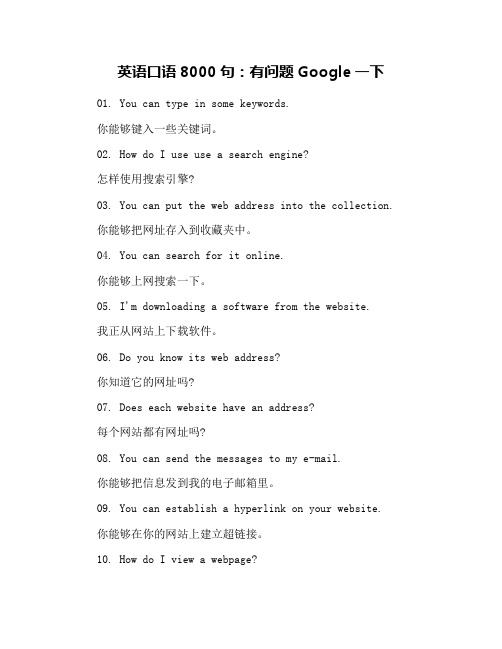
英语口语8000句:有问题Google一下01. You can type in some keywords.你能够键入一些关键词。
02. How do I use use a search engine?怎样使用搜索引擎?03. You can put the web address into the collection.你能够把网址存入到收藏夹中。
04. You can search for it online.你能够上网搜索一下。
05. I'm downloading a software from the website.我正从网站上下载软件。
06. Do you know its web address?你知道它的网址吗?07. Does each website have an address?每个网站都有网址吗?08. You can send the messages to my e-mail.你能够把信息发到我的电子邮箱里。
09. You can establish a hyperlink on your website.你能够在你的网站上建立超链接。
10. How do I view a webpage?如何浏览网页?11. Where can I get the software program?这种软件从哪里能够获得?12. You should be cautious when you download files.你下载文件时应谨慎些。
13. The Internet has been a big help to me.互联网不过帮了我很大的忙。
14. Key the web address in the address column.在地址栏里输入网址。
15. What are you inputting?你输入的是什么?16. You should input the user name and password before you login.你理应在登陆前先输入用户名和密码。

google import用法摘要:一、Google Import的概述1.Google Import的定义2.Google Import的作用二、Google Import的使用方法1.准备工作2.安装Google Import插件3.使用Google Import插件三、Google Import的优势和应用场景1.优势2.应用场景四、Google Import的注意事项1.使用规范2.数据安全正文:一、Google Import的概述Google Import是一款Chrome浏览器插件,它可以快速地将Google搜索结果导入到Google文档中。
这款插件极大地提高了用户在搜索信息时的效率,尤其是在进行大量信息收集和整理时,Google Import可以帮助用户快速地将搜索结果导入到文档中,以便进行进一步的分析和处理。
二、Google Import的使用方法1.准备工作在使用Google Import之前,首先需要确保您已经安装了Chrome浏览器。
然后,打开Chrome网上应用商店,搜索“Google Import”并下载安装插件。
2.安装Google Import插件在Chrome浏览器中,点击右上角的菜单按钮,选择“更多工具”>“扩展程序”,然后在搜索框中输入“Google Import”,找到插件后点击“添加到Chrome”按钮进行安装。
3.使用Google Import插件安装完成后,您可以在Google搜索结果页面看到Google Import的图标。
当您需要将搜索结果导入到Google文档时,只需点击该图标,然后选择要导入的文档类型(如表格、列表等),最后点击“确定”按钮即可完成导入。
三、Google Import的优势和应用场景1.优势Google Import的优势主要体现在提高了信息收集和整理的效率。
以往用户需要手动复制粘贴搜索结果,而现在只需轻轻一点,就可以将搜索结果快速导入到文档中。


注:这些用法都是个人从各大外贸网发掘,并加以总结的。
希望对大家有所帮助。
吸收+实践+总结,每个人都有不同的方法,只有适合自己的才是最好的。
一中文Google 的运用:进入使用偏好,一般选择英文。
进入高级搜索,输入关键词,选择地区。
二英文Google的运用:1利用 搜索输入栏右边的preferences, 其中有很多的选项,用两个就可以了:a. Number of Results, 选择显示50个结果和100个结果. b. Results Window 在Open search results in a new browser window 前打勾.2直接在google的搜索栏里输入关键词,细化搜索关键词+国家名。
3使用双引号用(" ")给要查询的关键词加上双引号(半角,以下要加的其它符号同此),可以实现精确的查询,这种方法要求查询结果要精确匹配,不包括演变形式。
例如在搜索引擎的文字框中输入“eas tags”,它就会返回网页中有“eas tags”这个关键字的网址,而不会返回诸如“ea--tag”之类网页。
3运用好GOOGLE中similar pages(类似网页)譬如说你用GOOGLE搜索出来了一个你们产品的网站,你可能会想,要是有更多的一样的网站,该多好啊.其实你就可以点击similar pages,可能会有意想不到的结果.总的来说就是如果你搜索到了一个非常有用的网站,你可以尝试用一下SIMILAR PAGES,可以还会用类似的很好的网站等着你.4 点击google 左上角的images (图像),在搜索栏中输入关键词。
出现一系列同产品相关的图像,点击进去有的链接公司网站,可以找到email。
细化搜索关键词+国家名5点击google 左上角的Maps(地图)功能,输入关键词+国家名搜索,可以清晰看到实物信息。
6点击google 左上角的shopping功能。
输入关键词or 关键词+国家名。
Google-Analytics-使⽤教程1.产品简介Google Analytics(是⼀款免费的Web 分析产品,根据它提供的丰富详尽的图表式报告,⽹站管理员与营销⼈员可以更好地了解并影响访问者的⾏为,从⽽提⾼营销活动的投资回报率。
向您显⽰⼈们如何找到和浏览您的⽹站以及您能如何改善访问者的体验。
提⾼贵⽹站的投资回报率、访问转换率和⽹站经济效益。
2.适⽤⼈群1)管理⼈员:*哪些营销活动最有效?*我⽹站上的流量模式/趋势是怎样的?*哪些客户群最有价值?2)营销专家:*访问者来⾃何处,他们在我的⽹站上进⾏了哪些操作?*我的⽹站如何能够将更多访问者转化为客户?*哪些关键字能够有效吸引潜在客户并将其转化为客户?*哪些在线⼴告最有效?3)内容和⽹络开发⼈员:*为什么会有那么多⽤户没有执⾏我希望的操作就离开了⽹站?*是否存在⼀些导致访问者离开的⽹站设计因素?*⽤户对⽹站上的哪些内容最感兴趣?1.控制台分析⼯具的⾸页。
各个功能板块通过“添加到控制台”按钮可以在这⾥显⽰概况。
默认显⽰的内容包括:访问数,同⼀个IP,离开后再上⼀次,按2次算。
综合浏览量,所有页⾯点击访问总数。
每次访问页数,每次登陆⽹站平均点击的页⾯数(PV)。
⽹站平均停留时间,每次访问⽹站到离开经历的时间平均。
跳出率,只浏览⼀个页⾯就离开的流量占所有浏览量的百分率。
跳出率=浏览了⼀个页⾯就离开⽹站的次数/进⼊⽹站的次数新访问次数所占百分⽐,按ip算,新访问者数量占回访者数量的百分率。
以上均可以查询所有时间段内的数据。
2.访问者分析⼯具流量分析部分。
图⽂并茂最⼤限度记录和分析访问者的⾮隐私数据。
任何⼀个数据指标都包含:所有时间段内的每次访问页数PV、⽹站平均停留时间、新访问者所占⽐例、跳出率等。
1.基准化,让你的⽹站与其他同⾏⽹站在流量各个指标进⾏垂直对⽐。
通过对⽐,你可以发现需要改进和加强的地⽅。
⾮常诱⼈的功能,可惜⽬前功能还不完善,正测试中。
goole语法
Google语法是指一些特殊的搜索技巧和语法,可以帮助用户更快、更准确地找到自己需要的信息。
以下是一些常用的Google语法: 1. 关键词搜索:在搜索框中输入关键词即可,Google会自动匹配相关结果。
2. 精确搜索:使用双引号将关键词包裹起来,可以精确匹配该关键词。
3. 排除搜索:在关键词前面加上减号“-”,可以排除该关键词相关的结果。
4. 网站搜索:在搜索框中输入“site: 网站域名”可以只搜索该网站内的内容。
5. 文件类型搜索:在关键词后面加上“filetype: 文件类型”,可以只搜索该类型的文件。
6. 相关搜索:在搜索结果页面中点击相关搜索,可以获得与当前搜索相关的更多搜索建议。
7. 搜索时间限制:在搜索结果页面中点击“工具”-“时间”,可以选择搜索结果的时间范围。
通过使用这些Google语法,用户可以更快速地找到自己需要的信息,提高搜索效率。
- 1 -。
How t o E nable G oogle D rive & C onnect t o a S hared F olderTo a llow s tudents, a ssistants, a nd p rofessors t o s hare d ocuments e asily t here i s a s hared folder f or e ach m odule. T his H ow-‐To w ill s how y ou h ow t o c onnect t o a nd u se a s hared folder f or t he N euroscience m odule.NOTE: S ee “How T o C reate a S hared F older” t o l earn h ow t o c reate y our o wn s hared f older t hat y ou c an share w ith y our c ounty c ircle a nd/or y our m entor. C oming s oon …Enable G oogle D riveTo u se G oogle D rive y ou f irst n eed t o e nable i t i n y our G oogle a ccount.1.From y our G oogle+ h ome p age, c lick o n “Drive” f rom t he t op m enu.If y ou h aven’t u sed G oogle D rive b efore y ou m ight s ee t he w ord “Documents” i nstead o f “Drive” i n y our t op m enu. G oogle D rive i s t he n ew v ersion o f G oogle D ocuments. C lick on D ocuments t o u pdate t o t he n ew D rive a pplication.2.If y ou’re n ew t o G oogle D rive y ou w ill s ee a w elcome s creen. G o a head a nd c lick t heblue b utton o n t he t op r ight, “Get s tarted w ith 5 G B f ree.” D on’t w orry – i t r eally i sfree!3.Now y ou w ill s ee “My D rive” o n t he l eft s ide o f t he p age, a nd a nother w elcomemessage i n t he m ain f rame. I t’s a ll s et u p a nd r eady t o g o!4.OPTIONAL … Y ou d o n ot n eed t o i nstall t he G oogle D rive a pplication o n y ourcomputer t o u se G oogle D rive! Y ou c an s till c reate a nd s hare f olders. B ut, i nstalling t hedesktop a pplication r eally m akes s haring f iles a w hole l ot e asier. I t’s u p t o y ou!To i nstall t he d esktop a pplication, c lick t he b lue “Install G oogle D rive f or M ac/PC”button a nd f ollow t he o nscreen i nstructions t o d ownload t he a pplication.If y ou d on’t i nstall t he d esktop a pplication y ou’ll c ontinue t o s ee a b anner u rgingyou t o d ownload i t. Y ou c an d ismiss t he b anner b ut i t m ay k eep p opping b ack u p.Connect t o a S hared F olderFor B ioScience M ontana, w e’ll u se a s hared f older f or e ach s cience m odule. T his w ay everyone c an u pload d ocuments t o t he s ame f older w here t hey a re a ccessible t o a ll. W e’ll start w ith a N euroscience s hared f older.Note: T his f older w ill b e c reated a nd o wned b y M J – b ut t hat d oesn’t r eallymatter a s l ong a s i t’s s hared w ith e veryone.1.First, y ou w ill r eceive a n otification i n G oogle+ t elling y ou t hat M J s hared a f olderwith y ou. G o a head a nd c lick o n t he l ink.2.This w ill t ake y ou r ight t o t he f older w here s hould s ee t he f older’s c ontents. (Rightnow t here’s j ust a t est d ocument i n t here.)Now c lick o n t he “Google D rive” b utton i n t he u pper l eft t o g o t o y our m ain G oogle Drive w indow.3.From t he m ain G oogle D rive w indow s hould s ee t he c ontents o f t he “NeuroscienceShared D ocs” f older i n a l ist o n t he r ight, a long w ith t he G oogle D rive m enu o n t heleft.4.Next, w e’ll w ant t o m ake t his f older v isible i n y our m enu a nd e asily a ccessible t o y ou.Click “More” u nder t he “Drive” m enu o n t he l eft, a nd t hen c lick o n “All I tems.” Y oushould s ee t he “Neuroscience S hared D ocs” f older i n t he l ist.5.Now, j ust d rag t hat f older t o “My D rive” o n t he l eft.That’s i t! T he s hared f older “Neuroscience S hared D ocs” w ill n ow b e l isted w ith y our other f olders u nder M y D rive. F rom n ow o n, a ny f ile a dded t o o r u pdated i n t hisfolder, b y y ou o r a nyone e lse w ith p ermission, w ill b e a vailable t o e veryoneautomatically!6.To t ry i t o ut, f irst c lick o n t he “Neuroscience S hared D ocs” f older t o m ake i t t heactive f older. T o u pload a f ile, c lick t he u pload i con, l ocated n ext t o t he “Create”button, a nd s elect a f ile t o u pload. Y ou c an a lso d rag a nd d rop a f ile r ight o nto t hewindow!You’ll s ee t he f ile y ou u ploaded l isted i n t he f older c ontents!。
Google Wifi應用程式用戶指引App user guideYou can use Google Wifi App to manage your network locally and remotely; this user guide is to introduce usually use functions, they are:1.1.Menu1.2.Main Pagework Statuswork Check1.5.Show Wi-Fi Password1.6.Family Wi-Fi Setup (Parental Control) – Create Label1.7.Family Wi-Fi Setup (Parental Control) – Select Device to be Controlled1.8.Family Wi-Fi Setup (Parental Control) – Add Schedule1.9.Family Wi-Fi Setup (Parental Control) – Active Schedule1.10.Change Wi-Fi Name and Wi-Fi Password1.11.Guest Wi-Fi1.1. MenuSet Up Wifi point Wifi care support Sent feedbackHelpGoogle Wifi Network NameWifi points messageThe latest messageOther messageUpdate Message1.2. Main PageTap the tab to see your shortcuts. You'll be able to perform specific actions with a single tap.Perform a Network checkInstantly pause several devices or schedule pauses to automaticallyturn off the internet.Set a Priority deviceAccess and manage all your network settingsCreate and manage a guest networkNetwork PageFunction PageSee your networkstatus See and test theconnectionbetween your WifiSee the devices that are connected to your Wi-Fi network and how much data they have used.1.3. Network Status∙ Click the “Network Page ” ∙ Click the “Internet ” icon∙ Click “Speed ” Page∙ Click “Usage ” Page∙Click the “Network ” page∙ Click “Wifi point ”The result of upload & download usage.Check the Mesh Network∙ Click the “Network ” page∙ Click “Devices ”1.4. N etwork Check∙ Click “function ” page∙ Click “Network Check ”Wi-Fi device realtime speed∙Click “Test internet”∙Click “Network Check”Start All TestsThe speed is good enoughto view 4K StreamingVideoRedo theInternet speedcheckTest Mesh NetworkInternet upload &download speed∙Click Network Check > Test Mesh∙Click Network CheckRedo Mesh NetworkStatus checkingWi-Fi device statuscheckingClick “Wi-Fi device” for checkingRedo Mesh Network Status checking Result for testing the wi-fi usage by device1.5.S how Wi-Fi PasswordClick “Show password”1.6.F amily Wi-Fi Setup (Parental Control) - Create Label∙Click “Family Wi-Fi”∙Click the “Tag”∙Click “Next”∙Enter the “Lable name”∙Click “Next”1.7. F amily Wi-Fi Setup (Parental Control) – Select Device to be Controlled∙Click the device to be controlled ∙Click “Next ”∙Click “Pause ”“Pause ” function is activate1.8.F amily Wi-Fi Setup (Parental Control) –Add Schedule∙Click “Schedule”∙Click “Tag”∙Click “Nex t”∙Click “Create your own”1.9.F amily Wi-Fi Setup (Parental Control) –Add Schedule∙Enter a Schedule Name∙Click the Label to be controlled∙Click “Next”∙Set start and end times in schedule∙Click “Next”∙Create a control period∙Click “Next ” ∙Click the “Preset Period Name ”∙Showing the brief setting1.10.F amily Wi-Fi Setup (Parental Control) – Active Schedule∙Click “Control Period”∙Click “Add End Time”點擊”Choose end timeShowing brief setting1.11.C hange Wi-Fi Name and Wi-Fi Password∙Click “ Network & General”∙Click Your Wifi Name∙Choose ament icon1.12.G uest Wi-Fi∙Click “Guest Wi-Fi”Change the Network name and password∙Click “Next ” ∙Click “Next ”Set the guest wi-fi name and password here∙Click “Next”∙Click “Done”Ref: 201709_ GoogleApp_Application_Eng。
大前提:英文Google→
第一篇
在搜索框上输入:“indexof/”inurl:lib
再按搜索你将进入许多图书馆,并且一定能下载自己喜欢的书籍。
在搜索框上输入:“indexof/”cnki
再按搜索你就可以找到许多图书馆的CNKI、VIP、超星等入口!
在搜索框上输入:“indexof/”ppt
再按搜索你就可以突破网站入口下载powerpint作品!
在搜索框上输入:“indexof/”mp3
再按搜索你就可以突破网站入口下载mp3、rm等影视作品!
在搜索框上输入:“indexof/”swf
再按搜索你就可以突破网站入口下载flash作品!
在搜索框上输入:“indexof/”要下载的软件名
再按搜索你就可以突破网站入口下载软件!
注意引号应是英文的!
再透露一下,如果你输入:
“indexof/”A VI
另补上第二篇
用GOOgle看世界!!!只要你在GOOGLE里输入特殊的关键字,就可以搜到数千个摄象头的IP 地址!通过他你就可以看到其所摄的实时影象!!
在google里输入
inurl:"viewerframe?mode="
随便打开一个,然后按提示装一个插件,就可以看到了!!!
再补上第三篇
三则黑客的Google搜索技巧简介
大家都知道,Google毫无疑问是当今世界上最强大的搜索引擎。
然而,在黑客手中,它也是一个秘密武器,它能搜索到一些你意想不到的信息。
赛迪编者把他们进行了简单的总结不是希望您利用他去攻击别人的网站,而是利用这些技巧去在浩如烟海的网络信息中,来个大海捞针,寻找到对您有用的信息。
如果您是一名普通网民,您可以使用黑客的技巧扩大自己的视野,提高自己的检索效率;如果您是一名网管,请您赶快看看您的网站是否做好了对下面黑客探测手段的防范措施,如果没有就赶快来个亡羊补牢,毕竟隐患胜于明火,防范胜于救灾;如果您是一名黑客,相信您早以在别的黑客站点上见过类似的方法,这篇文章对您没什么用处,这里的技巧对您是小儿科,菜鸟级!您可以节省宝贵的时间做更有意义的事情,这篇文章您不用看了,到别处去吧!
基于上面的考虑我编发了这篇文章。
搜索URL
比如我们提交这种形式:passwd.txtsite:
看到了什么?是不是觉得太不可思议了!有很多基于CGI/PHP/ASP类型的留言板存在这种问题。
有时我们得到密码甚至还是明码的!管理员或许太不负责了,或许安全防范的意识太差了,如果你是网络管理员,赶快检查一下不要让恶意攻击者捡了便宜。
不要太相信DES 加密,即使我们的密码经过DES加密的密码,黑客们还是可以通过许多破解软件来搞定。
这次我们能得到包含密码的文件。
“site:”意思是只搜索的URL。
是一个网络服务器提供商。
同样,我们可以搜索一些顶级域名,比如:.jp.in.gr
config.txtsite:.jp
admin.txtsite:.tw
搜索首页的目录
首页是非常有用的,它会提供给你许多有用的信息。
我们提交如下的形式:
"Indexof/admin"
"Indexof/secret"
"Indexof/cgi-bin"site:.edu
你可以自己定义搜索的首页字符。
这样就可以获得许多信息。
搜索特定的文件类型
比如你想指定一种文件的类型,可以提交如下形式:
filetype:.docsite:.milclassified
这个就是搜索军方的资料,你可以自定义搜索。
再提供一个第四篇
Google的特殊功能
1、查询电话号码
Google的搜索栏中最新加入了电话号码和美国街区地址的查询信息。
个人如想查找这些列表,只要填写姓名,城市和省份。
如果该信息为众人所知,你就会在搜索结果页面的最上方看到搜索的电话和街区地址你还可以通过以下任何一种方法找到该列表:
名字(或首位大写字母),姓,电话地区号
名字(或首位大写字母),姓,邮递区号
名字(或首位大写字母),姓,城市(可写州)
名字(或首位大写字母),姓,州
电话号码,包括区号
名字,城市,州
名字,邮递区号
2、查找PDF文件
现在GOOGLE的搜索结果中包括了PDF文件。
尽管PDF文件不如HTML文件那么多,但他们经常具备一些其他文件不具备的高质量信息
为了显示一个搜索结果是PDF文件而不是网页,PDF文件的标题开头显示蓝色文本。
这就是让你知道ACRTOBATREADER程序会启动来阅读文件
如果你的计算机没装有该程序,计算机会指导你去能免费下载该程序的网页。
使用PDF文件时,相关的网页快照会由“TEXTVERSION”代替,它是PDF文档的复制文件,该文件除去了所有格式化命令。
如果你在没有PDF链接的情况下想看一系列搜索结果,只要在搜索栏中打上-inurldf加上你的搜索条件。
3、股票报价
用Google查找股票和共有基金信息,只要输入一个或多个NYSE,NASDAQ,AMEX或
共有基金的股票行情自动收录机的代码,也可以输入在股市开户的公司名字。
如果Google识别出你查询的是股票或者共有基金,它回复的链接会直接连到高质量的金融信息提供者提供的股票和共有基金信息。
在你搜索结果的开头显示的是你查询的股市行情自动收录器的代码。
如果你要查找一家公司的名字(比如,INTEL),请查看“股票报价”在Google搜索结果的金融栏里会有那个公司的主页的链接(比如,www. INTEL. COM)。
Google是以质量为基础来选择和决定金融信息提供者的,包括的因素有下载速度,用户界面及其功能。
4、找找谁和你链接
有些单词如果带有冒号就会有特殊的意思。
比如link:操作员。
查询link:siteURL,就会显示所有指向那个URL的网页。
举例来说,链接www. Google. com会向你显示所有指向GOOGLE主页的网页。
但这种方法不能与关键字查询联合使用。
5、查找站点
单词site后面如果接上冒号就能够将你的搜索限定到某个网站。
具体做法是:在c搜索栏中使用site:这个语法结构。
比如,在斯坦福找申请信息,输入:
admissionsite: www. stanford. edu
6、查找字典释意
查找字典释意的方法是在搜索栏中输入你要查询的内容。
在我们根据要求找到所有的字典释意都会标有下划线,位于搜索结果的上面,点击链接你会找到字典提供者根据要求给出的相关定义。
7、用GOOLGE查找地图
想用Google查找街区地图,在Google搜索栏中输入美国街区地址,包括邮递区号或城市/州(比如165大学大街PALOALTOCA)。
通常情况下,街区地址和城市的名字就足够了。
当Google识别你的要求是查找地图,它会反馈给你有高质量地图提供者提供的链接,使你直接找到相关地图。
我们是以质量为基础选择这些地图提供者。
值得注意的是Google和使用的地图信息提供者没有任何关联。