华为移动wifi使用说明
- 格式:doc
- 大小:5.12 MB
- 文档页数:3
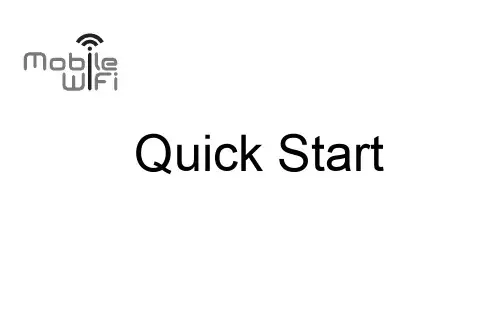
Quick StartThank you for purchasing the Mobile WiFi. This Mobile WiFi brings you a high speed wireless network connection. This document will help you understand your Mobile WiFi so you can start using it right away. Please read this document carefully before using your Mobile WiFi.For detailed information about the functions and configurations of the Mobile WiFi, refer to the online help on the web management page that comes with the Mobile WiFi.For detailed instructions for logging in to the web management page, refer to "Logging In to the Web Management Page ".Getting to Know Your Mobile WiFiNote:The Mobile WiFi function descriptions and illustrations in this document are for yourreference only. The product you have purchased may vary.Application ScenariosWi-Fi devices (such as smartphones, tablet computers, and game consoles) or computers can all access the Internet through Mobile WiFi. The specific connection procedure depends on the operating system of the Wi-Fi device or computer. Establish a connection according to your device's specific instructions.To access the Internet through a USB port connection, install the driver according to the instructions.Scenario 1: Accessing the Internet Using an LTE, 3G, or 2G NetworkThe Mobile WiFi uses your operator's LTE, 3G, or 2G network to access the Internet.a)Wi-Fi or USB connectionLTE/3G/2Gb)Ethernet port connection (LAN)Connect the Mobile WiFi to AF18, and then connect the AF18's network port to a computer using a network cable.LTE/3G/2GAF18Note:The AF18 is an optional accessory. If it is not included in the package, you can purchase one separately.Scenario 2: Accessing the Internet Using a Wi-Fi NetworkThe Mobile WiFi supports the Wi-Fi extender function. When you use the Mobile WiFi in Wi-Fi coverage areas, for example, an airport, cafe, hotel, or your home, your Mobile WiFi will connect to known Wi-Fi hotspots, helping you save mobile data usage. For details about adding Wi-Fi hotspots, see "Adding a Wi-Fi Hotspot".WLANScenario 3: Accessing the Internet Using Ethernet (WAN)Connect the Mobile WiFi to AF18, and then connect the AF18's network port to the Ethernet port using a network cable. You can then access the Internet via Ethernet, such as a home ADSL, hotel DHCP, or campus static IP broadband network.EthernetAF18Appearance❶Power indicator ❷Screen❸Micro USB port ❹MENU button ❺Power buttonScreenHome screen❶RoamingR: Data roaming turned on.❷Signal strength: Signal strength from weak to strong.❸Network type●4G/3G/2G: Connected to an LTE/3G/2G network.●: Connected to WLAN.❹Data connection status❺Battery❻SMS●New messages.●Number of new messages.❼Wi-Fi●Wi-Fi turned on.●Number of connected Wi-Fi devices.●5GHz turned on.❽Traffic statistics●Data usage this month.●Monthly data usage limit.Note:●To set the start date of the monthly data usage statistics and data usage limit, go tothe web management page.●Data traffic information is for your reference only. For more accurate data trafficinformation, please consult your service provider.❶BackReturn to the previous screen.❷Options❸Operation tips●Press the MENU button to scroll down●Press the button to confirm your selection.When updates are available, you will be prompted to update the Mobile WiFi.❶UpdateWhen Update is selected, press the button to update the Mobile WiFi.❷IgnoreWhen Ignore is selected, press the button to ignore the update.SSID and Wireless Network Encryption KeyWhen a Wi-Fi device establishes a connection to the Mobile WiFi for the first time, you may need to enter the default Service Set Identifier (SSID) and wireless network encryption key.The default SSID and encryption key are printed on the Mobile WiFi label.It is recommended that you can log in to the web management page and change your SSID and wireless network encryption key.To view the current SSID and wireless network encryption key on the screen: 1. Press the MENU button to display the menu.3. Press the button to enter Device Info.Getting StartedInstallingInstall the micro-SIM card and microSD card according to the illustration.Note:● When removing the micro-SIM/microSD card, open the tab and gently press the micro-SIM/microSD card in, then release. The card will automatically pop out.●Do not remove the micro-SIM/microSD card when it is in use. Doing so will affect the performance of your Mobile WiFi and data stored on the micro-SIM/microSD card may be lost.●The microSD card is an optional accessory. If no microSD card is included in thepackage, please purchase one separately.Charging the BatteryThe device has a built-in, non-removable battery. Do not attempt to remove the battery, otherwise the device may be damaged. To replace the battery, take the device to an authorized service center.If the Mobile WiFi has not been used for a long time or if the battery is fully depleted, the Mobile WiFi may not power on immediately after the charger is plugged in. Please charge the battery for a while before attempting to power onthe Mobile WiFi.Method 1: Use the charger to charge the deviceNote:●Only use chargers compatible with theMobile WiFi and provided by a designatedmanufacturer. Use of an incompatiblecharger or one from an unknownmanufacturer may cause the Mobile WiFi to malfunction, fail, or could even cause a fire. Such use voids all warranties, whether expressed or implied, on the product.●The charger is an optional accessory. If it is not included in the package, you maycontact an authorized dealer to buy a charger compatible with the Mobile WiFi.●The Mobile WiFi’s charger model is HW-050200XYW. X and Y represent letters ornumbers that vary by region. For details about the specific charger model, contact an authorized dealer.Method 2: Charge the device through a computer connectionUse the data cable provided with your device to connect the Mobile WiFi to the computer.Supplying Power to DevicesYou can connect the Mobile WiFi to the power supply cable, and then connect the power supply cable to other devices, such as a mobile phone, music player, or Bluetooth headset. In this case, the Mobile WiFi works as a charger and supplies power to those devices.Note:The power supply cable is an optional accessory. If it is not included in the package, you can purchase one separately.Turn on the Mobile WiFiPress and hold the button until the screen lights up,indicating that the Mobile WiFi is turned on.You can log in to the web management page and turnthe fast boot function on or off. This function greatlyreduces the Mobile WiFi's boot-up time.Note:●Press and hold the button to turn off theMobile WiFi.●If your Mobile WiFi malfunctions or cannot be properly powered off, press and holdthe button for at least 10 seconds to forcibly power off your Mobile WiFi.Connecting to the InternetUsing an LTE, 3G, or 2G NetworkThe Mobile WiFi's management parameters have been preset according to your operator's requirements.If data is transmitted, the Mobile WiFi will automatically connect to the Internet. If data is not transmitted for a period of time, the Mobile WiFi will automatically disconnect from the network connection.Note:You can log in to the web management page and enable or disable the automatic dialing while roaming function. If this function is turned off, when the Mobile WiFi enters aroaming network, it will automatically disconnect from the Internet connection that has already been established. You will need to manually establish this network connection again.Using a Wi-Fi Network1. Ensure that the Wi-Fi extender function is enabled.2. The Mobile WiFi automatically connects to a Wi-Fi hotspot set by your service provider oryourself. When the Mobile WiFi is connected to a Wi-Fi network, and the Wi-Fihotspot SSID are displayed on the screen.Note:●After connecting to a Wi-Fi network, the Mobile WiFi automatically reconnects to thenetwork the next time you are under that network's coverage.●For details about adding Wi-Fi hotspots, see “Adding a Wi-Fi Hotspot”.Using Ethernet (WAN)1. Connect the Mobile WiFi to the AF18.2. Use the network cable to connect the AF18 to the router.3. Make sure appears on the screen.4. Log in to the Mobile WiFi's web management page and configure the parameters of theEthernet connection.Dynamic IP: Does not need to be configured.PPPoE: Enter the user name and password for a dial-up connection.Static IP: Select static IP in connection mode and enter the IP address, default gateway address, DNS server address, and so on.Note:For detailed information about the user name, password, IP address, default gateway address, DNS server address, and other settings, contact your operator.Logging In to the Web Management Page1. Make sure the connection between the Mobile WiFi and the Wi-Fi device or computer isworking normally.2. Open the browser, and enter http://192.168.8.1 in the address box.Note:If the IP address conflicts with other IP addresses on the network, the IP address of the Mobile WiFi automatically changes. Check the current IP address on the Mobile WiFi screen.3. Enter the user name and password to log in to the web management page.Note:●The default user name is admin.●The default password is admin.Verifying the PINIf the Mobile WiFi's network parameters have been correctly configured but you cannot access the Internet after powering it on, PIN verification may be enabled. Log in to the web management page and enter the PIN when prompted. To avoid entering the PIN every time you power on the Mobile WiFi, disable PIN verification from the web management page.The PIN/PUK is delivered with your SIM card. For more details, contact your service provider. Battery Saving ModeIf the Mobile WiFi has been inactive for some time, the Mobile WiFi enters the standby mode, in which the display screen turns off. Pressing any button causes the display screen to light up. When the Mobile WiFi is being powered only by the battery, you can choose to enable or disable the automatic Wi-Fi off function. If this function is enabled and if no Wi-Fi devices access the Mobile WiFi for a period of time, the Wi-Fi turns off automatically. You can press any button to turn the Wi-Fi on again.Turning Wi-Fi extender On or Off2. Press the MENU button to scroll to Wi-Fi extender.3. Press the button to turn Wi-Fi extender on or off. Note:●Alternatively, you can log in to the Mobile WiFi's webmanagement page to enable or disable Wi-Fi extender.●After the Wi-Fi extender function is enabled, up to nineWi-Fi devices can be connected to the Mobile WiFi. Adding a Wi-Fi Hotspot1. Log in to the web management page.2. From the settings page, choose Wi-Fi extender.3. Scan for Wi-Fi hotspots and connect to the desired one.Downloading the HUAWEI Mobile WiFi App for an Android Device Using a 2D BarcodeOn the Mobile WiFi:1. Press the MENU button to display the menu.2. Press the MENU button to scroll to 2D Barcode.3. Press the button to enter 2D Barcode.4. Press the MENU button to scroll to Mobile app.5. Press the button to display the Mobile app screen.On your Android device:6. Scan the 2D Barcode on the Mobile WiFi to download theHUAWEI Mobile WiFi App.Note:Alternatively, you can search for HUAWEI Mobile WiFi inGoogle Play or HUAWEI App Center and download the app to your device.Connecting an Android Device to the Mobile WiFi Using a 2D BarcodeOn the Mobile WiFi:1. Press the MENU button to display the menu.2. Press the MENU button to scroll to 2D Barcode.3. Press the button to enter 2D Barcode.4. Press the MENU button to scroll to Wi-Fi key.5. Press the button to display the Wi-Fi key screen.On your Android device:6. Scan the 2D Barcode on the Mobile WiFi using the HUAWEIMobile WiFi App.Your Android device will then connect to the Mobile WiFi.Establishing a WPS ConnectionIf the Wi-Fi device to be connected to the Mobile WiFi supports Array WPS, the wireless network encryption key is generatedautomatically and there is no need to enter it manually.The steps for WPS connection are as follows:1. Turn on the Mobile WiFi.2. Turn on the Wi-Fi device to be connected to the Mobile WiFi.3. Press the MENU button to display the menu, scroll to WPS,and then press the button to activate Mobile WiFi's WPS.4. Activate the Wi-Fi device's WPS.Note:For specific instructions for the Wi-Fi device, refer to the device's user manual.Restoring to Factory SettingsIf you forget the user name, password, or SSID you have set, you can restore the settings on the web management page to their factory values. To do so, simply press and hold the Reset button until the Mobile WiFi restarts.Example 1: Establish a Wi-Fi connection (using a computer running the Windows 7 operating system as an example)1. Ensure that the Mobile WiFi's Wi-Fi function is on.2. Select Start > Control Panel > Network and Internet > Network and Sharing Center >Connect to a network.Note:Before establishing a Wi-Fi connection, ensure that the computer is equipped with awireless network adapter. If the computer indicates a wireless network connection, the wireless network adapter can be used. Otherwise, verify that your wireless networkadapter is working properly.3. Select the wireless network connection with the Mobile WiFi's SSID and click Connect. Note:●If the wireless network connection is encrypted, enter the correct wireless networkencryption key.●To view the current SSID and wireless network encryption key, see the operations in the“SSID and Wireless Network Encryption Key” section.4. Wait a moment for the wireless network connection icon to appear in the system tray inthe lower right corner of the computer screen. The wireless network connection is then established.Example 2: Connecting to a Game Console (for example, PSP) through Wi-Fi1. On the PSP, turn on the WLAN.2. Choose Settings > Network Settings.3. Select Infrastructure Mode.4. Select New Connection, and enter theconnection name.5. Select Scan to search for wirelessnetworks. A list of access points will bedisplayed on the screen.6. Select the access point with the MobileWiFi's SSID, and press the ► button onthe PSP. Confirm the SSID, and enter thecorrect wireless network encryption key.7. Press the ► button to proceed to thenext step, and then press the X button tosave settings.8. Select Test Connection to test whetherthe network connection is successful.9. You can now open the browser andaccess the network.Example 3: Connecting to a Tablet Computer (for example, iPad) through Wi-Fi1. Touch Settings > WLAN to turn on WLAN.2. The tablet computer automaticallysearches for wireless connections anddisplays a list of access points.3. Select the access point with the MobileWiFi's SSID.4. If required, enter the correct wirelessnetwork encryption key, and tap Join.(The lock icon indicates that the encryptionkey is required to connect to this wirelessnetwork.)Note:Wi-Fi devices, such as an iPhone, iPod touch, PS3 and NDSi, can all access the Internet through the Mobile WiFi. For specific operations, refer to the Wi-Fi device's user manual.TipsWhen the Mobile WiFi is in use for an extended period of time, it will become warm and may overheat. Should this happen, the Mobile WiFi will automatically close the network connection and turn off to protect itself from damage. If this occurs, place the Mobile WiFi in a well ventilated space to allow the heat to dissipate, then turn it on and continue to use it as normal. If you are unable to use the Mobile WiFi as normal, try the following:●Consult the online help on the web management page.●Restart the Mobile WiFi.●Restore the Mobile WiFi to the factory settings.●Consult your operator.Version: V100R001_01 Part Number: 31010RYTis a trademark of ETSI.。
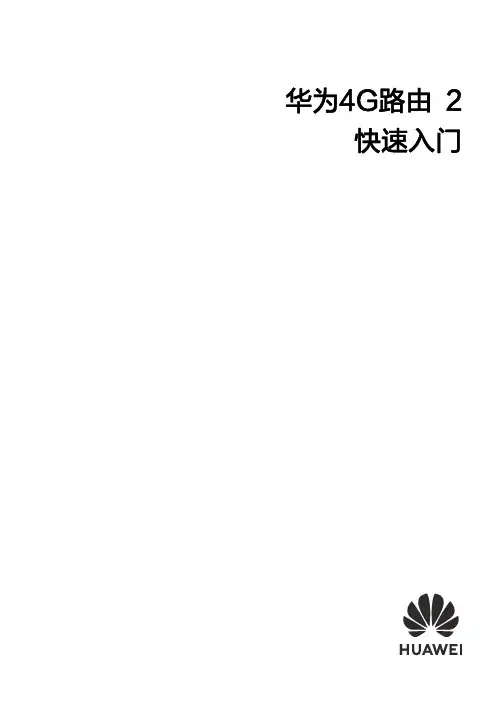

快速入门31508814_02外观❶ WPS 键:长按5秒打开WPS 注意:●确保您的终端设备具备WPS 功能且已开启。
●终端设备WPS 按钮的具体操作,请参见其对应的操作指导。
❷ 屏幕❸ 防尘盖 ❹ Power 键:长按开/关机 ❺ 挂绳孔❻ 对外充电接口 ❼ Micro USB 接口 ❽ 以太网接口❾ NFC 感应区 ❿ Reset 键:长按至重启,将华为随行WiFi 2 Pro 恢复出厂设置。
注意: 如果您忘记了华为随行WiFi 2 Pro的用户名、密码、WLAN 网络名称等,可以尝试恢复出厂设置。
安装网络连接您可以在屏幕上查看当前的SSID (WLAN 网络名称)和WLAN 网络密码。
建议您更改默认的WLAN 网络名称(SSID )和WLAN 密码,专属信息更安全。
华为随行WiFi 2 Pro 变身路由器使用网线减少华为随行WiFi 2 Pro 中SIM 卡的数据流量。
HUAWEI HiLink app下载安装HUAWEI HiLink app 轻松管理您的华为随行WiFi 2 Pro 。
∙ 更改WLAN 网络名称和WLAN 密码 ∙ 查看数据流量、短信 ∙ 查看漫游状态、信号强度 注意:●您也可以登录http://192.168.8.1管理华为随行WiFi 2 Pro 。
默认用户名和密码是admin 。
●点击管理页面右上角的帮助,详细了解华为随行WiFi 2 Pro 。
NFC 功能(可选)使用支持NFC 功能的安卓手机或者平板等终端设备时,您可以贴合设备和华为随行WiFi 2 Pro 的NFC 感应区域,自动连接WLAN 上网。
请确保您的设备已解锁并开启NFC 功能;华为随行WiFi 2 Pro 处于开机状态。
请提前在您的设备上安装HUAWEI HiLink app 。
1. 贴合设备和华为随行WiFi 2 Pro 的NFC 感应区域,如图2. 成功感应后,设备中的HUAWEI HiLink app 界面自动打开,WLAN 自动连接。

设置上网手机连接华为4G路由2 Pro的无线网络,默认的无线网络名称请查看华为4G路由2 Pro背部铭牌,默认无密码。
输入您宽带运营商的帐号及密码。
台式电脑通过网线连接到华为4G路由2 Pro的LAN网口。
连接有线宽带3接通电源,自动开机、联网。
4连接上网设备5打开浏览器,页面自动跳转至上网向导。
(若未跳转,请输入192.168.8.1)6配置宽带7设置WLAN密码和设备登录密码8设置双宽带Turbo9若无需输入宽带帐号密码,将自动跳过此步骤。
用手机App管理华为4G路由2 Pro扫描二维码或在应用市场搜索“华为智慧生活”App,下载安装App。
使用App 助您便捷管理华为4G路由2 Pro,如:设置双宽带Turbo、修改密码、设置儿童上网保护、查看流量及短信等。
购买华为终端产品请访问 华为商城:更多信息请访问:/cn/消费者服务热线:800 830 8300(仅固话),400 830 8300产品型号:B316-855 31500CBS_01使用前,您需要先在App上登录华为帐号,并添加华为4G路由2 Pro。
若手机已安装华为智慧生活App ,请确保App版本为最新。
123456认识华为4G路由2 Pro更多功能常见问题华为4G路由2 Pro本身有内置天线,可满足您的日常使用。
在室内信号弱时,建议您购买外置天线,使用外置天线可以改善上网速率。
将华为4G路由2 Pro接通电源,稍等片刻(待华为4G路由2 Pro的指示灯稳定后),使用针状物按下华为4G路由2 Pro的Reset按键,并保持2秒以上,直到电源灯开始闪烁后松开。
恢复出厂设置后华为4G路由2 Pro的配置参数将被清除,需要重新对华为4G路由2 Pro进行配置。
网络状态灯信号强度灯WLAN灯青色/蓝色/绿色已连接到4G/3G网络/运营商宽带。
网口灯常亮网口已连接有线上网设备或运营商宽带。
闪烁正在进行数据传输。
已连接双宽带同时上网。
未完成上网向导设置/SIM卡未识别/无网络。
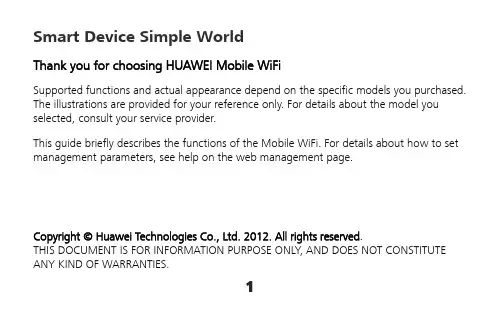
Smart Device Simple WorldThank you for choosing HUAWEI Mobile WiFiSupported functions and actual appearance depend on the specific models you purchased. The illustrations are provided for your reference only. For details about the model you selected, consult your service provider.This guide briefly describes the functions of the Mobile WiFi. For details about how to set management parameters, see help on the web management page.Copyright © Huawei Technologies Co., Ltd. 2012. All rights reserved.THIS DOCUMENT IS FOR INFORMATION PURPOSE ONLY, AND DOES NOT CONSTITUTE ANY KIND OF WARRANTIES.12Getting to Know HUAWEI Mobile WiFiConnection ScenariosA Wi-Fi device or computer can be connected to the Internet through the Mobile WiFi. The actual connection procedure depends on the operating system of the Wi-Fi device or computer. The connection scenarios illustrated here are for your reference.Scenario 1: Multi-device access via Wi-Fi Scenario 2: One-device access via USBScenario3: Multi-device access via Wi-Fi and USB at the same timeSmart phoneGame machineDigital cameraLaptop34AppearanceNo. Item 1 Screen2 WPS button3 Power button4 USB port5 microSD card slot6 Battery button7 Strap holeScreenNo. Item1 Signal strength2 Network3 z Wi-Fi enabledz Number of devices connected 4 Internet connection status5 z New messagesz Number of new messages6 Battery level7 International roaming state8 z Traffic dataz Connection duration5Note:z Wi-Fi: Wireless fidelityz WPS: Wi-Fi protected setupz Traffic statistics are for your reference only. To obtain the actual traffic data, contact your service provider.67Before You StartInstalling the SIM Card and the BatteryCaution: Do not use any SIM card that is not standard or is incompatible with the Mobile WiFi. Otherwise, the Mobile WiFi may be damaged.Insert the SIM card in the card slot. Be sure that the SIM card is facing in the right direction,8Installing the microSD Card1. Remove the rubber cap from the microSDcard slot. Then insert the microSD card into the slot.2. After inserting the microSD card completely, attach the rubber cap. Note: z The microSD card is an optional accessory. If a microSD card did not come with yourMobile WiFi, you may purchase one yourself. z To remove the microSD card, press in the card gently. The microSD card will pop outfor removal. z Do not remove the microSD card when it is in use. Doing so may damage the cardand the Mobile WiFi, and data stored on the card may be lost.Charging the BatteryNote: If the battery has not been used for a long time, it must be charged first.9Method 1: Using the charge rCaution:z Only use chargers compatible with the MobileWiFi and provided by a designatedmanufacturer. Use of an incompatiblecharger or one from an unknownmanufacturer may cause the Mobile WiFi tomalfunction, fail, or could even cause a fire. Such use voids all warranties, whether expressed or implied, on the product.z The charger is an optional accessory. If the charger is not provided in the package, you can contact your local dealer to buy one yourself.Method 2: Connecting to a PC for chargingConnect the Mobile WiFi to a PC using acompatible data cable.10Accessing the Internet via Wi-Fi ConnectionNote: By default, management parameters are preset on the Mobile WiFi according to the requirements of the service provider. Follow the steps below to quickly access the Internet. For the details about how to set management parameters, see help on the web management page.Step1: Power on the Mobile WiFiPress and hold POWER until the screen lights up. The Mobile WiFi is powered on.Note: Press and hold POWER to power off the Mobile WiFi.Step2: Establish a Wi-Fi Connection (Take a computer with Windows ® XP operating system as an example)1. Make sure that the Wi-Fi is enabled.112. Select Start > Control Panel > Network Connections > Wireless Network Connection . Note: To set up a Wi-Fi connection, the PC must have a wireless network adapter installed. If Wireless Network Connection is displayed, a wireless network adapter is available. Otherwise, check to make sure you have a wireless network adapter installed.3. Click View available wireless networks to display a list of wireless networks available.4. Select a network indicated by the SSID of the Mobile WiFi, and then click Connect . Note:z If the encryption parameter is already set for the Mobile WiFi, the Wireless NetworkConnection z WiFi.5. Wait until the wireless connection icon is displayed inthe status area in the lower right corner of the PCscreen.Step3: Access the InternetAfter you establish a Wi-Fi connection successfully, you can access the Internet using the following modes.Caution: Please select a proper Internet connection mode based on your service expense. For example, if you are subscribed to the time-based network service, you are recommended to select Manual mode. For details about the service expense, consult your service provider.Mode OperationsAuto After the Mobile WiFi is powered on, it will connect to the Internetautomatically if data transmission is required. If there is no datatransmission over a period of time, the Mobile WiFi automaticallyterminates the Internet connection.Manual Launch the web management page and follow the prompts toconnect to or disconnect from the network.12Note:z Launch the web management page to select the mode for accessing the Internet.z You can choose whether to enable the Mobile WiFi to connect to the Internet automatically even while you are roaming. If this function is disabled, the Mobile WiFi automatically disconnects from the Internet while you are roaming. To access theInternet, set up a connection manually.Accessing the Web Management Page1. Make sure that the connection between the Mobile WiFi and the client is a properone.2. Start the Internet browser and enter http://192.168.1.1 in the address bar.3. Enter the password and log in to the web management page.Note:The default password is admin.13Daily UsePower Saving ModeIf no operation is performed on the Mobile WiFi within a preset period, the screen turns off. Press any key to light up the screen.If the Mobile WiFi is powered by the battery only, choose whether to enable the Mobile WiFi to turn off Wi-Fi automatically. If this function is enabled and no Wi-Fi devices access the Mobile WiFi for a preset period, the Mobile WiFi turns off Wi-Fi automatically. You can press any key to turn on Wi-Fi again.Validating the PIN CodeIf PIN code protection is enabled, log in to the web management page and follow the prompts to enter the correct PIN code. Both PIN and PUK are delivered with the SIM card. For details, consult your service provider.1415Establishing a WPS ConnectionIf a Wi-Fi client connected to the Mobile WiFi supports the WPS function, a network key will be automatically generated without manual input. To establish a WPS connection, perform the following steps:1. Power on the Mobile WiFi.2. Start the client.3. Enable the WPS function of the Mobile WiFi.Note: After Wi-Fi is enabled, press and hold WPSto enable the WPS function of the Mobile WiFi.4. Enable the WPS function of the client.Note: For WPS operations on the client, see the user guide of the client.16Restoring Factory DefaultsIf you forget the changes you have made to someparameters, you may restore factory defaults andreconfigure the Mobile WiFi. To restore the factorydefaults, press and hold the RESET button until thescreen turns off. All factory default settings aresuccessfully restored.Note: Restoring factory defaults deletes all personal configuration settings and restores all web-based management settings and parameters to their default values.17Example 1: Wi-Fi Connection to Game Machine (Sony PSP)1. Turn on the PSP WLAN switch.2. Select Settings > Network Settings.3. Select Infrastructure Mode to connect toyour local Wi-Fi access point.4. Select New Connection to specify aneasy to remember connection name.5. Select Scan to detect all networks withinrange. The access point list is displayed.6. Select a network indicated by the SSID ofthe Mobile WiFi. First press the ► buttonof your game machine to confirm theSSID and then press it again to input theWi-Fi key.z SSID: The Wi-Fi name of the Mobile WiFi.18zWEP : The Wi-Fi key of the Mobile WiFi. z The default SSID and key label are affixedto the Mobile WiFi.7. Press the ► button of your gamemachine to continue, and then press theX button to save the settings.8. Select Test Connection to check theconnection.9. Go to Internet Browser .19Example 2: Wi-Fi Connection to a Smart Phone (iPhone) 1. Select Settings > Wi-Fi, and then turn onWi-Fi.2. Automatically detect the networks in rangeand display the access point list.3. Select a network indicated by the SSID of theMobile WiFi.4. If necessary, enter a password and tap Join.(Networks requiring a password appear witha lock icon.)Note: Some Wi-Fi clients such as iTouch, PS3 andNDSi can also access the Internet via the MobileWiFi. For details, see the user guides of the Wi-Ficlients.TipsIf the Mobile WiFi is placed in an environment with poor ventilation, it may overheat after extended use. When the Mobile WiFi overheats, it will switch off and disconnect from the network automatically to protect itself. If this happens, place the Mobile WiFi in awell-ventilated location, then restart the Mobile WiFi.If you are experiencing difficulties using the Mobile WiFi, try the following:z See help on the web management page.z Restart the Mobile WiFi.z Restore the factory defaults.z Contact your service provider.Version: V100R001_01 Part Number: 31010HVX20。
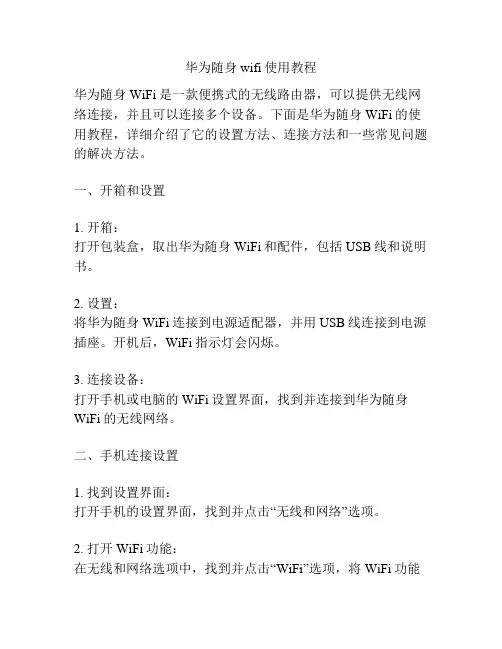
华为随身wifi使用教程华为随身WiFi是一款便携式的无线路由器,可以提供无线网络连接,并且可以连接多个设备。
下面是华为随身WiFi的使用教程,详细介绍了它的设置方法、连接方法和一些常见问题的解决方法。
一、开箱和设置1. 开箱:打开包装盒,取出华为随身WiFi和配件,包括USB线和说明书。
2. 设置:将华为随身WiFi连接到电源适配器,并用USB线连接到电源插座。
开机后,WiFi指示灯会闪烁。
3. 连接设备:打开手机或电脑的WiFi设置界面,找到并连接到华为随身WiFi的无线网络。
二、手机连接设置1. 找到设置界面:打开手机的设置界面,找到并点击“无线和网络”选项。
2. 打开WiFi功能:在无线和网络选项中,找到并点击“WiFi”选项,将WiFi功能打开。
3. 查找WiFi网络:点击“查找网络”按钮,手机会自动搜索附近的无线网络。
4. 连接华为随身WiFi:在搜索到的无线网络列表中,找到并点击华为随身WiFi的名称。
输入WiFi密码,点击连接。
5. 连接成功:如果一切正常,手机会显示连接成功,并且WiFi图标会显示已连接状态。
三、电脑连接设置1. 打开网络设置界面:点击电脑桌面右下角的网络图标,选择“打开网络和共享中心”。
2. 打开WiFi设置:在网络和共享中心界面,点击“更改适配器设置”,找到WiFi适配器,右键点击“属性”。
3. 连接华为随身WiFi:在WiFi属性界面,点击“无线网络”选项卡,在可用网络列表中找到华为随身WiFi的名称,点击“连接”。
4. 输入密码:输入WiFi密码,点击“确定”。
5. 连接成功:电脑会自动连接到华为随身WiFi,显示已连接状态。
四、常见问题解决方法1. 无法搜索到华为随身WiFi:- 确认华为随身WiFi是否已开机,并且WiFi指示灯是否正常闪烁。
- 确保手机或电脑的WiFi功能是否打开。
2. 连接失败或断开连接:- 确认输入的WiFi密码是否正确。
- 尝试重新启动华为随身WiFi和连接设备。
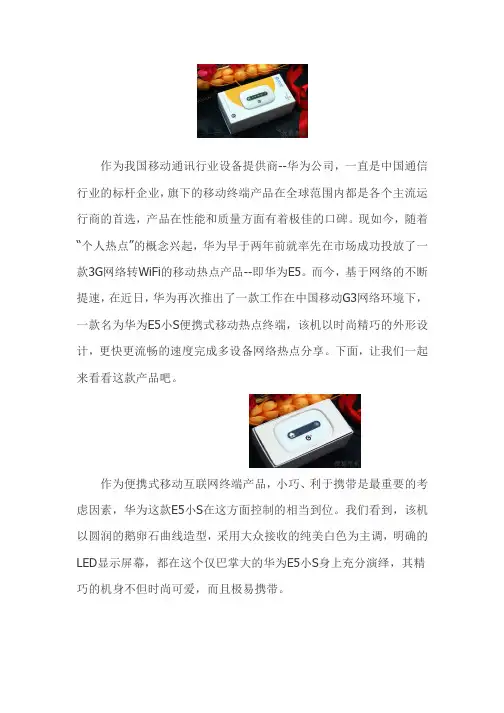
作为我国移动通讯行业设备提供商--华为公司,一直是中国通信行业的标杆企业,旗下的移动终端产品在全球范围内都是各个主流运行商的首选,产品在性能和质量方面有着极佳的口碑。
现如今,随着“个人热点”的概念兴起,华为早于两年前就率先在市场成功投放了一款3G网络转WiFi的移动热点产品--即华为E5。
而今,基于网络的不断提速,在近日,华为再次推出了一款工作在中国移动G3网络环境下,一款名为华为E5小S便携式移动热点终端,该机以时尚精巧的外形设计,更快更流畅的速度完成多设备网络热点分享。
下面,让我们一起来看看这款产品吧。
作为便携式移动互联网终端产品,小巧、利于携带是最重要的考虑因素,华为这款E5小S在这方面控制的相当到位。
我们看到,该机以圆润的鹅卵石曲线造型,采用大众接收的纯美白色为主调,明确的LED显示屏幕,都在这个仅巴掌大的华为E5小S身上充分演绎,其精巧的机身不但时尚可爱,而且极易携带。
华为E5小S整体设计相当简约唯美,机身正面印有明晃晃的“G3”标识,表明该机工作在中国移动的G3网络环境下,所有的网络指示都囊括在一条黑色衬板中,即便是在未开机的情况下,各种网络指示仍然清晰可见,从左至右分别代表网络信号强度、WiFi信号、电量和信息,在开机呈工作状态后,将以明确的绿色作为指示,十分直观。
华为E5小S背部仍然使用了白色设计,全磨砂材质的机身具有着很好的手感,同时在背部我们也直观的看到“Mobile WiFi”字样和华为的Logo,告知用户该产品乃是一款3G转WiFi热点设备。
华为E5小S将插口设计在机身侧边,确保整体外观的简约特质,除了一个通用型的Micro USB接口外,还设计有挂绳孔。
开启该机的后盖,可拆卸的电池几乎与整机的外形同等大,其电池容量为1500mAh,可保证该机较为持久的续航能力。
取下电池后,我们可看到SIM卡槽及设备的各种说明,包含有产品型号、网络制式、WiFiKey、IP地址、帐号和密码等,即方便了用户实现多移动设备共享使用,又保障了产品网络连接的安全性。
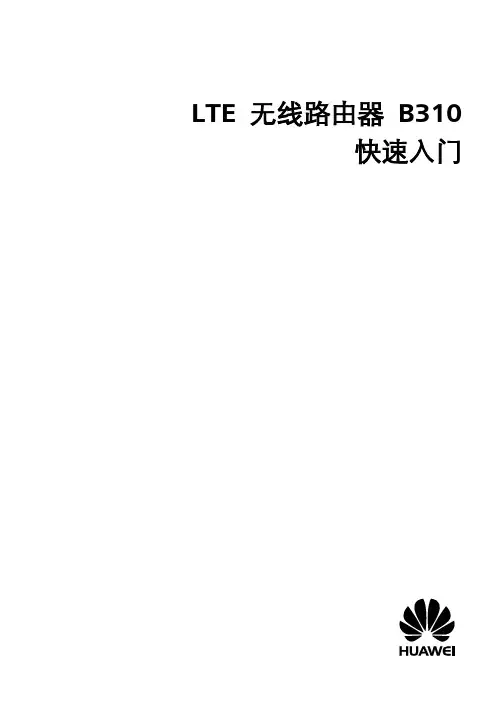
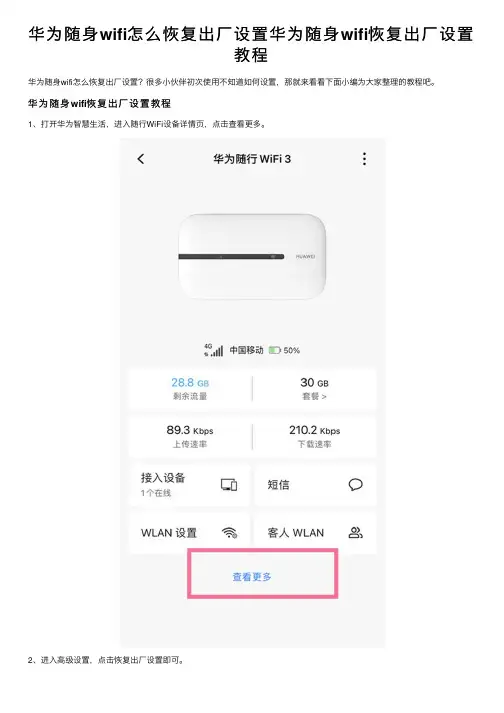
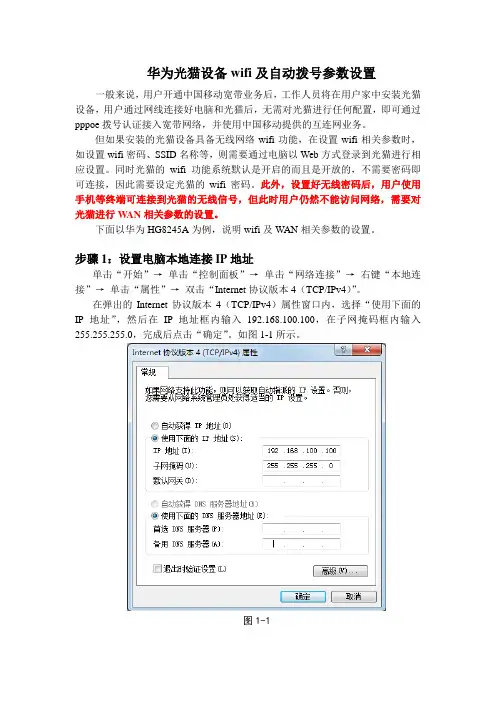
华为光猫设备wifi及自动拨号参数设置一般来说,用户开通中国移动宽带业务后,工作人员将在用户家中安装光猫设备,用户通过网线连接好电脑和光猫后,无需对光猫进行任何配置,即可通过pppoe拨号认证接入宽带网络,并使用中国移动提供的互连网业务。
但如果安装的光猫设备具备无线网络wifi功能,在设置wifi相关参数时,如设置wifi密码、SSID名称等,则需要通过电脑以Web方式登录到光猫进行相应设置。
同时光猫的wifi功能系统默认是开启的而且是开放的,不需要密码即可连接,因此需要设定光猫的wifi密码。
此外,设置好无线密码后,用户使用手机等终端可连接到光猫的无线信号,但此时用户仍然不能访问网络,需要对光猫进行WAN相关参数的设置。
下面以华为HG8245A为例,说明wifi及WAN相关参数的设置。
步骤1:设置电脑本地连接IP地址单击“开始”→单击“控制面板”→单击“网络连接”→右键“本地连接”→单击“属性”→双击“Internet协议版本4(TCP/IPv4)”。
在弹出的Internet协议版本4(TCP/IPv4)属性窗口内,选择“使用下面的IP地址”,然后在IP地址框内输入192.168.100.100,在子网掩码框内输入255.255.255.0,完成后点击“确定”。
如图1-1所示。
图1-1步骤2:通过Web方式登录HG8245A如图2-2,打开浏览器,在地址框内输入HG8245A的管理IP地址,回车后进入到登录界面,如图所示,输入系统默认的用户名、密码,点击登录,即可进入HG8245A的管理界面。
其中用户名为:telecomadmin,密码为:admintelecom,均为小写字母。
用户可自行修改密码。
图2-1步骤3:设置光猫wifi相关参数经过步骤2后,进入光猫配置界面,点击“无线网络”,进入图3-1所示页面,即可对HG8245A的wifi相关参数进行设置。
一般需要设置的有两项:SSID连接名称和wifi密码。
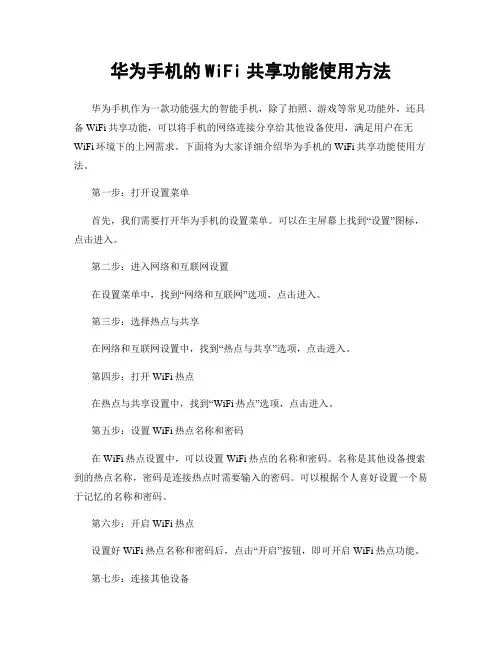
华为手机的WiFi共享功能使用方法华为手机作为一款功能强大的智能手机,除了拍照、游戏等常见功能外,还具备WiFi共享功能,可以将手机的网络连接分享给其他设备使用,满足用户在无WiFi环境下的上网需求。
下面将为大家详细介绍华为手机的WiFi共享功能使用方法。
第一步:打开设置菜单首先,我们需要打开华为手机的设置菜单。
可以在主屏幕上找到“设置”图标,点击进入。
第二步:进入网络和互联网设置在设置菜单中,找到“网络和互联网”选项,点击进入。
第三步:选择热点与共享在网络和互联网设置中,找到“热点与共享”选项,点击进入。
第四步:打开WiFi热点在热点与共享设置中,找到“WiFi热点”选项,点击进入。
第五步:设置WiFi热点名称和密码在WiFi热点设置中,可以设置WiFi热点的名称和密码。
名称是其他设备搜索到的热点名称,密码是连接热点时需要输入的密码。
可以根据个人喜好设置一个易于记忆的名称和密码。
第六步:开启WiFi热点设置好WiFi热点名称和密码后,点击“开启”按钮,即可开启WiFi热点功能。
第七步:连接其他设备现在,您的华为手机已经成为一个WiFi热点,其他设备可以通过搜索WiFi网络并输入密码来连接您的手机热点。
可以连接的设备包括其他手机、电脑、平板等。
第八步:享受网络连接连接成功后,其他设备就可以通过您的华为手机的WiFi热点来上网了。
他们可以浏览网页、使用社交媒体、收发邮件等。
温馨提示:1. 在使用WiFi共享功能时,建议您设置一个复杂的密码,以确保网络安全。
2. 长时间使用WiFi共享功能可能会消耗手机电量,请及时充电以保证正常使用。
3. 如果您不再需要使用WiFi共享功能,可以在热点与共享设置中关闭WiFi热点。
总结:华为手机的WiFi共享功能可以方便地将手机的网络连接分享给其他设备使用,帮助用户在无WiFi环境下保持上网能力。
使用方法简单,只需要几个简单的步骤就可以完成设置,并且可以连接多种设备。
华为荣耀6(8核32G移动4G版)购买日期:2014-8-5Honor 6华为荣耀6手机WIFI热点设置2014-8-21目录一.用手机做WIFI热点的目的 (3)二.WIFI热点设置 (3)三.打开手机WIFI热点 (5)四.其它设备连接手机WIFI (7)五.补充说明 (7)一.用手机做WIFI热点的目的假设你现在有一个4G手机,又办理了每月3.5G流量的4G套餐。
接下来,你想买一个三星PAB(平板电脑),三星的PAB也可以作为手机使用,分为移动版(可以插移动4G卡)、联通版(可以插联通4G电话卡)和WIFI版(只能通过WIFI上网,不能打电话),WIFI版便宜,且如果有免费WIFI可以用,就不需要一个单独电话卡,免去了月租,而且那么大的平板电脑用来接打电话确实不方便,即便用电话卡,也只是为了提供上网手段。
所以如果到处都有WIFI热点,买WIFI 版PAB当然是首选。
问题是,如何保证到哪里都有WIFI信号呢?其实目前的手机基本都具备将手机本身设置成WIFI热点(也就是发出WIFI信号,供周围设备连接上网)的功能。
只要你随时带着手机,在没有其它WIFI可用时,将手机设置成WIFI热点供PAB使用,就没有必要买4G版PAB了。
本文以华为荣耀6手机为例说明设置及使用方法。
二.WIFI热点设置使用荣耀6做WIFI热点之前,应该首先对热点进行配置,主要是定义热点名称(SSID)、加密方式、密码、最多同时几个人可以连接、哪些人可以连接等等。
设置 - 无线和网络–更多–移动网络共享–便携式WLAN热点设置–移动网络共享 -上图中配置好SSID(热点名称)和密码,点击保存,然后回到手机主屏幕,配置工作就完成了。
当然,也可以【管理允许列表】,设置只有允许的设备(包括设备名称和MAC地址)才可以连接本手机WIFI。
说明:以上配置工作只需要做一次,以后只需要打开或关闭WIFI热点,操作很简单。
另外,移动网络共享选项中,除了WLAN网络以外,也可以不通过WIFI,而是通过使用蓝牙共享,此话题不在本文中描述。
移动WiFi/随身WiFi支持的网络制式和频段说明随着4G网络的发展和普及,高速的上网体验带来了终端的繁荣。
虽然移动WiFi/随身WiFi在此之前就已经存在。
但是在这个4G时代,它们才真正受到更多人的关注。
移动WiFi/随身WiFi本质的作用就是将通信运营商的移动网络转换成WiFi供用户使用。
它的上行走移动通信网络(比如国内的移动、联通和电信),下行走WiFi网络。
所以这类设备都需要插SIM卡,使用流量上网。
因此,对于移动WiFi/随身WiFi设备来说,支持什么网络制式和频段(比如中国移动、中国联通或中国电信)是用户使用的时候必须关注的一个参数。
由于当前国内的4G网络覆盖有限,因此大部分产品都是向下兼容了3G网络的(至于2G就没有必要了,上网体验太差)。
当前国内三大运营商对移动WiFi/随身WiFi的网络和频段要求一般如下:从上面的表格中可以看出,对于3大运营商来说,存在一些要求频段重叠的情况。
比如TDD-LTE中的B40,3个运营商都有这个频段的要求。
实际上B40是国际上对一段频段的总称,B40包含的完整频段为2300MHz~2400MHz,一共是100MHz宽度的频段。
在中国,3大运营商分别使用了这100MHz中的一段,如下图所示:以国内移动WiFi/随身WiFi的龙头华为为例。
华为推出的产品随行WiFi E5573一共有3个型号。
根据网上曝光的参数,和上面运营商频段的要求,可以得出它们支持的网络。
由于运营商在不同的区域,布置的网络频段存在一定的差异,比如同样是中国联通,可能在深圳使用的是FDD B3,但是在北京使用的可能是TDD B40。
因此,如果你想使用某个设备,需要确认它能否支持你所在地的网络。
这样的话,能够支持更多网络频段的设备就可以省去很多麻烦。
但是这样的设备相对来说也会更贵。
不开通宽带一样可以有WiFi,华为4G路由器轻松让流量卡变WiFi可能很多人对4G路由器比较陌生,不知道4G路由器跟普通路由器的区别。
4G路由器是路由器拥有一个sim卡插槽,通过插入sim卡,可以通过路由器将sim卡流量转换成WiFi,对一些短租房、出差或者是仓库等场景非常有用。
今天一起来看看这款ZAKER搞机团提供的华为移动4G路由器表现如何吧。
一、开箱&外观作为华为的产品,这款华为移动4G路由器可以说做工精良,从外包装上就可以看到这款路由器的特性。
其中一碰连网是支持NFC手机触碰后,自动连网。
双网双通则是支持sim卡以及有线网口输入。
▼背面是这款华为移动4G路由器的一些简单使用说明,可以看到这款路由器除了可以使用4G模式,也同样支持有线网输入。
▼所有配件集合,整体包含路由器主机、底座支架、电源以及说明书。
▼背面分别是电源接口,一个WAN口和3个LAN口,这款路由器是支持有线网输入输出的。
▼通过搭配底座,可以让路由器立起来,使用还是比较方便的。
▼这款华为移动4G路由器采用的是内置天线模式,所以整个路由器是一体化设计,可以直接将路由器装进背包或者行李箱,对于需要频繁出差的人士,或者短租人群来说,内置天线的设计就很适合收纳。
而且作为华为的产品,这款路由器的做工细节以及颜值,是真的可以。
▼在路由器的正面,有一个NFC触碰标签提示区域,在路由器完成配网之后,用支持NFC的手机触碰这个区域,可以无需输入密码,直接联网。
▼在触碰之后,手机会出现联网提示,点击确定,就不用输入密码直连WiFi了,这点体验还是不错的。
▼而作为4G路由器,这款华为移动4G路由器在底部设计了一个sim插槽,将sim插进卡槽内之后,在给路由器通电后,会自动完成配网工作,这样就可以将这款路由器作为4G路由器来使用。
▼而且这款华为移动4G路由器是全网通模式,也就是移动、电信、联通3个运营商的手机卡都支持,在卡类型上,除了专门的物联网流量卡之外,普通的电话卡也是可以使用的,这样我们可以选择一些比较便宜的流量卡来使用,比如我用的这张卡为29元无限流量联通卡,资费还是很便宜的。
华为路由器设置教程连接两个或多个网络的硬件设备,在网络间起网关的作用,读取每一个数据包中的地址然后决定如何传送的专用智能性的网络设备。
通常是一个计算机,它能够理解不同的协议,例如某个局域网使用的以太协议,因特网使用的TCP/IP协议。
这样,路由器可以分析各种不同类型网络传来的数据包的目的地址,把非TCP/IP网络的地址转换成TCP/IP地址,或者反之;再根据选定的路由算法把各数据包按最佳路线传送到指定位置。
所以路由器可以把非TCP/ IP网络连接到因特网上。
下面是小编收集整理的华为路由器设置教程范文,欢迎借鉴参考。
华为路由器设置教程(一)连接线缆目前家庭网络分为以下三种,我们对应自家的情况进行网线连接● 光纤入户使用网线将路由器的WAN口,与光猫的任意LAN口连接。
(切勿插入光猫的ITV、IPTV接口,这是无法上网的。
)● 电话线入户使用网线将路由器的WAN网口,与宽带猫的任意LAN口连接。
● 网线入户将入户的网线插入路由器的WAN网口。
最后,将路由器的电源线插好,这时候路由器的指示灯为橙色常亮(部分路由器为红色常亮)。
有线网络连接:使用网线,将路由器LAN口与电脑(或网络电视、电视盒子等其他上网设备)连接。
配置上网使用手机浏览器(或电脑浏览器)就可以轻松设置,下面我以手机为例。
1、手机连接路由器底部的默认Wi-Fi名称,直接连无需密码。
2、打开浏览器,页面自动跳转上网向导(若未跳转,请输入192.168.3.1)。
点击马上体验。
3. 输入宽带账号密码。
请注意是网络开户时运营商提供的哦。
(DHCP用户无需输入账号密码可跳过此步)4、设置新的Wi-Fi名称和密码。
这样,你的华为路由 WS5100将会有属于自己的Wi-Fi名称和密码,你一眼就可以认出来。
备注:华为路由WS5100默认开启5G优选,将为设备自动连接速度更快的5GWi-Fi。
5、点击下一步。
恢复出厂保留关键配置默认打开(华为路由器WS5100没有此功能),Wi-Fi功率默认选择穿墙模式。
华为随行WiFi 2 Pro 使用指南华为随行WiFi 2 Pro 这款神器号称商旅宝宝们的福音。
今天,咱们就一起看看这款神器到底神在哪?究竟怎么用,才算是物尽其用。
网速快资费低华为随行WiFi 2 Pro 一快解千愁作为移动Wi-Fi 界的扛把子,华为随行WiFi 2 Pro 拥有国内首款4G+Cat6 标准,高达300M 极速上网,是百兆光纤速率的3 倍,给同事们发个视频、稿件,亦或休闲之余开个视频,玩个游戏,那速度都能达到五星好评!华为随行WiFi 2 Pro 植入2.4G/5G 双buff,当用户在Wi-Fi 用户密集的场所,比如机场、餐馆等,网速就会变慢。
而华为随行WiFi 2 Pro 支持5G 信号,让信号更稳定,速度更快,保障畅快用网体验。
在资费方面,华为随行WiFi 2 Pro 使用流量卡上网,资费超便宜,流量还足。
目前有可以网上购买、网上激活的物联网卡,套餐内的全国流量可低至8 元一个G 流量,对于经常在国内各省出差的宝宝们这个卡非常合适!另外还有三大运营商在各地推出本地卡,可低至1 元1G 流量,甚至有不足50 元月租的不限流量卡,如果使用的移动流量平均每天过G,又以本地流量为主的话,这个类型的卡绝对必选哦!32 个用户同时接入?酒店一秒变网吧华为随行WiFi 2 Pro 最多可支持32 个用户同时接入,小型办公区也完全够用了,但这还不是重点,重点在于华为随行WiFi 2 Pro 可以秒变无线路由器。
很多商旅用户都曾有酒店Wi-Fi 慢出眼泪的经历,然而一根可以躲开Wi-Fi 高速路的网线却只能荒废在那,直到华为随行WiFi 2 Pro 的出现。
华为随行WiFi 2 Pro 提供自适应网口,连接有线宽带就可以最为。
WiFi 3华为随行安全信息在使用和操作设备前,请阅读并遵守下面的注意事项,以确保设备性能最佳,并避免出现危险或非法情况。
对医疗设备的影响·设备产生的无线电波可能会影响植入式医疗设备或个人医用设备的正常工作,如起搏器、植入耳蜗、助听器等。
若您使用了这些医用设备,请向其制造商咨询使用本设备的限制条件。
·在使用本设备时,请与植入的医疗设备(如起搏器、植入耳蜗等)保持至少 15 厘米的距离。
操作环境·请在温度 0℃~35℃范围内使用本设备,并在温度 -20℃~+45℃范围内存放设备及其配件。
当环境温度过高或过低时,可能会引起设备故障。
·请勿将设备及电池靠近热源或裸露的火源,如电暖器、微波炉、烤箱、热水器、炉火、蜡烛或其他可能产生高温的地方。
配件要求·只能使用设备制造商认可且与此型号设备配套的配件。
如果使用其他类型的配件,可能违反本设备的保修条款以及本设备所处国家的相关规定,并可能导致安全事故。
如需获取认可的配件,请与授权服务中心联系。
充电器安全·设备充电时,电源插座应安装在设备附近并应易于触及。
·当充电完毕或者不充电时,请断开充电器与设备的连接并从电源插座上拔掉充电器。
·使用未经认可或不兼容的电源、充电器或电池,可能引发火灾、爆炸或其他危险。
电池安全·如果电池在使用、充电或保存过程中有变色、变形、异常发热等异常现象,请停止使用并更换新电池。
·请按当地规定处理电池,不可将电池作为生活垃圾处理。
若电池处置不当可能会导致电池爆炸。
·如果本设备配有不可拆卸的内置电池,请勿自行更换电池,以免损坏电池或设备。
电池只能由授权服务中心更换。
环境保护·请勿将本设备及其附件作为普通的生活垃圾处理。
·请遵守本设备及其附件处理的本地法令,并支持回收行动。
产品中有害物质的名称及含量部件名称有害物质铅(Pb)汞(Hg)镉(Cd)六价铬(Cr(VI))多溴联苯(PBB)多溴二苯醚(PBDE)主机×○○○○○电池×○○○○○本表格依据SJ/T 11364 的规定编制。
华为移动wifi小黑盒使用说明
充电连接图
Wifi名称: Wifi密码:右边指示灯,是电源灯。
绿色:使用中(开启1分钟后会自动熄灭节省电)
黄灯:表示电量不足(充一次电可用4小时)
红灯表示需要充电。
绿灯闪:真在充电。
左边指示灯,是信号灯。
绿色:信号连接正常(开启1分钟后会自动熄灭节省电)
黄灯:连接中或者信号中
红灯:无法连接或者信号差中间按键
长按3秒:开机或者关机
短按一次:查看网络,电源灯状态,判断是否断网或者需要充电。
常见问题:
问:可以一边上网一边充电吗?
答:可以
问:电脑可以通过wifi连接小黑盒上网么?
答:可以,但是注意流量使用太快,费用太高
问:可以充满电,随身携带么。
答:可以,就是为了随身携带上网设计的。
一次大约可以上网4小时
问:全国通用么
答:看sim卡运营商规定
问:晚上睡觉需要关闭么?
答:不用的时候自动休眠,最好手动关机避免流量偷跑。
问:如何确定是否已关机?
答:短按开机键一次,电源、信号灯不亮,说明已关机。
问:无法上网怎么办?
①查看小黑盒信号、电源灯如果2个都是绿色的,小黑盒正常,重启手机查看wifi连接
名称是否正确。
还是不行就,关闭小黑盒,重新开启。
②拔电池或者恢复出厂状态。
开启后盖:反面右下角有凹槽,用力掰开即可。
恢复出厂:打开后盖后,红框按压15秒后松开即可。
(资料素材和资料部分来自网络,供参考。
可复制、编制,期待你的好评与关注)。