HP SIM Windows Installation and Configuration Guide c02051908
- 格式:pdf
- 大小:1.70 MB
- 文档页数:95

HP Deskjet F2100 All-in-One series Basics GuideHewlett-Packard Company noticesThe information contained in this document is subject to change without notice.All rights reserved. Reproduction, adaptation, or translation of this material is prohibited without prior written permission of Hewlett-Packard, except as allowed under copyright laws. The only warranties for HP products and services are set forth in the express warranty statements accompanying such products and services. Nothing herein should be construed as constituting an additional warranty. HP shall not be liable for technical or editorial errors or omissions contained herein.© 2007 Hewlett-Packard Development Company, L.P.Windows, Windows 2000, and Windows XP are U.S. registered trademarks of Microsoft Corporation.Windows Vista is either a registered trademark or trademark of Microsoft Corporation in the United States and/or other countries.Intel and Pentium are trademarks or registered trademarks of Intel Corporation or its subsidiaries in the United States and other countries.Contents1HP All-in-One overviewThe HP All-in-One at a glance (2)Control panel buttons (3)Status light overview (4)Load originals for scanning and copying (5)Make a copy (5)Scan an original (6)2Troubleshooting and supportUninstall and reinstall the software (7)Hardware setup troubleshooting (8)Clear paper jams (10)Print cartridge troubleshooting (10)Find more information (10)Setup Guide (10)Onscreen Help (11)HP Web site (11)Ink usage (11)HP support (11)HP support by phone (11)Phone support period (11)After the phone support period (11)Before calling HP Support (11)3Technical informationSystem requirements (12)Paper specifications (12)Physical specifications (12)Power specifications (12)Environmental specifications (12)Regulatory notices (12)Regulatory model identification number (12)Warranty (13)1t t1HP All-in-One overviewThe HP Deskjet F2100 All-in-One series is a versatile device that gives you easy-to-usecopying, scanning, and printing. For information about the full range of features andfunctions, see the onscreen Help.The HP All-in-One at a glanceLabel Description1Control panel2Input tray3Tray extender4Paper-width guide5Print cartridge door6Glass7Lid backing8Rear door9Rear USB port10Power connection**Use only with the power adapter supplied by HP.2HP All-in-One overviewControl panel buttonsControl panel buttons3H P A l l -i n -O n e o v e r v i e wStatus light overviewSeveral indicator lights inform you of the status of the HP All-in-One.Label Description1On button2Check Paper light3Check Print Cartridge light4Plain Paper Type light5Photo Paper Type lightThe following table describes common situations and explains what the lights mean. Light status What it meansAll lights are off.The HP All-in-One is turned off. Press the On button to turn on the device. The On light and one of the PaperType lights are on.The HP All-in-One is ready for printing, scanning, or copying.The On light is blinking.The HP All-in-One is busy printing, scanning, copying, or aligning theprint cartridges.The On light blinks quickly for 3 seconds and then is on steady.You pressed a button while the HP All-in-One is already busy printing, scanning, copying, or aligning the print cartridges.The On light blinks for 20 seconds and then is on steady.You pressed the Scan button and there was no response from the computer.The Check Paper light is blinking.•The HP All-in-One is out of paper.•The HP All-in-One has a paper jam.•The paper size setting does not match the paper size detected in theinput tray.The Check Print Cartridge light is blinking.•The print cartridge door is open.•The print cartridges are missing or not seated correctly.•The tape was not removed from the print cartridge.•The print cartridge is not intended for use in this HP All-in-One.•The print cartridge might be defective.Chapter 14HP All-in-One overviewLight status What it meansNOTE:Your printer might be packaged with only a tri-color printcartridge.The On , Check Paper, and CheckPrint Cartridge lights are blinking.Scanner failure.Turn off the HP All-in-One, then on again. If the problem persists, contact HP Support.All lights are blinking.The HP All-in-One has a fatal error.1.Turn the HP All-in-One off.2.Unplug the power cord.3.Wait a minute, then plug the power cord back in.4.Turn the HP All-in-One back on.If the problem persists, contact HP Support.Load originals for scanning and copyingYou can load many different types and sizes of paper in the HP All-in-One, including letter or A4 paper, photo paper, transparencies, and envelopes.For information about loading full-size paper, see the Setup Guide. For information about loading other paper sizes, see the onscreen Help.To load an original on the glass1.Lift the lid on the HP All-in-One.2.Place your original with the side you want to copy or scan face down on the left frontcorner of the glass.TIP:To get the correct copy size, make sure that there is no tape or other foreignobject on the glass.3.Close the lid.Make a copyYou can make quality copies from the control panel.(continued)Load originals for scanning and copying 5To make a copy from the control panel1.Make sure you have paper loaded in the input tray.2.Place your original print side down on the left front corner of the glass.3.Press Start Copy Black or Start Copy Color .Scan an originalFor original documents or images placed on the glass, you can start a scan from your computer or from the HP All-in-One. To use the scan features, the HP All-in-One and computer must be connected and turned on. The HP Photosmart Software must also be installed and running on your computer prior to scanning.To scan to a computer 1.Place your original with the side you want to copy or scan face down on the left frontcorner of the glass.TIP:For quality copies, ensure that the scanner glass is clean and that there are no foreign materials adhering to it.2.Press Scan .If the original is a photo, a preview image of the scan appears on your computer,where you can edit it. Any edits that you make apply to the current scan session only.3.Make any edits to the preview image, and then click Accept when you are finished.Chapter 16HP All-in-One overview2Troubleshooting and supportThis chapter contains troubleshooting information for installation and configuration issues and some operational topics. For more troubleshooting information, see the onscreen Help.Many issues are caused when the HP All-in-One is connected to the computer using a USB cable before the HP All-in-One software is installed on the computer. If you connected the HP All-in-One to your computer before the software installation screen prompts you to do so, you must follow these steps:Troubleshooting common setup issues1.Disconnect the USB cable from the computer.2.Uninstall the software (if you have already installed it).3.Restart your computer.4.Turn off the HP All-in-One, wait one minute, then restart it.5.Reinstall the HP All-in-One software.CAUTION:Do not connect the USB cable to the computer until prompted by the software installation screen.For support contact information, see the inside back cover of this guide.Uninstall and reinstall the softwareIf your installation is incomplete, or if you connected the USB cable to the computer before prompted by the software installation screen, you might need to uninstall and then reinstall the software. Do not simply delete the HP All-in-One application files from your computer. Make sure to remove them properly using the uninstall utility provided when you installed the software that came with the HP All-in-One.To uninstall from a Windows computer and then reinstall1.On the Windows taskbar, click Start , and then click Control Panel .2.Double-click Add/Remove Programs .3.Select HP Deskjet All-In-One Driver Software , and then click Change/Remove .Follow the onscreen instructions.4.Disconnect the HP All-in-One from your computer.5.Restart your computer.NOTE:It is important that you disconnect the HP All-in-One before restarting your computer. Do not connect the HP All-in-One to your computer until after you have reinstalled the software.6.Insert the HP All-in-One CD-ROM into your computer’s CD-ROM drive and then start the Setup program.7.Follow the onscreen instructions and the instructions provided in the Setup Guide that came with the HP All-in-One.When the software installation is complete, the HP Digital Imaging Monitor icon appears in the Windows system tray.To verify that the software is properly installed, double-click the HP Solution Center icon on the desktop. If the HP Solution Center shows the essential icons (Scan Picture and Scan Document ), the software has been properly installed.To uninstall from a Mac and then reinstall1.Disconnect the HP All-in-One from your Mac.2.Open the Applications :Hewlett-Packard folder.Troubleshooting and support 7T r o u b l e s h o o t i n g a n d s u p p o r tI connected the USB cable, but I am having problems using the HP All-in-One with my computerSolution:You must first install the software that came with the HP All-in-One beforeconnecting the USB cable. During installation, do not plug in the USB cable until prompted by the onscreen instructions. Connecting the USB cable before prompted can cause errors.Once you have installed the software, connecting your computer to the HP All-in-One with a USB cable is straightforward. Simply plug one end of the USB cable into the back of your computer and the other into the back of the HP All-in-One. You can connect to any USB port onthe back of your computer.For more information on installing the software and connecting the USB cable, see the Setup Guide that came with the HP All-in-One.The HP All-in-One does not printSolution:If the HP All-in-One and computer are not communicating with each other, try the following:•Look at the On light located on the front of the HP All-in-One. If it is not lit, the HP All-in-One is turned off. Make sure the power cord is firmly connected to the HP All-in-One and plugged into a power outlet. Press the On button to turn on the HP All-in-One.•Make sure the print cartridges are installed.•Make sure you have paper loaded in the input tray.•Check that the HP All-in-One does not have a paper jam.•Check that the print carriage is not jammed. Open the print cartridge door to access the print carriage area. Remove any objects that are blocking the print carriage, including any packing materials. Turn the HP All-in-One off and then turn it on again.•Check that the HP All-in-One print queue is not paused or offline (Windows) or stopped (Mac). If it is, choose the appropriate setting to resume printing. For more information about accessing the print queue, see the documentation that came with the operating system installed on your computer.•Check the USB cable. If you are using an older cable, it might not be working properly. Try connecting it to another product to see if the USB cable works. If you experience problems, the USB cable might need to be replaced. Also verify that the cable does not exceed 3 meters (9.8 feet) in length.•Check the connection from the HP All-in-One to your computer. Verify that the USB cable is securely plugged into the USB port on the back of the HP All-in-One. Make sure the other end of the USB cable is plugged into a USB port on your computer. After the cable is connected properly, turn the HP All-in-One off and then on again.Hardware setup troubleshooting9T r o u b l e s h o o t i n g a n d s u p p o r tChapter 2•If you are connecting the HP All-in-One through a USB hub, make sure the hub is turned on. If the hub is on, try connecting directly to your computer.•Check other printers or scanners. You might need to disconnect older products from your computer.•Try connecting the USB cable to another USB port on your computer. After you check the connections, try restarting your computer. Turn the HP All-in-One off and then on again.•If the HP All-in-One is offline, turn the HP All-in-One off and on again. Start a print job.•If necessary, remove and then install the software you installed with the HP All-in-One again.For more information on setting up the HP All-in-One and connecting it to your computer, seethe Setup Guide that came with the HP All-in-One.Clear paper jamsFor more information about clearing a paper jam, see the onscreen Help.Print cartridge troubleshootingIf you are experiencing problems with printing, you might have a problem with one of the printcartridges.To troubleshoot print cartridges1.Remove the black print cartridge from the slot on the right. Do not touch the ink nozzles or thecopper-colored contacts. Check for possible damage to the copper-colored contacts or inknozzles.Make sure the plastic tape has been removed. If it is still covering the ink nozzles, gently removethe plastic tape by using the pink pull tab.2.Reinsert the print cartridge by sliding it forward into the slot. Then push the print cartridge forwarduntil it clicks into the socket.3.Repeat steps 1 and 2 for the tri-color print cartridge on the left side.4.If the problem persists, you may need to print a self-test report or clean the print cartridges. Formore information, see the onscreen Help.Find more informationA variety of resources, both printed and onscreen, provide information about setting up and usingthe HP All-in-One.Setup GuideThe Setup Guide provides instructions for setting up your HP All-in-One and installing software.Make sure you follow the steps in the Setup Guide in order.If you have problems during setup, see Troubleshooting in the last section of the Setup Guide, orsee “Troubleshooting and support” on page 7 in this guide.10Troubleshooting and supportOnscreen HelpThe onscreen Help provides detailed instructions on features of your HP All-in-One that are notdescribed in this guide, including features that are only available using the software you installedwith your HP All-in-One.To access the HP Photosmart Software Help on a Windows computer1.In the HP Solution Center, click the tab for the HP All-in-One.2.In the Device Support area, click Onscreen Guide or Troubleshooting.HP Web siteIf you have Internet access, you can get help and support from the HP Web site at /support. This Web site offers technical support, drivers, supplies, and ordering information.Ink usageInk from the cartridges is used in the printing process in a number of different ways, including in theinitialization process, which prepares the device and cartridges for printing, and in printheadservicing, which keeps print nozzles clear and ink flowing smoothly. In addition, some residual inkis left in the cartridge after it is used. For more information, see /go/inkusage.HP supportYou can contact HP Support by phone and online. Support options and availability vary by product,country/region, and language.HP support by phoneFor a list of support phone numbers, see the inside front cover of this guide.Support options and availability vary by product, country/region, and language.Phone support periodOne year of phone support is available in Asia Pacific and Latin America (including Mexico). Todetermine the duration of phone support in North America, Eastern Europe, the Middle East, andAfrica, go to /support.Standard phone company charges apply.After the phone support periodAfter the phone support period, help is available from HP at an additional cost.Contact your HP dealer or call the support phone number for your country/region to learn more aboutsupport options.Before calling HP Support1.Make sure that:a.The HP All-in-One is plugged in and turned on.b.The specified print cartridges are installed correctly.c.The recommended paper is properly loaded in the input tray.2.Reset the HP All-in-One:a.Turn off the HP All-in-One by pressing the On button.b.Unplug the power cord from the back of the HP All-in-One.c.Plug the power cord back into the HP All-in-One.d.Turn on the HP All-in-One by pressing the On button.3.Have the following information available:a.Specific name of the HP All-in-One, as it appears on the control panel.b.Print a self-test report. (For more information, see the User Guide.)c.Be prepared to describe your problem in detail.d.Have your serial number and service ID ready, found on the self-test report.e.Be near the HP All-in-One printer when you call HP Support.HP support113Technical informationThe technical specifications and international regulatory information for the HP All-in-One areprovided in this section.System requirementsSoftware system requirements are located in the Readme file.Paper specifications•Input tray capacity: Plain paper sheets: Up to 100 (20 lb. paper)•Output tray capacity: Plain paper sheets: Up to 50 (20 lb. paper)NOTE:For a complete list of supported media sizes, see the printer software. For a completelist of paper weights, see the onscreen Help.Physical specifications•Height: 16.97 cm (6.68 inches)•Width: 42.57 cm (16.76 inches)•Depth: 25.97 cm (10.22 inches)•Weight: 4.045 kg (8.92 pounds)Power specifications•Power consumption: 20 watts (average printing)•Input voltage: AC 100 to 240 V ~ 1 A 50–60 Hz•Output voltage: DC 32 V===375 mA, 16 V===500mA•Power supply: 0957-2231, AC 100 to 240 V ~ 1 A 50–60 HzNOTE:Use only with the power adapter supplied by HP.Environmental specifications•Recommended operating temperature range: 15º to 30º C (59º to 86º F)•Allowable operating temperature range: 10º to 35º C (50º to 95º F)•Humidity: 15% to 80% RH non-condensing•Non-operating (Storage) temperature range: –20º to 50º C (–4º to 122º F)•In the presence of high electromagnetic fields, it is possible the output from the HP All-in-One may be slightly distorted•HP recommends using a USB cable less than or equal to 3 m (10 feet) in length to minimize injected noise due to potential high electromagnetic fieldsRegulatory noticesThe HP All-in-One meets product requirements from regulatory agencies in your country/region. Fora complete listing of regulatory notices, see the onscreen Help.Regulatory model identification numberFor regulatory identification purposes, your product is assigned a Regulatory Model Number. TheRegulatory Model Number for your product is VCVRA-0706. This regulatory number should not beconfused with the marketing name (HP Deskjet F2100 All-in-One series, etc.) or product numbers(CB595A, etc.).12Technical informationWarrantyWarranty13T e c h n i c a l i n f o r m a t i o nChapter 314Technical information。

HP Systems Insight Manager(HP SIM),是HP公司推出的,偏重于HP服务器、存储的硬件管理的一套软件。
把这套软件装在一台HP称之为 CentralManagement Server(CMS)的服务器上(不考虑性能,用个台式机也行),你就能监控网络中所有HP及非HP服务器,存储设备,交换机等等的硬件健康状态,性能状况等;在硬件故障时自动发送报警邮件;还可以产生统计报告。
HP SIM采用如下流程来实现上述目标:首先要发现被管理的设备。
HP SIM新安装好后默认会扫描CMS同一个网段(1~255),并把找到的设备加入到监控清单中,这里使用的协议是IP,也就是去ping找到设备之后,会进行识别。
HP SIM会尝试用SNMP,Desktop ManagementInterface(DMI),Web-Based Enterprise Management(WBEM),以及HTTP这些协议与目标设备通信,确定它所支持的协议。
然后就用目标设备所支持的协议,抓取管理信息,比如设备类型,型号,健康状况等等。
这个过程称之为Data Collection。
在Discovery-->Identify-->Data Collection这个三个步骤中,有两个协议的使用最为重要,也最容易出错,就是SNMP和WBEM,我在问题篇中会比较详细的说明。
为了使不同职责的人员分别查看管理各自的设备,HP SIM包含了一个用户和授权的体系,可以分别指定不同用户对SIM的权限。
HP SIM还包含一些插件来丰富它的功能,比如对网卡驱动,主板BIOS固件版本等的检测和管理(VCR),对Windows系统补丁的管理,对服务器性能的管理(PMP),对硬件保修信息的管理(Remote Support Software Manager)等等HP iLOHP iLO 详细介绍一、HP iLO 简介iLO 是一组芯片,内部是vxworks的嵌入操作系统,在服务器的背后有一个标准RJ45口对外连接生产用交换机或者带外管理的交换机。

Installation GuideHP Backup NavigatorInstallation GuideTable of contentsInstalling RHEL 6.4 (2)MariaDB (5)Tomcat-Apache (11)HP Backup Navigator (12)Validating Installation (13)Connect to Data Protector Cell Manager (18)DRAFT v1Setup and Configuration forHP Backup NavigatorThis document will step you through installation and configuration of software needed for HP Backup Navigator as well asinstalling and configuring HP Backup NavigatorInstalling RHEL 6.4Load and boot the RHEL 6.4 iso, take the normal steps for setting up your disk.When you get to the section to choose your install at this screen you can just hit nextThis will install the basic server with no GUI, if you desire the GUI then select Customize now then hit next2Once you hit next you will be presented with the follow screen there will be very few things that you will select from here but we will cover those.If you desire the GUI you only need to do the following3Select Desktops on the left and the GNOME (noted by the foot icon) Desktop on the right, I also like to add the GNOMEGeneral Purpose Desktop since it has some useful toolsNext select applications on the left then Internet Browser on the right and select next to go to the next step, which will startthe installation process of installing the software.4Ok so the box has been rebooted and you are logged in so now what?First ensure that either DNS is working, you can try and ping another server on your network, then try and ping back from the other server to this one to verify you can resolve in both directions by host name preferably by FQDN. (Note you may have to make manual entry on DNS server). If no DNS server is available then you will need to edit the /etc/hosts file and add the entry for the HP Backup Navigator server as well as all Cell Managers you will be reporting on.Next you will need to either open a port on the firewall of the server by editing /etc/sysconfig/iptables file, or you can disable the firewall by running the command>service iptables save>service iptables stop>chkconfig iptables offMariaDBNow its time to get the required software needed for HP Backup Navigator, which areMariaDB Version 5.5.37Tomcat Version 7HP Backup Navigator Which you should already have5When you get to the site choose downloads select version 5.5.37 and scroll down the screen and select theRPM packages (see the screen shot)You will want to make sure that you select the correct download for your processor typeOn the next screen make sure and select rpmsYou only need to download the highlighted ones and store them in a directory on the server, you can run the commandmkdir /hp or you can call it whatever you want and it will create a directory hp in the / file system. The next screen shotshow creating that directory where you are going to store the files, followed by a screenshot showing the files you are goingto download67If you have internet connection and want to use YUM to download these files you can go to this page for instruction on setting that up. https:///mariadb/repositories/#mirror=syringaBefore installing MariaDB you want to make sure that there are no mysql libraries installed as an example run the following commands:rpm –qa | |grep mysqlIf the following response that is highlighted below then we will need to remove this library8We will remove this library with the following command: >sudo yum remove mysql-libs-5.1.71-1.el6.x86_64 See example belowThen rerun the rpm –qa | grep mysql to make sure that it has been removedNow its time to install MariaDB, simply run the following command from the directory where you have the RPM’s saved >sudo rpm –ivh MariaDB-*Now you need to ensure that the MariaDB config contains the FederatedX Storage Engine for MySQL.s At the command prompt run service mysql start this will start the MariaDB serviceNext you will need to type in >mysql which will take you to a command prompt like the one below in the screen shot. Next you will type in show engines; command. You want to see what is highlighted in the screenshotNow we need to create an admin user for the MariaDB database. You should still be in mysql mode, if not type in mysql at the command prompt. If you are still in mysql mode or had to type it back in you will need to run the following statements: (Note screenshot) create user ‘username ’@’%’; (replace username with a userid of your choice) set password for ‘username ’@’% = PASSWORD(‘password ’); (replace username with the user chosen in first statement and replace password with a password of your choice)Next you will need to grant permissions to the admin user you created in the previous step. then to make the changes available immediately you will need to update the tables by running grant all privileges on *.* to ‘username ’@’%’; (username is the name you used above)Then to make the changes available immediately you will need to update the tables by running the following command: FLUSHPRIVILEGES;9Since MariaDB is installed on the same machine as HP Backup Navigator will be installed on you will need to create additional user accounts and grant them privileges create user ‘username ’@’127.0.0.1’; (username is name you used above) create user ‘username ’@’hostname ’; (username is name you used above hostname is name of HP Backup Navigator server) create user ‘username ’@’hostname.domainname’; (username is name you used above hostname.domainname is the FQDN of the HP Backup Navigator server)If you want a GUI interface to use when working with MariaDB database you can download and use SQLyog Community edition which is free at /p/sqlyog/wiki/DownloadsThis will install on a Windows OS machine that has access to the HP Backup Navigator server.Next you want to assign the password to the user accounts you just created set password for ‘username ’@’127.0.0.1’ = PASSWORD(‘password’); (replace username with the user chosen in first statement and replace password with a password of your choice) set password for ‘username ’@’localhost’= PASSWORD(‘password ’); (replace username with the user chosen in first statement and replace password with a password of your choice) set password for ‘username ’@’hostname’ = PASSWORD(‘password ’); (replace username with the user chosen in first statement and replace hostname with the name of the HP Backup Navigator server replace password with a password of your choice) set password for ‘username ’@’hostname.domainname’ = PASSWORD(‘password ’); (replace username with the user chosen in first statement and replace hostname.domainname with the FQDN name of the HP Backup Navigator server replace passwordwith a password of your choice)Next you will need to grant all privileges to the usergrant all privileges on *.* to ‘username’@’127.0.0.1’; (username is the name you used above)grant all privileges on *.* to ‘username’@’localhost; (username is the name you used above)grant all privileges on *.* to ‘username’@’hostname’; (username is the name you used above hostname is name of HP Backup Navigator server)grant all privileges on *.* to ‘username’@’hostname.domainname’; (username is the name you used above hostname.domainname is the FQDN of the HP Backup Navigator server)You will need to make a modification to a config file first you need to run the following command to rename the existing file >mv /etc/f /etc/f.tmplThen you will need to copy the config file we will use and modify by running the following command/usr/share/mysql/f /etc/f>cpYou will need to either use vi or gedit to make the following changes to the f file. We will be adding two entriesfederated=1500max_connectionsYou will go to the [mysqld] section and add these to this area as noted in the screenshot belowYou will need to stop and restart the mysql service by running the following commands>service mysql stop10>service mysql startTomcat-ApacheNow we are ready to download and install Tomcat-ApacheDownload the apache-tomcat-7.0.53.tar.gz and copy it to the /opt directory, then you want to untar the file. Then you will need to create a soft link using the following command:ln –s /opt/apache-tomcat-7.0.53 /opt/apache-tomcatOnce that has been completed then you have installed Tomcat-Apache now you just need to make a change to catalina.sh file, which we will do in the next step.Next you will need to edit the catalina.sh file located in /opt/apache-tomcat/bin you will add the following lineJAVA_OPTS="‐Djava.awt.headless=true ‐Dfile.encoding=UTF‐8 ‐server ‐Xms3536m‐Xmx3536m ‐XX:PermSize=1524m ‐XX:MaxPermSize=1524m ‐XX:+DisableExplicitGC"Now you will need to start Tomcat by running the following commandcd /opt/apache-tomcat/bin./startup.shNow lets test and make sure tomcat is up and running, go to a browser and type in the server name:8080 and you should see the screen belowNow its time to install HP Backup NavigatorFirst you need to verify that the MariaDB server is up by running the following command>service mysql statusThen open your browser and use the URL you used above to verify Tomcat was installed and running, and you should see the same imageHP Backup NavigatorYou are either going to insert and mount the DVD or mount the ISO image, once you do that you will need to run in the command-line console the following:>rpm –ivh hp-backup-navigator-8.0-1.el6.x86_64.rpmOnce it has completed its install it will provide you with a username (admin) and a randomized, unique password to be used for the first login, you can change it later. ( As a note since this is a randomized password either write it down or copy and paste is somewhere) However it is also stored in the /opt/dpa-ext/conf/admin.properties file.The install location for HP Backup Navigator is /opt/apache-tomcat/webapps/ROOTNow you will need to restart tomcat and the MariaDB service using the following commands/opt/apache-tomat/bin>cd>./shutdown.shstop>servicemysqlstartmysql>service>./startup.shValidating InstallationNow lets test and see if our install was correct by starting the web browser and connecting to the system (hostname:8080) hostname is the name of the HP Backup Navigator server. If successful you will see the following screenSo now lets try and log on, don’t forget userid is admin and you will need to use your password given to you at the end of the install.Once logged in you will see this screen to start the process of setting up HP Backup Navigator for use, so just hit the nextbuttonOn this screen you will setup the database connection to MariaDBNow you will input the information to setup the database used by HP Backup NavigatorNext you will click on Test connection button to verify that your settings are correct. If successful you will get the box at the top of the screen and the next button will change to Create database, now you will click on the Create Database button to finish this processIf successful you will see this box at the top of the screen and it will take you to the next page for you to create you new HPBackup Navigator administrator account.You must create a new user or you will get an error like the one in the screen shot below, you must setup the userid as administrator, then hit Create new user buttonOnce you hit the create new user you will get this screen letting you know it was successful and you can hit the Take me to Application button to log in with your new idNow you are at the login screen so just enter you Username and password to login Once your logged in you will see taken to the HP Backup Navigator DashboardConnect to Data Protector Cell ManagerNow it is time to setup a connection to your Data Protector Cell Manager so you can start collecting data. But first you mustgo into the HP Data Protector GUI and add the userid administrator you created earlier to the admin group of Data Protector.This is the userid that HP Backup Navigator uses to login to the Cell Manager on port 5555 to gather the data from the IDB. In this screenshot example I used <Any> for the the client system since it was not a client of my cell manager, if it were youcould add it.Now click on Administration at the top of the screen and you will be taken to this pageClick on +NewOnce you click on new you will get a new popup screen like the one below where you will enter in the FQDN of the Data Protector Cell Manager, you must also enter a description. The database settings should be pre-populated if not just enter them in remembering to use the FQDN of the MariaDB server (even if MariaDB is installed on the same server as HP Backup Navigator. It will also pre-populate the database name that will get created based on the hostname of the cell manager.Once filled in hit save at the bottom and the next screen will show your cell manager and that it was successful21If you have multiple cell managers you want to report on you just repeat the above process by hitting the New button at the top of the pageNow HP Backup Navigator will start gathering information from the Cell Manager IDB to populate its database for reportingpurposes. To start viewing reports click on Reports at the topmultiple cell mangers at once. Just click on ScopeYou will have a choice to select either All/None or your individual Cell Manager22I will select All/None in case I add others later and click the Apply button at the bottom of the pageNow you are ready to start using HP Backup Navigator for your Data Protection reporting needs2324Sign up for updates/go/getupdatedShare with colleagues Rate this document© Copyright 2012 Hewlett-Packard Development Company, L.P. The information contained herein is subject to change without notice. The only warranties for HP products and services are set forth in the express warranty statements accompanying such products and services. Nothing herein should be construed as constituting an additional warranty. HP shall not be liable for technical or editorial errors or omissions contained herein.Trademark acknowledgments, if needed. 4AA4-xxxxENW, Month 20XXLearn more at/go/dataprotector。
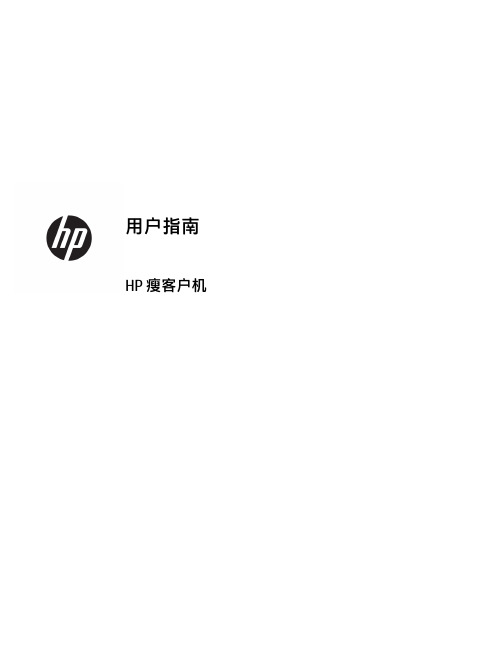
HP 瘦客户机©Copyright 2018 HP Development Company, L.P.Windows 是 Microsoft Corporation 在美国和/或其他国家/地区的注册商标或商标。
本文档中包含的信息如有更改,恕不另行通知。
HP 产品和服务附带的明示保修声明中阐明了此类产品和服务的全部保修服务。
本文档中的任何内容均不构成任何额外保证。
HP 对本文档中出现的技术错误、编辑错误或遗漏之处不承担任何责任。
第一版:2018 年 5 月文档部件号:L18409-AA1产品通告本用户指南介绍大多数机型的常见功能。
您的笔记本计算机上可能未提供某些功能。
并非所有功能在所有 Windows 版本中都可用。
系统可能需要升级和/或单独购买硬件、驱动程序或 BIOS 更新,以充分利用 Windows 功能。
Windows 10 会自动更新,此功能始终处于启用状态。
可能会收取 ISP 费用,在更新过程中可能还会有其他要求。
请参阅。
要获取最新版本的用户指南,请访问/support,然后按照说明查找您的产品。
然后选择用户指南。
软件条款如果安装、复制、下载或以其他方式使用此计算机上预安装的任何软件产品,即表明您同意受 HP 最终用户许可协议(EULA) 条款的约束。
如果您不接受这些许可协议条款,只需将未使用的产品(包括硬件和软件)在 14 天内完整地退回给您的经销商,并依据其退款政策申请全额退款即可。
有关任何其他信息或申请计算机的全额退款,请联系您的经销商。
关于此手册指示一种危险情况,如果不避免,可能导致设备损坏或信息丢失。
切记:表示重要但与危险无关的信息(例如,与财产损失相关的消息)。
系统会发出一个通知,提醒用户如果不完全按照所述的步骤进行操作,将可能导致数据丢失或硬/软件损坏。
此外还包含用于解释概念或完成任务的基本信息。
注:包含其他信息,以强调或补充正文的要点。
提示:提供完成任务的有用提示。

2Getting StartedTo get started with HP System Management Homepage(HP SMH),use the following information as a guideline for configuring HP SMH and then setting up users and security properly.To configure HP SMH:•On HP-UX Operating Environments,HP SMH is installed with default settings.You can change the configuration by modifying the environment variables and tag values set in the/opt/hpsmh/lbin/envvars,/opt/hpsmh/mon/smhpd.xml,and/opt/hpsmh/conf/timeout.conf files.•On Linux operating systems,HP SMH is installed with default settings.The settings are configurable by using the perl script(/opt/hp/hpsmh/smhconfig/hpSMHSetup.pl)locatedin/opt/hp/hpsmh/ (on Linux x86and x86_64)and in Itanium systems the perl script islocated in/opt/hp/hpsmh/smhconfig/hpSMHSetup.sh.•On Windows operating systems,the installation enables you to configure the HP SMH settings during installation.NOTE:To change the configurations for the HP-UX,Linux,and Windows operating systems,see the HP System Management Homepage Installation Guide on the HP Technical Documentation Web site at .To set up user access and security properly:1.Add user groups to effectively manage user rights:“User Groups”2.Configure the trust mode:“Trust Mode”3.Configure local or anonymous access:“Local/Anonymous Access”Related Topics•Logging In•Configuring Firewall Settings•Automatically Importing Certificates•Logging OutLogging InThe Login page enables you to access the Home page,which contains the available HP Insight Management Agents.Starting HP System Management Homepage(HP SMH)from Internet Explorer To log in to the HP SMH with Internet Explorer:Related Topics91.Navigate to https://hostname:2381/.NOTE:If you are browsing to an HP-UX server,by default you must instead use the URI:http://hostname:2301/.By default,HP-UX is installed with the autostart feature enabled.A daemon listens onport2301and only starts HP SMH on port2381when requested,then stops it again after atimeout period.You can also configure HP SMH to always be running on port2381.See thesmhstartconfig(1M)command for more information.If the Start on Boot feature is enabled(instead of autostart)a message window explains the security features.You can wait afew seconds to be redirected to port2381or click the link at the bottom of the message.TheSystem Management Homepage Login page will appear.You can find procedures on how to change the configuration variables in the HP SystemManagement Homepage Installation Guide on the HP Technical Documentation Web site at.2.The first time you browse to this URI,the Security Alert dialog box appears,asking you toindicate whether to trust the server.If you do not import the certificate,the Security Alertappears every time you browse to HP SMH.NOTE:If you want to implement your own Public Key Infrastructure(PKI)or install yourown generated certificates into each managed system,you can install a certificate authorityRoot Certificate into each browser to be used for management.If this is implemented,theSecurity Alert dialog box does not appear.If the alert appears when you do not expect it,you might have browsed to the wrong system.You can refer to the online help in yourbrowser for more information about installing the certificate authority Root Certificate.3.Click Yes.The Login page appears.If you have enabled Anonymous access,then System ManagementHomepage appears.4.Enter your user name that is recognized by the operating system.On HP-UX,HP SMH initially only allows access to the root user,on Linux access is initiallyallowed to users belonging to the root operating system group,and on Windows to usersbelonging to the Administrators operating system group.If the user credentials cannot beauthenticated,the user is denied access.After logging into HP SMH as one of the initiallyallowed users,you can use the Security Settings to grant access to users in different operatingsystem groups.NOTE:In most cases,the administrator on Windows and root on HP-UX or Linux haveadministrator access on HP SMH.5.Enter the password that is recognized by the operating system.6.On HP-UX,click Sign In.On Linux and Windows,click Login.System ManagementHomepage appears.Starting HP SMH from Mozilla or FirefoxTo log in to HP SMH with Mozilla or Firefox:10Getting Started1.Navigate to https://hostname:2381/.NOTE:If you are browsing to an HP-UX server,by default you must instead use the URI:http://hostname:2301/.By default,HP-UX is installed with the autostart feature enabled.A daemon listens onport2301and only starts HP SMH on port2381when requested,then stops it again after atimeout period.You can also configure HP SMH to always be running on port2381.See thesmhstartconfig(1M)command for more information.If the Start on Boot feature is enabled(instead of autostart)a message window explains the security features.You can wait afew seconds to be redirected to port2381or click the link at the bottom of the message.TheSystem Management Homepage Login page will appear.You can find procedures on how to change the configuration variables in the HP SystemManagement Homepage Installation Guide on the HP Technical Documentation Web site at.The first time you browse to the URI,the Website Certified by an Unknown Authoritydialog box appears,asking you to indicate whether to trust the server.If you do not selectAccept this certificate permanently,the Website Certified by an Unknown Authoritydialog box appears every time you use a browser.2.Click OK.The Login page appears.If you have enabled Anonymous access,then System ManagementHomepage appears.3.Enter your user name that is recognized by the operating system.On HP-UX,HP SMH initially only allows access to the root user,on Linux access is initiallyallowed to users belonging to the root operating system group,and on Windows to usersbelonging to the Administrators operating system group.If the user credentials cannot beauthenticated,the user is denied access.After logging into HP SMH as one of the initiallyallowed users,you can use the Security Settings to grant access to users in different operatingsystem groups.NOTE:In most cases,the administrator on Windows and root on HP-UX and Linux haveadministrator access on HP SMH.4.Enter the password that is recognized by the operating system.5.On HP-UX,click Sign In.On Linux and Windows,click Login.System Management Homepage appears.Starting HP SMH from HP SIMTo start HP SMH by logging in to HP SIM with a Web browser:Logging In111.Navigate to https://hostname:50000/.The first time you browse to this link,the Security Alert dialog box is displayed,askingyou to indicate whether to trust the server.If you do not import the certificate,the SecurityAlert is displayed every time you browse to HP SIM.NOTE:If you want to implement your own Public Key Infrastructure(PKI)or install yourown generated certificates into each managed system,you can install a certificate authorityRoot Certificate into each browser to be used for management.If this is implemented,theSecurity Alert dialog box does not appear.If the alert is displayed when you do not expectit,you might have browsed to the wrong system.You can refer to the online help in yourbrowser for more information about installing the certificate authority Root Certificate.2.Click Yes.The Login page is displayed.3.Enter a user name that is recognized by the operating system.4.Enter a password that is recognized by the operating system.5.Click Sign In.6.Select Tools→System Information→System Management Homepage.7.Select a target system from the list.8.Select a checkbox next to a target system.Click Apply.9.Verify the target system by selecting a checkbox next to the system.Click Run Now.The Security Alert dialog box is displayed,asking you to indicate whether to trust theserver.If you do not import the certificate,the Security Alert is displayed every time youbrowse to HP SMH.The System Management Homepage is displayed.Starting from the HP-UX Command LineWhen you run either the sam or smh command and the DISPLAY environment variable is set,HP SMH opens in the default web browser.If the DISPLAY environment variable is not set,HP SMH opens in the TUI.Most of the applications for performing administration tasks are nowavailable through the web-based GUI interface and an enhanced TUI.However,few applications continue to open in ObAM based X-windows or ObAM based TUI.You are recommended to use the smh(1M)command.However,the sam(1M)command willcontinue to be available and behave just as the smh(1M)command.Some of the functional areas previously available for system administration are obsolete.These areas are listed in the HP-UX 11i Release Notes available on the HP Technical documentation web site at . HP SMH Management ServerBy default,the HP SMH management server under HP-UX only starts on demand.It does not run continually.A daemon listens on port2301to start an instance of the management server.On Linux,HP SMH is started on boot.Related Topics•Getting Started•Configuring Firewall Settings•Automatically Importing Certificates•Logging Out•HP SMH Pages12Getting Started。
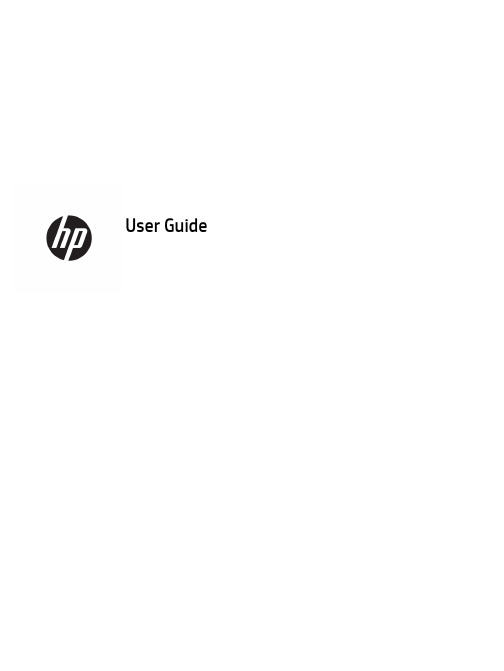
User Guide© Copyright 2017 HP Development Company, L.P.Windows is either a registered trademark or trademark of Microsoft Corporation in the United States and/or other countries.Intel and Core are trademarks of Intel Corporation in the U.S. and other countries. The information contained herein is subject to change without notice. The only warranties for HP products and services are set forth in the express warranty statements accompanying such products and services. Nothing herein should be construed as constituting an additional warranty. HP shall not be liable for technical or editorial errors or omissions contained herein.First Edition: June 2017Document Part Number: 937232-001Table of contents1 Introduction (1)Warnings and cautions (1)Your responsibilities (1)System requirements (2)2 Installing the memory module in your computer (3)Models with M.2 connectors (3)Models without M.2 connectors (4)3 Installing the Intel Optane software (6)Installing the Intel RST software and driver (6)Installing the Intel RST driver into the operating system Recovery image (6)4 Using the Optane memory application (8)Initialization errors (8)Statistics page (8)5 Using Intel Optane memory with the Intel Rapid Storage Technology driver (9)Enabling Intel Optane memory (9)Disabling Intel Optane memory (9)6 Troubleshooting (10)iiiiv1IntroductionOptane memory is an M.2 module that is meant to boost system performance when used with a SATA storagedevice (hard drive) on 7th Generation Intel® Core™ processor-based computers. For detailed information onIntel Optane memory, go to /support/optane-memory.Warnings and cautionswith this symbol.Guide also provides important electrical and mechanical safety information. This guide is located at/ergo and on the documentation CD (if one is included with the product).injury from a hot component, allow the surface to cool before you touch it.IMPORTANT:Static electricity can damage the electronic components of the computer. Before beginningthese procedures, be sure you discharge static electricity by briefly touching a grounded metal object.IMPORTANT:To prevent damage to the computer, observe the following Electrostatic Discharge (ESD)precautions while performing the system parts removal and replacement procedures:●Work on a static-free mat.●Wear a static strap to ensure that any accumulated electrostatic charge is discharged from your body tothe ground.●Create a common ground for the equipment you are working on by connecting the static-free mat, staticstrap, and peripheral units to that piece of equipment.NOTE:HP accessories are for use in HP computer products. They have been extensively tested for reliabilityand are manufactured to high quality standards.Your responsibilitiesYou are responsible for determining whether the product is appropriate for your use and will interface withother equipment without malfunction or damage. You are also responsible for backing up data beforeinstalling any product and for regularly backing up data after installing the product. HP is not liable for anydamage to equipment or data loss resulting from the use of any product. To determine the compatibility ofthis product with your computer or workstation, view QuickSpecs at /go/productbulletin.Warnings and cautions1System requirements●Intel 7th Generation Core i3, i5, or i7 processors●Intel Rapid Storage Technology (Intel RST) driver, Version 15.5 or later●Operating system: Windows® 10 Spring 2017 Creator’s Update (1703) or later installed on a supportedstorage deviceIMPORTANT:Only Windows 10 Spring 2017 Creator’s Update (1703) or later is supported.● A supported backend (slow media system disk) storage device connected to the Intel AHCI controller offthe chipset with Windows 10 64-bit installed, formatted for the GUID partition table (GPT), and at least 5MB of continuous, unallocated space at the end of the boot volume●HP BIOS Version 02.06 or newerNOTE:To locate the latest BIOS for your product, go to /support.●BIOS configured for Optane●The Intel Optane memory module populated in an M.2 connectorIMPORTANT:Intel Optane memory does not support self-encrypting or Federal Information ProcessingStandard (FIPS) 140-2 drives.2Chapter 1 Introduction2Installing the memory module in your computerThe procedure to install the module differs depending on your computer model. If you need help preparingyour computer model for this installation, refer to the documentation provided with the computer, or go to/support to locate the manual for your model.Models with M.2 connectorsNOTE:If there are two M.2 connectors on the system board, install the memory module in the second M.2connector to avoid potential Electromagnetic interference.Install the module onto the system board.1.Locate the supported M.2 connector on your system board. The connector is labeled SSD.2.If necessary, install the screw standoff into hole near the connector.3.Insert the module into the M.2 connector (1).Models with M.2 connectors34.Rotate the module downward (2), and then install the screw (3).Models without M.2 connectorsInstall the module into a PCIe carrier card, and then install the carrier card in the x4 expansion slot.IMPORTANT:Do not install the carrier card into the x16 expansion slot.1.Install the module into a PCIe carrier card:a.Insert the module into the M.2 connector (1), and then insert the screw into the slot in the module(2).IMPORTANT:Be sure that the slot in the screw is facing the module so that the screw inserts fullyonto the module.b.Rotate the module downward (3), and then tighten the screw (4).4Chapter 2 Installing the memory module in your computer2.Insert the PCIe carrier card into the computer expansion slot (1), and then install the screw into thecarrier card bracket (2).Models without M.2 connectors53Installing the Intel Optane softwareThis section describes the process of installing the Intel Optane memory software and driver on a computer.You must use the Setup Utility to enable Optane memory. After enabling Optane in the Setup Utility, you mustenable it in the Intel RST software.NOTE:The system board requires a BIOS update to Version 02.06 or later before the Intel Optane memoryand software driver package can be installed. To locate the latest BIOS for your product, go to /support, and follow the on-screen instructions to find your product and locate downloads.To enable Intel Optane in the Setup Utility:1.Go to the Setup Utility by restarting the computer and repeatedly pressing F10 to enter setup.2.Select Advanced>System Options, and then select Configure Storage Controller for Intel Optane.NOTE:You can configure Optane memory programmatically with BiosConfigUtility.exe or WMI BIOSSettings commands.3.Restart the computer.IMPORTANT:Once you install the Intel Optane System Accelerator, reverting back to a BIOS version olderthan 02.06 will disable your Intel Optane System Accelerator and could keep your system from booting. Installing the Intel RST software and driverThis section provides an overview of steps to install and set up Intel Optane memory with the Intel RST userinterface.IMPORTANT:Update BIOS to Version 02.06 or later before installing the software and driver.1.Go to /support, and select the most recent Intel Rapid Storage Technology softwareand driver.2.Run setupRST.exe and install the defaults.3.Restart the computer.4.From the Windows desktop, launch the Intel RST user interface, and then click the Intel Optane Memorytab. The Status page opens.5.Click Enable.6.After the enable process is complete, reboot the computer.After the system restarts, installation continues in safe mode. When installation is complete, the systemagain restarts. You can now use the Intel Optane memory application.Installing the Intel RST driver into the operating system Recovery imageThe current Microsoft Intel Rapid Storage Technology driver does not support Intel Optane memory.Therefore, if the operating system image is damaged (for example, by hard drive corruption, file corruption, 6Chapter 3 Installing the Intel Optane softwaremissing files) and enters the Windows Recovery process, the operating system recovery image/tools must contain the Intel Rapid Storage Technology driver Version 15.5 or later. You can insert this driver into the operating system Recovery image/tools before you install Intel Optane.Requirements:●Windows Assessment and Deployment Kit (ADK) installed●Windows 10 64-bit image●Windows 10 Spring 2017 Creator’s Update (1703)●Intel Rapid Storage Technology software and driver, Version 15.5 or later, available from /support●USB flash drive for installationTo install the driver:1.Create a bootable USB flash drive from the Windows 10 operating system image.2.Create a temporary working directory on the local computer (for example, C:\Win10USB).3.In the working directory, create three subdirectories named Windows, Winre, and Drivers.4.Extract the Intel Rapid Storage Technology driver to the Drivers subdirectory.5.From the Windows 10 USB flash drive, copy the install.wim file from the Sources directory on the flashdrive to the working directory (for example, C:\Win10USB).6.Close all folders and File Explorer.7.Open a command prompt as Administrator and change to the working directory (for example, cd C:\Win10USB).8.Determine which index number to modify based on the installed version of Windows 10. Choose theindex that matches the Windows 10 version.To determine the index, run the command dism /get-wiminfo /wimfile:install.wim.IMPORTANT:This example modifies Index 2. You can repeat steps to modify additional versions.9.Modify the install.wim file by running the following commands:●Mount the Windows Image: dism /mount-image /imagefile:install.wim /index:2 /mountdir:windows●Add the Intel Rapid Storage Technology drivers to the Windows image: dism /image:windows /add-driver /driver:drivers /forceunsigned /recurse●Mount the Windows Recovery Image: dism/mountimage/imagefile:c:\Win10USB\windows\windows\system32\recovery\winre.wim /Index:1 /mountdir:winre●Add the Intel Rapid Storage Technology driver to the Windows Recovery Image: dism /image:winre /add-driver /driver:drivers /forceunsigned /recurse●Unmount the Windows Recovery Image: dism /unmount-wim /mountdir:winre /commit●Unmount the Windows Image: dism /unmount-wim /mountdir:windows /commit●Copy the updated install.wim file in the working directory back to the Sources directory on the USBflash driveInstalling the Intel RST driver into the operating system Recovery image74Using the Optane memory application Initialization errorsYou can open the application by selecting Intel Optane Memory on the Start menu.This section includes examples of errors that could occur if your computer is not ready to enable Intel Optanememory.Error Cause and solutionYour System is Intel Optane Memory Ready No Intel Optane memory modules are detected on your computer. Please insert amodule and try again.Error Initializing Intel Optane Memory There is a pending restart for this product. Please restart before running theapplication.Error Initializing Intel Optane Memory The Intel Optane memory application was not installed correctly. Please repair orreinstall the application.Your system is not fully compatible with Intel Optane memory.Your System is Not Intel Optane MemoryReadyIntel Optane Memory is Disabled If more than one Intel Optane memory module is installed, select the module to use,and then click Enable.Statistics pageTo display statistics, Intel Optane memory must be enabled.The Optimization schedule will be shown for only 32 GB or larger memory modules.8Chapter 4 Using the Optane memory application5Using Intel Optane memory with the Intel Rapid Storage Technology driverEnabling Intel Optane memoryTo enable Intel Optane memory using the Intel Rapid Storage Technology application, open the Intel RapidStorage Technology application, and then click the Intel Optane memory tab.NOTE:The Intel Optane memory tab displays only in the software for Intel Rapid Storage TechnologyVersion 15.5 or later.1.Click Enable.2.Select a compatible fast drive, and then click Yes. The compatible drive option displays only if more thanone Intel Optane memory module is installed in the computer.3.After the enable process is complete, click Reboot to restart the computer.IMPORTANT:The computer must be restarted, not shut down. Shutdown may cause incorrect displayof drive volumes.Disabling Intel Optane memoryIMPORTANT:Do not disable Optane memory in BIOS unless you first disable the feature in the Intel RSTapplication.Before removing the SATA storage device being accelerated by the memory or removing the memory modulefrom the system, you must disable Intel Optane memory.To disable Intel Optane memory using the Intel Rapid Storage Technology application:IMPORTANT:Do not remove the Intel Rapid Storage Technology driver after disabling Intel Optane memory.1.Open the Intel Rapid Storage Technology application, and then click the Intel Optane memory tab.2.Click Disable, and then click Yes to confirm.3.After the disable process is complete, click Reboot to restart the computer.IMPORTANT:The computer must be restarted, not shut down. Shutdown may cause incorrect displayof drive volumes.Enabling Intel Optane memory96TroubleshootingThis section includes examples of errors that could occur during installation of the Intel Optane memorysoftware and driver. For more information and help on these errors, please contact support at /support.Error Cause and solutionUnsupported CPU Intel Optane memory requires a 7th generation Intel Core processor or later.Unsupported Chipset Intel Optane memory requires a supported Intel 200 Series Chipset or later.Unsupported Operating System Intel Optane memory requires Windows 10 64-bit Spring 2017 Creator’s Update(1703) or later.Unsupported BIOS Intel Optane memory requires BIOS Version 02.06 or later.Unsupported BIOS mode Intel Optane memory requires BIOS Version 02.06 or later.Unsupported System Drive An MBR system drive partition table is not supported. To resolve this issue,change the system drive partition table type to GPT, and then reinstall theoperating system.Unsupported System Drive The last partition cannot be resized because it is blocked for resizing.Unsupported System Drive Last Partition The last partition cannot be resized because it does not have enough free space.Intel Rapid Storage Technology is Already Installed To resolve this issue, uninstall the Intel Rapid Storage Technology user interfaceand then install the Intel Optane memory application.Error Checking System Compatibility The installation failed to check for chipset compatibility.– or –The installation failed to check for the drive partition table.– or –The installation failed to check the available space on the last partition of thesystem drive.Intel Optane Memory is Currently Disabled You tried to uninstall the Intel Optane memory application with Intel Optanememory enabled. To uninstall the Intel Optane memory application, open theapplication and disable Intel Optane memory before uninstalling the Intel Optanememory application.10Chapter 6 Troubleshooting。
This document is for the person who installs, administers, andtroubleshoots servers and storage systems. HP assumes that you are qualified in servicing computer equipment and trained in recognizing hazards in products with hazardous energy levels.© Copyright 2005 Hewlett-Packard Development Company, L.P .Hewlett-Packard Company makes no warranty of any kind with regard tothis material, including, but not limited to, the implied warranties of merchantability and fitness for a particular purpose. Hewlett-Packard shall not be liable for errors contained herein or for incidental or consequential damages in connection with the furnishing, performance, or use of this material.This document contains proprietary information, which is protected by copyright. No part of this document may be photocopied, reproduced, or translated into another language without the prior written consent of Hewlett-Packard. The information contained in this document is subject to change without notice.Hewlett-Packard Company shall not be liable for technical or editorial errors or omissions contained herein. The information is provided “as is” without warranty of any kind and is subject to change without notice. The warranties for Hewlett-Packard Company products are set forth in the express limited warranty statements accompa-nying such products. Nothing herein should be construed as constituting an additional warranty.Printed in the U.S.A.hp ProLiantDL585 Storage ServerHP ProLiant DL585 Storage Server Installation Instructions First Edition (March 2005)Part Number: 389150-001WARNING: This product contains energy levels that areconsidered hazardous. To reduce the risk of personal injury from electric shock and hazardous energy, individuals who are knowledgeable of the procedures, precautions, and hazards associated with equipment containing hazardous energy circuits must perform the installation and servicing of this product.•Obtain adequate assistance to lift and stabilize the chassis during installation or removal.•Be aware that the product becomes unstable when it is not fastened to the rails.•Before removing the server from the rack, remove all hot-plug power supplies, power modules, and drives to reduce the overall weight of the product.•Extend leveling jacks fully to the floor and make sure that the full weight of the rack rests on the leveling jacks.•Install stabilizing feet on single-rack installations.•Couple multiple-racks.•Only extend one rack component at a time. The rack will become unstable if more than one device is extended.A rack resource kit ships with all HP branded or Compaq branded 9000,10000, and H9 series racks. For more information on the content of each resource, refer to the rack resource kit documentation.If you intend to deploy and configure multiple servers in a single rack,refer to the white paper on high-density deployment at the HP website./products/servers/platformsThe HP ProLiant DL585 Storage Server is preloaded with the Windows ®Storage Server 2003 operating system. Prior to power up, deployment instructions found in the “User Guide” should be followed to enable the successful configuration of the storage server in addition to the guidelines found below.Required Items:User GuideAdministration GuideTo begin the first-time startup procedure:Be sure that the server is safely installed in an adequateenvironment.Be sure that the power cables and peripheral devices are plugged inand AC power is supplied to the server.Refer to the User Guide prior to powering up the server.389150-001Remove shipping bracket from the PCI Basket, loosen thethumbscrew (1) and remove and discard the shipping bracket (2).NOTE: The shipping bracket is used only to secure the PCIlatches during shipment.Install optionsIf you are installing additional options, such as expansion boards,processors, hard drives, or memory, refer to the instructionsincluded with the option.NOTE: For quick start memory guidelines, refer to the hood labels on theserver.1.Install the rails on both sides of the chassis.2.Pull the rail compression lever toward you.3.Install the rear of the rail into the designated holes in the rear ofthe rack.4.Install the front of the rail into the designated holes in the frontof the rack.5.Install the rails on the chassis into the rails in the rack.6.Slide the server onto the rack rails until the lockingpin engages.7.Tighten the thumbscrews to secure the server to the rack.The ProLiant DL585 server can operate either on a 120-V or a 240-V AC input. Two AC inlets are on the rear of the server, one for each power supply installed.WARNING: To reduce the risk of electric shock or damage to the equipment:•Do not disable the power cord-groundingplug. The grounding plug is an important safety feature.•Plug the power cord into a grounded (earthed)electrical outlet that is easily accessible at all times.•Disconnect power from the server by unpluggingthe power cord from either the electrical outlet or the server.To connect the power cord:1.Locate the correct voltage line cord that came with the server. Remove any labels that cover the cord connector.IMPORTANT: To connect the power cord, plug it into the appropriate power supply AC inlet. The power connector is connector number one for the primary (populated) power supply and is connector number two for the redundant hot-plug power supply.2.Plug the other end of the power cord into a grounded electrical outlet or UPS, depending on power cord type.3.Connect the peripheral device cables to the server, and then route the power cord and device cables through the cable management arm.Attaching cable management arm to a square-hole rack1.Slide the bracket onto the rack (1).2.Insert the bracket hooks into the square holes on the rack, and then push down to secure (2).3.Tighten the thumbscrew to stabilize the cable management armon the rack (3).Attaching the cable management arm to a round-hole rack1.Remove the square-hole bracket from the cable management arm by pulling out the spring-activated fasteners (1), and thenpulling out the bracket (2).2.Attach the round-hole bracket by pulling the spring-activated fasteners on the cable management arm out (1), and then inserting the bracket between them (2).3.Slide the bracket onto the rack (1).4.Attach the cable management arm to the round-hole rack, andthen secure the thumbscrews (2).To register your product visit the HP Registration web site at:Attaching the cable management arm to the server1.Loosen the thumbscrews on the front of the server to enable theserver to slide forward.3.Secure the cables to the inside of the cable management arm using the V elcro straps.2.Align the keyholes on the cable management arm with the postson the server (1), and then secure with the thumbscrew (2).Securing the cables to the cable management arm1.Align the pivot points of the cable management arm by slidingthe server as needed.2.Pivot the arm away from the server.4.Close the cable management arm and finish securing the cables.The hardware installation is now complete. Please refer to the “HP ProLiant Storage Server User Guide.”Installation Instructions Rack template tool used during rack installation contains:Administration guide User GuideHP Warranty fulfillment documentprovides instructions to obtain a printed warrantyHP Important Safety Information bookletSafety information for HP storage, power,networking and rack productsDocumentation CDrequirements and configuration options User Guiderack installation poster Administration Guideprovides administrative and procedural instructions to manage the storage server。
User GuideCopyright and License© 2016 Copyright HP Development Company, L.P.All rights reserved. Reproduction, adaptation, or translation of this material is prohibited without prior written permission of HP, except as allowed under copyright laws.The information contained in this document is subject to change without notice.The only warranties for HP products and services are set forth in the express warranty statements accompanying such products and services. Nothing herein should be construed as constituting an additional warranty. HP shall not be liable for technical or editorial errors or omissions contained herein.Edition 1, 2/2016Trademark CreditsAdobe®, Acrobat®, and PostScript® are trademarks of Adobe Systems Incorporated. Intel® Core™ is a trademark of Intel Corporation in the U.S. and other countries.Java™ is a US trademark of Sun Microsystems, Inc.Microsoft®, Windows®, Windows® XP, and Windows Vista® are U.S. registered trademarks of Microsoft Corporation.UNIX® is a registered trademark of The Open Group.ENERGY STAR and the ENERGY STAR mark are registered trademarks owned by the U.S. Environmental Protection Agency.Table of contents1 Product basics (1)Product features (2)Environmental features (3)Accessibility features (3)Product views (4)Front left view (4)Front right view (5)Back view (5)Cartridge door view (6)Power on and off (7)Turn the product on (7)Manage power (7)Turn the product off (8)Use the control panel (9)Control panel buttons (9)Control panel home screen (10)Control panel dashboard (11)Control panel application folders (11)Control panel shortcuts (12)Help features (12)Printer information (13)Help animations (13)Quiet Mode (14)To turn Quiet Mode on or off from the control panel (14)To turn Quiet Mode on or off from the EWS (14)2 Connect the product (15)Connect the product to a computer or a network (16)To connect the product using a USB cable (16)To connect the product to a network (17)Supported network protocols (17)Connect the product using a wired network (17)ENWW iiiConnect the product using a wireless network (wireless models only) (17)To connect the product to a wireless network using the Wireless SetupWizard (18)To connect the product to a wireless network using WPS (18)To connect the product to a wireless network manually (19)Use Wi-Fi Direct to connect a computer or device to the product (20)To turn on Wi-Fi Direct (20)To print from a wireless-capable mobile device (20)To print from a wireless-capable computer (Windows) (20)To print from a wireless-capable computer (OS X) (20)Install HP printer software for a wireless product already on the network (22)Open the printer software (Windows) (22)Manage network settings (22)View or change network settings (22)Set or change the product password (23)Manually configure TCP/IP parameters from the control panel (23)Link speed and duplex settings (23)3 Printer management and services (25)HP Embedded Web Server (26)About the EWS (26)About cookies (26)Open the EWS (27)Features (27)Home tab (27)Scan tab (28)Fax tab (29)Web Services tab (29)Network tab (29)Tools tab (29)Settings tab (30)Web Services (31)What are Web Services? (31)HP ePrint (31)Print apps (31)Set Up Web Services (31)Use Web Services (32)HP ePrint (32)Print apps (33)Remove Web Services (34)HP Web Jetadmin software (34)iv ENWWProduct security features (34)Security statements (35)Firewall (35)Security settings (36)Firmware updates (36)HP Printer Assistant in the printer software (Windows) (36)Open the HP Printer Assistant (36)Features (36)Connected tab (37)Print, Scan & Fax tab (37)Shop tab (37)Help tab (38)Tools tab (38)Estimated Levels tab (38)HP Utility (OS X) (38)AirPrint™ (OS X) (38)4 Paper and print media (39)Understand paper use (40)Supported media sizes (41)Supported paper and print media sizes (41)Supported envelope sizes (42)Supported card and label sizes (42)Supported photo media sizes (42)Supported paper types and tray capacity (43)Tray 1 (multipurpose) on left side of the product (43)Tray 2 (default tray) and Tray 3 (accessory tray) (44)Configure trays (44)Load media (45)Load Tray 1 (45)Load Tray 2 (46)Load optional Tray 3 (48)Load envelopes (49)Load letterhead or preprinted forms (51)Load the automatic document feeder (52)Load the scanner (53)Tips for selecting and using paper (55)5 Cartridges (56)HP PageWide cartridges (57)HP policy on non-HP cartridges (57)ENWW vManage cartridges (57)Store cartridges (58)Print with General Office mode (58)Print when a cartridge is at estimated end of life (58)Check the estimated cartridge levels (58)Order cartridges (59)Recycle cartridges (60)Replace cartridges (60)Tips for working with cartridges (62)6 Print (63)Print from a computer (64)To print from a computer (Windows) (64)To print from a computer (OS X) (65)To set up printing shortcuts (Windows) (66)To set up printing presets (OS X) (66)To adjust or manage colors (67)Choose a preset color theme for a print job (67)Adjust the color options for a print job manually (67)Match colors to your computer screen (68)Control access to color printing (69)Print from the control panel (69)Print using job storage (69)To enable job storage (69)Disable or enable job storage (Windows) (69)Disable or enable job storage (OS X) (69)To apply job storage to one or all print jobs (70)Apply job storage to one or all print jobs (Windows) (70)Apply job storage to one or all print jobs (OS X) (71)To print a job stored on the printer (71)To delete a job stored on the printer (71)Print from a USB device (72)Print with NFC (72)Print with HP ePrint (72)Print off site by sending an email with the HP ePrint app (32)Print from an on-site computer or mobile device (73)Print with AirPrint (OS X) (73)Tips for print success (74)Cartridge tips (74)Paper loading tips (74)vi ENWW7 Copy and scan (76)Copy (77)Copy settings (77)Adjust lightness or darkness for copies (77)Select a paper tray and paper size for copies (77)Reduce or enlarge a copy (77)Load and copy identification cards (78)Copy photos (79)Load and copy mixed-size originals (80)Copy on both sides automatically (80)Cancel a copy job (80)Scan (81)Scan to a USB drive (81)Scan to a computer (81)To set up scan to computer (81)Set up scanning to a computer (Windows) (82)Set up scanning to a computer (OS X) (82)To scan to a computer from the control panel (82)Scan to email (82)To set up scan to email (82)To scan a document or photo to email (83)Scan a document or photo to email from the control panel (83)Scan a document or photo to email from the printer software (83)To change account settings (83)Scan to a network folder (83)To set up scan to a network folder (84)Set up scan to a network folder in the EWS (84)Set up scan to a network folder in the HP Printer Assistant (84)To scan to a network folder (84)Scan to a network folder from the control panel (84)Scan to a network folder from the printer software (84)Scan to SharePoint (85)To set up scan to SharePoint (85)To scan to SharePoint (85)Scan using HP scanning software (85)Scan using other software (86)To scan from a TWAIN-compliant program (86)To scan from a WIA-compliant program (86)ENWW viiGuidelines for scanning documents as editable text (87)To scan a document to editable text (Windows) (88)To scan documents as editable text (OS X) (89)Tips for copy and scan success (90)8 Fax (91)Set up fax (92)Connect fax to a telephone line (92)Configure fax settings (92)To configure fax settings from the control panel (92)To configure fax settings using the HP Digital Fax Setup Wizard (Windows) (93)Set up HP Digital Fax (93)HP Digital Fax requirements (93)To set up HP Digital Fax (94)Set up HP Digital Fax (Windows) (94)Set up HP Digital Fax (OS X) (94)Set up HP Digital Fax in the EWS (94)To modify HP Digital Fax settings (94)Modify HP Digital Fax settings (Windows) (94)Modify HP Digital Fax settings (OS X) (94)Modify HP Digital Fax settings in the EWS (94)To turn off HP Digital Fax (95)Fax programs, systems, and software (95)Supported fax programs (95)Supported phone services - analog (95)Alternate phone services - digital (95)DSL (95)PBX (95)ISDN (96)VoIP (96)Set fax settings (96)Send-fax settings (96)Set pauses or flash hooks (96)Set a dialing prefix (97)Set tone-dialing or pulse-dialing (97)Set autoredial and the time between redials (97)Set the light/dark setting (98)Set the default resolution (98)Use cover-page templates (99)viii ENWWSet fax forwarding (99)Block or unblock fax numbers (100)Set the number of rings-to-answer (100)Set distinctive ring (101)Use autoreduction for incoming faxes (102)Set the fax sounds volume (102)Set stamp-received faxes (102)Send a fax (102)Send a fax from the control panel (103)Use speed dials and group-dial entries (103)Send a standard fax from the computer (103)Send a fax from the software (104)Send a fax using monitor dialing (105)Send a fax using printer memory (105)Receive a fax (106)Receive a fax manually (106)Fax memory (107)Reprint a fax (107)Delete faxes from memory (107)Use the phone book (107)Create and edit individual speed-dial entries (108)Create and edit group-dial entries (108)Delete speed-dial entries (108)Use reports (108)Print fax confirmation reports (109)Print fax error reports (110)Print and view the fax log (110)Clear the fax log (110)Print the details of the last fax transaction (111)Print a Caller ID Report (111)View the Call History (111)9 Solve problems (112)Problem-solving checklist (113)Check that the product power is on (113)Check the control panel for error messages (113)Test print functionality (113)Test copy functionality (114)Test the fax-sending functionality (114)Test the fax-receiving functionality (114)ENWW ixTry sending a print job from a computer (114)Test the plug-and-print USB functionality (114)Factors that affect product performance (114)Information pages (115)Factory-set defaults (116)Cleaning routines (116)Clean the printhead (117)Clean the scanner glass strip and platen (117)Clean the document feeder pick rollers and separation pad (118)Clean the touch screen (118)Jams and paper-feed issues (119)The product does not pick up paper (119)The product picks up multiple sheets of paper (119)Prevent paper jams (119)Clear jams (120)Jam locations (120)Clear jams from the document feeder (121)Clear jams in Tray 1 (multipurpose tray) (122)Clear jams in Tray 2 (122)Clear jams in optional Tray 3 (123)Clear jams in the left door (124)Clear jams in the output bin (125)Clear jams in the duplexer (126)Cartridge issues (127)Refilled or remanufactured cartridges (127)Interpret control panel messages for cartridges (127)Cartridge Depleted (127)Cartridge Low (128)Cartridge Very Low (128)Counterfeit or used [color] cartridge installed (128)Do not use SETUP cartridges (128)Genuine HP cartridge installed (128)Incompatible [color] (129)Incompatible cartridges (129)Install [color] cartridge (129)Non-HP cartridges installed (129)Printer Failure (130)Problem with Print System (130)Problem with Printer Preparation (130)Problem with SETUP cartridges (130)Use SETUP cartridges (130)x ENWWUsed [color] installed (131)Printing issues (131)The product does not print (131)The product prints slowly (132)Plug-and-print USB issues (132)The Memory Device Options menu does not open when you insert the USBaccessory (132)The file does not print from the USB storage device (132)The file that you want to print is not listed in the Memory Device Options menu (133)Improve print quality (133)Check for genuine HP cartridges (133)Use paper that meets HP specifications (133)Use the correct paper type setting in the printer driver (134)Change the paper type and size setting (Windows) (134)Change the paper type and size setting (OS X) (134)Use the printer driver that best meets your printing needs (134)Align the printhead (135)Print a print-quality report (135)Scan issues (135)Fax issues (136)Fax troubleshooting checklist (136)Change error correction and fax speed (137)Set the fax-error-correction mode (137)Change the fax speed (137)Fax logs and reports (137)Print individual fax reports (137)Set the fax error report (138)Fax error messages (138)Communication error. (138)Document feeder door is open. Canceled fax. (139)Fax is busy. Canceled send. (139)Fax is busy. Redial pending. (139)Fax receive error. (140)Fax Send error. (140)Fax storage is full. Canceling the fax receive. (141)Fax storage is full. Canceling the fax send. (141)No dial tone. (141)No fax answer. Canceled send. (142)No fax answer. Redial pending. (142)No fax detected. (142)Solve problems sending faxes (143)ENWW xiAn error message displays on the control panel (143)Document feeder paper jam (143)Scanner error (143)The control panel displays a Ready message with no attempt to send the fax. (143)The control panel displays the message "Receiving Page 1" and does not progressbeyond that message (144)Faxes can be received, but not sent (144)Unable to use fax functions from the control panel (144)Unable to use speed dials (144)Unable to use group dials (144)Receive a recorded error message from the phone company when trying to senda fax (145)Unable to send a fax when a phone is connected to the product (145)Solve problems receiving faxes (145)An error message displays on the control panel (145)The fax does not respond (145)Voice mail is available on the fax line (145)The product is connected to a DSL phone service (146)The product uses a fax over IP or VoIP phone service (146)Sender receives a busy signal (146)A handset is connected to the product (146)A phone line splitter is being used (146)Cannot send or receive a fax on a PBX line (146)Solve general fax problems (146)Faxes are sending slowly (146)Fax quality is poor (147)Fax cuts off or prints on two pages (147)Connectivity issues (147)Solve USB direct-connect problems (147)Solve network problems (148)Poor physical connection (148)The computer is using the incorrect IP address for the product (148)The computer is unable to communicate with the product (148)The product is using incorrect link and duplex settings for the network (149)New software programs might be causing compatibility problems (149)The computer or workstation might be set up incorrectly (149)The product is disabled, or other network settings are incorrect (149)Wireless network issues (149)Wireless connectivity checklist (149)The product does not print, and the computer has a third-party firewall installed (150)The wireless connection does not work after moving the wireless router or product (150)xii ENWWCannot connect more computers to the wireless product (150)The wireless product loses communication when connected to a VPN (151)The network does not appear in the wireless networks list (151)The wireless network is not functioning (151)Product software issues (Windows) (151)Product software issues (OS X) (153)The printer driver is not listed in the Print & Scan list (153)The product name does not appear in the product list in the Print & Scan list (153)The printer driver does not automatically set up the selected product in the Print & Scan list (153)A print job was not sent to the product that you wanted (153)When connected with a USB cable, the product does not appear in the Print & Scan list afterthe driver is selected. (153)You are using a generic printer driver when using a USB connection (154)10 Service and support (155)Customer support (156)HP limited warranty statement (157)UK, Ireland, and Malta (158)Austria, Belgium, Germany, and Luxemburg (158)Belgium, France, and Luxemburg (159)Italy (160)Spain (160)Denmark (161)Norway (161)Sweden (161)Portugal (162)Greece and Cyprus (162)Hungary (162)Czech Republic (163)Slovakia (163)Poland (163)Bulgaria (164)Romania (164)Belgium and the Netherlands (164)Finland (165)Slovenia (165)Croatia (165)Latvia (165)Lithuania (166)Estonia (166)Russia (166)ENWW xiiiAppendix A Technical information (167)Product specifications (168)Print specifications (168)Physical specifications (168)Power consumption and electrical specifications (168)Acoustic emission specifications (168)Environmental specifications (168)Environmental product stewardship program (170)Protecting the environment (171)Ozone production (171)Power consumption (171)European Union Commission Regulation 1275/2008 (171)Paper (171)HP PageWide printing supplies (171)Plastics (171)Electronic hardware recycling (172)Material restrictions (172)General battery information (172)Battery disposal in Taiwan (172)California Perchlorate Material Notice (172)EU Battery Directive (172)Battery notice for Brazil (173)Chemical substances (173)EPEAT (173)Disposal of waste equipment by users (173)Toxic and hazardous substance table (China) (174)Restriction on hazardous substances statement (Turkey) (174)Restriction on hazardous substances statement (Ukraine) (174)Restriction of hazardous substance statement (India) (174)China energy label for printer, fax, and copier (175)China SEPA Eco Label user information (175)Regulatory information (176)Regulatory notices (176)Regulatory model identification number (176)FCC statement (176)VCCI statement (Japan) (177)Power cord instructions (177)Power cord statement (Japan) (177)EMC statement (Korea) (177)Visual display workplaces statement for Germany (177)European Union Regulatory Notice (178)xiv ENWWEuropean Union Regulatory Notice (178)Wireless models only (178)Models with fax capability only (178)Additional statements for telecom (fax) products (179)New Zealand telecom statements (179)Additional FCC statement for telecom products (US) (179)Industry Canada CS-03 requirements (180)Notice to users of the Canadian telephone network (181)Australia wired fax statement (181)Notice to users of the German telephone network (181)Additional statements for wireless products (182)Exposure to radio frequency radiation (182)Notice to users in Brazil (182)Canadian statements (182)Japan statement (183)Notice to users in Korea (183)Taiwan statement (183)Mexico statement (183)Index (184)ENWW xvxvi ENWW1Product basics●Product features●Product views●Power on and off●Use the control panel●Quiet ModeENWW1Product featuresPageWide Pro MFP 477dnD3Q19A, D3Q19B, D3Q19C,D3Q19D Tray capacity (75 GSM or 20–lb Bond paper)●Tray 1: 50 sheets ●Tray 2: 500 sheets ●Optional Tray 3: 500 sheets ●Automatic Document Feeder(ADF): 50 sheets●Standard output bin: 300sheetsPrint ●Simplex speeds up to 40 pagesper minute (ppm) for both color and black with Professional quality●Duplex speeds up to 21 ppmfor both color and black with Professional quality●Up to 55 ppm in General Officemode●Walkup Plug-and-Print USBDevice port●Walkup printing of MS Officedocuments Copy ●Simplex speeds up to 40 ppm in black and color ●Single-pass, two-sided copying for speeds up to 26 ppm in black and color ●50-sheet ADF supports page sizes up to 356 mm (14.0 in) in length and 216 mm (8.5 in) in width Scan●Duplex speeds up to 26 ppm for both color and black ●Scan to walkup USB device, email address, network folder, or SharePoint site ●Glass supports page sizes up to 356 mm (14.0 in) in length and up to 216 mm (8.5 in) in width ●HP software enables scanning a document to a file that can be edited ●Compatible with TWAIN, WIA, and WS-Scan programs Fax●Fax to email address ornetwork folder●Fax from walkup control panelor from program on connected computer●Fax archive, fax log, junk-faxblocking, non-volatile fax memory, fax redirect featureConnectivity ●802.3 LAN (10/100) Ethernet port ●Host USB Type A and Type B ports (back)●USB 2.0 Device port (front)PageWide Pro MFP 477dw D3Q20A, D3Q20B, D3Q20C, D3Q20D Has the same features as the PageWide Pro MFP 477dn, and includes the following:●Embedded wireless capability ●802.11n 5GHz dual bandsupport●HP ePrint—send documents tothe product email address for printing●HP Wireless Direct support ●NFC-enabled (Near FieldCommunications); walkup printing from smart phones and tablets●Scan to smart phone 2Chapter 1 Product basics ENWWEnvironmental featuresFeature Environmental benefitDuplex printing Automatic duplex printing is available on all models of HP PageWide Pro MFP477dn/dw series. Duplex printing saves the environment and saves you money.Print multiple pages per sheet Save paper by printing two or more pages of a document side-by-side on onesheet of paper. Access this feature through the printer driver.Copies multiple pages per sheet Save paper by copying two pages of an original document side-by-side on onesheet of paper.Recycling Reduce waste by using recycled paper.Recycle cartridges by using the HP Planet Partners return process.Energy savings Sleep modes and timer options enable this product to quickly go into reducedpower states when not printing, thus saving energy. Accessibility featuresThe product includes several features that aid users with limited vision, hearing, dexterity or strength.●Online user guide that is compatible with text screen-readers.●Cartridges can be installed and removed using one hand.●All doors and covers can be opened using one hand.ENWW Product features3Product views●Front left view●Front right view●Back view●Cartridge door viewFront left viewLabel Description1USB device connection port2Cartridge door3Tray 1 extension4Tray 15Power button6Tray 2–main paper tray7Control panel8Scanner glass4Chapter 1 Product basics ENWWFront right viewLabel Description1Automatic document feeder (ADF) cover2Main output door3ADF paper guides4ADF loading area5ADF output bin6ADF output bin stop7Main output bin stop8Main output binBack viewLabel Description1Ethernet connection port2Fax connection ports3USB Type A and USB Type B ports4Power cord connectionENWW Product views5Label Description5Left door6DuplexerCartridge door viewLabel Description1Cartridge slots2Product serial number and product number3Cartridge part numbers6Chapter 1 Product basics ENWWPower on and offNOTICE:To prevent damage to the product, use only the power cord that is provided with the product.●Turn the product on●Manage power●Turn the product offTurn the product on1.Connect the power cord that is provided with the product to the connection port on the back of theproduct.2.Connect the power cord to a wall outlet with an adequate voltage rating.NOTE:Make sure that your power source is adequate for the product voltage rating. The product useseither 100-240 Vac or 200-240 Vac and 50/60 Hz.3.Press and release the power button on the front of the product.Manage powerHP PageWide Pro MFP 477dn/dw series printers include power-management features that can help reducepower consumption and save energy.●Sleep Mode puts the product in a reduced power-consumption state if it has been idle for a specificlength of time. You can set the length of time before the product enters Sleep Mode from the controlpanel.●Schedule On/Off enables you to turn the product on or off automatically at days and time that you setfrom the control panel. For example, you can set the product to turn off at 6 p.m. on Monday throughFriday.Set the Sleep Mode time1.Open the control panel dashboard (swipe the dashboard tab at the top of any screen downward, ortouch the dashboard area on the home screen).2.On the control panel dashboard, touch .ENWW Power on and off73.Touch Power Management, and then touch Sleep Mode.4.Select one of the time-interval options.The product switches into a reduced power-consumption state when it has been idle for the amount of timethat you select.Schedule the product to turn on or off1.Open the control panel dashboard (swipe the dashboard tab at the top of any screen downward, ortouch the dashboard area on the home screen).2.On the control panel dashboard, touch .3.Touch Power Management, and then touch Schedule Printer On/Off.4.Turn the Schedule On or Schedule Off option on.5.Select the Schedule On or Schedule Off options at the bottom of the screen, and then select the day andtime that you want to schedule.The product switches on or off at the time you select on the day you select.NOTE:The product cannot receive faxes when it is turned off. Faxes sent during a scheduled off interval willprint when the product is turned on.Turn the product offNOTICE:Do not turn off the product if a cartridge is missing. Damage to the product can result.▲Press and release the power button on the front of the product to turn off your HP PageWide Pro MFP 477dn/dw series printer.A warning message appears on the control panel if you attempt to turn the product off when one ormore cartridges are missing.NOTICE:To prevent print-quality problems, turn off the product by using the power button on the frontonly. Do not unplug the product, turn off the powerstrip, or use any other method.8Chapter 1 Product basics ENWWUse the control panel●Control panel buttons●Control panel home screen●Control panel dashboard●Control panel application folders●Control panel shortcuts●Help featuresNOTE:The small text on the control panel is not designed for prolonged viewing.Control panel buttonsButtons and indicator lights on the control panel of HP PageWide Pro MFP 477dn/dw series printers appear litwhen their function is available, and are darkened if their function is not available.1Home button.Touch to view the control panel home screen.2Wireless network indicator.Solid blue when the product is connected to a wireless network. Blinks when the product is searching for awireless connection. Off when the product is connected to a wired network or by a USB cable.3NFC (Near Field Communications) indicator.The product can be enabled for walkup printing from tablets and smart phones.4Back or Cancel button.Touch to return to the previous screen, or to cancel the current process.5Help button.Touch to view the Help menu options.ENWW Use the control panel9。
LaserJet Enterprise M608, M609EN Installation GuideZHCN安装指南ID Panduan PemasanganJA設置ガイドKO설치 설명서THZHTW安裝指南/support/ljM608/support/ljM609EN Select a sturdy, well-ventilated, dust-free area, away from direct sunlight to position the printer.ZHCN选择一个稳固、通风良好、无尘且远离日光直射的区域放置打印机。
ID Untuk meletakkan printer, pilih tempat yang kokoh, berventilasi baik, bebas debu, dan jauh dari sinar matahari langsung.JAプリンタの設置場所には、直射日光を避け、通気がよく埃の少ない、しっかりした場所を選んでください。
KO직사광선을 피해 바닥이 단단하고 환기가 잘 되며 먼지가 없는 장소를 선택하여 프린터를 내려 놓습니다.THZHTW請選擇一個平整穩固、通風良好且沒有灰塵的區域放置本印表機,並避免陽光直射。
16EN If you are connecting to a network, connect the network cable now.CAUTION: Do not connect the USB cable now.NOTE: The cables are not included with the printer.ZHCN如果要连接到网络,则现在连接网络电缆。
注意:现在请勿连接 USB 电缆。
注:打印机未随附电缆。
ID Jika Anda menyambung ke jaringan, sambungkan kabel jaringan sekarang.PERHATIAN: Jangan sambungkan kabel USB sekarang.CATATAN: Kabel tidak disertakan bersama printer.JAネットワークに接続している場合は、ネットワーク ケーブルを接続します。
Service overviewThe HP SmartFriend Service helps you solve a wide range of technical issues that may arise with your PCs and tablets. HP SmartFriend connects you with certified agents who can remove viruses, improve PC performance, solve software errors, and connect your devices to a wireless network.Expertise at your serviceLearn how to connect to the Internet wirelessly, install software, or get help troubleshooting your PC and tablet with friendly, accessible SmartFriend technology experts. Any time you need help or have a “how-to” question, HP agents are waiting to answer your call. They can even teach you new ways to use your PC.Protected remote accessWith protected remote access, you can sit back and relax while a certified expert from HP guides you through a solution—right before your eyes on your PC screen.Expert help with any PC or tablet brandGet answers to your technology questions. SmartFriend can help no matter what brand of PC or tablet you own. The HP SmartFriend Service covers personal computers runningMicrosoft® Windows®, and Chrome OS, and tablets running Android OS, Windows 8, Windows RT, and Apple iOS. A detailed list of covered applications is available under the section “Coverage” in this document.Service features*Virus removal HP agents help remove viruses, spyware, and malware.Errortroubleshooting HP SmartFriend agents help you avoid wasteful and frustrating computer downtime. When trouble arises, you have one place to call to troubleshoot all typical hardware and software products.“How-to” assistanceHP service agents can give you information on product features, answerinstallation and configuration questions, and provide advice on ways to improve connectivity to the Internet. The HP service agent can also answer select “how-to” questions not addressed by your product manual, and help solve problems not covered by your standard warranty or extended service plan.Softwareinstallation and configuration Agents provide support for the proper installation and updating of supported software. Software application usage assistance for supported applications is also included.Connectivity assistance HP provides answers and guidance to your connection questions, and helps you if you are experiencing difficulties in setting up a wired or wireless network connection or connecting and using peripherals on your PCs.Block unwanted tracking Service agents can offer you guidance on how to better protect yourself from online tracking by third parties.Phishing and identity theft Agents provide tips to help you identify theft threats early to better protect you from scams, like phishing and identity theft.Social media privacy support Agents help you customise and edit privacy settings for social media accounts.Parental control set-up andtroubleshootingHP provides assistance in configuring parental controls that help protect your family from accessing the wrong content on the Internet.* Features apply to all HP SmartFriend Service optionsService benefits• I mproved system performance and reduced downtime caused by software issues • A vailability of an HP service technician who can answer select “how-to” questions • S implified search for answers to userquestions with a dedicated phone number • Predictable support costs Service feature highlights • Virus removal • Error troubleshooting • “How-to” assistance• Software installation and configuration • Connectivity assistance• Block unwanted third-party tracking • Phishing and identity theft • Social media privacy support• Parental control set-up and troubleshooting • Software application usage assistance • S oftware configuration and installation assistance• PC migration assistance • PC connectivity assistance • PC security assistanceData sheetHP SmartFriend ServiceHP Care Pack ServicesSpecifications**Service featuresFeature Delivery specificationsSoftware application usage assistance Software application usage assistance provides registered users with access to HP’s technical resources, via telephone, for help in resolving problems encountered with computing or software applications. Support calls are answered by the next available technical resource. Usage assistance includes providing information on product features, answering installation and configuration questions, and advising on connectivity and component functionality issues.Software configuration and installation assistance Installation configuration assistance provides telephone advisory support to registered users on the proper installation and updating of supported Customer-installable software. Installation assistance does not include walking the registered user through an entire installation, and it is limited to answering specific questions encountered during the installation process.PC migration assistance Users migrating data from one PC to another can get advice and guidance on how to best complete this task.PC connectivity assistance PC connectivity assistance provides answers and guidance to end users who have questions or who are experiencing difficulties in setting up a wired or wireless network connection or connecting and using peripherals on their PCs.PC security assistance PC security assistance provides support against unwanted tracking, phishing, and identity theft, social media privacy support, and parental control set-up and troubleshooting.** S pecifications apply to all HP SmartFriend options.Service-level optionsOption Delivery specificationsCoverage window Service is available between 8:30 a.m. and 8:00 p.m. local time, Mondaythrough Friday and between 10:00 a.m. and 6.00 p.m. local time, onSaturday, excluding HP holidays. Service calls are answered by the newavailable technical resource.Visit HP SmartFriend terms and conditions at /uk/smartfriend foradditional termsService length HP offers different service options with different lengths including: Oneincident, 1 month, 3 months, 6 months, 12 months and 1 year monthlysubscription. Please see details below.2Service optionsOption Delivery specificationsSubscription Service - 1 year duration HP SmartFriend 1 year Subscription Service for up to 3 primary devices (see service eligibility). See service Features, Specifications and Coverage for details.Subscription Terms:• Duration: 12 months from purchase or 12 months from registration if customers buys the Service from an HP reseller• Only if customer purchases the Services from an HP reseller, requires registration within thirty (30) days after purchase. If customer does not register HP is not obliged to provide Services and any pre-paid service charges will not be returned.• See HP SmartFriend terms and conditions for additional termsPrepaid Service – 1 month HP SmartFriend 1 month Prepaid Service for up to 3 primary devices (see service eligibility). See service Features, Specifications and Coverage for details.Prepaid Terms:• Duration: 1 month from purchase• See HP SmartFriend terms and conditions for additional termsPrepaid Service – 3 months HP SmartFriend 3 month Prepaid Service for up to 3 primary devices (see service eligibility). See service Features, Specifications and Coverage for details.Prepaid Terms:• Duration: 3 months from purchase• See HP SmartFriend terms and conditions for additional termsPrepaid Service – 6 months HP SmartFriend 6 month Prepaid Service for up to 3 primary devices (see service eligibility). See service Features, Specifications and Coverage for details.Prepaid Terms:• Duration: 6 months from purchase• See HP SmartFriend terms and conditions for additional termsPrepaid Service – 12 months HP SmartFriend 12month Prepaid Service for up to 3 primary devices (see service eligibility). See service Features, Specifications and Coverage for details.Prepaid Terms:• Duration: 12 months from purchase• See HP SmartFriend terms and conditions for additional termsPrepaid Service – One incident HP SmartFriend One Incident Prepaid Service for 1 primary device. See service Features, Specifications and Coverage for details.One Incident Terms:• Services must be used by the Customer within 30 days after purchase • See HP SmartFriend terms and conditions for additional terms3CoverageHP SmartFriend Service supports many third-party software applications and utilities that function on any personal computer.Supported ProductsCategory Product Type ProductHardware PCs & tabletsDesktop PCLaptopsNetbooksTabletsPeripheralsSmartphonesPrintersScannersDVD DrivesVideo/ Sound CardsUSB DevicesCD/DVD WritersHard DrivesMonitorsKeyboards- Wired & WirelessNetworking RoutersWireless access pointsSoftware Internet BrowsersInternet ExplorerFirefoxChromeContact Management ACT!GoldmineE-MailMicrosoft OutlookCommonly-used email applications(Gmail, Yahoo, AOL, etc.)Word Processing Microsoft WordMicrosoft Works Spreadsheets Microsoft Excel Presentations Microsoft PowerPoint Relational Database Microsoft AccessDesktop Publishing Microsoft PublisherGraphics Microsoft VisioMicrosoft Front PageFinancial ApplicationsMicrosoft MoneyQuickenQuickbooksTurbo TaxDesktop Converters Adobe AcrobatSecurity/ AV/ ASF-Secure Internet Security SuiteMicrosoft Security EssentialsComputer Associates Security SuiteMcAfee Antivirus and ToPsSymantec/ Norton Internet SecurityOther major AV/AS products Project Management Microsoft ProjectCD/DVD Creation Adaptec Easy CD CreatorRoxio Easy CD CreatorFax/ Connectivity Winfax ProAdditional Applications Macromedia ShockwaveMacromedia FlashOperating Systems Windows iOS Android Chrome OS4Share with colleaguesService eligibilityThis service covers a maximum of 3 main devices (PCs or tablets). See full list of supported products related to the main devices under the section “Coverage” in this document.General provisions/Other exclusionsThis service provides telephone advice. Further actions by the Customer might be required to resolve a problem.• Activities or services not clearly specified in this document are excluded from this service. • Defective hardware, as identified during the installation, will be replaced or repaired under the original vendor warranty terms for HP-supplied or HP-supported products.• HP’s ability to deliver this service is dependent upon the Customer’s full and timelycooperation with HP, as well as the accuracy and completeness of any information and data the Customer provides to HP.Learn more at/uk/smartfriendHP Services are governed by the applicable HP terms and conditions of service provided or indicated to the Customer at the time of purchase. The Customer may have additional statutory rights according to applicable local laws, and such rights are not in any way affected by the HP terms and conditions of service or the HP Limited Warranty provided with an HP product.© Copyright 2015 Hewlett-Packard Development Company, L.P. The information contained herein is subject to change without notice. The onlywarranties for HP products and services are set forth in the express warranty statements accompanying such products and services. Nothing herein should be construed as constituting an additional warranty. HP shall not be liable for technical or editorial errors or omissions contained herein.Apple is a trademark of Apple Computer, Inc., registered in the U.S. and other countries. Microsoft and Windows are U.S. registered trademarks of Microsoft Corporation. 4AA5-1705EEGB, January 2015。
HP Systems Insight Manager6.0 Installation and Configuration Guide for Microsoft WindowsHP Part Number:418812-007Published:January2010Edition:6.0©Copyright2003,2009Hewlett-Packard Development Company,L.P.Legal NoticesConfidential computer software.Valid license from HP required for possession,use or copying.Consistent with FAR12.211and12.212,Commercial Computer Software,Computer Software Documentation,and Technical Data for Commercial Items are licensed to the ernment under vendor's standard commercial license.The information contained herein is subject to change without notice.The only warranties for HP products and services are set forth in the express warranty statements accompanying such products and services.Nothing herein should be construed as constituting an additional warranty.HP shall not be liable for technical or editorial errors or omissions contained herein.AcknowledgmentsIntel and Itanium®are trademarks or registered trademarks of Intel Corporation or its subsidiaries in the United States and other countries.Java™is a U.S.trademark of Sun Microsystems,Inc.Microsoft,Windows,Windows,XP,Windows Server,Windows Vista,and Windows NT are U.S. registered trademarks of Microsoft Corporation.Oracle is a registered U.S.trademark of Oracle Corporation,Redwood City,California.Table of Contents1Installation overview and requirements (6)First time install process overview (6)Upgrade overview (6)System requirements (6)Windows Central Management Server (6)Systems Insight Manager Windows Virtual Machine support (9)Managed system requirements and recommendations (10)Managed storage system (15)SSH requirements (15)Foreign language support (15)HP BladeSystem Integrated Manager in HP Insight Control requirements (15)System support (15)Hardware support (16)2Installing Systems Insight Manager on the CMS for the first time (20)Preparing the system (20)Typical install (26)Custom install (29)Silent install (36)Next steps (38)3Configuring Systems Insight Manager (40)Configuring Systems Insight Manager using the First Time Wizard (40)Operating-system-specific collections (41)Operating-system-specific reports (42)Configuring Systems Insight Manager using the Options menu (42)4Setting up and configuring managed systems (44)Overview (44)Setting up managed systems using the Systems Insight Manager interface (44)Setting up managed storage systems (44)Installing SMI-S providers (45)Verifying SSL (45)Configuring SMI-S providers (45)Configuring Systems Insight Manager to discover storage systems (45)5Initializing the Remote Support Software Manager (46)Device and access requirements (46)Remote Support Software Manager Installation Process (47)6Upgrading Systems Insight Manager (48)Typical upgrade (52)Custom upgrade (53)Silent upgrade (58)Data migration (60)Exporting data from a CMS (60)Importing data from a CMS (60)Post migration steps (61)Next steps (62)7Uninstalling Systems Insight Manager (63)8Configuration options (64)CPU utilization during data collection (64)Overview (64)Implementation (64)GUI time-out policy (64)Overview (64)Table of Contents3Implementation (65)Systems Insight Manager audit log configuration (65)Overview (65)Implementation (66)Configuring task results (66)9Troubleshooting (68)Installation (68)Sign-in (70)Password (76)Migration logs (77)10Support and other resources (78)Information to collect before contacting HP (78)How to contact HP (78)Registering for software technical support and update service (78)How to use your software technical support and update service (78)Warranty information (78)Typographic conventions (78)Related documents (79)Documentation and support (79)HP Systems Insight Manager documentation (79)Glossary (80)Index (94)4Table of ContentsList of Tables1-1Supported HP c-Class platforms (16)1-2Supported HP e-Class platforms (16)1-3Supported HP p-Class platforms (16)1-4Supported Servers(c-Class,e-Class,p-Class) (16)1-5Supported Interconnects/Switches (18)51Installation overview and requirementsThis chapter provides an overview of the Systems Insight Manager installation process,and it identifies the system requirements for a Windows CMS,a managed system,and a network client.First time install process overviewPerform these steps for a first time install of Systems Insight Manager on your Central Management Server:1.Install and configure the Central Management Server.The procedure to complete this step is in theinstallation chapter of this guide.See Chapter2“Installing Systems Insight Manager on the CMS forthe first time”for details.2.Configure Systems Insight Manager for your environment.See“Configuring Systems Insight Managerusing the First Time Wizard”or“Configuring Systems Insight Manager using the Options menu”for therecommended tasks.3.Install and configure the required Management Agents on the systems that will be managed by theCentral Management Server.This step is covered in the first section of Chapter4“Setting up andconfiguring managed systems”.4.Configure the remaining protocols for the managed systems.See Chapter4“Setting up and configuringmanaged systems”for details.Upgrade overviewIf Systems Insight Manager is installed on your Central Management Server,see the upgrade instructions in Chapter6“Upgrading Systems Insight Manager”.System requirementsThis section identifies the hardware and software requirements and recommendations for Systems InsightManager.These requirements are broken into sections for the CMS,managed system,and network client. Windows Central Management ServerThis section contains the minimum requirements for the Windows operating system that is used for the CMS.Operating systems•Windows7Professional and Enterprise•Windows Server2008Standard•Windows Server2008Standard SP2•Windows Server2008Standard x64Edition•Windows Server2008Standard x64Edition SP2•Windows Server2008R2Standard•Windows Server2008Enterprise•Windows Server2008Enterprise SP2•Windows Server2008Enterprise x64Edition•Windows Server2008Enterprise x64Edition SP2•Windows Server2008R2Enterprise SP2•Windows Small Business Server2008•Windows Small Business Server2008SP2•Windows Web Server2008•Windows Web Server2008SP2•Windows Small Business Server2003SP2•Windows Vista Business and EnterpriseFirst time install process overview6•Windows Vista Business and Enterprise with SP2•Windows Server2003R2Standard SP2•Windows Server2003R2Standard SP264-bit•Windows Server2003R2Enterprise•Windows Server2003R2Enterprise SP264-bit•Windows Server2003Standard SP232-bit•Windows Server2003Standard64-bit•Windows Server2003Standard SP264-bit•Windows Server2003Enterprise SP2•Windows Server2003Enterprise SP264-bit•Supported32-bit Windows operating system running as guest on the following VMware systems:•VMware ESX v3.0.2•VMware ESX v3.0.3•VMware ESX v3.5Update4•VMware ESX v3.5Update5•VMware ESX v3i Update3•VMware ESX v3i Update4•VMware ESX v3i Update5•VMware ESX v4.0•VMware ESX v4.0Update1•VMware ESX v4i•VMware ESX v4i Update1•Microsoft Hyper-V running guest Windows2003Standard and Enterprise•Microsoft Hyper-V running guest Windows2008Standard and Enterprise•The Central Management Server supports Microsoft Windows2003International Server-French, German,Italian,Spanish,Korean,Chinese,and Japanese(latest service pack available for each language).HardwareAny HP ProLiant with the following configuration:•Minimum:1.5-GHz processor with1GB RAM•1GB free disk space recommended•Recommended:2.4-GHz processor with2GB RAMNOTE:The ProLiant ML/DL100series servers do not support HP Insight Remote Support Advanced.If you are using HP Insight Remote Support Advanced,you must use a ProLiant300,500,700,or Blade Server.NOTE:If Microsoft SQL Server is installed on the CMS,an additional512MB of RAM should be installed.NOTE:HP Netserver platforms can be used for the Central Management Server as long as the Instant Toptools software is not installed and all other requirements are met.SoftwareDatabase software:•Microsoft SQL Server2005with Service Pack3(remote or local)System requirements7NOTE:Microsoft SQL 2.0Framework.NOTE:Microsoft SQL Server2005supports5,000systems and50,000events.•Microsoft SQL Server2008Express•Microsoft SQL Server2008Express with Service Pack1NOTE:Microsoft SQL Server2008Express 2.0Framework.NOTE:Microsoft SQL Server2008Express supports500systems and5,000events.•Microsoft SQL Server2008Standard or Enterprise•Microsoft SQL Server2008Standard or Enterprise with Service Pack1(remote or local)NOTE:Microsoft SQL Server2008supports5,000systems and50,000events.•Oracle9i•Oracle10g version10.2.0.3or laterNOTE:You must install the Oracle JDBC driver,version10.2.0.4.You can download this driver fromthe Oracle website at /technology/software/tech/java/sqlj_jdbc/index.html.NOTE:The Oracle database must be created with Unicode character set of AL32UTF8and nationalcharacter set of AL16UTF16before installing Systems Insight Manager.The NLS Length must be set toBYTE.You must also specify the thin client.jar file location.Systems Insight Manager requires Oracledatabase and Transparent Network Substrate(TNS)listener services to be up and running when systemis restarted.Oracle by itself does not start the Oracle database and TNS listener automatically.AnOracle database administrator(DBA)must set these services to be restarted when the server is reset.See the Oracle documentation for details on how to auto start these services at/docs/html/A96167_01/post-inst.htm#sthref548.Access to this linkrequires registration,which is free.The Oracle DBA who manages the Oracle installation must performthis task.•Postgres8.2.1•Postgres7.4.2Browser software:•Microsoft Internet Explorer8.0•Microsoft Internet Explorer7.0•Mozilla Firefox3.0.10•Mozilla Firefox3.5Networking•Static or dynamic host name resolution•TCP/IP•SNMPIMPORTANT:The Windows server must have at least one partition formatted for the NT File System(NTFS)on which the Systems Insight Manager server software is to be installed.NTFS provides the ability to restrict file access based on user accounts and groups.Without NTFS,the CMS cannot be adequately secured8Installation overview and requirementsagainst unauthorized access,and potentially sensitive operations and data could be made available tounauthorized users.Systems Insight Manager Windows Virtual Machine supportYou can run Systems Insight Manager on a Windows Virtual Machine(VM)provided the followingrequirements are met:•The VM must be hosted on an ESX3.0.2or later server•The VM configuration must meet Systems Insight Manager hardware requirements and the CPU and Memory resources allocated to this VM must be always available to this VM(by reserving CPU andMemory resources).VM general support information:•HP Integrity VMs do not support running an application at the same level as the host.•The required Windows service packs must be installed for each of these operating systems.•HP Insight Remote Support Advanced is not supported on Windows XP Professional.If you install Systems Insight Manager on Windows XP Professional,you cannot use HP Insight Remote Support Advanced.•Microsoft SQL Server2005is only supported if Systems Insight Manager is running on Windows Server 2003.System requirements9Managed system requirements and recommendationsThis section contains requirements and recommendations for managed systems.Operating systems•Windows managed systems•Windows7Professional and Enterprise•Windows7Professional and Enterprise x64Edition•Windows Server2008,Standard Edition•Windows Server2008R2,Standard Edition•Windows Server2008,Standard Edition SP2•Windows Server2008,Standard Core•Windows Server2008,Standard x64Edition•Windows Server2008,Standard x64Edition SP2•Windows Server2008R2,Enterprise Edition•Windows Server2008,Enterprise Edition•Windows Server2008,Enterprise Edition SP2•Windows Server2008,Enterprise Core•Windows Server2008,Enterprise x64Edition•Windows Server2008,Enterprise x64Edition SP2•Windows Server2008,Datacenter Edition•Windows Server2008,Datacenter Edition SP2•Windows Server2008,Datacenter x64Edition•Windows Server2008,Datacenter x64Edition SP2•Windows Server2008R2,Datacenter Edition•Windows Server2008,Datacenter Core•Windows Server2008Small Business Sever•Windows Server2008Small Business Sever SP2•Windows Server2008,Web Edition•Windows Server2008,Web Edition SP2•Windows Server2008for Itanium-based systems•Windows Server2008for Itanium-based system SP2•Windows Server2003,Standard Edition•Windows Server2003,Standard Edition SP1•Windows Server2003,Standard Edition SP2•Windows Server2003,Standard x64Edition•Windows Server2003,Standard x64Edition SP1•Windows Server2003,Standard x64Edition SP2•Windows Server2003,Enterprise Edition•Windows Server2003,Enterprise Edition SP1•Windows Server2003,Enterprise Edition SP2•Windows Server2003,Enterprise x64Edition•Windows Server2003,Enterprise x64Edition SP1•Windows Server2003,Enterprise x64Edition SP210Installation overview and requirements•Windows Server2003,Enterprise Edition for Itanium based systems•Windows Server2003,Enterprise Edition SP1for Itanium-based systems•Windows Server2003,Enterprise Edition SP2for Itanium-based systems•Windows Server2003,Web Edition•Windows Server2003,Web Edition SP1•Windows Server2003,Web Edition SP2•Windows Server2003,Datacenter Edition•Windows Server2003,Datacenter Edition SP1•Windows Server2003,Datacenter Edition SP2•Windows Server2003,Datacenter x64Edition•Windows Server2003,Datacenter x64Edition SP1•Windows Server2003,Datacenter x64Edition SP2•Windows Server2003,Datacenter Edition for Itanium-based systems•Windows Server2003,Datacenter Edition SP1for Itanium-based systems•Windows Server2003,Datacenter Edition SP2for Itanium-based systems•Windows2003R2,DataCenter•Windows2003R2,DataCenter SP2•Windows Server2003R2,Standard Edition•Windows Server2003R2,Standard Edition SP2•Windows Server2003R2,Standard x64Edition•Windows Server2003R2,Standard x64Edition SP2•Windows Server2003R2,Enterprise Edition•Windows Server2003R2,Enterprise Edition SP2•Windows Server2003R2,Enterprise x64Edition•Windows Server2003R2,Enterprise x64Edition SP2•Windows Server2003R2,Datacenter x64Edition•Windows Server2003R2,Datacenter x64Edition SP2•Windows2000(Server and Advanced Server)SP1-SP4•Windows2000Datacenter Server•Windows NT4Service Pack6•Windows Small Business Server2003•Windows Small Business Server2003,SP1•Windows Small Business Server2003,SP2•Windows Vista Business•Windows Vista Business,SP1•Windows Vista Business,SP2•Windows Vista Enterprise•Windows Vista Enterprise,SP1•Windows Vista Enterprise,SP2•Windows XP Professional,SP1•Windows XP Professional,SP2•Windows XP Professional,SP3System requirements11•HP-UX and HP NonStop Kernel managed systems•HP-UX11i v1(11.11)•HP-UX11i v2(11.23IA only)•HP-UX11i v2Update2(11.23PI-PA)•HP-UX11i v3(11.31IA/PA)•HP Tru64UNIX•HP NonStop Kernel•OpenVMS•Linux managed systems•Oracle Enterprise Linux5.3x86•Oracle Enterprise Linux5.3AMD64/EM64T•Oracle Enterprise Linux5.2x86•Oracle Enterprise Linux5.2AMD64/EM64T•Red Hat Enterprise Linux5IPF,Update4•Red Hat Enterprise Linux5x86,Update4•Red Hat Enterprise Linux5AMD64/EM64T,Update4•Red Hat Enterprise Linux5IPF,Update3•Red Hat Enterprise Linux5x86,Update3•Red Hat Enterprise Linux5AMD64/EM64T,Update3•Red Hat Enterprise Linux5IPF,Update2•Red Hat Enterprise Linux5x86,Update2•Red Hat Enterprise Linux5AMD64/EM64T,Update2•Red Hat Enterprise Linux5IPF,Update1•Red Hat Enterprise Linux5x86,Update1•Red Hat Enterprise Linux5AMD64/EM64T,Update1•Red Hat Enterprise Linux4IPF,Update8•Red Hat Enterprise Linux4x86,Update8•Red Hat Enterprise Linux4AMD64/EM64T,Update8•Red Hat Enterprise Linux4IPF,Update7•Red Hat Enterprise Linux4x86,Update7•Red Hat Enterprise Linux4AMD64/EM64T,Update7•Red Hat Enterprise Linux4IPF,Update6•Red Hat Enterprise Linux4x86,Update6•Red Hat Enterprise Linux4AMD64/EM64T,Update6•Red Hat Enterprise Linux3IPF,Update9•Red Hat Enterprise Linux3x86,Update9•Red Hat Enterprise Linux3AMD64/EM64T,Update9•Red Hat Linux9Workstation•Red Hat Linux8Workstation•Red Hat Linux7.3Workstation•SUSE Enterprise Linux11IPF•SUSE Enterprise Linux11x8612Installation overview and requirements•SUSE Enterprise Linux11AMD64/EM64T•SUSE Enterprise Linux10IPF,SP3•SUSE Enterprise Linux10x86,SP3•SUSE Enterprise Linux10AMD64/EM64T,SP3•SUSE Enterprise Linux10IPF,SP2•SUSE Enterprise Linux10x86,SP2•SUSE Enterprise Linux10AMD64/EM64T,SP2•SUSE Enterprise Linux10IPF,SP1•SUSE Enterprise Linux10x86,SP1•SUSE Enterprise Linux10AMD64/EM64T,SP1•SUSE Enterprise Linux9IPF,SP4•SUSE Enterprise Linux9x86,SP4•SUSE Enterprise Linux9AMD64/EM64T,SP4•SUSE Enterprise Linux9IPF,SP3•SUSE Enterprise Linux9x86,SP3•SUSE Enterprise Linux9AMD64/EM64T,SP3•SUSE Enterprise Linux8IPF•SUSE Enterprise Linux8/UnitedLinux1.0•Debian5.0•VMware managed systems•VMWare ESX v3.0.3•VMWare ESX v3.0.2•VMWare ESX v3.0.1•VMWare ESX3.5Update5•VMWare ESX3.5Update4•VMWare ESX3i Update5•VMWare ESX3i Update4•VMWare ESX3i Update3•VMWare ESX3i Update2•VMWare ESX3i Update1•VMWare ESX4.0Update1•VMWare ESX4.0•VMWare ESX4i Update1•VMWare ESX4i•Xen on RH5•Xen on SLES11•Xen on SLES10•Citrix XenServer Enterprise•VMWare GSX3.2.1•VMWare GSX3.2•Integrity VM Windows(running guest OS Windows)•Integrity VM Linux(running guest OS Linux)System requirements13•Integrity VM HP-UX(running guest OS HP-UX11i v2)•Integrity VM HP-UX(running guest OS HP-UX11i v3)•Microsoft Virtual Server2005R2SP1•Microsoft Virtual Server2005R2•Microsoft Hyper-V running guest Windows x86•Novell managed systems•Netware6.5•Netware6.0•SUN managed systems•Solaris9Sparc•Solaris10Sparc•Solaris10Intel Platform•Solaris9Intel Platform•Solaris8Intel Platform•IBM managed systemsAIX6.1••AIX5.3Hardware•For Windows:Any HP ProLiant system•For HP-UX:•Any HP PA-RISC system•Any HP Itanium®-based system•For Linux:•Any HP ProLiant system•Any HP Itanium-based systemSoftware This software is not required,but if you want improved management capabilities,HP recommends that you install these components.For Windows:•OpenSSH Services5.1p1•ProLiant Support Pack6.30or later•WBEM/WMI•SNMP(recommended as an alternative to WBEM)•WBEM(for Integrity systems only)This software is not required,but if you want improved Systems Insight Manager capabilities,HP recommends that you install these components,which can be purchased or downloaded from many software suppliers:•SSH Client•X Window Server14Installation overview and requirementsRequired web browsers•For Windows:•Microsoft Internet Explorer7.0or later•Mozilla Firefox3.0.10or laterNOTE:For optimum performance,the minimum resolution for the browser must be1024x768.•For HP-UX:•Mozilla Firefox3.0.10or later•For Linux:•Mozilla Firefox3.0.10or laterNOTE:For all Internet Explorer browsers,you must have the SSL3.0or TLS1.0browser securityoptions enabled for Systems Insight Manager to work properly.Managed storage systemTo view the latest information regarding Systems Insight Manager support for a particular storage system,including Fibre Channel disk arrays,switches,tape libraries,or hosts(with Fibre Channel host bus adapters), see the Systems Insight Manager SMI-S Provider web page at /go/hpsim/providers.This webpage also offers information on obtaining and installing SMI-S providers.SSH requirementsSSH is locally configured during Systems Insight Manager local installation on the CMS.Custom tools on the Tools menu require SSH on the Central Management Server to run properly.Thesecommands run on the Central Management Server with environment variables set to the context of specific events or devices.SSH on the Central Management Server is also used by the Initial ProLiant SupportPack Install on the Deploy→Deploy Drivers,Firmware and Agents menu.You can install and configure SSH on each of the managed systems and have Systems Insight Managerexchange keys with the managed systems(through the mxagentconfig command or for Windows,through the Install OpenSSH task).If you do this,then the Command Line Tools option on the Tools menu works for these managed systems.If you choose not to configure it to work with remote SSH clients,then thesecommands fail.If SSH is not configured on the client,then command line tools,any Systems Insight Manager plugins that require SSH,and Configure or Repair Agents do not work properly.PSP and SSH deployments occur in parallel and the number of nodes to which this happens in parallel iscontrolled by PSPandSSHParallelDeployments in globalsettings.props.If the credentials are incorrect for any node,then the deployment fails on all remaining nodes. Foreign language supportJapanese,Korean,Simplified Chinese,and Traditional Chinese are supported on all platforms as listed in“System requirements”.French,German,Italian,Spanish are supported on Windows systems only.HP BladeSystem Integrated Manager in HP Insight Control requirements HP BladeSystem Integrated Manager is comprised of blade computer systems,integrated connectivity todata and storage networks,and shared power subsystems.The HP BladeSystem Integrated Manager enables you to quickly navigate your HP blade environments including server blades and desktops,enclosureinfrastructures,racks,and integrated switches,through hierarchical tree views/picture ers are able to conveniently manage individual or groups of blade systems.System supportBladeSystem Integrated Manager manages blade infrastructures.For an updated list of supported systems, see /products/servers/management/bsme/index.html.On the right side ofHP BladeSystem Integrated Manager in HP Insight Control requirements15the screen,select Support &Documents .Under Resources for HP BladeSystem Integrated ManagerSoftware,select Manuals .Under General reference,select HP BladeSystem Integrated Manager Support Matrix .Hardware supportTable 1-1Supported HP c-Class platformsMinimum Software Management firmware version Product Models 2.00or later BladeSystem c30002.10or later BladeSystem c3000Tower Model 1.30or laterBladeSystem c7000Table 1-2Supported HP e-Class platformsMinimum Software Management firmware version Product ModelsNAProLiant BL 10e EnclosureTable 1-3Supported HP p-Class platformsMinimum Software Management firmware version Product Models2.40ProLiant p-Class 1U Power Enclosure 2.40ProLiant p-Class 3U Power Enclosure 2.40ProLiant p-Class Enhanced Enclosure 2.40ProLiant p-Class Standard EnclosureTable 1-4Supported Servers (c-Class,e-Class,p-Class)Minimum ProLiant Support Pack (PSP)required Operating Systems Supported*Minimum Integrated Lights-Out (iLO)/iLO 2/firmware version required Minimum BIOS –System ROM requiredProduct ModelsHP PlatformsWindows7.91.0.0Microsoft Windows Storage Server 20031.432008.01.24AiO SB600c storage solution HP c-Class ServersNA NANA NA HP carrier grade AMC Expansion NA Microsoft Windows 2000T61D**NAHP Storage Works Tape BladeNANA2.0.0.0**NA HP Storage Works SB40c for HP c-Class Blade System NAWindows,Linux,and HP-UXT 02.05or later 01.01A Integrity BL860c NA Windows,Linux,and HP-UX TO2.05or 03.11Integrity BL870c NA NANA NA PCI expansion blades8.20Windows,Linux,Solaris,and NetWare1.75or laterNAProLiant BL260c G68.00Windows and Linux 1.50or later l2002/14/2008ProLiant BL260c G58.20Windows and Linux 1.75I223/11/09ProLiant BL280c G67.50or later Windows and Linux 1.24or later 5/1/2007ProLiant BL460c 8.20Windows and Linux 1.75I242/24/09ProLiant BL460c G67.60or laterWindows and Linux1.24or later6/1/2005ProLiant BL465c16Installation overview and requirements8.15Windows Server 2003and 2008,1.709/12/2008ProLiant BL465c G5Linux,Solaris,and VMWare ESX Server 7.50or later Windows and Linux 1.24or later 5/1/2007ProLiant BL480c 8.20Windows and Linux1.75I212/23/09ProLiant BL490c G68.25Windows 2003,Windows 2008,1.78A1405/07/2009ProLiant BL495c G6RHEL 5Update 3,RHEL 4(minimum Update 8),VMWare ESX 4.0.0or later,XenSource,RedHat XEN,and SLES XEN 8.11Windows Server 2003and 2008,1.618/29/2008ProLiant BL495c G5Linux,and VMWare ESX Server 7.9or later Windows and Linux 1.35or later 10/18/2007ProLiant BL680c G57.60or later Windows and Linux 1.24or later 6/1/2005ProLiant BL685c 8.20Windows and Linux 1.75A172/14/2009ProLiant BL685c G68.00Windows and Linux 1.50or later I1903/03/2008ProLiant BL2x220cG57.91or laterWindows XP or Vista,and Linux1.30or later 7/31/2007ProLiant BLxw460c Blade Workstation 8.15Windows XP or Vista 1.6009/16/2008ProLiant xw2x220c Blade WorkstationNAWindows XP4.01Rev.A***2.04AProLiant BL1000HP Consolidated Client Infrastructure (CCI)15Jan 2008NAWindows XP or Vista 4.01Rev.A***1.02Rev.A ProLiant BL150015Jan 2008NAWindows XP or Vista 4.01Rev.A***2.06Rev.A ProLiant BL200015Jan 2008NAWindows XP or Vista 4.01Rev.A***2.06Rev.A ProLiant BL250015Jan 2008NAMicrosoft Windows 20004.00A****7Nov 20052003.02.17(C)ProLiant BL 10e HP e-Class Servers NAMicrosoft Windows 20004.00A****7Nov 20052003.02.17(C)ProLiant BL 10e G2NA HP-UXH.03.2101.70Integrity BL60p HP p-Class Servers 7.10or laterWindows and Linux1.70or later2004.05.01ProLiant BL20p(14May 2004)7.10or laterWindows and Linux 1.70or later 4.09ProLiant BL20p G2(I04-09/16/2004)7.10or laterWindows and Linux 1.80or later 2006.02.14ProLiant BL20p G3(25May 2006)7.50or later Windows and Linux 1.24or later 2007.11.13(A)(17Jan 2008)ProLiant BL20p G47.20or later Windows and Linux 1.70or laterProLiant BL25p 7.60or laterWindows and Linux1.24or later2007.09.23(A)ProLiant BL25p G2HP BladeSystem Integrated Manager in HP Insight Control requirements 17(4Dec 2007)Windows and Linux 1.88or later ProLiant BL25xwp 7.10or laterWindows and Linux1.70or later2005.10.27ProLiant BL30p(21Jun 2006)7.20or later Windows and Linux 1.70or later ProLiant BL35p 7.10or laterWindows and Linux1.70or later2003.07.25ProLiant BL40p(12Aug 2003)7.20or later Windows and Linux 1.70or later ProLiant BL45p 7.60or laterWindows and Linux1.24or later2007.09.23(A)ProLiant BL45p G2(4Dec 2007)*For specific version of the operating systems,browse the ProLiant support matrix at /wwsolutions/index.html **Firmware -Storage Tape***HP PC BL Enclosure Integrated Administrator ****HP ProLiant BL e-Class Integrated Administrator Table 1-5Supported Interconnects/SwitchesMinimum Software Management firmware version Product ModelsPlatforms 12.2(25)SEF1Cisco Catalyst Blade Switch 3020for HP c-Class Blade Systemc-ClassIP Base IOS firmware package*Cisco Catalyst Blade Switch 3120G for HP IP Base IOS firmware package*Cisco Catalyst Blade Switch 3120X for HP 3.3(1a)Cisco MDS 9124e Fabric Switch 1.0.0HP 1:10Gb Ethernet BL-c SwitchNA HP 1Gb Ethernet Pass-Thru Module for HP c-Class BladeSystem1.1.0HP 10Gb Ethernet BL-c Switch 1.0.0HP 1/10Gb Ethernet Blade Switch 1.22HP 1/10Gb Virtual Connect Ethernet Module1.22HP 1/10Gb-F Virtual Connect Ethernet Fiber ModuleNA HP 1/10Gb-F VC ModuleNA HP 3Gb SAS BL-c Pass-Thru Module NA HP 4Gb Fiber Channel Pass-Thru Module for c-Class BladeSystem1.22HP 4Gb Virtual Connect Fiber Channel Module for c-Class BladeSystem2.0.4HP GbE2c Ethernet Blade Switch for HP2.0.4HP GbE2c Layer 2/3Ethernet Blade Switch 2.25HP Virtual Connect Flex-1010Gb Ethernet Module for BladeSystem c-Class NA HP Virtual Connect 8Gb Fibre Channel Module (24-port)NABrocade 8Gb SAN Switch for HP BladeSystem c-Class18Installation overview and requirements。