第10章_AutoCAD2010_参数化绘图
- 格式:ppt
- 大小:762.00 KB
- 文档页数:55
![4.1.2 草绘和尺寸驱动_AutoCAD 2010中文版参数化绘图_[共4页]](https://uimg.taocdn.com/752990c8b7360b4c2f3f64b6.webp)
AutoCAD 2010中文版参数化绘图
122 4.1.1 设计要求
首先根据产品的设计要求对产品的整个设计进行分析,如图4-2所示。
图4-2 设计要求
前道设备落料到传送带上,经传送带传递到下一台设备。
要在传送带和下一台设备之间加一个合适的传送装置,并且能够方便地调节高度和位置,以满足设备的各种需求。
4.1.2 草绘和尺寸驱动
1. 设置绘图环境。
(1) 设定绘图区域的大小为2 000×2 000。
双击鼠标中键使绘图区域充满整个图形窗口。
(2) 通过【线型控制】下拉列表打开【线型管理器】对话框,在对话框中设定线型的全局
比例因子为0.1。
(3) 打开极轴追踪、对象捕捉及捕捉追踪功能。
设置极轴追踪角度增量为90°,设定对象
捕捉方式为“端点”、“中点”、“圆心”及“交点”。
2. 绘制大体的轮廓。
(1) 打开附盘文件“4-1.dwg ”,如图4-2所示,其形状和位置均已固定。
(2) 选用【常用】选项卡,执行绘圆命令绘制图形,结果如图4-3所示。
图4-3 常规方法绘制的图形。

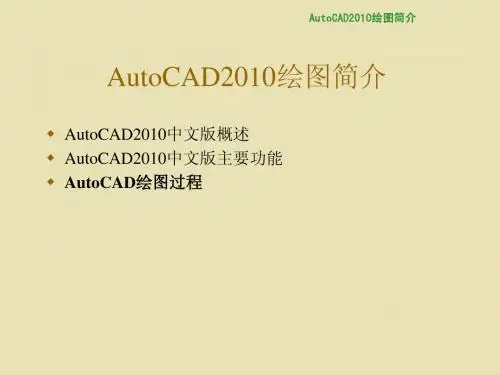
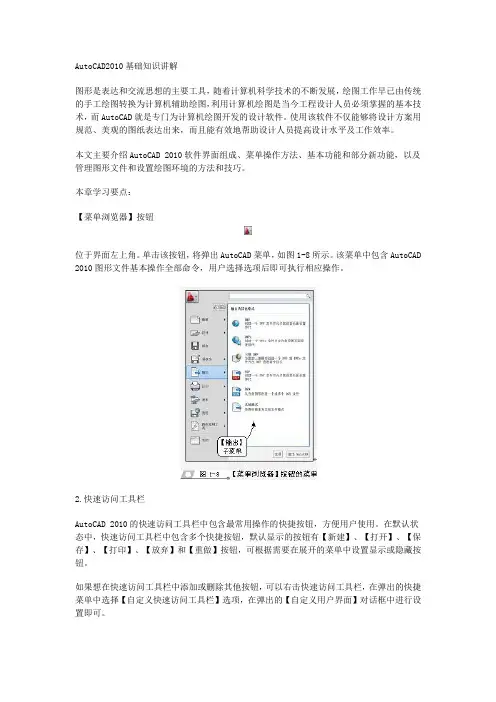
AutoCAD2010基础知识讲解图形是表达和交流思想的主要工具,随着计算机科学技术的不断发展,绘图工作早已由传统的手工绘图转换为计算机辅助绘图,利用计算机绘图是当今工程设计人员必须掌握的基本技术,而AutoCAD就是专门为计算机绘图开发的设计软件。
使用该软件不仅能够将设计方案用规范、美观的图纸表达出来,而且能有效地帮助设计人员提高设计水平及工作效率。
本文主要介绍AutoCAD 2010软件界面组成、菜单操作方法、基本功能和部分新功能,以及管理图形文件和设置绘图环境的方法和技巧。
本章学习要点:【菜单浏览器】按钮位于界面左上角。
单击该按钮,将弹出AutoCAD菜单,如图1-8所示。
该菜单中包含AutoCAD 2010图形文件基本操作全部命令,用户选择选项后即可执行相应操作。
2.快速访问工具栏AutoCAD 2010的快速访问工具栏中包含最常用操作的快捷按钮,方便用户使用。
在默认状态中,快速访问工具栏中包含多个快捷按钮,默认显示的按钮有【新建】、【打开】、【保存】、【打印】、【放弃】和【重做】按钮,可根据需要在展开的菜单中设置显示或隐藏按钮。
如果想在快速访问工具栏中添加或删除其他按钮,可以右击快速访问工具栏,在弹出的快捷菜单中选择【自定义快速访问工具栏】选项,在弹出的【自定义用户界面】对话框中进行设置即可。
3.标题栏标题栏位于应用程序窗口的最上面,用于显示当前正在运行的程序名及文件名等信息,如果是AutoCAD默认的图形文件,其名称为DrawingN.dwg(N是数字)。
单击标题栏右端的按钮,可以最小化、最大化或关闭应用程序窗口。
标题栏最左边是应用程序的小图标,单击它将会弹出一个AutoCAD窗口控制下拉菜单,可以进行最小化或最大化窗口、恢复窗口、移动窗口、关闭AutoCAD等操作。
标题栏位于AutoCAD 2010窗口界面的最上方。
在标题栏中除了显示当前软件名称,还可显示新建的或打开的文件名称等。
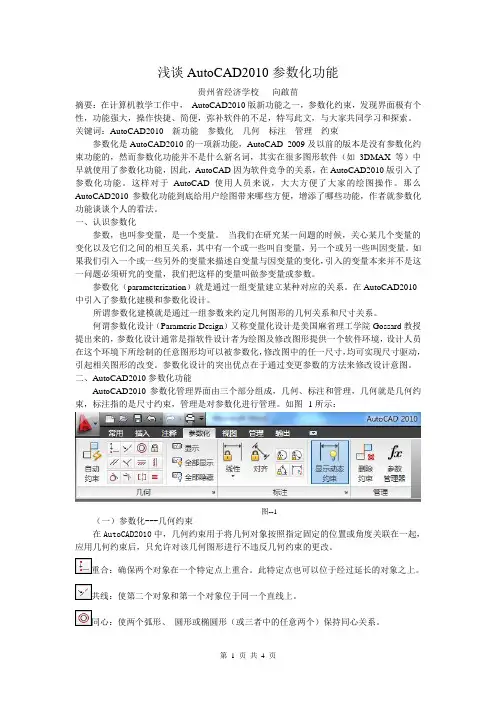
浅谈AutoCAD2010参数化功能贵州省经济学校向啟苗摘要:在计算机教学工作中,AutoCAD2010版新功能之一,参数化约束,发现界面极有个性,功能强大,操作快捷、简便,弥补软件的不足,特写此文,与大家共同学习和探索。
关键词:AutoCAD2010 新功能参数化几何标注管理约束参数化是AutoCAD2010的一项新功能,AutoCAD 2009及以前的版本是没有参数化约束功能的,然而参数化功能并不是什么新名词,其实在很多图形软件(如3DMAX等)中早就使用了参数化功能,因此,AutoCAD因为软件竞争的关系,在AutoCAD2010版引入了参数化功能。
这样对于AutoCAD使用人员来说,大大方便了大家的绘图操作。
那么AutoCAD2010参数化功能到底给用户绘图带来哪些方便,增添了哪些功能,作者就参数化功能谈谈个人的看法。
一、认识参数化参数,也叫参变量,是一个变量。
当我们在研究某一问题的时候,关心某几个变量的变化以及它们之间的相互关系,其中有一个或一些叫自变量,另一个或另一些叫因变量。
如果我们引入一个或一些另外的变量来描述自变量与因变量的变化,引入的变量本来并不是这一问题必须研究的变量,我们把这样的变量叫做参变量或参数。
参数化(parameterization)就是通过一组变量建立某种对应的关系。
在AutoCAD2010中引入了参数化建模和参数化设计。
所谓参数化建模就是通过一组参数来约定几何图形的几何关系和尺寸关系。
何谓参数化设计(Parameric Design)又称变量化设计是美国麻省理工学院Gossard教授提出来的,参数化设计通常是指软件设计者为绘图及修改图形提供一个软件环境,设计人员在这个环境下所绘制的任意图形均可以被参数化,修改图中的任一尺寸,均可实现尺寸驱动,引起相关图形的改变。
参数化设计的突出优点在于通过变更参数的方法来修改设计意图。
二、AutoCAD2010参数化功能AutoCAD2010参数化管理界面由三个部分组成,几何、标注和管理,几何就是几何约束,标注指的是尺寸约束,管理是对参数化进行管理。

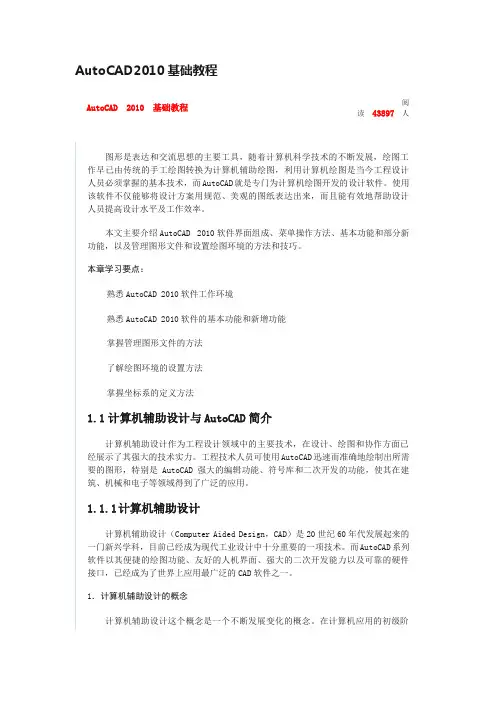
AutoCAD2010基础教程AutoCAD 2010 基础教程阅读43897人图形是表达和交流思想的主要工具,随着计算机科学技术的不断发展,绘图工作早已由传统的手工绘图转换为计算机辅助绘图,利用计算机绘图是当今工程设计人员必须掌握的基本技术,而AutoCAD就是专门为计算机绘图开发的设计软件。
使用该软件不仅能够将设计方案用规范、美观的图纸表达出来,而且能有效地帮助设计人员提高设计水平及工作效率。
本文主要介绍AutoCAD 2010软件界面组成、菜单操作方法、基本功能和部分新功能,以及管理图形文件和设置绘图环境的方法和技巧。
本章学习要点:熟悉AutoCAD 2010软件工作环境熟悉AutoCAD 2010软件的基本功能和新增功能掌握管理图形文件的方法了解绘图环境的设置方法掌握坐标系的定义方法1.1计算机辅助设计与AutoCAD简介计算机辅助设计作为工程设计领域中的主要技术,在设计、绘图和协作方面已经展示了其强大的技术实力。
工程技术人员可使用AutoCAD迅速而准确地绘制出所需要的图形,特别是AutoCAD强大的编辑功能、符号库和二次开发的功能,使其在建筑、机械和电子等领域得到了广泛的应用。
1.1.1计算机辅助设计计算机辅助设计(Computer Aided Design,CAD)是20世纪60年代发展起来的一门新兴学科,目前已经成为现代工业设计中十分重要的一项技术。
而AutoCAD系列软件以其便捷的绘图功能、友好的人机界面、强大的二次开发能力以及可靠的硬件接口,已经成为了世界上应用最广泛的CAD软件之一。
1.计算机辅助设计的概念计算机辅助设计这个概念是一个不断发展变化的概念。
在计算机应用的初级阶段,人们将其理解为计算机辅助设计,即利用计算机来解决大量繁琐的计算,使设计人员能够将更多的精力投入到算法和方案解决上。
然而,由于AutoCAD软件的普及和发展,在最近几年人们逐渐转变了观念,并对其进行重新定义,即计算机辅助设计是一种将人和计算机的最佳特性结合起来以辅助进行产品设计和分析的技术,是综合了计算机与工程设计方法的最新发展而形成的一门学科。
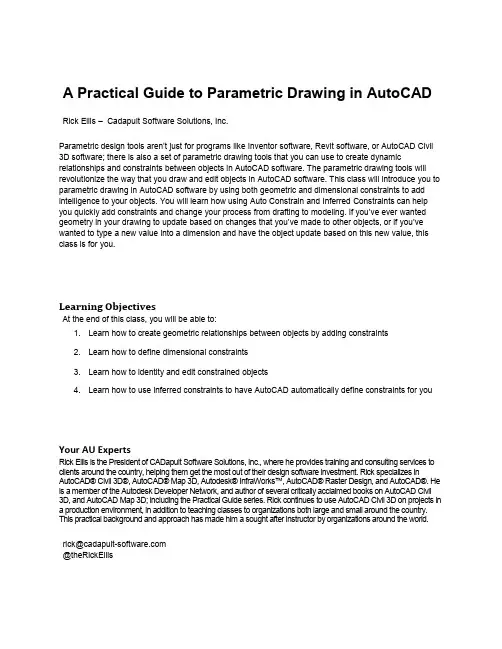
A Practical Guide to Parametric Drawing in AutoCAD Rick Ellis – Cadapult Software Solutions, Inc.Parametric design tools aren’t just for programs like Inventor software, Revit software, or AutoCAD Civil 3D software; there is also a set of parametric drawing tools that you can use to create dynamic relationships and constraints between objects in AutoCAD software. The parametric drawing tools will revolutionize the way that you draw and edit objects in AutoCAD software. This class will introduce you to parametric drawing in AutoCAD software by using both geometric and dimensional constraints to add intelligence to your objects. You will learn how using Auto Constrain and Inferred Constraints can help you quickly add constraints and change your process from drafting to modeling. If you’ve ever wanted geometry in your drawing to update based on changes that you’ve made to other objects, or if you’ve wanted to type a new value into a dimension and have the object update based on this new value, this class is for you.Learning ObjectivesAt the end of this class, you will be able to:1. Learn how to create geometric relationships between objects by adding constraints2. Learn how to define dimensional constraints3. Learn how to identity and edit constrained objects4. Learn how to use inferred constraints to have AutoCAD automatically define constraints for you Your AU ExpertsRick Ellis is the President of CADapult Software Solutions, Inc., where he provides training and consulting services to clients around the country, helping them get the most out of their design software investment. Rick specializes in AutoCAD® Civil 3D®, AutoCAD® Map 3D, Autodesk® InfraWorks™, AutoCAD® Raster Design, and AutoCAD®. He is a member of the Autodesk Developer Network, and author of several critically acclaimed books on AutoCAD Civil3D, and AutoCAD Map 3D; including the Practical Guide series. Rick continues to use AutoCAD Civil 3D on projects in a production environment, in addition to teaching classes to organizations both large and small around the country. This practical background and approach has made him a sought after instructor by organizations around the world.**************************@theRickEllisOverviewWhat is parametric drawing?The Autodesk Definition: “Feature in AutoCAD that assigns constraints to objects, establishing the distance, location, and orientation of objects with respect to other objects.”If the defini tion above didn’t answer all of your questions about parametric drawing, I’ll expand on that and go into a bit more detail. AutoCAD 2010 introduced Parametric drawing. This is not only a relatively new feature for AutoCAD, it is a new concept that will change the way that you create and edit drawings in AutoCAD. While this is a somewhat new feature for AutoCAD, similar tools for parametric design have been in other products like Inventor, Revit, and Civil 3D for some time and you may be familiar with them. Put simply, the idea of parametric drawing is that objects can be related to each other. For example, if you want two lines to be parallel, they would always be parallel. If you change one line then the other will update to match it. This is just one example. However, if you think about all the possibilities, and all the time that you have spent editing drawings to make sure that all the necessary and related changes have been made for a simple change to the design, these tools have the potential to revolutionize the way that you work.AutoCAD uses two types of Parametric Constraints:▪Geometric Constraints∙The Autodesk Definition: “Rules that define the geometric relationships of objects (or points of objects) elements and control how an object can change shape or size.Geometric constraints are coincident, collinear, concentric, equal, fix, horizontal, parallel,perpendicular, tangent, and vertical.”∙Sticky Object Snaps. They maintain the geometric relationship between objects rather than setting it once at the time you use the object snap and then allowing it to change inthe future.∙Add intelligence to your drawings.∙Allow you to think more about modeling and less about drafting.▪Dimensional Constraints∙The Autodesk Definition: “Parametric dimensions tha t control the size, angle, or position of geometry relative to the drawing or other objects. When dimensions are changed, theobject resizes.”∙You can type the value into a dimension and the object updates. It’s the opposite of associative dimensions. With Dimensional Constraints the dimension value drives thegeometry rather than the geometry driving the dimension.∙Can include equations.∙Can even reference other objects. For example, line 1 is twice the length of line 2.Exercise 1 – Working with Existing Constraints1. Open the drawing Widget Assembly complete.dwg from the folder called Completed Assemblyin the dataset.2. Select the block representing the slider on the shaft (identified by callout number 2).3. Move the block.4. Notice the block can only move along the shaft and the arm rotates as it moves.5. Double click the dimension d1 and change the value to 1.56. Notice that changing the value of the dimension moves the block.7. Select and move one of the callouts.8. Notice the entire row of callouts moves together.9. Try moving other pieces of this assembly to see the different constraints in action.10. Open the drawing Parametric - geometric.dwg from the dataset.11. Move and stretch different pieces of the orthographic projection to see how constraints have beenset up within it.Geometric ConstraintsGeometric Constraints maintain the geometric relationship between objects based on basic geometric properties of the entity or entities you apply them to. AutoCAD supports the following geometric constraint types:▪Coincident▪Co-linear▪Tangent▪Perpendicular▪Parallel▪Horizontal (relative to the current UCS X axis)▪Vertical (relative to the current UCS Y axis)▪Concentric▪Equal▪Symmetric▪Smooth▪FixedThe commands to create and manage Geometric Constraints can be found on the Parametric tab of the ribbon.The table below shows the types of objects that can be used to create geometric constraints and their constraint points.Tips when creating geometric constraints:▪When applying constraints between two entities AutoCAD modifies the second entity selected, leaving the first entity unmodified.▪If you convert an object that has constraints to a ployline the constraints are lost.▪If you explode a polyline that has constraints the constraints are lost.▪If you copy an object with constraints the constraints are copied if all the objects involved in the constraint are copied.Constraint BarsConstraint Bars provide a heads-up interface to help you manage geometric constraints in your drawings. Constraint Bars look and behave a lot like transparent floating tool bars, except that each button on a bar represents a single geometric constraint.When you place your cursor over individual constraints on a constraint bar AutoCAD highlights the button, the entity the constraint applies to, and the corresponding button and entity participating in the constraint.When you right-click on a constraint on the constraint bar there are several commands which you can perform on the constraint, including deleting the constraint, hiding the bar, or managing the constraint bar settings.To delete all constraints on an entity use the Delete Constraints command. Ribbon: Parametric tab >> Manage panel >> Delete Constraints.Exercise 2 – Working with Geometric Constraints1. Open the drawing Parametric - geometric.dwg from the dataset.2. Pan to a blank area of the drawing.3. Draw 4 individual lines similar to the graphic below.4. Add Geometric Constraints to make this a dynamic rectangle.a. Use the Coincident, Parallel, and Perpendicular constraints.5. Zoom extents to find the bracket in the drawing as displayed below.6. Add Geometric Constraints to make the bracket hinge at the corner while keeping both sides ofthe part the same size.7. Zoom extents to find the orthographic projection.8. Copy the orthographic projection.9. Remove all the constraints from the orthographic projection.10. Add geometric constraints to the orthographic projection to make it behave as the original.Auto ConstrainIf applying geometric constraints one at a times seems like a tedious task there is an option to let AutoCAD look for objects that can be constrained and add them for you. Auto Constrain examines entities you select and attempts to automatically constrain the geometry based on its current position.You can control the settings for the Auto Constrain command in the Constraint Settings dialog box. Ribbon: Parametric tab >> Geometric panel >> >> Constraint Settings.Here you can select the type(s) of constraints that you want the Auto Constrain command to apply. You can also set Tolerances for distance and angle. These tolerances will determine if constraints are applied and objects are modified when they are “close” to geometrica lly accurate. When used properly this can help clean up a drawing that was created without using object snaps. However, you want to choose your tolerances carefully as it will allow the Auto Constrain command to modify geometry. If you only want the Auto Constrain command to apply constraints where the geometry is perfect and not modify any geometry, set the tolerances to 0.Inferred ConstraintsInferred constraints automatically apply geometric constraints while creating and editing geometric objects, removing the need for you to add constraints later. The Infer Constraints mode works with your object snaps and is enabled with a toggle on the status bar.Once enabled object snaps that are used when creating or editing objects are also used to infer geometric constraints. Objects are not modified by inferred constraints.Exercise 3 – Working with Auto Constrain and Inferred Constraints1. Open the drawing Parametric – Inferred.dwg from the dataset.2. Pan to a blank area of the drawing.3. Draw a rectangle using the rectangle command.4. Use the Auto Constrain command to add constraints.5. Notice what constraints are added.6. Zoom extents to find the bracket in the drawing as displayed below.7. Use the Auto Constrain command to add constraints.8. Notice what constraints are added.9. Turn on Inferred constraints.10. Draw a rectangle using the rectangle command.11. Notice what constraints are added.Dimensional ConstraintsDimensional Constraints constrain objects by allowing you to enter values or formulas. They work similar to associative dimensions, just in reverse. While associative dimensions update the value of the dimension as the object changes, dimensional constraints update the object when the value of the dimension changes. The dimensions drive the geometry rather than the geometry driving the dimensions. Dimensional constraints come in the following types:▪Aligned▪Horizontal▪Vertical▪Radial▪Diameter▪AngularDimensional constraints can constrain the following properties:▪Distances between objects, or between points on objects▪Angles between objects, or between points on objects▪Sizes of arcs and circlesThere two different kinds of dimensional constraints:▪Dynamic∙Maintain the same size regardless of zoom level∙Can easily be turned on or off globally in the drawing∙Display using a fixed, predefined dimension style∙Position the textual information automatically, and provide triangle grips with which you can change the value of a dimensional constraint∙Do not display when the drawing is plotted▪Annotational∙Change their size when zooming in or out∙Display individually with layers∙Display using the current dimension style∙Provide grip capabilities that are similar to those on dimensions∙Display when the drawing is plottedIf you need to control the dimension style of dynamic constraints, or if you need to plot dimensional constraints, use the Properties palette to change dynamic constraints to annotational constraints.The commands to create and manage Dimensional Constraints can be found on the Parametric tab of the ribbon.Tips when creating dimensional constraints:▪When applying dimensional constraints AutoCAD modifies the constrained geometry to satisfy the new constraint.▪If you convert an object that has constraints to a ployline the constraints are lost.▪If you explode a polyline that has constraints the constraints are lost.▪If you copy an object with dimensional constraints the constraints are copied.▪Dimensional constraints can contain equations.The example above contains a rectangle with two basic dimensional constraints.The example above contains a rectangle with two dimensional constraints where the length (d1) is equal to twice the height (d2).You can manage all the values of your dimensional constraints with the Parameters Manager. Ribbon: Parametric tab >> Manage panel >> Parameters Manager.In the Parameters Manager you can edit expressions and even add user defined variables that you can use in expressions.Exercise 4 – Working with Dimensional Constraints1. Open the drawing Parametric - dimensions.dwg from the dataset.2. Zoom to the rectangle.a. It already has geometric constraints.3. Add Dimensional Constraints for the width and length.4. Edit the width to be 3.5. Edit the length to be twice the width by editing the expression.6. Zoom extents to find the bracket in the drawing as displayed below.a. It already has geometric constraints.7. Add a dimensional constraint to control the angle.8. Draw circles at each end of the part.9. Use a concentric geometric constraint to position them10. Add a dimensional constraint that makes them half the outer radius of the part.Constraints in Dynamic BlocksIntroduced in AutoCAD 2005, Dynamic Blocks extend the capabilities of traditional blocks by providing the ability to define custom grips and properties for your blocks which affect the geometry for the block. You create dynamic blocks by combining Block Actions and Block Action Parameters within the block definition. Now you can extend the power of blocks even further by adding geometric and dimensional constraints to your dynamic blocks.When you add geometric and dimensional constraints to dynamic blocks it is best to add them in the block editor using the commands on the Block Editor tab of the Ribbon.A Block Properties table allows you to define and control values for parameters and properties within a block definition. This will become the list of selectable values in the dynamic block.Exercise 5 – Working Constraints in Dynamic Blocks1. Open the drawing Parametric - blocks.dwg from the dataset.2. Open the block editor.a. Ribbon: Insert tab >> Block panel >> Block Editor.b. Name the new block AUParametric.3. Draw a rectangle using the rectangle command starting the lower left corner of the rectangle at0,0.4. Add Geometric Constraints to make this a dynamic rectangle.5. Add Dimensional Constraints for the width and length.6. Edit the width to be 5.7. Edit the length to be twice the width by editing the expression.8. Add a Block Table.a. Place the block table near the origin of the block.b. Placement of the block table does not need to be exact. It will be the location of a grip onthe block that can be used to select standard sizes.9. Enter 1 for the number of grips.10. Click the Add Properties button11. Select the d1 parameter and Click <<OK>>.12. Enter values for d1 as shown above.13. Click <<OK>> when finished.14. Close the block editor and save the changes.15. Insert the block anywhere in your drawing.16. Select the block and notice the available grips.a. You will be able to stretch it in the vertical direction and the rectangle will keep the 2:1ratio of length to width.b. Select the block table grip and you will see the predefined widths.c. Select one of the values and notice how the block resizes.ConclusionParametric drawing in AutoCAD with geometric and dimensional constraints is a powerful set of tools that may drastically change the way that you create and edit drawings. I hope that this introduction to these exciting features has got you thinking about ways that you can apply it to your own drawings and projects.I encourage you to try it out, start small at first, but I am confident that you fill not only find these tools a powerful time saver but also intuitive and easy to learn.。



AutoCAD 2010建筑制图一基础知识和常用绘图功能1用户界面主要由标题栏、菜单栏、工具栏、绘图栏、命令栏和状态栏六部分组成2在退出AutoCAD 2010绘图软件之前,首先要退出当前的CAD文件,如果当前文件已经存盘,那么可以使用Alt+F4快捷键退出3菜单栏中参数菜单主要用于为几何图形添加或删除约束,以保护几何图形不受其他图形变动的影响4如果用户想直观快速地查询历史信息,则可以按F2功能健,以文本窗口的形式查询更多历史信息5快捷健:新建文件Ctrl+N 保存文件Ctrl+S另存为Ctrl+Shift+S全屏显示Ctrl+0 打开已保存文件Ctrl+O 对象捕捉F3 动态USC F6 栅格F7 正交F8 捕捉F9 极轴F10 对象追踪F11 动态输入F126清理文件:1在菜单栏选择文件\绘图实用程序\清理命令2命令行输入Pu或Purge7绘制单点:在命令行输入po或point 长度测量:在命令行输入DI8定数等分:在命令行输入DIV或Divide 定距等分:在命令行输入ME或Measure 对象被等分以后并没有在等分点处断开,而是在等分点处设置了点的标记符号在选择等分对象时,鼠标单击的位置即是对象等分的位置9绘制多线:在命令行输入ML或mline 绘制多段线:在命令行输入PL或Pline10构造线:用于绘制两端无限延伸的直线在命令行输入Xline或XL11样条曲线:用于绘制由某些数据点拟合而成的光滑曲线在命令行输入Spline或SP 拟合公差:用于控制样条曲线对数据点的接近程度,拟合公差的大小直接影响到当前图形的状态,公差越小,样条曲线越接近数据点,如果公差为0,则样条曲线通过拟合点;输入大于0的公差将使样条曲线在指定的公差范围内通过拟合点。
12圆弧:在命令行输入Arc或A 在配合“长度”绘制圆弧时,如果输入的弦长为正值,系统将绘制小于180度的劣弧;如果输入的弦长为负值,系统将绘制大于180度的优弧13圆:在命令行输入Circle或C 椭圆:在命令行输入Ellipse或EL14矩形:在命令行输入Rectang或REC 正多边形:在命令行输入Polygon或POL二基本编辑功能1全选:在命令行“选择对象:”提示下,输入All后按Enter键选择所有对象2复制:在命令行输入Copy或CO 复制命令只能在当前文件内复制对象,如果需要在多个文件之间复制对象,需要使用编辑\复制命令3偏移:在命令行输入Offest或O 阵列在命令行输入Array或AR 当“行偏移”为正值时,系统将在源对象的上侧阵列,反之向下阵列;当“列偏移”为正值时,系统将在源对象的右侧阵列,反之向左阵列4镜像:镜像命令用于将图形沿着指定的两点进行对称复制,源对象可以保留,也可以删除执行镜像命令在命令行输入Mirror或MI5拉伸:在命令行输入Stretch或S 如果图形完全出于选择框内时,拉伸的结果只能是图形对象相对于原位置上的平移拉长:在命令行输入Lengthen或LEN 如果把增量值设置为正值,系统将拉伸对象;反之则缩短对象6移动:源对象的尺寸及其形状均不发生变化,改变的仅仅是对象的位置执行移动命令在命令行输入Move或M 旋转:用于将图形围绕指定的基点进行旋转执行旋转命令在命令行输入Rotate或RO 在旋转对象时,输入的角度值为正值,系统将按逆时针方向旋转;输入的角度值为负值,则系统将按顺时针方向旋转7缩放:在命令行输入Scale或SC 分解:分解命令主要用于将组合对象分解成各自独立的对象,以方便对各对象进行编辑执行分解命令在命令行输入Explode或X8修剪:修剪命令用于沿着指定的修剪边界,修剪掉图形上指定的部分执行修剪命令在命令行输入Trim或TR 当修剪多个对象时,可以使用【栏选】和【窗交】两种选择功能,而“栏选”方式需要绘制一条或多条栅栏线,所有与栅栏线相交的对象都会被修剪掉9延伸:延伸命令用于延长对象至指定的边界上执行【延伸】命令在命令行输入Extend或EX 在选择延伸对象时,要在靠近边界的一端选择需要延伸的对象,否则对象将不能被延伸打断:打断命令用于打断并删除图形上的一部分,或将图形打断为相连的两部分执行打断命令在命令行输入Break或BR 10合并:用于将同角度的两条或多条线段合并为一条线段,还可以将圆弧或椭圆弧合并为一个整圆和椭圆执行合并命令在命令行输入Join或J11倒角:倒角命令的功能是使用一条线段连接两个非平行的图形执行倒角命令在命令行输入Chamfer或CHA 两个倒角距离值不能为负值,如果将两个倒角距离设置为零,那么倒角的结果就是两条图线被修剪或延长,直至相交于一点12圆角:圆角命令的功能是使用一段圆弧光滑地连接两条图线执行圆角命令在命令行输入Fillet或F 如果用于圆角的图线是平行的,那么圆角图线时,AutoCAD将不考虑当前的圆角半径,而是使用一条半圆弧连接两条平行图线,半圆弧的直径为两条平行线之间的距离三AutoCAD2010操作技巧1在输入相对坐标时,配合状态栏上的【动态UCS】功能,可以不输入符号“@”,系统会自动添加此符号2“acadISO—Named Plot Styles”是一个命令打印样式样板文件,如果用户需要使用“颜色相关打印样式”作为样板文件的打印样式,可以选择“acadISO”基础样式文件3在系统默认设置下以逆时针为角的旋转方向,其基准角度为“东”,也就是以坐标系X轴正方向作为起始方向4在设置图形界限时,只需要定位左下角点和右上角点即可,当设置好图形界限后,必须使用全部缩放功能,将图形界限最大化显示,否则所设置的图形界限没有意义5如果用户需要使用极轴或动态输入登功能,可以分别展开【极轴追踪】和【动态追踪】等选项卡,进行各种参数设置6当变量MIRRTEXT值为0时,镜像后的文字具有可读性;当变量为1时,镜像后的文字不可读7当变量ATTDIA=0时,系统将以“命令行”形式提示输入属性值;为1时,以“对话框”形式提示输入属性值8在创建新图层时,所创建出的新图层将继承先前图层的一切特性(如颜色,线性等)9AutoCAD为用户提供了多种线型,在默认情况下仅显示“连续实线”线型,当用户需要设置其他线型时,必须先加载所需线型10关闭与冻结的图层都是不可见和不可以输出的,被冻结的图层不参加运算处理,可以加快视窗缩放、视窗平移和许多其他操作的处理速度,增强对象选择的性能并减少复杂图形的重生成时间,建议冻结长时间不用看到的图层当前图层不能被冻结,但可以被关闭和锁定11【创建块】命令用于将选择的单个或多个图形对象创建为一个整体单元,保存于当前图形文件内,以供当前图形文件重复使用,这种图块被称为内部块12在对T形多线编辑时要注意多线的选择次序,当两条多线的位置为T形时,首先要点选下方的那条多线;为倒T形时,点选上方的那条多线;为左T形时,点选左方的那条多线;为右T形时,点选右方的那条多线13在查询区域的面积时,需要按照一定的顺序依次拾取区域的各个角点,否则测量出来的结果是错误的14在剖面图上一般不包括基础,基础的上部需要使用折断线断开15在使用【延伸】命令进行修剪对象时,需要按住Shift键四三维建模基础1在三维空间中,用户可以从不同的位置观察图形,这些位置称为视点,使用AutoCAD提供的【视点】命令,可以非常方便地通过设置观察点进行显示和观察三维物体执行【视点】命令在命令行输入Vpoint 2视点设置:【视点设置】命令也是用来设置视点的工具,此工具是通过对话框的形式,进行直观地设置三维视点,执行【视点设置】命令在命令行输入DDVpoint或VP3 命名UCS:【命名UCS】命令主要用于对坐标系进行管理和操作执行【命名UCS】命令在命令行输入Ucsman4深度:【深度】用于显示正交坐标系的XY平面与通过基准坐标系原点的平行平面之间的距离5巧妙使用【对象】选项,可以将现有的直线、圆弧、矩形以及圆等二维对象,直接转化为具有一定宽度和高度的三维实心体6长方体:【长方体】命令用于创建长方体模型或正方体模型,执行【长方体】命令在命令行输入box7使用系统变量ISOLINES可以调整实体线框的显示密度;使用变量FACETRES可以调整实体消隐、渲染后的表面圆滑度8圆锥体:【圆锥体】命令用于创建圆锥体或椭圆锥体模型,执行【圆锥体】命令在命令行输入Cone 9棱锥面:【棱锥面】命令用于创建三维实体棱锥,执行【棱锥面】命令在命令行输入pyramid10圆环体:【圆环体】命令主要用于创建圆环实心体模型执行【圆环体】命令在命令行输入Torus 11球体:【球体】命令主要用于创建三维球体模型,执行球体命令在命令行输入Sphere12楔体:【楔体】命令主要用于创建三维楔体模型,执行楔体命令在命令行输入Wedge13拉伸:【拉伸】命令用于将闭合边界或面域,按照指定的高度拉伸成三维实心体模型或将封闭的二维图形拉伸为网格曲面,执行拉伸命令在命令行输入Extrued或EXT14旋转:【旋转】命令用于将闭合的二维图形对象,绕坐标轴或选择的对象旋转为三维实心体,此命令经常用于创建一些回转体结构的模型,执行【旋转】命令摘命令行输入Revolve15三维移动:【三维移动】命令主要用于将选择的对象在三维操作空间内进行位移,位移的结果是相对源对象位置上的改变,而对象结构尺寸等保持不变,执行【三维移动】命令在命令行输入3dmove或3m 16三维对齐:【三维】对齐命令主要以定位源平面和目标平面的形式,将两个三维对象在三维操作空间中进行对齐,执行【三维对齐】命令在命令行输入3dalign17三维旋转:【三维旋转】命令用于在三维视图中显示旋转夹点工具围绕基点将三维对象进行旋转,执行【三维旋转】命令在命令行输入3drotate18三维镜像:【三维镜像】命令用于将选择的三维模型,在三维空间中按照指定的对称面进行镜像复制,执行三维镜像命令在命令行输入Mirror3D19三维阵列:【三维阵列】命令用于将三维物体按照环形或矩形的方式,在三维空间中进行规则的多重复制,执行三维阵列命令在命令行输入3Darray20使用【圆角】命令对三维实体进行圆角时,用户不仅可以对实体的多条棱边同时进行圆角,还可以以不同的圆角半径进行圆角实体的棱边21实体的棱边是两个面的交线,当第一次选择棱边时,AutoCAD会高亮显示其中一个面,这个面代表倒角基面,用户也可以通过【下一个】选项,将倒角基面切换为另一面22并集:【并集】命令用于将两个或两个以上的三维实体(或面域)组合成一个新的对象,用于并集的两个对象可以相交,也可以不相交,执行并集命令在命令行输入Union或UNI23差集:【差集】命令主要用于从一个实体(或面域)中移去与其相交的实体(或面域),从面生成新的组合实体,执行【差集】命令在命令行输入Subtract或SU 在执行【差集】命令时,当选择完被减对象后一定要按下Enter键,然后再选择需要减去的对象24交集:【交集】命令用于将两个或两个以上实体的共有部分提取出来形成一个新的实体,同时删除公共部分以外的部分,执行交集命令再命令行输入Intersect或IN。
AutoCAD 2010 教程简介AutoCAD 2010是由Autodesk开发的一款专业的计算机辅助设计(CAD)软件。
它被广泛应用于建筑、机械、土木工程等领域,用于创建精确的2D和3D模型。
本教程将介绍AutoCAD 2010的基本功能和操作,帮助初学者快速上手和掌握该软件的使用技巧。
目录1.安装和启动AutoCAD 20102.介绍AutoCAD 2010界面3.绘制基本图形4.修改图形5.应用图层和属性6.创建和编辑块7.使用文本和注释8.应用尺寸和标注9.使用图形编辑工具10.创建和编辑3D模型1. 安装和启动AutoCAD 2010在开始学习使用AutoCAD 2010之前,首先需要安装软件并启动它。
请按照官方提供的安装指南进行操作,并确保你具备一台满足软件系统要求的计算机。
安装完成后,双击桌面上的AutoCAD 2010图标启动软件。
在启动过程中,你可以选择加载现有的工作空间或创建一个新的工作空间。
2. 介绍AutoCAD 2010界面一旦成功启动AutoCAD 2010,你将看到软件的主界面。
主界面由菜单栏、工具栏、绘图区、命令行和属性编辑器等组件构成。
菜单栏包含了各种功能和命令,通过点击菜单项可以访问不同的工具和选项。
工具栏提供了常用的绘图和编辑工具,可以通过点击相应的图标来执行相应的操作。
绘图区是你绘制和编辑图形的主要区域,你可以在此处创建、修改和删除各种图形元素。
命令行是一个用于输入命令和查看提示信息的文本框,你可以直接在其中输入命令或点击菜单中的命令来执行相应的操作。
属性编辑器用于查看和修改选择对象的属性,你可以通过选择对象并在属性编辑器中输入相应的数值来改变其属性。
3. 绘制基本图形AutoCAD 2010提供了各种绘制基本图形的工具,包括直线、圆、矩形等。
你可以使用这些工具来绘制简单的几何图形。
例如,要绘制一条直线,可以点击工具栏中的“直线”图标或选择菜单栏中的“绘图”->“直线”命令。