SRC证书安装说明手册
- 格式:doc
- 大小:220.54 KB
- 文档页数:3

multiverter SRC-64Asynchronous Sample Rate ConverterAdd-on Module for MVR-64User's ManualUser's ManualT able of Contents1. GENERAL (3)1.1. Features (3)1.2. Box Contents (4)1.3. Conventions used in this manual (4)2. INSTALLATION (5)2.1. Multiverter Firmware Check (5)2.2. Hardware Installation (6)3. OPERATION (8)3.1. General (8)3.2. Select the async input (8)3.3. Select the async output (9)3.4. Select the async clock source (10)3.5. ASRC Status Display (10)4. CONFIGURATION EXAMPLES (12)4.1. Typical Setups (12)5. MAINTENANCE (14)5.1. ASRC selftest (14)5.2. Determining ASRC Firmware/Hardware version (14)5.3. ASRC Firmware Upgrade (14)6. SPECIFICATIONS (16)7. APPENDIX (17)7.1. Warranty (17)7.2. Manufacturer contact (17)7.3. Recycling (17)7.4. Document Revision History (17)7.5. About this document (17)SRC-64 1. GENERAL1.1.FeaturesThe SRC-64 add-on module adds the capability of asynchronous sample rateconversion to your multiverter. Designed as internal add-on module, it leaves the"Extension" port available to other break-out boxes.(Note: The module is called "ASRC" in this manual for clarity).It features highest analog performance (THD+N -134dB typ.) , 64-channel, bi-directional conversion between any interfaces supported by the multiverter plus anumber of special modes for maximum fexibility.The ASRC can be assigned to any input interface and also any output of themultiverter, giving a true bi-directional conversion between both clock domains:The ASRC is inserted (by software) between the selected input and the rest of the multiverter. The input can run independently, and the ASRC takes care ofmatching the data to the main clock of the multiverter.For the output, the ASRC can be inserted between the main clock of the multiverter and the selected output. The data is then converted to match theASRC's asynchronous clock ("async clock") and sample rate before it is sent out.Existing multiverter routing capabilities are fully preserved.User's ManualSpecial modes allow the use of two MADI or AES50 ports together, to send and receive all 64 channels at 96 kHz (48ch for AES50). Conversions between MADI64ch@96k => MADI 64ch@48k or vice versa - using two MADI ports for the 96kpart and one for the 48k part - are also supported.1.2.Box Contents1 SRC-64 PCB Module2 Screws M3x20 T102 SpacersThis manual1.3.Conventions used in this manualA button on the front of the device is shown like this: SetThe encoder can be pushed. This is shown as OKA particular LED on the front of the device is shown like this: ☼ WCLKText indicated on the seven-segment display is shown as 02SRC-64 2. INSTALLATION2.1.Multiverter Firmware CheckCheck the multiverter's frmware version: Press Recall, move to☼ Function, press OK, move to ☼ 12, press OK, move to ☼ ADIf the seven-segment display shows 02 or higher, your frmware is already capable of addressing the ASRC, and you can proceed with the next section (2.2Hardware Installation).If 01 is shown, a frmware update is required. Download the frmware update from our website and follow the instructions in the README.TXT fle containedin the package.User's Manual2.2.Hardware InstallationRemove the two screws at the rear of the multiverter's top cover (Torx T10):Flip the multiverter to detach the top cover. Disconnect the cover's ground connection at the base.SRC-64 Remove the indicated two screws from the multiverter's main board:Place the supplied spacers on top of the holes, and carefully plug the ASRC into the main board.Insert the supplied screws through the ASRC holes and the spacers, then fasten them.Re-connect the cover's ground connection to the base.Slide the top cover into the front panel slit, then close the lid and mount the cover using the two black screws.User's Manual3. OPERATION3.1.GeneralThe ASRC is confgured and enabled/disabled through the "Clock" menu in a fewsimple steps, described below.The general sequence is:1) Select the async input2) Select the async output3) Select the async clock (the clock source for async input+output)4) Confgure the routing matrix (same as without ASRC)⮌ button.You can always go back to the previous step by pushing the BackSee chapter "4. Confguration Examples" for typical setups.3.2.Select the async inputThis selects the input interface whose data is received at its own asynchronousclock and sample rate, and is then converted to the multiverter's main clock andsample rate.Push the Set button in the "Clock" menu.Navigate the cursor to the ☼ ASRC LED and push OK to confrm. The seven-segment display shows1n to indicate the input selection mode.You can now select the appropriate input row(s). The example shows how to select "MADI optical" as asynchronous input:Note: For some confgurations it is possible to select two rows at once. This isused if you want to concatenate the channels from two inputs to make use of allSRC-6464 channels at 96kHz (48ch with AES50), or 32ch at 192kHz.When ready, push OK to confrm.If you need only asynchronous outputs, select "X" for theinputs.This disables the receive part of the ASRC, and all inputs runnow on the main clock.3.3.Select the async outputThis selects the output interface whose data is converted from the multiverter'smain clock/sample rate to the async clock on output.Assign the input as described. When this is fnished, the seven-segment display shows 0u to indicate the output selection mode.Select the appropriate output column(s). The example shows how to select "MADI optical" as asynchronous output:Note: For some confgurations it is possible to select two rows at once. This is used if you want to concatenate two outputs together to make use of all 64channels at 96kHz (48ch with AES50), or 32ch at 192 kHz.Selecting "X" disables the ASRC for the output direction.User's Manual3.4.Select the async clock sourceThis selects the source for the asynchronous clock (the clock which is used for theselected async inputs and outputs).Depending on the async interfaces selected, not all interfaces can be used assource for the async clock. Usually, it's possible to select a) the async input asclock source, b) the BNC wordclock input, or c) an internally generated clock.The seven-segment display shows A5 to indicate the "as ync" clock selection mode, and the ☼ASRC LED shows yellow.Navigate the cursor to the desired clock source and push OK to confrm.Depending on the clock source, the multiverter may ask you now to choose the SMUX mode (how single-speed data should be interpreted) or the samplerate (ifyou are using an internal clock). Push OK to confrm.3.5.ASRC Status DisplayThe status LEDs for "Routing", "Clock" and "Monitor" show yellow instead of greento indicate that the respective function makes use of the ASRC.When the ASRC is active, the ☼ ASRC LED is lit.Yellow color indicates that the selected input clock is valid, while red colorindicates that the input clock is missing or invalid.The ASRC clock source and samplerate are shown in yellow if the clock is valid, otherwise in red.In the routing matrix, connections using the ASRC are displayed yellow (in contrast to the normal green) when the selected conversion involves the use ofthe ASRC. If there is any condition which prevents the data from beingconverted (i.e. missing input data or clock) the respective connection is shownin red.In the "Monitor" section, the selected input is displayed in yellow (in contrast to the normal green) when the selected input runs through the ASRC.4. CONFIGURATION EXAMPLESThe examples below show typical conversion setups with their confguration of the ASRC inputs, outputs, possible async clock sources and typical routings.4.1.T ypical SetupsSetup<=> bidirectional => unidirectional Step 1:ASRC input"Which input comesasync and should gothrough the ASRC?"Step 2:ASRC output"Which outputshould run at theASRC samplerate?"Step 3:ASRC clock source"From where shouldthe ASRC take itsclock?"Step 4:Routing"Which input shouldgo to which output?"Y ou can addadditional routingsas required!AES50 48ch/96kHz <=>Dante 48ch/48kHz Use "MT" port in AES50 mode, see multiverter ManualAD MO MC MT AE DA EXADMOMCMT O O O O O O OAE O O O O O O ODAEXAD MO MC MT AE DA EXAD O OMO O OMC O OMT O OAE O ODA O OEX O OAEMTWCLKINTAD MO MC MT AE DA EXADMOMCMT OAE ODA O OEXMADI optical32ch/96kHz<=>Dante 32ch/48kHzAD MO MC MT AE DA EXADMO O O O O O O OMCMTAEDAEXAD MO MC MT AE DA EXAD OMO OMC OMT OAE ODA OEX OMOWCLKINTAD MO MC MT AE DA EXADMO OMCMTAEDA OEXMADI optical+ MADI coaxial64ch/96kHz<=>Dante 64ch/48kHzAD MO MC MT AE DA EXADMO O O O O O O OMC O O O O O O OMTAEDAEXAD MO MC MT AE DA EXAD O OMO O OMC O OMT O OAE O ODA O OEX O OMOMCWCLKINTAD MO MC MT AE DA EXADMO OMC OMTAEDA O OEXMADI optical+ MADI coaxial 64ch/96kHz =>MADI optical 64ch/48kHzAD MO MC MT AE DA EXADMO O O O O O O OMC O O O O O O OMTAEDAEXAD MO MC MT AE DA EXADMO O OMC O OMT OAE O ODA O OEXMOMCWCLKINTAD MO MC MT AE DA EXADMO OMC OMTAEDAEXMADI optical 64ch/48kHz =>MADI optical+ MADI coaxial 64ch/96kHzAD MO MC MT AE DA EXADMO O OMC O OMT OAE O ODA O OEXAD MO MC MT AE DA EXAD O OMO O OMC O OMT O OAE O ODA O OEX O OMOWCLKINTAD MO MC MT AE DA EXADMO O OMCMTAEDAEXMADI opticalat any samplerate =>anything else*at main samplerate *) All outputs shownAD MO MC MT AE DA EXADMO O O O O O O OMCMTAEDAEXAD MO MC MT AE DA EXADMO O OMC O OMT OAE O ODA O OEXMOWCLKAD MO MC MT AE DA EXADMO O O O O O O OMCMTAEDAEXAny input*at main samplerate =>Dante48kHz*) ADAT shownAD MO MC MT AE DA EXADMOMCMTAEDA O O O O O O OEXAD MO MC MT AE DA EXAD OMO OMC OMT OAE ODA OEX ODAINTAD MO MC MT AE DA EXAD OMOMCMTAEDAEXAny input*at main samplerate =>MADI optical48kHz*) ADAT shownAD MO MC MT AE DA EXADMO O OMC O OMT OAE O ODA O OEXAD MO MC MT AE DA EXAD OMO OMC OMT OAE ODA OEX OWCLKINTAD MO MC MT AE DA EXAD OMOMCMTAEDAEXASRC disabled AD MO MC MT AE DA EXADMO O OMC O OMT OAE O ODA O OEXAD MO MC MT AE DA EXADMO O OMC O OMT OAE O ODA O OEXany any5. MAINTENANCE5.1.ASRC selftestIf there is any doubt on the correct operation of the ASRC, it can easily be checkedby running the ASRC selftest. The selftest works by passing an internally generated sine wave forward and back through the ASRC (running two conversions, from96kHz => 88.2kHz => 96kHz) on all 64 channels.To enter ASRC selftest mode: Press Recall, move to ☼ Function, move to ☼ 11, press OK, turn the encoder until the seven-segment display shows 03("ASRC selftest") and press OK.The resulting data is output on the headphones where it can be verifed by listening to it. The ASRC works correctly if a clean, non-distorted 1000Hz sinetone can be heard on all channels.Use ☼ Ch to listen to the appropriate channel. The output volume can beadjusted using ☼ Vol.The resulting data is also output on MADI optical (channels 1-32) and MADI coaxial (channels 33-64) as two 96kHz/32ch streams, clocked by the internalclock of the multiverter. You can use any signal meter to check the result; theoutput level should be -20dB on all channels.⮌ button.To exit ASRC selftest mode, press the Back5.2.Determining ASRC Firmware/Hardware versionTo check the frmware and hardware version of the ASRC module:Press Recall, move to ☼ Function, press OK, move to ☼ 12, press OKMove the cursor to- ☼ EX to show the ASRC Firmware Major Version number- ☼ Ch to show the ASRC Firmware Minor Version number- ☼ Vol to show the ASRC Hardware Versionin the seven-segment display.5.3.ASRC Firmware UpgradeAlthough seldom required, the ASRC frmware itself can be upgraded.This is done similar to the multiverter upgrade, with the diference that the USBplug has to be connected directly to the ASRC (not on the multiverter).The ASRC module must be mounted within the multiverter during update (the multiverter supplies power to it).The cover of the multiverter must remain open throughout the upgrade process to allow plugging of the USB cable into the ASRC's USB jack.Follow the instructions in the README.TXT fle of the frmware update.6. SPECIFICATIONS7. APPENDIX7.1.WarrantyWe ofer a full two (2) year warranty from the date of purchase. Within this period, we repair or exchange your device free of charge in case of any defect*. If youexperience any problems, please contact us frst. We try hard to solve yourproblem as soon as possible, even after the warranty period.* Not covered by the warranty are any damages resulting out of improper use,willful damage, normal wear-out (especially of the connectors) or connection with incompatible devices.7.2.Manufacturer contactAppsys ProAudioRolf Eichenseher Bullingerstr. 63 / BK241 CH-8004 Zürich Switzerland www.appsys.ch************** Phone: +41 43 537 28 51 Mobile: +41 76 747 07 427.3.RecyclingAccording to EU directive 2002/96/EU, electronic devices with acrossed-out dustbin may not be disposed into normal domesticwaste.Please return the products back for environment-friendlyrecycling, we'll refund you the shipping fees.7.4.Document Revision History2: Layout improved1: Initial release7.5.About this documentAll trademarks mentioned in this document are property of the respective owners.All information provided here is subject to change without prior notice.Document Revision: 2 · 2018-09-04Copyright © 2017-2018 Appsys ProAudio · Printed in Switzerland。

环境安装证书
要安装环境证书,您可以按照以下步骤操作:
1. 首先,获取证书文件。
通常,您可以从证书颁发机构(CA)或者自己生成证书。
确保您有证书文件的副本。
2. 打开您的操作系统的证书存储库。
在Windows上,您可以
打开"控制面板" -> "Internet选项" -> "内容" -> "证书"。
在Mac 上,您可以打开"钥匙串访问"应用。
在Linux上,您可以使用
命令行工具,如"certutil"。
3. 在证书存储库中,选择适当的证书类别。
例如,在
Windows中,您可以选择"个人"或"受信任的根证书颁发机构"。
4. 导入证书。
在Windows中,您可以选择"导入"按钮,然后
选择证书文件并按照向导步骤完成导入过程。
在Mac上,您
可以选择"文件" -> "导入项目",然后选择证书文件并输入密
码(如果有的话)。
5. 验证证书安装。
您可以重新启动浏览器或其他应用程序,然后访问需要证书的网站或服务,以确保安装成功。
请注意,具体的安装过程可能因不同的操作系统和应用程序而异。
这只是一个通用的指导,您可能需要参考相关文档或在线资源,以了解如何在您的特定环境中安装证书。

证书应⽤环境⽤户安装⼿册证书应⽤环境⽤户安装⼿册(V2.14.1—2016.12)北京数字认证股份有限公司北京市海淀区北四环西路68号双桥⼤厦15层TEL:86-10-58045600 FAX:86-10-58045678邮政编码:100080⼀、主要功能证书应⽤环境包括:安装程序、证书助⼿、客户端应⽤组件及在线升级⼯具四⼤功能模块,为您提供12⼤功能:1. 安装运⾏环境;2. 查看数字证书信息;3. 修改数字证书密码;4. 导出证书到本地⽂件;5. 对⼀些常⽤应⽤⽹址的管理(添加、删除等操作);6. 对证书应⽤环境进⾏检测并修复检测出的问题;7. 对介质及证书进⾏⾃动诊断并修复诊断出的问题;8. 为⽤户提供证书业务办理及业务咨询的快速⼊⼝;9 为⽤户提供客户端软件⽇志管理功能;10. ⾃动升级客户端软件到最新版本;11. 与应⽤系统集成完成证书登录、数字签名、验证签名等业务操作;12. 证书到期提醒;⼆、环境要求1.硬件环境1)CPU:主频1GHZ及以上2)内存:⾄少512M3)硬盘:⾄少100MB剩余空间4)USB接⼝:⾄少⼀个USB2.0接⼝2.软件环境1)系统⽀持Windows 10(32位和64位)Windows 8.1(32位和64位)Windows 8(32位和64位)Windows 7(32位和64位)Windows XP(SP2以上)Windows Server 2003Windows VistaWindows server 2008 (32位和64位)Windows 2000(SP4以上)2)浏览器⽀持IE浏览器:6.0及以上版本;其它浏览器:Egde、Google Chrome、Firefox、Opera、Safari、360、遨游、搜狗。
3.权限要求安装证书应⽤环境时当前⽤户必须具备管理员权限。
三、安装⾸次安装通过运⾏BJCA提供的证书应⽤环境安装程序可完成证书助⼿、在线升级客户端、客户端控件等⼯具及⽂件的安装,为您正常读取和使⽤数字证书做好环境准备。

Tomcat6服务器证书安装使用指南Tomcat6.0服务器证书安装使用指南陕西省电子认证注册服务中心2013/07/15文档说明:本文档是Apache T omcat 6.0 证书安装使用指南,主要描述如何产生密钥对,web证书申请和如何将web 证书安装到Apache Tomcat web 服务器上,实现SSL。
版本信息:当前版本 1.0 技术支持文档发行说明当您阅读完本文档,您应该能解决如下问题:1、WEB 服务器证书的请求文件CSR 的产生;2、WEB 服务器证书的在线申请;3、WEB 服务器证书的安装;4、WEB 服务器SSL 安全配置;5、WEB 服务器证书的导出(备份)和导入(恢复);6、SSL 双向认证的配置;7、使您的系统信任SHECA 根证书;文档书写环境说明:为了测试基于apache tomcat WEB 服务的SSL 双向认证,本文档采用了最新的Apachetomcat6.0 WEB 服务。
以下是本文档的具体试验环境:WEB 服务器:Windows 2003 Enterprise Server Edition+ApacheTomcat6.0 客户端:Windows XP Professional + Service Pack 3安装环境Web 服务器,本文以windows 操作系统为例。
系统正确安装JDK1.4 以上版本和Apache Tomcat 6.0 版本软件。
本文采用标准的Java keytool方式,并基于标准的Java keystore 方式。
(注:本文档在命令行模式下执行的命令运行路径均需要定位于keytool.exe所在的路径,请遵照执行,以免差错)例如在C盘根目录下建立文件夹zhengshu存放各类证书文件1、产生密钥对:在windows操作系统上打开“命令提示符”窗口,在命令行模式下运行以下命令以产生密钥既jks文件。
例:.\keytool -genkey -keyalg rsa -keysize 1024 -alias sxra -keypass 123456 –keystore C:\zhengshu\sxrakeystore.jks -storepass 123456此时系统会提示您输入你的信息,请确保以下内容和您提交到陕西RA的内容一致,以保证服务器证书的签发。

飞塔设置证书要设置证书,您需要按照以下步骤操作:1. 在飞塔存储服务器上生成证书请求(CSR)。
2. 向可信的证书颁发机构(CA)提交CSR以获取证书。
3. 在飞塔服务器上安装证书。
4. 配置服务器以使用新的证书。
以下是更详细的步骤:1. 生成证书请求(CSR):- 登录到飞塔存储服务器上的终端或命令行界面。
- 运行以下命令来生成CSR:`openssl req -newkey rsa:2048 -nodes -keyout key.pem -out csr.pem`- 按照提示输入与您的服务器相关的信息,如国家/地区、州/省名、城市、公司名、组织名等。
2. 提交CSR以获取证书:- 将生成的CSR文件(csr.pem)发送给证书颁发机构(CA)。
- 跟据CA的要求完成证书申请流程。
- 颁发机构将向您发送证书文件(通常为.pem或.crt格式)。
3. 安装证书:- 将颁发机构发送的证书文件(如cert.pem)上传到飞塔服务器的适当位置。
- 将私钥 key.pem 与证书文件 cert.pem 合并为一个 .pem 文件,可以使用以下命令:`cat key.pem cert.pem > server.pem`- 修改 server.pem 文件的权限以确保只有服务可以读取该文件。
4. 配置服务器使用证书:- 打开飞塔服务器的配置文件(如nginx.conf)。
- 找到服务器块(server block)并将以下行添加到其中,指定证书文件和私钥文件的路径:```ssl_certificate /path/to/server.pem;ssl_certificate_key /path/to/key.pem;```- 保存并关闭配置文件。
- 重新启动飞塔服务器以使更改生效。
完成上述步骤后,飞塔服务器将使用设置的证书来实现安全的HTTPS连接。
请确保通过合适的渠道获取证书,并遵守相关法律和隐私政策。
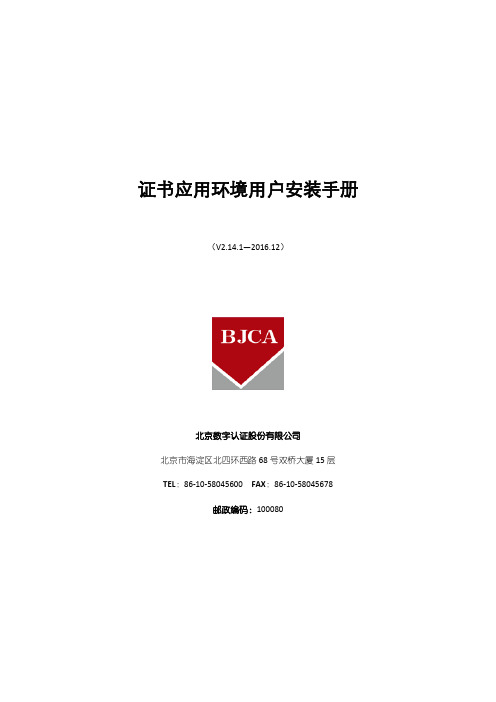
证书应用环境用户安装手册(V2.14.1—2016.12)北京数字认证股份有限公司北京市海淀区北四环西路68号双桥大厦15层TEL:86-10-58045600 FAX:86-10-58045678邮政编码:100080一、主要功能证书应用环境包括:安装程序、证书助手、客户端应用组件及在线升级工具四大功能模块,为您提供12大功能:1. 安装运行环境;2. 查看数字证书信息;3. 修改数字证书密码;4. 导出证书到本地文件;5. 对一些常用应用网址的管理(添加、删除等操作);6. 对证书应用环境进行检测并修复检测出的问题;7. 对介质及证书进行自动诊断并修复诊断出的问题;8. 为用户提供证书业务办理及业务咨询的快速入口;9 为用户提供客户端软件日志管理功能;10. 自动升级客户端软件到最新版本;11. 与应用系统集成完成证书登录、数字签名、验证签名等业务操作;12. 证书到期提醒;二、环境要求1.硬件环境1)CPU:主频1GHZ及以上2)内存:至少512M3)硬盘:至少100MB剩余空间4)USB接口:至少一个USB2.0接口2.软件环境1)系统支持Windows 10(32位和64位)Windows 8.1(32位和64位)Windows 8(32位和64位)Windows 7(32位和64位)Windows XP(SP2以上)Windows Server 2003Windows VistaWindows server 2008 (32位和64位)Windows 2000(SP4以上)2)浏览器支持IE浏览器:6.0及以上版本;其它浏览器:Egde、Google Chrome、Firefox、Opera、Safari、360、遨游、搜狗。
3.权限要求安装证书应用环境时当前用户必须具备管理员权限。
三、安装首次安装通过运行BJCA提供的证书应用环境安装程序可完成证书助手、在线升级客户端、客户端控件等工具及文件的安装,为您正常读取和使用数字证书做好环境准备。
src src(源码)文档
1. 引言
- 介绍源码的概念和作用
- 目的和重要性
2. 源码概述
- 什么是源码
- 源码的形式和结构
- 源码的主要特性
3. 源码的作用
- 程序理解和学习的重要工具
- 调试和故障排查的基础
- 定制和扩展功能的基础
4. 源码的组成
- 源码文件的类型和扩展名
- 文件夹和目录结构
- 模块和依赖关系
5. 阅读源码的基本步骤
- 寻找入口文件
- 追踪主要函数和类
- 查找关键变量和算法
6. 源码规范和最佳实践
- 编码规范和命名约定
- 注释和文档的重要性
- 版本控制和团队协作
7. 源码调试和故障排查
- 使用断点和调试器
- 日志和异常处理
- 单元测试和集成测试的重要性
8. 定制和扩展源码
- 配置文件和参数设置
- 插件和扩展点的使用
- 编写自定义功能和组件
9. 源码管理和版本控制
- 版本控制系统的选择
- 分支和合并的策略
- 协同开发和代码审查
10. 源码阅读的技巧和工具
- 使用 IDE 和编辑器
- 调试工具和插件
- 版本控制工具的高级使用
11. 结论
- 源码阅读是开发过程中不可或缺的一部分 - 源码阅读的重要性和效果
- 意义和价值
12. 引用
以上是关于src(源码)的文档,希望对您有帮助。
服务器证书安装配置指南(Tomcat )一、制作服务器证书1,首先准备好server.key私钥文件。
如您手上没有私钥.key文件,可以联系生成CSR文件。
2,将证书签发邮件中的从-----BEGIN到END-----结束的服务器证书所有内容粘贴到记事本等文本编辑器中。
在服务器证书代码文本结尾,回车换行不留空行,并分别粘贴所有中级CA证书代码从-----BEGIN到END-----结束,每串证书代码之间均需要使用回车换行不留空行,修改文件扩展名,保存包含多段证书代码的文本文件为server.pem 文件。
3,使用CIM工具点击工具箱,点击证书格式转换,源文件选择pem,目标文件选择jks,在源证书文件中录入server.pem,源私钥文件中录入server.key文件。
(源私钥密码处为空)4,在“目标证书别名”中设置私钥别名为默认的“tomcat”,并在“目标证书密码”中自定义设置JKS文件密码。
5,点击证书格式转换后,点击保存JKS文件即可下载转换后的文件,重命名为server.jks。
二、安装服务器证书1. 配置Tomcat复制已正确导入认证回复的server.jks文件到Tomcat安装目录下的conf目录。
打开conf目录下的server.xml文件,找到并修改以下内容<!—<Connector protocol="org.apache.coyote.http11.Http11Protocol"port="8443" SSLEnabled="true"maxThreads="150" scheme="https" secure="true"clientAuth="false" sslProtocol="TLS" />-->修改为<Connector protocol="org.apache.coyote.http11.Http11Protocol"port="443" SSLEnabled="true"maxThreads="150" scheme="https" secure="true"keystoreFile="conf\server.jks"(注:Linux系统路径斜杠是/和Windows系统不同)keystorePass="password"clientAuth="false" sslProtocol="TLS"/>默认的SSL访问端口号为443,如果使用其他端口号,则您需要使用的方式来访问您的站点。
安装网络安全证书
在进行网络安全证书安装的过程中,需要遵循以下步骤:
1. 下载证书文件:首先,从可信任的证书颁发机构(如Verisign、GoDaddy等)的官方网站上获取证书文件。
可以选
择合适的证书类型,如SSL证书、代码签名证书等。
2. 复制证书文件:将下载的证书文件复制到服务器或计算机的合适位置。
通常,证书文件的扩展名为.crt或.pem。
3. 打开证书管理工具:打开服务器或计算机上的证书管理工具。
不同的操作系统和软件有不同的证书管理工具,如在
Windows中可以使用MMC(Microsoft Management Console)。
4. 导入证书:在证书管理工具中,找到“个人”或“我的证书”选项,并选择“导入证书”的功能。
5. 浏览证书文件:浏览计算机上存储证书文件的路径,并选择要导入的证书文件。
6. 完成导入:按照证书管理工具的指示,完成证书的导入。
通常需要输入证书密码(如果有的话)以及指定证书的存储位置。
7. 验证证书:在证书管理工具中,可以找到导入的证书,并验证其有效性和可信性。
8. 配置应用程序:根据实际需要,在服务器或计算机上的应用
程序中配置相应的证书。
这可能包括启用HTTPS连接、配置SSL选项等。
通过以上步骤,你可以成功地安装网络安全证书。
请确保在安装证书之前,仔细阅读相关文档和指南,并按照官方推荐的步骤进行操作,以确保证书的安全和正确性。
中铁证书安装
尊敬的用户:
您现在安装的是中铁数字证书认证中心(中铁CA,SRCA)的根证书,完成这个操作可以使您的购票体验更为顺畅,同时获得一个更安全的网络购票环境。
中铁CA是由工业和信息化部审批通过的合法电子认证服务机构,该产品及相关操作不会对您的计算机构成危害,请您放心使用。
步骤一:双击根证书文件弹
出证书属性的对话框,此时该根证书并
不受信任,我们需要将其加入“受信任
的根证书颁发机构”,如右图所示:
步骤二:点击“安装
证书”,弹出证书导入向
导,如右图所示:
步骤三:点击下一
步,选择证书的存储区,
如右图所示:
步骤四:选择“将所有的证书放入下列存储区”,然后点击下一步,选择证书存储,如右图所示:
步骤五:在“选择证书存储”
对话框中选择“受信任的根证书
颁发机构”,点击确定,此时返回
到证书导入向导页面,如右图所
示:
点击下一步
步骤七:点击“完成”,此时会弹
出安全警告,如下图所示:
步骤八:点击“是”,安装该证书。
此时所有操作完成,成功将SRCA加入“受
信任的根证书颁发机构”。
再次双击
,如右图所示:
中国铁路客户服务中心
2011年6月11日。
中铁证书安装
尊敬的用户:
您现在安装的是中铁数字证书认证中心(中铁CA,SRCA)的根证书,完成这个操作可以使您的购票体验更为顺畅,同时获得一个更安全的网络购票环境。
中铁CA是由工业和信息化部审批通过的合法电子认证服务机构,该产品及相关操作不会对您的计算机构成危害,请您放心使用。
步骤一:双击根证书文件弹
出证书属性的对话框,此时该根证书并
不受信任,我们需要将其加入“受信任
的根证书颁发机构”,如右图所示:
步骤二:点击“安装
证书”,弹出证书导入向
导,如右图所示:
步骤三:点击下一
步,选择证书的存储区,
如右图所示:
步骤四:选择“将所有的证书放入下列存储区”,然后点击下一步,选择证书存储,如右图所示:
步骤五:在“选择证书存储”
对话框中选择“受信任的根证书
颁发机构”,点击确定,此时返回
到证书导入向导页面,如右图所
示:
点击下一步
步骤七:点击“完成”,此时会弹
出安全警告,如下图所示:
步骤八:点击“是”,安装该证书。
此时所有操作完成,成功将SRCA加入“受
信任的根证书颁发机构”。
再次双击
,如右图所示:
中国铁路客户服务中心
2011年6月11日。