VC200 中文操作手册
- 格式:doc
- 大小:328.00 KB
- 文档页数:15
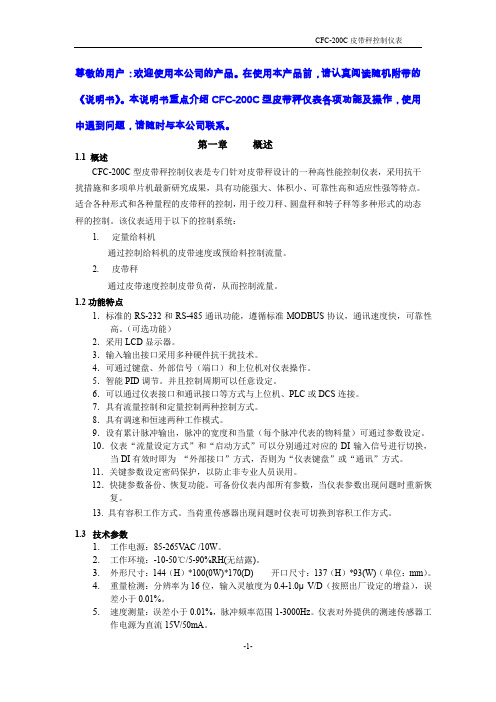
尊敬的用户:欢迎使用本公司的产品。
在使用本产品前,请认真阅读随机附带的《说明书》。
本说明书重点介绍CFC-200C型皮带秤仪表各项功能及操作,使用中遇到问题,请随时与本公司联系。
第一章概述1.1 概述CFC-200C型皮带秤控制仪表是专门针对皮带秤设计的一种高性能控制仪表,采用抗干扰措施和多项单片机最新研究成果,具有功能强大、体积小、可靠性高和适应性强等特点。
适合各种形式和各种量程的皮带秤的控制,用于绞刀秤、圆盘秤和转子秤等多种形式的动态秤的控制。
该仪表适用于以下的控制系统:1.定量给料机通过控制给料机的皮带速度或预给料控制流量。
2.皮带秤通过皮带速度控制皮带负荷,从而控制流量。
1.2功能特点1.标准的RS-232和RS-485通讯功能,遵循标准MODBUS协议,通讯速度快,可靠性高。
(可选功能)2.采用LCD显示器。
3.输入输出接口采用多种硬件抗干扰技术。
4.可通过键盘、外部信号(端口)和上位机对仪表操作。
5.智能PID调节。
并且控制周期可以任意设定。
6.可以通过仪表接口和通讯接口等方式与上位机、PLC或DCS连接。
7.具有流量控制和定量控制两种控制方式。
8.具有调速和恒速两种工作模式。
9.设有累计脉冲输出,脉冲的宽度和当量(每个脉冲代表的物料量)可通过参数设定。
10.仪表“流量设定方式”和“启动方式”可以分别通过对应的DI输入信号进行切换,当DI有效时即为“外部接口”方式,否则为“仪表键盘”或“通讯”方式。
11.关键参数设定密码保护,以防止非专业人员误用。
12.快捷参数备份、恢复功能。
可备份仪表内部所有参数,当仪表参数出现问题时重新恢复。
13. 具有容积工作方式。
当荷重传感器出现问题时仪表可切换到容积工作方式。
1.3 技术参数1.工作电源:85-265VAC /10W。
2.工作环境:-10-50℃/5-90%RH(无结露)。
3.外形尺寸:144(H)*100(0W)*170(D) 开口尺寸:137(H)*93(W)(单位:mm)。

内容1.简介 (2)2.准备 (2)3.启动VC200 (2)4.连接移动电话 (3)5.转换测试模式 (3)6.选择机型参数文件 (4)7.执行自动测试模式 (5)8.自动测试模式的结果文件 (7)9.执行手动测试模式 (8)10.编辑机型参数文件 (9)10.1从PC 访问VC200 (9)10.2编辑文件 (10)10.3读入并检查新的机型参数文件 (13)11.网络连接 (14)11.1使用动态IP地址 (14)11.2使用固定IP地址 (14)1st Edition : February 2005 (YK)All Rights Reserved, Copyright ? 2005 Yokogawa Electric Corporation1.简介感谢您购买VC200手机综合测试仪。
本指南简述了VC200的基本操作,先后介绍了信令测试模式的自动及手动两种测试模式。
使用该指南可以让您在安装VC200之后,对怎样执行W-CDMA/GSM 移动电话的连接测试有初步了解。
对于更多详细情况,请参看附带的用户手册。
2.准备需要准备的项目VC200电源线(标准附属)USB鼠标(标准附属)W-CDMA/GSM 移动电话*1TEST-USIM 卡连接移动电话的同轴电缆、,亠<汪意>*1使用由横河公司单独岀售的测试专用USIM 卡(733065-D01 和733065-E02 )。
*2根据所测试移动电话的RF连接方式,选择适当的电缆和转接器。
如果测试中的移动电话没有RF 接口,那么请使用单独岀售的屏蔽盒VC-SHIELD 733061 等天线耦合器来进行测试。
3.启动VC2001.连接电源线。
2.将USB鼠标连接至仪器前面板右下角的USB接口。
3.打开前面板左下角的电源开关。
4.显示操作系统的启动画面。
片刻后,显示测试仪的主界面。
、,亠<汪意>*请不要在VC200运行时(前面板上的绿色POWER LED 点亮时)拔掉电源插头•当关闭电源时,请按前面板左下角的电源开关。

Table of ContentsWarnings and Precautions (3)Disposal (4)Warranty (5)Standard Warranty (5)Two Year Warranty (5)Packing List (6)Introduction (6)Features (6)Connections & Controls (7)Front Panel (7)Rear Panel (9)Firmware Update (10)Frequently-Asked Questions (11)Specifications (12)Service & Support (16)Disclaimer of Product and ServicesThe information offered in this instruction manual is intended as a guide only. At all times, Datavideo Technologies will try to give correct, complete and suitable information. However, Datavideo Technologies cannot exclude that some information in this manual, from time to time, may not be correct or may be incomplete. This manual may contain typing errors, omissions or incorrect information. Datavideo Technologies always recommend that you double check the information in this document for accuracy before making any purchase decision or using the product. Datavideo Technologies is not responsible for any omissions or errors, or for any subsequent loss or damage caused by using the information contained within this manual. Further advice on the content of this manual or on the product can be obtained by contacting your local Datavideo Office or dealer.Warnings and Precautions1. Read all of these warnings and save them for later reference.2. Follow all warnings and instructions marked on this unit.3. Unplug this unit from the wall outlet before cleaning. Do not useliquid or aerosol cleaners. Use a damp cloth for cleaning.4. Do not use this unit in or near water.5. Do not place this unit on an unstable cart, stand, or table. Theunit may fall, causing serious damage.6. Slots and openings on the cabinet top, back, and bottom areprovided for ventilation. To ensure safe and reliable operation of this unit, and to protect it from overheating, do not block or cover these openings. Do not place this unit on a bed, sofa, rug, or similar surface, as the ventilation openings on the bottom of the cabinet will be blocked. This unit should never be placed near or over a heat register or radiator. This unit should not be placed ina built-in installation unless proper ventilation is provided.7. This product should only be operated from the type of powersource indicated on the marking label of the AC adapter. If you are not sure of the type of power available, consult your Datavideo dealer or your local power company.8. Do not allow anything to rest on the power cord. Do not locatethis unit where the power cord will be walked on, rolled over, or otherwise stressed.9. If an extension cord must be used with this unit, make sure thatthe total of the ampere ratings on the products plugged into the extension cord do not exceed the extension cord’s rating.10. Make sure that the total amperes of all the units that are pluggedinto a single wall outlet do not exceed 15 amperes.11. Never push objects of any kind into this unit through the cabinetventilation slots, as they may touch dangerous voltage points or short out parts that could result in risk of fire or electric shock.Never spill liquid of any kind onto or into this unit.12. Except as specifically explained elsewhere in this manual, do notattempt to service this product yourself. Opening or removingcovers that are marked “Do Not Remove” may expose you todangerous voltage points or other risks, and will void your warranty. Refer all service issues to qualified service personnel. 13. Unplug this product from the wall outlet and refer to qualifiedservice personnel under the following conditions:a. When the power cord is damaged or frayed;b. When liquid has spilled into the unit;c. When the product has been exposed to rain or water;d. When the product does not operate normally undernormal operating conditions. Adjust only thosecontrols that are covered by the operatinginstructions in this manual; improper adjustment ofother controls may result in damage to the unit andmay often require extensive work by a qualifiedtechnician to restore the unit to normal operation;e. When the product has been dropped or the cabinethas been damaged;f. When the product exhibits a distinct change inperformance, indicating a need for service. DisposalFor EU Customers only - WEEE MarkingThis symbol on the product indicates that it should notbe treated as household waste. It must be handedover to the applicable take-back scheme for therecycling of Waste Electrical and Electronic Equipment. For more detailed information about the recycling of this product, please contact your local Datavideo office.WarrantyStandard Warranty• Datavideo equipment is guaranteed against any manufacturing defects for one year from the date of purchase.• The original purchase invoice or other documentary evidence should be supplied at the time of any request for repair underwarranty.• Damage caused by accident, misuse, unauthorized repairs, sand, grit or water is not covered by this warranty.• All mail or transportation costs including insurance are at the expense of the owner.• All other claims of any nature are not covered.• Cables & batteries are not covered under warranty.• Warranty only valid within the country or region of purchase.• Your statutory rights are not affected.Two Year WarrantyAll Datavideo products purchased after 01-Oct.-2008 qualify for a free one year extension to the standard Warranty, providing the product is registered with Datavideo within 30 days of purchase. For information on how to register please visit or contact your local Datavideo office or authorized DistributorsCertain parts with limited lifetime expectancy such as LCD Panels, DVD Drives and Hard Drives are only covered for the first 10,000 hours, or 1 year (whichever comes first).Any second year warranty claims must be made to your local Datavideo office or one of its authorized Distributors before the extended warranty expires.Packing ListItems Description Q’ty1 DAC-50S Unit 12 Accessory List 1 IntroductionThe DAC-50S converts the digital HD-SDI video input to one of the following analog output combinations:one component (YUV) output + one composite (CV) output;one S-Video (Y/C) output + two composite (CV) outputs,with both of which paired with two analog audio outputs (R and L).The outputs can be easily connected to analog video monitor or deck devices such as BataCAM and VHS. The DAC-50S is also able to scale down the signal to connect analog output ports to SD analog equipment.The DAC-50S provides an SDI Loop-thru output, which makes it suitable for more different applications. It further outputs one pair of analog audio channels selected from 16 de-embedded SDI audio channels (Selection is determined by DIP switch settings).The DAC-50S is housed in a rugged aluminum frame, making it durable enough to endure even in the roughest conditions. It is also suitable for 2U rack mount kit of RMK-2 on standard rack, and fits the battery holder of MB-4.Features•Converts 3G/HD-SDI input to analog video and 2 unbalance analog audio channels•Two available output combinations:o one analog component (YUV) output + one composite (CV) outputo one analog S-Video (Y/C) output + two composite (CV) outputs •Supports NTSC / PAL output•Define de-embedded audio channels sent to analog audio outputs via a DIP switch•Solid aluminum housing that fits the 2U rack mount kit of RMK-2 and battery holder of MB-4Connections & Controls Front PanelDIP Switch Setting 0Rear PanelFirmware Update1. Set DIP SW8 to ON2. Connect DAC-50S to the PC using USB cable (DAC-50S is powered byUSB port so external power source is not required)3. USB device connection prompt will appear on the PC screen (DAC-50SUSB) as shown in the diagram below.4. Copy the new firmware.bin and replace the file in the USB device.5. Safely remove the USB device (VP733 Datavideo Tech USB Device) asshown in the diagram below.6.Update is complete; unplug the USB cable and set DIP SW8 to OFF.Frequently-Asked QuestionsThis section describes problems that you may encounter while using DAC-50S. If you have questions, please refer to related sections and follow all the suggested solutions. If problem still exists, please contact your distributor or the service center.No. Problems Solutions1. Serious color bar noise isseen on the output end ofthe DAC-50S if the SDI-INsource is a 100% color bar. DAC-50S does not support 100% color bar and downgrading it to 75% will solve this issue.SpecificationsInputInterface HD-SDI x 1 (BNC)Output Interface Component YPbPr x 3 (BNC)Composite x 2 (one is the same connector as U/Pb) (BNC) S-Video Y/C x 2 (the same connector as Y and V/Pr) (BNC) Audio L/R x 2 (RCA)HD-SDI loop-through x 1 (BNC)Input Format 1080p 50/59.94 Hz 1080i 50/59.94 Hz 720p 50/59.94 HzOutputFormat 625/25 PAL, 525/29.97 NTSC F/W Upgrade mini USB x 1DIP Switches 8-PIN DIP Switch1: SDI audio de-embed2: SDI audio de-embed3: SDI audio de-embed4: IRE (7.5 IRE & 0 IRE)5: Aspect Ratio (16:9 & 4:3)6: Video Output (YUV + CV OUT or Y/C + TWO CV OUT)7. Audio Level (SMPTE & EBU)8. Firmware UpgradePower Output DC 12V / 0.5A (6W)Service & Support。
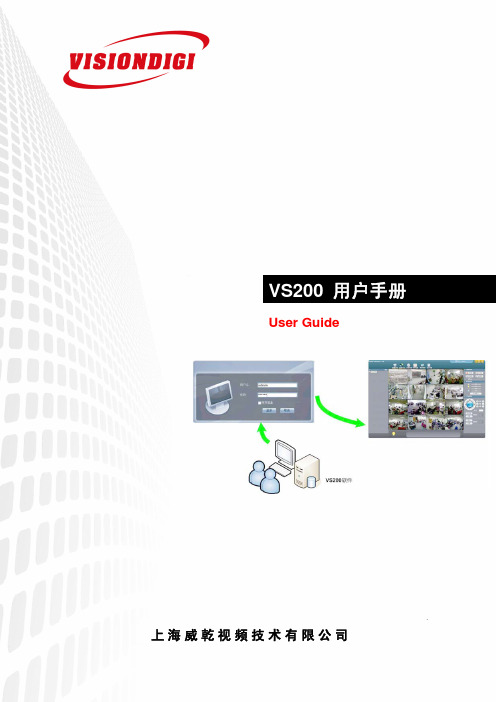
网络半球型摄像机快速安装手册User GuideVS200用户手册 上海威乾视频技术有限公司目录第一章软件简介 (3)第二章 VS200客户端软件安装 (4)1.1客户端软件安装 (4)1.2 客户端软件卸载 (6)第三章软件操作说明 (6)3.1登录软件 (6)3.2添加设备 (7)3.3 实时预览 (9)3.4功能按钮介绍 (10)3.4.1 画面分割 (11)3.4.2 监控计划 (12)3.4.3新建监控计划 (12)3.4.4暂停监控任务及计划 (13)3.4.5 本地设置 (14)3.4.6 电子地图 (17)3.4.7 录像回放 (17)3.4.8 实时备份 (18)3.4.9 云台控制 (18)3.5远程配置 (19)3.5.1 系统配置 (20)第一章软件简介VS200网络视频监控客户端管理软件专为多地点分布式监控架构所设计,面向嵌入式数字硬盘录像机、网络摄像机、网络视频服务器等网络视频监控设备。
该软件基于windows平台,可运行于PC上,安装快捷、设置方便、使用简易,并具备视频实时浏览、录像回放、录像存储、设备管理配置等功能。
可广泛应用于各小型网络监控安防领域中。
VS200系统拓扑图软件功能特点远程控制:通过网络远程连接控制网络视频监控设备实时预览:远程实时预览网络视频监控设备监控视频(支持H264解码)录像回放:远程在线回放网络视频监控设备中录像录像下载:远程下载网络视频监控设备中录像设备管理:远程配置管理网络视频监控设备,可多个设备同时连接管理云台控制:远程控制云台,预置点设置,点间巡航,巡迹,水平旋转等操作报警设置:配置网络视频监控设备报警设置监控计划:对每个设备,每个设备窗口,每个设备通道建立监控计划日志查询:查询网络视频监控设备中日志用户管理:新建VS200软件用户,设置用户权限,新建用户组,设置用户组权限自动备份:视频自动备份功能,主要应用于IPC等无硬盘设备的后台数据备份系统语言:支持多语言(中文、英文)软硬件配置最低硬件配置~CPU:Pentium 2.4G 以上~内存:1G或以上~硬盘:160G或以上~显卡:支持 YUV 输出的独立显卡,64M以上显存~网卡:100M或以上软件环境配置~Windows 2000~Windows XP Pro~Windows2003~DirectX 9.0第二章 VS200客户端软件安装1.1客户端软件安装步骤一:双击VS200软件安装包,出现如下图所示安装界面步骤二:单击“下一步”,选择软件安装路径,默认路径“C:\Program Files\视频监控系统”步骤三:单击“下一步”,等待安装完成,单击“完成”退出1.2 客户端软件卸载方式一:单击开始-> 程序-> 视频监控系统->卸载视频监控系统 卸载软件将删除所有相关文件,建议在卸载前将录像文件和抓图图片文件备份,以免被删除。

技术指标产品技术指标如有变化,恕不另行通知。
尺寸½ DIN—144 x 144 x 180.9 mm (5.7 x 5.7 x 7.12 英寸)重量1.7 kg (3.75 lb)合规信息通过 CE 认证(所有传感器类型)。
获得 ETL 根据UL 和 CSA 安全标准认证,可用于一般场合(所有传感器类型)。
数字通信数据传输的可选 Modbus RS485/RS232 或 Profibus DPV1 网络连接数据记录安全数码卡或特殊 RS232 电缆连接器,用于数据记录及进行软件更新保修1 年;2 年 (EU)基本信息对于因本手册中的任何不足或遗漏造成的直接、间接、特别、附带或结果性损失,制造商概不负责。
制造商保留随时更改本手册和手册中描述的产品的权利,如有更改恕不另行通知或承担有关责任。
修订版可在制造商的网站上找到。
扩展手册版本有关更多详情,请参阅本手册扩展版本的光盘。
安全信息在开箱、安装和操作此设备之前,请完整地阅读本手册。
特别要注意所有的危险、警告和注意事项。
否则,可能会对操作者造成严重的人身伤害,或者对设备造成损坏。
要确保本设备所提供的防护措施不受破坏,请不要使用本手册规定之外的方法来使用或者安装本设备。
危险信息使用警告标签请阅读贴在仪器上的所有标签和标记。
如未遵照这些安全标签的指示操作,则可能造成人身伤害或仪器损坏。
Hach 合规认证加拿大有干扰设备管理规范,IECS-003,A 类:制造商支持测试记录留存。
此 A 类数字设备符合加拿大有干扰设备管理规范的所有要求。
Cet appareil numèrique de la classe A respecte toutes les exigences du Rëglement sur le matÈriel brouilleur du Canada.FCC 第 15 部分,“A”类限制制造商支持测试记录留存。

ver. 01Model No. VS-PTC-200Compact Camera ControllerOperating InstructionsMarshall ElectronicsTable of ContentsChapter 1. Safety Instructions (2)▪Precautions (3)▪FCC Warning (3)▪EN55022 (CE Radiation) Warning (3)Chapter 2. About The Product (4)2.1Introduction (4)2.2Features (4)2.3Technical Data (4)2.4Parts and view (5)2.5Connections (7)Chapter 3. Setting Menu (9)Chapter 4. Menu operation (11)4.1Camera Setting (11)4.2Time Setting (12)4.3Volume Setting (12)4.4Backlight Setting (12)4.5Sleep Setting (13)4.6Pin Setting (13)4.7Joystick Calibration (14)4.8Speed Setting (14)4.9Default Setting (15)1VS-PTC-200 Operating InstructionsChapter 1. Safety InstructionsAlways follow these safety instructions when setting up and using theVS-PTC-200 Camera Controller:1. Use attachments only as recommended.2. Use the type of power source indicated on the Camera Controller. If you arenot sure of the type of power available, consult your distributor or localelectricity company for advice.3. Always take the following precautions when handling the plug. Failure to doso may result in sparks or fire.⏹Ensure the plug is free of dust before inserting it into a socket.⏹Ensure that the plug is inserted into the socket securely.4. Do not overload wall sockets, extensions leads or multi-way plug boards asthis may cause fire or electric shock.5. Do not place the Camera Controller where the cord can be stepped on asthis may result in fraying or damage to the lead or the plug.6. Never allow liquid of any kind to spill into the Camera Controller.7. Except as specifically instructed in this User Manual, do not attempt tooperate this product by yourself. Opening or removing covers may expose you to dangerous voltages and other hazards. Refer all servicing to licensed service personnel.8. Unplug the VS-PTC-200 during thunderstorms or if it is not going to be usedfor an extended period. Do not place the Camera Controller or remotecontrol on top of vibrating equipment or heated objects such as a car, etc.9. Unplug the VS-PTC-200 from the wall outlet and refer servicing to licensedservice personnel when the following situations happen:⏹If the power cable or plug becomes damaged or frayed.⏹If the Camera Controller is wet with liquid, rain or water.* Note:Using an incorrect battery type in the remote control may result inbreakdown. Follow local instructions on how to dispose of usedbatteries.2VS-PTC-200 Operating Instructions⏹PrecautionsWarning: To reduce the risk of fire or electric shock, do not expose this appliance to rain or moisture.If Camera Controller will not be used for an extended time, unplug it from the power socket.⏹FCC WarningThis VS-PTC-200 Camera Controller has been tested and found to comply with the limits for a Class A digital device, pursuant to Article 15-J of FCC Rules. These limits are designed to provide reasonable protection against harmful interference in a commercial installation.This digital apparatus does not exceed the Class A limits for radio noise emissions from digital apparatus as set out in the interference-causing equipment standard entitled "Digital Apparatus," ICES-003 of Industry Canada.Cet appareil numerique respecte les limites de bruits radioelectriques applicables aux appareils numeriques de Classe A prescrites dans la norme sur le material brouilleur: "Appareils Numeriques," NMB-003 edictee par l'Industrie.⏹EN55022 (CE Radiation) WarningThis product is intended for use in a commercial, industrial, or educational environment. It is not intended for residential use.This is a Class A product. In a residential environment it may cause radio interference, in which case the user may be required to take adequate measures. The typical use is in a conference room, reception room or hall.3VS-PTC-200 Operating InstructionsChapter 2. About The Product2.1 IntroductionThe VS-PTC-200 Compact Camera Controller is a full-function systemkeyboard. With features of ergonomic design, multi-function, high reliability and easy operation, it is a perfect controller for rugged PTZ cameras, video conference cameras, surveillance cameras and so on.2.2 Features●4D joystick for pan/tilt/zoom/focus control, ergonomic design andexcellent finishing;●High brightness OLED display;●Auto backlight keys;●Multi-level protection from illegal operation or setting;●Multi-baud rate and protocols;●7address;●Batch program cameras in the systems;●Compact design with portable features;2.3 Technical DataComm. Interface RS-232 /RS422Protocol VISCA/PELCO-DBaud Rate 9600bps、38400bpsAddress 1~255Joystick 4-axis (Left/Right, Up /Down, Zoom In/Zoom Out, FocusNear / Focus Far)Display OLEDPower DC12VPower Consumption <2WWorking Temperature 0℃~+40℃Storage Temperature -20℃~+60℃Relative Humidity ≤90% (non-condensation)Dimensions 200mm(L)*120mm(W)*103mm(H)Net Weight 0.5kg4VS-PTC-200 Operating InstructionsVS-PTC-200 Operating Instructions52.4Parts and view0~9 (Numbers)Input numbers. CALL (Call preset)Input preset number, then press CALL key to call a presetCAMERA (Switch cameras) Input camera number, then press CAMERA key to switch to another camera.SET (Set / Clear preset) Input preset number, then press SET key to set or delete a preset (Short press to “set”; long press toSETUP (Enter setup menu) Press SETUP key to enter menu and program the keyboardMIRROR (flip the image) Press MIRROR key to control the image flip of the cameraBACK LIGHT (Turn on/offPress BACK LIGHT key to turn on / off the back light compensation.FREEZE (Freeze the screen) Press FREEZE key to control the image freeze of the camera.LOCK (keyboard lock)Press LOCK key to lock the control keyboard and key in the userpassword to unlock the keyboard.POWER (Power switch) Press POWER key to turn on / off the camera.ESC (Exit / Delete)It is a key to EXIT in a menu or DELETE in other operations.ENT (Confirm)BRT- turn down the brightnessVS-PTC-200 Operating Instructions 6JoystickThis joystick is used to Pan, Tilt, Zoom and FocusN on-Menu State:Left/Right/Up/Down: Pan/Tilt the camera correspondingly Twist clockwise: Zoom In,Twist anti-clockwise: Zoom Out; Press Zoom/ Focus Switch Key and Twist: Focus Near/Far M enu State:Right: Enter a submenu or Confirm;Left: Return to previous menu or exit (expect some not returnable menus);Up: Move to last option; Down: Move to next option.BRT+ (turn up the brightness) Press BRT+ key to turn up the image brightness.Zoom / Focus Switch Key This key is used to switch between zoom and focus function. Operation: Press this key, the crisscross of indicator lighter near the joystick will go out, twist the joystick to zoom in / out; press this key again, the crisscross ofindicator lighter will be lightened, twist the joystick will adjust focus MENU (Enter Camera Menu) This key is used to enter camera menu.VS-PTC-200 Operating Instructions7 2.5 Connections2.5.1 ConnectionsCamera DisplayPower SupplyVS-PTC-200Power DC12V RS232 INRS-422CameraDisplay2.5.2 RS-422 Pins instructionsPin No. function1 GND2 RXD IN-3 RXD IN+4 TXD IN-5 TXD IN+ 2.5.3 RS232 Pins instructionsPin No.function1 NA2 NA3 TXD4 GND5 RXD6 NA7 NA8 NAVS-PTC-200 Operating Instructions 8Chapter 3.Setting Menu***Press [SETUP] on the remote control to enter the setting menu; the bold underlined values in the following table are defaults.1st Level Major Items2nd LevelMinor Items3rd LevelAdjustmentValuesFunctionDescriptions Camera ID 1~C~255Set camera IDVISCA only works withID 1~7V V:VISCA,ID 1~7 ProtocolPDPD:PELCO D,ID8~255Baud Rate1. 96002. 38400Set baud rate. Thisbaud rate must be thesame as the camera’sbaud rate.Camera SettingAddress 1~C~255 Camera’s address, this address must be the same as the camera’s ID.TimeSetting Set Time xx:xx:xx Set time in 24 hour formatTime Display 1. O n2. Off Set the time displayVolumeSetting-1. O ff2. 1~6Adjust the volume ofthe controllerKeyboardLight-3. A uto4. On5. OffSet the backlight ofthe controller on or offVS-PTC-200 Operating Instructions 9VS-PTC-200 Operating Instructions10 Sleep Setting -1. O ff2. 60m3. 30m4. 10m5. 5m6. 1m7. 30s Set sleep time of the controller. Pin Setting -1. U ser2. Admin Set user and admin pins of the controller Pan Left- Calibrate the joystick leftward Pan Right- Calibrate the joystick rightward Tilt Up- Calibrate the joystick upward Tilt Down -Calibrate the joystick downward Zoom Tele -Calibrate the joystick with Zoom Tele Zoom Wide -Calibrate the joystick with Zoom Wide Free State- setting menu, no need any operation. - S aveSave the calibration setting Joystick Calib -C ancel Cancel the calibration setting Speed Setting- 1. H igh 2. Middle 3. Low Set control speed of the joystick. Default Setting- 1. Yes 2. N o Restore the keyboard setting to factory default. Information - -Related information for the control keyboardChapter 4.Menu OperationAfter powered on, “USER PIN” will show on the controller’s screen. The initial pin is “111111”.●Pin Error:When “USER PIN:ERROR” shows on screen, it indicateswrong pin was input. Enter correct pin to get to next step●Pin Correct:Screen shows “1” camera icon and default cameranumber. If there is no further operation for long time, screen will displaycurrent time automatically. If still no operations, the controller will entersleeping mode.Enter OSD menuPress SETUP key.Screen shows “ADMIN PIN:”. Initial admin pin is “111111“.4.1 Camera SettingSet camera ID (Range from 1~255), corresponding protocol, baud rates and camera address of the target cameras. Then every camera can becontrolled easily by choosing their relative camera ID.1. Move up / down the joystick, choose “CAMERA SETTING”.2. Right move the joystick or press ENT key to enter menu “:”. Pressnumber keys to input camera number (range from 1~255) . If the inputnumber exceeds this range, the system will show “ERROR”. After thesetting is finished, press ENT key to confirm。
曙光PHPC200个人高性能计算机用户快速使用指南V1.0注意:使用PHPC200个人高性能计算机之前,请先阅读用户手册。
安全警告和注意事项一、安全警告本手册供有安装和配置服务器设备经验的专业技术人员或用户使用。
1、避免受伤为了避免安装、搬运或拆卸PHPC200时人员受伤,请用户尽量避免接触机箱上比较尖锐的地方,注意小心轻放。
2、系统供电①系统电源接通和断开任何时候在执行本手册中的相关拆装设置操作之前,必须将电源线插头从交流电源插座中拔下。
否则,有可能会造成人员受伤或设备损坏。
②电源的危险状况电源内始终存在危险的电压、电流。
在电源中没有任何用户可维修的零件;维修必须由专业的技术人员来进行。
③设备和电缆的危险状况PHPC200运行时最大电流接近15A,请注意您的供电线路的选择,以免造成事故二、注意事项1、静电放电(ESD)和ESD保护所有操作必须在静电放电(ESD)工作台上执行,因为PHPC200的部件对静电非常敏感。
如果没有所要求的工作环境,可通过下列方法减小静电放电(ESD)的危害:①戴上防静电腕带,将其连至PHPC200服务器的金属机箱表面。
②在接触PHPC200各模块、各部件前先触摸一下PHPC200机箱的金属部分。
③身体的某一部分始终与PHPC200金属机箱保持接触,以消除取放PHPC200部件时产生的静电。
④避免不必要的来回移动。
⑤持握板卡和驱动器边缘。
⑥将PHPC200部件置于接地、无静电的表面。
可以用导电泡沫衬垫,但不能用部件的包装袋。
⑦当您不使用计算机组件的时候,请将其放在防静电袋里面。
2、散热和通风为了保证适当的散热和通风,在接通PHPC200前,必须保证PHPC200的前部、后部、两侧留有一定的通风空间。
否则,有可能会引起系统过热和部件损坏。
3、管理模块设置PHPC200的主、从管理模块出厂时的IP全部为192.168.0.1,如果您购买了多台PHPC200,请您自行修改管理模块的IP地址,确保同一网段中不要出现相同的IP地址,否则会造成管理模块工作异常。
内容1.简介 (2)2.准备 (2)3.启动VC200 (2)4.连接移动电话 (3)5.转换测试模式 (3)6.选择机型参数文件 (4)7.执行自动测试模式 (5)8.自动测试模式的结果文件 (7)9.执行手动测试模式 (8)10.编辑机型参数文件 (9)10.1从PC 访问VC200 (9)10.2编辑文件 (10)10.3读入并检查新的机型参数文件 (13)11.网络连接 (14)11.1使用动态IP地址 (14)11.2使用固定IP地址 (14)1st Edition : February 2005 (YK)All Rights Reserved, Copyright ? 2005 Yokogawa Electric Corporation1.简介感谢您购买VC200手机综合测试仪。
本指南简述了VC200的基本操作,先后介绍了信令测试模式的自动及手动两种测试模式。
使用该指南可以让您在安装VC200之后,对怎样执行W-CDMA/GSM 移动电话的连接测试有初步了解。
对于更多详细情况,请参看附带的用户手册。
2.准备需要准备的项目VC200电源线(标准附属)USB鼠标(标准附属)W-CDMA/GSM 移动电话*1TEST-USIM 卡连接移动电话的同轴电缆、,亠<汪意>*1使用由横河公司单独岀售的测试专用USIM 卡(733065-D01 和733065-E02 )。
*2根据所测试移动电话的RF连接方式,选择适当的电缆和转接器。
如果测试中的移动电话没有RF 接口,那么请使用单独岀售的屏蔽盒VC-SHIELD 733061 等天线耦合器来进行测试。
3.启动VC2001.连接电源线。
2.将USB鼠标连接至仪器前面板右下角的USB接口。
3.打开前面板左下角的电源开关。
4.显示操作系统的启动画面。
片刻后,显示测试仪的主界面。
、,亠<汪意>*请不要在VC200运行时(前面板上的绿色POWER LED 点亮时)拔掉电源插头•当关闭电源时,请按前面板左下角的电源开关。
内容1.简介 (2)2.准备 (2)3.启动VC200 (2)4.连接移动电话 (3)5.转换测试模式 (3)6.选择机型参数文件 (4)7.执行自动测试模式 (5)8.自动测试模式的结果文件 (7)9.执行手动测试模式 (8)10.编辑机型参数文件 (9)10.1从PC 访问VC200 (9)10.2编辑文件 (10)10.3读入并检查新的机型参数文件 (13)11.网络连接 (14)11.1使用动态IP 地址 (14)11.2使用固定IP 地址 (14)1st Edition : February 2005 (YK)All Rights Reserved, Copyright © 2005 Yokogawa Electric Corporation1. 简介感谢您购买VC200 手机综合测试仪。
本指南简述了VC200 的基本操作,先后介绍了信令测试模式的自动及手动两种测试模式。
使用该指南可以让您在安装VC200 之后,对怎样执行W-CDMA/GSM 移动电话的连接测试有初步了解。
对于更多详细情况,请参看附带的用户手册。
2. 准备需要准备的项目●VC200●电源线(标准附属)●USB 鼠标(标准附属)●W-CDMA/GSM 移动电话●TEST-USIM 卡*1●连接移动电话的同轴电缆*2<注意>*1使用由横河公司单独出售的测试专用USIM 卡(733065-D01 和733065-E02)。
*2 根据所测试移动电话的RF 连接方式,选择适当的电缆和转接器。
如果测试中的移动电话没有RF 接口,那么请使用单独出售的屏蔽盒VC-SHIELD 733061 等天线耦合器来进行测试。
3. 启动VC2001.连接电源线。
2.将USB 鼠标连接至仪器前面板右下角的USB 接口。
3.打开前面板左下角的电源开关。
4.显示操作系统的启动画面。
片刻后,显示测试仪的主界面。
.<注意>∙请不要在VC200 运行时(前面板上的绿色POWER LED 点亮时)拔掉电源插头。
∙当关闭电源时,请按前面板左下角的电源开关。
4. 连接移动电话1.关闭需要测试的移动电话。
2.将横河的TEST-USIM 插入移动电话。
3.使用同轴电缆将移动电话的RF 接口与VC200 的RF 接口连接。
必要时,请使用转接器。
如果测试中的移动电话没有RF 接口,那么请使用单独出售的屏蔽盒VC-SHIELD 733061 等天线耦合器来进行测试。
<注意>由于RF IN/OUT 采用螺旋接口,请一定拧紧。
不充分连接的情况下,可能导致功率测量值不正确、操作不稳定等情况的发生。
将移动电话与仪器连接时,请先检查移动电话的设置。
模式设定(DUAL,WCDMA,或者GSM)或RF连接不合适,可能出现测试异常。
5. 转换测试模式测试模式为“Tx/Rx 测试模式”时,通过下列操作,切换到“信令测试模式”。
1.点击屏幕顶部的设定。
2.在系统模式页,选择信令测试模式,将USB 设置为不使用。
3.点击应用。
4.点击关闭。
6. 选择机型参数文件在VC200 信令测试模式下,您必须选择一个机型参数文件。
在机型参数文件中可以进行各种信息的设定,包括VC200 物理参数设定、与测试环境对应的RF 校正值、测试项目、判断无线特性测试通过/不通过的标准以及W-CDMA 协议数据。
您还可指定是否仅测试WCDMA、GSM 或两者都测试。
通过网络将PC 与VC200 连接,便可在PC 上编辑机型参数文件的内容。
编辑步骤请参阅第十章。
VC200 出厂时,存储有一个名为“Sample_01”的文件,里面包含了双模式下的典型参数设定。
本节以该文件为例进行说明。
1.点击机型。
2.点击读入,VC200 上存储的机型参数文件列表会显示在屏幕右侧的文件列表框中。
默认情况下,会存在若干个机型参数文件,如“Sample_01”等。
3.使用鼠标,选择列表中的“Sample_01”。
4.点击确定完成选择和设定。
(在步骤3中双击文件名也可以结束设定。
)5.此时,画面出现七个选项卡,如手机和W-CDMA 设定值等。
您可点击每个选项卡浏览被选择的机型参数文件中的设定值。
6.点击关闭,返回主界面。
<关于机型参数文件“Sample_01”>该参数文件的配置使得所有呼叫建立功能和所有无线特性测试都在W-CDMA 和GSM(双模式)下进行。
RF 功率校正值设定为3 dB,该值约等于专用电缆“733071”的衰减。
无线特性测试通过与否的判断标准被设定为与3GPP 测试规格基本相符的数值,但有部分数值被修改。
<注意>机型参数文件“Sample_01”中使用的W-CDMA 协议数据的操作已通过2004 年10 月发布的典型UMTS 终端的检验。
如果无法建立呼叫,请联系与您最近的YOKOGAWA 经营商。
机型参数文件中的设定主要用于自动测试,但也可用于手动测试中。
因此,手动测试时必须事先选择好机型参数文件。
7. 执行自动测试模式1.点击画面顶部的自动测试按钮,选择自动测试模式。
2.关闭需要测试的移动电话。
3.按下VC200 前面板的START 按钮,或点击画面中的开始按钮。
4.开启需要测试的移动电话。
执行注册。
5.接着,自动进行所有测试。
如果VC200 出现对话框,请按照指示操作移动电话。
每项测试的结果显示为Pass(绿色)或Fail(红色)。
注意:如果无法建立呼叫,则无法继续进行测试,此时测试中断。
6.如果对移动电话输入的声音稍后即被返回,则证明通过了通话测试。
如果测试通过,按下START 按钮或点击对话框中的是。
7.模式的切换顺序为从W-CDMA 到GSM,测试按照顺序执行(对于双模式中的测试)。
8.所有测试完成后,出现对话框显示测试结果。
如果所有测试均通过,对话框显示“Pass”。
如果任意一个测试项目未通过,对话框显示“Fail”。
Pass Fail9.如果显示“Fail”,则相应的测试项目也会显示“Fail”。
对于显示“PE”的项目,表明其通过了测试,但测试中使用了不适当的功率。
所有测试结果均为Pass 某些测试结果为Fail 或PE10.测试结束后,点击结果可以浏览详细的测试结果。
可通过选项卡来选择浏览W-CDMA 和GSM 的测试结果。
无线特性的测量结果显示平均值、最大值、最小值。
测量次数可在机型参数文件中指定。
在“Sample_01”文件中被设定为1。
由于一屏中不能显示所有结果,拖动画面右方的滚动条或点击上/下箭头来移动画面。
11.点击关闭,返回主界面。
<注意>开启VC200 前请确保移动电话已经关闭。
如果在VC200 运行时关闭移动电话,那么再次打开移动电话时可能会发生不能正确注册的情况。
如果在移动电话未完全关闭时就打开了VC200,请立即关闭VC200,等待移动电话完全关闭后,再重新启动VC200。
然后打开移动电话。
8. 自动测试模式的结果文件每次在自动测试模式下执行一个测试时,其结果以日志文件形式保存在硬盘中。
执行以下步骤可浏览结果文件。
1.点击结果。
2.点击参照。
3.文件框中显示已保存的结果文件列表。
文件名的构成为“被测试移动电话的IMEI(国际移动设备标识,International Mobile EquipmentIdentity)号+ 完成测试的日期/时间”。
为了显示未在窗口中出现的文件,可以拖动右侧的滚动条或按箭头键来滚屏。
(如果无法获得IMEI号,则仅使用日期/时间。
)4.选择所需文件。
5.点击确认显示文件内容。
(也可在步骤4中双击文件名。
)6.点击关闭。
9. 执行手动测试模式手动测试模式中,在画面上点击便可以执行任意测试项目。
本章所举实例依次执行W-CDMA 功能的下列测试。
注册,(待机),从网络方建立呼叫,从网络方释放呼叫,(待机),Test loop 关闭,无线特性测试(调制精度和BER),Test loop 打开,(待机),测试结束。
1.点击画面顶部的手动测试(W-CDMA)按钮,选择手动测试模式。
2.对于每一项无线特性测试项目,可选择是否进行测量。
每次点击项目按钮时,文本背景发生改变。
点击所需项目,其文本背景变为米黄色。
本例中,选择了发射特性的发射功率和调制精度以及接收特性的环路BER。
3.关闭被测试的移动电话。
4.按下VC200 前面板的START 按钮或点击画面中的开始键。
5.打开被测试的移动电话。
执行注册。
移动电话进入待机模式,等待下一次的操作。
6.点击呼叫建立下面的从网络方按钮,开始一个呼叫建立序列。
当移动电话接收到呼叫后会响铃。
按下移动电话的接听键。
此时呼叫已建立,在执行下次操作之前会一直保持连接状态。
7.点击呼叫释放下面的从网络方按钮,开始一个呼叫释放序列。
如果呼叫正常释放,移动电话则返回到待机模式并等待下一次操作。
8.点击Test Loop 下的关闭按钮,开始一个测试环路序列。
当测试环路被正确建立时,开始测量无线特性。
本例中,指定为测量发射功率、调制精度和环路BER。
这样,这三个无线特性被重复测量。
9.点击上行功率旁的箭头按钮可以改变数值。
该项可设定被测试移动电话的上行功率。
移动电话的功率被设定为指定的功率值,发射功率的测量结果会相应改变。
10.按下Test Loop 下的打开按钮,测试环路被释放,移动电话返回到待机模式。
11.按下VC200 前面板的STOP 按钮或画面中的停止按钮,结束测试。
10. 编辑机型参数文件您可在通过网络连接到VC200 的PC 上编辑机型参数文件,并将文件保存在VC200 中。
(有关网络连接的详细内容,请参阅第11章“网络连接”。
)10.1 从PC 访问VC200VC200 具有WEB 服务器功能。
借助于PC,用户可以通过VC200 上的网页来编辑机型参数文件。
用户可在PC 上开启WEB 浏览器,在URL 地址中输入VC200 的IP 地址。
通过网页的图形用户界面可以很直观地配置VC200。
1.在PC 上开启WEB 浏览器。
2.在浏览器的地址栏内输入目标VC200 的IP 地址,并按PC 上的回车键。
(检测VC200 的IP 地址的方法为点击系统>网络)3.可以访问VC200 后,显示机型参数设定的首页。
10.2 编辑文件1.点击编辑(Edit),打开对话框输入用户名和密码。
分别输入以下值。
用户名:vc100密码:master点击OK显示文件列表画面。
<注意>用户名为“vc100”(小写),而非“vc200”,这是为了保持与VC100 的兼容。
默认密码如上所示。
如有必要,您可点击首页的修改密码项来修改密码。
密码一旦修改,请勿忘记。
2.右侧显示文件列表。
本例中,点击文件“Sample_01”对应的编辑(Edit)按钮,该文件为出厂时默认保存的。