智能硬盘快速入门教程
- 格式:pdf
- 大小:2.50 MB
- 文档页数:60
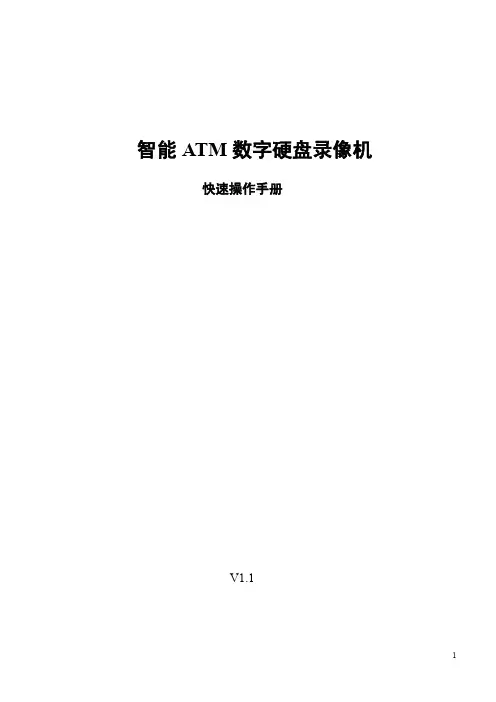
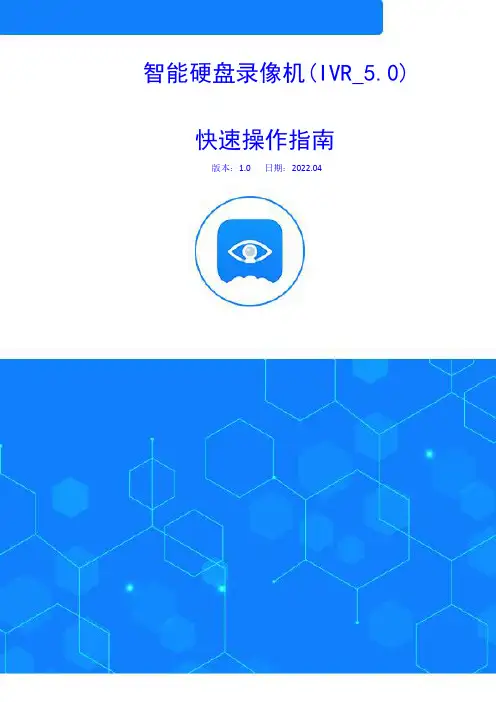
智能硬盘录像机(IVR_5.0)快速操作指南版本:1.0日期:2022.04IVR快速操作指南声明非常感谢您购买我公司的产品,如您有任何疑问或需求请随时联系我们,我们将竭尽全力为您提供技术支持本手机适用于我司所有IVR系列型号的网络高清录像机我公司将根据产品功能的增强或者变化来更新本手册相关内容,恕不另行通知安装注意事项1.设备应远离潮湿、高温、强磁环境,请置于通风良好的场所;在多雷地区使用时,请安装避雷装置,以避免雷击引起的主机故障或硬件烧坏2.请使用正规渠道购买的SATA硬盘(监控专用硬盘)3.请确保主机以及机箱接地避免被静电损坏,供电不能超出电源工作电压范围,推荐使用标配电源4.机器在运行过程中请不要强行直接断电,先通过系统软件关闭本机后再断开电源,防止硬盘损坏使用前请仔细阅读以下操作说明1.硬盘安装注:安装前请断开设备电源步骤1拧开机箱四周的螺丝,并取下上盖步骤2将硬盘螺丝孔位与机箱底板上的螺丝孔位对齐,并逐个拧上硬盘螺丝固定步骤3将硬盘数据线、电源线连接到主板上,另外一端连接到硬盘上步骤4盖好机箱上盖板,并用螺丝固定2.连接示意图3.云智AI远程连接注:使用云眼AI APP远程连接前,请确保IVR已接入Internet步骤1下载云眼AI APP在IVR开机向导手机监控或点击预览界面右上角P2P云服务按钮,或者右键菜单-手机监控,扫描二维码下载对应的云眼AI APP步骤2注册云眼AI帐号登陆帐号步骤3扫描二维码添加设备并预览进入IVR主界面后,您可以在预览界面右上角P2P云服务按钮或者右键菜单-手机监控中显示设备二维码,APP界面左上角扫一扫功能扫描二维码添加设备4.装箱单序号名称数量1网络硬盘录像机1台2快速操作指南1份3鼠标1个4电源适配器1个5硬盘数据线1条6硬盘电源线1条7硬盘固定螺丝若干说明:硬盘数据线根据盘位配对相应数目;硬盘电源线依据电源适配器是否外置配对相应数目,内置电源时不配。
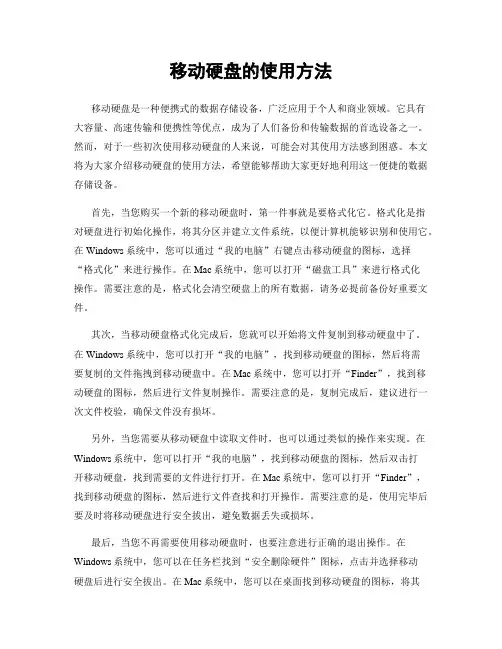
移动硬盘的使用方法移动硬盘是一种便携式的数据存储设备,广泛应用于个人和商业领域。
它具有大容量、高速传输和便携性等优点,成为了人们备份和传输数据的首选设备之一。
然而,对于一些初次使用移动硬盘的人来说,可能会对其使用方法感到困惑。
本文将为大家介绍移动硬盘的使用方法,希望能够帮助大家更好地利用这一便捷的数据存储设备。
首先,当您购买一个新的移动硬盘时,第一件事就是要格式化它。
格式化是指对硬盘进行初始化操作,将其分区并建立文件系统,以便计算机能够识别和使用它。
在Windows系统中,您可以通过“我的电脑”右键点击移动硬盘的图标,选择“格式化”来进行操作。
在Mac系统中,您可以打开“磁盘工具”来进行格式化操作。
需要注意的是,格式化会清空硬盘上的所有数据,请务必提前备份好重要文件。
其次,当移动硬盘格式化完成后,您就可以开始将文件复制到移动硬盘中了。
在Windows系统中,您可以打开“我的电脑”,找到移动硬盘的图标,然后将需要复制的文件拖拽到移动硬盘中。
在Mac系统中,您可以打开“Finder”,找到移动硬盘的图标,然后进行文件复制操作。
需要注意的是,复制完成后,建议进行一次文件校验,确保文件没有损坏。
另外,当您需要从移动硬盘中读取文件时,也可以通过类似的操作来实现。
在Windows系统中,您可以打开“我的电脑”,找到移动硬盘的图标,然后双击打开移动硬盘,找到需要的文件进行打开。
在Mac系统中,您可以打开“Finder”,找到移动硬盘的图标,然后进行文件查找和打开操作。
需要注意的是,使用完毕后要及时将移动硬盘进行安全拔出,避免数据丢失或损坏。
最后,当您不再需要使用移动硬盘时,也要注意进行正确的退出操作。
在Windows系统中,您可以在任务栏找到“安全删除硬件”图标,点击并选择移动硬盘后进行安全拔出。
在Mac系统中,您可以在桌面找到移动硬盘的图标,将其拖放到废纸篓中,然后在废纸篓中右键选择“弹出”来进行安全退出。
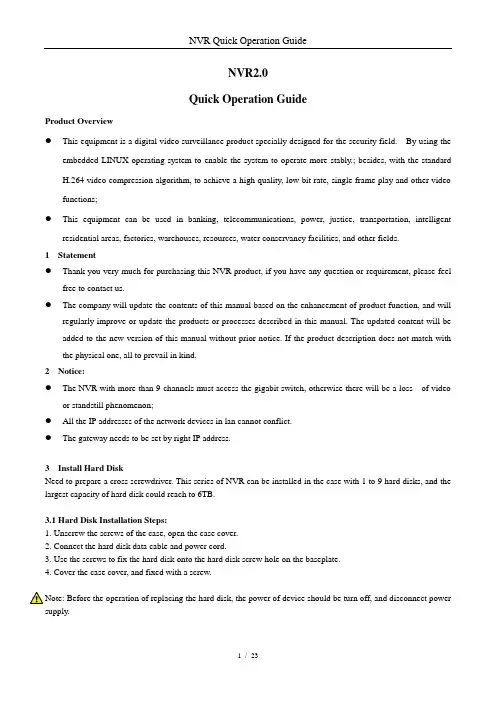
NVR2.0Quick Operation GuideProduct Overview●This equipment is a digital video surveillance product specially designed for the security field. By using theembedded LINUX operating system to enable the system to operate more stably.; besides, with the standardH.264 video compression algorithm, to achieve a high quality, low bit rate, single frame play and other videofunctions;●This equipment can be used in banking, telecommunications, power, justice, transportation, intelligentresidential areas, factories, warehouses, resources, water conservancy facilities, and other fields.1 Statement●Thank you very much for purchasing this NVR product, if you have any question or requirement, please feelfree to contact us.●The company will update the contents of this manual based on the enhancement of product function, and willregularly improve or update the products or processes described in this manual. The updated content will be added to the new version of this manual without prior notice. If the product description does not match with the physical one, all to prevail in kind.2 Notice:●The NVR with more than 9 channels must access the gigabit switch, otherwise there will be a loss of videoor standstill phenomenon;●All the IP addresses of the network devices in lan cannot conflict.●The gateway needs to be set by right IP address.3 Install Hard DiskNeed to prepare a cross screwdriver. This series of NVR can be installed in the case with 1 to 9 hard disks, and the largest capacity of hard disk could reach to 6TB.3.1 Hard Disk Installation Steps:1. Unscrew the screws of the case, open the case cover.2. Connect the hard disk data cable and power cord.3. Use the screws to fix the hard disk onto the hard disk screw hole on the baseplate.4. Cover the case cover, and fixed with a screw.Note: Before the operation of replacing the hard disk, the power of device should be turn off, and disconnect power supply.4.1 Host Operation4.1.1 Boot the hostInsert the power line, press the power switch on backboard, and then press the switch button on the front panel to boot the recorder. The video output is the default for the multi- image output mode. If the boot time be in the time of recording which preset before, the system will automatically start the timing recording function.Note: Please use the right power which matching the network digital video recorder, do not use the other type or brand of power instead of the original one.4.1.2 Login SystemAfter normal boot, click the icon, or click the right mouse button, there is a shortcut menu,Select Start - login.Input user name admin and initial password 888888 in the dialogue box.1. Login: click the "Login" button, the user can login; click the "Log out" button, can log out the current user.2. Restart: click the "R eboot" button, the device automatically restart;3. Shut down: click the "S hutdown" button, the device automatically shut down;4.1.3 ShutdownTo shutdown, press the power button of the rear panel to shutdown the device.Click [Start] than [Shutdown], choose [yes], and then turn off the power switch(the user should need to have Shutdown authority ).Tips: It is recommended to use this method when shutdown to prevent damage to equipment during power outages.4.2 Display Setup4.2.1Click the icon on the interface:1. Split screen mode settings: split the screen into1, 4, 9, 16, 25, 36 parts, oretc. Choose your choiceaccording to the number of NVR channels.2. Turning patrol interval settings: set theturning interval time; after switching split screen,click " Open Turning Patrol " and the previewscreens can automatically be showed turn by turnand turning pages for the rest channel images.4.2.2 PTZ4.2.2.1 PTZ Control1. PTZThe camera of PTZ could be controlled to move to 8 directions: up, down,left, right, upper left, upper right, upper right and lower right; magnificationand reduction of the times; enlargement and narrowing of the focal length;the enlargement of the aperture and the Narrow; tilt speed setting, lights, wipers, fan and other functions. As the figure shown on the right:2. Preset Position●Firstly, rotate the camera to the position that need set, and then doubleclick the corresponding No.●The blank area that besides the corresponding serial number couldbe set to be the name of preset position , click "Setting" , then it can be set successfully. If you need to change the preset position, you can move the camera directly to the desired location and click "Setting" button againto save, then the preset point will be updated, the max preset position number is limited by the camera.●Click the "Clear" button clear the preset position.●Select the serial number, click "Change to", camera will move to thecorresponding preset position.3. Cruise●Enter the cruise setting interface:●Double click the blank areas that beside the corresponding No. to select the preset point name, then click “Setting” and pop-up window, enter the cruise name, click "Add cruise", and select the preset point in the drop-down boxto set cruise speed and residence time, and the max cruise path number is determined by the camera. Select the cruise control point, click"Delete cruise", you can delete the added cruise point. After save the setting successfully, click "Call" can be turned on the cruise, click "Stop" canturn off cruise.4.3 PlaybackLeft click mouse, click [Playback] icon, enter the interface shown as below:●Channel Selection: select the channels that need to be playback, the image could be retrieved automatically, itwill be highlighted by blue color in the right side calendar bard.●Date Selection: select the date that needs to be playback, the background of the selected date becomes red, asin December 1, 2015●Playback Video: Click the date by mouse, it will appear the color bar of the 24 hours below the date. The colorbar will show in defferent color according to the different recording mode. Use the mouse roller to magnify and adjust the time unit scales on the 24 hours time axis. Degrees are: 2 hours, 1 hour, half an hour, 5 minutes,1 minute; when the mouse center point moves to the color bar of the time axis, it will automatically appearaccurate time prompt, accurate to second. Double click on the color bar of time axis can make playback play fastly. Adjust the scale according to the requiement of accuracy of playback, so that the playback time will be positioned more accurately.1. Pause / Play: pause / play the current playback screen.2. Stop: stop the current playback3. Forward/Backward: forward/backward play the current video4. Single Frame: Click one time, then play a frame.5. Forward Jump/Backward Jump: forward / backward to skip 30 seconds to play6. Slow-forward: slow playback speed (respectively: 1/2, 1/4, 1/8, 1/16 times).7. Fast-forward: to speed up the playback speed (respectively: 2, 4, 8, 16 times).8. Split Screen / Switch: adjust the playback preview screen (respectively: 1, 4, 6, 8, 9, 16 split screen for option),click on previous page, the next page, can do screen switch while doing multi-channels playback.9. Capture: you can take a snapshot of playback of any channel.10. Backup: you can do video backup for any channel playback, backup time can be accurate to seconds. See 7.3 [video backup]11. Mute / Adjustment: mute the playback audio, drag the bar to adjust the volume.4.4 File backupClick [file backup] icon by the left mouse button, and enter the interface as shown below:Insert USB external storage devices, click refresh can detect USB device. It supports I8 and A VI formats for the backup file, and AVI is recommended, as this format can check the backup file by using document management, and also can be played by computer player. Image backup can save the snapshot backup to mobile devices.●Precise backup: the backup time can be arbitrarily selected, the minimum back time can be one second video;file capacity can be viewed immediately;●Fast backup: high speed transmission, save backup time;●Accuracy backup: backup video files can be reviewed in NVR local document management folder, to ensurethe accuracy of the backup video.4.5 Channel Setting4.5.1Click [Channel Setting] icon by mouse left button to enter the interface shown as below:Click “Search ”,NVR will search out all the IPC in the same LAN, search time is about 10-15 seconds, all the IPC IP addresses will be listed, enter user name and password, click save after setting successfully and exit. Image will come out in 1-60 seconds.1. Click search to search out the IPC IP address in the same LAN;2. Double click the IP address in the A zone or select the IP address and click “Details”, it will show IPC networkparameter, some IP cameras have private protocol with NVR, which can amend IP address directly;3. B zone is IP cameras channel number setting area;4. C zone shows the detail information of IP camera, and some parameters can be amended in here, input camerauser name and password, save it after finishing setting.4.5.2.1Click Channel Setting→ Channel Parameter→ Display SettingA ZoneB ZoneC ZoneClick Channel Setting→Channel Parameter, choose channel, its preview image will come out1.Click Local Channel Name can define local channel’s name2.Click Show Channel Name can define channel’s name3.Click Show Time/Date can modify time and date format4.Click Image Setting →Setting button can adjust the parameter of channel interface such as brightness,contrast, saturation, chroma , click “Save”, then exit4.5.2.2 Click Channel Setting →Channel Parameter →Encoding Setting1. Encoding Setting: can choose main stream, sub streamMain Stream: double click single channel screen or 4ch split interface image is shown by main stream, playback image is shown by main stream alsoSub Stream: 9、16、25、36 channel split interface image is shown by sub stream, and IE or mobile app remote access image is shown by sub stream also.2.Stream Type: Composite Stream and Video Stream are for optional, when audio is needed please choose Composite Stream, or else there’s no audio when playback video.3. Resolution: NVR will get IP camera’s main、sub stream automatically, please manual adjust resolution when you are not satisfy with it4. Bit-rates’ Type: can set up variable bit rate and constant bit rate5. Bit-rates’ Upper Limit: after choosing encoding setting’s main stream bit rate upper limit, stream will in selected value, change will not too big6. Frame Rate: suggest selecting 25/307. Video Quality: suggest selecting highestWhen connect IP cameras with the same brand, set up No.1 channel, you may click “copy to” all channels, click “save” and exit.4.5.2.3 Click Channel Setting →Channel Parameter →Motion Detection1.Firstly, choose the channel need to be set and detect mode(Front-end detect and NVR local detect)2.Enable Motion Detection: tick the small squares in front of the enable motion detection3.Device Detect Area: Click Area Setting, enter the interface. Choose motion detect area, according to differentIPC, can set up different area number, usually is 4, hold the left mouse button, drag to motion detect area, hold right mouse button, can cancel the selectedmotion detect area, click Save.4.Sensitivity: set up motion detect sensitivity,Medium is suggested.5.Schedule Plan: Click Schedule Plan setting,enter below interface, anytime could be set,default setting is 7x24 hours.6.Linkage: Click Linkage, enter below interface●Linkage way introduction:●Audio Alarm: after ticked, when motion detection trigger the alarm, the buzzer on the main board will ring●Alarm on Monitor: after ticked, when motion detection trigger the alarm, screen right bottom will appear amovement state red people icon●Email Link age: the switch of email linkage, after ticked, please set up on Network Parameter → Emailparameter settingThe first three lines: email address, password, confirm password: add sender's email address and password, please click attachment, or email can't receive capture picture.Recipient: maximum support three recipientsSending Interval: capture picture sending time intervalSMTP Server、SMTP Port: Provided by mail service, please check sender's email setting, for example, email should input: , port: 25●Upload to Center: ticked, can check alarm information and action on client software and IE browser●Alarm Output: ticked, when motion detection trigger the alarm, alarm output will ring●Local Preview: ticked, when motion detection trigger the alarm, will trigger relevant channel preview●Local Record: ticked, when motion detection trigger the alarm, will trigger relevant channel record, please besure correspond to relevant channel, or will disorder the recording●Local Picture Capture: ticked, when motion detection triggers the alarm, will trigger relevant channel capturepicture7. Connect same model IPC on NVR, set up first channel, can click “Copy to” all channel, copy first channel’s setting to others channel, click “Save”, then exit.4.5.2.4 Click Channel Setting →Channel Parameter →Video Lost1. Choose the channel need to be set2. Enable Video Lost: ticked the small squares in front of the enable motion lost, schedule time and linkage pleaserefer to 4.5.2.3 setting3. Connect same model IPC to NVR, set up first channel, then can click “Copy to” all channels, it will copy first channel’s setting to other channels, click “Save”, then exit.4.5.2.5 Click Channel Setting →Channel Parameter →Mask Alarm1. Choose setting channel2. Enable Video Lost: tick the small squares in front of the enable video lost, adjust proper sensitivity, delimit mask area, when someone mask the delimit mask area intentionally, will trigger the alarm3. Schedule time and Linkage processing setting please refer to4.5.2.34. Connect same model IPC on NVR, set up first channel, can click Copy to all channel, copy first channel’s setting to other channels, click “Save”, then exit.4.5.2.6 Click Channel Setting →Channel Parameter →Video Tampering1. Choose setting channel, tick Enable Video Mask, set up mask area, click Save, then exit, can mask the delimitmask area, also can’t see the mask area in the recording file2. Connect same model IPC on NVR, s et up first channel, click “Copy to” all channel, copy first channel’s setting to other channels, click “Save”, then exit4.5.3 Click Channel Setting →Channel Connection →Record SettingClick Channel Setting icon, click Record Setting, default already set up Schedule Record, 24 hours record, can set up different time period record on each channel based on user demand, after set up can copy to other channels, click “Save”, then exit.4.5.4 Click Channel Setting → Channel Connection → Channel Grouping1. StructureDivide channels into groups, click add a new group and define its name, tick group in the B area, tick IPC channel in A area add them into group, multiple groups could be set up under structure, click “Save” after set up finished, then exit. Click Structure in real time preview, choose group, double click mouse left button can browse channel group.2. Preview TourDivide channels into groups, click add a new group and define its name, tick group in the B area tour, tick IPC channel in A area and add them into group, can set up multiple groups under tour , click “Save” after set up finished, then exit. Click Structure in real time preview, choose group, double click mouse left button can browse channel group. Set up all channel group, clickcan turn on TourB AreaA Area A AreaB Area4.5.5.1 Click Channel Setting →Intelligent Detection→Detection ModeAccording to IPC and NVR’s function, choose detection mode. IPC is front-end detection mode, NVR is local detection mode。
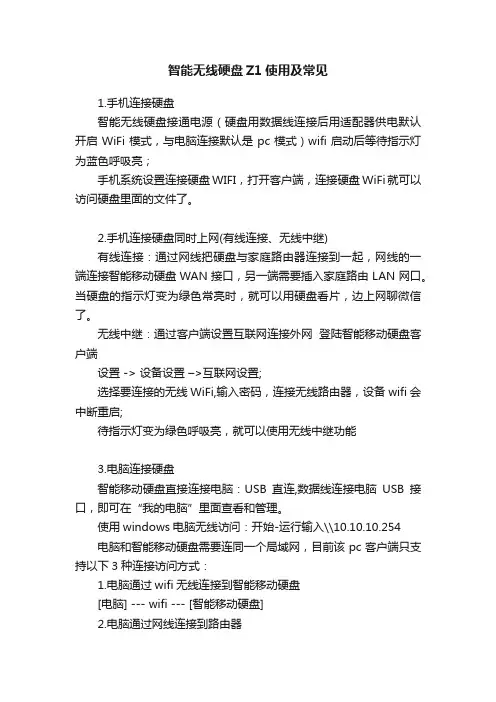
智能无线硬盘Z1使用及常见1.手机连接硬盘智能无线硬盘接通电源(硬盘用数据线连接后用适配器供电默认开启WiFi模式,与电脑连接默认是pc模式)wifi启动后等待指示灯为蓝色呼吸亮;手机系统设置连接硬盘WIFI,打开客户端,连接硬盘WiFi就可以访问硬盘里面的文件了。
2.手机连接硬盘同时上网(有线连接、无线中继)有线连接:通过网线把硬盘与家庭路由器连接到一起,网线的一端连接智能移动硬盘WAN接口,另一端需要插入家庭路由LAN网口。
当硬盘的指示灯变为绿色常亮时,就可以用硬盘看片,边上网聊微信了。
无线中继:通过客户端设置互联网连接外网登陆智能移动硬盘客户端设置 -> 设备设置–>互联网设置;选择要连接的无线WiFi,输入密码,连接无线路由器,设备wifi会中断重启;待指示灯变为绿色呼吸亮,就可以使用无线中继功能3.电脑连接硬盘智能移动硬盘直接连接电脑:USB直连,数据线连接电脑USB接口,即可在“我的电脑”里面查看和管理。
使用windows电脑无线访问:开始-运行输入\\10.10.10.254电脑和智能移动硬盘需要连同一个局域网,目前该pc客户端只支持以下3种连接访问方式:1.电脑通过wifi无线连接到智能移动硬盘[电脑] --- wifi --- [智能移动硬盘]2.电脑通过网线连接到路由器[电脑] --- 网线1 --- [路由] --- 网线2 --- [智能移动硬盘]3.电脑通过wifi无线连接到路由器[电脑] --- wifi --- [路由] --- 网线 --- [智能移动硬盘]4.远程访问硬盘手机远程访问:首先连上硬盘wifi同时需要连上互联网,打开客户端连上硬盘后就会提示未开通远程,点确定->进入客户端主界面->设置->远程设置->开通远程就可以使用远程功能了。
5.电脑远程访问硬盘打开连接下载安装电脑远程客户端(/client/final/pc/AiCloud_PC.msi)电脑远程访问:双击APP,进入软件登录界面,输入S/N号点击登录,登录成功后进入管理员登陆界面,没有设置管理员密码的可以直接进入,有设置管理员密码的需要输入密码后进入。
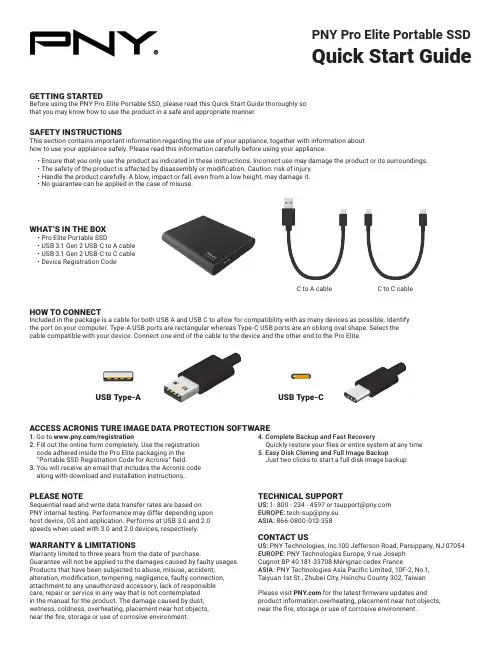
PNY Pro Elite Portable SSD Quick Start GuidePLEASE NOTE Sequential read and write data transfer rates are based on PNY internal testing. Performance may differ depending upon host device, OS and application. Performs at USB 3.0 and 2.0 speeds when used with 3.0 and 2.0 devices, respectively.WARRANTY & LIMITATIONS Warranty limited to three years from the date of purchase.Guarantee will not be applied to the damages caused by faulty usages.Products that have been subjected to abuse, misuse, accident, alteration, modification, tempering, negligence, faulty connection, attachment to any unauthorized accessory, lack of responsible care, repair or service in any way that is not contemplated in the manual for the product. The damage caused by dust, wetness, coldness, overheating, placement near hot objects, near the fire, storage or use of corrosive environment.GETTING STARTED Before using the PNY Pro Elite Portable SSD, please read this Quick Start Guide thoroughly so that you may know how to use the product in a safe and appropriate manner.1. Go to /registration2. Fill out the online form completely. Use the registration code adhered inside the Pro Elite packaging in the “Portable SSD Registration Code for Acronis” field.3. You will receive an email that includes the Acronis code along with download and installation instructions.4. Complete Backup and Fast Recovery Quickly restore your files or entire system at any time5. Easy Disk Cloning and Full Image Backup Just two clicks to start a full disk image backupTECHNICAL SUPPORT US:********************************EUROPE:***************ASIA: 866-0800-012-358CONTACT USUS: PNY Technologies, Inc.100 Jefferson Road, Parsippany, NJ 07054EUROPE: PNY Technologies Europe, 9 rue Joseph Cugnot BP 40 181-33708 Mérignac cedex France ASIA: PNY Technologies Asia Pacific Limited, 10F-2, No.1, Taiyuan 1st St., Zhubei City, Hsinchu County 302, Taiwan Please visit for the latest firmware updates and product information.overheating, placement near hot objects, near the fire, storage or use of corrosive environment.SAFETY INSTRUCTIONS This section contains important information regarding the use of your appliance, together with information about how to use your appliance safely. Please read this information carefully before using your appliance.• Ensure that you only use the product as indicated in these instructions. Incorrect use may damage the product or its surroundings.• The safety of the product is affected by disassembly or modification. Caution: risk of injury.• Handle the product carefully. A blow, impact or fall, even from a low height, may damage it.• No guarantee can be applied in the case of misuse.HOW TO CONNECTWHAT’S IN THE BOX • Pro Elite Portable SSD • USB 3.1 Gen 2 USB-C to A cable • USB 3.1 Gen 2 USB-C to C cable • Device Registration CodeACCESS ACRONIS TURE IMAGE DATA PROTECTION SOFTWARE C to C cableUSB Type-AUSB Type-C。
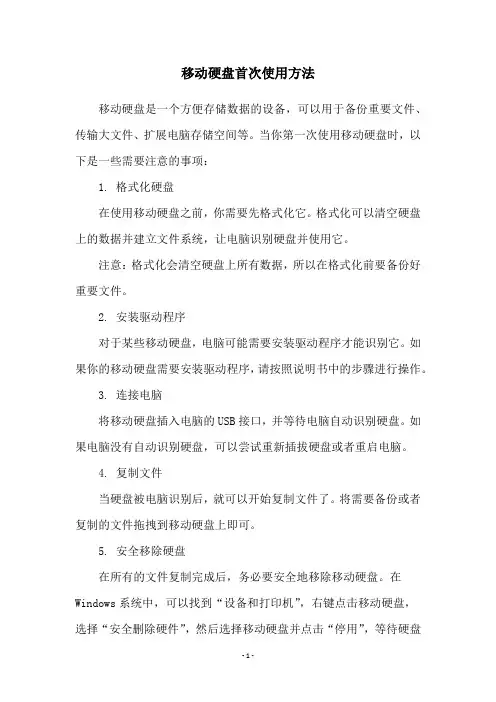
移动硬盘首次使用方法
移动硬盘是一个方便存储数据的设备,可以用于备份重要文件、传输大文件、扩展电脑存储空间等。
当你第一次使用移动硬盘时,以下是一些需要注意的事项:
1. 格式化硬盘
在使用移动硬盘之前,你需要先格式化它。
格式化可以清空硬盘上的数据并建立文件系统,让电脑识别硬盘并使用它。
注意:格式化会清空硬盘上所有数据,所以在格式化前要备份好重要文件。
2. 安装驱动程序
对于某些移动硬盘,电脑可能需要安装驱动程序才能识别它。
如果你的移动硬盘需要安装驱动程序,请按照说明书中的步骤进行操作。
3. 连接电脑
将移动硬盘插入电脑的USB接口,并等待电脑自动识别硬盘。
如果电脑没有自动识别硬盘,可以尝试重新插拔硬盘或者重启电脑。
4. 复制文件
当硬盘被电脑识别后,就可以开始复制文件了。
将需要备份或者复制的文件拖拽到移动硬盘上即可。
5. 安全移除硬盘
在所有的文件复制完成后,务必要安全地移除移动硬盘。
在Windows系统中,可以找到“设备和打印机”,右键点击移动硬盘,
选择“安全删除硬件”,然后选择移动硬盘并点击“停用”,等待硬盘
指示灯熄灭后才能安全拔出。
以上是移动硬盘首次使用的方法,希望能帮助到你使用移动硬盘更加方便。


智能硬盘录像机(IVR_5.0)用户手册版本:1.0日期:2022.04前言注意事项:欢迎您使用本公司网络数字录像机(IVR)产品,为保障你安全稳定的使用,请务必仔细阅读本使用手册,下面是关于产品的正确使用方法以及预防危险、防止财产受到损失等内容,使用时请务必遵守。
1.安装环境:请在0℃-50℃的温度环境下放置和使用本产品;设备安装与使用时应水平放置,尽量避免倾斜或倒置;避免放置或安装在高温、潮湿、有灰尘或煤烟的场所。
设备不应遭受水滴或水溅,设备上不应放置诸如花瓶一类的装满液体的物品,勿将其他设备放置于本产品上面。
为保证设备的正常散热,在设备中设计装有散热风扇,应尽量将设备安装在通风良好的环境;录像机安装时,其后部应距离其它设备或墙壁6CM以上,便于散热;在多雷地区使用时,请安装避雷装置,以避免雷击引起的主机故障或硬件烧坏。
2.注意事项:不要用湿手或潮湿的物品接触电源开关与网络数字录像机,以免触电;安装完主机一定确保主机以及机箱接地,以避免视频、音频信号受到干扰,以及避免网络数字录像机被静电损坏;请确保网络数字录像机供电电源电压的稳定,尽量使用电压值稳定,波纹干扰较小的电源输入,不要采用直接断开总开关的方式关闭网络数字录像机;勿将液体或金属溅落在录像机上,以免造成机器内部短路或失火;设备不包括硬盘,在使用前需正确安装硬盘,否则将不能进行录放像操作;主板上的灰尘在受潮后会引起短路,为了使网络数字录像机能长期正常工作,应该定期用刷子对主板、接插件、机箱及机箱风扇等进行除尘;网络数字录像机关机时,不要直接关闭电源开关,应使用面板上的关机按钮,使网络数字录像机自动关掉电源,以免损坏硬盘;主机系统支持硬盘的格式化功能,如果硬盘已经使用过,请注意是否为FAT32格式的,本嵌入式网络数字录像机只支持FAT32格式,否则将有出错的隐患,;请勿带电打开机器;为保证录像数据的完整性,发现坏硬盘请及时进行更换(日志中有关于磁盘错误的记录)。
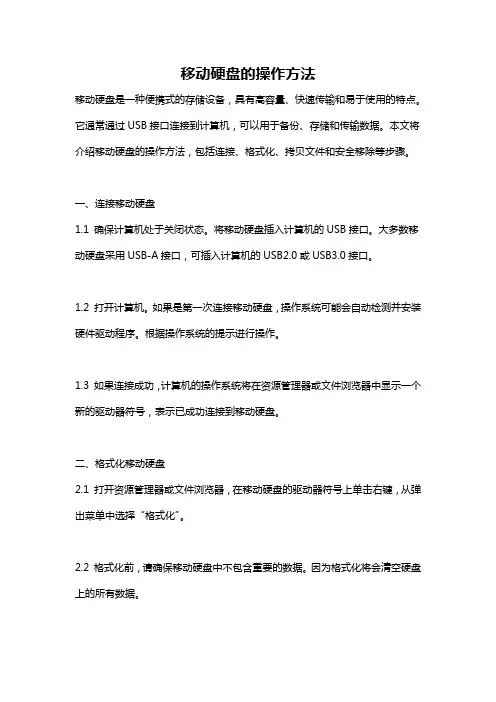
移动硬盘的操作方法移动硬盘是一种便携式的存储设备,具有高容量、快速传输和易于使用的特点。
它通常通过USB接口连接到计算机,可以用于备份、存储和传输数据。
本文将介绍移动硬盘的操作方法,包括连接、格式化、拷贝文件和安全移除等步骤。
一、连接移动硬盘1.1 确保计算机处于关闭状态。
将移动硬盘插入计算机的USB接口。
大多数移动硬盘采用USB-A接口,可插入计算机的USB2.0或USB3.0接口。
1.2 打开计算机。
如果是第一次连接移动硬盘,操作系统可能会自动检测并安装硬件驱动程序。
根据操作系统的提示进行操作。
1.3 如果连接成功,计算机的操作系统将在资源管理器或文件浏览器中显示一个新的驱动器符号,表示已成功连接到移动硬盘。
二、格式化移动硬盘2.1 打开资源管理器或文件浏览器,在移动硬盘的驱动器符号上单击右键,从弹出菜单中选择“格式化”。
2.2 格式化前,请确保移动硬盘中不包含重要的数据。
因为格式化将会清空硬盘上的所有数据。
2.3 在格式化对话框中,选择文件系统,例如FAT32或NTFS。
FAT32对于兼容性更好,可以在Windows和Mac操作系统之间进行文件传输,但是单个文件不能超过4GB。
NTFS支持大容量和大文件,但在某些Mac系统上可能需要安装第三方驱动程序。
2.4 输入卷标(卷标为硬盘的名称),选择快速格式化(快速格式化只需要几秒钟,而完全格式化需要更长时间),然后单击“开始”按钮。
2.5 格式化完成后,移动硬盘将会被分配一个文件系统,并可以开始在硬盘上存储和传输文件。
三、拷贝文件到移动硬盘3.1 打开资源管理器或文件浏览器,浏览要拷贝的文件所在的目录。
3.2 将文件或文件夹从原始位置拖动到移动硬盘的驱动器符号上,或者右键单击文件或文件夹,选择“复制”或“剪切”,然后在移动硬盘上的目标位置上右键单击,选择“粘贴”。
3.3 等待拷贝过程完成。
拷贝速度取决于文件的大小和计算机的性能。
四、安全移除移动硬盘4.1 在任务栏的系统托盘中,找到移动硬盘的图标。
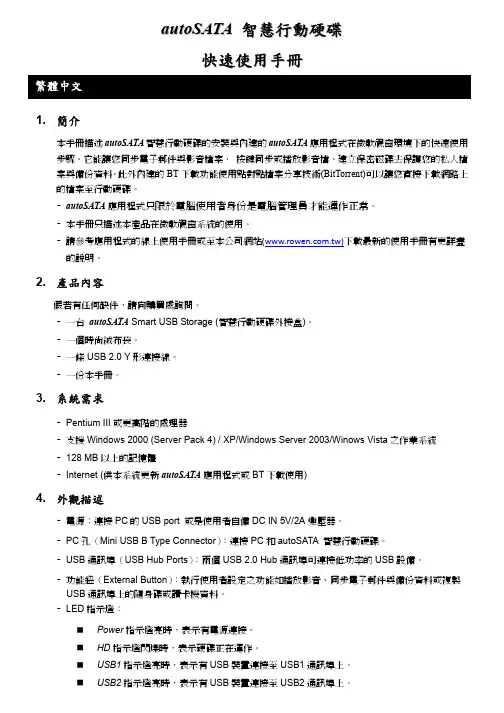
a u t o S A T A智慧行動硬碟快速使用手冊1. 簡介本手冊描述autoSATA智慧行動硬碟的安裝與內建的autoSATA應用程式在微軟視窗環境下的快速使用步驟。
它能讓您同步電子郵件與影音檔案、按鍵同步或播放影音檔、建立保密磁碟去保護您的私人檔案與備份資料。
此外內建的BT下載功能使用點對點檔案分享技術(BitTorrent)可以讓您直接下載網路上的檔案至行動硬碟。
-autoSATA應用程式只限於電腦使用者身份是電腦管理員才能運作正常。
-本手冊只描述本產品在微軟視窗系統的使用。
-請參考應用程式的線上使用手冊或至本公司網站()下載最新的使用手冊有更詳盡的說明。
2. 產品內容假若有任何缺件,請向購買處詢問。
-一台autoSATA Smart USB Storage (智慧行動硬碟外接盒)。
-一個時尚絨布袋。
-一條USB 2.0 Y形連接線。
-一份本手冊。
3. 系統需求-Pentium III或更高階的處理器-支援Windows 2000 (Server Pack 4) / XP/Windows Server 2003/Winows Vista之作業系統-128 MB以上的記憶體-Internet (供本系統更新autoSATA應用程式或BT下載使用)4. 外觀描述-電源:連接PC的USB port 或是使用者自備DC IN 5V/2A變壓器。
-PC孔(Mini USB B Type Connector):連接PC和autoSATA 智慧行動硬碟。
-USB通訊埠(USB Hub Ports):兩個USB 2.0 Hub通訊埠可連接低功率的USB設備。
-功能鈕(External Button):執行使用者設定之功能如播放影音、同步電子郵件與備份資料或複製USB通訊埠上的隨身碟或讀卡機資料。
-LED指示燈:Power指示燈亮時,表示有電源連接。
HD指示燈閃爍時,表示硬碟正在運作。
USB1指示燈亮時,表示有USB裝置連接至USB1通訊埠上。
西部数据硬盘初次使用方法《快来和我一起解锁西部数据硬盘的初次使用秘籍》哎呀呀,西部数据硬盘到手啦!这可是个宝贝玩意儿,可得好好琢磨琢磨怎么用它。
今天就来和大家分享一下我关于西部数据硬盘初次使用的那些事儿,保证让你看得明明白白,还带着点小乐子。
首先啊,拿到硬盘就跟领养了个新宠物似的,可得好好对待它。
先好好瞅瞅说明书,看看有啥需要注意的地方。
可别小瞧这说明书,就跟武林秘籍一样,藏着不少妙招呢!然后,咱就可以把它小心翼翼地插进电脑里啦。
嘿,这时候就感觉跟给电脑找了个好伙伴似的。
不过得注意哦,可别硬插,温柔点,不然它该“闹脾气”啦。
等插进电脑,就能听到“嘀嘟”一声,嘿,这就是它在跟你打招呼呢,“嘿,我来啦,准备好和我一起玩耍吧!”接下来就是给它分区啦,这就好比给它建小房间。
你可以根据自己的需要,给它分成几个不同的区域,放照片的、放视频的、放文档的,各有各的地儿。
可别乱分一气啊,不然以后找东西可就麻烦啦。
分好区了,那就可以开始往里面存东西啦。
哇塞,感觉就像拥有了一个超大的宝藏盒。
把那些珍贵的照片、视频、文件都放进去,就像把宝贝们都藏进了保险箱。
这时候你就会想,哎呀,要是早点有这个硬盘该多好啊。
不过使用过程中也得注意点哦。
别摔着它、磕着它,它可是很娇贵的。
要是不小心摔了,说不定它就“罢工”啦。
还有啊,别让它沾到水,不然它可就要“感冒”啦。
总之呢,使用西部数据硬盘就像是和一个新朋友相处。
你得对它好,它才会给你好好干活。
把它当成你的宝贝,它就能帮你留住那些美好的回忆和重要的资料。
好啦,这就是我对西部数据硬盘初次使用的感受和见解啦。
大家快去试试吧,和这个小家伙一起开启一段愉快的旅程!记得要对它温柔点哦,哈哈!。
移动硬盘初次使用方法以下是 8 条关于移动硬盘初次使用方法:1. 嘿呀,拿到移动硬盘可别着急用!先看看接口对不对得上呀,就像钥匙得找对锁孔一样。
我上次就差点弄错接口,还好及时发现了!然后把它轻轻插进电脑的接口里,听到“哒”的一声,那感觉,就好像它和电脑拥抱上啦!2. 哇哦,移动硬盘插进电脑后,你得等一等呀!它要和电脑“沟通”一下呢,可别像个急性子一样马上就开始操作。
你想想,交朋友还得有个认识的过程呢,对吧?等它准备好了,再去打开它的文件夹,那里面可都是宝贝等着你来探索哦!3. 嘿,你知道吗,第一次用移动硬盘的时候,要给它取个专属名字呀!就像给宠物起名字一样,要有爱哦!这样以后你找起来就方便多啦。
我就给我的移动硬盘起了个超可爱的名字呢,每次看到它就觉得特别亲切!4. 哎呀呀,别忘了给移动硬盘分个区呀!这就好比给家里划分房间一样重要。
你可以把不同类型的文件放在不同的区里,找的时候就不会像无头苍蝇一样乱撞啦!比如图片放一个区,文档放一个区,多有条理呀!5. 哇塞,在往移动硬盘里存东西的时候,可得小心点哦!别一股脑儿地乱塞,就像整理衣柜一样,得整整齐齐的。
而且一定要注意文件的格式呀,别搞出什么不兼容的情况来,不然那可就糟糕啦!6. 嘿,移动硬盘用完了可别直接拔出来呀,这可不像拔插头那么简单!得像和朋友告别一样,要先安全弹出。
不然就好像强行把朋友赶走一样,可能会伤了它的心哦!我有次就差点忘了弹出,还好及时想起来了。
7. 咦,移动硬盘也需要爱护的呀!别把它随便乱丢乱放,就像爱护你的手机一样爱护它。
别让它磕着碰着啦,那多心疼呀!给它找个安全的小窝,让它舒舒服服地呆着。
8. 天呐,移动硬盘的容量也是要关注的哟!别一下子存太多东西把它撑坏啦,就像人不能吃太多会不舒服一样。
时常看看还剩多少空间,合理利用它呀!结论:移动硬盘初次使用可得小心谨慎,按照这些方法来,就能让它好好为你服务啦!。
移动硬盘的使用方法移动硬盘是一种便携式的存储设备,它可以帮助我们轻松地存储和传输大量的数据。
在日常生活和工作中,移动硬盘的使用已经变得非常普遍。
但是,对于一些新手来说,可能还不太了解如何正确地使用移动硬盘。
因此,本文将为大家介绍移动硬盘的使用方法,希望能够帮助大家更好地利用这一便捷的存储设备。
首先,当我们购买一个新的移动硬盘时,第一件事就是要为它进行格式化。
格式化是指清空硬盘上的所有数据,并为其建立文件系统,使得计算机能够识别和读取硬盘中的数据。
在格式化之前,建议大家先备份好硬盘中的重要数据,以免在格式化过程中造成数据丢失。
格式化后,我们就可以开始将数据存储到移动硬盘中了。
其次,当我们需要使用移动硬盘时,只需要将其插入到计算机的USB接口中,稍等片刻,计算机就会自动识别并安装移动硬盘的驱动程序。
在安装完成后,我们就可以通过“我的电脑”或“资源管理器”来访问移动硬盘了。
在访问移动硬盘时,我们可以像访问本地硬盘一样来对移动硬盘进行文件的复制、粘贴、删除等操作。
另外,为了保护移动硬盘中的数据安全,我们还需要注意一些使用小技巧。
首先,使用完移动硬盘后,要及时将其从计算机上拔下,并在存放时要避免受到湿气和高温的影响。
其次,在进行数据传输时,要避免突然拔下移动硬盘,以免造成数据损坏。
最后,当我们长时间不使用移动硬盘时,最好定期对其进行一次数据备份,以防数据丢失。
总的来说,移动硬盘的使用方法并不复杂,只要我们掌握了正确的方法,就能够轻松地进行数据存储和传输。
希望通过本文的介绍,大家能够对移动硬盘有更深入的了解,从而更好地利用这一便捷的存储设备。
祝大家使用愉快!。
硬盘盒子使用教程硬盘盒子使用教程500字硬盘盒子是一种外部设备,用于将硬盘连接到计算机或其他设备上。
它可以提供额外的存储空间,并且可以随时连接或拆卸。
下面是一个简单的硬盘盒子使用教程,以帮助您正确地使用硬盘盒子。
步骤一:选择适当的硬盘盒子在开始之前,请确保您选择了适合您硬盘的硬盘盒子。
通常,硬盘盒子的接口应与硬盘的接口类型相匹配。
最常见的接口类型是USB。
因此,如果您的硬盘是USB接口的,您需要选择一个USB接口的硬盘盒子。
步骤二:打开硬盘盒子在将硬盘插入硬盘盒子之前,请确保将盒子打开。
打开硬盘盒子的方法可能因型号而异,但通常您只需要移除其外壳的螺丝并轻轻拉开外壳即可。
步骤三:插入硬盘现在,您可以将硬盘插入硬盘盒子的硬盘插槽中。
请确保将硬盘插入正确的方向,并确保连接牢固。
然后,将盒子的外壳重新装上并拧紧螺丝。
步骤四:连接硬盘盒子到计算机将硬盘盒子的接口线插入计算机的USB接口中。
如果您的计算机没有可用的USB接口,您可以使用USB扩展器或集线器来提供额外的USB接口。
一旦插入,您的计算机应该能够检测到新的外部设备。
步骤五:配置硬盘盒子一旦插入并识别,您的计算机可能会提示您进行配置。
这可能需要几个步骤,包括分配硬盘所需的驱动器号、格式化硬盘等。
请按照计算机的提示进行操作。
步骤六:使用硬盘盒子一旦配置完成,您的硬盘盒子就已准备好了。
您可以像使用任何其他硬盘一样使用它,例如将文件复制到其中、从中删除文件等。
只要您的计算机识别硬盘盒子,您就可以将其用作额外的存储设备。
步骤七:拔出硬盘盒子当您想要拔出硬盘盒子时,请确保您使用计算机的安全删除功能,以避免任何数据丢失。
在安全删除之后,您可以轻松地拔出硬盘盒子,并将其关机。
总结使用硬盘盒子可以为您提供额外的存储空间,并且可以方便地连接和拆卸。
只要您按照上述步骤正确地使用硬盘盒子,并且小心处理,在需要时它将成为一个非常有用的外部设备。
记住,保持硬盘盒子和硬盘盒子内的数据的安全非常重要,所以请确保定期备份您的数据。
一、如何使用加密硬盘步骤一:插入硬盘并连接至计算机USB连接端口。
步骤二:双击以调整公共区(PUBLIC)与保密区(SECURITY)容量分配。
步骤三:指纹软件将于硬盘分割与格式化成为公共区(PUBLIC)与保密区(SECURITY)后,自动被加载AP区。
步骤四:双击执行AP区内的指纹软件即可启用指纹功能。
二、首次注册指纹/口令步骤一:出现尚未注册过的「指纹注册精灵」窗口。
(如下图)步骤二:当鼠标在手指上滑过时,该手指会呈现反白的状态。
步骤三:点取欲注册的手指,并按〖下一步〗进行指纹注册。
您可任意注册1-10根手指。
步骤四:跳出指纹认证建档画面。
步骤五:以刚注册的同一手指,轻放在质问辨识器上成功滑动三次,即完成该手指的建档完成后窗口自动关闭。
步骤六:回到〖指纹注册精灵〗窗口。
您可按〖结束〗完成指纹注册,或回到步骤二重复手指注册动作,即可注册另一根手指。
步骤七:结束指纹注册窗口后,跳出〖设定救援口令〗窗口。
步骤八:输入欲设定的救援口令,并按〖确认〗按钮,即可完成救援口令注册。
三、如何开启「指纹菜单」窗口若没有设定指纹有效时间,则在每次点取 TrayIcon 即出现「指纹菜单」。
若有设定指纹有效时间(例如:2分钟),则超过指纹有效时间(例如:2分钟)未使用指纹菜单,【指纹】即失效,再次开启指纹菜单时,系统将出现指纹验证的询问画面。
详细步骤如下:方法一:指纹验证步骤一:点取 TrayIcon 即出现指纹验证窗口。
步骤二: 直接将已注册之任一手指(以绿色手指显示)轻放在指纹感应器上并滑动,直到出现指纹验证成功讯息(如下图)。
步骤三:当指纹验证通过,即开启「指纹菜单」选单。
方法二:密码验证步骤一 :点取 TrayIcon即出现指纹验证窗口。
步骤二:直接进入 密码 窗口,输入正确的密码再按下<确认>。
步骤三: 当身份验证通过,即开启「指纹菜单」选单。
四、使用者设定开启 指纹菜单 / 使用者设定,如下图:五、指纹注册一、开启『指纹菜单』,并选取 指纹注册。
郎科2T加密移动硬盘使用说明书
1、将移动硬盘插入到电脑。
2、打开此电脑选中我们新插入的移动设备右键启动BitLocker。
3、选择使用密码解锁驱动器,然后设置密码。
4、备份我们的密钥,选择在非移动设备的盘里,方便忘记密码时候做恢复。
5、保存好秘钥以后,就一直点击下一步直到出现开始加密选项,我们点击开始加密,等待加密完成即可。
我们用移动硬盘,是为了更方便的传输文件与存储文件。
移动硬盘自然是要经常随身携带的,难免有时会丢失,一旦丢失,里面的数据将变得不再安全,如果里面有重要的信息,还将严重威胁到你的信息安全。
所以,对移动硬盘进行加密是非常必要的。
移动硬盘,顾名思义是以硬盘为存储介质,计算机之间交换大容量数据,强调便携性的存储产品。
市场上绝大多数的移动硬盘都是以标准硬盘为基础的,而只有很少部分的是以微型硬盘(1.8英寸硬盘等),但价格因素决定着主流移动硬盘还是以标准笔记本硬盘为基础。
第1页共1页。