WAS6.1安装配置-at-AIX
- 格式:doc
- 大小:58.50 KB
- 文档页数:5

IBM⼩型机-AIX6.1系统安装教程AIX6.1系统安装教程由于⼯作原因,公司让我帮忙部署AIX⼩型机的系统,在各处找了很多教程,也请教了⼤佬协助(感谢⼤佬的帮助),下⾯以图⽂的形式总结了AIX 6.1系统的安装过程。
准备⼯作硬件准备:安装光盘,rj45转usb串⼝线(可以购买绿联转换线),笔记本,远程连接⼯具软件、串⼝驱动安装包环境准备:1、在笔记本安装串⼝驱动,安装成功后,在计算机管理(右键桌⾯计算机 -> 管理 ->设备管理器)中可以看到串⼝驱动设备。
2、将串⼝线的rj45⽹⼝插⼊⼩型机的”S1”⽹⼝上,如下图。
3、将串⼝线的usb⼝插⼊到笔记本中。
4、打开远程连接⼯具,新建连接;配置如下:终端:Serial端⼝:COM 5(在计算机管理看到的端⼝号)波特率:19200流控:RTS/CTS安装教程1、连接到IBM设备成功后(先插串⼝线再给设备插⼊电源),进⼊登录页⾯(如下图),输⼊账号密码;默认账号密码:admin admin2、登录成功后(如下图),输⼊1,点击Enter回车;3、下图中,输⼊1,点击Enter回车;4、下图中,输⼊6(power on),点击Enter回车;5、等待⼏秒后,出现提⽰(如下图),点击Enter;然后等待系统开机(会听到芜湖起飞的声⾳);系统开机后需要等待⼏分钟进⾏系统⾃检。
6、出现下图页⾯,在出现Speaker之前,按数字键5;(可以多点击⼏次)等待⼏分钟;注:这⾥很多⼈会因为没有在出现Speaker之前按数字键,会导致不会出现第七步骤,这⾥可以耐⼼点多尝试⼏次。
7、出现下图,表⽰服务器启动成功,按数字键2,然后Enter回车;等待⼏分钟;8、下图输⼊密码:admin,然后Enter回车;等待⼏分钟;9、下图按1,按Enter回车,等待1分钟左右;10、下图按1,按Enter回车,等待1分钟左右;11、下图按2,按Enter回车,等待1分钟左右;12、如下图,直接按Enter回车;13、下图按Enter回车,开始安装系统,需要等待2⼩时左右;14、出现下图,表⽰服务器正在安装系统中;15、系统安装结束后会⾃动重启,进⼊下图页⾯。

Websphere Application ServerIBM Websphere Application Server(WAS)序:自打从学校出来,这是平生第一次完全凭己一人之力学习一个完全陌生的东西,真可谓是深有体会,真正了解到老师在我们平时的学习中起到多大的作用!自我开始研究WAS开始,在上面的下精力有多少不说,单是时间上来说,相差10倍不止啊!!!真是惭愧!哎!!闲话少提,干正事,权作为新手们少浪费精力和宝贵的时间!主要内容:如何linux平台上安装WebSphere Application Server V6.1,包括如何卸载以往版本,创建概要文件安装要求:1.系统需为分布式系统2.1.6GB闲置磁盘空间用于保存安装文件3.另一1.6GB闲置磁盘空间用于存放安装后的文件以及概要文件等我的系统配置:[root@shasys01 bin]# uname -aLinux 2.6.9-22.ELsmp #1 SMP Mon Sep 19 18:00:54 EDT 2005 x86_64 x86_64 x86_64 GNU/LinuxWAS简介:WAS是Websphere Application Server的简称,和Weblogic一样,是当前主流的是中间件之一。
V6.1在6.0的基础上增强了如下功能:1.用单元模板建立一个包括一个部署管理器和一个结点的完整的单元2.使您能够行使管理安全3.用新的Profile Management Tool(PMT,概要文件管理工具)创建概要文件四种概要文件的描述:【据我经验来看,希望大家好好看看这几个文件的概念和区别!切记!不然后面会非常的绕人!!】Cell profile(单元概要文件):一个单元概要文件包含一个部署管理器概要文件和一个应用程序服务器结点概要文件。
你可以在创建单元概要文件之后把其他一些应用程序服务器结点添加到部署管理器概要文件。
单元概要文件模板是V6.1中新增的概要文件类型。

AIX下WAS安装及配置一、准备工作说明:以下安装或查看文件的路径都以例子安装路径来说明,也可能包含机器名等信息,自己在实际操作中可以自己定义路径,此时请注意修改为实际的路径。
工具准备:Xmanager:连接到AIX系统的客户端工具,有UI界面;FTP工具,用于客户端和服务器之间上传下载文件,如FileZilla。
一般安装好WAS应用服务器即可发布应用,但若有相应的补丁文件则及时打上补丁。
IHS可以用来做请求的分发,若有需要时可以安装。
Plugin用于Http server 和WAS连接的桥梁,装IHS后也装上plugin。
二、准备安装文件将安装文件用FTP工具上传到服务器:在上图中,在左边打开本地存放安装文档的目录,在右边服务器打开将要存放安装文档的目录,然后在左边选中要上传的安装文件拖动到右边服务器对应的文件夹中,即可自动开始上传文件。
其他FTP 工具操作类似。
本例中把安装文件上传在服务器的“/software/WAS7”文件夹下。
启动用Xmanager ,连接到服务器:本地目录树本地单个目录下的文件列表服务器目录树服务器单个目录下的文件列表运行此程序点击此结点双击要远程连接的服务器输入服务器的用户名后按回车键输入登录密码后按回车键,密码不会显示在屏幕上连接到服务器:在终端中输入“cd /software/WAS7”进入安装文件所在目录:1、点击小三角弹出菜单2、选择Terminal3、弹出命令输入框输入“pwd”可以查看当前文件夹路径,输入“ls”可以查看当前目录下的文件:注:C1G2QML.tar.gz是was的安装文件,C1G2RML.tar.gz是HIS安装文件,pak文件是补丁包。
输入“gzip –d C1G2QML.tar.gz”,将“C1G2QML.tar.gz”解压;再输入“gzip –d C1G2RML.tar.gz”,将“C1G2RML.tar.gz”解压:输入“mkdir was71”、“mkdir wasIHS”新建两个目录,分别用于解压两个安装文件:输入“mv C1G2QML.tar was7”将C1G2QML.tar文件移动到“was71”文件夹,输入“mv C1G2RML.tar was7”将C1G2RML.tar移动到“wasIHS”文件夹:输入“cd was71”进入was71目录:输入“tar -xvf C1G2QML.tar”将was安装文件解压出来:解压后输入“cd /WAS”目录:三、安装WAS在上面的目录下,输入“./install”启动安装界面:1、输入命令后回车2、弹出图形安装界面3、点击下一步按钮1、接受许可2点击下一步按钮点击下一步按钮1、可以选中各选项2、点击下一步按钮1、选择安装路径2、点击下一步按钮下一步安装的选择,可以选择“none”不安装概要文件,然后再用命令创建概要文件。

AIX Installation Quick Start GuideVersion 6.1Quick Start GuideThis guide gets you started with a typical installation for the AIX Version 6.1operating system.Product overviewUse these steps to install the Base Operating System (BOS)for AIX ®from physical DVD media.The steps guide you through a new installation,also called an overwrite installation.Prepare for a new and complete overwrite:v Ensure that you have at least 2GB of memory and a minimum of 5GB of physical disk space.For additional release information,see the AIX Release Notes that correspond to the level of your AIX operating system.v Ensure that your hardware installation is complete,including all external devices.See the documentation that is provided with your system unit for installation instructions.v Verify that your system is set to boot from the device in which the installation media is loaded.See the hardware documentation that accompanied your system for instructions about setting the boot device.v If your system must communicate with other systems and access their resources,make sure that you have the following information before you proceed with the installation:–Network interface–Host name–IP address–Network mask–Name server–Domain name–GatewayFollow these steps to prepare your system for installation:1.Insert the AIX Volume 1media into the media device.2.Shut down your system.If your system is running,turn it off by following these steps:v Log in as the root user.v Type the following command:shutdown -Fv If your system does not automatically turn off,place the power switch in the Off (0)position.Do not turn on the system unit until instructed to do so in Step 4:Booting from your installation media.3.Ensure that all external devices attached to the system (such as CD-ROM drives,tape drives,DVD drives,and terminals)are turned on.You must turn on the external devices first so that the system unit can identify each peripheral device during the startup (boot)process.If you have not set up your ASCII terminal,set the communications,keyboard,and display e the followingcriteria and your terminal reference documentation to set the communications,keyboard,and display options.The following settings are typical,but your terminal might have different option names and settings than these options: Communication Options:Options SettingsLine speed(baud rate)9600Word Length(bits per character)8Parity no(none)Number of stop bits1Interface RS-232C(or RS-422A)Line control IPRTSKeyboard and display options:Options SettingsScreen normalRow and Column24x80Scroll jumpAuto LF(line feed)offLine Wrap onForcing Insert line(or both)Tab fieldOperating Mode echoTurnaround Character CREnter returnReturn new lineNew Line CRSend pageInsert Character spaceFollow this procedure for booting from your installation media:1.Turn on the system unit power switch.2.When the system beeps twice,press5on your ASCII terminal.The word keyboard is shown when the beeps occur.3.If you have more than one console,each one might display a panel that directs you to press a key to identify yoursystem console.A different key is specified for each console that is displayed on this panel.If this panel opens,press the specified key only on the console that you want to use for the installation.(The system console is the keyboard and display device that is used for installation and system administration.)4.Select the language that you prefer to use during installation,and press Enter.1.Display the installation settings before you install the BOS,by typing2in the Choice field to select2Change/Show2.Verify the default installation settings from the Overwrite Installation and Settings panel.3.If the installation and system settings are correct,type0in the Choice field and press Enter.Confirm that theselections on the installation summary panel are correct,and press Enter to begin the BOS installation.The system automatically reboots after the system installation is complete.Go to Step9:Finishing the BOS installation.If your installation settings are not correct,or you want to change the installation settings,go to Step6.Changing the installation settings.To change the installation settings,complete the following steps:1.2.When the Change Method of Installation panel is displayed,type1New and Complete Overwrite Installation and pressEnter.When the Change Disk(s)Where You Want to Install panel is displayed,you can change the destination disk for the3.If the default settings shown are correct,type0in the Choice field and press Enter.To change the destination disk,complete the following steps:a.Type the number for each disk where you want to install the BOS in the Choice field and press Enter.Do not pressEnter a final time until you have finished selecting all disks.If you need to deselect a disk,type its number asecond time and press Enter.b.To finish selecting disks,type0in the Choice field and press Enter.The Installation and Settings panel is displayedwith the selected disks listed under System Settings.1.Type2(Primary Language Environment Settings)in the Choice field on the Installation and Settings panel.2.Select the appropriate set of cultural convention,language,and keyboard options.Most of the options are apredefined combination;however,you can define your own combination of options.3.To select a predefined Primary Language Environment,type the corresponding number in the Choice field and pressEnter.To configure your own Primary Language Environment,complete the following steps:a.Select More Choices.b.Page through the choices and select the Create Your Own Combination option.c.On the Set Primary Cultural Convention panel,type the corresponding number in the Choice field and press Enter.d.On the Set Primary Language panel,type the number in the Choice field that corresponds to your choice for theprimary language and press Enter.e.On the Set Keyboard panel,type the number in the Choice field that corresponds to the keyboard that is attachedto the system and press Enter.To verify your BOS installation settings:1.2.Press Enter to begin the BOS installation.installed.The system automatically reboots.The Installation Assistant guides you through the configuration tasks. Related informationFor more information,see the following resources:v For additional release information,see the AIX Release Notes that corresponds to your level of the AIX operatingsystem.v For late-breaking information,which might include information about the configuration process and installed software, see the readme files.v For more detailed installation notes,see the Installation and migration topic collection in the IBM®AIX6.1Information Center(/infocenter/aix/v6r1/index.jsp).AIX Version6.1Licensed Materials-Property of IBM.©Copyright IBM Corp.2012,ernment Users Restricted Rights-Use,duplication or disclosure restricted by GSA ADP Schedule Contract with IBM Corp.IBM,the IBM logo,and are trademarks or registered trademarks of International Business Machines Corp.,registered in many jurisdictions worldwide.Other product and service names might be trademarks of IBM or other companies.A current list of IBM trademarks is available on the web at“Copyright and trademark information”(/legal/copytrade.shtml).Document Number:SA23-2248-04Printed in USA。
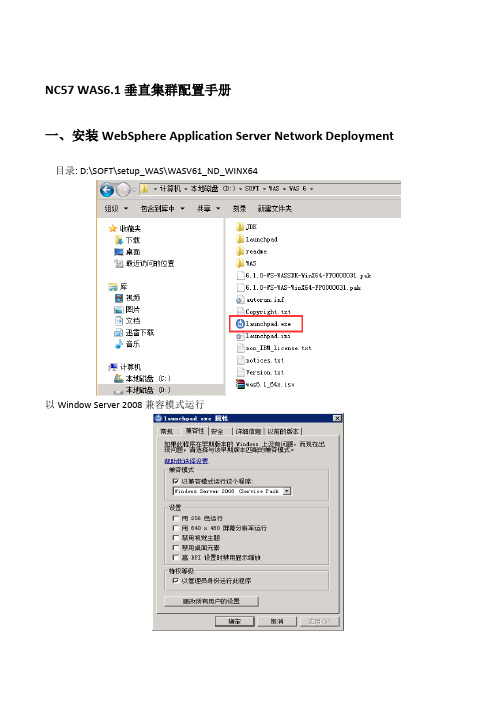
NC57 WAS6.1垂直集群配置手册一、安装WebSphere Application Server Network Deployment目录: D:\SOFT\setup_WAS\WASV61_ND_WINX64以Window Server 2008兼容模式运行不安装样本应用程序安装路径不要有空格或特殊符号不启用管理安全性安装完成后暂不启动控制台二、安装IBM HTTP Server 安装设置HTTP端口不创建认证标识暂不安装IBM HTTP Server插件三、安装WEB服务器插件选择安装路径选择AppServer安装路径选择现有HTTPServer httpd.conf路径设置Webserver 端口四、安装WAS补丁目录:D:\SOFT\setup_WAS\download.updii.61019.windows.amd64选择WebSphere Application Server 安装目录选择补丁包目录安装HTTP Server 补丁五、WAS配置打开管理控制台六、WAS集群配置集群建立完成重启节点和服务call D:\IBM\WebSphere\AppServer\profiles\AppSrv01\bin\stopNode.batcall D:\IBM\WebSphere\AppServer\profiles\Dmgr01\BIN\stopManager.batcall D:\IBM\WebSphere\AppServer\profiles\Dmgr01\BIN\startManager.batcall D:\IBM\WebSphere\AppServer\profiles\AppSrv01\bin\startNode.batcall D:\IBM\WebSphere\AppServer\profiles\AppSrv01\bin\startserver.bat master call D:\IBM\WebSphere\AppServer\profiles\AppSrv01\bin\startserver.bat ncMem01 call D:\IBM\WebSphere\AppServer\profiles\AppSrv01\bin\startserver.bat ncMem02设置webserver插件将D:\IBM\HTTPServer\Plugins\bin目录下configurewebserver1.bat 文件复制到D:\IBM\WebSphere\AppServer\profiles\Dmgr01\bin 目录下运行执行后打开WAS管理控制台web服务器会建立webserver1 的服务。

was6-01集群安装配置预览说明:预览图片所展示的格式为文档的源格式展示,下载源文件没有水印,内容可编辑和复制1 安装准备:1.1 变量安装目录e:\\profile\\/IBM\\WebSphere\\AppServer\\profiles\\AppSr v WebSpher应用服务器e:\\profile\\IBM\\WebSphere\\AppServer\\profiles\\Dmgr WebSpher应用服务器网络部署1.2 检查服务器端口检查本机是否安装了端口为8879,8888和9060等端口的服务,即保证本机所用端口不和WebSphere的服务器(注意,W AS6.0默认的管理控制台的端口修改为9060,和was5.0.2不同)2 安装was6的ND管理平台2.1 将was 6.0 –win32.rar 解压,进到was 6.0 –win32.rar 解压目录,运行安装程序launchpad.bat 如下图:选择websphere application server network deploument - 启动websphere application server network deployment的安装向导进入欢迎页面。
单击“下一步”接受本软件的安装协议,点击“下一步”,进入系统条件检查点击“下一步”选择安装的目录点击“下一步”选择安装产品“把“应用程序服务器样本“去掉点击”下一步“出现was nd 安装摘要。
点击“下一步”开始进入安装拷贝软件内容,安装完成2.2 安装“Dmgr”管理概要表,选择“启动概要表的创建”,点击“下一步”作为节点的管理服务器,需要先建立“Dmgr”管理概要表,请选择第一个选项“创建Deployment Manager 概要表”,点击“下一步”选择概要目录,(一般默认)单击“下一步”输入概要表名(一般默认)“下一步”配置概要表的节点名、单元名和主机名(默认)“下一步”设置概要(profiles)的端口(默认)“下一步”输入密码,“下一步”开始安装概要表,稍后会提示概要表安装已完成,2.3 安装“应用程序概要表”如上图所示,点击“完成”后,启动“第一步”控制台,如下图:选择“概要表创建”选择“应用程序概要表”第二项概要表名,(默认)“下一步”选择路径(默认)“下一步”节点名及主机名(默认)“下一步”(默认)“下一步”输入密码“下一步”开始安装,完成3 . 增加并启动节点:在创建完Dmgr和AppServ后,需要将AppServ的节点键入导Dmgr中。
**省操作风险管理系统小型机安装配置手册目录小型机安装配置手册 (4)1.1操作系统安装 (4)1.2安装操作系统bundle (10)1.3limit参数设置 (11)1.4开启IOCP (11)1.5打开fullcore设置 (12)1.6调整maxpout,minpout设置 (12)1.7调整maxuproc设置 (12)1.8调整syncd设置 (12)1.9设置时区 (13)1.10增加error log文件大小 (13)1.11系统网络参数设置 (13)1.12系统AIO参数设置 (14)1.13系统VM参数设置 (14)1.14HBA卡参数设置 (15)1.15语言包安装 (15)1.16补丁包安装 (16)1.17创建oracle软件的文件系统 (16)1.18操作系统镜像 (17)1.19设置SWAP大小 (17)1.20修改文件系统大小设置 (17)1.21dump设置 (18)1.22安装hacmp软件 (19)1.23安装hacmp补丁 (20)1.24配置网络 (20)1.25添加cluster 名字 (21)1.26添加cluster的主机 (21)1.27添加基于IP的网络 (22)1.28添加基于非IP的网络(即串口心跳) (22)1.29添加IP地址 (22)1.30添加串口设备 (23)1.31添加资源组 (24)1.32添加SVC IP (25)1.33添加应用脚本 (26)1.34添加卷组到资源组 (28)1.35同步串口通讯 (30)1.36同步两台主机HACMP配置 (30)1.37主节点上启动Cluster (31)1.38备节点上启动Cluster (34)1.39查看hacmp的运行状态 (34)1.40Hacmp资源组切换测试 (38)1.41EMC存储powerpath多路径管理软件安装 (41)1.42创建VG (47)1.41.1 创建sqdbvg (47)1.41.2创建hddbvg (54)1.41.3创建rmansqvg (58)1.41.4创建rmanhdvg (59)小型机安装配置手册1.1操作系统安装要求统一使用****6100-07 SP4操作系统安装介质进行操作系统安装。
AIX环境下安装WAS步骤以AIX5.3,WAS6.0为例一、安装步骤:1.用root用户完成下面的操作添加was用户和was组:# smitty user > Add a User# smitty group > Add a Group创建相关目录,并更改相应权限等。
2.安装包解压缩# tar –xvf xxx.tar3.手工设置DISPLAY到本地:export DISPLAY=<本地IP地址>:0.04.开始安装# cd /tmp/WAS6.0# ./WAS/install5.在以后的步骤里,显示图形化安装界面选择安装路径:/wasapp/WebSphere/AppServer,点击“Next”进行安装6.安装结束后,会提示打开first steps,打开first step创建Profile(也可以在安装目录/firststep 目录下打开)7.点击“Installation verification”,弹出以下窗口此时安装已经完成。
可以不执行第8步操作。
截图中有默认端口号,故保留此步骤。
第9步之后是Update WAS。
以下操作步骤使用于ND版。
仅供参考。
8.关闭“Installation verification”弹出窗口,点击“Profile creation wizard”9.将补丁文件通过ftp服务上传到/wasapp/WebSphere/AppServer目录下10.解压缩# cd /wasapp/WebSphere/AppServer# tar -xvf 6.0-WS-WAS-AixPPC32-RP0000002.tar11.以root用户运行# ./updateinstaller/update12.启动图形化安装界面 V6.0.2.0点击“Relaunch”后,自动打开以下界面点击“Finish”,安装完成。
13.将补丁文件(6.0.2.19)通过ftp服务上传到/wasapp/WebSphere/AppServer目录下14.解压缩# cd /wasapp/WebSphere/AppServer# tar -xvf 6.0.2-WS-WAS-AixPPC32-FP00000019.tar15.以root用户运行# ./updateinstaller/update16.启动图形化安装界面 V6.0.2.19点击“Finish”,安装完成。
目录1WAS6.1安装 (2)1.1WAS6.1主体安装 (2)1.2安装子插件 (7)1WAS6.1安装1.1WAS6.1主体安装安装步骤:1)将WAS6.1 Network Deployment安装介质拷贝到主机testapp1上键入如下命令创建目录:mkdir –p /tmp/was6.1cd /tmp/was6.1请将介质上传至此。
2)介质用途说明如下:C88TJML_WASNDv61AIX5Lv5_64B.tar.gz WAS ND安装介质C88TMML_WASNDv61SupplementsAIX5Lv5_64B.tar.gz 安装介质的子插件6.1.0-WS-WAS-AixPPC64-FP0000029.pak W AS ND补丁7.0.0.9-WS-UPDI-AixPPC64.tar.gz W AS UPINSTALLER补丁3)将安装介质和补丁解包:cd /tmp/was6.1mkdir was61mkdir updateinstaller解包WAS ND的安装介质:cd /tmp/was6.1gzip -d C88TJML_WASNDv61AIX5Lv5_64B.tar.gzcd was61tar -xvf ../C88SQML_W ASNDv61AIX5Lv5_64B.tar解包WAS ND的子插件:cd /tmp/was6.1gzip -d C88TMML_WASNDv61SupplementsAIX5Lv5_64B.tar.gzcd updateinstallertar -xvf ../C88TMML_W ASNDv61SupplementsAIX5Lv5_64B.tar给安装目录足够的权限:cd /tmp/was6.1chmod –R 777 was61chmod –R 777 updateinstaller4)进入目录/tmp/was6.1/was61/WAS,执行install命令,开始安装。
WAS6.1安装、调整和应用部署一.环境介绍AIX 5.3 安装程序安装目录host:ETLDEV2 IP:158.222.2.90 WAS /usr/IBM/WebSphere/AppServerDeployment Manager /usr/IBM/WebSphere/AppServer/profiles/dmgr Application Server /usr/IBM/WebSphere/AppServer/profiles/Appserv01 IBM HTTP SERVER /usr/IBM/HTTPServer1HTTP PLUGINS /usr/IBM/HTTPServer1/Pluginshost:ETLDEV1 IP:158.222.2.91 WAS /usr/IBM/WebSphere/AppServerApplication Server /usr/IBM/WebSphere/AppServer/profiles/Appserv021.WAS安装介质目录 /opt/software/websphere2.补丁工厂介质目录 /opt/software/websphere/UpdateInstaller3. 补丁包目录 /opt/software/websphereHTTP 补丁插件补丁WAS补丁4. 备注:在,三,四,五,六,七,八,九。
在,三,四,六二.W AS v6.1的安装1.为了安装设置最简便,本文所有操作请都在root用户下进行2.考虑到以后可能会更换IP地址,下面安装涉及到填写连接的都填写主机名,所以编辑两台主机的/etc/hosts最后一行添加: ETLDEV2158.222.2.91ETLDEV13.在执行 /opt/software/websphere/WAS/install 命令,开始安装。
4.出现出现如下页面,选择“I accept……”,点击“Next”:5.出现如下页面,点击“Next”(注意,不要选取“Install the sample applications”,也就是不安装样例):6.出现出现如下页面,选择目录:/usr/IBM/WebSphere/AppServer7.出现如下页面,在“Environments”一栏选择“None”,点击“Next”:(注:因为我们要在打完补丁后再进行概要文件的创建和设置,所以在这里选择None,暂时不做)8.出现如下页面警告未创建概要文件。
如上所述,我们将把这个工作放到安装和打补丁之后进行。
所以这里点击“Yes”:9.在出现的页面上点击“Next”;10.等待安装进度条行进至100%11.出现如下页面,取消选择“Create a new WebSphere Application Server profile using the Profile management tool”,原因如上所述,我们将把这个工作放到安装和打补丁之后进行。
点击“Finish”:三.补丁安装工厂1.执行/opt/software/websphere/UpdateInstaller/install命令2.如下所示,点NEXT3.出现如下页面,选择“I accept…”,点击“Next”:4.在出现的页面上点击“Next”;5.出现如下页面,确认安装目录为“/usr/IBM/WebSphere/UpdateInstaller”,点击“Next”:6.等待进度条行进至100%7.出现如下页面,如果不马上接着安装补丁包可以先不勾选“Launch IBM Update Installer for WebSphere software on exit”(这一步会在结束补丁安装工厂的安装后,自动启动补丁安装工厂),点击“Finish”;四.安装W AS 6.2补丁1.拷贝补丁包至目录/usr/IBM/WebSphere/UpdateInstaller/maintenance下:cp /opt/software/websphere/ /usr/IBM/WebSphere/UpdateInstaller/maintenance/2.执行 /usr/IBM/WebSphere/UpdateInstaller/update.sh 命令3.出现如下示图,点击“nest”4.出现如下示图,选择需要打补丁的程序安装目录,点击 next (注意:此时是要给WAS打补丁,因此选择 /usr/IBM/WebSphere/AppServer)5.出现如下示图,默认是Install maintenance package ,点击“next ”6.出现如下示图,确认该目录名是否正确,即为第1步中拷贝的补丁所在目录,点击“Next”7.出现如下示图,勾选第一个补丁,点击“Next”8.点击“Next”9.等待进度条行进至100%10.出现如下页面,点击“Finish”,WAS补丁完成11.查看版本,确认补丁安装成功:执行:/usr/IBM/WebSphere/AppServer/bin/versionInfo.sh出现如下页面。
注意最后10行以内的内容。
Version应为:五.创建Deployment Manager Profile1.说明:因为此时是64位安装版本,只能使用/usr/IBM/WebSphere/AppServer/bin/manageprofiles.sh命令行创建概要文件如果是32位版本,可以启用图形化概要文件创建向导:进入目录/usr/IBM/WebSphere/AppServer/bin/ProfileManagement,执行pmt.sh2.在使用创建脚本:/usr/IBM/WebSphere/AppServer/bin/manageprofiles.sh \-create \-profileNname Dmgr \-profilePath /usr/IBM/WebSphere/AppServer/profiles/Dmgr \-templatePath /usr/IBM/WebSphere/AppServer/profileTemplates/Dmgr \-nodeName DMNode \-cellName Cell01 \-hostName ETLDEV2 \-enableAdminSecurity true \-adminUserName admin \-adminPassword admin \-isDefault3.创建完成,执行 /usr/IBM/WebSphere/AppServer/profiles/dmgr/bin/startManager.sh启动控制台。
4.在IE输入.90:9043/admin验证是否启动成功。
六.创建Application Server Profile1.在使用创建脚本:/usr/IBM/WebSphere/AppServer/bin/manageprofiles.sh \-create \-profileNname Appserv01 \-profilePath /usr/IBM/WebSphere/AppServer/profiles/Appserv01 \-templatePath /usr/IBM/WebSphere/AppServer/profileTemplates/default \-cellName Cell01 \-nodeName AppNode1 \-hostName ETLDEV2 \-enableAdminSecurity false \-isDefault2.将概要节点联合到控制台:切换到应用服务器概要文件目录/usr/IBM/WebSphere/AppServer/profiles/Appserv01/bin执行命令: ./addNode.sh ETLDEV2 8879 -username admin -password admin说明:添加之前首先要启动控制台节点通过执行 /usr/IBM/WebSphere/AppServer/profiles/dmgr/bin/startManager.sh 启动这里ETLDEV2代表所要连接的控制台主机名,8879代表控制台端口号3.在使用创建脚本/usr/IBM/WebSphere/AppServer/bin/manageprofiles.sh \-create \-profileNname Appserv02 \-profilePath /usr/IBM/WebSphere/AppServer/profiles/Appserv02 \-templatePath /usr/IBM/WebSphere/AppServer/profileTemplates/default \-nodeName AppNode2 \-hostName ETLDEV1 \-enableAdminSecurity false \-isDefault \4.将概要节点联合到控制台:切换到应用服务器概要文件目录/usr/IBM/WebSphere/AppServer/profiles/Appserv01/bin执行命令:./addNode.sh ETLDEV2 8879 -username admin -password admin说明:这里ETLDEV2代表所要连接的控制台主机名,8879代表控制台端口号七.安装IBM HTTP SERVER1.在2.执行命令:/opt/software/websphere/IHS/install3.出现如下示图,点击“Next”4.出现如下示图,勾选“I accept both the IBM and the non-IBM terms”,点击“Next”5.点击“Next”6.出现如下示图,选择HIS安装目录 /usr/IBM/HTTPServer7.出现如下示图,按照默认值,点击“Next”8.出现如下示图,勾选“Create a user …”User ID: adminPassWord: adminConfirm Password: admin9.出现如下示图,勾选“Setup IBM …”,注意不要勾选“Create a unique …”点击”Next“User ID: rootGroup : root10.出现如下示图,勾选“Install the …”,注意:这里填写主机名,而不用IP地址,即使以后主机更换IP地址也不会受影响11.出现如下示图,点击“Next”12.等待进度条行进至100%,点击“Finish”13.安装完之后,在/usr/IBM/HTTPServer/Plugins/bin生成一个configurewebserver1.sh 脚本,将这个脚本拷贝到控制台的bin目录下cp /usr/IBM/HTTPServer/Plugins/bin/configurewebserver1.sh/usr/IBM/WebSphere/AppServer/profiles/Dmgr/bin/configurewebserver1.sh14.执行上面的命令,将HIS联合到控制台: /usr/IBM/WebSphere/AppServer/profiles/Dmgr/bin/configurewebserver1.sh七.一安装IHS补丁1.操作如同步骤四,首先拷贝补丁包至目录/usr/IBM/WebSphere/UpdateInstaller/maintenance下cp /opt/software/websphere/ /usr/IBM/WebSphere/UpdateInstaller/maintenance/2.在Directory path选择IHS的安装目录/usr/IBM/HTTPServer13.执行命令启动HTTP服务 :/usr/IBM/HTTPServer1/bin/apachectl4.执行命令启动代理服务:/usr/IBM/HTTPServer1/bin/adminctl5.打开IE,输入地址.91/验证是否启动成功八.安装插件HTTP Plugins1.执行命令 /opt/software/websphere/plugin/install2.出现如下示图,安装默认点击“Next”3.出现如下示图,勾选“I accept …”,点击”Next“4.点击“Next“5.出现如下示图,选择“IBM HTTP Server V6 or V6.5”,点击”Next”6.出现如下示图,选择“WebSphere Application Server machine(local)”,点击“Next”说明:如果是在一台主机安装独立的IHS,即没有安装Application Server Profile,选择“web server machine(remote)如果安装HIS所在的主机已经安装Application Server Profile,选择“WebSphere Application Server machine(local)”7.出现如下示图,确认安装目录 /usr/IBM/HTTPServer/Plugins 点击“Next”8.出现如下示图,前面选择了local ,因此必须选择应用服务器的所在目录 /usr/IBM/WebSphere/AppServer9.出现如下示图,选择一个Application Server概要文件目录“AppSrv01”10.出现如下示图,选择IBM HTTP Server的配置文件/usr/IBM/HTTPServer1/conf/httpd.conf ,默认80端口,点击”Next”11.出现如下示图,默认点击“Next”12.出现如下示图,确认插件的配置文件存放目录,点击“Next”13.出现如下示图,14.出现如下示图,点击“Next“15.安装完成,点击“Finish“八.一安装Plugins补丁1.操作如同步骤四,首先拷贝补丁包至目录/usr/IBM/WebSphere/UpdateInstaller/maintenance下cp /opt/software/websphere/ /usr/IBM/WebSphere/UpdateInstaller/maintenance/2.在Directory path选择IHS的安装目录/usr/IBM/HTTPServer1/Plugins九.创建集群1.登入控制台.90:9060/admin用户名:admin 密码:admin2.展开服务器-集群, 如下示图,点击”新建”3.如下示图,输入集群名,点击”下一步”4.先创建一个空的集群,然后我们再向该集群中添加成员即可,点击“下一步”5.安装默认,点击“下一步完成”6.如下示图,点击进入刚才创建的集群,在右边菜单点集群成员7.如图所示,点击“新建”8.如图所示,创建第一个成员,选择节点,点击下一步9.如图所示,创建其他成员surv01 选择NODE2 ,点击“添加成员”10.如图所示,点击“下一步”11.如图所示,点击“完成”12.集群创建完成。