OZUO K9 多功能蓝牙收音闹钟床头插卡音响 说明书
- 格式:pdf
- 大小:11.36 MB
- 文档页数:9

clockspeaker中文说明书
产品名称:ClockSpeaker
产品简介:
ClockSpeaker是一款智能时钟音箱,能够为您的家居生活带来更多便利和乐趣。
其外观简洁大方,功能强大,支持多种音频格式播放,让您随时随地享受高品质音乐。
产品特点:
1.多功能性:除了作为时钟外,ClockSpeaker还能播放您的音乐、收听广播、提醒日程等。
2.高清音质:采用高品质音响芯片,提供清晰、流畅的音乐体验。
3.简单易用:通过蓝牙或USB连接手机、电脑等设备,操作简单方便。
4.长续航时间:内置大容量电池,可持续播放多小时音乐。
5.精美外观:采用优质材料制作,外观简约时尚,适合各种家居风格。
使用方法:
1.将ClockSpeaker与电源插座连接并打开电源开关。
2.通过蓝牙或USB连接您的手机、电脑等设备。
3.按下音箱上的按钮即可开始播放音乐或收听广播。
4.如需设置闹钟或提醒日程等功能,请按照说明书中的步骤进行操作。
注意事项:
1.请不要将ClockSpeaker暴露在高温或潮湿的环境中。
2.在长时间不使用时,请关闭电源以节省能源。
3.如果出现故障或疑问,请联系售后服务中心寻求帮助。
感谢您选择ClockSpeaker,我们将竭诚为您提供优质的服务和产品!。

感谢您选用领秀科技生产的dgshow迷你音箱,为了让您轻松体验产品,我们配备了内容详尽的使用说明,您从中可以获得有关产品的介绍,使用方法等方面的知识,在您使用本机前请先仔细阅读说明书,如果有印刷错误或翻译失误望广大用户谅解。
此款迷你音箱共有两个版本:蓝牙版(型号DG-MS008-B)、普通版(型号DG-MS008-T);只有蓝牙版(型号DG-MS008-B)才能实现蓝牙相关的功能,请您核对购买的产品型号以及产品底部标签上:加图。
一、注意事项为了使用者正确使用播放器,确保播放器性能良好,请认真阅读并遵守:切勿严重撞击主机。
切勿接触苯、稀释剂等化学药品。
请不要靠近强磁场、电场。
请避开直射光线或发热器具。
切勿自行拆卸、修理、改造。
骑车、驾驶汽车及摩托车时,请勿使用播放器及耳机,以免造成危险。
切勿以较大音量收听,以免对听力造成不良影响。
废弃包装、电池、旧电子产品,请分类妥善处理。
二、功能特点[蓝牙音频] Bluetooth 3.0+EDR,最大接收距离10米。
[蓝牙通话]语音清晰、无回声。
[MP3播放]直接播放TF卡内存放的MP3文件。
[FM收音机] FM数字立体声收音机,电台记忆播放。
[音频输入]立体声音频输入接口,轻松连接电脑、数码音乐播放器、手机等音源设备。
[断点记忆]自动记忆上次退出时的曲目,音量大小。
[内置电池]内置可充电锂电池,环保,节能,实用。
[USB读卡器]连接电脑,可拷贝或删除TF卡中的歌曲。
[USB声卡]连接电脑,播放电脑音频文件,可控制电脑上下曲、音量大小。
三、播放音乐操作本机开机时自动检测识别外接设备,开机后进入蓝牙/FM模式,插入TF卡自动识别播放,后者优先原则,也可自行切换播放模式;插入音频信号线不自动切换,通过[O/PLAY]键切换到AUX模式下播放,详细功能操作请阅读第四项“产品的按键、插孔功能定义”。
四、产品的按键、插孔功能定义(以实物为准)1.[ON/OFF]:电源开关;ON为开,OFF为关。

小醒k19蓝牙音箱说明书小醒k19蓝牙音箱说明书一、产品介绍小醒k19蓝牙音箱是一款高音质、便携、多功能的蓝牙音箱。
它采用最新的蓝牙技术,配备高品质的音频芯片,为用户带来出色的声音体验。
无论是户外活动还是室内娱乐,小醒k19都能成为您的音乐伴侣。
二、外观与功能小醒k19蓝牙音箱外观时尚简约,采用优质金属材质打造,手感舒适,耐用耐磨。
它的尺寸紧凑合理,便于携带。
音箱底部设计有防滑垫,保证音箱在使用过程中的稳定性。
小醒k19蓝牙音箱功能丰富实用。
首先,它支持蓝牙无线连接,让用户能够方便地连接各类蓝牙设备,如手机、平板电脑和电脑等。
其次,音箱内置麦克风,支持免提通话功能,方便用户在通话中享受高清音质。
此外,它还具备TF卡播放功能,插入TF卡即可随时随地欣赏您喜爱的音乐。
三、操作与连接方式1. 打开音箱:长按音箱顶部的电源按钮,听到“Power On”的语音提示,即表示音箱已开机。
2. 连接蓝牙设备:在蓝牙设备中打开蓝牙功能,并搜索可用设备。
找到“小醒k19”后点击连接,听到“Bluetooth Connected”语音提示即表示连接成功。
3. 调节音量:按音箱顶部的“+”和“-”按钮可分别增大和减小音量。
4. 充电与电量显示:音箱电池电量低时,听到语音提示“Please charge”,此时需要使用附带的充电线连接音箱和电源进行充电。
音箱顶部的LED指示灯将在充电过程中闪烁,充电完成后灯光常亮。
四、注意事项1. 避免将音箱放置在高温、潮湿或有强磁场的环境中,以免损坏设备。
2. 请勿将音箱置于易潮湿的地方,以防止发生短路。
3. 音箱电池电量过低时,可能会出现音质下降的情况,请及时充电。
4. 清洁时,请勿使用含有酸性、腐蚀性或溶剂性物质的清洁剂,避免损坏音箱外壳。
5. 使用过程中,如有异常情况,请立即停止使用,并咨询售后服务。
5. 使用过程中,如有异常情况,请立即停止使用,并咨询售后服务。
总结:小醒k19蓝牙音箱不仅具备出色的音质和多功能特点,还具有时尚简约的外观和便携性。
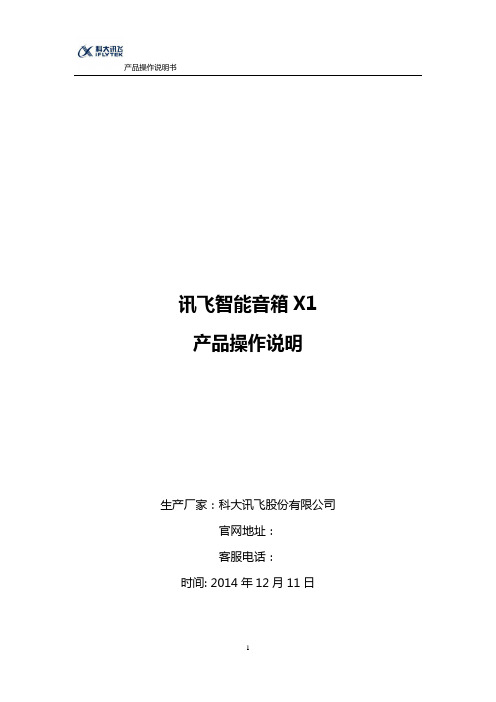
讯飞智能音箱X1产品操作说明生产厂家:科大讯飞股份有限公司官网地址:客服电话:时间: 2014年12月11日目录第一章、讯飞智能音箱产品介绍 (3)1.1、产品概述 (3)1.2、主要功能 (3)1.3、产品外观 (4)第二章、使用入门 (5)2.1、使用须知 (5)2.2、主要参数 (5)2.3、硬件使用说明 (6)2.3.1、按键说明 (6)2.3.2、操作说明 (7)2.3.3、其他功能描述 (8)2.4、软件使用说明 (8)2.4.3、发现音乐 (10)第一章、讯飞智能音箱产品介绍1.1、产品概述讯飞智能音箱是一款集高清音质、语音操控、个性化推荐和云曲库于一体的智能音箱。
与传统蓝牙音箱不同,讯飞智能音箱通过无线Wi-Fi联网,不再依附电脑、手机,可独立播放海量的云端音乐,同时基于大数据实现智能推荐歌曲,并且可以定时关机,设置闹钟。
1.2、主要功能◆播放功能:音乐、网络音乐播放功能◆网络歌曲搜索功能:通过连接网络,语音搜索所有网络歌曲◆音乐收藏功能:将自己喜欢的音乐收藏在音箱内,可以随时随地播放◆闹钟功能:可以通过手机APP定制闹钟服务◆定时关机功能:可以通过手机设置音箱定时关机功能1.3、产品外观图1图2第二章、使用入门2.1、使用须知我公司对因软件或硬件的误操作、产品维修、电池更换或其它意外情况所引起的个人数据资料的丢失和损坏不负任何责任,也不对由此而造成的其它间接损失负责。
同时,我们无法控制用户对本手册可能造成的误解。
因此,我公司将不对在使用本手册过程中可能出现的意外损失负责,不对因使用该产品而引起的第三方索赔负责。
我公司保留对本手册,质保卡以及其相关资料的最终解释权。
如本手册中的图片与实物出现不符之处,以实物为准,不再另行说明。
2.2、主要参数类别参数品牌型号X1处理器全志A20双核Cortex ***********512MHZ DDR38GB NandFlash支持Android 4.1/4.2 and above iOS操作系统双声道声MIC输入内置100dB Audio Codec和数字I2S音频输出系统内存8G颜色红色/灰色产品尺寸222x63x75mm最大输出功率22W待机时间8h支持协议DLNA 和airply喇叭的功率2X12W,支持双声道电压工作电压6.8V~8.5V重量0765~0.790kg 2.3、硬件使用说明2.3.1、按键说明按键名称功能描述电源开关/暂停键1、短按开机2、开机状态下长按可以关闭智能音箱3、开机状态下短按进行播放/暂停切换音箱控制/歌曲切换键1、长按增大/减小音量2、短按音箱控制键,可以切换到上一首/下一首歌控制咪咕音乐键短按切换歌单,长按将歌曲标记为最爱语音控制键1、长按听到提示音哼唱识别,或短按说出歌手名,曲风,歌名自动搜索2、按下后,提示音后说出命令,设置音箱闹钟和定时关机3、未联网只能搜索本地歌曲提示灯长亮表示音箱正常工作,闪烁表示电量低配件表如下:名称数量智能音箱1台充电器1个使用指南1本保修卡1张2.3.2、操作说明◆电源开关/暂停键第一次使用,短按此键即可进入新手语音引导;非第一次使用,长按开机键3秒,音箱开机。

User Manual 使用说明书魔 族 音 响目 录一、产品示意图产品示意图--------------------------------1二、按键及功能说明1.关于minibar B1239--------------------------12.充电-----------------------------------23.电源开关切换----------------------------24.开启和关闭-------------------------------25. 使用蓝芽连接----------------------------26. 使用3.5mm音源线连接---------------------37.可携式免持扩音--------------------------38.音量调节-------------------------------49.静音功能-------------------------------410. OUT输出功能 ---------------------------411. 听音角度调整---------------------------512.规格说明-------------------------------6三、注意事项及警告注意事项---------------------------------7火灾和触电风险---------------------------7电池/充电器安全提示-----------------------8汽车事故安全提示--------------------------9跌落危险---------------------------------9产品示意图按键及功能说明1.关于minibar B12391 ON/OFF :电源开关2 IN :音讯线输入端3 +12V :电源供应器输入端4 OUT :音讯讯号输出端5 :功能开/关机按键6 :模式选择按键7 :静音按键8 :音量减少按键9 :音量增加按键10 :麦克风11 :低电压充电提示灯2.充电(1) 首次使用minibar音箱之前,请先将电池完全充电。

timess音响闹钟说明书Times音响闹钟说明书第一部分:产品概述1.1 Times音响闹钟是一款功能多样的电子产品,集合了音响、闹钟和收音机等功能于一身。
1.2 本产品采用先进的电子技术,具备音质清晰、音量可调、闹钟设置灵活等特点。
1.3 Times音响闹钟适用于家庭、办公室及其他需要定时提醒的场所,既可以作为闹钟使用,也可以作为音响播放音乐。
第二部分:产品特点与功能2.1 音质优异:Times音响闹钟采用高品质音响芯片,能够提供清晰、逼真的音效,让用户享受优质音乐。
2.2 多功能模式:本产品不仅具备闹钟功能,还拥有FM收音机、音频输入等多种模式,满足不同用户的需求。
2.3 灵活的闹钟设置:用户可以根据个人喜好和需要,灵活设置闹钟时间、音量大小和闹铃音乐等。
2.4 大屏幕显示:Times音响闹钟配备了大屏幕液晶显示屏,能够清晰显示时间、频道和音量等信息。
2.5 电源供电:本产品支持插电供电和电池供电两种方式,用户可以根据需要选择合适的供电方式。
第三部分:使用说明3.1 电源供应:用户可以选择将电源线插入电源插座,或者使用干电池供电。
3.2 时间设置:首次使用时,用户需要根据说明书调整时间,确保闹钟的准确性。
3.3 闹钟设置:用户可以通过按键设置闹钟时间,同时可以选择闹钟音乐和音量大小。
3.4 收音机使用:用户可以按下“FM”按钮启动收音机功能,通过频道按钮调整收听频道,音量按钮调整音量大小。
3.5 音频输入:用户可以通过音频输入接口连接外部音频设备,如手机、MP3等,享受更多音乐资源。
3.6 灯光调节:Times音响闹钟配备了背光灯,用户可以根据需要调节灯光亮度,保证在夜晚使用时不影响休息。
第四部分:注意事项4.1 请遵循本说明书的操作步骤,正确使用Times音响闹钟,避免不必要的故障。
4.2 请勿将本产品暴露在高温、潮湿或有腐蚀性气体的环境中,以免损坏电子元件。
4.3 请定期清洁本产品的外壳,使用柔软的布进行擦拭,避免使用有腐蚀性或刺激性的清洁剂。
PORTABLE PREMIUM SOUNDBLUETOOTH SPEAKEROwner’s ManualYou can print more than one page of a PDF onto a single sheet of paper.PreparationUnpacking the speaker4 Overview5 Sound quality5 Design5 Operation5 Features and functions6 Using the built-in stand8 Charging9 Turning the power on12 Turning the power off12ConnectionsBluetooth operation13 Pairing13 Connecting13 1: Connecting for the first time14 2: Reconnecting paired devices16 3: Reconnecting NFC devices17 Simultaneously connecting multiple Bluetooth devices (Multipoint function)18 Disconnecting the Bluetooth connection19 Listening to music using a wired connection19 Volume adjustmentAdjusting the volume20TroubleshootingTips22 Troubleshooting23 Changing the device name of Envaya displayed on the Bluetooth device27 Restarting the unit28 AppendixReplacing the grill cloth29 Charging Your Mobile Device30 Playing back a Bluetooth device31 Trademark information31 Specifications32 Index34To ensure proper operation, please read this owner’s manual carefully before using the product. After reading this manual, be sure to keep it for future reference. Unpacking the speakerUnpack your new Envaya and verify that the following items are included.Sound quality0Despite its compact size, Envaya is equipped with 2 high quality full range speakers, and a passive radiator that utilizes double suspension to provide sound with a realistic, overflowing presence and deep base.0Envaya is compatible with a wide range of codecs, including the high sound quality aptX, AAC and SBC. Envaya automatically selects the optimum compatible codec for your Bluetooth device (smartphone or tablet) so you can enjoy high-grade wireless sound. Additionally, aptX is Low Latency compatible so you can enjoy videos and gaming without audio lag.Design0Envaya is equipped with a slim shape for the proper balance between portability and sound.0Envaya comes packaged with 3 additional speaker grill cloths (4 total: orange, pink, blue, and gray) so you can have your Envaya match your decor or mood.Operation0Multiple Bluetooth devices can be paired with Envaya and mobile devices equipped with the NFC function can be easily paired and connected with just a touch of the device on the top of Envaya.A Battery/Charging IndicatorIndicates the amount of remaining battery power and charging status. (v p. 11)B Power button (X)0Turns the speaker on or off. (v p. 12)0Press this button to check the amount of remaining battery power.(v p. 11)C AUX buttonSwitches the input source to the device connected to the AUX input.D Bluetooth button0Switches the input source to a Bluetooth device. (v p. 16)0Used to enter Bluetooth pairing mode. (v p. 13)0Used to disconnect the current Bluetooth device. (v p. 19)E Status Indicator0Power on (using the AC adapter): Always lit0Power on (using batteries): Lit(turns off 8 seconds after the power is turned on.)0Power off: Off0Muted: Fades off/on0Volume up/down: BlinkingF N markContact location for pairing and connecting NFC compatible Bluetooth devices. (v p. 17)G Mute buttonMutes/Unmutes the volume. (v p. 20)H Volume adjustment buttons (–,+)Adjusts the volume up and down. (v p. 20)I Mobile charging portUsed to charge a connected USB device. (v p. 30)J Reset buttonResets the Envaya. (v p. 28)K AUX Input connectorUsed to connect an external audio player with an analog output. (v p. 19)L DC IN connectorConnect the supplied AC charger/power supply. (v p. 10)M Built-in stand1Place the speaker on a flat surface facing towards you supporting it with one hand.2Place the fingers of your other hand across the back top of the speaker and gently “squeeze” to extend the built-in stand from the back of the speaker.Envaya can be powered by an AC power source or from it’s internal battery.Please make sure you charge the battery completely before listening on battery power.0It takes approximately 2.5 hours to fully charge the battery when it is completely discharged.0Envaya can be used for approximately 10 hours when the battery is fully charged. (The playback time may differ depending on the ambient temperature, playback volume, and usage conditions)NOTE0Only use the supplied AC charger/power supply.0Attach the correct adapter for your region.o Changing the AC adapter plugAttach the adapter plug that fits the power outlet in your region as shown below:[Attaching an AC adapter plug]Push in the direction of the arrow until a “click” sound is heard.[Removing an AC adapter plug]While pressing the A button, slide in the direction of the arrow.o Connecting the AC charger/power supplyEnvaya automatically starts charging when the AC charger/power supply is connected to a power source and the speaker.See “Battery indicator” (v p. 11) for details about understanding the battery indicator.o Battery indicatorThe battery indicator uses 3 LEDs to indicate the approximate timeWhen running on battery powerPress and release the X button to check the remaining battery. The remaining battery level is displayed for approximately 5 seconds.1Press and hold X until a notification sound is heard.The status indicator illuminates and Envaya turns on.1Press and hold X until a notification sound is heard.The status indicator and source button lights turn off and thespeaker’s power is turned off.You can enjoy listening to music wirelessly by connecting Envaya to your Bluetooth device.PairingPairing (registration) is an operation that is required in order to connect a Bluetooth device to Envaya.When using Bluetooth for the first time, you need to pair Envaya and your Bluetooth device so they can communicate with each other.Envaya can store pairing information for up to 8 devices.NOTEMultiple Bluetooth devices cannot be played back at the same time.ConnectingThere are three methods for connecting with Bluetooth devices: 1Connecting for the first time (v p. 14)2Reconnecting paired devices (v p. 16)3Reconnecting NFC devices (v p. 17)1: Connecting for the first time1Turn on Bluetooth on your mobile device.0For details, see the Owner’s Manual of your Bluetooth device.2Press and hold X until a notification sound is heard.The status indicator illuminates and Envaya turns on.0Envaya automatically enters pairing mode the first time the poweris turned on after purchase. In this case, you do not need toperform step 3.3Press and hold the Bluetooth button for 3 seconds untila notification sound is heard.The Bluetooth button blinks rapidly and Envaya enters pairing mode.4Select “Envaya” from the list of devices displayed on the screen of your Bluetooth device.When pairing is complete a notification sound is heard and theBluetooth button changes from blinking to on.If you are asked to enter a pass key in the Bluetooth device screen, enter“0000”.5Listening to music.Music played back on the Bluetooth device will now play through your Envaya speaker.Adjust the volume to an appropriate level.NOTE0Envaya remains in the pairing mode for approximately 5 minutes and then will exit pairing mode. If your device could not connect, please try again from step 3.0Envaya cannot pair with Bluetooth devices that require a pass key other than “0000”.2: Reconnecting paired devices1Turn on Bluetooth on your mobile device.0For details, see the Owner’s Manual of your Bluetooth device.2Press and hold X until a notification sound is heard.The status indicator illuminates and Envaya turns on.0If the last device which was connected to Envaya is turned on, inrange, and has Bluetooth enabled, it automatically connects toEnvaya.0If the input on Envaya is set to AUX, press the Bluetooth button toswitch to the Bluetooth input.3Select “Envaya” from the list of devices displayed on the screen of your Bluetooth device.When a device is connected by Bluetooth, a notification sound is heard and the Bluetooth button changes from blinking to on.4Listening to music.Music played back on the Bluetooth device will now play through your Envaya speaker.3: Reconnecting NFC devicesSimply touch Envaya with the Bluetooth device. Envaya automatically turns on and the Bluetooth device reconnects.1Turn on the NFC function of the Bluetooth device.0For details, see the Owner’s Manual of your Bluetooth device.2Touch the NFC antenna section of the Bluetooth device onto the Q mark on Envaya.The power supply to Envaya turns on and the device automatically reconnects.When a device is connected by Bluetooth, a notification sound is heard and the Bluetooth button changes from blinking to on.0Follow the instructions displayed on the screen of your Bluetooth3Listening to music.Music played back on the Bluetooth device will now play through your Envaya speaker.When a Bluetooth device that is playing back music touches the Q mark on Envaya, the music starts being output from Envaya.NOTEWhen connecting using the NFC connection, release the lock function on the Bluetooth device.Simultaneously connecting multiple Bluetooth devices (Multipoint function)Three Bluetooth devices can be simultaneously connected to Envaya so you can easily switch between multiple Bluetooth audio sources without having to disconnect and reconnect each device.(“Bluetooth operation” (v p. 13))It is convenient to connect devices that you use frequently so that you do not need to re-connect each time you want to switch playback devices.Pair the devices that you want to connect in advance.o Switching playback devices1Stop or pause playback on the device that you are currently listening to.2Begin playback on the device that you want to listen to.Envaya cannot be paired with a 4th device when it is connected simultaneously to 3Bluetooth devices. Disconnect one of the connected Bluetooth devices before pairing another device.connection1Press and hold the Bluetooth button.The Bluetooth connection is disconnected and the Bluetooth button changes from being on to blinking slowly.0If multiple Bluetooth devices are connected all devices aredisconnected.The Bluetooth device can also be disconnected by turning the Bluetooth function of the Bluetooth device off.connectionYou can enjoy listening to music from devices that do not support Bluetooth audio by connecting to Envaya using a stereo mini plug cable (sold separately).1Press and hold X until a notification sound is heard.The status indicator illuminates and Envaya turns on.2Connect the AUX input connector on Envaya to the headphones jack of the portable music player using a stereo mini plug cable (sold separately).0When a stereo mini plug cable is connected to the AUX inputconnector of Envaya, the input of Envaya automatically switchesto AUX.3Start playing music from the device. You may need to adjust the volume up on the connected device, thenadjust the volume on Envaya.1While playing music, press the + button to increase the volume. Press the – button to decrease the volume.0For the best signal to noise ratio, you may have to raise thevolume of your connected music player up to an appropriate levelthen adjust the volume of the speaker up or down.o Muting the volume1Press :.The status indicator blinks slowly and the volume is reduced to 0.0Press : again to unmute the sound and return to the previousvolume level.TipsCharging your mobile device22Changing the color of the grill22Connecting multiple Bluetooth devices and switching easily between them22Using an NFC compatible mobile device22I want to disconnect an NFC compatible device22I want to switch connection between multiple NFC compatible devices22Changing the Bluetooth name of your Envaya speaker22TroubleshootingSpeaker does not turn on23 No sound from the speaker24 Sound is distorted, noisy, or cuts in and out24 Cannot pair a Bluetooth device with the speaker25 Cannot pair or connect an NFC device25 Speaker is turning off automatically26 Speaker is malfunctioning26TipsCharging your mobile device0Use the USB cable supplied with the your device and connect it to the Mobile Charge port. (v p. 30)Changing the color of the grill0Remove the grill and attach one of the supplied optional speaker grill cloths. (v p. 29)Connecting multiple Bluetooth devices and switching easily between them0Music can only be output from Envaya from one Bluetooth device connected using Bluetooth, but three Bluetooth devices can be simultaneously connected to Envaya. To switch easily between connections, connect Bluetooth devices that you use frequently to Envaya. To switch playback to a different Bluetooth device when multiple Bluetooth devices are connected, stop playback on the device that is currently playing back, and then start playback on a different Bluetooth device. (v p. 18)Using an NFC compatible mobile device0Enable the NFC function on the NFC compatible device, and touch the NFC device to the Q mark on Envaya. (v p. 17)I want to disconnect an NFC compatible device0Touch the Q mark with the NFC compatible device again while the device is connected to disconnect it.I want to switch connection between multiple NFC compatible devices0Touch the Q mark with a different NFC compatible device while an NFC compatible device is connected. Playback of the current NFC compatible device stops, and the different NFC compatible device is now connected.Changing the Bluetooth name of your Envaya speaker0If you have more than one of Envaya, you need to change the device name displayed on the Bluetooth device in order to identify which speakers to output sound from. Change the device name of Envaya displayed on the Bluetooth device. (v p. 27)TroubleshootingCheck all connections.If Envaya does not operate properly, check the items listed in the table below.Should the problem persist, there may be a malfunction. In this case, disconnect the power immediately and contact your store of purchase.z If you need additional help in solving problems, contact Denon customer service in your area. For more information, visit .Envaya displayed on the Bluetooth device1When the power is on, press and hold the Bluetooth button and MUTE button simultaneously for approximately 4 seconds.A notification sound is heard and the status indicator blinks 3 times.2Press the volume adjustment button.The device name changes as shown below each time the volume adjustment button is pressed.The status indicator blinks as shown below each time the device name is switched.NOTE0If you change envaya’s Bluetooth device name, you must repair and reconnect all of your Bluetooth devices using the selected name.0When the volume adjustment button is not operated for approximately 5seconds, the selected device name is entered and Envaya restarts.You cannot change to a different device name other than those listed above.If Envaya does not operate correctly, use a pointed object such as a paper clip to press the reset button on the side of the unit.You can replace the grill cloth with a different colored cloth.1Gently pull up on the metal outer grill from the bottom.2located) is aimed towards you.Insert your fingers into the plastic tension holes on theinner plastic grill cloth frame, and gently pull downtowards you until the frame lifts out and away from themetal grill.3Insert the top of the new cloth frame first (the sideclosest to you) then gently pull down on the tensionholes and slip the top side under the metal tabs toFit the replacement cloth tightly against the grill so that there are no wrinkles inthe cloth.4Press the metal grill assembly containing the new clothcolor back onto the speaker as shown.Envaya’s power supply can be used to charge your USB powered mobile device by connecting the device using the device’s USB charging cable. Envaya is designed to use its power supply or internal battery to charge devices connected to it.Connect your mobile device.0Devices are always charged when the AC adapter is connected. 0When Envaya is running on battery power, devices can becharged when the unit power is switched on. However, charging of the connected device is continued for up to 2.5 hours when the unit’s power is turned off.0When Envaya is running on battery power, USB charging is automatically disabled when the battery level becomes critically low.USB Cable 0If a USB cable is not supplied with the Bluetooth device or portable music player, use the type of USB cable recommended by the device manufacturer.0Certain devices cannot be recharged with Envaya.0Disconnect your mobile device when it is fully charged. Envaya can not tell when the device is fully charged.Envaya supports the following Bluetooth profile.When a Bluetooth device that supports this standard is connected, monaural and stereo sound data can be streamed at a high quality.0AVRCP (Audio/Video Remote Control Profile):When a Bluetooth device that supports this standard is connected, the Bluetooth device can be operated from Envaya.o About Bluetooth CommunicationsRadio waves broadcast from Envaya may interfere with the operation of medical devices. Make sure you turn off the power of Envaya and Bluetooth device in the following locations as radio wave interference may cause malfunctions.0Hospitals, trains, aircraft, petrol kiosks and places where flammable gases are generated0Near automatic doors and fire alarmso Speaker sectionType:57 mm full range × 2100 mm passive radiator × 1o Bluetooth sectionCommunication system:Bluetooth Specification version 3.0 Compatible Bluetooth profiles:A2DP/AVRCPSupported codecs:aptX Low Latency/AAC/SBCSupported content protection:SCMS-T methodo GeneralAC charger/power supply:Input AC100 – 240 V, 50/60 Hz (YJS036K-1302300D: DONGGUAN CITY YINGJUELECTRONICS CO.,LTD)Output 13 V I 2.3 APower consumption (When the AC adapter is used) :8 W (When the battery and USB device are not being charged) 0.3 W and under (Power off)z For purposes of improvement, specifications and design are subject to change without notice.o Dimensions (Unit : mm)o Weight : 1.28 kgv AAccessories (4)v BBluetooth connection (NFC connection) (17)v CChanging the device name (27)Charging Envaya (9)Charging of the connected device (30)Connecting the AC Adapter (10)v DDisconnects the Bluetooth connection (19)v MMultipoint function (18)Mute (20)v NN mark (6)v PPairing (13)Part names and functions (6)Playback Bluetooth device (13)v RRemaining battery indicator (11)Replacing the AC plug (9)Replacing the grill cloth (29)Reset button (28)Restarting the unit (28)v SStand (8)Stereo mini plug cable (19)v TTroubleshooting (21)Turning the power off (12)Turning the power on (12)v UUSB Cable (30)v VVolume adjustment (20)v WWired connection (AUX) (19) D&M Holdings Inc. 3520 10324 00AD。
咖非音音箱说明书摘要:1.咖非音音箱简介2.咖非音音箱功能特点3.咖非音音箱使用方法4.咖非音音箱注意事项5.咖非音音箱售后服务正文:【咖非音音箱说明书】尊敬的用户,您好!感谢您选择咖非音音箱,为了帮助您更好地使用本产品,请仔细阅读以下说明书。
一、咖非音音箱简介咖非音音箱是一款集时尚、实用、高品质于一身的无线蓝牙音响设备,适用于家庭、办公室、户外等各种场景,带给您愉悦的音乐体验。
二、咖非音音箱功能特点1.高保真音质:咖非音音箱采用高品质扬声器单元,输出功率强大,音质清晰、悦耳。
2.无线蓝牙连接:支持与手机、平板、笔记本等蓝牙设备连接,摆脱线缆束缚,使用便捷。
3.多功能按键:音箱顶部设有多功能按键,便于您快速进行音量调节、播放/暂停、切换歌曲等操作。
4.内置麦克风:具备内置麦克风,可实现免提通话功能。
5.续航能力强:一次性充满电后,可连续播放长达数小时的音乐。
三、咖非音音箱使用方法1.开机:按下音箱侧面的开关键,开启音箱。
2.蓝牙连接:打开您的蓝牙设备,搜索附近的可用蓝牙设备,找到“咖非音音箱”,点击连接。
3.播放音乐:连接成功后,您可以通过您的蓝牙设备播放音乐。
4.调节音量:使用音箱顶部的多功能按键调节音量。
5.切换歌曲:按下多功能按键中间的按钮,实现歌曲切换。
6.免提通话:按下音箱顶部的麦克风按钮,实现免提通话。
四、咖非音音箱注意事项1.请勿将音箱置于潮湿、高温或阳光直射的环境中,以免影响使用寿命。
2.请勿将音箱浸泡在水中或置于其他液体中。
3.请勿在音箱上施加过大的重压,以免损坏音箱。
4.请勿使用尖锐物品触碰音箱表面,以免刮伤。
5.如出现故障,请勿自行拆解维修,以免造成安全事故,请联系售后服务。
五、咖非音音箱售后服务本公司为您提供一年内免费保修服务,如有任何产品质量问题,请随时联系我们。
我们将竭诚为您服务,解决您的问题。
便携式音响的具体使用方法
便携式音响的具体使用方法
便携式音响的具体使用方法
直接把存储卡或U盘插到音箱上,开机后就可以播放了。
使用环境。
尽量不要放置在阳光直射的地方,更不要在蓝牙音响上部放置重物,以免外壳变形。
另外也要注意便携蓝牙音响的环境温度,一般音响器材的正常环境温度应为18℃~45℃,温度太低会降低某些部件如电子管机的灵敏度。
开机和关机。
一些分体式的便携蓝牙音响在开机时应先开CD机等主音源,再开音响单元;关机时要先关闭音响单元,再关闭主音源。
在开机时还应将功放的音量开关旋至最小,避免瞬间的大音量损坏音响。
是音量调节。
使用便携蓝牙音响欣赏音乐时,要避免开机时就将音响的音量调至最大,刚开机时由于音响的元器件还没有经过预热阶段,较大的音量会使其在瞬间满负荷工作,造成元件受损,长期如此会使一些内部脆弱的音响元件失效。
音箱说明书音箱说明书1. 产品简介本音箱是一款具有高保真音质和强大音量输出的便携式音箱,适用于室内和户外的各种场合。
采用先进的音频技术,让用户享受到更纯净、逼真的音频体验。
2. 产品特点2.1 高保真音质本音箱采用先进的数字信号处理技术,能够还原音源中的细节和层次感,让用户感受到纯正的音乐享受。
2.2 强大音量输出内置的功放芯片能够提供高达XXXW的音量输出,即使在户外也能轻松填满整个空间,让音乐更震撼。
2.3 便携设计音箱采用轻量化材料和紧凑的外形设计,方便携带,无论是旅行、郊外野餐还是告别沉闷,随时都能享受音乐。
2.4 多种连接方式音箱支持蓝牙、AUX和TF卡等多种音频输入方式,方便用户根据不同需求灵活选择,实现多样化的音频播放。
3. 使用说明3.1 开机在音箱背面的开关上切换至ON,此时音箱会自动进入待机状态。
3.2 连接蓝牙设备在手机或其他蓝牙设备上打开蓝牙,并搜索可用设备。
找到音箱名称并点击连接。
3.3 音量调节通过调节音箱旋钮或手机音量按钮,可实现音量的增大和减小。
请注意适当调整音量,以免影响听力。
3.4 切换输入源通过音箱顶部的模式按钮,可以切换输入源,包括蓝牙、AUX和TF卡。
3.5 充电当音箱电量低时,可使用标配的充电线连接音箱和电源进行充电。
充电时,音箱灯会闪烁,并在充满电后自动停止。
4. 注意事项- 请勿将音箱置于高温、潮湿或多尘的环境中,避免影响音箱性能和寿命。
- 请勿在音箱正在播放音频时将音量调成最大,以免造成意外的听力损伤。
- 请勿随意拆卸音箱,以免导致损坏或安全隐患。
- 请勿将本音箱长时间暴露在阳光下,以免损坏外壳材料。
- 请保持音箱干净,定期使用干净的布擦拭音箱表面。
5. 常见问题解答5.1 音箱无法开机请检查音箱背面的开关是否切换至ON,并确保音箱已充电。
5.2 连接蓝牙失败请确保音箱和手机之间的距离在有效范围内,并检查手机蓝牙是否已开启。
5.3 音箱无法充电请检查充电线是否连接正确,并尝试更换充电线和电源插口。