力普LP100说明书PDF
- 格式:pdf
- 大小:919.32 KB
- 文档页数:55

目录目录 (1)第一章前言 (3)第二章关于本产品 (4)关于IPS100 (4)本产品的使用环境 (4)包装内容 (4)各部件的名称和功能 (5)接口 (5)指示灯 (5)复位按键 (6)系统出厂配置 (6)第三章安装方法 (7)准备 (7)连接打印机 (7)连接网络线 (7)通电并检查指示灯 (7)管理员软件安装 (8)普通用户软件安装 (10)软件卸载 (12)第四章在Windows环境下进行网络打印 (13)在Windows 2000/XP 环境下用TCP/IP 协议打印 (13)确认PC的网络设置 (13)设置本产品 (14)搜索 (14)选择 (15)设置IP地址 (15)确认 (16)使用RAW方式进行打印 (17)使用LPR方式进行打印 (24)使用SMB方式进行打印 (28)使用IPP方式进行打印 (31)第五章使用打印服务器管理工具 (33)系统要求 (33)软件安装 (33)软件操作 (33)第六章使用打印机状态监视工具 (43)软件安装 (43)软件操作 (43)第七章使用WWW浏览器 (45)启用WWW浏览器 (45)常规 (46)设置 (48)信息 (52)第八章常见问题及故障维修 (55)第一章 前言感谢您购买本公司的网络打印服务器。
这本使用手册详细地记述了本产品的设置及使用方法。
为了正确使用本产品,请仔细阅读本手册并注意保管。
本产品是10BASE-T/100BASE-T 自适应打印服务器,主要以TCP/IP (WindowsXP,Windows2000)协议为基础,实现多种网络打印服务协议。
本手册将指导使用的顾客如何设置并使用本产品。
【使用本手册的注意事项】未经本公司的许可,本使用手册不得转载或复制。
一经发现,将追究法律责任。
今后本使用手册内容变更时不再预告。
本使用手册本着尽全尽善宗旨编辑。
对于所使用的设置实例结果,本公司不负责任。
有关本产品的问题请与芯彩科技联系,芯彩科技全程服务热线电话:010-8289-6060。

Burn and print CD/DVD media – fully automaticallyPP-100 EpsonPP-100EpsonDuplication serviceThe Epson Discproducer™ is the perfect tool for maximising margins in the rapidlygrowing media production market. Whether you want to use it for an individual disc ora batch job, its high reliability, superb print quality and cost-effectiveness make it theideal system for service providers.Clinics and practicesThe switch from analogue X-ray or CT film to digital imaging offers new possibilitiesfor cutting process costs and improving patient service. In areas such as radiology,cardiology, ultrasound and CT imaging, the medical community can supply a betterservice to its patients through the use of digital data.CorporationsIncreasingly, sectors such as marketing, sales, product development and customerservice need to burn multimedia documents onto CD/DVD. But manual burning andlabelling of CD/DVDs – especially short runs – carries a significant labour overhead.Automating the procedure using the Epson Discproducer™ saves considerable timeand money, while ensuring that confidential data stays in-house.Advertising and photo agenciesThe CD/DVD medium plays a dual role within advertising and photo agencies. Not onlyis it an efficient means of delivering digital content to customers, but creative labellingcan be a powerful promotional tool, too. The Epson Discproducer™uses 6-colourMicro Piezo™ inkjet printing to give agencies a valuable opportunity to showcase theirdesign skills through high-impact labelling.The Public SectorBy automating the burning/printing process, the Epson Discproducer™ offersorganisations within the public sector a valuable way of reducing costs, streamliningprocesses and enhancing the quality and efficiency of public services.For many companies, the need to burn and print CDs and DVDs, either individuallyor in batches, is becoming increasingly important. Whether you’re an agency,a public organisation or an independent duplication service, you’ll find the EpsonDiscproducer™PP-100 will save time, add flexibility, enhance security and reduceprocess costs.You know the situation. You simply want to burn and print a few CDs/DVDs – and suddenly half the day’s gone.It shouldn’t be this way. And it doesn’t have to be – the fully automatic Epson Discproducer™PP-100 can do it for you at the touch of a button. Whether you want just one disc, or one hundred, you’ll find it delivers reliable data burning and photo-realistic printing – quickly, efficiently and extremely cost-effectively.Ideal for a wide rangeof applicationsSchools and universitiesAs the importance of multimedia educational content increases, in both schools anduniversities, the need for fast and cost-effective CD/DVD duplication also increases.With the ability to duplicate up to 30 CDs per hour and more than 10,000 per year,the Epson Discproducer™is ideally suited to the demands of the educational sector.Software and IT companiesAny software or IT company that regularly produces customer-specific CD/DVDbatches will want to know about the Epson Discproducer™. Whether it’s softwareupdates, service packs, multimedia product presentations or data archiving, theEpson Discproducer™ will make an important contribution to the reduction of labourand process costs.Pre-press servicesCompanies working in the field of digital pre-press will find the Epson Discproducer™invaluable for quickly and conveniently burning work onto visual storage media. Withthe amazing photo-quality performance of the 6-colour Micro Piezo™ inkjet printer, theycan also demonstrate their own creative and quality standards.Many data typesWorking with the Epson Discproducer™ is as easy as working with an ordinary officeprinter. Whatever volume of data you need to burn – and whatever type, from musicand photos to videos and multimedia presentations – you’ll find perfect results at your fingertips.High-end print technology and roboticsThe quality of any system is a function of the technology inside it. As the only manu-facturer in the world that designs, develops and markets both inkjet printers andindustrial precision robots, Epson offers the perfect blend of expertise and experienceto set new standards in price-performance with products such as the EpsonDiscproducer™.As well as the stand-alone version of the product, Epson is developing a network-compatible version of the Discproducer™, featuring additional security functions. It willbe available in 2008.The Epson Discproducer™ is the only productof its type that shows ink status for eachindividual colour using LED.Ink levelstatus LED Six separateink cartridgesThree media traysfor runs of up to 100 Robotic arm 11223434The Epsonquality hallmarkWhen you build industrial robots, youlearn about quality, reliability and pre-cision engineering. And Epson is aworld-leader in the design, developmentand manufacture of such robots as formedical technology and airbag testing.That’s why our other products are soreliable – because they are built on theplatform of knowledge and experiencegained from the robotics environment.The Epson Discproducer™is a perfectexample. Its compact design, coupledwith its dust-proof body and a minimumof moving parts, delivers precision per-formance, superb reliability and amaz-ingly low running costs.Individual or batch production If you need to burn and print an indi-vidual disc, no problem – you can have it at the touch of a button. And if you want to print batches? Again, it’s simple – the Epson Discproducer™has three trays for 50 discs, allowing up to 100discs to be produced in one work cycle.It also has an additional drawer for up to 5 discs, so individual CD/DVD blanks can be conveniently removed without having to open the pact all-in-one design With a housing that’s less than 40cm wide, the Epson Discproducer™ is one of the smallest systems in its class. In fact, it’s the only system in its segment that offers the ergonomic advantages of being operated totally from the front. Its flat housing means you can stack two systems to save space, and – if required –the top can also be used as a handy storage surface, ideal for media and print cartridges.Patented AcuGrip™robotic armSpecially designedfor the EpsonDiscproducer™, theAcuGrip™ mechanismensures that therobotic arm reliablygrabs only one CD/DVD blank - even if they’re stuck together.This increases the life of the productand helps protect against the interruptionof unsupervised production runs due tomechanical blockage. Three trays of 50 discs each allow fully automatic productionruns up to 100.An additional drawer allows the removal of individual discs.This makes problems due to unreadable discs easy to resolve. PP-100 systems can be stacked to save valuable space.When you realise that Epson also designs and manufac-tures precision robots – products used in a wide range of demanding applications it’s no surprise that the company’s reputation for reliability is unsurpassed in the industry.Micro Piezo™ printingwith six coloursThere are many advanced featureswhich make the Epson Discproducer™unique in its class – and one of these isits patented Micro Piezo™ ink system.Using six – instead of the usual four –colours, it delivers the level of photo-realistic image quality often associatedwith digital art printing. And that’s notall. Epson’s Micro Piezo™ technologyalso protects against striation andink bleed, and allows ultra-fine colourgraduation plus razor-sharp text – evenin small font sizes.Cost-effectiveand flexibleWith the ability to produce over 1,000discs, depending on the print image,from each set of cartridges, the EpsonDiscproducer™ delivers an attractivelylow cost per page. What’s more, youhave total flexibility in your choice ofconsumables, too – you can choosewhether you use the specified con-sumables (Epson ink + WaterShield™media), or buy your cartridges and mediaindividually.If you’re looking for top class, reliable, high-performance inkjet printing for your CDs/DVDs, plus an amazingly low cost of ownership – you’ve just found it!Epson Discproducer™ PP-100: Photo-realistic colour gradients, smudge-proof, water-resistant, no ink bleed, razor-sharp text – even in 4 point!Competitor A: irregular and impure colour gradients, ink bleedCompetitor B:irregular and impure colour gradients, striation, unclear textProtecting againstprinting without inkUnlike other systems in its class, theEpson Discproducer™ shows ink levelstatus, using an LED for each individualcolour. This can be important, as it allowsthe printing process to be manuallyor automatically interrupted in the caseof a near-empty cartridge. A situationwhere the system is printing without inkcan cause damage and waste.The ink cartridge for each colour can be easily changedin just a few seconds.and it’s done. You’re free to get on with other things.The Epson Discproducer’s software (Disc Editing view) works like standard programsfor burning data on digital storage media. After indicating whether you’re burningmusic, videos or data to the disc, you simply load the data and save it to an easilycreated folder. It’s quick and it’s simple, so you don’t need to be an expert – it canbe done by novices and technophobes.Composing your own CD/DVD image is easy, using the Epson Discproducer’s soft-ware (Lable Editing view). You can either let your creativity run wild, or use one of themany pre-defined templates and images provided. The integral preview display let’syou check your composition, and – when you’re happy – you can save your work foreasy retrieval in the future.These are the last few simple steps before pressing Go. The Epson Discproducer’ssoftware (Publishing view) leads you through the process, helping you to set para-meters such as the number of CDs or DVDs to be burned, the burning and printspeed, the in/out trays for discs, and print resolution. Then simply press “Publish” –and your production run is on its way.The Epson Discproducer’s Monitoring Software keeps you informed about all importantparameters, such as tray status and pending jobs. This helps you choose whether tolet your production run continue unattended, and protects you against any unexpectedinterruptions – especially useful when you’re working against a tight deadline.Model Publishing speed (Burn and Print)Publishing modes (number of copies)Print specifications Ink cartridge Print area CD/DVD drives Supported Media External dimensions Mass Software Required IT -environment Interface Electrical Standards Warranty Epson Discproducer™ PP-100CD:30 discs/hour, Epson specified CD-R 600 MB data volume, writing speed: Drive max speed: 40xDVD:13 discs/hour, Epson specified DVD-R3.8 GB data volume, writing speed: Drive max speed 12xExternal output:1–5, 2 stackers & pick-up tray used Standard mode: 1–50, 2 stackers used (autom.)Batch mode: 1–100, 3 stackers usedPrint speed:45 discs/hour, bidirectional, (Fast mode)30 discs/hour, bidirectional, (Fine mode)Print head:Black ink 180 nozzles, Colour ink 180 nozzles x 5 colours Print direction:Bidirectional or uni-directionalPrint resolution: High-speed 1440 dpi x 720 dpi (Fast mode)High-resolution 1440 dpi x 1440 dpi (Fine mode)Ink type: Dye inkColours:Cyan, Magenta, Yellow, Light cyan, Light magenta, Black Capacity:1000 discs or more (Ø 45–116 mm, 16,7% colour sharing,continuous printing, mode setting: Fine)Standard setting for outside diameter: Ø 116 mmOutside diameter setting range: Ø 70–119.4 mmStandard setting for inside diameter: Ø 45 mmInside diameter setting range: Ø 18–50 mmGuaranteed print area: Ø 45–116 mmCD/DVD drives: 2 drivesWriting speed:CD: Maximum 40xDVD-R, DVD+R: Maximum 12xDVD-R DL, DVD+R DL: Maximum 8xSize:Outside diameter: Ø 120 mm ±0.3 mmInside diameter: Ø 15 mm + 0.1/-0 mmThickness: 1.2 mm + 0.3/-0.1 mmForm:Supports common 12 cm (4.7 inch) discsDoes not support specially-shaped discsType:CD-R, DVD-R, DVD+R, DVD-R DL, DVD+R DLSurface:Printable (high quality or glossy),for glossy discs only Epson recommended is supportedWidth 377 mm, Depth 465 mm, Height 348 mm (Excluding the AC cable and USB cable)Approximately 24 Kg (52.9 lb), including the stackers and ink cartridge, excluding theAC cable and discsTotal Disc Maker: Installed to the user’s PC to publish discsTotal Disc Monitor: Displays the status of JOBs and devicesTotal Disc Setup: Installed to user’s PC to make settings of PP-100TD Bridge System incorporation tool to use the with other companies’ application Adjustment Tool for PP-100OS: Windows XP SP2 or later, Home/Professional, Windows 2000 SP4 or later, ProfessionalCPU: Pentium 4, 1.4 GHz or higher, Memory: 512 Mbytes or largerHDD: 10 Gbytes or larger, 7200 rpm or moreGraphics environment: XGA or more, 65536 colors or moreSound environment: A sound device and a supported driver must be installed for music mediaUSB 2.0 (High-speed)USB port: This product cannot be used in USB port of the PC equipped with some ATI's chipset as follows: ATI’s Southbridge IXP (SB)460 or earlierIndividual published performance results may vary depending on processing capacity of PCUniversal Serial Bus Specifications Revision 2.0,Transmission speed: 480 Mbps (High-speed Device)Rated voltage: AC 100 V to AC 240, Frequency: 50 Hz to 60 Hz CE Marking:EMC Directive 2004/108/EC, EN55022 Class B, EN61000-3-2EN6000-3-3, EN55024Low Voltage Directve 2006/95/EC, EN60950-1 (TÜV)12 months (excl. CD/DVD drive), CD/DVD drive: 6 monthsÖsterreich:Tel.: 01 / 58 55 430Fax: 01 / 58 55 460Deutschland:Tel.: 0761 / 59 21 00Fax: 0761 / 58 52 28Schweiz:Tel.: 061 / 27 311 - 31Fax: 061 / 27 311 - 39HANTZ + PARTNERThe Upgrade Company! 。

HP ProLiant Lights-Out 100 Remote Management User Guidefor HP ProLiant ML110 G4, ProLiant ML115 G1, ProLiant ML150 G3, ProLiant DL140 G3, and ProLiant DL145 G3 ServersPart Number 419106-004March 2007 (Fourth Edition)© Copyright 2006, 2007 Hewlett-Packard Development Company, L.P.The information contained herein is subject to change without notice. The only warranties for HP products and services are set forth in the express warranty statements accompanying such products and services. Nothing herein should be construed as constituting an additional warranty. HP shall not be liable for technical or editorial errors or omissions contained herein.Confidential computer software. Valid license from HP required for possession, use or copying. Consistent with FAR 12.211 and 12.212, Commercial Computer Software, Computer Software Documentation, and Technical Data for Commercial Items are licensed to the U.S. Government under vendor’s standard commercial license.Microsoft and Windows are U.S. registered trademarks of Microsoft Corporation. Windows Server 2003 is a U.S. trademark of Microsoft Corporation. Java is a U.S. trademark of Sun Microsystems, Inc.Audience assumptionsThis document is for the person who installs, administers, and troubleshoots servers and storage systems.HP assumes you are qualified in the servicing of computer equipment and trained in recognizing hazards in products with hazardous energy levels.ContentsOperational overview (5)User guide overview (5)Server management (5)Server management features (5)LO100 standard features (6)LO100 optional features (6)Installation (7)Remote management card kit contents (7)Pre-installation procedures (7)Installing the remote management card (8)Post-installation procedures (8)Configuration (9)Configuring network access (9)Establishing user accounts (9)Using the serial port (10)Enabling serial access to the LO100 (10)LO100 serial port configuration (11)Using TCP/IP over Ethernet management port (11)Selecting an Ethernet management port (11)Obtaining a DHCP IP address from the BIOS Setup Utility (12)Setting up a static IP address from the BIOS Setup Utility (12)Enabling telnet and HTTP services (13)Updating the firmware (13)Updating the firmware remotely (14)Flashing previous firmware versions on a ProLiant ML150 G3 or ML110 G4 server (15)Using LO100 (16)New features (16)Using SSL (16)Using SSH (17)Using CLP (18)CLP syntax (18)Base commands (19)Specific commands (23)IPMI 2.0 support (23)Logging in to LO100 (24)Logging in through a web browser (24)Logging in through the CLP (24)Browser main menu options (25)Controlling server power remotely (26)Controlling server power from a browser (26)Controlling server power through the CLP (27)Monitoring sensors (27)Viewing sensors data from a web browser (27)Viewing sensor data from the BIOS Setup Utility (28)Platform event filtering configuration (28)Using the system event log (29)Accessing the system event log from a web browser (30)Accessing the system event log from the CLP (30)Accessing the system event log from the BIOS Setup Utility (31)Using Virtual KVM (31)Using the remote graphic console (32)System buttons (35)Using Virtual Media (36)Adding a virtual media device (37)Shared virtual media devices (37)Accessing the remote console through telnet (38)BIOS console text redirection through telnet (38)Linux console redirection (39)Microsoft Windows EMS management (41)Hardware Inventory page (42)User administration (42)Changing user settings through a web browser (43)Changing user settings through the CLP (43)Network settings (44)Configuring network settings using a web browser (44)Configuring network settings using the CLP (44)Configuring network settings using the BIOS Setup Utility (45)Platform event trap configuration (47)Installing a license key (47)Importing a certificate (48)Creating a certificate (48)Installing a certificate or private key through a web browser (49)Installing a certificate or private key through the CLP (50)HP SIM support (50)Acronyms and abbreviations (51)Index (54)Operational overviewIn this sectionUser guide overview (5)Server management (5)Server management features (5)User guide overviewThis guide discusses the standard and optional operational features of the LO100 used in HP ProLiantML110 G4, ProLiant ML115 G1, ProLiant DL140 G3, ProLiant DL145 G3, and ProLiant ML150 G3servers.Server managementHP ProLiant Lights-Out 100 delivers basic remote control of vital server resources, supports IPMI 2.0, and provides system administrators with access to the server at any time, even before an operating system is installed on the server.HP ProLiant Lights-Out 100 provides text mode console redirection, DMTF SMASH compliant commandline interface, and browser access to many of the same system management functions. You can accessLO100 through a dedicated Ethernet port or through the server serial port.Server management featuresWith HP ProLiant Lights-Out 100, you can perform the following tasks:•Access a remote graphic console (Virtual KVM)•Access the serial console of the host operating system over the network using standards-based client utilities•Switch between serial console redirection or the LO100 command line interface•Communicate securely using SSL and SSH•Remotely control the power button of the server (power on and off the server), or perform warm or cold server reboots•Remotely monitor fan speed and system power state (S0 or S5)•Access the system event log•Access virtual media•Configure TCP/IP settings for the LO100 NIC•Control user access•Discover, identify, and launch LO100 from HP SIM•Access LO100 and server controls using a standard browser or new industry-standard SMASH CLP command line interface•Access command line help•Manage the server with IPMI 2.0 compliant applications•Access telnetNot all of the features displayed and described in the guide are available on all systems. To verify which features are supported on your system, see "LO100 standard features (on page 6)" and "LO100 optional features (on page 6)" for more information.LO100 standard featuresIn-band IPMI 2.0 elements available through the operating system are a standard feature of HP ProLiantML115 G1, ProLiant ML110 G4, and ProLiant ML150 G3 servers.The standard features of HP ProLiant DL140 G3 and ProLiant DL145 G3 servers include the following:•In-band IPMI 2.0 elements available through the operating system•Web browser access (HTTP) to power control, system event log, hardware status, and license key activation of optional features•SMASH CLP interface access to remote power control, system event log, hardware status, and operatingsystem serial consoleLO100 optional featuresHP ProLiant ML115 G1, ProLiant ML110 G4, and ProLiant ML150 G3 server optional features areactivated with installation of the HP Lights-Out 100c Remote Management Card and include the following: •Support for SSL, SSH, and IPMI 2.0 security with factory-default self-signed certificates and keys•Support for imported certificates•Virtual media access•Remote graphic console (Virtual KVM) acessHP ProLiant DL140 G3 and ProLiant DL145 G3 server optional features are activated with the purchase of an optional features package. Two feature packages are available:•The Lights-Out 100i Select Pack includes the following features:o Support for SSL, SSH, and IPMI 2.0 security with factory-default self-signed certificates and keyso Support for imported certificateso Virtual media access•The Lights-Out 100i Advanced Pack includes the following features:o All features in the Lights-Out 100i Select Packo Virtual KVMInstallationIn this sectionRemote management card kit contents (7)Pre-installation procedures (7)Installing the remote management card (8)Post-installation procedures (8)Remote management card kit contentsInstallation of the HP Lights-Out 100c Remote Management Card is required to activate the optionalfeatures of the HP ProLiant ML115 G1, ProLiant ML110 G3, and ProLiant ML150 G3 servers. See"LO100 optional features (on page 6)" for more information.The HP ProLiant Lights-Out 100c Remote Management Card Kit includes the following components:•HP Lights-Out 100c Remote Management Card•Spacer support•Remote management card installation instructionsPre-installation proceduresThe installation procedures in this document are intended for individuals who are qualified in the servicing of computer equipment and trained in recognizing hazards in products with hazardous energy levels.WARNING: Failure to properly turn off the server before you open the server may causeserious damage to the equipment as well as bodily harm.CAUTION: Follow the ESD precautions listed in your server guide when handling the remotemanagement card.IMPORTANT: Observe the pre- and post-configuration procedures described in later sectionswhen installing the remote management card.NOTE: The procedures described in this section assume that the server is positioned on a flat, stable surface.1.Back up the server data.2.Shut down the operating system as outlined in the operation system instructions.3.Power off the server and all the peripherals connected to it.4.Unplug all cables from the power outlets to avoid exposure to high energy levels that can causeburns when parts are short-circuited by metal objects such as tools or jewelry.bel each cable, if not already labeled, to expedite reassembly.6.Disconnect telecommunication cables to avoid exposure to shock hazard from ringing voltages.7.Open the server according to the instructions described in your server manual. Installing the remote management card1.Remove the access panel.2.Carefully lay the server on its unexposed side to gain access to the system board.3.Locate the remote management card connectors on the system board.4.Install the remote management card in the connectors on the system board.Post-installation procedures1.Be sure all components are installed according to the "Pre-installation procedures (on page 7)."2.Be sure you have not left any loose tools or parts inside the server.3.Reinstall any expansion boards, peripherals, board covers, and system cables previously removed.4.Reinstall the system covers.5.Connect all external cables and the AC power cord to the system.6.Press the power button on the front panel to turn on the server.ConfigurationIn this sectionConfiguring network access (9)Establishing user accounts (9)Using the serial port (10)Using TCP/IP over Ethernet management port (11)Updating the firmware (13)Configuring network accessThe server is connected to the network using a standard Ethernet cable. Through this connection, you can access the remote management CLP, verify POST remotely, and access the BIOS Setup Utility remotely.To configure network access:1.Connect a standard Ethernet cable from the LO100 to a network jack.o On HP ProLiant ML150 G3 and ProLiant ML110 G4 servers, connect the NIC port on the remote management card.o On HP ProLiant DL140 G3 and ProLiant DL145 G3 servers, connect the onboard LO100 NIC.2.Obtain the DHCP IP address by using one of the following methods:o Look at the DHCP clients table.o Press the F10 key during POST, and read the IP address from BIOS Setup Utility underAdvanced/IPMI/LAN Setting. See "Obtaining a DHCP IP address from the BIOS Setup Utility (onpage 12)" for more information.By default, LO100 has DHCP enabled and automatically negotiates an IP address.ing the DHCP IP address, use telnet to log in to the remote management CLP, or use a webbrowser to access the HTML interface.To set up a static IP address, see "Setting up a static IP address from the BIOS Setup Utility (on page 12)"for more information.Establishing user accountsLO100 supports four accounts types, with varying levels of permissions to view and control features. Formore information on user accounts, see the "User administration (on page 42)" section. Two accounts are available by default, one of type administrator and one of type operator.The administrator account enables the user to execute the full set of CLP commands and changemanagement processor configuration. The default administrator account user name is admin, and thedefault password is admin.The operator account enables the user to execute common commands and functions but restricts access to specific functions, such as adding and changing user account information and changing the configurationof the management processor. HP recommends logging in with the operator account to perform common functions. The default user name is Operator, and the default password is Operator.For more information on how to log in to LO100, see the "Logging in to LO100 (on page 24)" section. Using the serial portThe server serial port provides basic serial port functionality and serves as an interface to LO100. Youcan configure the system serial port for exclusive use with LO100.CAUTION: After enabling the serial port for use with LO100, legacy serial devices might notfunction correctly if attached to the serial port.You must configure the LO100 serial port hardware parameters to work with your respective serial portcommunications software. LO100 serial port configuration is controlled through the BIOS Setup Utility. Enabling serial access to the LO1001.Power up the server.2.When POST displays the message, ROM-Based Setup, press the F10 key. If the server has anadministrator password configured, the system prompts you to enter the password. If the server doesnot have a password configured, the main screen of the BIOS Setup Utility appears.3.Press the right arrow (→) key to navigate to the Advanced menu.o On HP ProLiant ML110 G4 and ProLiant ML150 G3 servers:a.Press the down arrow (↓) key to scroll to IPMI. Press the Enter key.b.Press the down arrow (↓) key to scroll to Serial Port Assignment. Press the Enter key to togglebetween System and BMC. Select System.c.Press the down arrow (↓) key to scroll to Serial Port Switching. Select Enabled.d.Press the down arrow (↓) key to scroll to Serial Port Connection Mode. Select Direct.e.Press the Esc key to return to the Advanced menu.f.Press the down arrow (↓) key to scroll to IO Device Configuration. Press the Enter key.g.Select Serial Port A, and press the Enter key to toggle between Enabled and Disabled. SelectEnabled.o On HP ProLiant ML115 G1 servers:a.Press the down arrow (↓) key to scroll to the Serial Port Configuration menu. Press the Enter key.b.Press the down arrow (↓) key to scroll to Serial Port Assignment. Press the Enter key to togglebetween System and BMC. Select System.c.Press the down arrow (↓) key to scroll to Serial Port Switching. Select Enabled.d.Press the down arrow (↓) key to scroll to Serial Port Connection Mode. Select Direct.e.Press the Esc key to return to the Advanced menu.f.Press the down arrow (↓) key to scroll to IO Device Configuration. Press the Enter key.g.Select Serial Port 1 and press the Enter key to toggle between Enabled and Disabled. SelectEnabled.o On HP ProLiant DL140 G3 servers:a.Press the down arrow (↓) key to scroll to IO Device Configuration. Press the Enter key.b.Press the down arrow key (↓) to scroll to the Serial Port menu. Press the Enter key to togglebetween Serial, Shared, and BMC. Select Shared.c.Press the down arrow (↓) key to scroll to Serial Port A. Select Enabled.d.Press the Esc key to return to the Advanced menu.e.Press the down arrow (↓) key to scroll to IPMI. Press the Enter key.f.Confirm the following settings:—BMC Telnet Service: [Enabled]—BMC Ping Response: [Enabled]—BMC HTTP Server: [Enabled]o On HP ProLiant DL145 G3 servers:a.Press the down arrow (↓) key to scroll to IO Device Configuration. Press the Enter key.b.Press the down arrow key (↓) to scroll to the Serial Port menu. Press the Enter key to togglebetween Serial, Shared, and BMC. Select Shared.c.Press the down arrow (↓) key to scroll to Serial Port A. Select Enabled.d.Press the Esc key to return to the Advanced menu.4.Press the F10 key to save and exit.LO100 serial port configuration1.Power on the server by pressing the Power On/Off button on the front panel.2.When POST displays the message, ROM-Based Setup, press the F10 key. If the server has anadministrator password configured, the system prompts you to enter the password. If the server doesnot have a password configured, the main screen of the BIOS Setup Utility appears.3.Press the right arrow (→) key to navigate to the Advanced menu.4.Press the down arrow (↓) key to scroll to the Console Redirection menu.5.Press the Enter key to toggle between Enabled and Disabled. Select Enabled for the consoleredirection option.6.Review the serial port settings, and be sure the settings match the serial port communicationssoftware settings used to connect to LO100.7.Press the Esc key to return to the previous screen, or press the F10 key to save the changes and exitSetup.Using TCP/IP over Ethernet management portThe LO100 LAN port can be accessed from two different Ethernet ports: the dedicated 10/100 LO100management port or through a side-band connection with the second LOM (NIC2). Selecting an Ethernet management portTo select either the LO100 or side-band connection:1.Power on the server by pressing the Power On/Off button on the front panel.2.When POST displays the message, ROM-Based Setup, press the F10 key. If the server has anadministrator password configured, the system prompts you to enter the password. If the server doesnot have a password configured, the main screen of the BIOS Setup Utility appears.3.Press the right arrow (→) key to navigate to the Advanced menu.4.Press the down arrow (↓) key to scroll to NIC Option. Press the Enter key to select between thededicated or side-band connection.5.Press the Esc key to return to the previous screen, or press the F10 key to save the changes and exitSetup.The dedicated TCP/IP over Ethernet management port, whether dedicated or shared, is a standardEthernet 10/100Mb interface that is connected to the network using a standard Ethernet cable. Beforeusing the dedicated management port, you must determine the DHCP IP address, set a static IP address,or use the default static IP address.Obtaining a DHCP IP address from the BIOS Setup UtilityBy default, LO100 has DHCP enabled and automatically negotiates an IP address. To view the DHCP IP address, run the BIOS Setup Utility or retrieve the DHCP IP address using CLP through the serial portconnection. To view the DHCP IP address using the BIOS Setup Utility:1.Power on the server by pressing the Power On/Off button on the front panel.2.When POST displays the message, ROM-Based Setup, press the F10 key. If the server has anadministrator password configured, the system prompts you to enter the password. If the server doesnot have a password configured, the main screen of the BIOS Setup Utility appears.3.Press the right arrow (→) key to navigate to the Advanced menu.4.Press the down arrow (↓) key to scroll to IPMI. Press the Enter key.5.To obtain the DCHP IP address:o On HP ProLiant ML110 G4 and ProLiant ML150 G3 servers, press the down arrow (↓) key to scroll to the end of the menu to display the DHCP IP address.o On HP ProLiant ML115 G1 servers:a.Press the down arrow (↓) key to scroll the BMC LAN Configuration menu. Press the Enter key.b.Press the down arrow (↓) key to scroll to the end of the menu to display the DHCP IP address.o On HP ProLiant DL140 G3 and DL145 G3 servers:a.Press the down arrow (↓) key to scroll to the LAN Settings submenu. Press the Enter key.b.Note the DHCP assigned IP address for future reference.c.Press the Esc key to return to the previous screen, or press the F10 key to save the changes andexit Setup.To configure or change your network settings, see "Network settings (on page 44)" for more information. Setting up a static IP address from the BIOS Setup UtilityBy default, LO100 has DHCP enabled and automatically negotiates an IP address. To disable DHCP and enable a static IP address:1.Press the F10 key during POST to enter the BIOS Setup Utility.2.Press the right arrow (→) key to navigate to the Advanced menu.3.Press the down arrow (↓) key to scroll to IPMI. Press the Enter key.4.To set your network BIOS settings:o On ProLiant ML110 G4 and ML150 G3 servers:a.Press the down arrow (↓) key to scroll to the end, and select DHCP IP Source.b.Set DHCP IP Source to Disabled.c.Press the down arrow (↓) key to scroll down and enter a valid IP address, subnet mask, andgateway address (press the Tab key to move between address fields).o On ProLiant ML115 G1 servers:a.Press the down arrow (↓) key to scroll to the BMC LAN Configuration menu. Press the Enter key.b.Press the down arrow (↓) key to scroll to the end, and select DHCP IP Source.c.Set DHCP IP Source to Disabled.o On ProLiant DL140 G3 and ProLiant DL145 G3 servers:a.Press the down arrow (↓) key to scroll to the LAN Settings submenu. Press the Enter key.b.Set the IP Address Assignment to Static. This setting enables you to modify a static IP addressthrough the BIOS Setup menu.c.Press the down arrow (↓) key to scroll down and enter a valid IP address, subnet mask, andgateway address (press the Tab or period (.) key to move between address fields).5.Press the F10 key to save and exit.To restore DHCP, see "Configuring network settings using the BIOS Setup Utility (on page 45)." Enabling telnet and HTTP servicesOn ProLiant ML110 G4, ProLiant ML115 G1, and ProLiant ML150 G3 servers, HTTP and telnet areautomatically enabled after installing the HP ProLiant Lights-Out 100c Remote Management Card. OnProLiant DL145 G3 servers, HTTP and telnet are automatically enabled.On ProLiant DL140 G3 servers:1.Press the F10 key during POST to enter the BIOS Setup Utility.2.Press the right arrow (→) key to navigate to the Advanced menu.3.Press the down arrow (↓) key to scroll to IPMI. Press the Enter key.4.Press the down arrow (↓) key to scroll to the following settings, and set the parameters as needed(the following example shows configuring for LO100 access using telnet and a web page):o BMC Telnet Service: [Enabled]o BMC Ping Response: [Enabled]o BMC HTTP Server: [Enabled]Updating the firmwareTo update the LO100 firmware, use the ROMPaq utility. Downloads for the ROMPaq utility are available on the HP website (/support). For more information about using the ROMPaq utility, refer to the HP website (/servers/manage).NOTE: LO100 does not support ROMPAQ flashing from a virtual floppy.After the ROMPaq utility flashes the selected device, cycle power manually to reboot the operatingsystem.Updating the firmware remotelyIf you want to update the LO100 firmware remotely, you can use the load command. The firmware filemust be an uncompressed firmware image file created using the DOS ROMPAQ utility found on the Lights-Out 100 Firmware Upgrade Diskette Utility, which is available for download from the HP website(/servers/lights-out).To create an uncompressed image file, enter the following command at the DOS prompt:ROMPAQ /D <infile> <outfile>where <infile> is the ROMPAQ firmware image file and <outfile> is the file name for theuncompressed binary image file. For example:ROMPAQ /D cpqq0801.D14 ldrImage.binROMPAQ Firmware Upgrade Utility, Version 5.02 (R)Copyright (c) Hewlett-Packard Corporation, 1994-2006Input file: CPQQ0801.D14Output file: LDRIMAGE.BINThe load command is used to take a binary image from a specific source location (specified as a URL)and place it at the specified target address.The load command can download and flash an ldr firmware image file using TFTP from the specifiedlocation.Flashing the firmware using TFTP settings on Windows®:1.Copy the BMC firmware into a directory on the server.2.Run TFTP by launching the executable file tftpd32.exe.3.Navigate to TFTP configuration>Settings and set Timeout to 30 seconds and Max Retransmit to 6.4.Enter File Name and TFTP Server IP Address. File Name is the path where the BMC firmware isresiding. TFTP Server IP Address is the IP address of the TFTP server (for example, 10.141.38.157).Flashing the firmware using TFTP settings on Linux:1.Navigate to Applications>Systems Settings>Server Settings>Services and make sure that TFTP andxinetd are running.2.Open the file /etc/xinetd.d/tftp and modify the parameter server_args to include -T15000000. For example, server_args = -c -s /tftpboot -T 15000000.3.If a firewall is enabled, disable it or modify the settings to allow the firewall to connect to the TFTPport. To change the firewall settings, navigate to Applications>System Settings>Security Level andenter 69:udp in other ports.To update the firmware, log in to LO100 as administrator through the CLP interface and issue the loadcommand to upload and install the firmware from the map1/firmware directory.1.Start a CLP session. To access CLP:a.Navigate to Start>All Programs>Accessories>Command Prompt.b.At the command prompt, enter telnet <IP address>.2.At the CLP prompt, enter /map1/firmware.3.At the CLP prompt, enter load -source <URI> -oemhpfiletype csrwhere:o<URI> is the //tftp server IP/filename to be downloaded.o tftp server IP is the URL or IP address of the TFTP server containing the firmware.o filename is the file name of the image file (LdrImage.bin in this example).For Example, on ProLiant ML150 G3 and ProLiant ML110 G4 servers, enter load -source//10.141.38.157/LdrImage.bn1 - oemhpfiletype csr.For Example, enter load -source //10.141.38.157/LdrImage.bin - oemhpfiletypecsr.The TFTP application might report an error during the early part of the firmware upload processduring the firmware image validation process. An error does not necessarily indicate failure of thefirmware upload and will not prevent successful firmware uploads. A successful firmware uploadtypically takes several minutes. After the firmware upgrade process is complete, verify that the newversion of the firmware is active.If you think the firmware upgrade process failed after allowing sufficient time to complete (at least 5minutes), reboot the server, and verify that the previous version of the firmware is still active. Alwaysreboot the server before retrying the firmware upgrade process.After installing the firmware, the IP address of the server might reset to the default value. You mustlocally reset the IP address to the desired address.NOTE: After using the load command LO100 will reset ending your CLP interface session.You must reconnect to the CLP interface.NOTE: When you use the CLP load command with TFTPD32, HP recommends using a 30-second timeout and 6 retries.Flashing previous firmware versions on a ProLiant ML150 G3 or ML110 G4 serverWhen an HP Lights-Out 100c Remote Management Card is installed in a ProLiant ML150 G3 server orProLiant ML110 G4 server and you want to flash the LO100 back to an earlier version, you must enter the CLP command oemhp i 20 20 c0 18 00 04 04 e0 in the map1 directory to ensure that theprevious version is reactivated.。

PIN 100
LPA 抱索器
B 100
重要信息
页 1/1
LPA 抱索器 – 重要信息 – b100_PIN 100_en
指示和符号
信息和符号
下表列出用手册此章节中的图标和信息文字。
这种标记规则的使用使操作者注意到关于人生安全和设备完整的重要信息。
威胁:
提示语 *
定义
后果
符号
人员 危险 直接危险 严重(破坏)或致命伤害
警告 可能危险情况 严重或致命伤害 小心 轻微危险情况 轻微或不显著伤害
设备
预防
危险情况
可能损害: • 产品 • 环境
指示信息
应用提示或者其他有用的信息
提高效率
*根据信息的重要程度使用提示语。

可编程逻辑控制器LP 系列使用说明书地址:中国湖北黄石市花径路48号黄石科威自控有限公司电话:网址:传真:目录前言 (1)第一章 LP系列PLC技术指标及尺寸 (2)1.1 LP系列主机技术指标及尺寸 (2)1.1.1 技术指标 (2)1.1.2 外形结构尺寸(单位为mm) (3)1.2 LP系列辅助单元技术指标及尺寸 (3)1.2.1 技术指标 (3)1.2.2 外形结构尺寸(单位为mm) (3)第二章 LP系列PLC的安装及配线 (4)2.1 LP系列主机的安装 (4)2.2 LP系列辅助单元的安装 (4)2.3 LP系列PLC的配线 (5)2.3.1 LP系列主机端子说明 (5)2.3.2 LP系列辅助单元端子说明 (6)2.3.3 LP系列PLC电源配线要求 (9)2.3.4 开关量输入特性及配线要求 (9)2.3.5 开关量输出特性及配线要求 (10)2.3.6 晶体管输出电路的使用 (10)2.3.7 模拟量输入特性及配线要求 (11)2.3.8 模拟量输出特性及配线要求 (11)第三章 LP系列PLC状态识别与维护 (12)3.1 LP系列PLC指示LED的识别 (12)3.2 维护 (13)第四章 LP系列PLC功能及资源配置 (14)4.1 LP系列主机功能 (14)4.1.1 I/O口 (14)4.1.2 高速脉冲计数 (14)4.1.3 脉冲输出 (15)4.1.4 LP系列主机电池电压检测 (17)4.1.5 LP系列主机实时时钟 (17)4.2 LP系列辅助单元功能 (18)4.2.1 辅助单元型号表 (18)4.2.2 开关量辅助单元 (18)4.2.3 模拟量辅助单元 (19)前言感谢您使用黄石市科威自控有限公司生产的LP系列可编程控制器。
在使用LP系列可编程控制器之前,请务必仔细阅读该手册,以便正确使用。
本手册为随机发送的附件,请妥善保管。
●由于没有按要求操作,可能造成死亡或重伤的场合。

Owner's Manual for Power Stage 100P/N 049810REV BFender Musical Instruments7975 North Hayden Road, Scottsdale, Arizona 85258 U.S.A.Fender knows the importance of sound reinforcement. From the simple box-top mixer to today's professional touring concert systems, the need to communicate, to make the connection between the performer and the audience is foremost in Fender's mind.Perhaps no other single piece of gear can make or break your band's sound.You see, your sound system is more than just a combination of dials, wires and speakers. It is an integral part of the audio chain and should be treated with special care and attention to detail.At Fender, we know what building quality musical instruments and sound reinforcement equipment is all about. In fact, many of the world's best sounding electric musical instruments and sound reinforcement equipment proudly wear the Fender name.Whether you need a simple box top powered mixer for your Saturday afternoon jam, or a professional full-size concert system, Fender has the sound reinforcement equipment to meet your needs. Likewise, your decision to purchase Fender pro audio gear is one you will appreciate with each performance for years to come.Wishing you years of enjoyment and a heartfelt thank you,Bill SchultzChairmanFender Musical Instruments CorporationDetachable Wired Remote Control PanelVariable Corner Low Pass Frequency Filter and Two Variable Center Frequency Notch Filters1/4 inch Stereo Headphone JackBass/Treble Boost with Bypass SwitchPhantom PowerBoth 1/4 inch Phone TRS and 3-Pin XLR Female Input ConnectorsInsert Patch Point for Signal Processing Devices1/4 inch Phone Output Jack for the Optional PowerStage XpanderCoaxial Speaker SystemTough Metal GrilleCarpet Covered Cabinet with Three Angles of Orientation 45º, 25º and 0ºThe PowerStage 100: a 100 watt powered monitor and general purpose compact sound system from your friends at Fender®Pro Audio. We are sure you will find the PowerStage 100 to be both a unique and effective sound reinforcement product, providing years of trouble-free service.Enclosed in a quasi-trapezoidal floor monitor style cabinet, the PowerStage 100 includes a 3 channel preamp, a power amp, a power supply and a full-range coaxial speaker system. With three angles of orientation, inputs for microphones and a variety of musical instruments, the PowerStage 100 is suitable for nearly every monitoring application. The PowerStage 100 also features a unique detachable wired remote control panel. All volume levels and frequency shaping can be controlled via the remote panel allowing for adjustments from the "performance position".The versatile input panel and detachable remote control unit combined with the 100 watt power amplifier makes the PowerStage 100 the perfect general purpose compact sound system. With phantom power, 1/4 inch phone TRS and 3-Pin XLR female input connectors and a stereo RCA input connection, the PowerStage 100 can accommodate almost any input signal. By connecting a multi-effects unit through the insert jack and adding the optional PowerStage Xpander 100, you now have a PA system ready for any small club or intimate setting.WARNING:- TO REDUCE THE RISK OF FIRE OR SHOCK HAZARD, DO NOT EXPOSE THIS UNIT TO RAIN OR MOISTURE.- NO USER SERVICEABLE PARTS INSIDE, REFER SERVICING TO QUALIFIED PERSONAL ONLY.- THIS UNIT MUST BE EARTH GROUNDED.POWERST AGE 100 PROFESSIONAL POWERED MONITOR SYSTEMDesigned for maximum flexibility, the wired remote control section is the "brain" of the PowerStage 100.E. LOW CUT- Designed to attenuate low frequency noise or "stage rumble", the LOW CUT knob is aThe PowerStage 100 utilizes a variety of connectors on its input panel. Below is a chart listing the various types of connectors on the PowerStage 100.Before using the PowerStage 100,please read and follow the steps listedbelow:1. Heed all safety warnings when operating the PowerStage 100.2. Make sure the power switch is in the OFF position and all volume levels are in the Min position.3. Plug the female end of the supply cord into the Supply Cord Jack (item L page 5) of the PowerStage 100. Next, plug the supply cord into a power source with the correct voltage.4. Connect the cord(s) from your microphone or other signal source(s) to the PowerStage 100's input jack(s).5. If you have a PowerStage Xpander 100, connect it to the PowerStage 100 via the 1/4" Line Output Jack (item K).6. First, turn all outboard gear, instruments and other equipment ON, then the PowerStage 100.7. Adjust volume levels to the appropriate levels, listening for feedback or other ringing.8. If feedback is encountered, rotate the appropriate (LOW or HIGH band) frequency notch filter control down to its lowest position. Next, slowly turn the frequency control knob to pinpoint the location of the problem frequency and cancel it.9. Steps 7 and 8 may need to be performed more than once if several feedback problems occur.For more detail on setting up your PowerStage 100, please refer to the diagrams on pages 8 thru 11.Jack MIC 1IN Style Connection Pin OutBalancedInputXLRFemalePin 1 = GNDPin 2 = POSPin 3 = NEG XLRMaleMIC 1 OUTPin 1 = GNDPin 2 = POSPin 3 = NEGPin 1 = GNDPin 2 = POSPin 3 = NEG XLRFemaleMIC 2ININST1/4" TS Tip = Input SignalSleeve = GNDAUX LINE 1/4"TRSTip = POS SignalRing = NEG SignalSleeve = GNDSTEREO LINE DualRCAInner Ring = SignalOuter Shell = GNDINSERT1/4"TRS Tip = Send (output) Ring = Return (input) Sleeve = GNDLINE OUTPUTTip = Signal OutputRing = Terminated100Ω to GNDSleeve = GND1/4"TRSBalancedOutputBalancedInputBalancedInputUnbalancedInputUnbalancedInput/OutputUnbalancedOutputUnbalancedInputGround loops are probably the mostcommon cause of hum and buzz insound reinforcement systems and otheraudio products. A ground loop usuallyoccurs if the separate pieces ofequipment are plugged into different AC circuits. Also, if the audio wiring is placed too close to the power cords, hums or buzzes can bleed into the system. Still, improperly maintained power and audio cables are yet another cause of bothersome noise. In order to help minimize stray hums and buzzes, here are some helpful hints.1. Keep all electronics connected to the sound system on the same electrical circuit.2. Keep audio signals cables away from the ACpower cords.3. Use balanced cables when applicable.4. Always plug the PowerStage 100 into agrounded AC electrical outlet.5. Be sure to use properly maintained cords andcables with the PowerStage 100.The PowerStage 100 is covered in atough, soil resistant syntheticindoor/outdoor carpet for long life andlasting good looks. To clean thecarpeted cabinet, use a brush to wipe away any smudges or dirt. For stubborn stains, a sponge with a light soapy solution may be used. Avoid spilling liquids on the operating surface, heat sink, grille, volume and tone controls, switches and speakers. ALWAYS unplug the PowerStage 100 before cleaning it and wait until it has dried before plugging in the PowerStage 100.If the PowerStage 100 is set up butdoes not function, please check thefollowing items:• Is the PowerStage 100's power cord properly plugged into an electrical outlet?• Is the power cord properly plugged into the Power Stage 100's Supply Cord Jack?• Is there power at the outlet?• Does your instrument have power?• Are the volume control knobs on the PowerStage turned above the Min position?• Are the volume control knobs on your instruments turned above their minimum position?• Is the mic/instrument properly plugged into the Power Stage 100?• Is the mic/instrument turned on?• Are your audio cables frayed, cut or damaged?• If using a condenser mic, is the phantom power turned on?• If using an effects processor, is the "Y" line cord properly connected?If after checking all of the above the PowerStage 100 is still not performing correctly, consult your authorized Fender Service Center.11A PRODUCT OF:FENDER MUSICAL INSTRUMENTS CORP.CORONA, CA 91720 USA DESIGNATION TYPEPR 306PART NUMBER 071-0100-000 (120 V)071-0100-030 (240 V) Aust 071-0100-040 (230 V) UK 071-0100-060 (230 V) EuroPOWER SPECIFICATION 120 V version: 120 VAC, 60Hz 360 W 230 V version: 230 VAC, 50 Hz 360 W 240 V version: 240 VAC, 50 Hz 360 WPREAMP Ch. 1 System Gain Mic 10 dB to +90 dB Preamp Gain Mic 10 dB to +60 dB Input Level Nominal Mic 1-28 dBV Minimum Mic 1-60 dBV Maximum Mic 10 dBV Input Impedance Mic 1 2 k ΩPhantom Voltage Mic 1+15 V Ch. 2 System Gain Mic 20 dB to +90 dB Inst 0 dB to +75 dB Preamp Gain Mic 20 dB to +60 dB Inst 0 dB to +47 dB Input Level Nominal Mic 2-28 dBV Inst -24 dBV Minimum Mic 2-60 dBV Inst -47 dBV Maximum Mic 20 dBV Inst +13 dBV Input Impedance Mic 2 2 k ΩInst 220 k ΩPhantom VoltageMic 2+15 V Ch. 3 System Gain Aux Line 0 dB to +60 dB Stereo line 0 dB to +70 dB/side Preamp Gain Aux Line 0 dB to +28 dB Stereo line 0 dB to +33 dB/side Input Level Nominal Aux Line -21 dBV Stereo line -26 dBV/side Minimum Aux Line -28 dBV Stereo line -33 dBV/side Maximum Aux Line +20 dBV Stereo line +5 dBV/side Input ImpedanceAux Line 20 k ΩStereo line 25 k Ω/side LOW CUT Corner Frequency -3 dB @ 30 Hz to 270 Hz FILTERSlope -12 dB / Octave LOW NOTCH Center Frequency 200 Hz to 2 kHz FILTER Depth -20 dB Q 5HIGH NOTCH Center Frequency 600 Hz to 6 kHz FILTER Depth -20 dB Q 5ENHANCE Low Boost +9 dB @ 100 Hz High Boost +5 dB @ 4 kHzHEADPHONES Maximum Output 14 mW into 8 Ω, 1% THD + Noise 165 mW into 300 Ω, 1% THD + NoisePOWER AMP Nominal Power 100 W into 8 Ω, <0.05% THD+Noise @ 1kHz Maximum Power 108 W into 8 Ω, <0.1% THD+Noise @ 1 kHz Frequency Response +0 dB, -3 dB 20 Hz to 40 kHz @ Nominal Power THD +Noise <0.05% @ 1 kHz, 100 W into 8 ΩOutput Impedance 0.2 Ω@ 1 kHz, 0.02 Ω@ 100 Hz Input Sensitivity 1 V RMS, 0 dBVDIMENSIONS (At 25º)Height:18 in 45.7 cm Width:23.5 in 59.7 cm Depth:12 in 30.5 cm Weight:45 lbs 20.4 kgProduct specifications are subject to change without notice.。

LIFEPO4Battery PackSpecification MODEL:LFP100-12.812.8V100AhLithium Energy Solution1.General InformationThis specification defines the performance of rechargeable LiFePO4battery pack LFP100-12.8manufactured by MeriTech Power Limited,describes the type,performance,technical characteristics,warning and caution of the battery pack.2.Specification(@Battery initial Temp25±5℃)NO.Items Criteria Remarks2.1Rated Capacity100AhMinimum Capacity95Ah2.2Energy 1.28KWh2.3Nominal Voltage12.8V2.4Outgoing Voltage≥12.8V2.5Internal resistance≤20mΩ2.6Series parallel application up to4series-connected applications2.7Limited charge voltage14.6±0.1V2.8Floating charge voltage13.8±0.2V2.9Standard charge current50A2.10Maximum charge current100A2.11Standard discharge current80A2.12Maximum discharge current100A2.13Pulse discharge current Withstand the350A/3s2.14Discharge cut-off voltage8V2.15Dimension Length:306±2mm Width:167.5±2mm Height:216±2mm2.16Weight Approx:12.5±0.5Kg2.17Operating Temperature Charging:0~45℃Discharging:-20~60℃Recommended operating temperature:15℃~35℃2.18Self-discharge rate Residual capacity:≤3%/month;≤15%/years Reversible capacity:≤1.5%/month;≤8%/years2.19Storage Temperature&Humidity Range Less than1month:-20℃~35℃,45%RH~75%RH Less than3months:-10℃~35℃,45%RH~75%RH Recommended storage environment:15℃~35℃,45%RH~75%RHLong time storage:If the battery need be stored for a long time,the voltage should be13.2V(50%SOC),and stored in the condition as storage proposal.It need at least one charge&discharge cycle every six months3.Test Conditions3.1Standard Test Conditions3.1.1Unless otherwise specified,all performance tests is required conducted at temperature 25℃±2℃,Humidity less than 45%~75%RH.3.1.3Unless otherwise specified,the tested product is required unused within two month after outgoing.3.2Standard Charge Mode"Standard Charge"means at 25±2℃charge to limit voltage with 0.33C constant current,then charge with constant voltage until current less than 0.02ItA.3.3Quick Charge Mode"Quick Charge"means at 25±2℃charge to limit voltage with 0.5C constant current,then charge with constant voltage until current less than 0.02ItA.3.4Standard Discharge Mode"Standard Discharge"means at 25±2℃discharge to the cut-off voltage with 0.33C current.3.5Quick Discharge Mode"Quick Discharge"means discharge to the cut-off voltage with 0.5C current.4.Product PerformanceNO.Items CriteriaTesting method4.1Rated Capacity100AhRest for 1hour after fully charged,then discharge with 0.33C current until the battery reaches the discharge cutoff voltage.Repeat above process for three times,if the discharge time is not less than 120minutes,you can stop and define the Discharging current*time value (Ah)as battery capacity.4.2Minimum Capacity 95Ah4.3Internal resistance ≤20mΩ50%battery SOC state frequency of 1KHZ ac resistance tester4.5Cycle life (DOD100%)≥2000cycleDischarge with the current of 0.33C until it can’t discharge,and then rest it for 1h.Charge thebattery following CC(0.33C)/CV(14.6V)mode to full capacity,and then rest it for 1h.Repeat above process until full charged capacity is no more than 80%of normal value.Accumulated times is defined as cycle life.4.6Discharge Temperature Characteristics-20℃≥70%At 25±5℃discharge the battery with the current of 0.33C to the cut-off voltage and record charge capacity.Store the battery at varioustemperatures for 2h and discharge the battery with 0.33C to the cut-off voltage.-0℃≥80%25℃≥100%55℃≥95%4.7Charge Retention abilityResidualcapacity≥80%Charge the battery to full capacity and store it for 28days,and then discharge it with 0.33C to the cut-off voltage.Recovery capacity≥90%5.Protective circuit specificationThe batteries are supplied with a LiFePO4Battery Management System(BMS)that can monitor and optimized each single prismatic cell during charge&discharge,to protect the battery pack overcharge, over discharge,short circuit.Overall,the BMS helps to ensure safe and accurate running.NO.Items Content Specification5.1Over charge Over-charge protection for each cell 3.80±0.03V Over-charge release for each cell 3.60±0.05V Over-charge release method Under the release voltage5.2Over discharge Over-discharge protection for each cell 2.5±0.08V Over-discharge release for each cell 2.8±0.1V Over-discharge release method Charge to recovery5.3Over current Discharge over current protection350~550A Protection delay time0.5-1.5sOver current release method Release after cutoff the load.5.4Short circuit Do not short-circuit the electrodes Designed For400A~600A/300us5.5BatterytemperatureUnder temperature charge protection Protection@0℃Charge over temperatureProtection@65±5℃Release@50±10℃Discharge over temperatureProtection@65±5℃Release@50±10℃Charge over temperatureprotection MOSProtection@100±5℃Release@70±15℃Discharge over temperatureProtection MOSProtection@100±5℃Release@70±15℃6.Dimensional Drawing7.Transportation*Based on the character of cell,proper environment for transportation of LiFePO4battery pack need to be created to protect the battery.*Battery should be stayed in the warehouse15℃~35℃where it’s dry,clean,shade,and well-ventilated.*The battery should be stored in50%SOC during transportation.*The battery need to be charged every6months if out of use*Keep the battery against dropping,turning over and serious stacking during loading.8.Warning&TipsPlease read and follow the specification and caution remarks on battery surface before use the battery. Improper use may cause heat,fire,rupture,damage or capacity deterioration of the battery.MeriTech Power Limited.Describes is not responsible for any accidents caused by the usage without following our specification.✧The battery must be far away from heat source,high voltage,and avoid to be exposed in sunshinefor long time.✧Never throw the battery into water.✧Do not put the battery in a charger or equipment with wrong terminals connected.✧Never connect the positive and negative of battery with metal.✧Avoid excessive physical shock or vibration.don't hit,fall,stamp on the battery✧Without the permission of the manufacturer and guidance,forbidden to remove or to assemble thebattery✧Do not use the battery mixed with other different manufacturer,type,or model batteries.✧Keep the battery against high temperature.Otherwise it will cause battery heat,get into fire or losesome function and reduce the life.✧When battery run out of power,please charge your battery timely(≤15day).✧Please use the matched or suggested charger for this battery.✧If battery emit peculiar smell,heating,distortion or appear any abnormity during working orstorage,please stop using and take it out from device.✧If the battery leaks and get into the eyes or skin,do not wipe,instead,rinse it with clean water andsee doctor immediately.✧Please far away from children or pets.✧Do not put disuse battery into a fire or water.✧The battery pack supports up to4series-connected applications✧Parallel connection of this battery pack is allowed under condition that voltage difference≤0.2V,parallel numbers≤4groups,and operated by professionals.9.Battery operation instruction9.1Charge and discharge9.1.1Charging current:Do not surpass the largest charging current that specification stipulated。

变频器说明书大全本文提供多年收藏整理的变频器说明书,全部为高清PDF版本。
如果需要,请发送邮件到XXX索取。
以下是说明书部分目录:1.台安(TAIAN)变频器说明书:包括E2N2V2SV300N310S310EV300K1/N1K200/KxxxxxxxJSE2-EN2.2.台达(DELTA)变频器说明书:包括VFD-AVFD-BVFD-EVFD-FVFD-GVFD-LVFD-M、VFD-SVFD-VVFD-VEVFD-ELVFD-B/PVFD-VL。
3.英威腾(INVT)变频器说明书:包括G9/P9/GS/GLCHECHFCHVCHV110CHV160CHV180.4.XXX(HUILING)变频器说明书:包括H3000.5.信捷(XINJE)变频器说明书:包括V5/F5.6.凯迪华能变频器说明书:包括CD2000.7.酷马(QMA)变频器说明书:包括Q5000Q7000Q9000.8.黎升同步控制器说明书:包括SAD240、SAD280、SAD280i。
9.三品(SANPIN)变频器说明书:包括SKJSPRQ-333.10.能士(XXX)变频器说明书:包括NSA20NSA80.11.台凌(TAILING)变频器说明书:包括TL80TL100TL100H。
12.力普变频器说明书:包括LP100.13.XXX(AMPLE)变频器说明书:包括AMP1000.14.誉强(YUQIANG)变频器说明书:包括YQ3000-MYQ3000-AYQ3000-GYQ3000-A7(上)A7(中)。
A7(下)。
15.格立特(GREAT)变频器说明书:包括VF10VF11VF15VC300VC3100VC3200.16.RICH(XXX)变频器说明书:包括EI-MINIEI-450EI-450MEI-500EI-550EI-600EI-700EI-xxxxxxxxEI Super N、EI。
17.汇川(INOVANCE)变频器说明书:包括MD021 MD280 MD300MD300AMD320MD330.18.XXX(YCDZ)变频器说明书:包括YC-GYC-PTE580软启动器。


INSTALLATION INSTRUCTIONS 100 Series Power Lift KitST50721 04/25/2022ENGLISHLP68150IntroductionUsing Your Operator’s ManualRead this entire operator’s manual, especially the safety information, before operating.This manual is an important part of your machine. Keep all manuals in a convenient location so they can be accessed easily.Use the safety and operating information in the attachment operator’s manual, along with the machine operator’s manual, to operate and service the attachment safely and correctly.If your attachment manual has a section called Preparing the Machine, it means that you will have to do something to your tractor or vehicle before you can install the attachment. The Assembly and Installation sections of this manual provide information to assemble and install the attachment to your tractor or vehicle. Use the Service section to make any needed adjustments and routine service to your attachment.If you have any questions or concerns with the assembly, installation, or operation of this attachment, see your local John Deere dealer or call the John Deere Customer Contact Center at 1-800-448-9282 for assistance. Warranty information on this John Deere attachment can be found in the warranty that came with your John Deere tractor or vehicle.Original instructions. All information, illustrations and specifications in this manual are based on the latest information available at the time of publication.The right is reserved to make changes at any time without notice.NOTE: Retain these installation instructions with the machine operators manual.Table of ContentsIntroduction (2)Product Compatibility (2)Safety Labels (3)Safety (4)Assembly (5)Installation (6)Adjustment and Operation (9)Removal and Storage (10)Warranty (11)Product CompatibilityCompatible with BM26888 Snow Blower kits for100 Series and S240 lawn tractors. Provides powerlift capability for snow blower attachment.ST48295AVOID INJURY FROM MOVING PARTS•Keep hands, fingers and feet away•Disconnect power before servicingWarningAvoid Injury From Moving Parts•Keep hands, fingers and feet away •Disconnect power before servicingUnderstanding The Machine Safety LabelsThe machine safety labels shown in thissection are placed in important areas on your machine to draw attention to potential safety hazards.On your machine safety labels, the words DANGER ,WARNING , and CAUTION are used with this safety-alert symbol. DANGER identifies the most serious hazards.The operator’s manual also explains any potential safety hazards whenever necessary in special messages that are identified with the word, CAUTION, and the safety-alert symbol.Replace missing or damaged safety labels. Use this operator’s manual for correct safety label placement.There can be more safety information contained on parts and components sourced from suppliers that is not reproduced in this operator’s manual.SafetyWear Appropriate Clothing•Always wear eye protection when operating the machine.•Wear close fitting clothing and safety equipment appropriate for the job.•While operating this machine, always wear substantial footwear and long trousers. Do not operate theequipment when barefoot or wearing open sandals.•Wear a suitable protective device such as earplugs.Loud noise can cause impairment or loss of hearing.Practice Safe Maintenance•Only qualified, trained adults should service this machine.•Understand service procedure before doing work.Keep area clean and dry.•Do not operate the engine in a confined space where dangerous carbon monoxide fumes can collect.•Never lubricate, service or adjust the machine or attachment while it is moving. Keep safety devices in place and in working condition. Keep hardware tight.•Keep hands, feet, clothing, jewelry, and long hair away from any moving parts, to prevent them from getting caught.•Lower any attachment completely to the ground or to an existing attachment mechanical stop before servicing the attachment. Disengage all power and stop the engine. Lock park brake and remove the key.Let machine cool.•Disconnect battery or remove spark plug wire (for gasoline engines) before making any repairs.•Before servicing machine or attachment, carefully release pressure from any components with stored energy, such as hydraulic components and springs.•Release hydraulic pressure by lowering attachment or cutting units to the ground or to a mechanical stop and move hydraulic control levers.•Securely support any machine or attachment elements that must be raised for service work. Use jack stands or lock service latches to support components when needed.•Never run engine unless park brake is locked.•Keep all parts in good condition and properly installed.Fix damage immediately. Replace worn or broken parts. Replace all worn or damaged safety and instruction decals.•Check all hardware at frequent intervals to be sure the equipment is in safe working condition.•Do not modify machine or safety devices. Unauthorized modifications to the machine or attachment may impair its function and safety•Death or serious injury will result from contact with overhead power lines. Keep clear of electricallycharged power lines. Check the area before operating the spreader.Parts Description Qty A-frame Assembly (A)1Side Plates (B)2Lift Bracket (C)1Actuator (D)1Clevis Pin 2.25 in (E)2Clevis Pin .75 in (F)2Hairpin Clips (G)4Harness, Relay and Switch (H)1Harness, Battery (I)1Power Wire with Splice (J)1Label “Up/Down” (K)1Parts Description Qty 5/16" Carriage Bolt 15/16” Flange Nut1M10 x 35mm Carriage Bolt 2M10 Flange Nut 2Wire Ties 10Wire Harness Clip2B ISO Revisins 12/18/2017AssemblyNOTE: Retain these installation instructions with the machine operators manual.Parts in Kit - Controls, Brackets, and ElectricalParking Safely1.Stop machine on a level surface.2.Disengage mower blades or any other attachments.3.Lower attachments to the ground.4.Lock the park brake.5.Stop the engine and allow to cool.6.Remove the key.7.Wait for engine and all moving parts to stop beforeyou leave the operator’s seat.8.Close fuel shut-off valve, if your machine is equippedwith one.9.Disconnect the negative battery cable or remove thespark plug wire (for gasoline engines) before servicing the machine.Preparing the MachineInstall Wiring Components1.Lift the red terminal boot away from the batteryterminal and slide it down the positive (red) batterycable. Disconnect the positive (red) battery cable from the battery terminal.2.Slide the ring terminal and red wire (A) into the redterminal boot (B) and align it with the positive (red)battery cable (C). Connect the cables to the positivebattery terminal (D). Do not connect the negative yet.Make sure that the rubber boot is able to cover all ofthe positive terminal connections.3.Locate a spot on the right side of the dash to mountthe switch. Check the backside of the dash for proper clearance. Place the sticker on the dash in thedesired location and drill a 15/32” hole.4.Mount the switch to the dash with the green wire tothe top. The yellow wire should be plugged into thecenter switch terminal.5.Models E140, E150, E160, E170, E180 and S240:Connect the yellow wire plug to the power port (E).FCut SpliceEModels missing the power port: Cut the yellow wirepower port adapter plug off the relay harness and use the provided quick splice to tap into the yellow power wire in position F on the key switch connectors shown below.Note: Splice to the yellow wire located in position F on the harness side of the key switch connector.JLMK NABCCAUTION: Attachment can lower rapidly. Keep bystanders away from attachment when raising and lowering.CAUTION: Attachment can lower rapidly. Keep bystanders away from attachment when raising and lowering.Adjustments and Operation1. Install the snow blower onto the lift frame and lockinto place.2. Connect the actuator to the lift bracket with clevis pinand secure with the hair pin (A).Adjustment1 . If the side plates are too wide or narrow for the A-frameto mount, loosen the four 5/16” bolts (B) on the A-frame and adjust the cross brace up or down to change the width of the A-frame. Retighten to 18 ft-lb when finished adjusting.2.If the A-frame is not standing vertical, loosen the3/8" bolts (C) and adjust the A-frame forward orbackwards to make it vertical and retighten the bolts to 32 ft-lb.OperationThe electric lift enables you to easily lift the snow blower attachment and can apply down force to the snow blower. Drive at slow speeds when using the attachment. Be cautious of hidden obstacles.To open hood of the vehicle, follow steps 1 through 4 in the Removal section.Removal and StorageRemoval1.Raise or lower the actuator so that the snowblower is5.Remove the snow blower and hitch from the tractor asdescribed in the snow blower operator’s manual.Good Quality ServiceJohn Deere Quality Continues with Quality Service John Deere provides a process to handle your questions or problems, should they arise, to ensure that product quality continues with quality parts and service support. Follow the steps below to get answers to any questions you may have about your product.Refer to your attachment and machine operator manuals. In North America or Canada, call Agri-Fab at1-800-448-9282 and provide product serial number (if available) and model number.WarrantyLimited Warranty for New John DeereLicensed ProductsAgri-Fab's 100 Series Lift Kits are guaranteed to be freefrom defects in material and workmanship from the dateof purchase for 2 years residential use, 6 monthscommercial use, provided that the purchaser properlyassembles, installs, uses and maintains the products inaccordance with this manual.Purchaser’s failure to adhere to such requirements willvoid the warranty. To the extent permitted by applicablelaw, all other warranties, representations, obligationsand conditions, expressed or implied, including but notlimited to implied warranties of merchantability, fitness forany particular purpose and non-infringement, are herebydisclaimed and excluded.Any product which does not meet warranty shall, aspurchaser’s sole and exclusive remedy, be repairedor replaced by Agri-Fab. This warranty is nontransferable.In addition, our warranty does not cover:•Labor charges•Loss or consequential, incidental or special damagesof any kind•Electric actuators for more than one yearThis product was manufactured by Agri-Fab, a John Deere Licensee, located at 809 S Hamilton St. Sullivan, IL 61951. If you have any questions or concerns with the assembly, installation, or operation of this attachment, see your local John Deere dealer or call Agri-Fab at 1-800-448-9282 for assistance.。

可编程逻辑控制器LP 系列使用说明书地址:中国湖北黄石市花径路48号黄石科威自控有限公司电话:网址:传真:目录前言 (1)第一章 LP系列PLC技术指标及尺寸 (2)1.1 LP系列主机技术指标及尺寸 (2)1.1.1 技术指标 (2)1.1.2 外形结构尺寸(单位为mm) (3)1.2 LP系列辅助单元技术指标及尺寸 (3)1.2.1 技术指标 (3)1.2.2 外形结构尺寸(单位为mm) (3)第二章 LP系列PLC的安装及配线 (4)2.1 LP系列主机的安装 (4)2.2 LP系列辅助单元的安装 (4)2.3 LP系列PLC的配线 (5)2.3.1 LP系列主机端子说明 (5)2.3.2 LP系列辅助单元端子说明 (6)2.3.3 LP系列PLC电源配线要求 (9)2.3.4 开关量输入特性及配线要求 (9)2.3.5 开关量输出特性及配线要求 (10)2.3.6 晶体管输出电路的使用 (10)2.3.7 模拟量输入特性及配线要求 (11)2.3.8 模拟量输出特性及配线要求 (11)第三章 LP系列PLC状态识别与维护 (12)3.1 LP系列PLC指示LED的识别 (12)3.2 维护 (13)第四章 LP系列PLC功能及资源配置 (14)4.1 LP系列主机功能 (14)4.1.1 I/O口 (14)4.1.2 高速脉冲计数 (14)4.1.3 脉冲输出 (15)4.1.4 LP系列主机电池电压检测 (17)4.1.5 LP系列主机实时时钟 (17)4.2 LP系列辅助单元功能 (18)4.2.1 辅助单元型号表 (18)4.2.2 开关量辅助单元 (18)4.2.3 模拟量辅助单元 (19)前言感谢您使用黄石市科威自控有限公司生产的LP系列可编程控制器。
在使用LP系列可编程控制器之前,请务必仔细阅读该手册,以便正确使用。
本手册为随机发送的附件,请妥善保管。
●由于没有按要求操作,可能造成死亡或重伤的场合。

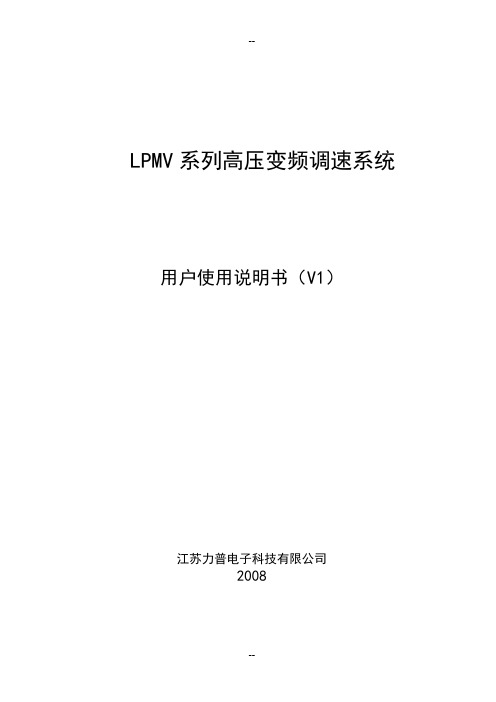
LPMV系列高压变频调速系统用户使用说明书(V1)江苏力普电子科技有限公司2008序言非常感谢您选用江苏力普电子科技有限公司的LPMV高压变频调速系统!为充分发挥本产品的卓越性能,并确保使用者和设备的安全,在使用该设备之前,请您详细阅读本手册。
本使用手册为随机配送的附件,使用后请务必妥善保管,以备今后对变频器进行检修和维护时使用。
如您对LPMV系列产品的使用存在其它任何疑问或有特殊要求时,请随时联络本公司,我们将竭诚为您服务!本手册内容如有变动,恕不另行通知。
同时,本公司还有系列化的隔爆型矿用皮带机变频器等产品,欢迎垂询、选购!江苏力普电子科技有限公司目录一.安全使用说明31.1.安装41.2.配线41.3.操作41.4.维护5二.产品介绍52.1.LP-MV变频调速系统特点52.2.LPMV变频调速系统原理72.3.LPMV变频调速系统性能指标122.4.LPMV变频调速系统系列型号说明132.5.LPMV变频调速系统适用范围13 三.运输贮存及安装配线143.1.运输贮存说明143.2.机械安装143.2.1 环境要求143.2.2 柜体安装说明153.3.电气安装153.3.1 电气安装注意事项153.3.2 主回路配线163.3.3 控制电路配线163.3.4 典型应用接线图18四.变频调速系统标准操作说明204.1.柜门按钮和开关说明204.2.控制界面204.3.参数设定274.3.1基本参数设定274.3.2高级参数设置284.3.3厂家参数设定354.4.变频调速系统控制方式切换354.4.1 本地控制354.4.2 远程DCS控制354.5.变频调速系统运行模式364.5.1 开环运行364.5.2 闭环运行364.5.3 正常停机364.5.4 紧急停机364.6.报警解除与故障复位374.6.1 报警解除374.6.2 故障复位374.7.变频调速系统正常操作步骤374.7.1本地控制、数字给定、开环运行374.7.2本地控制、模拟给定、开环运行384.7.3本地控制、数字给定、闭环运行394.7.4本地控制、模拟给定、闭环运行404.7.5远程控制、数字给定、开环运行414.7.6远程控制、模拟给定、开环运行424.7.7远程控制、模拟给定、闭环运行434.8.操作注意事项44五.故障对策及异常处理445.1可能出现异常及其处理455.2 故障复位47六.保养和维护476.1 日常检查与保养476.2 易损部件的检查与更换486.3 保修49附录1.柜内电气元件说明49附录2.功能参数简表50F0:基本参数50F1:辅助运行51F2:开环控制52F3:端子及通信53F4:保护功能56F5:电机参数57F6:闭环控制57附录3.LPMV系列变频调速系统规格参数59一.安全使用说明符号定义说明:“注意”标识。

USER MANUAL100IMPORT ANT SAFETY INSTRUCTIONSWARNING: When using electric products, basic cautions should always be followed, including the following.1. Read all safety and operating instructions before using this product2. The product should be powered by a three pin `grounded (or earthed) plug connected to a power socket with a grounded earth outlet.3. All safety and operating instructions should be retained for future reference4. Obey all cautions in the Operating instructions and on the back of the unit5. All operating instructions should be followed6. This product should not be used near water, i.e. a bathtub, sink, swimming pool, wet basement, etc.7. This product should be located so that its position does not interfere with its proper ventilation. It should not be placed flat against a wall or placed in a built up enclosure that will impede the flow of cooling air.8. This product should not be placed near a source of heat such as stove, radiator, or another heat producing amplifier.9. Connect only to a power supply of the type marker on the unit adjacent to the power supply cord.10.Never break off the ground pin on a power supply cord.11.Power supply cords should always be handled carefully. Never walk or place equipment on power supply cords. Periodically check cords for cuts or signs of stress, especially at the plug and the point where the chord exits the unit.12.The power supply cord should be unplugged when the unit is to be unused for long periods of time.13.If this product is to be mounted in an equipment rack, rear support should be provided.14.The user should allow easy access to any mains plug, mains coupler and mains switch used in conjunction with this unit thus making it readily operable.15.Metal parts can be cleaned with a damp cloth. The vinyl covering used on some units can be cleaned with a damp cloth or ammonia based household cleaner if necessary. Disconnect the unit from the power supply before cleaning.16.Care should be taken so that objects do not fall and liquids are not spilled into the unit through any ventilation holes or openings. On no account place drinks on the unit.17. A qualified service technician should check the unit if:18.The user should not attempt to service the equipment. All service work is done by a qualified service technician.19. Exposure to extremely high noise levels may cause a permanent hearing gloss. Individuals vary considerably in susceptibility to noise induced hearing loss, but nearly everyone will lose some hearing if exposed to sufficiently intense noise for a sufficient time. The U.S. Government's Occupational Safety and Health Administration (OSHA) has specified the following permissible noise level exposure. Duration Per Day In Hours Sound Level dBA, slow response8 9069249539721001 ½1021105½110¼ or less 115According to OSHA, any exposure in excess of the above permissible limits could result in some hearing loss. Ear plugs or protectors in the ear canals or over the ears must beworn when operating this amplification system in order to prevent a permanent hearing loss if exposure exceeds the limits set forth above. T o ensure against potentially dangerous exposure to high sound pressure levels it is recommended that all persons exposed to equipment capable of producing high sound pressure levels such as this amplification system be protected by hearing protectors while this unit is in operation.!The power cord has been damaged!Anything has fallen or spilled into the unit !The unit does not appear to operate correctly!The unit has been dropped or the enclosure damaged.BEFORE SWITCHING ONAfter unpacking your amplifier check that it is factory fitted with a three pin 'grounded' (or earthed) plug. Before plugging into the power supply ensure you are connecting to a grounded earth outlet.If you should wish to change the factory fitted plug yourself, ensure that the wiring convention applicable to the country where the amplifier is to be used is strictly conformed to. A s an example in the United Kingdom the cable colour code for connections are as follows.NOTEThis manual has been written for easy access of information. The front and rear panels are graphically illustrated, with each control and feature numbered. For a description of the function of each control feature, simply check the number with the explanations adjacent to each panel.Y our Laney amplifier has undergone a thorough two stage, pre-delivery inspection, involving actual play testing.When you first receive your Laney guitar amplifier, follow these simple procedures:(i) Ensure that the amplifier is the correct voltage for the country it is to be used in.ii) Connect your instrument with a high quality shielded instrument cable. Y ou have probably spent con siderable money on your amplifier and guitar - don’t use poor quality cable it won’t do your gear justice.Please retain your original carton and packaging so in the unlikely event that some time in the future your amplifier should require servicing you will be able to return it to your dealer securely packed.Care of your Laney amplifier will prolong it's life.....and yours!EARTH OR GROUND - GREEN/YELLOW NEUTRAL - BLUELIVE - BROWNINTRODUCTIONThe LV100 is a 65W open back two channel guitar combo loaded with a 12” Celestion loudspeaker. It features a tube emulating drive stage; separate three band eq for the clean and drive channels; clean channel bright switch; drive channel ‘V’ preshape;headphone socket and a global ‘VTS’ tone shaping switch. The built in reverb has independent level controls for the clean and drive channels and is footswitchable with the enclosed FS2 footswitch, as are the clean and drive channels. It also features an extension speaker socket to drive additional cabinets and a global FX Loop for any external effects units.An explanation of these features follows on pages 6-8.Dear Player,Thank you very much for purchasing your new Laney product and becoming part of the worldwide Laney family. Each and every Laney unit is designed and built with the utmost attention to care and detail, so I trust yours will give you many years of ney products have a heritage which stretches back to 1967 when I first began building valve amplifiers in my parent’s garage. Since then we have moved on from strength to strength developing an extensive range of guitar, bass, public address and keyboard amplification products along with a list of Laney endorsees that includes some of the world’s most famous and respected musicians. At the same time we believe we have not lost sight of the reason Laney was founded in the first place - a dedication to building great sounding amplification for working musicians. Warm Regards,Lyndon Laney CEOB ASSB RIGHTT REBLEG AIND RIVEM ASTERB ASSM IDDLET REBLED RIVEC LEANM IDDLEV OLUME C LEAN C HANNELD RIVER EVERBD RIVE E QUALISATION124563810717149111213151618Power inlet socket. Connect to your power source. Make sure the specified voltage is correct for your country!This drawer contains the main safety fuse for the unit.USE ONLY THE CORRECT SIZE AND RATING OF FUSE AS SPECIFIED ON THE PANEL The mains fuse ratings are detailed in the specs section at the rear of this manua l Displays the model number, power requirements and serial number of the unit.Connect your headphones here for silent practice. The internal and any extension loudspeakers are automatically muted.Connect an extension loudspeaker cabinet here, the internal loudspeaker remains connected. The impedance of the extension cabinet must not be less than 8 Ohms. Connecting cabinets that have a lower impedance than 8 Ohms will result in the amplifier overheating. Continual use in this manner may cause permanent damage. Line level FX Loop Return to connect back from an external effects controller.Line level FX Loop Send to connect to an external effects controller.QUICK ST ART SETTINGS - suggestions only, experiment!1P OWERI NPUT B ASSB RIGHT T REBLE G AIND RIVE M ASTER B ASS M IDDLE T REBLE D RIVEC LEANM IDDLEV OLUMEC LEAN C HANNELD RIVE R EVERBD RIVE E QUALISATION1001P OWERI NPUT B ASSB RIGHT T REBLE G AIND RIVE M ASTER B ASS M IDDLE T REBLE D RIVEC LEANM IDDLEV OLUMEC LEAN C HANNELD RIVE R EVERBD RIVE E QUALISATION100 CLEAN SETTINGS1P OWERI NPUT B ASSB RIGHT T REBLE G AIND RIVE M ASTER B ASS M IDDLE T REBLE D RIVEC LEANM IDDLEV OLUMEC LEAN C HANNELD RIVE R EVERBD RIVE E QUALISATION100 BLUES SETTINGS1P OWERI NPUT B ASSB RIGHT T REBLE G AIND RIVE M ASTER B ASS M IDDLE T REBLE D RIVEC LEANM IDDLEV OLUMEC LEAN C HANNELD RIVE R EVERBD RIVE E QUALISATION100ROCK SETTINGSIn OutInInInInInInGeneral NotesAmplifier connection: In order to avoid damage, it is advisable to establish and follow a pattern for turning on and off yourequipment. With all system parts connected, turn on source equipment, tape decks, cd players, mixers, effects processors etc. BEFORE turning on your guitar amplifier. Many products have large transient surges at turn on and off which can cause damage to your speakers. By turning on your guitar amplifier LAST and making sure its Volume controls are set to minimum any transients from other equipment will not reach your loudspeakers. Wait until all system parts have stabilised; usually a couple of seconds. Similarly when turning off your system always turn down the Volume controls on your guitar amplifier and then turn off its power before turning off other equipment. Cables: never use shielded or microphone cable for any speaker connections as this will not be substantial enough to handle the amplifier load and could cause damage to your amplifier system.Caution: These professional loudspeaker systems are capable of generating very high sound pressure levels. Use care with placement and operation to avoid exposure to excessive levels that can cause permanent hearing damage. (Refer to guidelines on page 2)Servicing: The user should not attempt to service these products. Refer all servicing to qualified service personnel.LaneySupply Voltage Mains FuseLoudspeaker FeaturesFootswitchable Y es, Channel and Reverb (FS2 included)Reverb Y esEQBoth channels contain separate Passive Bass, Middle and T reble Clean Bright SwitchVScoop switch on Drive channel.Input Impedance 1MOhm/47pF Size432*475*257(H*W*D)Unit Weight 12.5 KgPacking Weight13.2 KgVTS - V T one Shift T echnology This product conforms to the requirements of the following European Regulations, Directives & Rules:-CE Mark (93/68/EEC), Low Voltage (72/23/EEC), EMC (93/68/EEC), RoHS (EU2002/95/EC), WEEE (EU2002/96/EC)In order to reduce environmental damage, at the end of its useful life, this product must not be disposed of along with normalhousehold waste to landfill sites. It must be taken to an approved recycling centre according to the recommendations of the WEEE (Waste Electrical and Electronic Equipment) directive applicable in your country.Page 11 /12LaneySPECIFICAIn the interest of continued product development, Laney Reserves the right to amend product specification without prior notification.POWER TO THE MUSICLaney@。

User GuideBedienungsanleitung Manuel de l´utilisateurGuida per l´uso Gúia del usuarioGebruikershandleidingOperatörshandbok BetjeningsvejledningGuia do Usuário Bruksanvisning Käyttäjän opasРуководство пользователяTrimble Construction Division 5475 Kellenburger Road Dayton, Ohio 45424-1099U.S.A.+1-937-245-5600 Phone© 2008, Trimble Navigation Limited. All rights reserved. PN Q103740 (01/08)© 2008, Trimble Navigation Limited. All rights reserved PN 94038 Rev. C (11/13)Trimble - Spectra Precision Division 5475 Kellenburger Road Dayton, Ohio 45424 U.S.A.+1-937-245-5600 PhoneLL100N94038 Rev. C (11/13)13210operation.Thank you for choosing one of the Spectra Precision Lasers from the Trimble family of precision horizontal lasers.The LL100N is a simple-to-use laser that allows you to take accurate horizontal measurements, using a hand-held or rod mounted receiver.General Construction 7Determining the Height of Instrument (HI) 7Using the Y-Axis Single Slope Mode 7 CALIBRATION 8 Checking Calibration of the Y- and X-Axes 8 PROTECTING THE UNIT 8885.COMPONENTS1 Power Button2 Battery LED3 Manual/Standby Button (remote control)4 Leveling LED5 Manual/HI-Warning LED6 Up and Down Arrow Buttons (remote control)7 Left and Right arrow Buttons (remote control)8 Infrared-receiver for remote control9 Removable Rotor Cage10 Sighting Guides11 Rotor/Beam Exit12 Handle13 Battery compartment/door14 5/8x 11 Tripod Mounts15 Rubber feetHow to Use the Laser SystemPowering the LaserBatteriesInstalling BatteriesOpen the battery door using your fingers, a coin or a screwdriver.Insert batteries into the housing so that the negative poles are toward the bigger battery spiral spring.Push down on the battery door until the latch “clicks” into position.Laser SetupPosition the laser horizontally or vertically (tripod mount and rubber feet downward!) on a stable platform, wall mount or tripod at the desired elevation. The laser recognizes automatically whether it is used horizontally or vertically when switched on.Note: The laser always operates in MANUAL mode in the Vertical position.Turning On/Off the LaserPress the power button 1 to turn on the laser.Note: The laser always powers up in the automatic self-leveling mode. The LEDs (2, 4 and 5) are turned on for 2 seconds.The laser is level when the leveling indicator 4 is no longer flashing (once every second).For the first five minutes after the laser self levels, the LED 4 lights solid. After five minuts the LED 4 starts flashing every four seconds to let you know the laser is still level while conserving battery life.If the laser is positioned beyond it´s self-leveling range of ±8%, the laser beam, and manual and leveling indicators flash simultaneously. Turn the unit off, reposition the laser within the self-leveling range and turn it on again.Note: If the laser is out of its self-leveling range and remains out of it for more than 10 minutes, the unit shuts down completely.Note:After the laser has been level for more than 5 minutes in horizontal mode, the HI (height of instrument) alert activates. If the laser is disturbed (tripod bumped, etc.) so that when it re-levels the laser beam elevation changes by more than 3 mm (1/8 in.), the HI alert shuts down the laser and rotor, and the red LED flashes two times per second (twice the manual-mode rate). To restore level, turn the laser off and on. After the laser has re-leveled, check your initial reference elevation.In order to switch the laser off, press the power button again.Activating/Deactivating Standby ModeStandby mode is a power-saving feature that conserves laser battery life.Press and hold the remote control’s manual button for 3 seconds to activate standby mode.Note: When standby mode is activated, the laser beam, rotor, self-leveling system, and LEDs shut down, but the HI alert remains activated.6To let you know that the laser is in standby mode, the battery LED flashes every 4 seconds.To deactivate standby mode and restore full operation of the laser, press and hold the remote control’s manual button for 3 seconds.The laser and all other functions turn on again.Using the Manual ModeIn horizontal mode pressing the manual button on the remote control changes the laser from automatic self-leveling mode to Manual mode. Manual mode is indicated by the flashing (once every second) red LED 5.In Manual mode (horizontal), the Y-axis can be sloped by pressing the Up- and Down-Arrow-buttons on the remote control. Additionally, the X-axis can be sloped by pressing the Left- and Right-Arrow-buttons on the remote control. To resume automatic self-leveling mode, press the manual button again.In vertical mode, the laser is always in MANUAL mode. Pressing the up and down arrow buttons align the laser beam to the right/left side, and the left and right arrow buttons at the remote control adjust the slope of the laser beam.To resume automatic self-leveling mode, press the manual button again.Using the Y- Single Slope ModeThe Manual button on the remote control toggles the unit to Manual, the Y-axis Single Slope Mode, then Automatic Mode. To activate the Y-axis single slope mode, press the manual button at the remote control twice. This is indicated by the simultaneously flashing red 5 and green 4 LEDs (once every second).In Y-axis single slope mode, the Y-axis can be sloped by pressing the Up- and Down-Arrow-buttons on the remote control, while the X-axis remains in automatic self leveling mode (e.g. when setting up sloped ceilings or drive ways).To resume automatic self-leveling mode from Y-axis single slope mode, press the manual button again. APPLICATIONSGeneral ConstructionDetermining the Height of Instrument (HI)The height of instrument (HI) is the elevation of the laser’s Array beam.The HI is determined by adding the grade-rod reading to abenchmark or known elevation.1. Set up the laser and place the grade rod on a job-sitebenchmark (BM) or known elevation.2. Slide the receiver up/down the grade rod until it shows anon-grade reading.3. Add the grade-rod reading to the benchmark to determinethe height of instrument.Example:Benchmark = 30.55 m (100.23 ft)Rod reading = +1.32 m (+4.34 ft)Height of instrument = 31.87 m (104.57 ft)Use this HI as a reference for all other elevations.Using the Y-Axis Single Slope Mode1. Set up the laser over the reference point (A).2. Look over the rotor to align the laser to the desired direction hubin the axis that is supposed to be used in automatic self-leveling Array mode. Turn the laser on the tripod until it is properly aligned.3. Attach a receiver to a grade rod. Set the grade rod on the self-levelingaxis direction hub to check the laser’s elevation (B).Note: Use this HI as a reference for checking the alignmentof the laser after setting the slope for the other axis.4. Activate the Y-axis single slope mode by pressing the manual buttonat the remote control twice.5. Check the laser’s elevation on the slope axis directly in front of thelaser.76. Set the grade rod on the slope axis direction hub to adjust the laser’s elevation without changing the heightof the receiver on the grade rod (C).7. Press the up and down arrow buttons until you get an on-grade reading on the receiver.8. Recheck the laser’s elevation in automatic self-leveling axis using the HI in step 3 (B).If the HI has been changed, rotate the laser on the tripod until you get an on-grade reading again. Make sure, you DON’T change the height of the receiver on the grade rod.CALIBRATIONChecking Calibration of the Y- and X-Axes1. Set up the laser 30 m (100 ft) from a wall and allow it to level. Array2. Raise/lower the receiver until you get an on-grade reading for the+Y axis. Using the on-grade marking notch as a reference, make amark on the wall.Note: For increased precision, use the fine-sensitivity setting(1.5 mm/1/16 in.) on the receiver.3. Rotate the laser 180° (-Y axis toward the wall) and allow the laserto re-level.4. Raise/lower the receiver until you get an on-grade reading for the–Y axis. Using the on-grade marking notch as a reference, make amark on the wall.5. Measure the difference between the two marks. If they differ morethan 6 mm at 30 m (1/4 inch at 100 feet), the laser needs calibrating.6. After checking the Y-axis, rotate the laser 90°. Repeat the abovestarting with the + X axis facing the wall.Note: If calibration is required, please, refer to thecalibration instructions on our Trimble website/support.shtmlPROTECTING THE UNITDo not expose the unit to extreme temperatures or temperature changes (do not leave inside the car).The unit is very robust and can resist damage if dropped even from tripod height. Before continuing your work, always check the leveling accuracy. See Checking Calibration section.The laser is water protected and can be used indoors and outdoors.CLEANING AND MAINTENANCEDirt and water on the Rotor/Beam Exit (Component 11) will influence beam quality and operating range considerably.Remove dirt on the housing with a lint-free, warm, wet and smooth cloth. Do not use harsh cleansers or solvents.Allow the unit to air dry after cleaning it.89PROTECTING THE ENVIRONMENTThe unit, accessories and packaging ought to be recycled.This manual is made of non-chlorine recycling paper.All plastic parts are marked for recycling according to material type.Do not throw used batteries into the garbage, water or fire. Remove them in compliance with environmental requirements.Notice to Our European Union CustomersFor product recycling instructions and more information,please go to: /environment/summary.html Recycling in EuropeTo recycle Trimble WEEE, call: +31 497 53 2430, and ask for the “WEEE associate,” or mail a request for recycling instructions to:Trimble Europe BVc/o Menlo Worldwide Logistics Meerheide 455521 DZ Eersel, NL3 Year Limited WarrantyTrimble warrants the LL100N to be free of defects in material and workmanship for a period of three years. For the first 12 months, Trimble or its authorized service center will repair or replace, at its option, any defective part, or the entire product, for which notice has been given during the warranty period. For months 13 through 36 an exchange fee may apply. If required, travel and per diem expenses to and from the place where repairs are made will be charged to the customer at the prevailing rates. Customers should send the product to Trimble Navigation Ltd. or the nearest authorized service center for warranty repairs or exchange, freight prepaid. Any evidence of negligent, abnormal use, accident, or any attempt to repair the product by other than factory-authorized personnel using Trimble certified or recommended parts, automatically voids the warranty. The foregoing states the entire liability of Trimble regarding the purchase and use of its equipment. Trimble will not be held responsible for any consequential loss or damage of any kind. This warranty is in lieu of all other warranties, except as set forth above, including any implied warranty merchantability of fitness for a particular purpose, are hereby disclaimed. This warranty is in lieu of all other warranties, expressed or implied.TECHNICAL DATALeveling accuracy 1,3: ± 3 mm/30 m, 1/8“ @ 100 ft, 20 arc seconds Rotation:appr. 600 rpmOperational area 1,2: appr. 350 m (1150 feet) diameter with detector Laser type: red diode laser 650 nm Laser class:Class 2, <3mW Self-leveling range: appr. ± 5°Leveling time:appr. 30 sec Leveling indicators: LED flashes Laser beam diameter 1:appr. 5 mmOperating range using remote control: up to 30m (100 ft)Power supply: 2 x 1.5V Mono cells type D (LR20)Battery life 1:alkaline: 80 hours; NiMH: 35 hours Dust- and waterproof: IP54Operating temp.: 23°F...113°F (-5°C ... 45°C)Storage temp.:-4°F...158°F (-20°C ... 70°C)Tripod attachments: 5/8 x 11 horizontally and vertically Weight:1.5 kg (3.3 lbs)Low voltage indication: flashing/shining of the battery indicator Low voltage disconnection:unit shuts off1) at 21° Celsius2) under optimal atmospheric circumstances3) along the axisDECLARATION OF CONFORMITYWeTrimble Kaiserslautern GmbH declare under our sole responsibility that the product LL100N to which this declaration relates is in conformity with the following standards EN 61000-6-3:2007 + A1:2010, EN 61000-6-2:2005 and EN 60825-1:2007following the provisions of directive Electromagnetic compatibility 2004/108/EC.The managing directorElectro-Magnetic CompatibilityDeclaration of ConformityThis digital apparatus does not exceed the Class B Limits for radio noise for digital apparatus set out in the Radio Interference Regulations of the Canadian Department of Communications.This device complies with part 15 off the FCC rules. Operation is subject to the condition that this device does not cause harmful interference.Note: The product been tested and found to comply with the limits for a Class B digital device, pursuant to part 15 of the FCC rules. These limits are designed to provide reasonable protection against harmful interference in a residential installation. The product generates, uses and can radiate radio frequency energy and, if not installed and used in accordance with the instructions, may cause harmful interference to radio or television reception, which can be determined by turning the product off and on. The user is encouraged to try to eliminate the interference by one or more of the following measures:• Reorient or relocate the receiving antenna.• Increase the separation between the product and the receiver.• For more information, consult your dealer or an experienced radio/television technician.Caution: Changes or modifications to the product that are not expressly approved by Trimble could void authority to use the equipment.10。
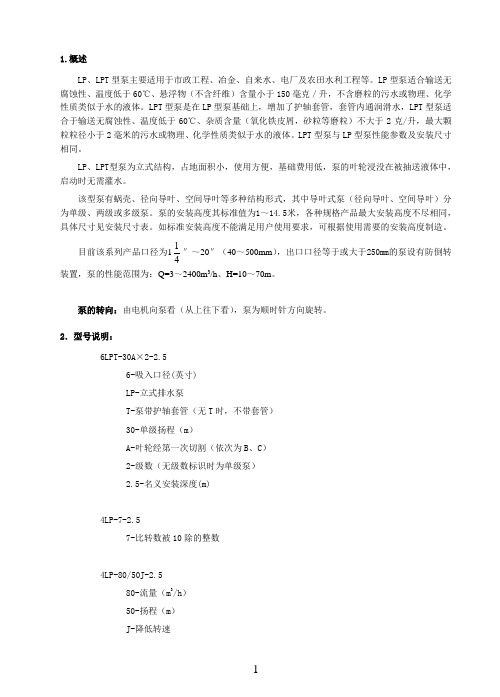
1.概述LP 、LPT 型泵主要适用于市政工程、冶金、自来水、电厂及农田水利工程等。
LP 型泵适合输送无腐蚀性、温度低于60℃、悬浮物(不含纤维)含量小于150毫克/升,不含磨粒的污水或物理、化学性质类似于水的液体。
LPT 型泵是在LP 型泵基础上,增加了护轴套管,套管内通润滑水,LPT 型泵适合于输送无腐蚀性、温度低于60℃、杂质含量(氧化铁皮屑,砂粒等磨粒)不大于2克/升,最大颗粒粒径小于2毫米的污水或物理、化学性质类似于水的液体。
LPT 型泵与LP 型泵性能参数及安装尺寸相同。
LP 、LPT 型泵为立式结构,占地面积小,使用方便,基础费用低,泵的叶轮浸没在被抽送液体中,启动时无需灌水。
该型泵有蜗壳、径向导叶、空间导叶等多种结构形式,其中导叶式泵(径向导叶、空间导叶)分为单级、两级或多级泵。
泵的安装高度其标准值为1~14.5米,各种规格产品最大安装高度不尽相同,具体尺寸见安装尺寸表。
如标准安装高度不能满足用户使用要求,可根据使用需要的安装高度制造。
目前该系列产品口径为141″~20″(40~500mm ),出口口径等于或大于250mm 的泵设有防倒转装置,泵的性能范围为:Q=3~2400m 3/h 、H=10~70m 。
泵的转向:由电机向泵看(从上往下看),泵为顺时针方向旋转。
2.型号说明:6LPT-30A ×2-2.56-吸入口径(英寸) LP-立式排水泵T-泵带护轴套管(无T 时,不带套管) 30-单级扬程(m )A-叶轮经第一次切割(依次为B 、C ) 2-级数(无级数标识时为单级泵) 2.5-名义安装深度(m)4LP-7-2.57-比转数被10除的整数4LP-80/50J-2.580-流量(m 3/h ) 50-扬程(m ) J-降低转速3.性能参数4.结构说明LP型泵为长轴式,单吸离心泵。
泵有涡壳式、径向导叶、空间导叶等结构型式,导叶式泵分为单级泵和两级泵。
泵由三部分组成:(1)工作部分,(2)扬水管和传动轴部分,(3)泵座传动、电机支架、轴承箱及电机部分。

Temporis IP100GUĺA RÁPIDAEn comunicación : silencia / activa el micrófonoSilencia el timbre de una llamada entrante Modo cascosTecla multifunción Teclas de línea y otras funciones Con llamada entrante:aumenta / disminuye el volumen del timbreEn comunicación: aumenta/ disminuye elvolumen del auricular o los cascosAcceso al buzón de voz RellamadaModel : IP100A/W No.: 10000954 Rev.0 (SP)Printed in ChinaNaranjaParpadeo naranja VerdeParpadeo rápido verde Parpadeo lento verde RojoIndicador luminosoIndicador luminosoTiene mensajes de voz o llamadas perdidas Micrófono silenciado Descolgado Llamada entrante Cascos activadosNo hay conexión de red o servicio SIPTransferencia de llamadas Retención de llamadaRechazar una llamada entranteConferenciaMedio ambienteEste símbolo significa que su aparato electrónico fuera de uso tiene que ser desechado independientemente y no debe ser tirado junto con los residuos domésticos. Con este propósito, la Unión Europea ha establecido un sistema de recolección y reciclado específico en el que la responsabilidad recae sobre los productores.Este aparato está diseñado y fabricado con materiales y componentes de alta calidad que se pueden reciclar y reutilizar.Es muy probable que los aparatos eléctricos y electrónicos contengan elementos que, si bien sonindispensables para el correcto funcionamiento del sistema, pueden resultar peligrosos para la salud y el medioambiente si su manipulación y eliminación se realiza de forma incorrecta. Por lo tanto, le rogamos que no deseche su aparato usado junto con los residuos domésticos.Si usted es el propietario del aparato, debe depositarlo en el punto de recogida local correspondiente o entregarlo al vendedor a cambio de la adquisición de un aparato nuevo.(a)- Si usted es usuario profesional, consulte las instrucciones de su proveedor.(b)- Si tiene el aparato en régimen de alquiler o en depósito, póngase en contacto con su proveedor de servicios.¡Ayúdenos a conservar el medioambiente en el que vivimos!Declaración de conformidad para la Comunidad EuropeaATLINKS declara que el teléfono Temporis IP100 está conforme con las exigencias esenciales y las disposiciones pertinentes de la directiva europea 1999/5/CE.Puede descargar la declaración de conformidad de la siguiente dirección : .El logo CE utilizado en los productos indica la conformidad de los mismos con las exigencias esenciales de todas les directivas aplicables.Mención de copyright y marcasCopyright © 2013 ATLINKS. Todos los derechos reservados. ATLINKS se reserva el derecho de modificar las especificaciones técnicas de sus productos sin preaviso, con el objetivo de aportar mejoras técnicas o respetar nuevas reglamentaciones.Alcatel y Temporis son marcas registradas. El logotipo y el nombre de Alcatel son marcas registradas de Alcatel Lucent utilizadas bajo licencia por ATLINKS.GarantíaEste producto dispone de una garantía legal en los términos y condiciones aplicables a la venta de bienes de consumo del país donde compró el producto.Para cualquiera información relativa a esta garantía legal, pregunte a su vendedor.Sin perjuicio de toda y cualquier garantía legal del que el producto se beneficie, Atlinks garantiza que el producto que consta en el presente embalaje (Temporis IP100) es conforme a las especificaciones técnicas indicadas en el manual de utilización, durante el periodo de garantía. Este periodo degarantía tendrá inicio en la fecha de la compra de un Producto no usado, que se presume que sea la fecha que consta en la factura o en el ticket de compra emitido por su vendedor y en el que figura el nombre del vendedor, y por un periodo de:Veinticuatro (24) meses para el teléfono, con excepción de los consumibles, accesorios y baterías. Para consultar en detalle los términos de la garantía por favor descargue el manual completo del equipo en • Premarcación : pulse una tecla de linea , teclee el número de destino y tome el auricular.• Marcación directa :• Modo cascos :,1. Por favor compruebe en su administrador qué tecla ha sido asignada a la función No Molestar. Para activar/desactivar el servicio simplemente pulse dicha tecla.Nota: puede controlar esta función igualmente a través del interfaz web, en la página SISTEMA > Ajustes de Llamada .Transferencia con consulta :1.Pulse la tecla durante la conversación; la llamada queda retenida.2. Marque el número al que desea transferir.3. Cuando se responda a la llamada, pulse la tecla para completar la transferencia.Transferencia sin consulta :1. Pulse la tecla durante la conversación activa; la llamada queda retenida.2. Marque el número al que desea transferir y pulse la tecla .Nota: pulsar cuando ya tiene dos llamadas activas ocasiona la transferencia entre sus interlocutores.• Pulse y descuelgue o pulse .• Con el auricular : • Con los casco : .Nota : para rechazar una llamada, pulse o bien utilice para silenciar el timbre deuna llamada entrante.1. Pulse . Para recuperar la llamada pulse de nueva .Nota : con más de una llamada activa, seleccione la llamada deseada con la tecla de línea yluego pulse la tecla para retener o recuperar la llamada.1. Para comprobar la dirección IP del teléfono, marque *123456# (sin levantar el auricular). Podrá escuchar la dirección IP en al altavoz del equipo.2. Abra un navegador de Internet en su ordenador. Introduzca http:// y la dirección IP en la barra de direcciones.3. El usuario y contraseña por defecto son « user/user » para usuarios y « admin/admin » para funciones de administrador.4.La configuración mínima incluye una cuenta sip. Utilice la guía del administrador para más detalles.Programar las memorias directas :1. Use el interfaz web para programar estas teclas.Programar las teclas de marcación rápida (0 a 9) :1. Use el interfaz web , página SISTEMA > Teclas de Memoria 3. Introduzca el número en el campo NÚMERO , y pulse el botón Guardar para confirmar. 4. Para llamar al contacto almacenado simplemente realice una pulsación larga en la tecla (sin levantar el auricular).• Pulse para acceder al Buzón de voz (sin levantar el auricular). Puede escuchar los mensajes en el altavoz o bien en el auricular o cascos.1. Una vez que está en línea con su primer interlocutor, pulse la tecla ; la llamada queda retenida2. Marque el número del segundo interlocutor.3. Pulse la tecla para establecer la conferencia.Note : si usted pulsa la tecla cuando ya tiene dos llamadas activas, se creará una conferencia entre usted y sus dos interlocutores.1. Utilice el interfaz web, página SISTEMA > Ajustes de Llamada .2. En la sección Desvío de Llamadas , seleccione el tipo de desvío que desea activar e introduzca el número de destino. Por último presione el botón Guardar .Nota: si tiene una tecla de función asignada a Desvío de llamadas puede habilitar o deshabilitar elservicio presionando esta tecla.。
