IPEDSManual
- 格式:pdf
- 大小:4.04 MB
- 文档页数:76

Changes or modifications not expressly approved by the party responsible for compliance could void the user's authority to operate the equipment.This device complies with Part 15 of the FCC Rules. Operation is subject to the following two conditions: (1) this device may not cause harmful interference, and (2) this device must accept any interference received, including interference that may cause undesired operation.Thank you for purchasing a Nissin productBefore using this flash unit, please read this instruction manual and refer your camera owner’s manual carefully to get a betterunderstanding of the proper operation to enjoy flash photography.Nissin Di700A type Four Thirds / Micro Four Thirds is designed for Four Thirds / Micro Four Thirds digital SLRs, with the latest TTL flash control system. Please note that Di700A Four Thirds / Micro Four Thirds are not usable with other branded cameras for TTL operation.Please refer Nissin’s compatibility chart shown at its home page for details and recent updates: or SPECIAL FEATURESThe Di700A features the use of a selector dial to quickly move through all settings and can be easily operated by one finger-tip.The Di700A with wireless flash shooting using Nissin Air System/ radio transmission.Flash protection function:When the red LED lamp starts blinking, it means that flash is overheating. The LED turns red when charging.When the LED lamp turns green, the flash is charged and you can start to shoot. Remark: Nissin Air System (NAS) is designed for Nissin flash and Nissin commander.These safety instructions refer to important information on how to use this product safely and properly. Please read the following instructions before using the product.WARNINGThe flash unit contains high voltage electric parts. Do not try to open or repair the flash unit. Return it back to the repair service station or the store where you bought it from.Do not touch the inside parts from the opening when the unit was dropped or broken.Do not shoot the flash directly to the eyes at short distance. It may damage the eyes. When taking a flash picture, especially toward a baby, it is recommended to keep the flash unit at least 1 meter (3.3feet) away from the subject. Or use diffuser or bounce the light to the ceiling or wall to soften its intensity.Do not place the flash unit near any flammable gas, chemicals or such liquids. It may cause fire or electric shock.Do not touch the flash unit with wet hands or use in the water. The flash unit carries high voltage inside and it may cause an electric shock.Do not shoot the flash unit directly at the driver of automobiles or such vehicles.Do not set the flash window close to the human body and shoot, which may get scalded.Place the batteries correctly in position. Placing the batteries in wrong polarity maycause leakage, exothermic heat or explosion.Do not leave or store the flash unit in the temperature over 40ºC/ 104ºF, such as in the automobile.The flash unit is not water resistance. Keep the unit away from rain, snow and humidity.Do not use benzene, thinner or other alcoholic agents to clean the unit.Do not use this flash unit with cameras which are not recommended in the compatibility list at official website, otherwise it may damage the camera’s circuitry.Remove the batteries when not in use for a longer period of time.Do not have a heavy impact to the flash unit, nor throw it onto a hard surface floor.When using the external power pack, read the safety instructions carefully and follow the This symbol refers to the possibility of personal injury, death or property damage if not followed as described.This sign refers to conditions which may cause damage or defect.1 Fill-in reflector2 Light diffusing panel3 Flash head4 Remote/ Slave sensor5 AF-assist light6 Mounting foot7 Hotshoe contacts8 Power Pack socket9 Display screen 10 Select dial11 Set button12 Release button13 Pilot button (Test flash button)14 On/Off switch (System lock button)15 3.5mm sync socket16 X-terminal17 Battery magazine BM-0218 Rotate lockInserting batteries1. Remove the battery magazine and insert4 x size AA batteries as shown in thepicture.2. The battery compartment is speciallydesigned so that every battery is placed inthe same direction to avoid confusion inpoor lighting conditions.3. +/- symbol is clearly marked in the batterycompartment.4. Place the battery magazine back into thebody.When the recycle time becomes longerthan 30 seconds, replace the batteries withfresh ones or recharge the batteries (re-chargeable batteries).It is recommended to use all 4 batteries of the same brand and type, and replace them all at the same time.Usable batteries - Alkaline batteries, Lithium batteries or NiMH batteries.Di700A has an energy saving power off functionTo save battery energy, the power is automatically turned off (switch to stand-by mode), in A mode, TTL mode & Manual Power mode, in about 2 minutes of idle use; in SD mode, SF mode, in about 5 minutes of idle use.While Di700A is in the stand-by mode a Pilot button blinks every 2 seconds showing the flash unit is in stand-by mode. To turn onDi700A again, press the camera’s shutter button halfway or press any button of the flash unit.In case Di700A is not in use for over 60 minutes, the unit is completely turned off.To turn on Di700A again hold On/Off switch for 1 second.Reset setup OptionPress the Set button for 5 seconds to reset the setup menuThe flash will be automatically reset to the factory default “A” mode.Press the unlock button and slide the mounting foot of Di700A off the hotshoe of the camera.To turn off the flash unit manually, press the On/Offswitch for 1 second.MENU SCREEN Di700A Flash Mode and FunctionsFlash light is fully controlled by the camera for the most proper exposure.Full Automatic Mode TTL Program Mode Manual Setting Mode Slave DigitalSlave FilmWireless Remote Mode - Optical Transmission ………………Flash light is automatically controlled by the camera but the flash exposure value can be compensated.Manual Mode -Selecting the desired manual power on the flash unit.Placing multiple numbers of flashes (slave flash) off camera and controlling the creative TTL lighting or Manual power output.Wireless Remote Mode - Radio Transmission (NAS)Rotate the dial to select a function.NASOlympus camerasPanasonic cameras (Program), (Full Auto), (Aperture priority),(Shutter priority) or (Manual);(Program), (Full Auto), (Aperture priority),(Shutter priority) or (Manual);Set Di700A to the camera’s hotshoe and press the on/ off switch to power on.Rotate the Function dial to “A” mode.Di700A is now set for the camera’s automatic flash control system.Press the shutter button of your camera halfway to focus the subject.Take the picture. Di700A is fired and the result is immediately shown on the camera’s LCD display.When you change the focal length, the power zoom flash head of Di700A immediately sets its position to match the lens focal length you selected. The flash illumination coverage of Di700A responds to the lens focal length of 24mm (12mm) - 200mm (100mm).In all of the camera's shooting modes listed above, Di700A will fully work in TTL automatic-flash system.Shutter speed, aperture and flash mark ( ) are indicated in camera’s view finder.SSet the camera’s shooting mode, select focal length and take pictures with Di700A on your camera.Di700A is a supplement to help you in taking a creative and live picture. Almost all tasks are automatically done by the camera and you just control the camera only.Synchro TerminalDi700A is equipped with a Synchro terminal (X terminal) to connect an off-camera cable. This allows photography with flash units separate from the camera. This feature can be applied in Manual mode only.TTL flash power compensation is provided in 9 steps by half Ev increments for -2.0, -1.5, -1.0, -0.5, 0, +0.5, +1.0, +1.5 and +2.0 Ev.To set the Flash power compensation level rotate the dial to the power level you desire.When Di700A shows no level indication LED turned on, the flash power compensation level is at even (0 Ev) level as default value.Take a picture and the subject is shown with required lighting effect by keeping the background exposure level as originally expected.On some cameras, the TTL flash power compensation setting is provided in its menu mode. When setting the TTL flash power compensation on your camera, any compensation which is also set on the Di700A will be counted in addition to the compensation you selected in the camera’s menu mode. ( i.e. Having a +1 compensation set on the flash and a +1.3 compensation set in With the latest TTL flash control system, the flash power level is always automatically controlled by the camera for the mostappropriate exposure. If you wish, if you can soften or weaken the flash light, or give more light to the subject without changing theenvironmental or background exposure effect. The Di700A can make it possible to quickly adjust the exposure for each particular flash picture as needed.Rotate the dial to “TTL” mode then press the Set button.Set Di700A to the camera’s hotshoe and press the on/off switch to power on.Press the on/ off switch once again to lock this condition on your flash. (Press it again to release the lock)You can select the power by rotating the dial, from the left to right, 1/128 – 1/64 – 1/32 – 1/16 – 1/8 – 1/4 – 1/2 – 1/1 (Full) power.Select your desired F--stop and / or shutter speed. Point the subject and press the shutter.Set the camera shooting mode to either [ A ] or [ M ].Rotate the dial to “M” mode then press the Set button.Set Di700A to the camera’s hotshoe and press the on/off switch to power on.In some occasions, or for special expression, you may need your own flash exposure instead of the automatic controlled exposure. You can set Di700A for non-automatic flash mode, and select the desired flash power from 8 different levels-2.0-1.5-1.0-0.5+0.5+1.0+2.0+1.58421Press the on/ off switch once again to lock this condition on your flash. (Press it again to release the lock)You can select the power by rotating the dial, from the left to right, 1/128 – 1/64 – 1/32 – 1/16 – 1/8 – 1/4 – 1/2 – 1/1 (Full) power.You can select the power by rotating the dial, from the left to right, 1/128 – 1/64 – 1/32 – 1/16 – 1/8 – 1/4 – 1/2 – 1/1 (Full) power.Di700A has a wireless remote flash system as a slave unit. You can enjoy creative flash photography with multiple lightings from the various directions. 3 slave modes are provided, Slave Digital (SD) for digital pre-flash system; Slave Film (SF) for analogue flash system and Wireless Remote for wireless remote. All channels and with groups A / B / C may be used.SD : In this mode, Di700A synchronizes to the pre-flash system. The master flash is to be set at TTL mode.SF : In this mode, Di700A synchronizes to thetraditional single flash system. The master flash is to be set at manual mode. Studio lighting system synchronizes to this mode. This mode is alsoavailable for open flash, and for a standard flash inthe market.Press the on/ off switch once to lock this condition on your flash. (Press it again to release the lock)Press the on/ off switch once to lock this condition on your flash. (Press it again to release the lock)Wireless Remote - Optical Transmission : In this mode, Di700A synchronizes to the wireless remote flash system. For remote All channels and with groups A=Group A/ B=Group B/ C=Group C digital flash.Rotate the Function dial to “A” “B” “C” mode then AF-assist light blinking.Wireless Remote - Radio Transmission (NAS) Using Di700A with a NAS shooting function makes it easy to shoot withadvanced wireless multiple flash lighting, in the same way as normal autoflash shooting.Once Di700A linked to NAS, function are control directly by the NAS master. User only need to select the group on Di700AYou can select the group by rotating the dial then press the Set button.Press the on/ off switch once to lock this condition on your flash. (Press it again to release the lock)To leave the group, press the Set button.The Nissin commander attached to the camera is called master unit.Di700A will be switched to Radio Transmission Mode (2.4GHz transmission) once connecting to NAS Commander, all functions will be controlled through NAS Commander. Otherwise, Optical Transmission mode will be enabled by NAS: TTL mode NAS: Manual modeNAS: Zoom positionNASSwitch Di700A on and while the ready lamp is on, rotate the dial and press Set button to select desired mode.When flash is set to SD or SF mode, the of flash power level is indicated by the lighted LED’s. Rotate the dial to select different flash power levels of 1/128 – 1/64 – 1/32 – 1/16 – 1/8 – 1/4 – 1/2 – 1/1 (Full) power.The power you selected is memorized and remains unchanged. When the flash is set to the Wireless mode, the power level will be controlled by the Master flash. The remote works on all channels and with groups A / B / C .Set slave flash at any place and direct the flash head as you desire. Slave sensor may not respond to the master flash in a poor sensing situation such as extremely bright condition.Use the flash stand included. Place Di700A on to the flashstand which can be placed either on a flat surface, or on the tripod by the screw.Metal type accessory shoe is not recommended since it may give electric damage on the electrical contact of the flash hotshoe.Di700A supports shutter speeds up to 1/8,000 second.In A, M, TTL mode:Enable on Di700AON: Press and hold Pilot button in 3 seconds. Pilot button starts blinking twice.OFF: Press and hold Pilot button in 3 seconds to cancel the setting .In Wireless Remote Mode - Optical Transmission:Enable High-speed sync on Master Unit.In Wireless Remote Mode - Radio Transmission (NAS)Enable High-speed sync on Commander (please refer to NAS Commander user’s manual).High-speed mode use higher flash energy. To protect the flash from overheat. The recycling time will be extended to a minimum 7 seconds.To reset the flash unit to another mode, press the mode select button for TTL and or Manual mode.Energy saving system for stand-by mode will not work when it's in slave mode.Automatic shut off function is however in effect. It automatically turns-off when not in use for over 60 minutes.The zoom setting position is automatically set for the focal length of 35mm while using Di700A as a slave unit.Set the camera for flash shooting mode. Point at the subject and shoot. The slave flash will synchronize to the master flash and gives additional lighting from the different direction you desired.For short distance or portrait flash photography, if the light is not too sharp or too strong to the subject. Use fill-in reflector flash ordiffuse the light.If the subject is close (within 2 meters), turn the flash head 90° upward and pull out the fill-in reflector as shown in the picture.Take a picture as usual. A blink of fill-in flash freshens up the subject in natural image.This technology is also useful to eliminate the shadow on the subject under the tree.For portrait photography, pull out the light diffusing panel and place it over the flash window as shown in the picture. The diffusing panel makes the flash light soften and creates a lively color effect on the subject.Since the light diffusing panel expands the lighting area, it covers the range of 16mm focal length lens.This small blink of flash is also useful when taking a picture of a baby withoutscaring him.When lighting a subject in front ofthe wall, an unnecessary sharpshadow may appear on the wallbehind the subject resulting in adisappointing picture. Bounce thelight off the ceiling or wall to softenthe light on the subject, and theshadow will fade.Press the rotate lock to turn the flash head up and down. It turns upward to 45° >60° >75° >90° and downward to 7°Press the rotate lock to tilt the flash head sideway to left 30°>60° >90°>120°>150° >180° or to right 30° >60° >90° >120°>150° >180°.Or mixing it upward/downward/ sideways, you can set it in multiple directions as shown.When the flash head stays at turning or tilting position, the zoom setting position of Di700A is automatically set at the position for a 50mm focal length lens.The wall or ceiling in this case should be a flat surface and white color is preferable. Colored ceiling or wall may reflect its color on the subject.Under a low light condition, or in a dark place, the AF assist light will automatically emit the beam and illuminate the subject, so that the camera can easily focus on the subject in darkness. The beam is however not shown in the picture.When using an external power source, the number offlashes is increased and the recycling time is shortened.The following external power packs are available as anoption.Di700A Four Thirds/ Micro Four Thirds version uses a Four Thirds/ Micro Four Thirds version power pack socket. User can purchase an external Nissin power pack PS8 for Sony to enjoy faster recycle time.Di700A is automatically turned off when repeating flash continuously over 20 to 30 times to protect the flash circuitry from overheating. It will automatically recover after 15 minutes of inactivity. The pilot button will blink in the red color every 1.5 seconds.Please note that the basic operation is controlled by the main batteries(battery magazine) in the flash unit and when the main batteries are exhausted, the flash control system does not work. Replace the batteries when recycle time becomes longer than 30Focus the subject.Pre-flash is fired to pre-set the correct light amount for the main subject.Remarks: AEL only works on P , A, S & M mode.(It depends on different type of camera, please check you camera instruction manual.)When the back ground of the main subject is too bright, thecamera’s exposure reading system adjusts the flash light intensity for such back ground condition and it results in the main subject being underexposed. Or in case the main subject is not placed in the center of the viewfinder, the flash picture may result in the aimed targeted subject being under or over exposed.You can lock the correct flash exposure for the targeted subject in such a condition. This flash exposure pre-set remains locked in, even if you change the aperture or zoom the lens in and out. This mode can only be set on the camera.Flash Exposure Level Lock AEL Lock Aim the viewfinder center over the main subject and press [ AEL ] button on somecameras.TypeGuide no. (at ISO 100 in m) Focal length coverage Power SourceBattery loading system Recycling TimeNumber of flashes (Approx.) Flash durationColor Temperature Exposure controlWireless ModeTTL compensation on flash for Four Thirds/ Micro Four ThirdsGN54 (at 200mm zoom head position)/GN48 (at 105mm zoom head position)24 - 200mm(16mm when using built-in wide panel)4 x LR6 batteries(Size AA Ni-MH or lithium batteries usable) Quick loading – Battery Magazine BM-02 NiMH battery : 0.1 ~4 secondsAlkaline battery : 0.1 ~4.7 seconds200 - 1500 flashes1/800 - 1/30,000 Sec5,600kTTLWireless TTL Slave: Optical Transmission and Radio transmission (NAS).Non-TTL Slave (SD mode and SF mode)-2 to +2 EV in increments of 1/2 EVBounce position Synchronization modesAF-assist beam effective range Operation panelExternal service ports External Power PackAccessoriesDimensionsWeight Up: 90°, Down: 7°, Left: 180°, Right 180°(with flash head tilting/ rotating lock release button) Rear Curtain synchronization,High-speed synchronization,Slow synchronization (depends oncamera)FEL Lock (set on camera)0.7 – 6m/ 2.3 – 19.7 feetColor display panel (LED), selector dialExternal power source socket, PC terminal,3.5mm sync socketService socket for the external power pack (optional accessory)Nissin Power Power Pack PS300/ PS 8Soft case, flash stand (with screw)140(H) x 75(W) x 115(D) mm/5.5(H) x 3(W) x 4.5(D) inches380g/ 13.4oz (without batteries)Guide No. at manual exposure mode (ISO 100 in meters)Trouble ShootingWarrantyIn case of the following reason of the defect, it may void the warranty. Please refer the respective warranty condition for details which depends on the country of purchase.1. The product is not used in accordance with the instruction ofthe owner’s manual.2. The product is repaired or modified by the one who is not anauthorized repair service.3. When the product is used with the cameras not applicable,lens, adaptors or such accessories produced by the third party. 4. Fault or defect caused by fire, earthquake, flood, public pollution and such natural accident.5. In case that the product is stored in dust, moisture, extremelyhigh temperature or such poor condition.6. Scratch, blemish, crush or worn out by a violent use ortreatment.7. Guarantee card without name of place purchased or date ofpurchase stamped, or no guarantee card.Nissin Japan Ltd., Tokyo Nissin Marketing Ltd., Hong Kong 。

Original 1972-1981 Polaris Snowmobiles Master Repair Manual. This manual includesdiagnostics/troubleshooting/repair procedures, images and detailed diagrams. All informationcontained in this manual is based on the latest product information available and it is the most-- download this manual.. -- preview this manual 1978 Polaris RXL Service ManualOriginal 1978 Polaris RXL Service Manual. This vintage service manual and may not look as modernquality service manuals. It contains necessary information to maintain and repair Polaris RXLsnowmobile with diagrams and procedures description. Manual Chapters - GENERAL INFORMATION --- download this manual.. -- preview this manual 1985-1995 Polaris Snowmobiles Master Repair Manual1985-1995 Polaris Snowmobiles Master Repair Manual. Manual is searchable and bookmarked.-- download this manual.. -- preview this manual 1996-1998 Polaris Snowmobile Service ManualComplete 1996-1998 - Polaris Snowmobile Service Manual. Models covered in this manual: 1996 19971998 Indy XLT Indy XLT SP Indy XLT SKS Indy XLT RMK Indy XLT Touring Indy 600 XCR Indy 600 XCR SP Indy RXL Indy Ultra SP Indy Ultra SKS Indy Ultra RMK Indy Storm Indy Storm SKS Indy Storm RMK Indy Lite-- download this manual.. -- preview this manual 2000 Polaris Indy 500 / 600 snowmobile service manualPolaris Snowmobiles - Factory Service / Repair/ Workshop Manual Download. Factory repair manualfor 2000 Polaris Indy 500 / 600 snowmobiles. Covers complete tear-down and rebuild, pictures wiringand part diagrams, torque specs, maintenance, troubleshooting, etc. You name it and its in here.-- download this manual.. -- preview this manual Polaris 2001 High-Performance Snowmobile Service Manual (PN 9916690)Models covered in this manual: - 440 XCF SP - 440 EDGE Pro X - 600 EDGE Pro X - 500 XC EDGE - 500 XC SP - 600 XC SP, EDGE X - 700 XC SP - 800 XC SP - 800 XCR - 500 RMK - 600 RMK - 700 RMK - 800 RMK, S.C.Special Manual is indexed and searchable. It includes high resolution images and diagrams with-- download this manual.. -- preview this manual 2003 Polaris 3 PRO X Factory Service ManualOriginal 2003 Polaris 3 PRO X Factory Service Manual. High quality service manual with crisp-clearimages, diagrams. It is searchable and indexed.-- download this manual.. -- preview this manual 2003 Polaris Deep Snow Snowmobiles Service ManualOriginal 2003 Polaris Deep Snow Factory Service Manual. This manual includesdiagnostics/troubleshooting/repair procedures, hi-resolution images and detailed diagrams.All information contained in this manual is based on the latest product information available and it-- download this manual.. -- preview this manual 2004 Polaris Pro X Factory Service ManualOriginal 2004 Polaris Pro X Factory Service Manual - PN 9918588. Models covered in this manual: 440PRO XR 550 PRO X 600 PRO X, X2 700 PRO X, X2 800 PRO X, X2, XR-- download this manual.. -- preview this manual 2004 Polaris Touring Service ManualOriginal 2004 Polaris Touring Snowmobiles Factory Service Manual. This manual includesdiagnostics/troubleshooting/repair procedures, hi-resolution images and detailed diagrams.All information contained in this manual is based on the latest product information available and it-- download this manual.. -- preview this manual 2005 Polaris Deep Snow Factory Service ManualOriginal 2005 Polaris Deep Snow Snowmobiles Factory Service Manual. This manual includesdiagnostics/troubleshooting/repair procedures, hi-resolution images and detailed diagrams.All information contained in this manual is based on the latest product information available and it-- download this manual.. -- preview this manualThis is a complete Service Manual in English for the 2006-2008 FS / FST Snowmobiles. Color diagrams,high resolution images and full description for the procedures. Original Polaris service manual.Models covered in this service manual: 2006 2007 2008 - FS CLASSIC - FST CLASSIC - FS TOURING - FST-- download this manual.. -- preview this manual 2007-2008 Polaris IQ Snowmobiles Service ManualPolaris Snowmobiles - Factory Service / Repair/ Workshop Manual Download. Factory repair manualfor 2007-2008 Polaris IQ Snowmobiles. Manual covers complete tear down and rebuild, pictures andparts diagrams, torque specs, maintenance, troubleshooting, etc. Yamaha Snowmobiles models-- download this manual.. -- preview this manual 2007-2011 Polaris IQ Snowmobiles Service ManualOriginal Polaris 2007-2011 Polaris IQ Snowmobiles Factory Service Manual. This manual includesdiagnostics/troubleshooting/repair procedures, hi-resolution images and detailed diagrams.All information contained in this manual is based on the latest product information available and it-- download this manual.. -- preview this manual 2007 Polaris Two Stroke Snowmobile Workshop Repair manual2007 Polaris Two-Stroke Snowmobile Workshop Repair manual is a professional book. Manual contains comprehensive instructions and maintenance, repair and procedures on how to fix problems. PartNumber: 9920463 Manuals chapters: - Specifications - General - Maintenance - Fuel delivery - Engine-- download this manual.. -- preview this manual 2010-2012 PRO-RIDE RUSH Switchback RMK Service ManualOriginal Polaris 2010-2012 PRO-RIDE RUSH/Switchback/RMK Factory Service Manual. This manualincludes diagnostics/troubleshooting/repair procedures, hi-resolution images and detaileddiagrams. All information contained in this manual is based on the latest product information-- download this manual.. -- preview this manual 2013 600 IQ Racer Service Manual 9923892Original Polaris 2013 600 IQ Racer Service Manual 9923892 factory service manual. This manualincludes diagnostics/troubleshooting/repair procedures, hi-resolution images and detaileddiagrams. All information contained in this manual is based on the latest product information-- download this manual.. -- preview this manual。

1.GENERAL WARNINGSREAD THE GENERAL WARNINGS AND SAFETY PRECAUTIONS CAREFULLY BEFORE INSTALLING AND USING THE DEVICE. • This manual is an integral part of the product and must be kept near the device for quick and easy consultation. • The regulator must not be used for purposes other than those described below, and it especially cannot be used as a safety device.• Before proceeding with installation and use check the limits of application.• Dixell Srl reserves the right to vary the components of its products without prior notice to the customer, ensuring the identical and unchanged features of the same.1.1 SAFETY PRECAUTIONS• Comply with the temperature and humidity limits specified in this document and on the label on the instrument. • Uninstall the device only once you have removed all the electrical connections, otherwise the device might break.• Do not open the device; in case of failure or faulty operation send the instrument back to the dealer/distributor or to “DIXELL S.r.l.” with a detailed description of the fault.• Do not clean the device with corrosive chemical products, solvents or aggressive detergents.•Communication ports (USB, Ethernet) and voltage output are not designed for purposes not specified in this manual that may damage the controller (for example an excessive current request on the USB port to recharge\supply an external device).•The device must not be used in applications that differ from those specified in the following guide. The regulator strictly cannot be installed in the following specific cases:✓ Units installed in systems with lifesaving functions; ✓ Units for military use; ✓ Units operated in nuclear energy systems; ✓ I n all installations where the hardware controller has safety functions1.2 PRODUCT DISPOSAL (WEEE)Complying with the Directive 2012/19/EC of the European Parliament and the Council of July 4 2012, on waste electrical and electronic equipment (WEEE), we inform you that: • There lies the obligation not to dispose of electrical and electronic waste as municipal waste but to separate the waste.• Public or private collection points must be used for disposal, in accordance with local laws. Furthermore, at the end of the equipment life cycle, it is also possible to return it to the dealer when a new purchase is made. • This equipment may contain hazardous substances. Improper use or incorrect disposal can have adverse effects on human health and the environment.• The symbol shown on the product or the package indicates that the product was placed on the market after 13th August 2005 and must be disposed of as separated waste.• Should the product be disposed of incorrectly, sanctions may be applied as stipulated in applicable local regulations regarding waste disposal.2 GENERAL DESCRIPTIONThe iPro family is made of a wide range of devices developed by Dixell: programmable controllers, expansion boards, valve drivers and graphical interfaces. The combination of these devices allows a complete management of any kind of application in various fields, such as air conditioning, industrial refrigeration, residential refrigeration, etc. It is an advanced and flexible solution that can be adapted to any need of the customer or of the final application. Any Dixell product, which is considered a high technology device, requires qualified configuration, programming and commissioning phases to be used in the optimal way possible. Skipping one or more of those phases may cause malfunctioning or damages of the product for which Dixell cannot be held responsible. Do not use the product for uses that differ from those indicated in this documentation. The costumer assumes any responsibility and risk related to the configuration of the product to reach the desired results according to the final installation and use.3 DEVICE GROUNDINGTo guarantee the correct functionalities and health of the controller as well as to avoid malfunctioning and damages to the same, it is mandatory respect the following rules: • Use double insulation transformers for the controller main power supply and never ground the secondary wiring of the transformer.• Verify that the Ethernet cable and that the Switch\Router used to connect it don’t have the shield grounded. •In case of shielded cables used for the communication port connections, it is possible to ground the shield only if it is not used as reference for the communication lines and if it is not physically connected in any way to the controller.•Always check the on the devices connected to the controller (active probes and transducers, loads driven by the analog outputs, devices connected over the communication lines) in order to verify the presence of groundings before powering on the controller. Always verify preventively/in advance the presence of ground meshes in order to remove them before the powering of the plant\electrical board.4CONNECTORSIn the following table a list of the suggested connectors is available (these connectors are available also from Dixell). For every model the maximum configuration set available is shown.Model Connectors QtyIPX115DFemale connector Molex Micro-Fit 5x2 poles 1 Female connector Molex Micro-Fit 8x2 poles 1 Female connector Molex Micro-Fit 11x2 poles 1 Female connector Stelvio CPF 2 poles pin spacing 5,00 90G 1Female connector Stelvio CPF 3 poles pin spacing 5,00 90G 1 Female connector Molex Mini-Fit 2x3 poles 1 Female connector Molex Mini-Fit 2x4 poles 1 Female connector Molex Mini-Fit 2x5 poles 1 IPX125DFemale connector Molex Micro-Fit 5x2 poles 1 Female connector Molex Micro-Fit 8x2 poles 1 Female connector Molex Micro-Fit 11x2 poles 1 Female connector Stelvio CPF 2 poles pin spacing 5,00 90G 1Female connector Stelvio CPF 3 poles pin spacing 5,00 90G 1 Female connector Molex Mini-Fit 2x3 poles 2 Female connector Molex Mini-Fit 2x4 poles 2 Female connector Molex Mini-Fit 2x5 poles 15 ADDRESS SETTINGEvery expansion board must have an own dedicated address in the iPro network. That address is set via the dip-switchpresent on every board and following a binary enumeration like shown in the following table:1 2 3 4 Adr 0: OFF OFF OFF OFF Adr 1: ON OFF OFF OFF Adr 2: OFF ON OFF OFF Adr 3: ON ON OFF OFF Adr 4: OFF OFF ON OFF Adr 5: ON OFF ON OFF Adr 6: OFF ON ON OFF Adr 7: ON ON ON OFF Adr 8: OFF OFF OFF ON Adr 9: ON OFF OFF ON Adr 10: OFF ON OFF ON Adr 11: ON ON OFF ON Adr 12: OFF OFF ON ON Adr 13: ON OFF ON ON Adr 14: OFF ON ON ON Adr 15:ONONONONIf there is a modification to the address a power cycle is needed in order to confirm the modification➢The address 0 is a broadcast address and must never be used. The range of the valid addresses is from 1 to 15.6COMMUNICATIONOn every IPX device are present a CAN-BUS port and a LAN port used for communicating with any iPro device. The communication lines are mutually exclusive, and this mean that if a device is communicating with the CAN-BUS line it will not be possible to use the LAN communication line without repeating the initialization procedure.At power on, the IPX will be in listening mode on both the communication lines waiting the first valid command. Once this command is received on a communication line, that por twill be designed as active while the other will be disabled automatically6.1 CANBUS LINEThe CAN-BUS line is made by a three wires connection. It can be used with all the 10 din models of iPro devices and IPL device. The wiring connection must be a daisy chain.6.2 LAN LINEThe LAN line is made by a two wires connection. It can be used with all the 4 din models of iPro devices, IPG800 device and IPL device. The wiring connection must be a daisy chain.7 DEVICE LABELEvery controller is provided with an identification label. There follows a brief explanation on the information reported on available looking at the label.7.1 IPX LABEL8 LINE TERMINATION (CAN-BUS) When using the CAN-BUS line is mandatory the use of line termination (jumpers that need to be placed at the side of communication connectors) at the start and at the end of the communication line like highlighted in the following scheme:9 POWER LEDEvery IPX module has a green power LED that indicate the state of the power supply. If the power is supplied properly to the device this LED will be light on.10 ALARM LEDEvery IPX module has a red alarm LED that indicate the alarm state. The alarm state can happen in the following cases:•One or more probes are in alarm (wrong configuration or sensor broken) •Communication alarm (the master is not communicating for 10 seconds or more)➢Is not possibly understand which the active alarm is only looking at the expansion board. Is always needed to check the alarms from the master side.11TECHNICAL FEATURESHousing: Self-estinguishing PC Colour:RAL7012 Dimensions: 10 DIN RailMounting device: DIN bar (EN 50022, DIN 43880) Degree of protection: IP10 - Indoor, Open type device Power supply:24Vac +10/-15%, 50/60Hz 20 - 36VdcRated power:20VA (Vac), 15W (Vdc) Rated Impulse Voltage: 500VOvervoltage category:II –IPX115D – IPX125D Comparative Tracking Index (CTI): 300V Type of action: 1 Pollution degree:2Ambient Operating Temperature and Humidity:IPX115D: -10÷50° C / 20÷85%RH IPX125D: -10÷45° C / 20÷85%RH Shipping and storage temperature: -20÷85°C Resistance to heat: V0 (UL94)AC/DC voltage input:IPX115D – IPX125D: 24Vac/Vdc, 50/60Hz, (Class 2 source - SELV) Sensors/digital inputs: Classe 2 - SELV I\O ports:Classe 2– SELV IPX115D – IPX125D output rating RL1, RL2, RL4, RL5, RL6, RL7, RL8, RL9, RL10, RL12, RL13, RL15, RL20, RL21, RL22, RL23, RL24 and RL25 NO contact:Pilot duty2A, 5A inrush 24Vac class 2 source SELVRL3, RL11 and RL14 NO contact: Pilot Duty1.95A, 19.5A inrush 24Vac class 2 source SELV RL3, RL11 and RL14 NC contact: Pilot Duty (6000 cycles) 1.95A, 19.5A inrush 24Vac class 2 source SELV RL16, RL17, RL18, RL19 SSR: Pilot duty1A, 2.5A inrush 24Vac class 2 source SELVRL max commons current: Rating value per number of relays Analogue outputs: Classe 2 Circuit - SELV Cycles of operation: 30KExternal power: Classe 2 Circuit - SELV Purpose of control: Operating control Construction of control: Incorporated controlApprovals: UL 60730-1, UL 60730-2-9CAN/CSA-E60730-1, CAN/CSA-E60730-2-9IPX115D – IPX125DProduct model nameHow To Order. Identification for the product optionsDixell product codeCertifications Technical dataProduction week12INPUT\OUTPUT TECHNICAL DATA 12.1IPX115D – IPX125D➢The SSR relays are sensible to the electromagnetic interferences. These interferences may cause unwanted openings or closings of the contacts. If there is the suspect of this kind of situation, it is recommended to use an external power supply to power the SSR loads. Independently of the above situation, it is highly recomm ended that the track of the signal cables should be separated fromthe track of the power cables➢The SSR outputs are not designed to drive contactors or inductive loads. For any unusual use of the SSR relays contact Dixell for a preventive briefing13DIMENSIONS(Dimensions expressed in mm)14ELECTRICAL CONNECTION 14.1IPX115D14.2IPX125D。


环保会第MEPC.157(55)号决议2006年10月13日通过关于船舶未经处理生活污水排放速率标准的建议海上环境保护委员会,忆及《国际海事组织公约》关于由防止和控制海洋污染的国际公约赋予海上环境保护委员会(本委员会)职责的第38(a)条,注意到第MEPC.115(51)号决议,本委员会以该决议通过了经修订的《防污公约》附则IV,已于2005年8月1日生效,还注意到《防污公约》附则IV第11.1.1条的规定,认识到储存在污水舱的未经处理的生活污水不得随即排放,而应该以主管机关根据本组织制订的标准而批准的适当速率排放,审议了散装液体和气体分委会第10次会议提出的建议,1. 通过了关于船舶未经处理生活污水排放速率标准的建议,其正文列于本决议的附件;2. 建议会员国接受基于所附标准的排放速率,3. 鼓励排放要求高的船舶经营人保持其实际排放计算,以便向主管机关和港口或沿岸国当局表明其符合要求。
附件关于船舶未经处理生活污水排放速率标准的建议1 引言1.1 经修订的《73/78防污公约》附则IV第11.1.1条要求,可以在距最近陆地12海里以外排放的未经处理的生活污水不得随即排放,而应该以主管机关根据本组织制订的标准而批准的适当速率,在船舶以不小于4节的速度航行时排放。
本建议提供了批准和计算适当排放速率的标准和指导。
1.2 适当排放速率适用于船上污水舱储存的未经处理生活污水的排放。
1.3 本标准并不包括用水或中水稀释后的生活污水的排放速录计算。
因此,该速率是个保守的估计,可以认为根据本标准进行生活污水排放将对海洋环境提供更高水平的保护,因为除船舶航行过程排放产生的混合之外还有事前的混合。
2 定义2.1 “扫水量”系指船宽×吃水×航行距离。
2.2 “未经处理的生活污水”系指为没有经认可形式的生活污水处理厂处理过,或未经粉碎或消毒的生活污水。
3 排放速率3.1 最大允许排放速率为扫水量的1/200,000(或200,000分之一),计算如下:= 0.00926 V D BDRmax其中:为最大允许排放速率(m3/h)DRmaxV 为船舶在该段时间的平均速度(节)D 为吃水(m)B 为船宽(m)3.2 第3.1段中所列的最大允许排放速率指的是在任何24小时的时间段计算出的平均速率,或如果排放时间段小于24小时,在时间段内的平均速率,在每小时的基础上测量时可以超过,但不高于20%。

11127Disassembly and RepairThis chapter provides the instructions for removing and replacing serviceable modules in the Spot Vital Signs LXi.In general,re-assembly procedures are the reverse order of the disassembly procedures.ToollistElectric shock hazard.There are no user-serviceable parts inside Spot Signs LXi other than battery replacement(see“Battery Replacement”on page46).Only an individual specifically trained and approved for the repair and/orverification of this specific Welch Allyn product may perform maintenanceprocedures specifically described in this manual.For service,refer the device toan Authorized Service Center.Note Always disconnect the sealed lead-acid battery in the Spot Vital Signs LXi before performing any repair function.Description Part Number Qty SourceBlood Pressure Test Volume Repair Fixture4076721Welch AllynSpot LXi Service Tool Software4500-9051Welch AllynService Manual,Spot Vital Signs LXi7044321Welch AllynSpot Vital Signs LXi Directions for Use7053101Welch Allyn802.11b Radio4500-9201Welch Allyn802.11b Radio Directions for Use4500-9211Welch Allyn802.11a/b/g Radio4500-9221Welch Allyn802.11a/b/g Radio Directions for Use4500-9231Welch AllynTester,Calibration,9600Plus01802-1101Welch AllynSureTemp Oral Probe02895-0001Welch AllynBlood Pressure Y-Tube,No Fittings1/8Tube5082-1831Welch AllynWelch Allyn Cuff Soft-11-2MQ1Welch AllynWelch Allyn Blood Pressure Hose,5ft.4500-301Welch AllynCable,USB A to5pin mini7048891Welch AllynDPAC Wireless Module7065141Welch AllynNeedle Nose Pliers1Tool/Supply StoreWire Cutter1Tool/Supply Store128Disassembly and Repair Welch Allyn Spot Vital Signs LXiTo disassemble Spot Vital Signs LXi:1.Disconnect the power and all accessories from the Spot Vital Signs LXi.2.Remove the four screws holding the battery door using a phillips-head screwdriver.Remove the battery door to expose the battery.Tweezers1Tool/Supply Store #2Phillips Screwdriver 1Tool/Supply Store T10Torx Driver 1Tool/Supply Store 4”PVC Pipe 1Tool/Supply Store Soldering Station 1Tool/Supply Store Cable Tie Tool -T9921GS2B 1Marsh Electronics +1800877-8919*Setra Pressure Meter 2270-011Setra +18002573872*Netech Pressure Meter 2000in 1Netech +18005476557Nellcor Sensor Ext Cable (4’Cable)Dec-41Nellcor +18006355267Nellcor Sensor Ext Cable (8’Cable)Dec-81Nellcor +18006355267Nellcor Sensor DS-100A 1Nellcor +18006355267Masimo SpO 2Tester 17951Masimo +1800326-4890Nellcor SRC-MAX SpO 2Tester SRC-MAX 1Nellcor +18006355267Masimo Patient Cable10051Masimo +1800326-4890Masimo Adult SpO2Reusable Sensor 12691Masimo +1800326-4890Digital Volt Meter with 41/2Digit Display 2Electronics Supply Store Power Supply:0-20Vdc adjustable with 0-3A output 1Electronics Supply Store Wireless Router 1Electronics Supply Store Ethernet Cable1Electronics Supply StoreIBM compatible computer Windows 2000,XP,NT41*Only requires one of the pressure metersDescription Part Number Qty SourceService Manual Disassembly and Repair 1293.Tip the Spot Vital Signs LXi backward and slide the battery out.Disconnect the one-way connector.4.Remove the two screws inside the battery housing that are identified with arrowsmolded into the housing and the two screws at the top of the back upper housing.5.Hold the device together,lay the back housing on the bench,and carefully lift the tophousing off.6.Remove the screw and slightly lift the circuit board from the right facing side anddisconnect the flex cable (J103).Battery Door Screws (4places)back housing (2places)130Disassembly and Repair Welch Allyn Spot Vital Signs LXi7.Observe the locations of the two tubes before disconnecting.Lift and disconnect thewire harnesses and the pneumatic tubing.The two wire harnesses are a 6-wire harness that connects to J104and a 2-wire harness that connects to J80on the small,mounted blood pressure board.8.Disconnect the redconnector.This is locatedon the main board.Lift up the tab on the white cable retainer so cable can slide out after it is unplugged.9.Lift the flap on the beige connector (large ribbon cable)to remove the main board.This releases the serial board cable from connectorJ108.J108Service Manual Disassembly and Repair 131NoteThis step only applies to devices configured with Masimo SpO 2sensors.Cut jumper JP2with diagonal cutting pliers twice so that it is open.Cut it on each end on the dotted lines as illustrated,so that it is an open connection.132Disassembly and Repair Welch Allyn Spot Vital Signs LXiKey Pad Disassembly1.Gently pull the button switch array out of the cover.2.Align and push the new button switch array into place.Service Manual Disassembly and Repair 133SpO 2Circuit Board DisassemblyMasimoy the LCD flat on an ESD mat.2.Find the double-stack of circuit boards and remove the four corners screws.Carefullylift the circuit board straight up.NoteTo assure proper SpO 2operation,replace the SpO 2board using only the Welch Allyn specified part.To assure patient electrical isolation,after the main board is nearly back in position,verity that the SpO 2flex cable is freely floating in space and is not pressed up against the main board.NoteMasimo configurations ship with an EMI foil shield,copper tape,and Nomex insulator.These components are removed from the illustrations to show clarity of detail.These components must be reinstalled to comply with EMCrequirements.134Disassembly and Repair Welch Allyn Spot Vital Signs LXi3.Remove the three screws on the circuit board located behind the LCD.4.Slightly rock the circuit board back and forth while lifting straight up.5.Replace with a new circuit board.Nellcory the LCD flat on an ESD mat.2.Remove the three screws on the circuit board located behind the LCD.Service Manual Disassembly and Repair1353.Slightly rock the circuit board back and forth while lifting straight up.4.Replace with a new circuit board and set the dip switches to match the original board(dip1and2:up/dip3and4:down).136Disassembly and Repair Welch Allyn Spot Vital Signs LXiBlood Pressure Circuit Board DisassemblyNote When replacing the NIBP board see“NIBP board Initialization”on page62forinstructions.Remove the four screws and carefully lift the circuit board straight up.There is onestationary connector.LCD Inverter Ballast Board DisassemblyThis is a small board held in place with two-sided tape.It is located towards the bottom ofthe main board.Remove the connector at each end and pull straight up while taking carenot to damage the board because the adhesive tape has considerable sticking strength. LCD Disassembly1.Remove the main board.At the bottom of this board is a circuit board with a pinkconnector at the bottom.2.Pull the brown tabs of the top connector forward and remove the ribbon cable.Inspect connector tabs for wear and replace if worn.3.Turn the board over and pull back the soft rubber holders.Pull the cable from the lugto remove the grounding strap and remove the LCD.4.Replace with a new LCD.Pump Disassembly1.Snip the wire ties (2places).2.Disconnect the pneumatic tubing and unhook the wiring.3.Replace with a new pump.RS232-Communication Circuit Board Disassembly1.Remove the pneumatic connector and associated hoses from the pump and the twoscrews in the rear housing.Remove the associated hoses.2.Release the catch and remove the cover and inner handle assembly.3.Remove the connection port panel.4.Remove the two screws inside the back housing and the ribbon cable that hold theRS232board in place.Take care since the connector is easily broken.5.Slide the board straight out and remove the wire harness.6.Replace with a new circuit board.Note For proper blood pressure operation,replace the pump using only the Welch Allynspecified part.To assure patient electrical isolation,route the pump wires through the rearhousing clip feature (near the pump terminals)and held in place with a tiewrap tothe holes in the rear housing at the back of the battery compartment.To assure patient electrical isolation,do not modify the length of the pumpwires.Fan and Power Circuit Board DisassemblyThis is a small board held in place with two-sided tape and one connector.Remove thescrew before disconnecting the connector.Thermometry Circuit Board DisassemblySureTemp Plus1.Remove the two screws located at the thermometer housing with a T-10torx wrench.Save the Nomex.2.Locate the path of the notched tabs on the housing.Slide the housing up and outfollowing this path and set the case aside.Note To prevent buildup of hydrogen gas,replace the fan using only the Welch Allynspecifiedpart.To assure patient electrical isolation,trap the flex cable to thepod behind the clip on the main housing adjacent to the main boardconnection point.Caution To assure patient electrical isolation,verify that the correct flex cable isused to connect the thermometer pod to the main board.The Braun andSureTemp Plus flex cables are slightly different in length and are notinterchangeable.Caution To protect the user from high voltage,properly install the thermometerpod insulating paper separating the LCD ballast wires from the housingcrack.Do not attempt to repair or clean the solder joints on either SureTempboard.Incorrect flux or technique can degrade thermometeraccuracy.3.Remove the four screws from the mounting plate and save the Nomex.This exposesthe circuit board.4.Remove the three Torx screws(T10)on the board(one on bottom and one on eitherside of the probe well cover)and lift the board out of the housing and orient the part as shown.5.Disconnect all connectors and replace with a new board.To replace the temperature connector,remove the one screw holding the temperature board and connector.Verify the Nomex is properly mounted upon reassembly.When replacing the SpO2/blood pressure housing,verify the orange and white twisted wire is pushed as far into the handle housing as possible.Failure to do so can cause the wires to stretch when the SpO2/blood pressure housing is inserted.Braun ThermoScan PRO40001.Remove the two screws located at the thermometer housing with a T-10torx wrench.Save the Nomex.2.Locate the path of the notched tabs on the housing.Slide the housing up and outfollowing this path and set the case aside.3.Remove the four screws that hold the metal shield in place.4.Remove the springs and posts.Carefully rock the board back and forth while liftingstraight up.5.Disconnect all connectors and replace with a new board.6.Reassembly is the reverse of disassembly.。

VOPTechIP PBX User Manual(Applied to VPX2042 and VPX2080)TABLE OF CONTENTSChapter1 Brief Introduction (2)1.1 Apearance&Model (2)1.2 System Features (2)1.3 Interface&Panel (3)1.4 Default configuration (4)Chapter2 Basic Configuration (5)2.1. Log on to the system (5)2.2. Configure Extensions (6)2.3. Trunk (7)2.4. Outbound Routers (10)2.5. Inbound Routers (11)2.6. IVR (Interactive Voice Response) (12)2.7. Record (13)Chapter3 Advanced Configuration (14)3.1. Voicemail (14)3.2. Conferencing (16)3.3. Music On Hold (17)3.4. Call Parking (18)3.5. Ring Groups (18)3.6. Call Forward (19)3.7. Time Based Rules (20)3.8. Operator (21)Chapter4 Status Display (22)4.1. Call Logs (22)4.2. Register Status (22)4.3. System Info (23)Chapter5 System Management (24)5.1. Network and Country (24)5.2. DDNS (24)5.3. Management (25)5.4. Backup (25)5.5. Upgrade (26)Chapter6 Operating Instruction (28)6.1 How to link the IP PBX to the interwork (28)6.2 Log in to the system (29)6.3 How to make a internal call (30)6.4 How to make a outbound call (31)Make call via PSTN trunk (32)Make call via VoIP trunk (34)6.5 How to make an incoming call (36)6.6 How to Set an incoming call to IVR based time rule (36)6.7 Link two IPPBX in the same network (42)6.8 Link two IPPBX in different network (45)Chapter1 Brief Introduction1.1 Apearance&ModelThis article is the user manual for VOPTech IPPBX series products. It also includes the application notes for how to use VOPTech products to build a telephony system for small office. Our IPPBX productline include VPX2042,VPX2080, since they have almost the same software and structure so we will use VPX2080 as the demo unit on this article.VPX2042 Appearance&ModelVPX2080 Appearance&Model1.2 System FeaturesVOPTech's series of IPPBX is an embedded ippbx based on standard asterisk for Home&SMEs, which is not only a PBX, but also as a voice mail Server, IVR server, conferencing server. With 4 or 8 analog interface which can be configured as FXS or FXO ports (made in factory), and 1 Wan and 1Lan with router function. With excellent echo cancellation function, it can meet most of the customers’ requirement.z Based on Asteriskz Configuration by Webz Built-in SIP/IAX Serverz Static/DHCP/PPPoE network accessz Codec: G.711-Ulaw, G.711-Alaw, G.726, G.729, GSM, SPEEXz SIP/IAX Trunk(use with VoIP Trunk operator)z Zap Trunk(Use with PSTN)z SIP/IAX Extensions(connect with IP Phone)z Zap Extensions(connect with Analog Phone)z Voice Mail Serverz Flexible Dial Planz Call Conferencez IVR Serverz Music On Holdz Call Logsz Support IP Phone with Key functionz FAX T.38z Other basic function:1. T hree way calling2. C all Forward(on Busy or on Unanswered Call or on UnregisteredExtension)3. C all Hold4. C all Transfer5. C all Waiting6. C aller ID1.3 Interface&Panel1) Interfacez8 * Analog Ports can be FXO or FXS (RJ11)z 1 * USB Interface(optional)z 1 * SD MMC Interfacez 2 * Network Interface (RJ45)z 1 * Power port(DC 12V 2A)z 1 * Reboot Button2) Indication PanelMark Function Status DescriptionOnOn PowerStatusPWR PowerOff PowerOffworkingOn SystemStatusSYS SystemOff SystemFailedexchanging WAN WAN interface Status Wink DataOff No Data exchangingexchangingWink DataLAN LAN Interface StatusOff No Data exchangingOn MMCsuccessfullyconnectMMC SD card StatusfailedOff MMCconnectUSB OptionalchannelRed FXO1-8 Analog Modules StatuschannelGreen FXSOff Failed3) Hardwarez32bit embedded RISC DSPz256M Onboard Nand Flashz2M Onboard Nor Flashz64M Onboard SDRAMz2G MMC/SD Storage4) environmental requirements:z temperature: -10 °C -45 °Cz Storage temperature: -30 °C -65 °Cz humidity: 10-80% no dewz Power: AC 100~240V5) Packing ListUnitz IPPBX 1z Power Adapter 1 Unit1.4 Default configuration1. Wan port IP address: http://192.168.1.100:99992. Lan port IP address: http://192.168.10.100:99993. Web GUI username: admin4. Web GUI password: adminChapter2 Basic Configuration2.1. Log on to the systemAfter connecting the IP PBX to the local area network. Launch the web browser on a computer which is in this local area network. Enter the IP address for the system (Wan port IP address http://192.168.1.100:9999, Lan port IP address http://192.168.10.100: 9999 ) . The start web page will appear like this:Enter Username and password (default username is admin, password is admin), then click “login”. Once the login is successful, the home page will be display: Noted:you have to add a network segment same with the Wan ports if your PC is not at 192.168.1.***.With the VOPTech GUI, you can configure extensions, conference, voicemail, DialPlan and etc. Each page of the GUI has three columns:The left column present all the options tab that you can program the system. Click thetab to go to setting page of different options.The middle column contains the primary content for each page.The right column of the user interface contains Tooltips. This area provides brief description for any options of the GUIThe home page is used for logout, Reboot and Factory Defaults.z Logout: To log out the VOPTech GUI.z Reboot: Reboot the IP PBX systemz Factory Defaults: Restore all settings to factory default.z Activate change: Made the change active for the current configuration after you make a configuration on some page.2.2. Configure ExtensionsClick the Extension tab and you will see the extensions setting, your created users are inthis page. There are 30 users in your extensions list as default setting, you can add new extensions or remove the existing extensions.Extensions Setting include:z Extension The extension is assigned to the defined user.z Name The full name of the individual assigned to this extension.z Password The password is used to Extension registeredz VM Password The password is used to access voicemail for the specifiedExtensionz E-mail Setuser’sE-mailthez Caller ID Identifies the Caller ID presented when the listed extensiondials outz Analog Phone A drop-down menu is available to identify the analog phoneport which this extension will access.z Dial Plan You can choice dial plan based on the extensions’ need, this option references the Dial Rules option on the left tool bar.There are also several advanced extension options available. The advanced options establish the connections from the listed extension to other systems within the IPPBX system server. These advanced options include the following:z Voicemail The extension support voicemailz SIP The extension support SIP protocolz IAX The extension support IAX protocolz Call Waiting The extension support Call Waiting functionz3-Way Calling The extension support 3-Way Calling functionsz Codecs Click here, you can set the extension’s codec (default support: alaw, ulaw and G.729).2.3. TrunkIf you want to make external call, you must register with a Trunk in order to connect to the Public Switched Telephone Network (PSTN) or other VoIP service provider. Through the web page you can add a trunk.There are three Trunk categories: Analog Trunk, VoIP Providers, Custom VoIP Trunk.z Analog Trunk Select the Analog radio button to define the analog ports youhave access to as a service provider. This will give you theability to place calls through the IP PBX utilizing analog lines. The analog ports available will be displayed when you select this option. Choose one or more analog ports by selectingtheir associated checkbox. You will not be able to create an analog service provider if you do not have any analog portsavailable.z Custom Trunk The Custom VoIP option allows you to create a custom VoIPdefinition. To create the custom VoIP provider definition you will need to complete the following:z Comment The comment field should be used as the name of the custom VoIP definitionz Protocol Specify either a IAX or SIP protocolz Register Enable/Disable server register. Registering is not required for allprovidersz Host The IP address of your service providerz Username The user name associated with your provider accountz Password The password associated with your provider accountOnce you have added a VoIP Trunk it will appear on the list of Trunk on the Trunk page. There is an Options drop-down list associated with each Trunk listing. The Options drop-down list allows you to edit or delete the Trunk definition, as well as further refine the definition by choosing several advance options. Select either Codecs or Advanced to further refine the definition.z Codecs Codecs provide the ability for your voice to be converted to a digital signal and transmitted across the internet.z Advanced The following advanced options are available to further refine yourtrunk.z Trunkname Specify a trunk name if you want to refer to the service providerdefinition as something other than specified in Commentz Insecure This option specifies how connects to a service provider (host)should be handled. Valid options are very/yes/no/invite/port. (Default is“very”)z Port The register request is sent through the port. (Default isSIP:5060,IAX:4569)z Caller ID The caller ID will be set to the value specified in this fieldz Fromdomain Sets default from: domain in SIP messages when acting as a SIP client. z Fromuser Sets default from: user in SIP messages when acting as a SIP clientz Contact Specifies a primary extension for call routing2.4. Outbound RoutersThe Dial Rules tab on the left toolbar allows you to use basic pattern matching to differentiate outbound calls and route them accordingly (create different DialPlan).Click on Add a Dial Rule to define a new DialPlan. The following dialog will be displayed.A DialPlan is comprised of the following items:z Rule Name Set a rule namez Place this call through Select a Trunk through which the call should be madez Analog fallback Select a Analog fallbackz Dialing Rules The Dialing Rule gives you the ability to use basic pattern matching to differentiate calls and route them accordingly. For instance, if a number begins with 9256 followed by 7 or more digits, that would define a call within the state of Alabama. If a call began with 9 followed by 7 digits, it would be a local call that probably didn’t require a long distance charge. Instead of adding a rule for every extension or phone number you call, specify the pattern in this rule similar to theexample.z Define a custom pattern Set a custom pattern by yourself.N Any digit from 2 to 9Z Any digit from 1 to 9X Any digit from 0 to 9. Any number of additional digitsExample: “_9ZNXXX.” mean first number is 9, second number is any digit from 1 to 9, third number is any digit from 2 to 9 and each “X” is any digit from 0to 9. The “.” is more.the opportunity to remove specifiedyouz Strip Thisgivesoptiondigits from the call being dialed and replace them with the digits needed to make the call. You can also prepend digits to the beginning.2.5. Inbound RoutersThe same pattern-matching logic used for processing outbound calls can also be employed for inbound calls. The two defaults define routing based on whether an incoming call matches or doesn’t match a pattern you define.There are only a few options you need to configurez Route Make a selection from the drop-down list to choose how the callswill be routed. You can select from All Unmatched Calls or Callswhich Matchz From Provider Select from the list of providers which you previously configuration z To Extension The previously configuration extension which should receive thecall.2.6. IVR (Interactive Voice Response)Through the web page, you can create Interactive Voice Response (IVR). IVR are designed to allow for more efficient routing of calls from incoming callers.Voice menus are constructed depending on your needs. Just like your business you need to create the solution best suited to your customers.IVRnameaz Name Setz Extension Set a IVR connect numberz Welcome Massage Select a welcome massage voice from recordz Dial other Extensions Enable/Disable allow dial other extensions.2.7. RecordIn the event that one wants to record custom menu prompts for the IP PBX, which can be used in a IVR, the Record may be used.A list of previously recorded menus is displayed. Here, the user may modify several optionsz Record Again Clicking this button allows the user to make another attempt atrecording and replacing an existing custom sound filez Play Clicking this button brings up a dialog entry box to allow the input ofan extension that System will dial and play the prompt overz Delete Clicking this button will delete the selected promptThere are two options under “Record a new voice”z File Name This text entry box specifies the saved name of the file that is to berecorded.z Extension Used for Recording This drop-down select box allows the user to choosewhich extension will dial to wait for the user to speak the promptChapter3 Advanced Configuration3.1. VoicemailVoicemail is an option available for every extension in the IP PBX system. The relationship between the extension and the voice mail is established in the User Extension section of the GUI. You can configure the voicemail through this page.Standard configuration information is also present, allowing you to confirm the extension used to check messages as well as general parameters such as the following: z Extension for Checking Messages This option defines the extension which Userscall in order to access their voicemail account.you specify the maximumoption,z Max greeting(Seconds) Withthisamount of time available to record yourvoicemail greeting.z Attach recordings to e-mail Enable/Disable send recording file to you emailby attachmentz Dial “0” for Operator Callers who are sent to voice mail can press “0”for the operator and be transferred either duringthe voice mail salutation, or after recording themessage. If this option is not enabled, a caller’s pressing “0” will be ignored.There are several options that can be specified to define the voicemail message in the system.z Message Format This option gives you the ability to choose the format inwhich messages will be mailed.z Maximum Messages The maximum number of messages per voice mail box isset here.z Maximum Message Time The maximum duration of a message left by a caller is setherez Minimum Message Time The minimum duration of a message is dictated here. There are several playback options that can be specified.z Say Message Caller-ID The Say Message Caller ID option reads the caller IDbefore the voice mail message is playedz Say Message Duration This option identifies exactly how long the messagelasted.z Play Envelop The envelope provides the date, time, and caller IDrelated to a voice mail.z Allow Users to Review This option provides incoming callers the option to reviewtheir message before it is saved and can be played back by the owner of the voice mail extension. Standardoptions are presented to you, allowing you to discard the message or re-record it if you aren’t happy with it. Voicemail to email set:SMTP settingz Smtp server The IP address or hostname of an SMTP server that your IP PBXmay connect to, in order to send e-mail notifications of yourvoicemail; eg:z Port The port number on which the SMTP server is running; generallyport 25.z Enable SMTP Authentication if your SSMTP server needs Authentication, pleaseenable SSMTP Authentication set, and configure the followinformationz Username input username of your email.z Password input password of your email.Email settingfromemailthez From Setemailtitlethez Subject Setz Massage Input the matter in your email.3.2. ConferencingEvery company reaches the point of needing more people on a call than it can effectively include through three-way calling. conference bridges allow you to include more people as well as project a professional image.The configuration of the conference room and standard features is very straightforward. The conference room use default extension 900 , but you can always change it to any extension number you want. After establishing the extension for the room, you need to specify the password settings for the conference. Assign the PIN Code used by participants to enter the conference as well as the Administrator PIN Code used by the moderator of the conference to open the conference room.3.3. Music On Holdz List of Music On Hold Display Music On Hold class listz Class SetnameHoldclassMusicOnz Music Select music. (you can replace music file through theupdate page.)z Enter The Music File Name Set you want upgrade music file namez TFTP Server IP address Set the TFTP server IPz Select Music directory Selectthatyou want saved music file.directory3.4. Call ParkingExtension to Dial for Parking Calls:Set Call Parking numberWhat extensions to park call on:Set the Call Parking get number (eg: 701-720) Number of seconds a call can be parked for: Set the second call timePickupExtensionPickup Extension: SetTimeout for answer on attended transfer:Set the answer timeout value.3.5. Ring GroupsYou can configure Ring Groups through the web pageDefine Ring Groups to Dial more than one extensionz Name Set a Ring Group namez Strategy There is a drop-down list, you can choose Ring all or Ring in order. z Ring Group Members Add Ring Group member from Available channels.If the Ring Group no answered you can choose toGoto Voicemail of this user, Goto an IVR menu, HangUp3.6. Call ForwardList of Forward Call Forward extensions are listed in the table.New Forward Create a new Call ForwardExtension Select a need to call forward extensiontheextension.(Disable, Always, Busy, No answer)stateState SetofSelect forward extension Select a call forward to extensionWhen you select “Forward a Outside Number” the follow page will be displayed.Select DialPlan Select a Call forward to outside number using dialing rules Set forward outside number Input a Call forward to outside number. (Notice:This number must be consistent with the corresponding DialPlan)3.7. Time Based RulesOn this page, Define call routing rules based on date and time3.8. OperatorLocal Extensions are Set up the digit of local extensionsOperator Extension Set up Operator Extension. (you can dial “0” go to thetime)anyextensionatDefault Settings for a New User Set up the Default Settings for a New User, when youextension will use the configuration.newcreateaChapter4 Status Display 4.1. Call LogsThis web page will display call logsz Call Logs Download download the call logs filez Call Logs Delete delete the call logs file4.2. Register StatusI n this page, you can check SIP/IAX Users or Trunks Status.4.3. System InfoIn this page it will display nonce system infoChapter5 System Management5.1. Network and CountryOn this page you can set WAN, LAN interface information and country.IP Assign:you can select STATIC, DHCP and PPPoE three modeaddress.serverNTPNTP: SetTone Zone: Set your Country, and use the Country ToneTime Zone:Set your Time Zone5.2. DDNSOn this page, you can set DDNS reference.Notice: Now, it only supports server. More other servers, you can customize based onyour requirement5.3. ManagementOn this page, you can change the administrator password (Default password: admin) And you can also set the advanced options about SIP and IAX2 protocol in the "Show Advanced Options" list,that is useful when you set connect two ippbx in different network.5.4. BackupOn this page, clicking the “Take a Backup” button, you can backup nonce configuration5.5. UpgradeIn this page you can upgrade system packagez Enter The Package Name Set system package namez TFTP Server IP address Set TFTP server IPHow to upgrade:Unzip the file you download, you will get a TFTP server and an upgrading packet.Run the TFTP server, you will see below:Enter the configuration page, then upgrading page;Enter The Package Name, hereby it’s pbx-v3.0.5Enter TFTP Server IP address, hereby it’sAfter done, click Update to update, then the system will reboot automatically.(Note: the upgrading will set your system as default, please make backup before you doit.)Chapter6 Operating Instruction6.1 How to link the IP PBX to the interworkWith RouterIf your office access the public network with router, you can put the IPPBX behind the router. You should connect the Wan port of the IPPBX to the Lan ports of the router,and you also can connect HUB or Switch to the Lan ports of the IPPBX to let some PC or IP Phone to access the public network..Without RouterIf you have the public IP and want the IPPBX access the public network directly without router,then you should connect the Wan port of the IPPBX to the public network and connect HUB or Switch to the Lan ports of the IPPBX to let your PC access the public network..(If you want to access the public network through Modem,then you should use the PPPOE function of the IPPBX and let the IPPBX dial-up to connect the public network)6.2 Log in to the systemAfter connecting the ippbx to the local area network. Launch the web browser on a computer that is in this local area network. Enter the IP address for the system (default: Wan port IP address is http://192.168.1.100:9999, Lan port IP address is http://192.168.10.100:9999) . The start web page will appear like this:Enter Username and password (default username is admin, password is admin), then click login. Once the login is successful, the home page will be display:With the VOPTech GUI, you can configure extensions, conference, voicemail, Outbound Routers and etc. Each page of the GUI has three columns:The left column present all the options tab that you can program the system. Click thetab to go this kind of option setting page.The middle column contains the primary content for each page.The right column of the user interface contains Tooltips. This area provides brief description for any options of the GUIThe home page is used for logoff, Reboot and Factory Defaults.z Logout: To log out the VOPTech GUI.z Reboot: Reboot the VPX2080 systemz Factory Defaults: Restore all settings to factory default.z Activate change: Made the change active for the current configuration after you make a configuration change on some page.6.3 How to make a internal callMaking internal calls are the base requirement for a telephony system. Below are the settings for this usage. It is base on VPX2080,but setting is the same in other VPX products.Set UserUsers:There are 30 default users, the extensions number are 801~830Set user, Extension is 803Name, Password and Caller ID, etc……Select Dial Plan is DialPlan1Set Extension 804 as the same wayUse a IP Phone based SIP protocol registered with the user.Then you can use 803 call 804 successfully.6.4 How to make a outbound callTo make an outbound call, we need to add a trunk first. There are two types of Trunk: Analog Ports: FXO ports of VPX2080, connect to local PSTNVoIP Trunk:SIP or IAX trunk, connect to remote SIP/IAX serverI am using VPX2080, the port1-4 are configured as FXO ports, port5-8 are configured as FXS ports. When a port is configured as FXO port, the corresponding LED shows RED. When a port is configured as FXS port, the corresponding LED shows GREEN.What are FXO and FXS?FXS (Foreign eXchange Station) is an interface which drives a telephone or FAX machine. FXS interfaces get phones plugged into them, delivery battery, and provide ringing. FXS interfaces are signalled with FXO signalling. FXO (Foreign eXchange Office) is an interface that connects to a phone line. They supply your PBX with access to the public telephone network. FXO interfaces use FXS signalling. FXS interfaces allow you to hook telephones to your PBX, and FXO interfaces allow you to connect your PBX to real analog phone lines.Make call via PSTN trunkYou can use the FXO trunking to make outgoing call via your local PSTN line. The set up is as per below:Add Analog TrunkTrunks -> Add a Trunk:Add Outbound RoutersIn Outbound Routers -> add a Dial rule as belowDial RulesWe have now added a Dial rule “OUT_PSTN” in the “DialPlan1”.As we can see from the dialing rule of “OUT_PSTN”, all numbers start with 9 will be cut the first digit (‘9’) and sent to PSTN (port3 or port4).Choose Dial Plan for extensions:On the User page, edit the extensions to choose DialPlan1.After we have done above, in the extension we can dial 9 + local number to dial out via PSTN line.Make call via VoIP trunkVia the voip trunking we can dial call via the voip service to reduce our cost when making international calls.Add VoIP service providerTrunk -> Add a Trunk:Add a Custom Trunk.Add Dial RuleIn Dial Rules -> add a new calling rule as belowDial RulesNow we have added a new calling rule “Out_VoIP” in the “DialPlan1”.As we can see from the “Out_VoIP” dialing rule, all numbers start with 0 will be cut the first one digits (‘0’) and sent to my sip service provider.The Out_PSTN is in the same DialPlan1. Since we have added this dial plan to the extensions in above, we don’t need to add dial plan again.So when we have added two calling rules, any call start with 9 will be route to PSTN, and call starts with 0 will be route to VoIP.6.5 How to make an incoming callAdd an Incoming call.Select Route “All Unmatched incoming calls”From provider “Port 3, 4”To extension “801 – User1” (here, you can select a extension, a IVR or others) Then, if there is incoming call from Port3 or port4 channel, the extension 801 will ring.6.6 How to Set an incoming call to IVR based time ruleAdd record a custom voiceRecord -> Record a new voiceSet the record name is “Welcome”Choose a extension used for recording, here we use EXT 801 Click Record buttonThen, the extension 801 will ringPick up the phone record “Welcome” messageThen hangup and finish the record .Use the same way to record “Closing” messageAdd a Ring GroupRing Group -> New Ring GroupExample:Name the ring group “tech”Choose the group members whose extensions are “801. 802, 803, 804”“if no answered”, choose “goto IVR”-- “working time”Click “Save” buttonSet IVRIVRSelect IVR-working time, Set welcome massage is “Welcome” Set keypress’ EventsDial “0” go to extension 805Dial “1” go to extension 806Dial “2” go to ringgroup techClick Save buttonThen set IVR-closed timeSet welcome massage is “Closing”Add a Time RuleTime Based Rules -> New Time Rule。
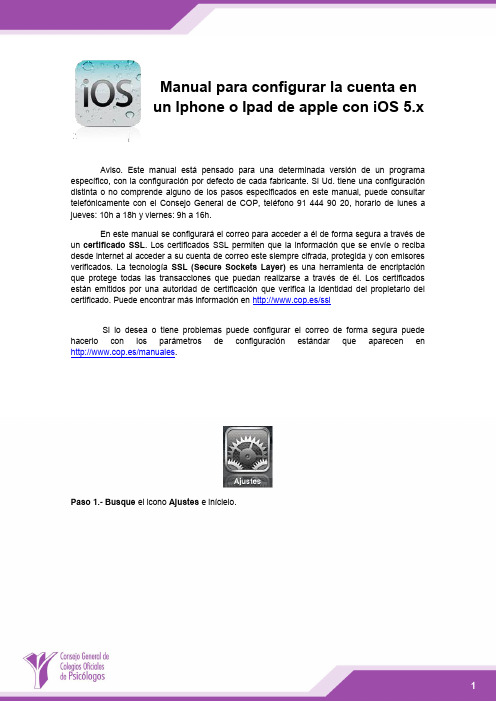
Manual para configurar la cuenta enun Iphone o Ipad de apple con iOS 5.x Aviso. Este manual está pensado para una determinada versión de un programaespecífico, con la configuración por defecto de cada fabricante. Si Ud. tiene una configuracióndistinta o no comprende alguno de los pasos especificados en este manual, puede consultartelefónicamente con el Consejo General de COP, teléfono 91 444 90 20, horario de lunes ajueves: 10h a 18h y viernes: 9h a 16h.En este manual se configurará el correo para acceder a él de forma segura a través de un certificado SSL. Los certificados SSL permiten que la información que se envíe o reciba desde internet al acceder a su cuenta de correo este siempre cifrada, protegida y con emisores verificados. La tecnología SSL (Secure Sockets Layer)es una herramienta de encriptación que protege todas las transacciones que puedan realizarse a través de él. Los certificados están emitidos por una autoridad de certificación que verifica la identidad del propietario del certificado. Puede encontrar más información en http://www.cop.es/sslSi lo desea o tiene problemas puede configurar el correo de forma segura puede hacerlo con los parámetros de configuración estándar que aparecen en http://www.cop.es/manuales.Paso 1.- Busque el icono Ajustes e inícielo."Añadir cuenta".Paso 3.- Seleccione "Otras" en tipo de cuenta.especificados en la carta de alta y pulse "Siguiente".Paso 5.-Selecione "IMAP"como tipo de cuenta. Especifique mail.cop.es como nombre de host en el servidor de correo entrante y saliente. Escriba el nombre de usuario y la contraseña que se le ha asignado en la carta de alta, normalmente su número de colegiado_cop, tanto en "Servidor de correo entrante"como en "Servidor de correosaliente", tal como se muestra en la figura.Paso 6.- Tras introducir los datos se mostrará el mensaje "Verificando" durante un período de tiempo que puede llegar a varios minutos. En este instante el dispositivo comprueba los servicios disponibles y configurará la cuenta. Los parámetros que introdujimos en el paso anterior son para configurar el correo eletrónico de forma segura tal como se indica en http://www.cop.es/ssl. Se podría configurar igualmente de forma estándar tal como se indicaen http://www.cop.es/manuales.Paso 7.- Tras la verificación el dispositivo detectará que existen dos servicios, el correo electrónico y el de notas. Debemos de marcar el de correo electrónico y si lo deseamos el de notas. Las notas podrán consultarse desde el dispositivo y desde el correo web https://mail.cop.es. En nuestro ejemplo sólo marcamos el correo electrónico. Pulsaremosguardar y ya tendremos la cuenta creada.Pasos opcionalesPor defecto los mail que enviemos a través del ipad/iphone, los borradores y elementos eliminados se guardarán sólo en el dispositivo. Si queremos que estos correos se guarden en las carpetas del servidor y que puedan ser accesibles también desde el correo web https://mail.cop.es. o, cualquier otro dispositivo configurado como IMAP deberemos configuralo. A continuación exponemos los pasos para configurar esta caraterística si así se desea.Paso 1.- En ajustes, seleccionaremos"Correo, contactos y calendario", selecccionaremos la cuenta del COP y damos al enlace con el nombre de la cuenta.Paso 2.- Seleccionamos "Avanzado".Paso3.- En Buzones seleccionamos por ejemplo "Buzón Enviado".pasos los repetiríamos para la "Papelera" y "Borradores".。

USER MANUALCONTENTS PAGE1. PRODUCT INTRODUCTION (1)1-1. Description (1)1-2. Feature (1)2. TECHNICAL SPECIFICATIONS (3)3. PRECAUTIONS BEFORE OPERATION (5)3-1. Unpacking the Instrument (5)3-2. Checking the Line Voltage (5)USER MANUALSAFETY TERMS AND SYMBOLSThese terms may appear in this manual or on the product:WARNING. Warning statements identify condition orpractices that could result in injury or loss of life.3-3. Environment (6)4. PANEL INTRODUCTION (7)5. OPERATION METHOD (10)5-1. Output Voltage/Current Setting (10)5-2. Over Voltage/Current Protection Setting (11)5-3. The Display Contrast Setting (12)5-4. The Buzzer Setting (12)5-5. GPIB/RS-232 Interface Setting (12)5-6. The Maximum Setting Value (13)5-7. Test Lead (13)5-8. The Setting for the GPIB and RS232 Interface (13)CAUTION. Caution statements identify conditions orpractices that could result in damage to this product orother property.The following symbols may appear in this manual or on the product:6. MAINTENANCE………………………..…………………..6-1. Fuse Replacement……………………………………….6-2. Line Voltage Conversion………………………………..6-3. Adjustment a nd Calibration……………………………141414157.6-4. Cleaning…………………………………………………THE SYSTEM DIAGRAM AND DESCRIPTION………..7-1.Block Diagram…………………………………………...181919DANGERHigh VoltageATTENTIONrefer to ManualProtectiveConductorEarth (ground)TerminalFrame or ChassisTerminal 7-2.The Operation of the whole circuit……………………...20 Terminal↓ i ↓ ↓ ii ↓USER MANUALFOR UNITED KINGDOM ONLYNOTE: This lead/appliance must only be wired by competent persons WARNING: THIS APPLIANCE MUST BE EARTHEDIMPORTANT: The wires in this lead are coloured in accordance withthe following code:USER MANUALThis cable/appliance should be protected by a suitably rated and approved HBC mains fuse: refer to the rating information on the equipment and/or user instructions for details. As a guide, cable of 0.75mm 2 should be protected by a 3A or 5A fuse. Larger conductors would normally require 13A types, depending on the connection method used.Any moulded mains connector that requires removal /replacement must be destroyed by removal of any fuse & fuse carrier and disposed of immediately, as a plug with bared wires is hazardous if a engaged in live socket. Any re-wiring must be carried out in accordance with the information detailed on this label.Green/ Yellow: Blue: Brown:Earth NeutralLive (Phase)As the colours of the wires in main leads may not correspond with the colours marking identified in your plug/appliance, proceed as follows: The wire which is coloured Green & Yellow must be connected to the or coloured Green or Green & Yellow.The wire which is coloured Blue must be connected to the terminal which is marked with the letter N or coloured Blue or Black. The wire which is coloured Brown must be connected to the terminal marked with the letter L or P or coloured Brown or Red.If in doubt, consult the instructions provided with the equipment or contact the supplier.↓ iii ↓↓ iv ↓USER MANUALDeclaration of ConformityEN 61326-1: Electrical equipment for measurement, control and laboratory use –– EMCrequirements (1997+A1: 1998)USER MANUAL1. PRODUCT INTRODUCTION1-1.DescriptionPSS-series Programmable Power Supply is controlled by Micro Processor Unit (MPU) that can easily connect communication interface RS-232 or GPIB to computer in order to satisfy users’ demand for auto-testing and auto-control.The voltage and current are completely controlled by a 12 bits D/A Converter with higher resolution and accuracy. Also, the digitalization of system makes a speedy, precise and convenient input of information controlled by keyboard and wheel knob.The adjustment of voltage/current is made by software calibration Conducted and Radiated Emissions EN 55011: 1991+A1: 1997+A2: 1996 Current HarmonicEN 61000-3-2: 1995+A1: 1998+A2: 1998 +A14: 2000 Voltage Fluctuation Electrostatic Discharge EN 61000-4-2: 1995 Radiated Immunity EN 61000-4-3: 1996 Electrical Fast Transients without man-made error that will increase the preciseness of the instrument.The function of Over Voltage Protection (OVP) and Over Current EN 61000-3-3: 1995--------------------------------------------------EN 61000-4-4: 1995 Surge Immunity EN 61000-4-5: 1995 Conducted Susceptibility EN 61000-4-6: 1996 Protection (OCP) is set with software and detected with hardware to achieve protected function precisely and speedily in order to secure users from danger by using the instrument.-------------------------Voltage Dips/ Interrupts EN 61000-4-11: 19941-2. Feature1) An overall digitalization of programmable interface with high resolution.2) The 16×2 LCD Display.3) High stability and low draft.↓ v ↓↓1 ↓USER MANUAL4) The function of over voltage/current/temperature protection.5) Intelligent control fan (Vary with different output power.)6) Warning signal by the built-in Buzzer.7) Step by step calibration procedure.8) Brand new panel design and the 1/4 rack size reduction volumedesign.9) Wheel knob of Fine and Coarse.10) IEEE-488.2 and SCPI compatible command setting.11) Correspond to CE safety regulation.USER MANUAL 2.TECHNICAL SPECIFICATIONS↓ 2 ↓ ↓ 3 ↓USER MANUALUSER MANUAL3.PRECAUTIONS BEFORE OPERATION3-1.Unpacking the InstrumentThe product has been fully inspected and tested before shipping from the factory. Upon receiving the instrument, please unpack and inspect it to check if there is any damage caused during transportation. If any sign of damage is found, notify the bearer and/or the dealer immediately.3-2.Checking the Line VoltageThe product can be applied by any kind of line voltages shown in the table below. Before connecting the power plug to an AC line outlet, make sure the voltage selector of the rear panel is set to the correct position corresponding to the line voltage. It might be damaged the instrument by connecting to the wrong AC line voltage.WARNING. To avoid electrical shock the power cord protective grounding conductor must be connected to ground.AVERISS: Pour éviter les chocs électriques, le fil de terre du cordon secteur doit impérativement être relié à la terre.When line voltages are changed, replace the required fuses shown as below:↓4 ↓↓5 ↓USER MANUAL USER MANUAL4. PANEL INTRODUCTION3-3.EnvironmentThe normal ambient temperature range of this instrument is from 0︒ to 40︒C(32︒ to 104︒F). To operate the instrument exceeding this specific Array temperature range may cause damage to the circuits of instrument.Do not use the instrument in a place where strong magnetic or electric fieldexists as it may disturb the measurement.Figure 4-1 Front Panel↓ 6 ↓ ↓ 7 ↓USER MANUALUSER MANUAL1. Power SwitchConnect the AC power, then press power switch. 2. DisplayIndicate the setting of voltage/current value, output voltage/current value and the status of setting and output.3. 4. 5. 6. +Output Terminal Positive output terminal. -Output Terminal Negative output terminal.GND Terminal Connect the ground terminal to chassis. Rotary Encoder Wheel knob. 7. V Set/I Set (ENTER) The key for switch over output voltage and outputcurrent setting.ENTER: The knob for value input or settingconfirmation.Figure 4-2 Rear Panel8.9. F/C The knob for switching over coarse and fineadjustment. MENU The category of function setting (Output, OVP,OCP, Contrast, Buzzer, Interface.)PS. After switching to the picture of functionsetting category, if there is no further setting action within 4 to 5 seconds, the system will return to previous setting picture or output display picture.10. LOCAL Clear REMOTE control mode, and replace withpanel control.PS. Get into calibration mode by pressing the knobmore than 5 seconds uninterruptedly,11. Output Turn on or off output by pressing the knob. 12. AC Power Socket AC power input terminal.13. AC Select Switch Switch Voltage to 100V, 120V, 220V or 230V,50/60Hz.14. Cooling Fan A cooling fan.15 Interface GPIB or RS-232C communication interface.↓8 ↓↓9 ↓USER MANUAL5. OPERATION METHOD5-1. Output Voltage/Current SettingAt first, ensure that the window now is at the Output Voltage/Current setting or the output value display.or--Output Voltage Setting:Press [Vset/Iset] to set the cursor to the position for voltage input,and modify the setting value with wheel knob. Right now, can use[F/C] to switch over the input of 1V step or 10mV step.Example:If want to set the voltage as 12.34V, first using the [F/C] knob toswitch the cursor to 10mV step and adjust the value to 34, thenswitch the cursor to 1V step and adjust the value to 12 to completethe modification.>>>>PS. If the output is on now, the output voltage value will be variedwith the setting of the knob.--Output Current Setting:After pressing [Vset/Iset] to set the cursor to the position forcurrent input, modify the setting value with wheel knob. Right now,use [F/C] to switch over the input of 100mA step or 1mA step.USER MANUALExample:If want to set the current as 1.234A, first using the [F/C] knob toswitch the cursor to 1mA step and adjust the value to 34, thenswitch the cursor to 100mA step and adjust the value to 12 tocomplete the modification.>>>>Note: 1. When the load current through output terminal exceedsthe setting value, the instrument is operated in the C.C.mode, if not exceeds the setting value, the instrument isoperated in the C.V. mode.2. When the maximum output voltage is larger than 36V, itsadjustable step is 20mV the minimum while themaximum output current is larger 3A, its adjustable stepis 2mA the minimum.5-2.Over Voltage /Current Protection Setting--Over Voltage Protection Setting:Set to OVP SET window by pressing [MENU], modify the settingvalue with the wheel knob and press [ENTER]. The modificationcan be done by using the [F/C] knob to switch over the input of1V step or 10mV step.--OVP Status Clear Up:When the output voltage exceeds the setting voltage, the output ofthe instrument will be off and get into OVP mode by displaying“OVP Error. Press “LOCAL” to reset” on the panel. Just press[LOCAL] to clear OVP status and back to previous status.↓ 10 ↓ ↓ 11 ↓USER MANUAL--Over Current Protection Setting:Set to OCP SET window by pressing [MENU], Turn on/off theOCP with the wheel knob and press [ENTER]. If OCP is on, whenthe output current equals or exceeds the current value setting, theoutput of the instrument will be off and get into over currentprotection mode by displaying “OCP Error. Press “LOCAL” toreset” on the display. Just press [LOCAL] to cle ar OCP status andback to previous status.5-3. The Display Contrast SettingSet to Contrast Set window by pressing [MENU], modify its settingvalue with the wheel knob and press [ENTER].5-4. The Buzzer SettingSet to Buzzer Set window by pressing [MENU], turn on or off thebuzzer with the wheel knob, then press [ENTER].5-5.GPIB/RS232 Interface SettingSet to Interface window by pressing [MENU]. If the GPIB isdisplayed, the Address value window will be appeared, if theRS-232 is displayed, the Baud Rate window will be appeared, thenusing the wheel knob to modify the value and press [ENTER] tocomplete the setting.Note: The system will detect the interface used at presentautomatically, and switch the detected interface over thesetting interface of GPIB or RS-232.Example:1) If want to set the GPIB address value to 15:Set to interface window by pressing [MENU], and adjust theaddress value to 15 with the wheel knob and press [ENTER] toUSER MANUALcomplete the setting.2) If want to set the RS-232 Baud Rate to 9600:Set to interface window by pressing [MENU], and adjust theBaud Rate value to 9600 with the wheel knob and press [ENTER]to complete the setting.5-6. The Maximum Setting Value5-7.Test Lead5-8. The setting for the GPIB and RS232 InterfaceIf you have PSS-series programmable power supply, use the GPIBor RS-232 interface, please refer to the PSS-series ProgrammerManual for more details.↓ 12 ↓ ↓ 13 ↓PSS-3203/2005 PROGRAMMABLE POWER SUPPLYUSER MANUAL6. MAINTENANCEThe following instructions are executed by qualified personnel only. To avoid electrical shock, do no perform any servicing other than the PSS-3203/2005 PROGRAMMABLE POWER SUPPLYUSER MANUAL(1) Make sure the power cord is unplugged.(2) Change the AC selects switch to the desired line voltageposition.(3) A change in line voltage may also require a correspondingchange of fuse value. Install the correct fuse value as listed on rear panel.operating instructions unless you are qualified to do so.6-3. ADJUSTMENT AND CALIBRATION 6-1.Fuse ReplacementIf the fuse blows, the display will not light and the power supply will not operate. The fuse should not normally open unless a problem has developed in the unit. Try to determine and correct the cause of the blown fuse, then replace only with a fuse of the correct rating and type (refer to 3-2 of page 5). The fuse is located on the rear panel (see Fig.4-2).WARNING. For continued fire protection. Replace fuse only with 250V fuse of the specific type and rating, and disconnect power cord before replacing fuse.6-2. Line Voltage ConversionThe primary winding of the power transformer is tapped to permit operation from 100, 120, 220, or 230VAC, 50/60 Hz line voltage. Conversion from one line voltage to another is done by change AC selects switch.The rear panel identifies the line voltage to which the unit was factory set. To convert to a different line voltage, perform the following procedure:--Preparation(1) 30 minutes warm up before calibration. (2) Ambient temperature:23±5°C, Humidity: Under PH80%.--Output Calibration Steps: [Step 1]Press [LOCAL] for 4 to 5 seconds interruptedly to appear Password input window (vary with different models: PSS-3203: 3203, PSS- 2005: 2005), input the password number with the wheel knob, and use the F/C button to shift the input position at the same time, then press [ENTER]. When the password number has been input by mistake, the system will jump out of the present mode.[Step 2] Voltage Calibration StepAfter getting into Calibration selection window, select Voltage calibration with the knob and press [ENTER].↓ 14 ↓↓15 ↓USER MANUAL[Step 2.1]Now input the voltage value (Min) measured by DMM with the knob and press [ENTER]. During the voltage value input, use the [F/C] button to switch over the input of 1V step or 10mV step.Note: The DMM selected for the measurement have the resolution of three digits of the decimal point at least (1mV). Also the input value is to take two digits of decimal point of effective value (10mV) and run off the rest. [Step 2.3]Adjust VR311 and adjust the voltage value measured by DMM according to the voltage displayed in the window, then press [ENTER].Note: The DMM selected for the measurement must have theresolution of three digits of the decimal point at least (1mV). During the adjustment, the maximum error of the measured value is ±0.005V.[Step 3] Current Calibration StepsSwitch the Calibration selection window to current calibration item with the knob and press [ENTER] getting into current calibration steps. [Step 3.1]USER MANUAL[F/C] button to switch over the input of 100mA range (100mA/step) or 1mA range (1mA/step).Note: The DMM selected for the measurement must have theresolution of four digits of the decimal point at least (0.1mA). Also the input value is to take three digits of decimal point of effective value (1mA) and run off the rest. [Step 3.2]Now input the current value (Min.) measured by the DMM with the knob and press [ENTER]. During the current value input, use the [F/C] button to switch over the input of 100mA range (100mA/step) or 1mA range (1mA/step).Note:The DMM selected for the measurement must have theresolution of four digits of the decimal point at least (0.1mA). Also the input value is to take three digits of decimal point of effective value (1mA) and run off the rest. [Step 4]Switch the Calibration selection window to O.V.P. calibration item with the knob and press [ENTER] getting into O.V.P calibration steps.[Step 4.1]At present, the window will indicate the progress of OVP calibration. When the calibration is completed, it will jump out of the window.Now input the current value (Max.) measured by the DMM with the knob and press [ENTER]. During the current value input, use the[Step 5]↓16 ↓↓17 ↓USER MANUALWhen above calibration steps has been confirmed correctly, switch the calibration selection window to SAVE window with the knob and press [ENTER] to complete the whole calibration procedures.USER MANUAL7. THE SYSTEM DIAGRAM AND DESCRIPTION7-1. Block DiagramAC INPUTTRANSFORMERRELAY CONTROLSERIES REGULATORO/P[Step 6]If the calibration procedure is not necessary to be stored, just switch REFERENCE AMPLIFIERthe calibration selection window to Exit window and press [ENTER] to leave the calibration procedure.AUX RECTIFIER AND FILTERD TO A CONVERTEROR GATEVOLTAGE ANALOG COMPARATORLCM DISPLAYMICRO CONTROLSWITCH AND SAMPLEHOLDCURRENT COMPARATOR6-4. CleaningTo clean the power supply, use a soft cloth dampened in a solution of mild detergent and water. Do not spray cleaner directly onto the instrument, since it may leak into the cabinet and cause damage. Do INTERFACE RS-232 OR GPIBKEYBOARDnot use chemicals containing benzine, benzene, toluene, xylene, acetone, or similar solvents. Do not use abrasive cleaners on any portion of the instrument.The graph above is the system diagram of PSS-SERIES, Which consistsof Micro Processor Unit (MPU), Digital to Analog Converter (DAC), Analog Switch Circuit, Reference Voltage Circuit, Driver Circuit, Control Circuit, Comparator, and etc.↓18 ↓↓19 ↓USER MANUAL7-2.The Operation of the whole circuitEach output channel of PSS-series has a reference voltage circuit at around 2.5V output voltage which can be amplified to 2.5 (1+R314/(R315+Vr))=2.5(1+12.4k/(7.68k+Vr)) by a non-inverter amplifier. When Vr=0~500, take its middle value to convert above formula into 6.41V, and treat this as the reference voltage of DAC AD7541. TheAD7541 is a 12-bit DAC with 6.41V/4095=1.56mV/bit of the resolution.When the instrument is in C.V. Mode, the MPU will send 3300 counts, 33.00V of output voltage, to DAC, output through analog switch and Sample Hold circuit, the voltage now is at around -5.148V(-1.56mVx3300=-5.148V). Then, compare this voltage with the real output voltage which is retrieved by the voltage sense circuit. As the entire circuit is a close loop, therefore, the retrieved voltage value will be followed with the reference voltage of Sample Hold. Besides, the Comparator output terminal will output a related voltage value to control the whole output circuit through a driver circuit, and generate the required output voltage. The attenuation of the voltage sense circuit isA=R342/(R342+R335)=4.99K/(4.99k+27.0k) =0.156, and the output voltage is Vout=5.148/A=5.148/0.156=33.00V. If the output is affected by the offset of materials, can use the Vr to make adequate adjustment.USER MANUALThe operation in C.C. Mode is similar to that in C.V. Mode. The MPU will send 2100 counts, 2.1A output current, to DAC, output through analog switch and Sample Hold circuit, the voltage now is at around-3.276V (-1.56mVx2100=-3.276V). Then, compare this voltage with the real output voltage which is retrieved by the current sense circuit. As the entire circuit is a close loop, therefore, the retrieved voltage value will be followed with the reference voltage of Sample Hold. Besides, the Comparator output terminal will output a relative voltage value to control the whole output circuit through a driver circuit, and generate the required output voltage. The current sense circuit for detecting the voltage value from current sense resistor is mainly composed by differential amplifier TL071. The multiple of the differential amplifier is A=-R355/R356=-22.0k/1.91k=-11.518, the voltage on the both sides of current sense resistor is -3.276/-11.518=0.285V, so the output current is basis on Iout=(0.285/R374)*2=(0.285/0.3)*2=1.9A, and 2.1A making multiple operand to get a real output current by using the software.The Displayed Value of Voltage and CurrentThe voltage/current sense circuit retrieves a voltage value which will be sent to Comparator through Analog Switch, and joined with the output voltage of DAC in dichotomy approaching method to get the same voltage as the real output value of the instrument.↓ 20 ↓ ↓ 21 ↓。

ISO 12944:2017 Systems Guide For C4, C5 and CX ExtremeCATEGORIES OF ISO 12944 ATMOSPHERIC-CORROSIVITY ENVIRONMENTSCORROSIVITY CATEGORYENVIRONMENT TYPES EXTERIOR INTERIORC1 very low Heated buildings with cleanatmospheres such as residentialbuildingsC2 low Atmospheres with low pollutionlevels. Usually rural regions Unheated building where condensation may occur, e.g. warehousesC3 medium Urban and industrial atmosphereswith moderate sulfur dioxide levels.Coastal areas with low salinity Production areas with high humidity and moderate air pollution, e.g. food processing plants, laundriesC4 high Industrial areas and coastal areaswith moderate salinity Chemical plants, swimming pools, coastal ships and boatyardsC5 very high Industrial areas with high humidityand aggressive atmosphere, andcoastal areas with high salinity Buildings or areas with almost permanent condensation and high pollutionCX extreme Offshore areas with high salinityand industrial areas with extremehumidity and aggressiveatmosphere, and subtropical andtropical atmospheres Industrial areas with extreme humidity and aggressive atmospheresEach corrosivity class is sub-divided into three durabilities: Low (L): Up to 7 yearsMedium (M): 7 – 15 yearsHigh (H): 15 - 25 yearsVery High (VH): > 25 yearsThe durabilities represent the approximate service time expectancyLABORATORY TEST REQUIREMENTSCORROSIVITY CATEGORY Durability ISO 6270-1water condensation(hours)ISO 9227neutral salt spray(hours)ISO 12944-6:2018 * Annex Bcyclic ageing test(hours)C4 Low 120 240 N/A Medium 240 480 N/AHigh 480 720 N/AVery High 720 1440 1680 C5 Low 240 480 N/A Medium 480 720 N/AHigh 720 1440 1680Very High N/A N/A 2688 CX Low N/A N/A N/A Medium N/A N/A N/AHigh N/A N/A N/AExtreme N/A N/A 4200 *Three chemicals for immersion test:1)10% NAOH aqueous solution2)10% H25SO4 aqueous solution3)Mineral spirits, 18% aromaticsSURFACE PREPARATION STANDARDSISO 8501-1 Preparation Grade Related SSPCGradeISO 8501-1 Surface Preparation AppearanceA Sa2½B Sa2½C Sa2½ SSPC-SP10 A near-white blast cleaned metal surface.All visible dirt, oil, rust, mill scales, old paint, and any othercontaminates removed. Only slight stains as spots or stripesshall be seen.A Sa3B Sa3C Sa3 SSPC-SP5 A white blast cleaned metal surface.All dirt, rust, mill scales, old paint, stains, and foreignmaterial removed. A uniform metallic surface.CATEGORIES OF ISO 12944 ATMOSPHERIC-CORROSIVITY ENVIRONMENTSCORROSIVITY CATEGORYENVIRONMENT TYPES EXTERIOR INTERIORC4 high Industrial areas and coastal areaswith moderate salinity Chemical plants, swimming pools, coastal ships and boatyardsEach corrosivity class is sub-divided into three durabilities: Low (L): Up to 7 yearsMedium (M): 7 – 15 yearsHigh (H): 15 - 25 yearsVery High (VH): > 25 yearsThe durabilities represent the approximate service time expectancyLABORATORY TEST REQUIREMENTSCORROSIVITY CATEGORY Durability ISO 6270-1water condensation(hours)ISO 9227neutral salt spray(hours)ISO 12944-6:2018 Annex Bcyclic ageing test(hours)C4.05 Low 120 240 N/A Medium 240 480 N/AC4.06 Low 120 240 N/A Medium 240 480 N/AHigh 480 720 N/AC4.09 Low 120 240 N/A Medium 240 480 N/AC4.10 Low 120 240 N/A Medium 240 480 N/AHigh 480 720 N/AC4.11 Low 120 240 N/A Medium 240 480 N/AHigh 480 720 N/AVery High 720 1440 1680 SURFACE PREPARATION STANDARDSISO 8501-1 Preparation Grade Related SSPCGradeISO 8501-1 Surface Preparation AppearanceA Sa2½B Sa2½C Sa2½ SSPC-SP10 A near-white blast cleaned metal surface.All visible dirt, oil, rust, mill scales, old paint, and any othercontaminates removed. Only slight stains as spots or stripesshall be seen.A Sa3B Sa3C Sa3 SSPC-SP5 A white blast cleaned metal surface.All dirt, rust, mill scales, old paint, stains, and foreignmaterial removed. A uniform metallic surface.CORROSIVITY CATEGORY C4ISO 12944 System No. Generic TypeCoatingProductCodeDFT(mils)DFT(microns)Expected DurabilityLow Medium High Very highC4.05* Epoxy 83021 3.1 to 6.3 80 to 160Polyurethane ArmourShield 839series 0.8 to 4.0 20 to 100 7.1 180C4.06* Epoxy 83110 3.1 to 9.4 80 to 160Polyurethane ArmourShield 839series 1.6 to 3.1 40 to 80 9.4 240C4.09* Zinc rich epoxy 83003/83005 2.4 to 3.1 60 to 80Polyurethane ArmourShield 839series 3.1 to 3.9 80 to 100 6.3 160C4.10* Zinc rich epoxy 83003/83005 2.4 to 3.1 60 to 80 Epoxy 83021 2.0 to 3.0 50 to 75Polyurethane ArmourShield 839series 1.8 to 3.5 45 to 90 7.9 200C4.11* Zinc rich epoxy 83003/83005 2.4 to 3.1 60 to 80 Epoxy 83021 2.0 to 3.0 50 to 75Epoxy 83021 2.0 to 3.0 50 to 75Polyurethane ArmourShield 839series1.2 to 4.0 30 to 10010.2 260 Notes:Metal surface preparation requirement: Sa3 (SSPC-SP5)*Coating System is UV DurableCATEGORIES OF ISO 12944 ATMOSPHERIC-CORROSIVITY ENVIRONMENTSCORROSIVITY CATEGORYENVIRONMENT TYPES EXTERIOR INTERIORC5 very high Industrial areas with high humidityand aggressive atmosphere andcoastal areas with high salinity Buildings or areas with almost permanent condensation and with high pollutionCX extreme Offshore areas with high salinityand industrial areas with extremehumidity and aggressiveatmosphere and subtropical andtropical atmospheres Industrial areas with extreme humidity and aggressive atmosphereEach corrosivity class is sub-divided into three durabilities: Low (L): Up to 7 yearsMedium (M): 7 – 15 yearsHigh (H): 15 - 25 yearsVery High (VH): > 25 yearsThe durabilities represent the approximate service time expectancyLABORATORY TEST REQUIREMENTSCORROSIVITY CATEGORY Durability ISO 6270-1water condensation(hours)ISO 9227neutral salt spray(hours)ISO 12944-6:2018 Annex Bcyclic ageing test(hours)C5.02 Low 240 480 N/A Medium 480 720 N/A C5.03 Low 240 480 N/A Medium 480 720 N/AHigh 720 1440 1680 C5.07 Low 240 480 N/A Medium 480 720 N/AHigh 720 1440 1680 C5.08 Very High N/A N/A 2688 CX Extreme N/A N/A 4200SURFACE PREPARATION STANDARDSISO 8501-1 Preparation Grade Related SSPCGradeISO 8501-1 Surface Preparation AppearanceA Sa2½B Sa2½C Sa2½ SSPC-SP10 A near-white blast cleaned metal surface.All visible dirt, oil, rust, mill scales, old paint, and any othercontaminates removed. Only slight stains as spots or stripesshall be seen.A Sa3B Sa3C Sa3 SSPC-SP5 A white blast cleaned metal surface.All dirt, rust, mill scales, old paint, stains, and foreignmaterial removed. A uniform metallic surface.CORROSIVITY CATEGORY C5ISO 12944 System No. Generic Type Coating Product CodeDFT (mils)DFT (microns)Expected Durability LowMediumHighVery highC5.02*Epoxy83110 3.1 to 6.3 80 to 160Polyurethane Armour Shield 839 series3.1 to 6.3 80 to 1609.45 240 C5.03*Epoxy83110 3.1 to 9.4 80 to 240Polyurethane Armour Shield 839 series 2.4 to 8.7 60 to 22011.8300 C5.07*Zinc rich epoxy 83003/83005 2.4 to 3.160 to 80Epoxy83150 3.9 to 5.9 100 to 150 Polyurethane Armour Shield 839 series 1.2 to 3.9 30 to 10010.2260C5.08*Zinc rich epoxy 83003 /83005 2.4 to 3.1 60 to 80Epoxy 83150 3.9 to 5.9 100 to 150 Polyurethane Armour Shield 839 series3.5 to 6.3 90 to 16012.6 320Notes:Metal surface preparation requirement: Sa3 (SSPC-SP5) *Coating System is UV DurableCORROSIVITY CATEGORY CX EXTREMEISO 12944 System No. Generic TypeCoatingProductCodeDFT(mils)DFT(microns)ExpectedDurabilityCX extreme Zinc richepoxy83003/83005 2 to 3 50 to 75CXextreme Epoxy 83110 5.9 to9.8150 to 250Epoxy 83110 5.9 to9.9150 to 250≥ 13.8≥ 350Notes:Metal surface preparation requirement: Sa3 (SSPC-SP5) *Coating System is UV Durable。

1.arImporta, comercializa y distribuye: GOLDMUND S.A. CUIT: 30-70860387-9Domicilio LegalHumboldt 2355, Piso 1°, C1425FUE - C.A.B.A. Buenos Aires - ArgentinaDomicilio Administrativo, Service Central y Fábrica Manuel A. Ocampo 1170, B1686GRB - Hurlingham Buenos Aires - ArgentinaService Central: (011) 4452-7773********************.arORIGEN CHINA.ar2CONTENIDOSMEDIDAS DE SEGURIDAD IMPORTANTES PÁG. 4 MEDIDAS DE SEGURIDAD ESPECÍFICAS PÁG. 4 DESCRIPCIÓN DE LAS PARTES PÁG. 5 ANTES DE UTILIZAR EL PRODUCTO POR PRIMERA VEZ PÁG. 5 MEDIDAS A CONSIDERARPARA LA PREPARACIÓN DE ALIMENTOS PÁG. 6 DESCRIPCIÓN DE USO PÁG. 6 PANEL DE CONTROL PÁG. 7 CUIDADO Y LIMPIEZA PÁG. 73MEDIDAS DE SEGURIDAD IMPORTANTESAl utilizar el artefacto, deben respetarse las siguientes precauciones de seguridad básicas.1. Lea atentamente las instrucciones antes de utilizar el artefacto, las mismas contienen im-portantes indicaciones relativas a la seguridad de instalación, de uso y de mantenimiento.2. El artefacto es sólo para uso doméstico y no comercial.3. Antes del uso, verifique que el voltaje del tomacorriente coincida con el indicado en la placa de especificaciones de la unidad. Siempre verifique el producto antes de enchufarlo.4. Controle que los niños no jueguen con el ar-tefacto ni sus elementos de empaque.5. Este aparato no está diseñado para ser uti-lizado por niños menores a 8 años; personas con capacidades físicas, sensoriales o mentales reducidas; individuos con falta de experiencia y conocimiento; todos ellos a menos que una per-sona responsable de su seguridad los supervise, les indique cómo utilizarlo de manera segura y explique los peligros que implica. Asimismo, las tareas de limpieza y mantenimiento no deben estar a cargo de las personas mencionadas an-teriormente, a menos que se los supervise.6. Inspeccione el artefacto y su cable regular-mente.7. Evite que el cable cuelgue del borde de mesas o estantes, y que toque superficies calientes. 8. No coloque ni utilice este producto sobre una superficie caliente, ni cerca de las llamas (por ejemplo, cocina a gas). Siempre debe utilizarse en superficies lisas y secas donde el mismo pueda ser apoyado firmemente.9. No utilice el aparato con las manos mojadas, tampoco sobre un piso, superficie o ambiente húmedo o mojado. En caso de que el artefacto se humedezca o moje desenchúfelo inmediata-mente sin tirar del cable.10. Nunca utilice un artefacto que tenga el ca-ble o el enchufe dañados, que haya presentado fallas o que haya sufrido daños de algún tipo. En tal caso, lleve el artefacto al centro de ser-vicio técnico autorizado más cercano para que sea revisado y se le realicen reparaciones o ajustes necesarios.11. Si se daña el cable de alimentación, solo el fabricante, su agente de servicio autorizado o una persona capacitada pueden reemplazarlo, a fin de evitar cualquier lesión del usuario o rotura del producto.12. En caso de detectar un funcionamiento anormal del producto, apague el equipo, desenchúfelo y póngase en contacto con un agente autorizado de la marca. N o intente reparar el producto usted mismo. Asimismo, debe desenchufarse el artefacto:- Ante cualquier anomalía de funcionamiento; - Antes de limpiarlo o repararlo;- Luego de cada uso.13. No lo desenchufe tirando del cable.14. El uso de accesorios no recomendados por el fabricante del artefacto puede provocar lesiones, así como incendios, descargas eléc-tricas o lesiones.15. No utilice el artefacto al aire libre.16. No sumerja la unidad en agua ni en ningún otro líquido, al hacerlo corre riesgo de un shock eléctrico.17. Desconecte siempre el producto de la elec-tricidad si no está observándolo, así como an-tes de colocar y retirar accesorios, y antes de limpiarlo. Siempre aguarde a que el aparato se enfríe antes de retirar o colocar accesorios y/o limpiarlo.18. Desconecte el aparato siempre antes de ser limpiado. Luego, siga las instrucciones de Cuidado y Limpieza del manual.19. Utilice el artefacto sólo para los fines que fue diseñado. Cualquier tipo de empleo que no fuera el apropiado para el cual este producto ha sido concebido, eliminará toda responsabilidad del fabricante sobre eventuales daños deriva-dos del uso inapropiado.20. Conserve estas instrucciones para futuras referencias.MEDIDAS DE SEGURIDAD ESPECÍFICAS1. N unca toque las cuchillas mientras el dis-positivo se encuentre enchufado.2. No inserte las manos, ni utensilios mientras el dispositivo se encuentra en funcionamiento.3. Evite tocar las cuchillas con las manos al re-mover la preparación de la jarra, ni el desen-samblar las cuchillas para limpieza.4. No opere el dispositivo sin ningún alimento, tanto líquido como sólido, dentro de la jarra.5. Siempre es recomendable iniciar las preparaciones a una velocidad baja e ir4ANTES DE UTILIZAR EL PRODUCTO POR PRIMERA VEZ1. Desembale el producto y retírele todo el embalaje.2. Mantenga el material del embalaje fuera del alcance de los niños, ya que puede provocar asfixia.3. Examine visualmente el producto para veri-ficar que no presente daños visibles y que no le falte ninguna pieza.4. Enjuague la jarra con agua, antes de realizar la primera preparación con el arte-facto.aumentándola gradualmente, especialmente al realizar preparaciones calientes.6. En caso de calentamiento, el motor se apa-gará automáticamente. Esto se debe a que el sistema de protección contra calentamiento se activó y no representa un mal funcionamiento. Desconecte el artefacto del suministro eléctri-co y deje enfriar por al menos 45 minutos.7. Es común que el artefacto genere ruido du-rante su funcionamiento y que el mismo no sea parejo durante el período en que funcione.8. El tiempo máximo de funcionamiento del ar-tefacto es de 3 minutos. Evite superarlo a fin de no dañar el motor.DESCRIPCIÓN DE LAS PARTES TapamedidoraTapa de jarra Sello de jarraCuchillaGavinete anti ruidoPanelPiesanti deslizantesJarra deTRITAN TMEngranajeGomasuperior Empujador de alimentos5MEDIDAS A CONSIDERAR PARA LA PREPARACIÓN DE ALIMENTOS1. Un breve uso de la licuadora puede salvar una mezcla con grumos, o alguna mezcla a base de huevos que se ha separado.2. Los alimentos que serán mezclados deben ser cortados en cubos (aproximadamente de 2 a 3 cm), esto ayudará a lograr un resultado uniforme.3. Para asegurar un proceso eficiente, cuando la mezcla es seca, puede ser necesario uti-lizar el bastón para remover la preparación de las paredes.4. Al hacer puré de frutas o verduras (crudas o cocidas), es recomendable cortar en fragmen-tos pequeños para facilitar la mezcla. Al hacer puré con ingredientes calientes, siempre ven-tile la licuadora, retirando el vaso medidor de la jarra luego del funcionamiento.5. Cuando mezcla varios ingredientes, primero mezclar los líquidos, y luego agregue los ingredientes secos.6. Asegúrese de que los carozos de las frutas sean eliminados para evitar dañar las cuchillas. DESCRIPCIÓN DE USO1. Coloque el gabinete reductor de ruido sobre la base del motor.2. Trabe el gabinete reductor de ruido aju-stando los topes laterales como muestra la imagen.3. Abra la tapa del gabinete anti ruido para poder introducir la jarra.4. Armado de la tapa de la jarra: Coloque la tapa medidora en la tapa de la jarra y gire hasta que la misma trabe.5. Coloque los ingredientes a procesar dentro de la jarra.6. Coloque la tapa sobre la jarra7. Coloque la jarra sobre la unidad motora,dentro del gabinete anti ruido. Note que sola-mente basta con apoyar la jarra sobre la uni-dad motora ya que la misma cuenta con sen-sores de posición.8. Cierra la tapa del gabinete anti ruido9. Enchufe la licuadora, según las especifica-ciones en la etiqueta del producto.10. Seleccione la velocidad deseada.11. Utilización del accesorio para empujar ali-mentos:a. Se recomienda el uso del accesorio para empujar alimentos a fin de favorecer el flujo de alimentos hacia las cuchillas y permitir un mejor procesado de los mismos, en caso de que los mismos no lo hagan naturalmente.b. Siempre utilice el accesorio para empujar alimentos colocando a través del orificio de la tapa de la jarra al remover la tapa medidora. No quite la tapa de la jarra para utilizarlo.c. La arandela alrededor del accesorio evita que el mismo haga contacto con las cuchillas.d. Al utilizarlo, la jarra debe estar llena a menos de 2/3 de su capacidad para evitar que rebalse.e. Se recomienda utilizar el accesorio menos de 30 segundos continuos.Note que, para el funcionamiento de la licua-dora, el mismos puede realizarse sin colocar el gabinete anti ruido, pero el sonido que pro-duce el producto al funcionar será mayor.67ELIMINACIÓN CORRECTA DEL PRODUCTOLos artefactos viejos deben quitarse de circulación.Para conocer las últimas novedades respecto de la eliminación, comuníquese con su vendedor minorista o con la autoridad local.Peligro: La reparación de artefactos eléctricos solo puede estar a cargo de especialistas autorizados, ya que las reparaciones no autorizadas pueden ocasionar daños. En caso de necesitar una reparación, comuníquese con su vendedor minorista o con el fabricante.8IMPORTA, COMERCIALIZA Y GARANTIZA: GOLDMUND S.A.HUMBOLDT 2355, PISO 1°, C1425FUE - C.A.B.A.BUENOS AIRES - ARGENTINA CUIT: 30-70860387-9ORIGEN: CHINA .ar。

ONE-HOUR Complete IP-Western KitTechnical Manual No. 0218 Version 06192009I Description (1)II Kit Contents (2)III Related Products (2)IV Key Features (2)V Storage (2)VI ONE-HOUR Western Prot ocol (3)VII Examples (4)VIII Troubleshoot ing (6)IX Ordering Information (7)I. DESCRIPTIONONE-HOUR Complete IP-Western Kit contains all thenecessary reagents, buffers, nitrocellulosemembrane and HRP substrate for performing an IP-western blot. It was developed using breakthroughimmunodetection technology (patent pending),allowing the user to perform an IP-western blot in afraction of the usual time. After transferring theproteins from gel to membrane, simply incubate themembrane in pretreat solution for five minutes andfollow with incubation in WB solution (prepared fromprimary antibody, IP-WB 1, IP-WB 2 and IP-WB 3) for40 minutes. Wash the membrane three times for fiveminutes each and then the blot can be developedusing the HRP substrate included in the kit. TheONE-HOUR Western TM blot procedure is comparedto the classical three-step procedure at right.The ONE-HOUR Complete IP-Western Kit, availablewith rabbit, mouse, and goat primary antibody, allowsfor the detection of even nanograms of antigenwithout showing quantities of immunoprecipitationantibody under 2 µg per lane, yielding a clearer, morevisible result. The A&G blocker in the mouse andgoat kits takes only five minutes to use and givesclean IP-Western results even in cases of seriousprotein A, G or A/G carryover contamination.Regarding the rabbit kit, protein G blocker is onlyneeded if protein G or A/G resin is used duringimmunoprecipitation. The protein A carryover doesnot affect the western results.The kit contains WestClear TM NitrocelluloseMembrane (0.2 µm) and LumiSensor TM Chemiluminescent HRP substrate optimized for best results. WestClear TM Nitrocellulose Membrane and LumiSensor TM Chemiluminescent HRP Substrate Kits are also available separately.ONE-HOUR Complete IP-Western Kit 2 II. KIT CONTENTSThree different kinds of ONE-HOUR Complete IP-Western Kits are available. L00231, L00232 and L00233 are for use with rabbit primary antibody, mouse primary antibody and goat primary antibody, respectively. Each kit contains enough reagents for ten minigel (7.5 x 8 cm) IP-western blots.III. RELATED PRODUCTSWestClear TM Nitrocellulose Membrane L00224A60LumiSensor TM Chemiluminescent HRP Substrate Kit L00221V6010X Wash Solution MB01011A&G Blocker (100X) M01014Protein G Resin L00209Protein A Resin L00210IV. KEY FEATURESEasy to perform: Fewer steps mean fewer chances for human error.◆Secondary antibody, protein A, G and A/G are blocked to give clean IP-Western results.◆Low background: The kit contains WestClear TM Nitrocellulose Membrane and LumiSensor TMChemiluminescent HRP Substrate Kit, optimized for low background.◆High sensitivity: The kit's sensitivity is comparable with or better than that of the classical 4.5-hourprocedure, depending on the quality and amount of antibodies used.◆Reproducible results: The kit produces highly reproducible results.◆No secondary antibody is needed.◆The ONE-HOUR Western TM Kit needs far less optimization than the classical three-step method.V. STORAGEStore WestClear TM Nitrocellulose Membrane at room temperature. Store the rest of the kit at 4°C. It will remain stable for six months. Do not freeze the kit or any of its components.ONE-HOUR Complete IP-Western Kit 3 VI. ONE-HOUR WESTERN TM KIT PROTOCOLSpecifications:1. This procedure is optimizedfor a sheet of 7.5 x 8 cmmembrane. The reagentvolumes can be scaled up ordown according to the size ofthe membrane used.2. The product is optimized toblock up to 2 µg of antibodyper lane. Do not load morethan 2 µg of antibody perlane. Theoretically 2 µg ofantibody can pull down 1.33µg of a 50 kDa antigen.3. If using a mouse (L00232) orgoat kit (L00233) with ProteinA, G or A/G resin, use theA&G blocker to preventleaked protein A, G or A/Gfrom interfering with theWestern results. If using arabbit kit (L00231), useprotein G blocker to preventleaked protein G or A/G frominterfering with the westernresults. Protein A does notaffect the Western results inthe case of rabbit antibodies.All the kits are optimized toblock up to 50 ng of protein A,G, or A/G per lane.Reagents not provided:Primary antibodies. Affinity-purified antibodies are recommended. Rabbit polyclonal antibodies should be whole-molecule. Fab fraction gives a significantly low signal. GenScript has a complete portfolio of antibodies for signal pathways and other application. It may be viewed online here:/cgi-bin/products/rec_antibody.cgi.Before use, prepare the following:Dilute 12.5 ml of 10X wash solution with 112.5 ml of distilled water to make 125 ml of 1X wash solution, use 15 ml of 1X wash solution for each rinse and 20 ml of 1X wash solution for each wash. If any precipitate forms in 10X wash solution during storage, incubate the bottle in warm or hot water bath (up to 50°C) with occasional mixing until all the precipitate disappear. Dilute the buffer with dH2O to 1X and store it at 4°C.Western Blot Procedure:1. Preparing Mixture 1Before or during protein transfer, prepare Mixture 1 by mixing100 µl of IP-WB 1 with 10 µg or more of primary antibody in a microcentrifuge tube. Vortex mixture 1 for a few seconds and spin down briefly to collect the solution in the bottom of the tube. Incubate Mixture 1 at room temperature for at least 40 minutes. Longer incubation is preferred. For overnight incubation, store mixture 1 at 4o C.Note:If less than 10 µg of primary antibody is to be used in Western blot, the volume of IP-WB 1 should be reduced accordingly. For example, mix 50 µl of IP-WB 1 with 5 µg of primary antibody to make Mixture 1. The2. Pretreatment of Membrane and Preparing Mixture 2Mix 10 ml of pretreat A solution with 10 ml of pretreat B solution in a plastic container to make the pretreat solution. Incubate the membrane after protein transferring in the pretreat solution mixture on a shaker for five minutes at room temperature. After incubation, rinse the membrane twice with 15 ml of 1X wash solution.Meanwhile prepare Mixture 2 by adding 100 µl of IP-WB 2 to Mixture 1. Vortex Mixture 2 for a few seconds and spin down briefly to collect the solution in the bottom of the tube. Incubate Mixture 2 at room temperature for five minutes.3. (Optional) Protein A and Protein G Active Site BlockingFor mouse and goat kits: If protein A, G or A/G resin is used during immunoprecipitation, dilute 100 µl of A&G blocker with 10 ml of 1X wash solution and incubate the membrane from step 2 in this diluted A&G blocker ona shaker for five minutes at room temperature. Do not wash or rinse.For rabbit kits: If protein G or A/G resin is used during immunoprecipitation, first add Mixture 2 to 10 ml of IP-WB 3 and then add 100 µl of protein G blocker directly to the combined solution. Mix well.4. Final Incubation of Pretreated Membranea. Add Mixture 2 to 10 ml of IP-WB 3 in a plastic container and mix well. Incubate the membrane in the IP-WB 3 containing Mixture 2 on a shaker for 40 minutes at room temperature.b. Rinse the membrane once with 15 ml of 1X wash solution. Wash the membrane three times on a shakerfor five minutes each with 20 ml of 1X wash solution. Use a clean container for each rinse and washstep to avoid carryover contamination and to reduce background.5. Signal Developmenta.Mix 3 ml of reagent A with 3 ml of reagent B by vortexing for a few seconds to make the working solution.Use 0.1 ml of the working solution per cm2 of membrane. The working solution is stable for severalhours at room temperature when protected from light.b.Drain the excess wash solution from the membrane by holding the membrane vertically with forceps andtouching the edge against a tissue. Place the membrane on clean, flat surface, and cover the membrane with working solution.c.Incubate for three minutes at room temperature. Place the membrane on a soft, clean tissue. Useanother tissue to remove excess working solution. Wrap the membrane in a clean piece of plastic film.d.Expose to a sheet of film for one minute and then develop. Repeat with different exposure times for bestresults.VII. EXAMPLES1. Comparison of ONE-HOUR IP-Western blot and classical Westernblot using rabbit primary antibody:ONE-HOUR IP-Western blot iscompared to the classical Western blotdetection of GST protein using RabbitAnti-GST-tag Polyclonal Antibody(GenScript, A00097): Classical westernblot detection (4.5 hours, left panel,Figure 2) and ONE-HOUR IP-Westernblot (one hour, right panel, figure 2).Figure 2. Western blot detection of GSTprotein by both classical western andONE-HOUR IP-Western (using kitL00231). Both blots are developed using the LumiSensor TM Chemiluminescent HRP Substrate included in kitL00231.2. Comparison of ONE-HOUR IP-Western blot and classical western blot using mouse primary antibody: The ONE-HOUR IP-Western blot is compared to the classical Western blot detection of purified multiple-tag (M. Tag) fusion protein. Two similar blots are processed with different procedures using Mouse Anti-Trx-tag Monoclonal Antibody (GenScript, A00180): Classical Western blot detection (4.5 hours, left panel, figure 3) and ONE-HOUR IP-Western blot (one hour, right panel, figure 3).Figure 3. Western blot detection of multiple-tag fusion protein by both classical western and ONE-HOUR IP-Western (using kit L00232). Both blots are developed using the LumiSensor TM Chemiluminescent HRP Substrate that is included in kit L00232.3. Comparison of ONE-HOUR IP-Western blot with classical western blot using goat primary antibody: ONE-HOUR IP-Western blot is compared to the classical western blot detection of purified multiple-tag (M. Tag) fusion protein. Two similar blots are processed with different procedures using goat antibody anti-HA (GenScript, A00168): Classical Western blot detection (4.5 hours, left panel, figure 4) and ONE-HOUR IP-Western blot (one hour, right panel, figure 4).Figure 4. Western blots for the detection of multiple-tag fusion protein by both classical Western and ONE-HOUR IP-Western (using kit L00233). Both blots are developed using the LumiSensor TM Chemiluminescent HRP Substrate included in kit L00233.VIII. TROUBLESHOOTINGIX. ORDERING INFORMATIONONE-HOUR Complete IP-Western Kit: Cat. No. L00231 for rabbit primary antibodyCat. No. L00232 for mouse primary antibodyCat. No. L00233 for goat primary antibodyPatent Pending.For Research Use Only.Limited Use Label license:This product may be the subject of one or more patents filed by GenScript Corporation. The purchase of this product conveys to the buyer the non-transferable right to use the purchased amount of the product and components of the product in research conducted by the buyer (whether the buyer is an academic or for-profit entity). The buyer cannot sell or otherwise transfer (a) this product (b) its components or (c) materials made using this product or its components to a third party or otherwise use this product or its components or materials made using this product or its components for any Commercial Purposes. For commercial use, please contact GenScript at ******************.GenScript Corporation120 Centennial Ave., Piscataway, NJ 08854Tel: 732-885-9188, 732-885-9688Fax: 732-210-0262, 732-885-5878Email: ******************Web: 。

packedindex manualThomas JahnsStefan KurtzResearch Group for Genomeinformatics Center for BioinformaticsUniversity of HamburgBundesstrasse4320146HamburgGermany*********************.deAugust24,20121IntroductionThe packedindex tools of the GenomeTools package facilitate the creation of sequence indexfiles which implement the FM index[1]concept for biological sequences with some more recent features incorporated[2].The packedindex routines and tools are written in C and are part of the GenomeTools library[3]. packedindex methods are called as part of the single binary named gt.The packedindex tools depend on routines of the Suffixerator program to prepare the data stored in the index.Many command-line options are therefore the same.2Command line toolsSome text is highlighted by different fonts according to the following rules.•toolname is used for the names of software tools.•filename is used forfile names.•-option is used for program options.•argument is used for the argument(s)of an option.2.1The packedindex toolsThe creation and integrity checks of the packedindex tools are available as a sub-tool of gt.Each of those is called by giving packedindex as thefirst argument of the gt command-line.2.1.1Options common to all tools-helpPrints a summary of available options to standard output and terminates with exit code0.-vTurns on verbose progress information.-versionDisplays genometools version information.2.1.2The creation of packedindexfilesThe command to build a packedindex isgt packedindex mkindex[Options]-db sequenceinput...Table1:Overview of the packedindex mkindex options.-bsize specify the number of symbols joined in a block-blbuck specify number of blocks to join in a bucket-locfreq specify interval at which locate marks will be inserted-locbitmap force/deny use of the bitmap tagging method-sprank build source rank table so that regeneration of original sequence is possible without the usual gaps -sprankilog define log of interval used for the intermediate tableThe following options are specific to the packedindex mkindex tool:Except for the output options-suf,-lcp,and-bwt,all other options are the same as used for thesuffixerator tool.-bsize uGroup u symbols in one block.While bigger blocks can speed up index access,the block sizeshould be chosen so thatαu u log2αdoes not exceed the relevant cache size(typically of the2nd level chache)of the system.The default of a block size of8results in a lookup-table size of128kiB for the DNA alphabet.Systems with larger2nd level cache like4MiB on the Intel Core2Duo might show improvedperformance when choosing block size10.-blbuck kGroup this many blocks so that every atomic query of the index will on average require k2 lookups of the block table(see option-bsize).While smaller blocks decrease query times,thecorresponding increase in memory usage of the index will eventually defeat this effect.-locfreq fPut location marks at interval f into the index.For a sequence of length n,nf log2n bits ofstorage will be required.Locate queries(i.e.finding the position of matches)will require f2operations.Again having anindex that does notfit main memory will eventually defeat the speed gains of lower intervals. -locbitmap yes or noForce/disable the use of a bitmap for locate marks.Finding marked positions will be faster ifa bitmap is used but will require n bits for a sequence of length n.If no locate bitmap is used,extra space usage will be nflog2uk .By default the optimal value in terms of space usage will be chosen.-sprank yes or noNormally special characters(N/X,separators and terminator)are encoding so that the reverse mapping required for context regeneration cannot pass over such symbols.If this option is given,an in-memory structure will be built to facilitate queries which allow to store necessary extra information in the index so that full context(the entire original sequence actually)can be regenerated.-sprankilog sSet logarithm of interval used for the intermediate table(see-sprank option).Index creation might be faster if a lower value than the default s=log2log2n is used and sufficient memory is available.Since every increment by1doubles the memory usage of the table(which is not stored itself in the index)during index construction two high values might actually slow index construction.-ctxilog cSet logarithm of interval to use for the creation of a reverse lookup table.Said table will be stored alongside the index in afile with the same name prefix but suffix.c cxm so that multiple reverse lookup accelerator tables can be stored for one index.So it’s possible to load the one fitting available memory best later.The reverse lookup table is restricted to indices computed with the-sprank option.In those cases the index can replace the encoded sequence(stored in prefix.esq)completely.The reverse suffix indices will be sampled at interval length2c2.1.3Building reverse lookup tables after index creationThe mkctxmap sub-tool facilitates late building of a reverse lookup table,it can use the prefix.suf table as well as the locate information inside the packedindex structure(i.e.of any packedindex not constructed with-locfreq set to0).The mkctxmap sub-tool only accepts the--ctxilog,--v,--version,and--help options already described for the packedindex mkindex tool.Given a previously computed suffix array or packedindex project chr01,one can build an additional reverse lookup-table with interval32like this:$gt packedindex mkctxmap-ctxilog5chr012.1.4Deriving packedindexfiles from a suffix arrayThe trsuftab sub-tool will translate an index by reading suffix array and encoded sequencefiles. Thus the options specific to the packedindex properties are the same as previously shown2.1.2but the suffixerator options are not available.Instead the latter are implicit in the properties of the suffix array and encoded sequence indices used as input for this tool.Thus to produce a packedindex with default options where a suffix array has already been created in chr01.{prj|suf|esq}use:$gt packedindex trsuftab chr012.1.5packedindex integrity check toolThe integrity check tool is intended to verify that an index correctly represents the encoded BWT sequence.Therefore the.bwtfile for the index project in question must have been generated as a prerequisite for this check.To check a packedindex indexfile BWT sequence representation issuegt packedindex chkintegrity[Options]indexnamewhere indexname refers to the name given previously on index creation(or automatically derived from the sequence inputfile set).The.bwt tablefile must have previously been generated with the suffixerator tool.See section3for an example.Table2:Overview of the packedindex chkintegrity options.-skip specify the number of symbols to skip before starting the comparison-ticks print a dot after this many symbols processed correctly-ext-rank-check do additional checks of rank query results-skip kStart the comparison k has to be a positive integer.If this option is not selected by the user,then L ex is set to30by default.-ticks kAs a form of progress meter,print a dot after k symbols of the packedindex and the reference file(indexname.bwt)compared equal and rank information was computed correctly.-ext-rank-check yes noIf yes,enables additional checks of the rank results,i.e.for all positions rank queries will be computed for all symbols of the alphabet and not only for the symbol for which the rank value changed in the reference.2.1.6Check packedindex search accuracy toolThis check verifies that a packedindex correctly represents both the original sequence and correctly delivers the exact same search results as the suffix array.To check a packedindex indexfile issuegt packedindex chksearch[Options]indexnamewhere indexname refers to the name given previously on index creation(or automatically derived from the sequence inputfile set).The encoded sequence(.esq)and suffix array table(.suf)must have been previously generated with the suffixerator tool.Table3:Overview of the packedindex chksearch options.-minpatlen shortest pattern length-maxpatlen longest pattern length-ticks print a dot after this many symbols processed correctly-nsamples generate this many patterns to search for-chksfxarray do additional checks of stored suffix array data-minpatlen lPerform searches for patterns that are at least of length l.-maxpatlen mPerform searches for patterns that are at most of length l.-nsamples kGenerate k patterns to search for,defaults to1000.-chksfxarray yes noVerify integrity of stored suffix array positions and test the regenerated context functionality ifthe index was constructed in a reversible fashion(option-sprank on index construction).In the latter case the test will take considerable time.-ticks kPrint a dot after this many searches completed correctly.If-chksfxarray is set,also prints adot for every k suffix array values compared.3Examples3.1Create an index for sequence data from the gttestdata repository[4] Amongst the more voluminous sequence data sets there is the Saccharomyces cerevisiae genome inthe ltrharvest/s cer sub-directory.This example will show how to build an index for chromo-some1(file chr01.19960731.fsa.gz).First compute the packedindex indexfile(this assumes chr01.19960731.fsa.gz has been copied/linked to the current directory and the gt binary is in the PATH):$gt packedindex mkindex-db chr01.19960731.fsa.gz-indexname chr01-tis-des#TIME determining sequence length and number of special symbols0.04#TIME computing sequence encoding0.04[...]#TIME overall0.71$Then build the referencefiles that the index subsumes:$gt suffixerator-db chr01.19960731.fsa.gz-indexname chr01-bwt-suf-des#TIME determining sequence length and number of special symbols0.04#TIME computing sequence encoding0.04[...]#TIME overall0.31$This index can then be verified or used in one of the tools supporting it.For integrity check use:$gt packedindex chkintegrity chr01#Using index over sequence230210symbols long.[...]..$gt packedindex chksearch chr01Using pre-computed sequence index.[...]Finished1000of1000matchings successfully.$References[1]Paolo Ferragina and Giovanni Manzini.Opportunistic data structures with applications,Septem-ber032000.[2]Paolo Ferragina,Giovanni Manzini,Veli M¨a kinen,and Gonzalo pressed represen-tations of sequences and full-text indexes.ACM Transactions on Algorithms,3(2),2007.[3]Gordon Gremme.The G ENOME T OOLS genome analysis system.http://genometools.org.[4]G ENOME T OOLS test data set.git:///gttestdata.git.。


Slide/SteelPowerSlide ™ Guitar Peavey ® “Y” Strap 1034126571198Features:1 - Strap Button: This button is used for either the special “Y” strap or standard shoulder strap.2 - Strap Button: This button is used with a standard two-point suspension shoulder strap.3 - Strap Button: This button is used to attach the front of the included three-point strap.4 - Strap Button: This button is used to attach the adjustable “leg” of the three-point strap.5 - Mode Control: In place of a TONE control, this knob sweeps the coil-tapping pickup from singlecoil to dual coil hum canceling.6 - Volume Control: Controls output level of the instrument.7 - Coil Tapping Pickup: Turning the mode control from fully counterclockwise to fully clockwise will rangefrom hum cancelling with high-end roll off to single coil operation.8 - Fret Markers: Not actual frets but indicators showing positions for proper intonation. The “sail”patterns are to help easily identify octaves.9 - Slide: Included slide used like typical bar slide/steel.10 - Three-Point “Y” Strap: A Peavey-exclusive design to hold PowerSlide at any angle while standing up.11 - Output Jack: Used the same as on any electric guitar, to output the signal to an amplifier.How to Use Three-Point Strap:This three-point “Y” strap is included to help you play your PowerSlide in a horizontal position while standing up. It is basically an extra-long strap with an adjustable “leg” to help hold the PowerSlide at the most comfortable playing angle. Inside this manual you will find variations on how to use the strap.“Y” Strap instructions: (use to the left for reference)1- Insert Strap Button “1” on guitar into Tab “1s” on the strap.2- Insert Strap Button “3” on guitar into Tab “3s” on the strap.3- Insert Strap Button “4” on guitar into Tab “4s” on the strap.Now you are ready to play your new PowerSlide guitar.Using the three-point “Y” strap you can play in the natural lap style while standing up with the guitar perpendicular to your body. Using a standard two-point shoulderstrap, you can play the PowerSlide likea standard guitar using a slide.Some players position their steel guitarlike a standard guitar but their playinghand reaches over top of the neck.How to Hold the Steel/Bar/SlidesIncluded Peavey Slide: This slide is avariation of the typical steel/slide.Included Peavey Slide: Hold betweenBar Slide/Steel: This type of slide is commonly used by lap and pedal steelplayers.Bar Slide/Steel: The inspiration for the Pipe Slide: This slide is used more for resonator and standard guitar, than lap steel, but is also great for playing thePowerSlide ™ in the vertical position.Pipe Slide: For use on any fingeroctave octavetuning is OPEN-ESlide Technique:Many players use finger picks. You canfind these special picks at your localmusic instrument dealer. The techniqueused is a combonation of plucking andstruming while muting unplayed strings.Standard picking works the same as ona regular guitar. Resting your hand on thebridge, it is important to mute the stringsyou are not playing to prevent feedbackat high volume levels.。

P&ID设计规范及入门指南管道和仪表流程图又称为P&ID,是PIPING AND INSTRUMENTATION DIAGRAM地缩写.P&ID地设计是在PFD地基础上完成地.它是化工厂地工程设计中从工艺流程到工程施工设计地重要工序,是工厂安装设计地依据.化工工程地设计,从工艺包、基础设计到详细设计中地大部分阶段,P&ID 都是化工工艺及工艺系统专业地设计中心,其他专业(设备、机泵、仪表、电气、管道、土建、安全等)都在为实现P&ID里地设计要求而工作.广义地P&ID可分为工艺管道和仪表流程图(即通常意义地P&ID)和公用工程管道和仪表流程图(即UID)两大类.由于P&ID地设计千变万化,对同一工艺流程地装置,也可以因为外界因素地影响(如用户要求、地理环境地差异、以及操作人员地经验不同等),需要在设计P&ID时作出相应对策,再加上设计者不同地处理方法,因而同一工艺流程在不同地工程项目中,其P&ID不可能完全相同,但也不会有太大地差异.P&ID通常有6~8版,视工程需要而定.一套完整地P&ID及UID清楚地标出工艺流程对工厂安装设计中地所有要求,包括所有地设备、配管、仪表等方面地内容和数据.下面,对P&ID及UID地设计进行简单介绍.一.P&ID地设计1.P&ID地设计内容P&ID地设计应包括下列内容.1.1设备(1)设备地名称和位号.每台设备包括备用设备,都必须标示出来.对于扩建、改建项目,已有设备要用细实线表示,并用文字注明.(2)成套设备对成套供应地设备(如快装锅炉、冷冻机组、压缩机组等),要用点划线画出成套供应范围地框线,并加标注.通常在此范围内地所有附属设备位号后都要带后缀“X”以示这部分设备随主机供应,不需另外订货.(3)设备位号和设备规格P&ID上应注明设备位号和设备地主要规格和设计参数,如泵应注明流量Q 和扬程H;容器应注明直径D和长度L;换热器要注出换热面积及设计数据;储罐要注出容积及有关地数据.和PFD不同地是,P&ID中标注地设备规格和参数是设计值,而PFD标注地是操作数据.(4)接管与联接方式管口尺寸、法兰面形式和法兰压力等级均应详细注明.一般而言,若设备管口地尺寸、法兰面形式和压力等级与相接管道尺寸、管道等级规定地法兰面形式和压力等级一致,则不需特殊标出;若不一致,须在管口附近加注说明,以免在安装设计时配错法兰.(5)零部件为便于理解工艺流程,零部件如与管口相邻地塔盘、塔盘号和塔地其他内件(如挡板、堰、内分离器、加热/冷却盘)都要在P&ID中表示出来.(6)标高对安装高度有要求地设备必须标出设备要求地最低标高.塔和立式容器须标明自地面到塔、容器下切线地实际距离或标高;卧式容器应标明容器内底部标高或到地面地实际距离.(7)驱动装置泵、风机和压缩机地驱动装置要注明驱动机类型,有时还要标出驱动机功率. (8)排放要求P&ID应注明容器、塔、换热器等设备和管道地放空、放净去向,如排放到大气、泄压系统、干气系统或湿气系统.若排往下水道,要分别注明排往生活污水、雨水或含油污水系统.1.2配管(1)管道规格在P&ID中要表示出全部在正常生产、开车、停车、事故维修、取样、备用、再生各种工况下所需要地工艺物料管线和公用工程管线.所有地管道都要注明管径、管道号、管道等级和介质流向.管径一般用公称直径(DN)表示,根据工程地要求,也可采用英制(”,英寸).若同一根管道上使用了不同等级地材料,应在图上注明管道等级地分界点. 一般在P&ID上管道改变方向处标明介质流向.(2)间断使用地管道对间断使用地管道要注明“开车”、“停车”、“正常无流量(NNF)”等字样.(3)阀件正常操作时常闭地阀件或需要保证开启或关闭地阀门要注明“常闭(N.C)”、“铅封开(C.S.O)”、“铅封闭(C.S.C)”、“锁开(L.O)”、“锁闭(L.C)”等字样.所有地阀门(仪表阀门除外)在P&ID上都要示出,并按图例表示出阀门地形式;若阀门尺寸与管道尺寸不一致时,要注明.阀门地压力等级与管道地压力等级不一致时,要标注清楚;如果压力等级相同,但法兰面地形式不同,也要标明,以免安装设计时配错法兰,导致无法安装. (4)管道地衔接管道进出P&ID中,图面地箭头接到哪一张图及相接设备地名称和位号要交待清楚.以便查找相接地图纸和设备.(5)两相流管道两相流管道由于容易产生“塞流”而造成管道振动,因此应在P&ID上注明“两相流”.(6)管口开车、停车、试车用地放空口、放净口、蒸汽吹扫口、冲洗口和灭火蒸汽口等,在P&ID上都要清楚地标示出来.(7)伴热管蒸汽伴热管、电伴热管、夹套管及保温管等,在P&ID中要清楚地标示出来,但保温厚度和保温材料类别不必示出(可以在管道数据表上查到).(8)埋地管道所有埋地管道应用虚线标示,并标出始末点地位置.(9)管件各种管路附件,如补偿器、软管、永久过滤器、临时过滤器、异径管、盲板、疏水器、可拆卸短管、非标准地管件等都要在图上标示出来.有时还要注明尺寸,工艺要求地管件要标上编号.(10)取样点取样点地位置和是否有取样冷却器等都要标出,并注明接管尺寸、编号. (11)特殊要求管道坡度、对称布置和液封高度要求等均必须注明.(12)成套设备接管P&ID中应标示出和成套供应地设备相接地连结点,并注明设备随带地管道和阀门与工程设计管道地分界点.工程设计部分必须在P&ID上标示,并与设备供货地图纸一致.(13)扩建管道与原有管道扩建管道与已有设备或管道连接时,要注明其分界点.已有管道用细实线表示.(14)装置内、外管道装置内管道与装置外管道连接时,要画“管道连接图”.并列表标出:管道号、管径、介质名称;装置内接往某张图、与哪个设备相接;装置外与装置边界地某根管道相接,这根管道从何处来或去何处.(15)特殊阀件双阀、旁通阀在P&ID上都要标示清楚.(16)清焦管道在反应器地催化剂再生时;须除焦地管道应标注清楚.1.3 仪表与仪表配管(1)在线仪表流量计、调节阀等在线仪表地接口尺寸如与管道尺寸不一致时,要注明尺寸. (2)调节阀调节阀及其旁通阀要注明尺寸,并标明事故开(FO)或事故关(FC)、是否可以手动等.我国钢制调节阀阀体地最低压力等级是4 x 106Pa,而管道地压力等级往往低于4 x 106Pa,此点在P&ID上要注明,以免法兰配不上.(3)安全阀/呼吸阀(压力真空释放阀)要注明连接尺寸和设定压力值.(4)设备附带仪表设备上地仪表如果是作为设备附件供应,不须另外订货时,要加标注,该仪表编号可加后缀“X”.(5)仪表编号仪表编号和电动、气动讯号地联接不可遗漏,按图例符号规定(lead sheet)编制.(6)联锁及讯号联锁及声、光讯号在P&ID上亦要表示清楚.(7)冲洗、吹扫仪表地冲洗、吹扫要示出.(8)成套设备成套供应设备地供货范围要标明.对由制造厂成套供货范围内地仪表,要加标注,可在编号后加后缀“X”.1.4其他在P&ID中要将特殊地设计及安装要求标示出来,亦可作为注释单独列出,如开/停车联锁、再生要求、仪表与有关地管道阀地安装要求、特殊地专用管件等.2.P&ID地设计过程P&ID地设计过程是从无到有、从不完善到完善地过程.研究P&ID地设计过程,有利于提高其设计质量.P&ID地设计,必须待工艺流程完全确定后(但不是工艺流程设计完全结束后)才能开始,否则容易造成大返工.P&ID地设计一般要经过初步条件版、内部审核版、供建设单位批准版、设计版、施工版和竣工版等阶段后才能完成.2.1 初步条件版(0版)P&ID设计过程中,系统专业需要具备必要地基础资料.这些资料在P&ID设计初期不可能全部具备,但有了主要部分即可开展工作.P&ID地0版可以由系统工程师完成.也可由工艺工程师完成后移交给系统工程师,由系统工程师继续完成后面地一系列工作.此版P&ID属于工艺包设计地内容.0版P&ID地主要作用,一是供配管专业进行装置布置和主要管道走向地研究使用;二是供给自控专业完善自控设计.在此版设计时,P&ID地设计者根据PFD和自己地专业知识进行仪表设计.关于控制方案,还应听取用户地意见.P&ID地0版应包括下列内容.(1)设备所有地设备(包括备用设备)及它们地名称和位号、驱动机类型.(2)工艺管道主要地工艺管道要注明管径和流向(通常1/2”以上),但管道编号可暂不标注.(3)公用工程管道与设备相接地公用工程管道应标出管径,蒸汽管要标出蒸汽压力.(4)间断使用地管道间断使用地管道要标注其用途(如开工用、停工用、事故处理用等), (5)管材管道地材质要求可用管道等级或文字说明(如碳钢、不锈钢)标注;若暂时无条件标注时,可暂不标注;但对合金钢管道和高压管道则一定要注明所用材料. (6)阀门管道上地阀门在此阶段要尽量表示出来,并表明常开或常闭状态.(7)设备地最低标高对于有标高要求地设备,应标出其最低标高.(8)泄压系统应表示清楚安全阀/呼吸阀(压力真空释放阀)出口是排往大气或排往火炬/废料处理系统.(9)安全阀要标出主要地安全阀/呼吸阀(压力真空系统释放阀),但并不要求注出尺寸和编号.(10)调节阀要画出全部调节阀,但不要求注出尺寸.(l1)仪表按照对PFD地理解标出全部仪表(包括检测仪表、控制和联锁仪表,但不必注出仪表编号).要用图例符号表明仪表是在DCS或现场地不同位置. (12)必要地设计说明自流管道、管道地坡度、液封、布置在某个特定位置上地调节阀组以及排往下水系统地类型(含油污水、雨水或生活污水系统)等均应有相应说明.对有常开、常闭要求地阀门,图上也应注明.(13)供货范围成套供应设备地供货范围要用点划线框出并加标注.(14)介质流向管道上要注明介质流向.(15)指出需要保温和伴热地管道工艺工程师应在0版P&ID上注明工艺过程对配管材质地要求,并同时提出推荐地初步装置布置图,供配管专业参考.2.2 内部审核版(1版)在P&ID送给建设单位审核前,要先在设计单位内部进行审核.各专业接到0版P&ID后,需要再作如下完善.(1)所有地管道系统工程师应对P&ID进一步深化,把工艺和公用工程物料管道补全,加上工艺过程所需要地放空和放净管道,并注明管径.(开车工程师)应在0版图纸上补充说明开车、停车、试压及事故处理地各项要求(然后把图纸送回给系统工程师).(2)标注所有管道地管径及伴热、保温要求系统专业应对管道地管径进行初步地水力计算和保温设计,并在P&ID和管道数据表上注明管径、保温和伴热地初步要求.一般地管道可根据物料平衡表中地物料流量、推荐流速或允许压力降来选用管径.但对某些水力计算有特殊要求地管道,则应进行详细地水力计算,其中包括:塔及反应器地入口管道;泵地吸入管道;制冷管道;往高位输送或长距离输送地液体管道(需校核泵地扬程是否够用);要求流量均匀分配地对称布置地管道;催化剂管道;液封管道(须校核液封是否会被冲掉或吸入);提升管道;两相流管道;浆液管道;压缩机吸入或排出管道;塔地回流管道;安全阀地入口和出口管道(控制安全阀入口管道地压降不超过其定压地3%,出口管道须校核安全阀地背压对安全阀定压地影响);热虹吸再沸器工艺物料地进口管道和出口管道;排向气体回收系统地呼吸阀(压力真空释放阀)地出口管道.(3)工艺工况工艺工程师再对P&ID地设计是否符合工艺要求进行详细校核,并注上工艺工况.(4)加注管道号系统工程师应在P&ID上加上管道号,编制管道数据表(部分内容由配管材料专业完成).(5)标注管道等级系统工程师根据管道专业配管材料人员制定地管道等级,标注在P&ID上.对少量暂时还提不出管道等级地管道可暂标出管壁厚度.(6)加深自控设计内容仪表专业应对0版进行校核,并补上所需地全部仪表,仪表要编号.(7)标出管道坡度及特殊要求、管道安装尺寸要求.(8)加深设备内件地设计内容.(9)注明所有地非标准配件.系统工程师收到自控工程师返回地0版图纸后,根拒返回地条件对图纸进行修改、补充、加深,并加上管道防冻地措施、公用工程物料管道地配置、8字盲扳地设置内容.然后,由系统、自控工程师一起对P&ID 进行全面校阅.所有地图例、符号、线条都要符合公司规定或项目组规定(Lead Sheet),并调整图面布置,使图面布置匀称,达到正规出图地要求.自此以后,所有P&ID地修改均在此版(即内部审核版或1版)底图上进行,不再重新绘制.2.3 供建设单位批准版(2版)P&ID地内部审核会主要由工艺系统、设备、自控和配管专业参加, 其它专业视具体情况酌情参加讨论.在会议前,各专业应先在自己地P&ID蓝图上用红、蓝笔进行修改,为出席会议作准备.会上首先由系统专业工程师介绍P&ID,之后各专业进行审核.系统专业人员在专用地蓝图上对校核无问题地管道、仪表、阀门、设备及说明用黄色涂上,需删去部分用蓝色涂上、修改部分用红色涂上;同时,对管道数据表也用同样方法核对.根据审核会上各专业对图纸地修改及讨论情况,系统专业应再次对P&ID地原图进行修改、补充.即完成供建设单位批准版.在前三版修订过程中,凡是已订货地设备,要用制造厂提供地设备确认图与P&ID进行详细地核对,各项数据务必一致.若某些设备还未落实,建议在P&ID底图上用铅笔圈上,并注明“待定”.其它专业对“待定”设备暂不设计,以免以后返工,招致重大经济损失.至此P&ID地设计以接近完成,基本满足设计、生产上地要求.配管专业可以按此开展配管研究等工作.2.4 设计版(3版)供建设单位批准版发送建设单位后,一般每个装置应给建设单位两周时间审核.建设单位可以在自己公司内找人审核,也可以从外单位聘请有关专家审核或由建设单位地上级单位派人参加审核.然后,建设单位送回审核意见.这份审核意见要归入工程档案,以备查用.项目负责人及系统工程师应仔细研究建设单位地意见,必要时还应请工艺、自控、配管工程师等参加讨论.然后应与建设单位一起讨论研究,充分交换意见,以求取得一致地见解.修改后地图纸即为设计版.设计版地P&ID是吸取了设计单位内部各专业和建设单位意见后地成品,是各专业进行详细工程设计地依据.其中,除了用“待定”圈起来地内容外,各专业地设计人员必须严格地按照该版图纸上地规定进行详细工程设计,完成最终地装置布置设计图、配管成品图和正式地材料统计.在设计版正式出图后,P&ID地每次修改都需在图纸上注明修改符号,一般用正三角形内写上序号表示,如△.当出下一个修改版时,要把前一版地修改符号及修改范围擦去,只留本次地修改符号及修改范围.每次修改,都需在图纸上地修改记录表内填上修改序号、修改内容、修改日期及修改者地姓名.出修改图时,不需把整套P&ID全部复制,只需复制有修改地图纸,并分发各有关专业.2.5 施工版(4版)在各专业开展详细工程设计(施工图设计)时,设备制造厂地图纸已陆续到齐.系统工程师应根据这些确认图修改P&ID,使之与设备地实际情况完全一致.另外,根据最终配管图对管系进行详细地水力计算,最后确定管系地管径.此时,可能会要求对某管系进行返工,调整管径.在施工图设计开展地过程中,可能会暴露出一些问题,因此在出P&ID地施工版之前,需要对P&ID再次详细校审,对图中不合理部分及各专业不一致处进行修改,目地是使设计图纸与现场实际情况完全一致,避免返工.施工单位接到施工版后,才能对图中非“待定”部分进行施工.对图纸中标注地“待定”部分,施工单位只能进行施工准备工作,不能进行正式施工.出P&ID地施工版时,配管施工图已完成,应根据P&ID地施工版对配管施工图、配管模型及配管材料表再次进行校核.此后,除了圈“待定” 地内容和图面上地小错外,对P&ID不允许再进行修改.若建设单位要求修改设计,应当由建设单位书面提出,经工程负责人签字后,以书面形式通知有关人员才能修改,而且要从PFD开始修改.在施工图设计过程中,由于设备布置地变化及其它原因,会发现公用工程配管地支管引出次序及连接位置与P&ID有较大地出入,此时,要根据配管图地实际情况在施工版中修改公用工程图(UID).由配管专业提出草图,系统专业改图.2.6 竣工版(5版)施工过程中,P&ID不允许大改或大返工,但小地错误或图纸与现场情况不符是允许修改地,并由设计代表根据施工实际情况修改P&ID成竣工图.此版图是在竣工结束后完成.但在大部分情况下,由于施工版与实际情况很接近,就不出P&ID地竣工版了.P&ID设计过程中,各专业地修改、补充都由系统专业工程师转移到原图上;当然,系统专业工程师地修改也在原图上进行.这样可避免在众多地图纸中找不到基准而造成混乱.过去我们习惯于设计一气呵成,这不符合事物发展地规律.各专业之间发展地不平衡、设备定货地落实与否、制造厂条件地返回等,都将导致图纸不可能一次完成.因此,P&ID地设计应不断加深、不断升版,形成图纸地不同版本,逐步使设计趋于完善.随着计算机辅助设计地发展,在P&ID设计过程中,计算机地应用也日渐增多,并经历了三个发展阶段.第一阶段是利用计算机来完成P&ID地制图工作.第二阶段是直接利用计算机进行P&ID地设计.既可提高设计质量,也可节省设计工时.同时,还可利用计算机校核图纸间地衔接.第三阶段是计算机辅助设计系统地问世.它除了具有第二阶段地各项功能外,还可以在制图地同时,得到P&ID地设备一览表、管道数据表、仪表一览表、阀门一览表、管件一览表、特殊管路附件表等.由于这些表是计算机根据P&ID图面显示统计得到地,不会存在人工制表时地差错,为减少设计工时,提高工程设计质量创造了良好地条件.3 .P&ID设计所需资料设计P&ID地过程中,需要很多资料.收集和准备好这些资料,是保证P&ID设计顺利进行地一个重要条件.这些资料包括PFD、设备资料、自控方案等. (l)PFDP&ID是在PFD地基础上发展起来地.所以,在设计P&ID之前,必须有一份经过有关部门批准地、比较详细地PFD作为P&ID设计地依据.(2)设备由于在P&ID上要标出有关设备地型式、台数、基础数据和尺寸,所以必须有完整地工艺设备性能要求.在工艺流程中,有不少非定型设备和定型设备.在绘制P&ID地过程中,必须有这些非定型设备地简图和定型设备总图,才能知道管口地尺寸、联接形式、法兰地压力等级和法兰面形式等.这些内容在绘制P&ID时是必要地.(3)自控方案重要地自控方案必须由工艺、自控专业联合提出.一般地自控方案可以由P&ID设计者自行决定,然后由自控专业修改.(4)推荐配管材质表推荐表应能满足工艺对配管材质地要求,应有管道等级等.(5)有关地标准规范有关地标准规范应包括工程规定(如保温、伴热、配管、仪表方面地规定等)和工程采用地标准、图例等.它关系到整个工程地统一性和工程地水平,须由工程负责人组织有关人员提出.(6)类似装置地P&ID若有类似装置地P&ID可供参考,则有利于吸取他人地经验.在他人工作地基础上起步,事半功倍.(7)流程介绍流程应介绍其生产特点及整个生产过程地简要情况.(8)开停车及装置地操作特点根据该资料应当了解设计中须做哪些特殊考虑和处理.(9)仪表一览表.(10)设备一览表.在开始绘制P&ID时,上述资料不可能全部具备.只要有主要部分就可开展工作,但要在工作过程中将其它部分逐步汇集完全,以保证P&ID设计工作地顺利开展.4.P&ID地图面布置和制图要求.P&ID图纸规格一般采用l#或0#图纸,以便图面布置.具体要求如下.(1)设备在图面上地布置,一般是顺流程从左至右.(2)塔、反应器、储罐、换热器、加热炉等若放在地面上,一般是从图面水平中线往上布置.(3)压缩机、泵布置在图面下部1/4线以下.(4)中线以下1/4高度供走管道用.(5)其它设备要布置在工艺流程要求地位置,如高位冷凝器布置在回流罐地上面,再沸器靠塔放置.(6)对于无高度要求地设备,在图面上地位置要符合流程流向,以便管道连接.(7)围堰范围也可以在P&ID上表示出来.(8)一般工艺管线由图纸左右两侧方向出人,与其它图纸上地管道连接.(9)放空或去泄压系统地管道,在图纸上方或左、右方离开图纸.(l0)公用工程物料管道有两种表示方法.一种表示方法同工艺管道,从左右或底部出人图纸,或者就近标出公用工程物料代号及相接图纸号.另一种表示方法是在相关设备附近注上公用工程物料代号,如CW、PO表示这台设备需要用冷却水及冲洗油;然后在公用工程流程图上(UID)详细示出与该设备相接地管道尺寸、压力等级、管道号及阀门配置等.这种表示方法常用于标示泵及压缩机等设备地水冷、轴封油以及冲洗油等公用工程物料管道.(11)所有出人图纸地管道,除可用介质代号表示公用工程物料管道地图纸连接外,都要带箭头,并注出连接图纸号、管道号、介质名称和相接地设备位号等有关内容.。

PM-15ManualBALOGHNotes are used to call attention to information that is significant to the understanding and operation of equipment.This BALOGH manual is based on information available at the time of its publication. We have attempted to provide accurate and up-to-date information. This document does not purport to cover all details or variations in hardware or software; nor does it provide for every possible combination of products. Some features described herein may not be available on all like products. BALOGH assumes no obligation to notify holders of this document of any subsequent changes. For the latest up-to-date information and specifications on BALOGH products, contact the BALOGH.BALOGH makes no representation or warranty, expressed, implied or statutory with respect to, and assumes no responsibility for the accuracy, completeness, or usefulness of the information contained in this manual. No warranties of merchantability or fitness for purpose shall apply.This product incorporates technology that is licensed by Allen-Bradley Company, Inc. Allen-Bradley has not technically approved, nor does it warrant or support this product. All warranty and support for this product and its application is provided solely by BALOGH, Inc.® Are registered trademarks of their respective companies.© Copyright Balogh 2010MANUAL REVISION HISTORYRevision Description Latest Revision Date RevisionNumber Approval DateUpdate Address 04/13/10 2 04/13/10TABLE OF CONTENTS Introduction.........................................................................page: 1 Description.. (1)Keys (1)TAG configuration (1)Screen display (1)Help (1)PM-15 To TAG orientation (1)TAG Memory Addressing (2)Display modes (2)TAG status (2)TAG initialization (2)TAG Read (3)TAG Write (4)Function Key Programming (6)BALOGH PM-15 hand held (6)Description of keys (6)Functions (6)Faults (8)Optional accessories (8)INTRODUCTIONBALOGH PM-15 RFID TAG READER/WRITERDescription:The PM-15 is a portable lightweight unit with the ability to interface with the OMA series, and OMX series Read/Write TAGS. The PM-15 can be powered by 4 AA rechargeable or alkaline batteries. (Optional contactless recharger available) The PM-15 features a four-line LCD backlit display, 64K internal buffer, programmable function keys, auto power off, optional remote Read/Write head, and a screen help menu. The PM-15 can Read or Write from 1 byte to 8K bytes of the BALOGH OMA, OMX TAGS.Keys:START: Powers up unit. To STOP press SHIFT then START.SHIFT: Allows the user to access the RED labeled keys, and functions described in this manual.ESC: Exits a function and returns to the internal buffer.TAG Configuration:You can configure the PM-15 to work with BALOGH OMA 64 byte, 2K byte, 8K byte, or OMX 8K byte Read/Write TAGS. After power up of the unit press SHIFT K. Use the + key on the keypad to select the TAG you are using. When you have selected the TAG press ESC to exit this function. The PM-15 will retain this configuration until changed.Screen Display:To turn the LCD back light ON or OFF press SHIFT L.Help:The PM-15 features an on screen help menu. This can be accessed by pressing SHIFT V, and using the Pg. Up & Pg. Dn keys the scroll through the menu. Press ESC to exit.PM-15 to TAG Orientation:The Read/Write transceiver built into the PM-15 is located above the LCD display on the top of the unit. When performing a Read/Write function with the unit make sure the bi-directional arrows on the PM-15 line up with the arrows on the TAG to be read.TAG MEMORY ADDRESSINGTag Type Memory Size AddressOMA/ GIE Internal 64 Byte with Ferro-Electric MemoryInternal 512 Byte with Ferro-Electric MemoryInternal 2K Byte with Ferro-Electric MemoryInternal 8K Byte with Ferro-Electric Memory0 - 3FH0 – 1FFH 0 - 7FCH 0 - 1FFCHOMX 8K Byte Ram with Ferro-Electric Memory 0 - 1FFDHNOTE: When using an OMA /2K TAG with a CELA-81 control board, the CELA-81 defaults to address 0700H. Display Modes:The PM-15 can address a TAG in Byte or Word addressing. The unit defaults to byte addressing upon power up. To change press SHIFT Z. Data can be displayed in Decimal, Hex (H), Binary (B), or ASCII (*). You can also address in Decimal or Hex. To do this, use the red arrow keys to move the cursor to the address or data part of the screen. Press SHIFT Y to change formats; repeat until desired format is displayed.TAG Status:Press SHIFT T, this will display the current or last TAG status. This function is helpful if you have a problem Reading or Writing to a TAG.TAG Initialization:All BALOGH Read/Write TAGS come from the factory initialized and ready for operation. Should a TAG need to be reinitialized press SHIFT N. Then place TAG in proper orientation to the PM-15. A beep or reappearing of the internal buffer will signify completion.TAG READMake sure your PM-15 is configured for the TAG type you wish to Read. Press SHIFT R screen will Read:READ TAG BYTEADDR_TAG 0LENGTH 0ADDR_BUF 0Enter the starting TAG address to Read press (ENTER). When entering address in Hex put an H after number. Enter the number of bytes press (ENTER). Enter the address buffer number. If you are saving data currently in the internal buffer enter the address number beyond the data to save. If not saving data in the buffer leave at zero and press (ENTER). Screen will read:READ TAG BYTEINPROGRESS(TAG TYPE)Place TAG in Transceiver zone of the PM-15 and wait for the beep and internal buffer with data to appear. If there is an error in communication, you will receive an error message on the screen (see FAULTS section of the manual). If you have a specific Read operation that will be repeated often, consider programming a function key to easily repeat the operation (See FUNCTION KEY PROGRAMMING in this manual).TAG WRITEThe PM-15 allows you to Write data to an OMA or OMX TAG from 1 byte up to 8K bytes. The SHIFT S function will Write the same value to a selected range in the TAG. The screen will read:WRITE TAG BYTEADDR_TAG 0LENGTH 0BYTE 01. Enter the TAG address to start Writing data press (ENTER)2. Enter the length in bytes to Write press (ENTER)3. Byte will be the value to Write to the TAG. You can enter this value in decimal or hex. If using a hex value put an H after number press (ENTER).Screen will read:WRITE TAG BYTEINPROGRESS(TAG TYPE)Place TAG in PM-15 Transceiver zone and wait for the beep and internal buffer to be displayed. To check the data just Written to the TAG, follow the TAG READ instructions.TAG WRITEThe SHIFT W function allows you to Write data from the PM-15 internal 64K buffer. The buffer is displayed when you power up the unit. Enter the data you wish to Write starting at any of the buffer addresses. Press SHIFT W, screen will read:WRITE TAG BYTEADDR_TAG 0LENGTH 0ADDR_BUF 01. Enter the TAG address to start Writing data press (ENTER)2. Enter the length in bytes to Write3. The address buffer is where you started entering data to Write in the internal buffer press (ENTER). Screen will read:WRITE TAG BYTEINPROGRESS(TAG TYPE)Place TAG in PM-15 Transceiver zone and wait for the beep and internal buffer to be displayed. To check the data just written to the TAG follow the TAG READ instructions. The SHIFT X function will Write the same value to a range in the 64K internal buffer. You can use this to clear a section or the entire buffer.FUNCTION KEY PROGRAMMINGThe PM-15 red function keys F2-F10 can be user programmed to Read TAG, Write TAG, Set TAG, or Initialize TAG. The F1 key is programmed to repeat the last operation performed by the PM-15 and cannot be changed.To start the programming function press (Shift) then (P).The screen will read:PROGRAMMINGFUNCTION:Using the numeric keypad select 2-10 for the corresponding function key to program, then press (Enter).The screen will display which function number you have selected, for our example we will use F2.F2READ TAG <----01:NBR. OF LINES:00Use the + key to scroll through options:Read TAG, Write TAG from 64K Buffer, Set TAG; writes the same value to address range in the TAG, Initialize TAG, Clear Function will erase a current program to that function, Clear Line will erase the program but leave title, Change Title; you can add a description of the operation, Edition allows you to edit the command programmed.Press (Enter) to enter a command, when finished programmingPress (ESC) you will return to the Programming Function screen.You can program another function or press (ESC) to exit.To use the function key you have programmed just press (Shift) followed by the function key. The PM-15 screen will display:F2 or TITLECOMMANDINPROGRESSPlace your TAG in the PM-15 transmission zone to complete instruction.Quick Reference ChartBALOGH PM-15 Hand held:The PM-15 will perform the Initialization, Reading, and Writing of BALOGH OMX 8K, OMA 8K, OMA 2K, and OMA 64 Byte TAGS. The internal buffer capacity is 64K.Description of Keys:START: Powers up unit. to STOP. Press SHIFT then START.ESC: Exits a function and returns to the internal buffer.SHIFT: Allows the user to access the RED labeled keys, and functions listed below. Functions:Shift K Configures the PM-15 for OMX 8K, OMA 8K, OMA 2K, OMA 64 byte TAGS. Use the + key to change the configuration.Shift L Turns the display back light ON or OFFShift P Programs the PM-15 Function KeysShift N Initialization of TAGShift R Reads data from TAGShift S Writes the same value to a range in the TAGShift T Displays the current or last TAG statusShift W Writes data to the TAGShift X Writes the same value to a range in the 64K buffer Shift Y Selects Dec, hex (H), bin (B), ASCII (*).Shift Z Selects byte, word addressingShift V Help MenuFAULTS Message Possible Reason INPUT ERRORRAM FAILURETAG FAILURETAG BATTERY FAILUREINADEQUATE TAG ADDRESSDIALOGUE INTERRUPTED Invalid value or character entered Memory fault, TAG needs to be re-initialized (SHIFT N) Check TAG status for fault (SHIFT T) Battery for TAG memory needs to be replaced, contact BALOGH TAG address doesn't correspond to the TAG type presented to the PM-15 TAG was removed from PM-15 before operationcould be completedOPTIONAL ACCESSORIES:Part Number Description SPM15 PMTD71 Contact less recharger for the PM-15 with 4 AA rechargeable batteries installed. (Pictured below)Remote Transceiver head w/ 6 ft. cable. The remote headconnects to the port located on bottom of PM-15. 40 x 40 x28mm。

人体静电释放器说明书英文版User Manual for Human Body Static Discharger.Introduction:The Human Body Static Discharger is designed to effectively eliminate static electricity from the human body, providing a safe and comfortable environment for individuals working in static-sensitive areas. This user manual provides detailed instructions on how to use and maintain the discharger.Table of Contents:1. Safety Precautions.2. Product Description.3. Installation.4. Operation.5. Maintenance.6. Troubleshooting.7. Warranty.8. Contact Information.1. Safety Precautions:Before using the discharger, carefully read and understand all safety precautions outlined in this section.Always ensure that the discharger is used in accordance with the provided instructions.Keep the discharger away from water and other liquids to prevent electrical shock.Do not modify or tamper with the discharger in any way.Keep the discharger out of reach of children and pets.2. Product Description:The Human Body Static Discharger consists of a wrist strap, grounding cord, and grounding plug.The wrist strap is adjustable and comfortable to wear for extended periods.The grounding cord connects the wrist strap to a suitable grounding point.The grounding plug is designed to be inserted into a grounded electrical outlet.3. Installation:Ensure that the discharger is disconnected from any power source before installation.Put on the wrist strap securely around your wrist, ensuring a snug fit.Connect the grounding cord to the wrist strap and the grounding plug to a grounded electrical outlet.Verify that the discharger is properly installed by checking for a secure connection between the wrist strap, grounding cord, and grounding plug.4. Operation:Once the discharger is properly installed, it will continuously dissipate static electricity from your body.Ensure that the discharger remains connected to the grounding point while in use.If you experience any discomfort or irregularities while using the discharger, discontinue use and consult the troubleshooting section of this manual.5. Maintenance:Regularly inspect the discharger for any signs of wearor damage.Clean the wrist strap with a mild detergent and water, then allow it to air dry.Avoid exposing the discharger to extreme temperaturesor excessive humidity.Store the discharger in a cool and dry place when notin use.6. Troubleshooting:If the discharger fails to dissipate static electricity, check the connections between the wrist strap, grounding cord, and grounding plug.Ensure that the grounding point is properly grounded.If problems persist, contact our customer support for further assistance.7. Warranty:The Human Body Static Discharger is covered by alimited warranty. Please refer to the warranty information provided with the product for details on coverage and terms.8. Contact Information:For any inquiries or assistance, please contact our customer support team using the information provided inthis section.Conclusion:This user manual provides comprehensive instructionsfor the safe and proper use of the Human Body Static Discharger. By following the guidelines outlined in this manual, users can effectively eliminate static electricity and maintain a safe working environment. For additionalinformation or support, please refer to the provided contact information.。

User's GuideSNVA151A–September2006–Revised May2013AN-1450LM3743Evaluation Board1IntroductionThe LM3743is a voltage mode PWM buck controller that implements synchronous rectification.It providesa low cost,fault tolerant,and efficient point of load solution.To reduce component count severalparameters are fixed,such as switching frequency and the short circuit protection level.In steady state operation the LM3743is always synchronous,even at no load,thus simplifying the compensation design.The LM3743ensures a smooth and controlled start-up when the output is pre-biased.Two levels ofcurrent limit protection enhance the robustness of the power supply and requires no current sense resistor in the power path.The primary level of protection is the low side current limit and is achieved by sensingthe voltage VDS across the low side MOSFET.The second level of protection is the high side current limit,which protects power components from extremely high currents caused by switch node short-circuit to ground.2Specifics Of The BoardThe input voltage to the power components(VIN )and the input voltage on the control section(VCC)mustbe in the range of3.0V to5.5V.The300kHz demo board design regulates to an output voltage of1.2V and up to13A.The1MHz demo board design regulates to an output voltage of1.5V and up to9A.For additional design modifications,see the Design Consideration section of the LM3743High-Performance Synchronous Buck Controller with Comprehensive Fault Protection Features Data Sheet(SNVS427).The PCB is designed on four layers,the top and bottom layers are2oz.copper and the two inner layers are 1oz.copper.The board measures2.4in.x1.36in.(6.1cm x3.44cm)and is62mil(.062”)thick on a FR4 laminate.3Additional FootprintsWhen the tracking feature of the LM3743is used,remove the soft-start capacitor C4and use a resistor divider on designators R7and C4.The ground and track post have been provided for your connectingconvenience.4MOSFET FootprintsThe LM3743demo board accommodates footprints for single N-MOSFETs with standard SOIC-8packages and with exposed drain pads.The MOSFET footprint has the pinout as shown in Figure1.Some examples of MOSFET packages with exposed drain pads are also illustrated.All trademarks are the property of their respective owners.1 SNVA151A–September2006–Revised May2013AN-1450LM3743Evaluation Board Submit Documentation FeedbackCopyright©2006–2013,Texas Instruments IncorporatedS S S GD D D S S S GD D D DS SS GD D DDDPerformance Characteristics Figure 1.SOIC-8Footprint5Performance CharacteristicsEfficiencyFigure 2.Efficiency vs.Load CurrentFigure 3.Efficiency vs.Load CurrentV OUT =1.2V,f SW =300kHz V OUT =1.5V,f SW =1MHzSwitch Node Voltage and Output Voltage Ripple2AN-1450LM3743Evaluation BoardSNVA151A–September 2006–Revised May 2013Submit Documentation FeedbackCopyright ©2006–2013,Texas Instruments Incorporated200 ns/DIV200 ns/DIV Performance CharacteristicsFigure4.VIN=5V,VOUT=1.5V,Figure5.VIN=5V,VOUT=1.5V,ILOAD=0A,fSW=1MHz ILOAD=9A,fSW=1MHz20MHz Bandwidth Limit20MHz Bandwidth LimitFigure6.VIN=5V,VOUT=1.2V,Figure7.VIN=5V,VOUT=1.2V,ILOAD=0A,fSW=300kHz ILOAD=13A,fSW=300kHz20MHz Bandwidth Limit20MHz Bandwidth Limit3 SNVA151A–September2006–Revised May2013AN-1450LM3743Evaluation Board Submit Documentation FeedbackCopyright©2006–2013,Texas Instruments IncorporatedTRACK Performance Characteristics Table 1.300kHz Bill of Materials (BOM)DesignatorFunction Description Part Number Vendor U1Controller Buck Controller LM3743Texas InstrumentsC1Input Filter 22µF,10V,X7R,1812GRM43ER71A226KE01BMurata C2Input Filter Al-elec,10V,470µF 10ME470WX Sanyo C3Decoupling 1µF,10V,X7R,08050805ZC105KAT AVX C4Soft Start Cap 180nF,25V,X7R VJ0805Y184KXXA Vishay C5Output Filter 470µF,4V,15m Ω4TPE470MFL Sanyo C6Output Filter 10µF,6.3V,08050805D106MAT AVX C7Comp Cap 56pF,25V,0805VJ0805A560KXAA Vishay C8Comp Cap 2.2nF,25V,0805VJ0805A222KXAA Vishay C9Comp Cap 1.5nF,25V,0805VJ0805Y152KXXA Vishay C10Bootstrap Cap .47µF,25V,0805VJ0805Y474KXXA Vishay R1Current Limit Res 1.78k Ω,0805CRCW08051781F Vishay R2Top FB Resistor 10k Ω,0805CRCW08051002F Vishay R3Bottom FB Resistor 20k Ω,0805CRCW08052002F Vishay R4Comp Resistor 22.6k Ω,0805CRCW08052262F Vishay R5Comp Resistor 3.57k Ω,0805CRCW08053571F Vishay R6V CC Filter Resistor 2Ω,0805CRCW08052R00FVishay L1Output Filter 1.5µH,13.8A,2.9m ΩDR125-1R5Cooper D1Bootstrap Diode500mA,20V,V F =.3V MBR0520LT1Onsemi Q1Top FET 4.5m Ω@V GS =4.5V,21nC Si7882DP Vishay Q2Bottom FET4.5m Ω@V GS =4.5V,21nCSi7882DPVishayFigure 8.300kHz Demo Board Schematic4AN-1450LM3743Evaluation BoardSNVA151A–September 2006–Revised May 2013Submit Documentation FeedbackCopyright ©2006–2013,Texas Instruments IncorporatedTRACK GND Performance CharacteristicsTable 2.1MHz Bill of MaterialsDesignatorFunction Description Part Number Vendor U1Controller Buck Controller LM3743Texas InstrumentsC1Input Filter 22µF,10V,X7R,1812GRM43ER71A226KE01BMurata C2Input Filter Al-elec,10V,470µF 10ME470WX Sanyo C3Decoupling 1µF,10V,X7R,08050805ZC105KAT AVX C4Soft Start Cap 180nF,25V,X7R VJ0805Y184KXXA Vishay C5Output Filter 470µF,4V,15m Ω4TPE470MFL Sanyo C6Output Filter 10µF,6.3V,08050805D106MAT AVX C7Comp Cap 8.2pF,25V,0805VJ0805A8R2KXAA Vishay C8Comp Cap 820pF,25V,0805VJ0805A821KXAA Vishay C9Comp Cap 470pF,25V,0805VJ0805Y471KXXA Vishay C10Bootstrap Cap .1µF,25V,0805VJ0805Y104KXXA Vishay R1Current Limit Res 1.1k Ω,0805CRCW08051101F Vishay R2Top FB Resistor 10k Ω,0805CRCW08051002F Vishay R3Bottom FB Resistor 11.3k Ω,0805CRCW08057871F Vishay R4Comp Resistor 35.7k Ω,0805CRCW08053572F Vishay R5Comp Resistor 8.87k Ω,0805CRCW08058871F Vishay R6V CC Filter Resistor 2Ω,0805CRCW08052R00FVishay L1Output Filter .47µH,11.6A,3.6m ΩFP3-R47Cooper D1Bootstrap Diode500mA,20V,V F =.3V MBR0520LT1Onsemi Q1Top FET 4.5m Ω@V GS =4.5V,21nC Si7882DP Vishay Q2Bottom FET4.5m Ω@V GS =4.5V,21nCSi7882DPVishayFigure 9.1MHz Demo Board Schematic5SNVA151A–September 2006–Revised May 2013AN-1450LM3743Evaluation Board Submit Documentation FeedbackCopyright ©2006–2013,Texas Instruments IncorporatedPCB Layout Diagram(s) 6PCB Layout Diagram(s)Figure10.Top LayerFigure11.Internal Layer I(Ground)6AN-1450LM3743Evaluation Board SNVA151A–September2006–Revised May2013Submit Documentation FeedbackCopyright©2006–2013,Texas Instruments Incorporated PCB Layout Diagram(s)Figure 12.Internal Layer II (V IN and V OUT )Heat Sinking LayerFigure 13.Bottom Layer Heat Sinking Layer and Signal Traces7SNVA151A–September 2006–Revised May 2013AN-1450LM3743Evaluation Board Submit Documentation FeedbackCopyright ©2006–2013,Texas Instruments IncorporatedIMPORTANT NOTICETexas Instruments Incorporated and its subsidiaries(TI)reserve the right to make corrections,enhancements,improvements and other changes to its semiconductor products and services per JESD46,latest issue,and to discontinue any product or service per JESD48,latest issue.Buyers should obtain the latest relevant information before placing orders and should verify that such information is current and complete.All semiconductor products(also referred to herein as“components”)are sold subject to TI’s terms and conditions of sale supplied at the time of order acknowledgment.TI warrants performance of its components to the specifications applicable at the time of sale,in accordance with the warranty in TI’s terms and conditions of sale of semiconductor products.Testing and other quality control techniques are used to the extent TI deems necessary to support this warranty.Except where mandated by applicable law,testing of all parameters of each component is not necessarily performed.TI assumes no liability for applications assistance or the design of Buyers’products.Buyers are responsible for their products and applications using TI components.To minimize the risks associated with Buyers’products and applications,Buyers should provide adequate design and operating safeguards.TI does not warrant or represent that any license,either express or implied,is granted under any patent right,copyright,mask work right,or other intellectual property right relating to any combination,machine,or process in which TI components or services are rmation published by TI regarding third-party products or services does not constitute a license to use such products or services or a warranty or endorsement e of such information may require a license from a third party under the patents or other intellectual property of the third party,or a license from TI under the patents or other intellectual property of TI.Reproduction of significant portions of TI information in TI data books or data sheets is permissible only if reproduction is without alteration and is accompanied by all associated warranties,conditions,limitations,and notices.TI is not responsible or liable for such altered rmation of third parties may be subject to additional restrictions.Resale of TI components or services with statements different from or beyond the parameters stated by TI for that component or service voids all express and any implied warranties for the associated TI component or service and is an unfair and deceptive business practice. TI is not responsible or liable for any such statements.Buyer acknowledges and agrees that it is solely responsible for compliance with all legal,regulatory and safety-related requirements concerning its products,and any use of TI components in its applications,notwithstanding any applications-related information or support that may be provided by TI.Buyer represents and agrees that it has all the necessary expertise to create and implement safeguards which anticipate dangerous consequences of failures,monitor failures and their consequences,lessen the likelihood of failures that might cause harm and take appropriate remedial actions.Buyer will fully indemnify TI and its representatives against any damages arising out of the use of any TI components in safety-critical applications.In some cases,TI components may be promoted specifically to facilitate safety-related applications.With such components,TI’s goal is to help enable customers to design and create their own end-product solutions that meet applicable functional safety standards and requirements.Nonetheless,such components are subject to these terms.No TI components are authorized for use in FDA Class III(or similar life-critical medical equipment)unless authorized officers of the parties have executed a special agreement specifically governing such use.Only those TI components which TI has specifically designated as military grade or“enhanced plastic”are designed and intended for use in military/aerospace applications or environments.Buyer acknowledges and agrees that any military or aerospace use of TI components which have not been so designated is solely at the Buyer's risk,and that Buyer is solely responsible for compliance with all legal and regulatory requirements in connection with such use.TI has specifically designated certain components as meeting ISO/TS16949requirements,mainly for automotive use.In any case of use of non-designated products,TI will not be responsible for any failure to meet ISO/TS16949.Products ApplicationsAudio /audio Automotive and Transportation /automotiveAmplifiers Communications and Telecom /communicationsData Converters Computers and Peripherals /computersDLP®Products Consumer Electronics /consumer-appsDSP Energy and Lighting /energyClocks and Timers /clocks Industrial /industrialInterface Medical /medicalLogic Security /securityPower Mgmt Space,Avionics and Defense /space-avionics-defense Microcontrollers Video and Imaging /videoRFID OMAP Applications Processors /omap TI E2E Community Wireless Connectivity /wirelessconnectivityMailing Address:Texas Instruments,Post Office Box655303,Dallas,Texas75265Copyright©2013,Texas Instruments Incorporated。