linux系统tuxedo安装指导
- 格式:doc
- 大小:42.50 KB
- 文档页数:6
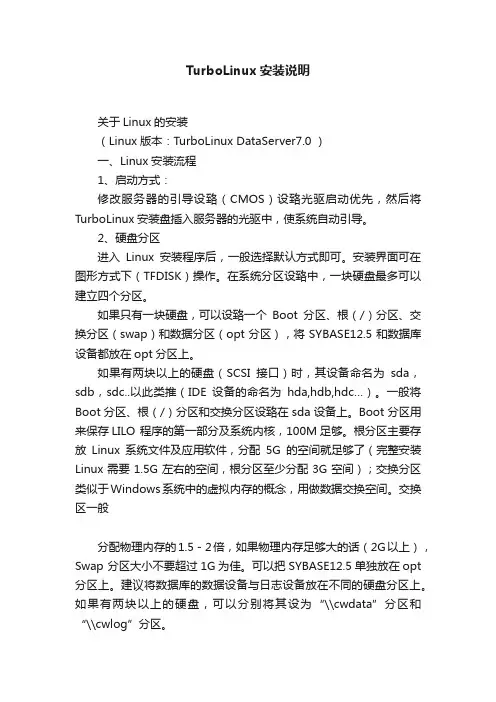
TurboLinux安装说明关于Linux的安装(Linux版本:TurboLinux DataServer7.0 )一、Linux安装流程1、启动方式:修改服务器的引导设臵(CMOS)设臵光驱启动优先,然后将TurboLinux安装盘插入服务器的光驱中,使系统自动引导。
2、硬盘分区进入Linux安装程序后,一般选择默认方式即可。
安装界面可在图形方式下(TFDISK)操作。
在系统分区设臵中,一块硬盘最多可以建立四个分区。
如果只有一块硬盘,可以设臵一个Boot分区、根(/)分区、交换分区(swap)和数据分区(opt分区),将SYBASE12.5和数据库设备都放在opt分区上。
如果有两块以上的硬盘(SCSI接口)时,其设备命名为sda,sdb,sdc..以此类推(IDE设备的命名为hda,hdb,hdc…)。
一般将Boot分区、根(/)分区和交换分区设臵在sda设备上。
Boot分区用来保存LILO 程序的第一部分及系统内核,100M足够。
根分区主要存放Linux系统文件及应用软件,分配5G的空间就足够了(完整安装Linux需要1.5G左右的空间,根分区至少分配3G空间);交换分区类似于Windows系统中的虚拟内存的概念,用做数据交换空间。
交换区一般分配物理内存的1.5-2倍,如果物理内存足够大的话(2G以上),Swap 分区大小不要超过1G为佳。
可以把SYBASE12.5单独放在opt 分区上。
建议将数据库的数据设备与日志设备放在不同的硬盘分区上。
如果有两块以上的硬盘,可以分别将其设为“\\cw data”分区和“\\cwlog”分区。
3、安装包选择可以选择“SYBASE服务器”模式(约1.2G),整个安装过程约需15~20分钟。
4、网络地址的配臵:如果在安装Linux时没有分配IP地址,安装完成之后,通过执行netconfig进行配臵。
#netconfig--节点列表--录入IP地址#ifconfig –a (查看网络配臵情况)注意事项:1)安装过程建议采用图形模式,系统会自动检测监视器类型。
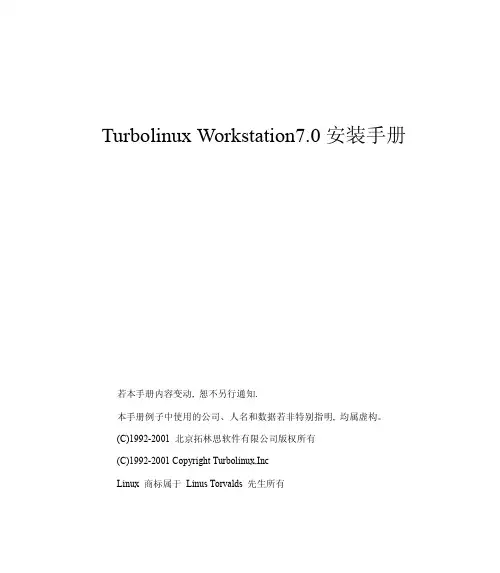
Turbolinux Workstation7.0安装手册若本手册内容变动, 恕不另行通知.本手册例子中使用的公司、人名和数据若非特别指明, 均属虚构。
(C)1992-2001 北京拓林思软件有限公司版权所有(C)1992-2001 Copyright Turbolinux,IncLinux 商标属于 Linus Torvalds 先生所有第一章关于Turbolinux (1)1.1Linux简介 (1)1.2Turbolinux 简介 (2)1.3Turbolinux Workstation 7.0 新特征 (3)第二章准备安装 (5)2.1系统调整 (5)2.2安装流程 (6)2.2.1图形方式 (7)2.2.2文本方式 (8)2.3升级安装 (9)2.4确认硬件配置 (10)2.5确认网络环境 (10)2.6确认磁盘空间(分区) (11)2.7安装程序的启动方法 (11)2.7.1用光盘启动 (11)2.7.2从软盘安装 (11)2.7.3在DOS下用LoadLin启动 (13)第三章系统安装 (14)3.1启动安装程序 (14)3.2安装方法 (15)3.2.1光盘安装 (15)3.2.2硬盘 (15)3.2.3网络安装 (15)3.3选择安装语言 (17)3.4安装方式 (17)3.4.1标准安装 (17)3.4.2自动安装 (17)3.4.3升级安装 (18)3.5设置键盘 (18)3.6设置鼠标 (19)3.7磁盘分区 (19)3.7.1自动磁盘分区 (20)3.7.2TFDisk (20)3.7.3lookback安装 (25)3.7.4格式化分区 (25)3.8设置Linux引导装入程序(lilo) (25)3.9设置网络 (26)3.10设置时区 (27)3.11设置帐号 (28)3.12选择安装类型 (29)3.13X设置 (30)3.13.1显示器设置 (30)3.13.2X 的设置 (30)3.14设置声卡 (31)3.15设置安全级 (31)3.16确认设置 (31)3.17系统安装 (31)3.18引导盘制作 (32)3.19安装完成 (32)3.20关于文本界面的安装 (32)第一章 关于Turbolinux1.1Linux简介Linux操作系统1991年诞生于芬兰赫尔辛基大学, 发起人是一位名为Linus Torvalds的大学生.养育她的是全球数不胜数的通过国际互联网络相互协作的计算机高手,继承的是Unix系统30年技术精华.从1991年10月的0.02版至今, Linux获得了极大的成功, 成为世界上最庞大的免费软件包.Linux凭借高效率的核心, 加上不计其数的应用程序, 成为当前众多操作系统中的佼佼者.同时, Linux具有强大的网络功能, 能很好地支持Internet / Intranet . 在相同硬件环境下, Linux能提供更好的性能.Linux是目前唯一可免费获得并自由传播的, 为PC机提供多用户, 多任务, 多进程功能的操作系统.安装使用Linux, 可以亲身体验成为系统管理员的个中滋味;可以有机会了解世界上流行的UNIX操作系统;可以通过在网络上开放一些服务而建立自己的网站.Linux 全面支持32位和64位多任务处理,完全符合X/Open标准, 具有完全自由的X Windows实现.现有的大部分基于X的程序不需要任何修改就能在Linux上运行.如同所有Unix产品一样, Linux拥有先进的网络特性.因为Linux的开发是通过Internet进行的, 所以 Linux 对网络的支持更出色. Linux是网络服务器系统的良好选择,现在,占很大比例的ISP, 大学实验室和商业公司都把Linux 作为网络服务器的首选, 因为他们都希望拥有很可靠, 安全的服务器和网络. Linux对其他操作系统可以做到无缝支持,简单, 紧密地融合到用户的网络环境中.Linux不断发展壮大, 现在已经能够良好的运行在 x86,IA64,PowerPC, Macintosh, Amiga, S390, Sun , DEC等多种体系结构的计算机上.1.2Turbolinux 简介本公司从1997年夏天开始开发Linux操作系统, 同年12月发售 Turbolinux 1.0版本.当初的设计就是一种国际化版本, 在本地化上没有任何问题, 当时是唯一很好的支持多国语言的Linux版本.所以, Turbolinux在日本, 中国, 韩国等双字节语言圈内颇受好评, 在亚洲地区市场占有率最高.现在的产品阵容也增加了很多, 主要产品有: Turbolinux Workstation (工作站,开发专用)Turbolinux Server (服务器,网络服务专用)Turbolinux Cluster Server (集群服务器)Turbolinux DataServer (数据库服务器)Turbolinux TurboHA (高可靠性集群服务器)EnfuZion (并行计算集群服务器)Turbolinux PowerSolutions (中小企业总体解决方案)这是Turbolinux除“国际化” 外的另一显著特点“高性能” .Turbolinux以GPL为宗旨, 同时在发布版本中增加了许多必须的商业软件, 安装支持, 手册.最基本的Turbolinux软件部分是免费的.Turbolinux 公司以FTP方式广泛公开了 “Turbolinux FTP版本” ,包括所有不受商业限制的软件和源码, 因此除商用软件外, 全部都可以自由下载,最大程度的推进自由软件.今后Turbolinux仍将根据Linux的信念, 为提供更好的计算环境而努力.1.3Turbolinux Workstation 7.0 新特征最新最容易使用的中文智能化图形安装程序,安装Linux轻而易举.支持自动分区、自动检测和驱动绝大多数硬件、支持多种网络安装模式.采用2.4.8 版本的最新稳定系统核心, 支持更多更新的硬件设备(例如USB设备, IEEE1394接口, 各种常见声卡, SCSI/RAID 卡, 大内存支持等等), 充分地保证了系统的运行效率和良好的性能.升级的PCMCIA 设备驱动程序, 更好地支持笔记本电脑的各种设备.完整支持GB18030的输入和显示以及打印, 首家通过国家GB18030-2000认证.设计上完全符合i18n国际化标准.优秀的UNICON中文控制台, 使您在控制台模式下仍然能够看到中文显示和进行输入.采用最新的智能拼音输入法, 无论是在X下面还是控制台下面, 汉字输入轻而易举.精心定制的2.1.1版本的KDE和 1.4版本的GNOME, 充分地考虑了中文用户的习惯和爱好, 为您提供了更友好的人机界面.支持更多显卡的XFree86 4.1.0, 特别提供了显示设备的硬件加速, 例如:视频屏幕的无级缩放, 全屏显示, OpenGL程序的硬件支持等.大量多媒体软件, 包括增强的支持中文名称的音乐播放器XMMS, 几乎支持所有的音乐格式和音乐CD, 并且为您提供了更多的视觉效果插件. 还有新型的视频播放器 XINE, 支持 VCD/DVD光盘以及MPEG4等文件的播放, 配合XFree864.x 的新特性,播放质量和播放速度近乎完美.包含各种流行的游戏软件, 包括各种纸牌, 3D 坦克网络大战, 空战游戏等等. 支持多种商业大型游戏, 例如: 支持雷神之锤、星际争霸、英雄无敌等.最新配置工具, 包括配置工具箱在内的众多配置工具轻松完成复杂的Linux配置工作.优秀中文办公排版软件,包括最新的koffice1.1、abiword 0.9x等,全面中文化,可以读取或保存打印目前流行的多种文件格式(可以读取word等office格式的所有文字和大部分特殊格式),公式特殊符号编写极其简单,具有良好排版效果.完全汉化的gimp 1.2 版本,目前最好的跨平台图像处理软件.新一代网页浏览器mozilla 、Konqueror全面支持中文,包括界面、输入、显示、打印.完整的网络工具, 包括: 网络聊天工具,如视频会议、KSIRC;及时消息,如AOL、ICQ、GAIM; 中文图形化的ftp站点管理工具:gftp ; 满足不同用户的需要的各种E-mail工具,如类似foxmail界面的sylpheed以及Kmail、mozilla email、fetchmail,还有改进的网络邻居可以共享Windows文件等等.目前最稳定的C/C++编译器和开发环境, gcc 2.95.3 、glibc 2.2.4 ,更好的支持系统编程及应用. 可视化集成开发环境KDevelop, Qt Desinger, 包括电子版完整的教程和用户手册以及库函数手册.第二章 准备安装2.1系统调整1.调整BIOS.调整为光盘启动优先模式,关闭BIOS中的病毒报警功能,如果硬盘大于8G设置硬盘为LBA模式,这是安装所有操作系统必须的一步,否则等到安装程序对主引导记录写入时很可能发生意料之外的错误!2.备份数据建议将您硬盘上的重要数据备份到活动硬盘、光盘、磁带上,以免发生意外,造成不必要的损失. 备份数据非常重要,一定要使用可靠的保存介质, 除非确认您的软盘极为可靠,最好不要使用软盘.3.准备Linux分区为Linux系统准备足够的硬盘空间如果硬盘上已经有足够Linux使用的独立分区或者未分区的空间(完全安装需要3.5G),那么我们就可以进入安装的步骤,如果使用已有分区,那么该分区的所有数据全部会被Linux的文件系统所取代.如果硬盘上没有足够Linux使用的独立分区或者未分区的空间,那么我们可以:1)安装一个新的物理硬盘,当然,这是一个最简单最直接的方法。
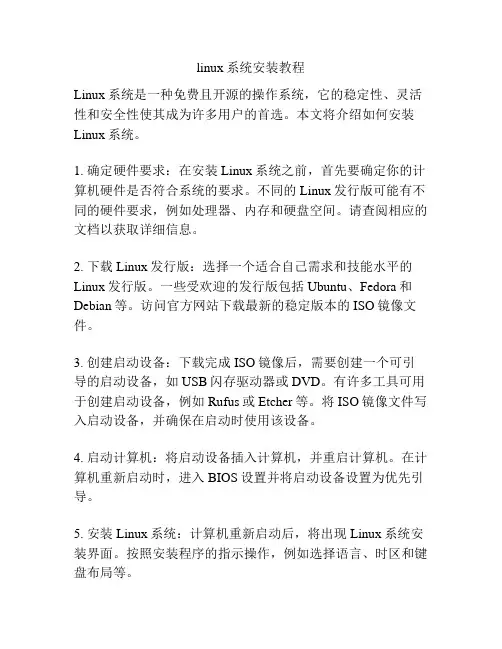
linux系统安装教程Linux系统是一种免费且开源的操作系统,它的稳定性、灵活性和安全性使其成为许多用户的首选。
本文将介绍如何安装Linux系统。
1. 确定硬件要求:在安装Linux系统之前,首先要确定你的计算机硬件是否符合系统的要求。
不同的Linux发行版可能有不同的硬件要求,例如处理器、内存和硬盘空间。
请查阅相应的文档以获取详细信息。
2. 下载Linux发行版:选择一个适合自己需求和技能水平的Linux发行版。
一些受欢迎的发行版包括Ubuntu、Fedora和Debian等。
访问官方网站下载最新的稳定版本的ISO镜像文件。
3. 创建启动设备:下载完成ISO镜像后,需要创建一个可引导的启动设备,如USB闪存驱动器或DVD。
有许多工具可用于创建启动设备,例如Rufus或Etcher等。
将ISO镜像文件写入启动设备,并确保在启动时使用该设备。
4. 启动计算机:将启动设备插入计算机,并重启计算机。
在计算机重新启动时,进入BIOS设置并将启动设备设置为优先引导。
5. 安装Linux系统:计算机重新启动后,将出现Linux系统安装界面。
按照安装程序的指示操作,例如选择语言、时区和键盘布局等。
6. 分区:将硬盘划分为不同的分区,例如根目录、/home目录和交换空间。
这样可以将系统文件和用户文件分开存储,提高系统的安全性和稳定性。
7. 安装过程:选择安装Linux系统的位置和分区,并设置管理员(root)密码。
等待安装程序完成系统文件的拷贝和配置过程。
8. 配置Linux系统:安装完成后,系统将要求重启计算机。
重启后,登录到Linux系统,根据自己的需求和喜好进行个性化设置,例如安装软件、配置网络和设置用户账户等。
9. 更新和升级:及时更新和升级Linux系统以获取最新的补丁和功能。
使用包管理器或图形界面工具更新系统,保持系统的安全和稳定性。
10. 学习和实践:安装完Linux系统后,继续学习和实践Linux 的相关知识和技巧。
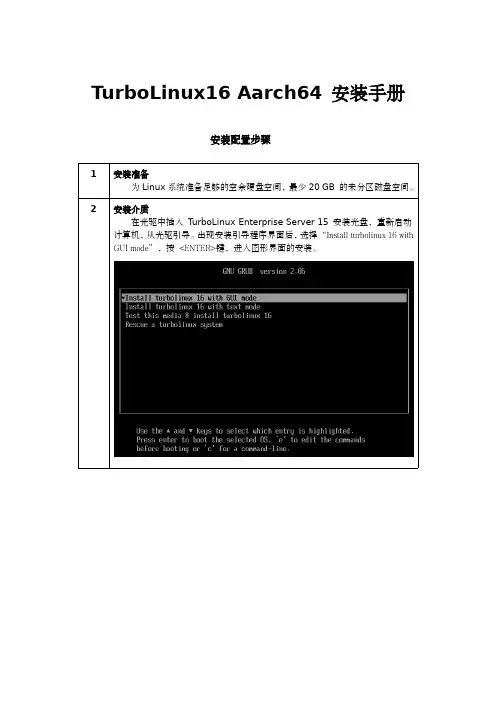
TurboLinux16Aarch64安装手册安装配置步骤1安装准备为Linux系统准备足够的空余硬盘空间,最少20GB的未分区磁盘空间。
2安装介质在光驱中插入T urboLinux Enterprise Server15安装光盘,重新启动计算机,从光驱引导。
出现安装引导程序界面后,选择“Install turbolinux16with GUI mode”,按<ENTER>键,进入图形界面的安装。
3安装语言选择安装过程中界面语言的选择。
按<Continue>键,进入图形界面的下一步安装。
4安装概览大部分设置可以使用默认设置,带有提示符的项需要正确设置5键盘设置(非必需)对于通常的标准键盘,默认选择[美国英国式],也可以添加其他的键盘类型。
按<Done>键,返回安装概览。
6语言支持(非必需)选择安装系统后需要额外支持的语言。
按<Done>键,返回安装概览。
7时间日期设置(按需设置)设置时区和时间,设置是否通过网络获取时间。
按<Done>键,返回安装概览。
8安装源(按需设置)安装源可以是当前的光驱设备,可以是光盘镜像文件,甚至是网络上的一个地址。
默认自动检测当前的安装介质。
按<Done>键,返回安装概览。
9软件选择(按需设置)选择要安装的软件组,不同的需求会默认安装不同的软件包,默认是Minimal Install,这里我们选择的是GNOME。
按<Done>键,返回安装概览。
10安装目标设置系统安装位置及设置系统分区,分别要做的是选择硬盘,设置分区(选择Custom需要手动设置分区,选择Automatic会自动分区)。
按<Done>键,返回安装概览。
11KDUMPKDUMP用于转储系统崩溃后内存信息,用于分析问题原因,可以根据实际情况设置或者使用默认。
按<Done>键,返回安装概览。
12网络和主机名安装时设置IP和主机名,设置是否开机启动网络。
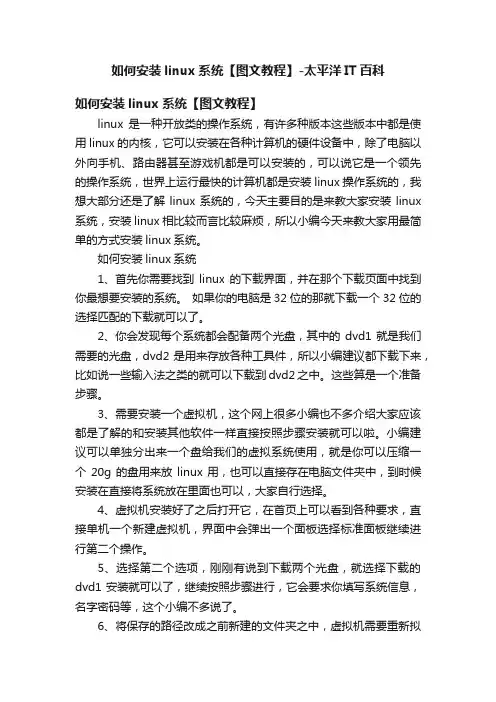
如何安装linux系统【图文教程】-太平洋IT百科如何安装linux系统【图文教程】linux是一种开放类的操作系统,有许多种版本这些版本中都是使用linux的内核,它可以安装在各种计算机的硬件设备中,除了电脑以外向手机、路由器甚至游戏机都是可以安装的,可以说它是一个领先的操作系统,世界上运行最快的计算机都是安装linux操作系统的,我想大部分还是了解linux系统的,今天主要目的是来教大家安装linux 系统,安装linux相比较而言比较麻烦,所以小编今天来教大家用最简单的方式安装linux系统。
如何安装linux系统1、首先你需要找到linux的下载界面,并在那个下载页面中找到你最想要安装的系统。
如果你的电脑是32位的那就下载一个32位的选择匹配的下载就可以了。
2、你会发现每个系统都会配备两个光盘,其中的dvd1就是我们需要的光盘,dvd2是用来存放各种工具件,所以小编建议都下载下来,比如说一些输入法之类的就可以下载到dvd2之中。
这些算是一个准备步骤。
3、需要安装一个虚拟机,这个网上很多小编也不多介绍大家应该都是了解的和安装其他软件一样直接按照步骤安装就可以啦。
小编建议可以单独分出来一个盘给我们的虚拟系统使用,就是你可以压缩一个20g的盘用来放linux用,也可以直接存在电脑文件夹中,到时候安装在直接将系统放在里面也可以,大家自行选择。
4、虚拟机安装好了之后打开它,在首页上可以看到各种要求,直接单机一个新建虚拟机,界面中会弹出一个面板选择标准面板继续进行第二个操作。
5、选择第二个选项,刚刚有说到下载两个光盘,就选择下载的dvd1安装就可以了,继续按照步骤进行,它会要求你填写系统信息,名字密码等,这个小编不多说了。
6、将保存的路径改成之前新建的文件夹之中,虚拟机需要重新拟定名字根据,想改什么改什么。
点击下一步之后。
会出现一个定制硬件根据需要进行选择即可,没有什么特别的步骤,默认也可以。
7、到这里linux系统基本就安装的差不多了,点击确定系统就会自动安装,需要稍等一会了就安装成功了。
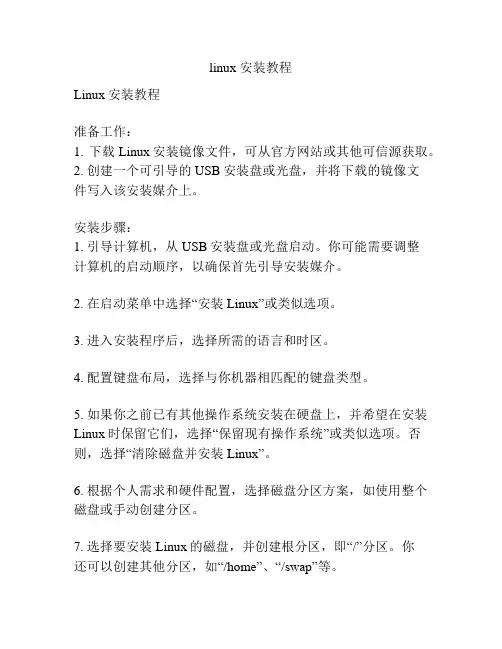
linux 安装教程Linux安装教程准备工作:1. 下载Linux安装镜像文件,可从官方网站或其他可信源获取。
2. 创建一个可引导的USB安装盘或光盘,并将下载的镜像文件写入该安装媒介上。
安装步骤:1. 引导计算机,从USB安装盘或光盘启动。
你可能需要调整计算机的启动顺序,以确保首先引导安装媒介。
2. 在启动菜单中选择“安装Linux”或类似选项。
3. 进入安装程序后,选择所需的语言和时区。
4. 配置键盘布局,选择与你机器相匹配的键盘类型。
5. 如果你之前已有其他操作系统安装在硬盘上,并希望在安装Linux时保留它们,选择“保留现有操作系统”或类似选项。
否则,选择“清除磁盘并安装Linux”。
6. 根据个人需求和硬件配置,选择磁盘分区方案,如使用整个磁盘或手动创建分区。
7. 选择要安装Linux的磁盘,并创建根分区,即“/”分区。
你还可以创建其他分区,如“/home”、“/swap”等。
8. 继续进行安装,提供计算机名称、用户名和密码等信息。
9. 等待安装程序完成文件的复制和系统的配置。
10. 完成安装后,系统会提示你重新启动计算机。
按照提示重启机器。
11. 计算机重新启动后,你会看到Linux登录界面。
输入之前设置的用户名和密码登录系统。
12. 现在你已成功安装Linux操作系统,可以根据需要进行进一步的配置和个性化设置。
提示:- 请确保你在安装前备份重要的文件和数据。
- 在安装过程中,可随时参考Linux发行版的官方文档和支持论坛获取更多帮助和指导。
- 安装Linux操作系统需要一定的技术知识和经验,如果你对此不熟悉,建议先学习一些基础知识或咨询专业人士。
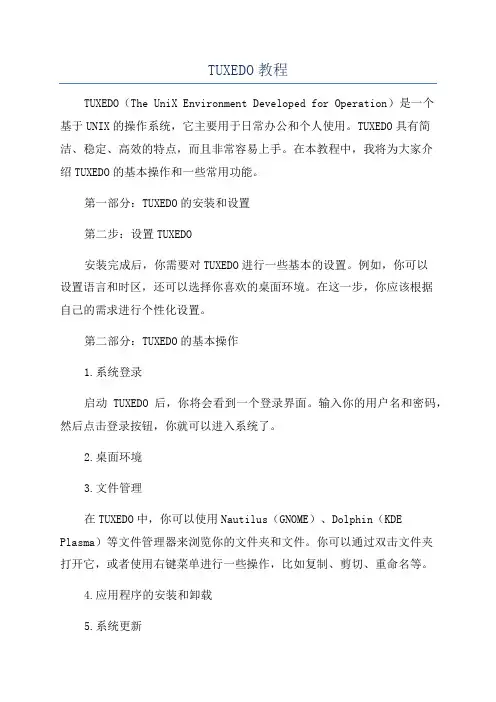
TUXEDO教程TUXEDO(The UniX Environment Developed for Operation)是一个基于UNIX的操作系统,它主要用于日常办公和个人使用。
TUXEDO具有简洁、稳定、高效的特点,而且非常容易上手。
在本教程中,我将为大家介绍TUXEDO的基本操作和一些常用功能。
第一部分:TUXEDO的安装和设置第二步:设置TUXEDO安装完成后,你需要对TUXEDO进行一些基本的设置。
例如,你可以设置语言和时区,还可以选择你喜欢的桌面环境。
在这一步,你应该根据自己的需求进行个性化设置。
第二部分:TUXEDO的基本操作1.系统登录启动TUXEDO后,你将会看到一个登录界面。
输入你的用户名和密码,然后点击登录按钮,你就可以进入系统了。
2.桌面环境3.文件管理在TUXEDO中,你可以使用Nautilus(GNOME)、Dolphin(KDE Plasma)等文件管理器来浏览你的文件夹和文件。
你可以通过双击文件夹打开它,或者使用右键菜单进行一些操作,比如复制、剪切、重命名等。
4.应用程序的安装和卸载5.系统更新6.终端操作TUXEDO提供了一个终端,你可以使用它来进行一些高级操作,比如安装软件包、管理用户、执行命令等。
通过打开终端,你可以输入一些命令来完成你想要的操作。
例如,你可以使用“sudo apt-get install<package>”来安装软件包。
第三部分:TUXEDO的高级功能1.多用户管理2.网络设置3.数据备份和恢复在TUXEDO中,你可以使用备份工具来备份你的重要文件和数据。
通过备份工具,你可以选择要备份的文件和文件夹,然后设置备份的位置和计划。
当你需要恢复数据时,只需使用备份工具来选择要恢复的文件和备份位置即可。
4.安全和隐私总结:通过这个教程,你应该已经了解了TUXEDO的基本操作和一些常用功能。
希望这个教程能够帮助你更好地使用TUXEDO,并享受到它简洁、稳定和高效的特点。
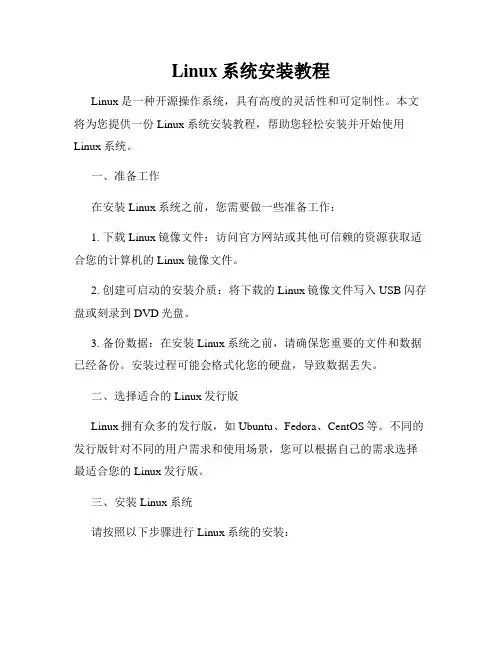
Linux系统安装教程Linux是一种开源操作系统,具有高度的灵活性和可定制性。
本文将为您提供一份Linux系统安装教程,帮助您轻松安装并开始使用Linux系统。
一、准备工作在安装Linux系统之前,您需要做一些准备工作:1. 下载Linux镜像文件:访问官方网站或其他可信赖的资源获取适合您的计算机的Linux镜像文件。
2. 创建可启动的安装介质:将下载的Linux镜像文件写入USB闪存盘或刻录到DVD光盘。
3. 备份数据:在安装Linux系统之前,请确保您重要的文件和数据已经备份。
安装过程可能会格式化您的硬盘,导致数据丢失。
二、选择适合的Linux发行版Linux拥有众多的发行版,如Ubuntu、Fedora、CentOS等。
不同的发行版针对不同的用户需求和使用场景,您可以根据自己的需求选择最适合您的Linux发行版。
三、安装Linux系统请按照以下步骤进行Linux系统的安装:1. 将可启动的安装介质插入计算机并启动计算机。
在计算机启动过程中,按照屏幕上的提示键选择从安装介质启动。
2. 进入Linux安装界面后,选择适当的语言和时区设置,并阅读并接受许可协议。
3. 分区硬盘:根据您的需求,选择分区方案。
您可以选择手动分区或让安装程序自动分区。
4. 选择安装位置:选择将Linux系统安装在哪个磁盘或分区上。
5. 设置用户名和密码:输入您的用户名和密码,这将成为您登录系统时的凭证。
6. 等待安装完成:安装程序将复制文件并安装Linux系统。
这个过程可能需要一些时间,请耐心等待。
7. 完成安装:安装完成后,您将收到安装成功的提示。
重启计算机后,您将可以进入Linux系统。
四、初步配置和使用Linux系统一旦您成功安装Linux系统,还需要进行一些初步配置:1. 更新系统:访问命令行终端,使用系统包管理器更新系统软件包。
在终端中运行适当的更新命令,例如:sudo apt update (Ubuntu)sudo dnf update (Fedora)2. 安装常用软件:根据您的需求,安装一些常用的软件,例如浏览器、办公套件、媒体播放器等。
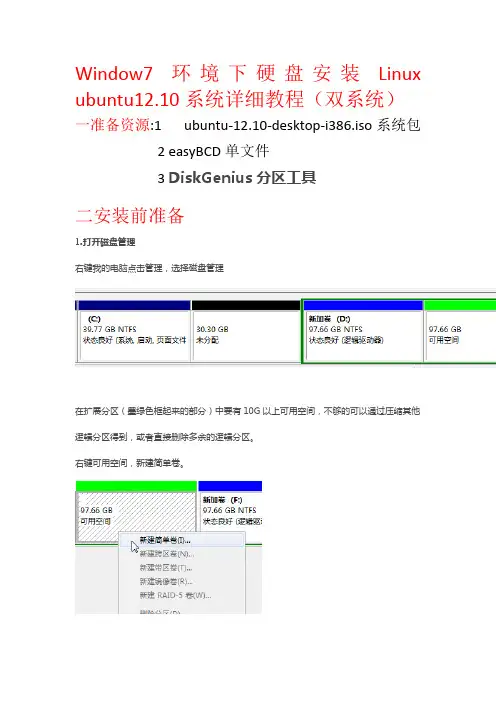
Window7环境下硬盘安装Linux ubuntu12.10系统详细教程(双系统)一准备资源:1 ubuntu-12.10-desktop-i386.iso系统包2easyBCD单文件3 DiskGenius分区工具二安装前准备1.打开磁盘管理右键我的电脑点击管理,选择磁盘管理在扩展分区(墨绿色框起来的部分)中要有10G以上可用空间,不够的可以通过压缩其他逻辑分区得到,或者直接删除多余的逻辑分区。
右键可用空间,新建简单卷。
建一个10G大,FAT32格式的分区:2.将Linux安装包放在刚建好的分区中要将iso中casper文件夹下的vmlinuz和initrd.lz两个文件提取到根目录下.。
完成后是这样:3.用DiskGenius工具查看分区号DiskGenius主要功能不是查分区列表,这里只是借用一下。
我看到很多教程中经常把分区号搞错,就特地找了这个可以查看分区号的软件,这样就不会弄错了。
打开DiskGenius。
找到刚才建好的分区,10G,FAT32格式,新加卷G序号是6,这个6表示(hd0,5)4.用easyBCD创建多重启动打开easyBCD:新建启动项:点击配置。
进入menu.lst记事本将下面划线文字复制到原有文本下:title Ubuntu 12.04 installroot (hd0,6)kernel /vmlinuz boot=casper iso-scan/filename=/ubuntu-12.04-desktop-i386.iso r o quiet splashinitrd /initrd.lz复制后如下图文本内容说明:这里ubuntu-12.04-desktop-i386.iso 名称要和根目录下Ubuntu 安装镜像文件的名称相同。
(hd0,6)中的6就是刚才那个序号必须一致,否则启动器找不到iso三安装重新启动,选择win7下面的选项:直接进入微系统,进入后不要着急开始安装,先点击桌面左上角应用程序—附件—终端,输入sudoumount -l /isodevice后回车。
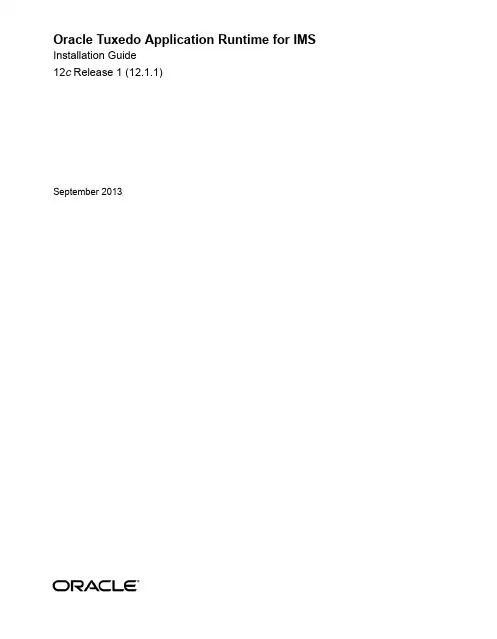
Oracle Tuxedo Application Runtime for IMS Installation Guide12c Release 1 (12.1.1)September 2013Oracle Tuxedo Application Runtime for IMS Installation Guide, 12c Release 1 (12.1.1)Copyright © 2012, 2013 Oracle and/or its affiliates. All rights reserved.This software and related documentation are provided under a license agreement containing restrictions on use and disclosure and are protected by intellectual property laws. Except as expressly permitted in your license agreement or allowed by law, you may not use, copy, reproduce, translate, broadcast, modify, license, transmit, distribute, exhibit, perform, publish, or display any part, in any form, or by any means. Reverse engineering, disassembly, or decompilation of this software, unless required by law for interoperability, is prohibited.The information contained herein is subject to change without notice and is not warranted to be error-free. If you find any errors, please report them to us in writing.If this is software or related documentation that is delivered to the U.S. Government or anyone licensing it on behalf of the U.S. Government, the following notice is applicable:U.S. GOVERNMENT END USERS: Oracle programs, including any operating system, integrated software, any programs installed on the hardware, and/or documentation, delivered to U.S. Government end users are "commercial computer software" pursuant to the applicable Federal Acquisition Regulation and agency-specific supplemental regulations. As such, use, duplication, disclosure, modification, and adaptation of the programs, including any operating system, integrated software, any programs installed on the hardware, and/or documentation, shall be subject to license terms and license restrictions applicable to the programs. No other rights are granted to the U.S. Government.This software or hardware is developed for general use in a variety of information management applications. It is not developed or intended for use in any inherently dangerous applications, including applications that may create a risk of personal injury. If you use this software or hardware in dangerous applications, then you shall be responsible to take all appropriate fail-safe, backup, redundancy, and other measures to ensure its safe use. Oracle Corporation and its affiliates disclaim any liability for any damages caused by use of this software or hardware in dangerous applications.Oracle and Java are registered trademarks of Oracle and/or its affiliates. Other names may be trademarks of their respective owners.This software or hardware and documentation may provide access to or information on content, products, and services from third parties. Oracle Corporation and its affiliates are not responsible for and expressly disclaim all warranties of any kind with respect to third-party content, products, and services. Oracle Corporation and its affiliates will not be responsible for any loss, costs, or damages incurred due to your access to or use of third-party content, products, or services.Oracle Tuxedo Application Runtime for IMS Installation Guide Overview . . . . . . . . . . . . . . . . . . . . . . . . . . . . . . . . . . . . . . . . . . . . . . . . . . . . . . . . . . . . . . . .1 System Requirements . . . . . . . . . . . . . . . . . . . . . . . . . . . . . . . . . . . . . . . . . . . . . . . . . . . . . .2 Supported Platforms . . . . . . . . . . . . . . . . . . . . . . . . . . . . . . . . . . . . . . . . . . . . . . . . . . . . . . .2 Installing on UNIX Platforms in Graphics Mode . . . . . . . . . . . . . . . .2 Uninstall GUI Mode. . . . . . . . . . . . . . . . . . . . . . . . . . . . . . . . . . . . . . . . . . . . . . . . . . . .3 Installing on UNIX Platforms in Console Mode . . . . . . . . . . . . . . . .4 Installing on UNIX Platforms in Silent Mode. . . . . . . . . . . . . . . . . . . . . . . . . . . . . . . . . . . .8 Installing in Silent Mode . . . . . . . . . . . . . . . . . . . . . . . . . . . . . . . . . . . . . . . . . . . . . . . .9Uninstall Silent Installation . . . . . . . . . . . . . . . . . . . . . . . . . . . . . . . . . . . . . . . . . . . . . .9 See Also. . . . . . . . . . . . . . . . . . . . . . . . . . . . . . . . . . . . . . . . . . . . . . . . . . . . . . . . . . . . . . . . .9 Supported PlatformsSupported Platform Data Sheets . . . . . . . . . . . . . . . . . . . . . . . . . . . . . . . . . . . . . . . . . . . . . .2 IBM AIX 6.1 (64-bit) on IBM PowerPC . . . . . . . . . . . . . . . . . . . . . . . . . . . . . . . . . . . .2IBM AIX 7.1 (64-bit) on IBM PowerPC . . . . . . . . . . . . . . . . . . . . . . . . . . . . . . . . . . . .2Novell SUSE Linux Enterprise Server 10 SP2 (64-bit) on s390x . . . . . . . . . . . . . . . . .2Novell SUSE Linux Enterprise Server 11 (64-bit) on x86-64 . . . . . . . . . . . . . . . . . . . .3Oracle Enterprise Linux 5.6 (64-bit) on x86-64. . . . . . . . . . . . . . . . . . . . . . . . . . . . . . .3Oracle Linux 5.6 (64-bit) on Exalogic 2.0. . . . . . . . . . . . . . . . . . . . . . . . . . . . . . . . . . .3Oracle Solaris 10 (64-bit) on Sparc . . . . . . . . . . . . . . . . . . . . . . . . . . . . . . . . . . . . . . . .3Oracle Solaris 11 (64-bit) on Sparc . . . . . . . . . . . . . . . . . . . . . . . . . . . . . . . . . . . . . . . .3Red Hat Enterprise Linux 6.3 (64-bit) on s390x . . . . . . . . . . . . . . . . . . . . . . . . . . . . . .3Red Hat Enterprise Linux 5.6 (64-bit) on x86-64 . . . . . . . . . . . . . . . . . . . . . . . . . . . . .4Oracle Tuxedo Application Runtime for IMS Installation Guide iiiiv Oracle Tuxedo Application Runtime for IMS Installation GuideOracle Tuxedo Application Runtime for IMS Installation GuideThis chapter contains the following topics:z Overviewz System Requirementsz Supported Platformsz Installing on UNIX Platforms in Graphics Modez Installing on UNIX Platforms in Console Modez Installing on UNIX Platforms in Silent ModeOverviewOracle Tuxedo Application Runtime for IMS (Tuxedo ART for IMS) software is distributed as an installer file which can be executed on UNIX platforms using any of the following threemethods:z Graphical user interface (GUI) installation.z Console installation.z Silent installation.The Tuxedo ART for IMS 12c Release 1 (12.1.1) distribution contains the following keycomponents:Oracle Tuxedo Application Runtime for IMS Installation Guide1Oracle Tuxedo Application Runtime for IMS Installation Guidez Tuxedo ART for IMS administrative utilitiesz Tuxedo ART for IMS sample applications (optionally installed)Tuxedo ART for IMS is installed in the <ORACLEHOME>/artims12110 directory by default. System Requirementsz JRE version 1.5.0 or aboveSupported Platformsz AIX 6.1 64-bit on Powerz Linux 64-bit on x86_64 (Oracle Enterprise Linux 5.4 or Redhat Linux 5)z Oracle Linux 5.6 (64-bit) on Exalogic 2.0z Oracle Linux 5.6 (64-bit) on Non Exalogic Hardwarez Solaris 10 64-bit on SparcInstalling on UNIX Platforms in Graphics Mode To run GUI-mode installation, the computer console where you are installing the software must support a Java-based GUI.To install the Tuxedo ART for IMS software on UNIX systems in graphics mode, do the six following steps:unch the Tuxedo ART for IMS installation program.a.Log on as root or another user with sufficient permissions.b.Execute the installation program: ./installer_name.binThe Introduction screen appears.2.Click Next to proceed with the installation. The Choose Oracle Home Directory screenappears.You can select from the following options:a.Choose existing Oracle Home directory2Oracle Tuxedo Application Runtime for IMS Installation GuideUninstall GUI Mode Click the Choose an Oracle Home directory option button if you already have one ormore Oracle Home directories on your system. Select an Oracle Home directory fromthe list displayed to the right of the option buttons.All valid Oracle Home directories are displayed in this list. Valid Oracle Homedirectories are directories where Oracle products have been installed using the standard installation program.b.Specify Oracle Home directoryClick the Specify an Oracle Home directory button to enter a valid directory.Note:Tuxedo ART for IMS installation will report an error and will not proceed in the event of the following:If an existing Tuxedo ART for IMS 12c Release 1 (12.1.1) installation is detected,you are prompted to overwrite it or not. Select “yes” to overwrite the existinginstallation.3.Click Next to proceed with the installation. The Choose Install Folder screen appears.If the selected Oracle Home does not have Tuxedo ART for IMS 12.1.1.0 installed, you can modify the default install directory; otherwise the detected directory name issuggested. The default install directory is <ORACLEHOME>/artims12110.4.Click Next to proceed with the installation. The Sample Install Confirm screen appears.You are prompted to choose install samples or not.5.If the installation process continues, the Pre-Installation Summary screen appears.Review the summary information and click Install if the information is correct.Click Previous to go back and modify any input that you want to change.Click Cancel to terminate the installation process. This is the last chance you have tocancel your installation without copying any files on your target machine.6.The Install Complete screen appears when the installation is finished.Click Done to exit the installation program.Uninstall GUI ModeUnder <INSTALL_DIR>, there is a directory named 'uninstaller' which contains the uninstaller and resources specific to the un-installation of the product. To uninstall Tuxedo ART for IMS 12.1.1.0 in GUI mode, use the ./uninstall command.Oracle Tuxedo Application Runtime for IMS Installation Guide3Oracle Tuxedo Application Runtime for IMS Installation GuideInstalling on UNIX Platforms in Console Mode To install Tuxedo ART for IMS software in console mode on a certified UNIX platform, do the following steps:1.Log on as root or another user with sufficient permissions.2.Execute the installation program in character-based mode: ./installer_name.bin -iconsole3.The installation program runs and prompts you for responses as shown in Listing 1.Listing 1 Installation ProgramPreparing to install...Extracting the JRE from the installer archive...Unpacking the JRE...Extracting the installation resources from the installer archive...Configuring the installer for this system's environment...Launching installer...Preparing CONSOLE Mode Installation...========================================================================== =====Introduction------------InstallAnywhere will guide you through the installation ofOracle Tuxedo Application Runtime for IMS 12.1.1.0.It is strongly recommended that you quit all programs before continuing with this installation.Respond to each prompt to proceed to the next step in the installation. If you want to change something on a previous step, type 'back'.4Oracle Tuxedo Application Runtime for IMS Installation GuideInstalling on UNIX Platforms in Console ModeYou may cancel this installation by typing 'quit'.WARNING: "Quitting" creates an incomplete Oracle Tuxedo Application Runtime for IMS 12.1.1.0 installation.You must re-install Oracle Tuxedo Application Runtime for IMS 12.1.1.0.========================================================================== =====Choose Oracle Home----------------------------1- Choose existing Oracle Home directory2- Specify Oracle Home directoryEnter a number: 2Specify an Oracle Home directory: /home/user/oracle========================================================================== =====Choose Product Directory---------------------1- Modify Current Selection (/home/user/oracle/artims12110)2- Use Current Selection (/home/user/oracle/artims12110)Enter a number: 2========================================================================== =====Sample Install Confirm---------------------Install Samples?Oracle Tuxedo Application Runtime for IMS Installation Guide5Oracle Tuxedo Application Runtime for IMS Installation Guide->1- No2- YesENTER THE NUMBER OF THE DESIRED CHOICE, OR PRESS <ENTER> TO ACCEPT THE DEFAULT:========================================================================== =====Pre-Installation Summary------------------------Please Review the Following Before Continuing:Product Name:Oracle Tuxedo Application Runtime for IMS 12.1.1.0Install Folder:/home/user/oracle/artims12110Link Folder:/local/home/dxfRequired Space:83036116 bytesAvailable Space:23126462464 bytesPRESS <ENTER> TO CONTINUE:========================================================================== =====Installing...-------------=====Installation Complete---------------------6Oracle Tuxedo Application Runtime for IMS Installation GuideInstalling on UNIX Platforms in Console ModeCongratulations. Oracle Tuxedo Application Runtime for IMS 12.1.1.0 has been successfully installed to:/home/user/oracle/artims12110PRESS <ENTER> TO EXIT THE INSTALLER:Uninstall Console ModeUnder the <INSTALL_DIR>, there is a directory named 'uninstaller', which contains the uninstaller and resources specific to the un-installation of the product. To uninstall Tuxedo ART for IMS in console mode, use the./uninstall -i console command.About to uninstall screen: appears to prompt user the un-installation of the product starts.Uninstall Oracle Tuxedo Application Runtime for IMS 12.1.1.0----------------About to uninstall...Oracle Tuxedo Application Runtime for IMS 12.1.1.0This will remove features installed by InstallAnywhere. It will not remove files and folders created after the installation.PRESS <ENTER> TO CONTINUE:Uninstall screen: This screen simply shows the uninstall procedure item by item.Uninstalling ...---------------***************************************************************************************************...*Oracle Tuxedo Application Runtime for IMS Installation GuideUninstall Complete screen: After un-installation finishes, this screen appears, and reports the un-installation summary.Uninstall Complete------------------All items were successfully Uninstall.Installing on UNIX Platforms in Silent ModePreparing for Silent Mode InstallationBefore you install Tuxedo ART for IMS, complete the following tasks:z Verify that enough disk space is available.z Verify the login ID has proper permission for silent installation.z Create a template file containing the required keyword settings.Creating a Silent Mode Installation Template FileTo create a template file for use in the silent installation process, you must use keywords as shown in Table 1.Table 1 Silent Mode Installation Template FileFor This Keyword…Enter The Following Value…INSTALLER_UI= The mode of installation. The only supported value is silent; do not modifythis value.ORACLEHOME=The full pathname of the Oracle Home directory of your choice.USER_INSTALL_DIR The full pathname of the installation directory.INSTALL_SAMPLES=Y|N Specifies whether sample applications are installed or not.OVERWRITE=Y|N If you are using silent mode installation over an existing version of Tuxedo ARTfor IMS, you must add this line to your template file.Any value other than "Y" or "y" will not overwrite the existing Tuxedo ART forIMS version and cancels the installation.Installing in Silent ModeSample UNIX TemplateINSTALLER_UI=silentORACLEHOME=/home/user/oracleUSER_INSTALL_DIR=/home/user/oracle/artims12110INSTALL_SAMPLES=YOVERWRITE=YInstalling in Silent ModeTo use silent mode installation on a UNIX system, you must do the following steps:1.Create a file containing the required variables set to valid data.2.At the command line prompt, go to the directory containing the installer executable.3.Enter the following command: ./installer_name.bin -f path/installer.dataNote:path is the full path to the variable data file and installer.data is the data file containing the required variables.Verifying Silent Mode InstallationYou can verify successful silent mode installation by checking the installation directory to see if all the Tuxedo ART for IMS binaries are listed.If silent mode installation fails, check the following log file:$HOME/ARTIMS_silent_install.log.Uninstall Silent InstallationUnder <INSTALL_DIR> there is a directory named 'uninstaller', which contains the uninstaller and resources specific to the un-installation of the product. To uninstall Tuxedo ART for IMS in silent mode, use the ./uninstall -i silent command.See Alsoz Oracle Tuxedo Application Runtime for IMS Users Guidez Oracle Tuxedo Application Runtime for IMS Reference GuideOracle Tuxedo Application Runtime for IMS Installation GuideA P P E N D I X Supported PlatformsTable A-1 lists Oracle Tuxedo Application Runtime for IMS 12c Release 1 (12.1.1) supported platforms.Table A-1 Oracle Tuxedo Application Runtime for IMS 12c Release 1 (12.1.1)Supported PlatformsPlatform GA Port/Post-GA Port &Certification Release Date OS EOL DateIBM AIX 6.1 (64-bit) on IBM PowerPC GA2012.08TBD IBM AIX 7.1 (64-bit) on IBM PowerPC GA2012.08TBD Novell SUSE Linux Enterprise Server 10SP2 (64-bit) on s390xPost-GA2014.01TBDNovell SUSE Linux Enterprise Server 11(64-bit) on x86-64GA2012.08TBDOracle Enterprise Linux 5.6 (64-bit) onx86-64GA2012.08TBD Oracle Linux 5.6 (64-bit) on Exalogic 2.0GA2012.08TBD Oracle Solaris 10 (64-bit) on SPARC GA2012.08TBD Oracle Solaris 11 (64-bit) on SPARC GA2012.08TBDSupported PlatformsSupported Platform Data Sheets IBM AIX 6.1 (64-bit) on IBM PowerPCThe software requirements for AIX 6.1 (64-bit) on IBM PowerPC are as follows:z MicroFocus COBOL 5.1/COBOL-IT Enterprise Edition 3.3.13zIBM XL C/C++ Enterprise Edition V10 or V11 for AIX or later compatible versionsIBM AIX 7.1 (64-bit) on IBM PowerPCThe software requirements for AIX 7.1 (64-bit) on IBM PowerPC are as follows:z MicroFocus COBOL 5.1/COBOL-IT Enterprise Edition 3.3.13zIBM XL C/C++ Enterprise Edition V10 or V11 for AIX or later compatible versionsNovell SUSE Linux Enterprise Server 10 SP2 (64-bit) on s390xThe software requirements for SUSE Linux Enterprise Server 10 SP2 (64-bit) on s390x are as follows:z MicroFocus COBOL 5.1/COBOL-IT Enterprise Edition 3.3.13zgcc 4.1.2Red Hat Enterprise Linux 5.6 (64-bit) on x86-64GA 2012.08TBD Red Hat Enterprise Linux 6.3 (64-bit) on s390xPost-GA2014.01TBDTable A-1 Oracle Tuxedo Application Runtime for IMS 12c Release 1 (12.1.1) Supported PlatformsPlatformGA Port/Post-GA Port & CertificationRelease DateOS EOL DateSupported Platform Data SheetsNovell SUSE Linux Enterprise Server 11 (64-bit) on x86-64 The software requirements for Novell SUSE Linux Enterprise Server 11 (64-bit) on x86-64 are as follows:z MicroFocus COBOL 5.1/COBOL-IT Enterprise Edition 3.3.13z gcc 4.3.2Oracle Enterprise Linux 5.6 (64-bit) on x86-64The software requirements for Oracle Enterprise Linux 5.6 (64-bit) on x86-64 are as follows: z MicroFocus COBOL 5.1/COBOL-IT Enterprise Edition 3.3.13z gcc 4.1.2Oracle Linux 5.6 (64-bit) on Exalogic 2.0The software requirements for Oracle Linux 5.6 (64-bit) on Exalogic 2.0 are as follows:z MicroFocus COBOL 5.1/COBOL-IT Enterprise Edition 3.3.13z gcc 4.1.2Oracle Solaris 10 (64-bit) on SparcThe software requirements for Oracle Solaris 10 (64-bit) on Sparc are as follows:z MicroFocus COBOL 5.1/COBOL-IT Enterprise Edition 3.3.13z C/C++ Sun Studio 12Oracle Solaris 11 (64-bit) on SparcThe software requirements for Oracle Solaris 11 (64-bit) on Sparc are as follows:z MicroFocus COBOL 5.1/COBOL-IT Enterprise Edition 3.3.13z C/C++ Sun Studio 12Red Hat Enterprise Linux 6.3 (64-bit) on s390xThe software requirements for Red Hat Enterprise Linux 6.3 (64-bit) on s390x are as follows:Supported Platformsz MicroFocus COBOL 5.1/COBOL-IT Enterprise Edition 3.3.13z gcc 4.4.6Red Hat Enterprise Linux 5.6 (64-bit) on x86-64The software requirements for Red Hat Enterprise Linux 5.6 (64-bit) on x86-64 are as follows: z MicroFocus COBOL 5.1/COBOL-IT Enterprise Edition 3.3.13z gcc 4.1.2。
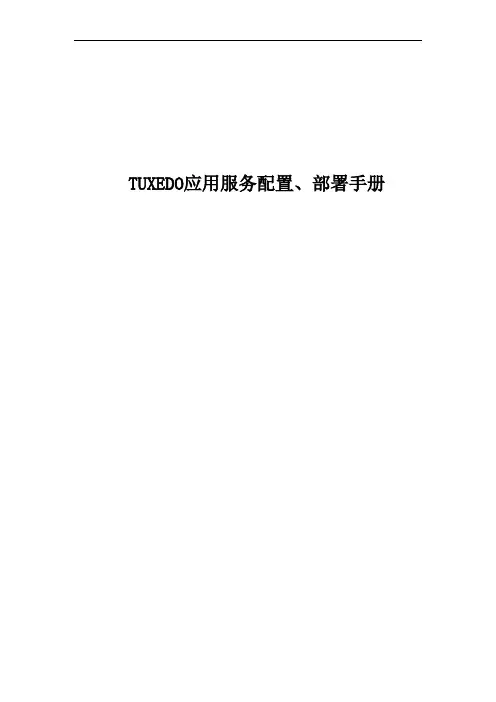
TUXEDO应用服务配置、部署手册1. WINDOWS环境下TUXEDO服务端应用程序的部署和配置1.1 tuxedo的安装确定安装介质(Tuxedo安装程序)运行Setup图表 -1 Tuxedo安装向导图表-2 Tuxedo安装向导点击“Next”,继续图表 -3 许可证协议选择“YES”,继续图表 -4:选择安装类型选择“Full Installation”,继续图表 -5 制定安装路径路径设为“d:\bea”,继续图表 -6 产品路径6.路径设为“d:\bea\tuxedo”,继续图表 -7安装程序开始拷贝文件等待安装程序拷贝文件。
图表 -8输入Listen password输入Listen password,输入两个相同的密码,“lp”,继续图表 -9安装SSL选择“NO”,继续图表-10:安装LDAP取安装程序的默认值,继续图表 -11:安装License 选择“no”,继续图表 -12:Tuxedo安装完毕安装完毕注意事项LIC的安装假设TUXEDO安装在d:\bea\tuxedo,在udataobj子目录中考入lic.txt1.2 应用程序的配置关于环境变量的配置,setenv.bat文件格式如下:rem Copyright (c) 1995 Novell, Inc.rem All Rights Reservedrem THIS IS UNPUBLISHED PROPRIETARY SOURCE CODE OFrem Novell, Inc.rem The copyright notice above does not evidence anyrem actual or intended publication of such source code.rem Copyright (c) 1995 Novell, Inc.rem All rights reservedrem ident "@(#) apps/simpapp/setenv.cmd $Revision: 1.1 $"set TUXDIR=d:\bea\tuxedoset WSNADDR=//10.233.128.18:8888set APPDIR=d:\ydlwset PATH=%TUXDIR%\bin;%APPDIR%;%PATH%set LIB=%LIB%;d:\Oracle\Ora9\precomp\lib\msvc;set TUXCONFIG=%APPDIR%\tuxconfigset FIELDTBLS32=qqdata,fhdata,yhfymx,comfldset FLDTBLDIR32=%APPDIR%;%TUXDIR%\udataobjcall %APPDIR%\VCVARS32.BAT需要注意的地方用红色标记,其中TUXEDO为tuxedo的安装主目录,APPDIR为应用程序主目录,根据实际情况进行修改。
Linux和Unix系统安装WINPOWER软件SOP安装软件前,请确认清楚一些重要的信息:1.系统具体的名称及版本号;2.安装系统的服务器品牌及主板/芯片品牌、型号;3.待安装的WINPOWER软件是否最新版;4.需监控的UPS型号及相应的通讯线线序是否正确;5.如是在线式UPS,需注意不要在SNMP卡槽中插有监控卡及其他选配件,否则会引起串口无法通讯;6.请用户使用系统自带的串口配置,不要用软件虚拟串口通讯;(推荐使用系统主板自带的串口;如果使用扩展串口或USB转串口,请注意需要正确安装驱动,且注意要在Winpower的”System COM Port Setting”中加入正确的串口名;)7.保证串口及通讯线物理连接良好;8.安装前请先查阅安装包中的帮助说明(TXT文档)。
9. Winpower支持内核2.4以上版本的linux安装:1.对于UNIX、LINUX系统安装WINPOWER软件时,首先必须确认系统是文本界面,还是图形界面?因为安装的程序文件不同。
例如LINUX系统图形界面是 setup.bin(GUI mode),文本界面则是setup_console.bin(Console mode)。
2.对于图形界面安装WINPOWER:在终端中用”cd/”命令回到根目录,可以用”ls”命令查看当前目录下什么文件。
如用光盘安装WINPOWER具体操作步骤如下:1)在Redhat Linux Enterprise AS 4.2系统的操作步骤cd/ 进入根目录ls 查看根目录下文件cd media 进入media目录cd cdrom 进入光盘cd Linux 进入Linux文件夹./setup.bin 执行安装命令(图形界面)./setup.console.bin 执行安装命令(文本界面)2)在Redhat Linux 8.0/9.0系统的操作步骤mount /dev/cdrom 装载光盘cd/ 进入根目录ls 查看根目录下文件cd mnt 进入mnt目录cd cdrom 进入光盘cd Linux 进入Linux文件夹./setup.bin 执行安装命令(图形界面)./setup.console.bin 执行安装命令(文本界面)如果用户的WINPOWER是从山特网站下载的,要用“cd”进入到安装文件目录。
安装凝思linux操作系统本文档旨在提供安装凝思 Linux 操作系统的详细步骤和指导。
请按照以下章节逐步进行操作。
1.准备工作1.1.必备软件和硬件在进行凝思 Linux 操作系统安装之前,请确保您已经准备以下软件和硬件:- 凝思 Linux 安装介质(可从官方网站)- 一台支持凝思 Linux 的计算机- 安装介质的存储设备(USB 或光盘)- 网络连接(可选,但推荐)1.2.备份数据在安装操作系统之前,请确保已备份重要数据。
安装过程可能会导致数据丢失。
2.凝思 Linux在官方网站上凝思 Linux 的安装镜像文件。
可根据自己的系统架构选择合适的版本。
3.创建安装介质3.1.使用 USB 设备将 USB 设备插入计算机,并使用命令行工具如 dd 或者 Rufus 在 USB 设备上创建启动盘。
3.2.使用光盘将的镜像文件刻录到光盘上,创建启动光盘。
4.安装凝思 Linux使用创建好的安装介质,在计算机上启动并进入凝思 Linux 安装程序。
4.1.选择安装设置根据实际需求进行硬盘分区设置、系统语言选择和时区设置等。
4.2.安装过程在安装过程中,根据安装向导的提示,选择合适的选项,包括用户名密码、软件包选择等。
4.3.完成安装安装完成后,重启计算机,并使用新安装的凝思 Linux 操作系统登录。
5.更新和配置5.1.更新软件包在登录到凝思 Linux 后,使用包管理器更新系统的全部软件包。
5.2.配置网络如果之前没有设置网络连接,可以通过网络管理工具进行连接配置。
5.3.配置防火墙配置防火墙以确保系统安全。
附件:1.凝思 Linux 安装镜像文件(:[URL])2.凝思 Linux 安装指南(详细步骤和操作示例)法律名词及注释:- 操作系统:软件系统,提供计算机硬件和软件之间的接口,并管理计算机资源的软件。
- 安装介质:用于安装操作系统的可执行文件,例如光盘、USB 设备等。
- 系统架构:计算机的硬件结构和指令集架构。
linux安装步骤Linux是一个免费开源的操作系统,适用于各种计算机和设备。
安装Linux可以让你获得更好的计算体验和自由的操作环境。
下面是一个详细的Linux安装步骤指南。
1.准备安装介质2.备份数据在安装Linux之前,建议你备份重要的数据。
安装操作系统可能会导致数据丢失,所以确保把重要的文件和文档备份到其他存储设备或者云存储服务。
3.选择合适的安装方式Linux可以通过多种方式安装,包括光盘安装,USB安装,网络安装等等。
你可以根据自己的需求和条件选择合适的方式。
比如,如果你有光盘驱动器,那么可以选择用光盘安装;如果你有USB闪存驱动器,那么可以选择用USB安装。
4.设置启动优先级在安装Linux之前,你需要设置计算机的启动优先级,确保计算机能够从安装介质启动。
你可以在计算机启动时按下相应的按键(比如F2或者ESC)进入BIOS设置界面,然后找到启动选项,将安装介质作为第一启动设备。
5.启动安装程序插入安装介质后,重新启动计算机。
计算机会从安装介质启动,进入Linux安装程序。
不同的Linux发行版有不同的安装程序,但基本上都提供了图形化界面和命令行界面两种安装方式。
6.选择安装选项安装程序会引导你进行一系列的设置和选择。
首先,你需要选择安装语言。
然后,你需要选择时区和键盘布局。
接下来,你需要选择硬盘分区方式。
7.硬盘分区硬盘分区是将硬盘划分为多个逻辑部分的过程。
在安装Linux时,你可以选择手动分区和自动分区两种方式。
手动分区允许你自定义分区大小和位置,而自动分区会自动将硬盘分为多个逻辑分区。
8.安装文件系统安装程序会要求你选择文件系统类型。
Linux支持多种文件系统,包括Ext4,XFS,Btrfs等等。
你可以选择一个适合自己的文件系统类型。
9.设置管理员密码安装程序会要求你设置管理员密码。
管理员密码是管理系统的超级用户(也称为root用户)的密码。
请确保设置一个安全的密码,并牢记密码。
Oracle Tuxedo Application Runtime for IMS Installation Guide11g Release 1 (11.1.1.3.0)December 2011Oracle Tuxedo Application Runtime for IMS Installation Guide, 11g Release 1 (11.1.1.3.0)Copyright © 2011, Oracle and/or its affiliates. All rights reserved.This software and related documentation are provided under a license agreement containing restrictions on use and disclosure and are protected by intellectual property laws. Except as expressly permitted in your license agreement or allowed by law, you may not use, copy, reproduce, translate, broadcast, modify, license, transmit, distribute, exhibit, perform, publish, or display any part, in any form, or by any means. Reverse engineering, disassembly, or decomposition of this software, unless required by law for interpretability, is prohibited.The information contained herein is subject to change without notice and is not warranted to be error-free. If you find any errors, please report them to us in writing.If this software or related documentation is delivered to the U.S. Government or anyone licensing it on behalf of the U.S. Government, the following notice is applicable:U.S. GOVERNMENT RIGHTS Programs, software, databases, and related documentation and technical data delivered to U.S. Government customers are "commercial computer software" or "commercial technical data" pursuant to the applicable Federal Acquisition Regulation and agency-specific supplemental regulations. As such, the use, duplication, disclosure, modification, and adaptation shall be subject to the restrictions and license terms set forth in the applicable Government contract, and, to the extent applicable by the terms of the Government contract, the additional rights set forth in FAR 52.227-19, Commercial Computer Software License (December 2007). Oracle USA, Inc., 500 Oracle Parkway, Redwood City, CA 94065.This software is developed for general use in a variety of information management applications. It is not developed or intended for use in any inherently dangerous applications, including applications which may create a risk of personal injury. If you use this software in dangerous applications, then you shall be responsible to take all appropriate fail-safe, backup, redundancy, and other measures to ensure the safe use of this software. Oracle Corporation and its affiliates disclaim any liability for any damages caused by use of this software in dangerous applications.Oracle is a registered trademark of Oracle Corporation and/or its affiliates. Other names may be trademarks of their respective owners.This software and documentation may provide access to or information on content, products and services from third parties. Oracle Corporation and its affiliates are not responsible for and expressly disclaim all warranties of any kind with respect to third-party content, products, and services. Oracle Corporation and its affiliates will not be responsible for any loss, costs, or damages incurred due to your access to or use of third-party content, products, or services.Oracle Tuxedo Application Runtime for IMS Installation Guide Overview . . . . . . . . . . . . . . . . . . . . . . . . . . . . . . . . . . . . . . . . . . . . . . . . . . . . . . . . . . . . . . . .1 System Requirements . . . . . . . . . . . . . . . . . . . . . . . . . . . . . . . . . . . . . . . . . . . . . . . . . . . . . .2 Supported Platforms . . . . . . . . . . . . . . . . . . . . . . . . . . . . . . . . . . . . . . . . . . . . . . . . . . . . . . .2 Installing on UNIX Platforms in Graphics Mode . . . . . . . . . . . . . . . . . . . . . . . . . . . . . . . . .2 Uninstall GUI Mode. . . . . . . . . . . . . . . . . . . . . . . . . . . . . . . . . . . . . . . . . . . . . . . . . . . .3 Installing on UNIX Platforms in Console Mode. . . . . . . . . . . . . . . . . . . . . . . . . . . . . . . . . .4 Installing on UNIX Platforms in Silent Mode. . . . . . . . . . . . . . . . . . . . . . . . . . . . . . . . . . . .8 Installing in Silent Mode . . . . . . . . . . . . . . . . . . . . . . . . . . . . . . . . . . . . . . . . . . . . . . . .9Uninstall Silent Installation . . . . . . . . . . . . . . . . . . . . . . . . . . . . . . . . . . . . . . . . . . . . . .9 See Also. . . . . . . . . . . . . . . . . . . . . . . . . . . . . . . . . . . . . . . . . . . . . . . . . . . . . . . . . . . . . . . . .9 Supported Platform Data Sheets . . . . . . . . . . . . . . . . . . . . . . . . . . . . . . . . . . . . . . . . . . . . . .2 AIX 6.1 64-bit on Power . . . . . . . . . . . . . . . . . . . . . . . . . . . . . . . . . . . . . . . . . . . . . . . .2Linux 64-bit on x86_64 (Oracle Enterprise Linux 5.4 or Redhat Linux 5). . . . . . . . . .2Oracle Linux 5.6 (64-bit) on Exalogic 2.0. . . . . . . . . . . . . . . . . . . . . . . . . . . . . . . . . . .2Oracle Linux 5.6 (64-bit) on Non Exalogic Hardware. . . . . . . . . . . . . . . . . . . . . . . . . .2Oracle Solaris 10 64-bit on Sparc. . . . . . . . . . . . . . . . . . . . . . . . . . . . . . . . . . . . . . . . . .3Oracle Tuxedo Application Runtime for IMS Installation Guide iiiiv Oracle Tuxedo Application Runtime for IMS Installation GuideOracle Tuxedo Application Runtime for IMS Installation GuideThis chapter contains the following topics:z Overviewz System Requirementsz Supported Platformsz Installing on UNIX Platforms in Graphics Modez Installing on UNIX Platforms in Console Modez Installing on UNIX Platforms in Silent ModeOverviewOracle Tuxedo Application Runtime for IMS software is distributed as an installer file which can be executed on UNIX platforms using any of the following three methods:z Graphical user interface (GUI) installation.z Console installation.z Silent installation.Oracle Tuxedo Application Runtime for IMS 11g Release 1 (11.1.1.3.0) distribution contains the following key components:z Oracle Tuxedo Application Runtime for IMS administrative utilitiesOracle Tuxedo Application Runtime for IMS Installation Guide1Oracle Tuxedo Application Runtime for IMS Installation Guidez Oracle Tuxedo Application Runtime for IMS sample applications (optionally installed)Oracle Tuxedo Application Runtime for IMS is installed in the <ORACLEHOME>/artims_11gR1 directory by default.System Requirementsz JRE version 1.5.0 or aboveSupported Platformsz AIX 6.1 64-bit on Powerz Linux 64-bit on x86_64 (Oracle Enterprise Linux 5.4 or Redhat Linux 5)z Oracle Linux 5.6 (64-bit) on Exalogic 2.0z Oracle Linux 5.6 (64-bit) on Non Exalogic Hardwarez Solaris 10 64-bit on SparcInstalling on UNIX Platforms in Graphics Mode To run GUI-mode installation, the computer console on which you are installing the software must support a Java-based GUI.To install the Oracle Tuxedo Application Runtime for IMS software on UNIX systems ingraphics mode, do the following steps:unch the Oracle Tuxedo Application Runtime for IMS installation program.a.Log on as root or another user with sufficient permissions.b.Execute the installation program: ./installer_name.binThe Introduction screen appears.2.Click Next to proceed with the installation. The Choose Oracle Home Directory screenappears.You can select from the following options:a.Choose existing Oracle Home directoryClick the Choose an Oracle Home directory option button if you already have one ormore Oracle Home directories on your system. Select an Oracle Home directory fromthe list displayed to the right of the option buttons.2Oracle Tuxedo Application Runtime for IMS Installation GuideUninstall GUI Mode All valid Oracle Home directories are displayed in this list. Valid Oracle Homedirectories are directories where Oracle products have been installed using the standard installation program.b.Specify Oracle Home directoryClick the Specify an Oracle Home directory button to enter a valid directory.Note:Oracle Tuxedo Application Runtime for IMS installation will report an error and will not proceed in the event of the following:If an existing Oracle Tuxedo Application Runtime for IMS 11g Release 1(11.1.1.3.0) installation is detected, you are prompted to overwrite it or not. Select“yes” to overwrite the existing installation.3.Click Next to proceed with the installation. The Choose Install Folder screen appears.If the selected Oracle Home does not have Oracle Tuxedo Application Runtime for IMS 11gR1 installed, you can modify the default install directory; otherwise the detecteddirectory name is suggested. The default install directory is<ORACLEHOME>/artims_11gR1.4.Click Next to proceed with the installation. The Sample Install Confirm screen appears.You are prompted to choose install samples or not.5.If the installation process continues, the Pre-Installation Summary screen appears.Review the summary information and click Install if the information is correct.Click Previous to go back and modify any input that you want to change.Click Cancel to terminate the installation process. This is the last chance you have tocancel your installation without copying any files on your target machine.6.The Install Complete screen appears when the installation is finished.Click Done to exit the installation program.Uninstall GUI ModeUnder <INSTALL_DIR> there is a directory named 'uninstaller', which contains the uninstaller and resources specific to the un-installation of the product. To uninstall Oracle Tuxedo Application Runtime for IMS 11gR1 in GUI mode, use the ./uninstall command.Oracle Tuxedo Application Runtime for IMS Installation Guide3Oracle Tuxedo Application Runtime for IMS Installation GuideInstalling on UNIX Platforms in Console Mode To install Oracle Tuxedo Application Runtime for IMS software in console mode on a certified UNIX platform, do the following steps:1.Log on as root or another user with sufficient permissions.2.Execute the installation program in character-based mode: /installer_name.bin -iconsole3.The installation program runs and prompts you for responses as shown in Listing 1.Listing 1 Installation ProgramPreparing to install...Extracting the JRE from the installer archive...Unpacking the JRE...Extracting the installation resources from the installer archive...Configuring the installer for this system's environment...Launching installer...Preparing CONSOLE Mode Installation...========================================================================== =====Introduction------------InstallAnywhere will guide you through the installation ofOracle Tuxedo Application Runtime for IMS 11gR1(11.1.1.3.0).It is strongly recommended that you quit all programs before continuing with this installation.Respond to each prompt to proceed to the next step in the installation. If you want to change something on a previous step, type 'back'.4Oracle Tuxedo Application Runtime for IMS Installation GuideInstalling on UNIX Platforms in Console ModeYou may cancel this installation by typing 'quit'.WARNING: "Quitting" creates an incomplete Oracle Tuxedo Application Runtime for IMS 11gR1 (11.1.1.3.0) installation.You must re-install Oracle Tuxedo Application Runtime for IMS 11gR1 (11.1.1.3.0).========================================================================== =====Choose Oracle Home----------------------------1- Choose existing Oracle Home directory2- Specify Oracle Home directoryEnter a number: 2Specify an Oracle Home directory: /home/user/oracle========================================================================== =====Choose Product Directory---------------------1- Modify Current Selection (/home/user/oracle/artims_11gR1)2- Use Current Selection (/home/user/oracle/artims_11gR1)Enter a number: 2========================================================================== =====Sample Install Confirm---------------------Install Samples?Oracle Tuxedo Application Runtime for IMS Installation Guide5Oracle Tuxedo Application Runtime for IMS Installation Guide->1- No2- YesENTER THE NUMBER OF THE DESIRED CHOICE, OR PRESS <ENTER> TO ACCEPT THE DEFAULT:========================================================================== =====Pre-Installation Summary------------------------Please Review the Following Before Continuing:Product Name:Oracle Tuxedo Application Runtime for IMS 11gR1Install Folder:/home/user/oracle/artims_11gR1Link Folder:/local/home/dxfRequired Space:83036116 bytesAvailable Space:23126462464 bytesPRESS <ENTER> TO CONTINUE:========================================================================== =====Installing...-------------=====Installation Complete---------------------6Oracle Tuxedo Application Runtime for IMS Installation GuideInstalling on UNIX Platforms in Console ModeCongratulations. Oracle Tuxedo Application Runtime for IMS 11gR1 has been successfully installed to:/home/user/oracle/artims_11gR1PRESS <ENTER> TO EXIT THE INSTALLER:Uninstall Console ModeUnder <INSTALL_DIR> there is a directory named 'uninstaller', which contains the uninstaller and resources specific to the un-installation of the product. To uninstall Oracle Tuxedo Application Runtime for IMS in console mode, use the./uninstall -i console command.About to uninstall screen: appears to prompt user the un-installation of the product starts.Uninstall Oracle Tuxedo Application Runtime for IMS 11gR1(11.1.1.3.0)----------------About to uninstall...Oracle Tuxedo Application Runtime for IMS 11gR1This will remove features installed by InstallAnywhere. It will not remove files and folders created after the installation.PRESS <ENTER> TO CONTINUE:Uninstall screen: This screen simply shows the uninstall procedure item by item.Uninstalling ...---------------***************************************************************************************************...*Oracle Tuxedo Application Runtime for IMS Installation GuideUninstall Complete screen: After un-installation finishes, this screen appears, and reports the un-installation summary.Uninstall Complete------------------All items were successfully Uninstall.Installing on UNIX Platforms in Silent ModePreparing for Silent Mode InstallationBefore you install Oracle Tuxedo Application Runtime for IMS, complete the following tasks: z Verify that enough disk space is available.z Verify the login ID has proper permission for silent installation.z Create a template file containing the required keyword settings.Creating a Silent Mode Installation Template FileTo create a template file for use in the silent installation process, you must use keywords as shown in Table 1.Table 1 Silent Mode Installation Template FileFor This Keyword…Enter The Following Value…INSTALLER_UI= The mode of installation. The default is silent; do not modify this value. ORACLEHOME=The full pathname of the Oracle Home directory of your choice.USER_INSTALL_DIR The full pathname of the installation directory.INSTALL_SAMPLES=Y|N Specifies whether sample applications are installed or not.OVERWRITE=Y|N If you are using silent mode installation over an existing version of OracleTuxedo Application Runtime for IMS, you must add this line to your templatefile.Any value other than "Y" or "y" will not overwrite the existing Oracle TuxedoApplication Runtime for IMS version and cancels the installation.Installing in Silent ModeSample UNIX TemplateINSTALLER_UI=silentORACLEHOME=/home/user/oracleUSER_INSTALL_DIR=/home/user/oracle/artims_11gR1INSTALL_SAMPLES=YOVERWRITE=YInstalling in Silent ModeTo use silent mode installation on a UNIX system, you must do the following steps:1.Create a file containing the required variables set to valid data.2.At the command line prompt, go to the directory containing the installer executable.3.Enter the following command: Installer_name.bin -f path/installer.dataNote:path is the full path to the variable data file and installer.data is the data file containing the required variables.Verifying Silent Mode InstallationYou can verify successful silent mode installation by checking the installation directory to see if all the Oracle Tuxedo Application Runtime for IMS binaries are listed.If silent mode installation fails, check the following log file:$HOME/ARTIMS_silent_install.log.Uninstall Silent InstallationUnder <INSTALL_DIR> there is a directory named 'uninstaller', which contains the uninstaller and resources specific to the un-installation of the product. To uninstall Oracle Tuxedo Application Runtime for IMS in silent mode, use the ./uninstall -i silent command.See Alsoz Oracle Tuxedo Application Runtime for IMS Users Guidez Oracle Tuxedo Application Runtime for IMS Reference GuideOracle Tuxedo Application Runtime for IMS Installation GuideA P P E N D I X Supported PlatformsTable A-1 lists Oracle Tuxedo Application Runtime for IMS 11g Release 1 (11.1.1.3.0) supported platforms.Table A-1 Oracle Tuxedo Application Runtime for IMS 11g Release 1 (11.1.1.3.0)Supported PlatformsPlatform GA Port/Post-GA Port &Certification Release Date OS EOL DateAIX 6.1 64-bit on Power GA2011.12TBDLinux 64-bit on x86_64 (Oracle EnterpriseLinux 5.4 or Redhat Linux 5)GA2011.12TBD Oracle Linux 5.6 (64-bit) on Exalogic 2.0GA2011.12TBDOracle Linux 5.6 (64-bit) on non ExalogichardwareGA2011.12TBD Solaris 10 64-bit on Sparc GA2011.12TBDSupported PlatformsSupported Platform Data SheetsAIX 6.1 64-bit on PowerThe software requirements for AIX 6.1 64-bit on Power are as follows:z MicroFocus COBOL 5.1z COBOL-IT 2.9.5z IBM XL C/C++ 9Linux 64-bit on x86_64 (Oracle Enterprise Linux 5.4 or Redhat Linux 5)The software requirements for Linux 64-bit on x86_64 are as follows:z MicroFocus COBOL 5.1z COBOL-IT 2.9.5z gcc/g++ 4.1.2Oracle Linux 5.6 (64-bit) on Exalogic 2.0The software requirements for Oracle Linux 5.6 (64-bit) on Exalogic 2.0 are as follows:z MicroFocus COBOL 5.1z COBOL-IT 2.9.5z gcc 4.1.2Oracle Linux 5.6 (64-bit) on Non Exalogic HardwareThe software requirements for Oracle Linux 5.6 (64-bit) on non Exalogic hardware are asfollows:z MicroFocus COBOL 5.1z COBOL-IT 2.9.5z gcc 4.1.2Supported Platform Data SheetsOracle Solaris 10 64-bit on SparcThe software requirements for Oracle Solaris 10 64-bit on Sparc are as follows:z MicroFocus COBOL 5.1z COBOL-IT 2.9.5z C/C++ Sun Studio 12Supported Platforms。
安装凝思linux操作系统安装凝思Linux操作系统本文档将详细介绍如何安装凝思Linux操作系统。
凝思Linux 是一款开源操作系统,具有高度的安全性和稳定性。
通过按照以下步骤操作,您将能够成功安装凝思Linux系统。
目录:1、系统要求2、准备工作3、凝思Linux镜像文件4、创建启动盘5、安装凝思Linux操作系统6、系统配置7、更新系统8、附件9、法律名词及注释10、结束1、系统要求首先,请确保您的计算机满足以下最低系统要求:- 处理器.1 GHz或更高速度的AMD64或Intel 64位处理器- 内存.1 GB RAM (64位系统需要2 GB RAM)- 存储空间:至少20 GB的磁盘空间- 显示器分辨率.1024x768以上2、准备工作在开始安装之前,确保您已备份重要数据,并关闭任何正在运行的程序。
还要检查计算机的电源连接和网络连接。
3、凝思Linux镜像文件访问凝思Linux官方网站()最新的凝思Linux镜像文件。
选择与您计算机架构相对应的版本,并到本地。
4、创建启动盘创建一个启动盘,以便从中安装凝思Linux。
可以使用软碟通、Rufus或其他ISO烧录软件来创建启动盘。
请按照软件的说明进行操作,并选择的凝思Linux镜像文件作为源文件。
5、安装凝思Linux操作系统完成创建启动盘后,将启动盘插入计算机,并重启计算机。
在启动时,进入计算机的BIOS设置,设置计算机从启动盘启动。
启动后,按照提示选择语言和地区设置。
接受许可协议,并选择安装类型。
对于新安装,请选择“自定义安装”,然后选择磁盘分区和安装位置。
在安装过程中,您将需要设置系统首选项,例如用户名、密码、主机名等。
请根据个人需求进行设置。
6、系统配置安装完成后,系统将自动重启。
进入凝思Linux系统后,您可以进行一些系统配置,例如设置网络连接、安装软件程序、调整桌面环境等。
7、更新系统为了获得最新的功能和安全修复,建议您更新凝思Linux系统。
Tuxedo使用Non-XA模式连接Oracle数据库实验的网络拓扑图:软件安装环境:3台主机都安装Cent OS 5.3操作系统,第1台主机作为Tuxedo的客户端,只安装Tuxedo 客户端(IP:192.168.1.61);第2台主机作为Tuxedo服务器安装Tuxedo Server,还要连接Oracle服务器,还安装了Oracle Client 11gR2(IP:192.168.1.66);第三台主机作为Oracle数据库服务器,只安装Oracle11gR2(IP:192.168.1.81)。
实验目的:了解Tuxedo使用Non-XA方式连接Oracle数据库。
通过客户端发送一个请求到Tuxedo服务器,再由Tuxedo服务器连接Oracle服务器,把客户端发送的信息写入数据库表。
实验步骤:1.安装Tuxedo的演示程序SimpApp (使用主机1和主机2)2.作一个Pro/C的Demo,来连接Oracle数据库(使用主机2和主机3)3.把第1步和第2步合并到一起,完成该实验4.测试并排错安装前准备:要使Tuxedo服务器,能连接到Oracle服务器。
Oracle服务器的实例名称为stone,在Tuxedo服务器上安装Oracle客户端后,建立一个服务,使其能够连接到Oracle数据库服务器。
在Tuxedo Server(主机2)上,先建立网络服务,再连接到Oracle数据库服务器,使用hr用户,并建立一个测试表:◆网络服务的名称为stone,结果为$ORACLE_HOME/network/admin目录下的tnsnames.ora文件[oracle@myapache ~]$cd /u01/app/oracle/product/11.2.0/client_1/network/admin/ [oracle@myapache admin]$lssamples shrept.lst sqlnet10031011AM2455.bak sqlnet.ora tnsnames.ora[oracle@myapache admin]$vi tnsnames.ora# tnsnames.ora Network Configuration File:/u01/app/oracle/product/11.2.0/client_1/network/admin/tnsnames.ora# Generated by Oracle configuration tools.STONE =(DESCRIPTION =(ADDRESS_LIST =(ADDRESS = (PROTOCOL = TCP)(HOST = 192.168.1.81)(PORT = 1521)))(CONNECT_DATA =(SERVICE_NAME = stone)))◆建立测试表[oracle@myapache ~]$sqlplus hr/hr@stoneSQL*Plus: Release11.2.0.1.0 Production on Wed Mar 10 21:17:22 2010Copyright (c) 1982, 2009, Oracle. All rights reserved.Connected to:Oracle Database11gEnterpriseEdition Release11.2.0.1.0 - ProductionWith the Partitioning, OLAP, Data Mining and Real Application Testing options SQL>create table t_test1(2 zj number,3 name varchar2(20)4 );Table created.SQL>insert into t_test1 values(1, 'aaa');1 row created.SQL>commit;Commit complete.SQL>select * from t_test1;ZJ NAME---------- --------------------1 aaaSQL>◆在主机2上还要把Oracle用户的环境变量设置好,使其能正确编译pro/c程序[oracle@myapache ~]$ vi .bash_profile设置好以下环境变量# User specific environment and startup programsORACLE_HOME=/u01/app/oracle/product/11.2.0/client_1export ORACLE_HOMELD_LIBRARY_PATH=$ORACLE_HOME/libLD_LIBRARY_PATH=${LD_LIBRARY_PATH}:$ORACLE_HOME/oracm/lib LD_LIBRARY_PATH=${LD_LIBRARY_PATH}:/lib:/usr/lib:/usr/local/lib export LD_LIBRARY_PATHPATH=$PATH:$ORACLE_HOME/binexport PATHstty erase ^H(完)测试一下Pro/C是否正确[oracle@myapache ~]$procPro*C/C++: Release11.2.0.1.0 - Production on Thu Mar 11 01:16:42 2010Copyright (c) 1982, 2009, Oracle and/or its affiliates. All rights reserved.System default option values taken from:/u01/app/oracle/product/11.2.0/client_1/precomp/admin/pcscfg.cfg(下面内容从略)一、安装Tuxedo的演示程序SimpApp,并完成Tuxedo客户端访问服务器的配置1.在主机2上安装Tuxedo10gR3 Server建议采用字符安装界面,在安装过程中选择安装上Sample,以便运行SimpApp例子[root@myapache ~]#cd /home/OraFile/[root@myapache OraFile]#unzip tuxedo10gR3_32_Linux_01_x86.zip[root@myapache OraFile]#chmod +x tuxedo10gR3_32_Linux_01_x86.bin[root@myapache OraFile]#./tuxedo10gR3_32_Linux_01_x86.bin -i consoleExtracting the JRE from the installer archive...Unpacking the JRE...Extracting the installation resources from the installer archive...Configuring the installer for this system's environment...Launching installer...(比较重要的地方)Choose Oracle Home------------------1- Create new Oracle HomeEnter a number:1Specify a new Oracle Home directory:/bea=============================================================== ================Choose Product Directory------------------------1- Modify Current Selection (/bea/tuxedo10gR3)2- Use Current Selection (/bea/tuxedo10gR3)Enter a number:1Specify Product Installation Directory:/bea/tux10 (为操作方便,把安装目录修改为:/bea/tux10) Install Samples (Y/N):Y (选择安装Samples)2.在Tuxedo Server上运行SimpApp例子(1)把SimpApp例子拷贝到/home/myTuxeSrv目录下[oracle@myapache ~]$cp -R /bea/tux10/samples/atmi/simpapp/ /home/myTuxSrv/再拷贝环境变量[oracle@myapache ~]$cp /bea/tux10/tux.env /home/myTuxSrv/simpapp/[oracle@myapache ~]$cd /home/myTuxSrv/simpapp/[oracle@myapache simpapp]$lsREADME simpcl.c simpserv.c tux.env ubbsimple[oracle@myapache simpapp]$(2)编辑simpapp的配置文件[oracle@myapache simpapp]$ cp ubbsimple ubb[oracle@myapache simpapp]$ vi ubb修改结果:#Example:IPCKEY <Replace with a valid IPC Key># TUXCONFIG="/home/me/simpapp/tuxconfig"# APPDIR="/home/me/simpapp"#Example:TUXDIR="/bea/tux10"# (c) 2003 BEA Systems, Inc. All Rights Reserved.#ident "@(#) samples/atmi/simpapp/ubbsimple $Revision: 1.5 $"#Skeleton UBBCONFIG file for the TUXEDO Simple Application.#Replace the <bracketed> items with the appropriate values.*RESOURCESIPCKEY 123456DOMAINID simpappMASTER simpleMAXACCESSERS 10MAXSERVERS 5MAXSERVICES 10MODEL SHMLDBAL N*MACHINESDEFAULT:APPDIR="/home/myTuxSrv/simpapp"TUXCONFIG="/home/myTuxSrv/simpapp/tuxconfig" TUXDIR="/bea/tux10"myapache LMID=simple*GROUPSGROUP1LMID=simple GRPNO=1 PENINFO=NONE*SERVERSDEFAULT:CLOPT="-A"simpserv SRVGRP=GROUP1 SRVID=1*SERVICESTOUPPER(配置文件完)(3)修改环境变量文件tux.env[oracle@myapache simpapp]$ vi tux.env在最后加入两行TUXDIR=/bea/tux10; export TUXDIRJAVA_HOME=$TUXDIR/jre; export JAVA_HOMEJVMLIBS=$JAVA_HOME/lib/i386/server:$JAVA_HOME/jre/binPATH=$TUXDIR/bin:$JAVA_HOME/bin:$PATH; export PATHCOBCPY=:$TUXDIR/cobinclude; export COBCPYCOBOPT="-C ANS85 -C ALIGN=8 -C NOIBMCOMP -C TRUNC=ANSI -C SEXT=cbl"; export COBOPT SHLIB_PATH=$TUXDIR/lib:$JVMLIBS:$SHLIB_PATH; export SHLIB_PATHLIBPATH=$TUXDIR/lib:$JVMLIBS:$LIBPATH; export LIBPATHLD_LIBRARY_PATH=$TUXDIR/lib:$JVMLIBS:$LD_LIBRARY_PATH; export LD_LIBRARY_PATH WEBJAVADIR=$TUXDIR/udataobj/webgui/java; export WEBJAVADIRAPPDIR=/home/myTuxSrv/simpapp; export APPDIRTUXCONFIG=$APPDIR/tuxconfig; export TUXCONFIG(4)在服务器本地运行simpapp例子程序使环境变量生效[oracle@myapache simpapp]$. ./tux.env[oracle@myapache simpapp]$lsREADME simpcl.c simpserv.c tux.env ubb ubbsimple[oracle@myapache simpapp]$env | grep TUXTUXCONFIG=/home/myTuxSrv/simpapp/tuxconfigTUXDIR=/bea/tux10[oracle@myapache simpapp]$编译ubb (生成tuxconfig)[oracle@myapache simpapp]$ tmloadcf -y ubb[oracle@myapache simpapp]$ lsREADME simpcl.c simpserv.c tuxconfig tux.env ubb ubbsimple ULOG.031010编译simpserv.c文件和simpcl.c文件(生成可执行文件)[oracle@myapache simpapp]$buildserver -f simpserv.c -o simpserv -s TOUPPER (我这里有一些警告信息,不影响程序运行)[oracle@myapache simpapp]$buildclient -f simpcl.c -o simpcl[oracle@myapache simpapp]$lsREADME simpcl.c simpserv.c tux.env ubbsimplesimpcl simpserv tuxconfig ubb ULOG.031010运行服务器端程序[oracle@myapache simpapp]$tmboot -yBooting all admin and server processes in /home/myTuxSrv/simpapp/tuxconfig INFO: Oracle Tuxedo, Version10.3.0.0, 32-bit, Patch Level (none)Booting admin processes ...exec BBL -A :process id=11402 ... Started.Booting server processes ...exec simpserv -A :process id=11403 ... Started.2 processes started.[oracle@myapache simpapp]$测试一下运行情况:[oracle@myapache simpapp]$./simpcl hello_aleiReturned string is: HELLO_ALEI[oracle@myapache simpapp]$看到以上结果,程序在本地已经可以使用了3.把客户端程序转移到主机1上运行(1)在服务器端(主机2)先做一些设置,首先关闭服务程序[oracle@myapache simpapp]$tmshutdown -yShutting down all admin and server processes in /home/myTuxSrv/simpapp/tuxconfig Shutting down server processes ...Server Id = 1 Group Id = GROUP1 Machine = simple: shutdown succeededShutting down admin processes ...Server Id = 0 Group Id = simple Machine = simple: shutdown succeeded 2 processes stopped.[oracle@myapache simpapp]$(2)修改配置文件ubb,添加一些配置;并重新编译[oracle@myapache simpapp]$vi ubb修改了以下内容(标红部分)IPCKEY 123456DOMAINID simpappMASTER simpleMAXACCESSERS 10MAXSERVERS 5MAXSERVICES 10MODEL SHMLDBAL N*MACHINESDEFAULT:APPDIR="/home/myTuxSrv/simpapp"TUXCONFIG="/home/myTuxSrv/simpapp/tuxconfig"TUXDIR="/bea/tux10"myapache LMID=simpleMAXWSCLIENTS=5*GROUPSGROUP1LMID=simple GRPNO=1 PENINFO=NONE*SERVERSDEFAULT:CLOPT="-A"simpserv SRVGRP=GROUP1 SRVID=1WSL SRVGRP=GROUP1 SRVID=10CLOPT="-A -- -n//192.168.1.66:3200 -m 2 -M 5 -x 5"*SERVICESTOUPPER(配置文件完)重新编译生成配置文件tuxconfig[oracle@myapache simpapp]$lsaccess.031010 simpcl simpserv stderr tuxconfig ubb ULOG.031010 README simpcl.c simpserv.c stdout tux.env ubbsimple[oracle@myapache simpapp]$rm -rf tuxconfig (先删除)[oracle@myapache simpapp]$tmloadcf -y ubb[oracle@myapache simpapp]$tmboot -yBooting all admin and server processes in /home/myTuxSrv/simpapp/tuxconfigINFO: Oracle Tuxedo, Version10.3.0.0, 32-bit, Patch Level (none)Booting admin processes ...exec BBL -A :process id=13105 ... Started.Booting server processes ...exec simpserv -A :process id=13106 ... Started.exec WSL -A -- -n//192.168.1.66:3200 -m 2 -M 5 -x 5 :process id=13107 ... Started.3 processes started.[oracle@myapache simpapp]$[oracle@myapache simpapp]$netstat -anp可以看到WSL也已经侦听了(3)在Tuxedo Client (主机1)上运行simpapp的客户端程序在Tuxedo客户端上,也要安装Tuxedo10gR3,但只安装Tuxedo的客户端就行了,其安装目录也是:/bea/tux10;客户端程序在/home/myTuxClient/simpapp目录中运行。
[置顶]Linux系统下Tuxedo安装
Linux系统下Tuxedo安装
1. 在Linux 环境中新建一个用户tuxdeo/tuxdeo,从网上下载支持该 Linux系统
的 tuxedo软件包。
2. 将文件通过ftp ,U盘或其他方式将软件包传到该用户的目录下
/home/tuxedo/tuxedo111120_32_Linux_01_x86.bin
执行sh tuxedo111120_32_Linux_01_x86.bin –i console命令开始安装tuxedo
3. 安装开始进入如下界面,按Enter键继续:
4. 选择安装设置,选择1- Full Instll,完全安装模式,按Enter键继续。
5. 选择tuxedo安装所放的路径 /home/tuxedo/oracle
6. 确定安装目录,还是要修改安装目录,选择2 ,选择现在的目录。
7. 显示之前选择的安装信息,按Enter键继续。
8. 准备安装,按Enter键继续。
9. 安装中出现,Configure tlisten Service,输入密码 tuxedo
10. 选择安装SSL,选择1,按Enter键继续
11. 设置LDAP
LDAP Service Name:Ldapser
LDAP PortID: 123456
LDAP BaseObject: Ldapbsoj
LDAP Filter File Location:
按Enter 键继续
12. 安装成功,按Enter键继续
13. 接下来要用例子检查服务的联通性,在装完tuxedo的目录下有个文档里有tuxedo例
子
/home/tuxedo/oracle/tuxedo11gR1/samples
1). 在目录/home/tuxedo/oracle/tuxedo11gR1/下有个tux.env文件,将该文件拷贝
到该用户根目录下的 .bash_profile文件中,用命令source .bash_profile使环境变量生效,
再注销系统,重新登陆。
TUXDIR=/home/tuxedo/oracle/tuxedo11gR1; export TUXDIR
JAVA_HOME=$TUXDIR/jre; export JAVA_HOME
JVMLIBS=$JAVA_HOME/lib/i386/server:$JAVA_HOME/jre/bin
PATH=$TUXDIR/bin:$JAVA_HOME/bin:$PATH; export PATH
COBCPY=:$TUXDIR/cobinclude; export COBCPY
COBOPT="-C ANS85 -C ALIGN=8 -C NOIBMCOMP -C TRUNC=ANSI -C OSEXT=cbl"; export COBOPT
SHLIB_PATH=$TUXDIR/lib:$JVMLIBS:$SHLIB_PATH; export SHLIB_PATH
LIBPATH=$TUXDIR/lib:$JVMLIBS:$LIBPATH; export LIBPATH
LD_LIBRARY_PATH=$TUXDIR/lib:$JVMLIBS:$LD_LIBRARY_PATH;export LD_LIBRARY_PATH
WEBJAVADIR=$TUXDIR/udataobj/webgui/java; export WEBJAVADIR
2). 在/home/tuxedo/oracle/tuxedo11gR1/ 目录下新建一个目录
[tuxedo@localhost tuxedo11gR1]$mkdir myapp
3). 将/home/tuxedo/tuxedo11gR1/samples/atmi/simpapp中的所有文件拷贝到myapp
目录 下
[tuxedo@localhost tuxedo11gR1]$cp samples/atmi/simpapp/* myapp/
总共有4个文件
README simpcl.c simpserv.c ubbsimple
4) 先修改ubbsimple文件,cp ubbsimple ubb
# (c) 2003 BEA Systems, Inc. All Rights Reserved.
#ident "@(#) samples/atmi/simpapp/ubbsimple $Revision: 1.7 $"
#Skeleton UBBCONFIG file for the TUXEDO Simple Application.
#Replace the
*RESOURCES
IPCKEY 123457
#Example:
IPCKEY 123456
DOMAINID simpapp
MASTER simple
MAXACCESSERS 10
MAXSERVERS 5
MAXSERVICES 10
MODEL SHM
LDBAL N
*MACHINES
DEFAULT:
APPDIR="/home/tuxedo/oracle/tuxedo11gR1/myapp"
TUXCONFIG="/home/tuxedo/oracle/tuxedo11gR1/myapp/tuxconfig"
TUXDIR="/home/tuxedo/oracle/tuxedo11gR1"
#Example:
# APPDIR="/home/me/simpapp"
# TUXCONFIG="/home/me/simpapp/tuxconfig"
# TUXDIR="/usr/tuxedo"
# 用命令uname –a 第二列为主机名localhost.localdomain,如主机名有非法字符要用””,否则#不用
"localhost.localdomain" LMID=simple
#Example:
#beatux LMID=simple
*GROUPS
GROUP1
LMID=simple GRPNO=1 OPENINFO=NONE
*SERVERS
DEFAULT:
CLOPT="-A"
simpserv SRVGRP=GROUP1 SRVID=1
*SERVICES
TOUPPER
5).设置TUXCONFIG环境变量
在该用户根目录下: [tuxedo@localhost ~]$ vi .bash_profile,将TUXCONFIG环境变量
加进去
TUXCONFIG="/home/tuxedo/oracle/tuxedo11gR1/myapp/tuxconfig"
[tuxedo@localhost ~]$source .bash_profile
注销用户,重新登陆
6). 编译客户端
[tuxedo@localhost myapp]$ buildclient -o simpcl -f simpcl.c
7). 编译服务端
[tuxedo@localhost myapp]$ buildserver -o simpserv -f simpserv.c –s TOUPPER
8). 加载ubbsimple文件
[tuxedo@localhost myapp]$ tmloadcf -y ubb
出现如下情况,是因为你的服务正起着,要先关闭服务再加载
[tuxedo@localhost myapp]$tmshutdown –y
[tuxedo@localhost myapp]$tmloadcf –y -ubb
9). 用tmadmin查看程序及服务运行状况
[tuxedo@localhost myapp]$tmadmin
>psc查看服务运行状况
>psr查看服务程序运行状况
10). 执行客户端发送信息给服务端,如果有返回说明你的tuxedo服务环境已经搭建好了。