allegro总结
- 格式:doc
- 大小:3.41 MB
- 文档页数:42

1. 控制栏Visibility里面的Views:Views:包含的就是color dialog里面的颜色显示方案。
可以用于快速切换不同的color显示方案;Last view用于显示最后一次执行的color显示方案。
Creates or changes a color visibility view, a collection of layervisibility settings that you can apply to subsequent designs using theView field on the Visibility form of the control panel. A color view canalso display film record visibility settings stored in the current design,unless you suppress the film record names from the list of color views.You save your settings in a .color file that is stored in the currentdirectory.保存颜色显示方案: VIEW - COLOR VIEW SAVE其中: complete: 是全部颜色显示方案都保留起来。
如果以后调用的话,会直接替代。
Partial: 显示方案也会全部保存,只不过再以后调用的时候,不会直接替代,而只是改变partial里面涉及到的部分,其它均不变Partial and toggle: 与上类似preserve zoom level: 保留放大倍数具体如下:Views Dialog BoxUse this dialog box to create a color visibility view or change an existingone.Save view Enter the name of the color visibility view file to which you want to save the current layer visibility settings. The tool automaticallyappends the .color file extension and stores the file in the currentworking directory.Click …to browse for an existing filename and overwrite its contents. ViewSpecifies modes for creating a color visibility view.·ReplacementMethodComplete Saves the current layer visibility settings to a color view file. When you load the file later, it completely replacesthe design’s visibility settings, analogous to how thefilm option to color views works.Partial Allows a color view file to be created that stores only changes to visibility settings. A partial color view doesnot replace all of a design’s visibility settings whenloaded. It only replaces the items you changed when youcreated the color view file.For example, if you changed the color for all DRCs to red,when you loaded that color view file into a design, onlythe DRCs would be affected, all changing to red. All othervisibility settings would remain unchanged.Partial with toggle Functions the same as the Partial view replacement method because the color view file only stores changes. However, settings that you change toggle when you load the color view file.Toggle means that if the visibility for a layer is on in a design, when you load the color view file, it is turned off. If off, it is turned on.Close Closes the dialog box without creating a new color view file or saving changes to an existing file.Note: To save a new or changed file, you need to click Save beforeclicking C lose.2.Cadence 目录结构3.Stroke应用4.Script主要是用来记录一些常用的操作或动作;可以回放(回放即按照记录的动作,重新再操作一次)注意:所有记录的动作只是在现有的基础上然后再进行操作,不是全部替代为以前的记录。

高中英语:Unit5 Vocabulary and Useful Expressions教案(新人教版必修3)河北地区专用Vocabulary and Useful Expressions●从容说课This is the seventh period of this unit,the end of this unit.After finishing learning this unit,students should know how well they did and how they can improve themselves.They should learn how to evaluate themselves.Therefore,in this period,there is a part for students to sum up what they learned in this unit.Besides,some learning tips are introduced to students.In the workbook,there are two parts:project and checking yourself.The first part is to ask the students to make a research into a great person around himself or herself.The second one is to make the students learn how to evaluate themselves.In a word,this period is designed to go over the whole unit.●三维目标1.Knowledge:Sum up what the students have learned in this unit,including:useful verbs,useful nouns,useful expressions,new grammar item.2.Ability:(1)Know how well they did in this unit.(2)Know how to improve themselves.3.Emotion:Learn how to evaluate themselves.●教学重点(1)Enable the students to master useful verbs,useful nouns,useful expressions,new grammar item.(2)Help them to know how well they did.(3)Help them to learn how to evaluate themselves.●教学难点Help them to learn how to evaluate themselves.●教具准备The multimedia and the blackboard.●教学过程Step 1 GreetingsGreet the whole class as usual.Step 2 RevisionT:Yesterday you were asked to writing a passage about a great person.Have you finished your homework?Ss:Yes.T:Very good.Who’d like to introduce your hero/heroine?S1:I want a try.Madam Curie is my heroine.She is a French professor of physics.She was born in Poland in 1867.In 1891 she went to study in Paris University because at that time women were not admitted to universities in Poland.When she was studying in Paris,she lived a poor life,but she worked very hard.In 1895 she married Pierre Curie,and then they worked together on the researchinto radioactive matter.They discovered two kinds of radioactive matter—polonium and radium.In 1904 she and her husband received a Nobel Prize for Physics.After Mr Curie died in 1906,she went on with her research.She received a second Nobel Prize for Chemistry in 1911,so she became the first scientist in the world to win two Nobel Prizes.T:Excellent.Anybody else?S2:Let me try.Albert Einstein is my hero.He was born on March 14,1879 in Ulm,Wurttemberg,Germany.Einstein contributed more than any other scientist since Sir Isaac Newton to our understanding of physical reality.Einstein worked at the patent office in Bern,Switzerland from 1902 to 1909.During this period he completed an astonishing range of theoretical physics publications,written in his spare time,without the benefit of close contact with scientific literature or colleagues.The most well known of these works is Einstein’s 1905 paper proposing “the special theory of relativity.”Later in 1905 Einstein showed how mass and energy were equivalent expressing it in the famous equation:E=mc2.This equation became a cornerstone in the development of nuclear energy.Einstein received the Nobel Prize in 1921 but not for relativity,rather for his 1905 work on the photoelectric effect.He worked on at Princeton until the end of his life on an attempt to unify the laws of physics.Step 3 Summing upT:Good jobs.Today we will finish learning this unit.Now let’s sum up what we have learned in this unit.Here are some guiding notes to help you.Please fill in the information sheet.(Show the card on the screen.)What have you learned about Nelson Mandela._________________________________From this unit you have also learned●Useful verbs___________________________●Useful nouns___________________________●Useful expressions___________________________●New grammar item___________________________Now I’ll give you some minutes to write possible answers.Suggested answers:What have you learned about Nelson Mandela.intelligent/determined/generous/kind/unselfish/hard-working/brave/confidentFrom this unit you have also learned●Useful verbs:fight,advise,continue,vote,accept,guard,fear,reward,sentence●Useful nouns:hero,quality,republic,principle,nationalism,livelihood,prison,prisoner,law,fee,gold,passbook,ANC,youth,league,stage,position,violence,blanket,degree,terror,fear,cruelty,reward,right,criminal,leader,president●Useful expressions:lose heart,in trouble,worry about,out of work,Youth League,as a matter of fact,blow up,put...in prison,come to,power,set up,be sentenced to●New grammar item:The attributive clauses with when/where/whyStep 4 Learning tipT:In the last periods,we have learned two passages about Nelson Mandela.So you have been very familiar with this kind of passage.Here is a question for you to discuss.Listen carefully.Which learning tips do you think are more useful?Are you clear about that?Ss:Yes.T:Work in groups of four and discuss for a few minutes.Then I’ll ask some students to express your opinions.You can begin now.(A few minutes later.)T:OK.Are you ready now?Ss:Yes.T:Who’d like to be the first to talk about your opinions?Any volunteer?S1:I think when we choose a famous person,we must try to find out as much as we can about his or her life.S2:In my opinion,it is important to read what a famous person did and what people remember about him or her.S3:I think it is also important to find some people who like him or her and some who do not.At the same time,we should try to find out for what reason they like this person or not.T:Very good.While you are doing this,you will be teaching yourself a useful way of learning.Step 5 ProjectT:Now please turn to Page 75.Please look at the project.You know a great person need not to be famous.So your task is to look around your hometown and see if you can find anyone who has given up something to help others.Then write a short report about research and read it to the class.Please finish it after class.Step 6 Checking yourselfT:Now we have finished learning this unit.Please discuss the following questions.(Show these questions on the screen.)What kind of person do you want to be?Are you going to become a great person like Nelson Mandela?Why?Do you think a rich and successful person is a great person?Why or why not?What have you learned from Nelson Mandela?From what quality do you admire him most?Do you know anyone who has given up a lot for others?How well have you done in the exercises on the attributive clause?Did you have any problems in understanding this unit?How did you solve them?(Give the students several minutes to prepare.And then have a discussion about these questions with the whole class.)Step 7 SummaryT:In this lesson,we summed up what we have learned in this unit.Besides,we talked about some learning tips.And then you check yourself.Today we have finished this unit,so please review the whole unit,especially pay more attention to the important words,phrases and grammar we learned in this unit.Step 8 HomeworkGo over the whole unit.●板书设计Unit 5 Nelson Mandela—a modern heroThe Seventh PeriodWhat have you learned about Nelson Mandela.____________________________________From this unit you have also learned●Useful verbs_______________________________●Useful nouns_______________________________●Useful expressions_______________________________●New grammar item_______________________________●活动与探究Your task is to look around your hometown and see if you can find anyone who has given up something to help others.Then write a short report about research and read it to the class.Please finish it after class.●备课资料How to Improve Your English GrammarUse self-study grammar books.Practice forming meaningful sentences.Make positive statements,negative,turn statements into questions,make active statements passive.Turn past tense sentences into present tense sentences etc.Learn the different tenses.Learn by heart a simple example sentence using each tense.Do online exercises.Keep a note of how you did and go back in a few weeks to see how you have improved.On this site:Use the grammar pages to learn new grammar and then test yourself.How to Improve Your English V ocabularyUse self-study vocabulary books.Expose yourself to as much English as possible by reading,watching the TV,films or the news and listening to the radio or music.Do online exercises.Keep a note of how you did and go back in a few weeks to see how you have improved.Use stick it notes and label things around your home.Vocabulary websBuild a vocabulary web to organise your vocabulary about certain subjects.For example your personal life:and then extend it:On this site:Use the dictation pages to test your understanding.and then extend it further...Flash cardsStart a flash cards box.Buy or cut out some cards all the same size.Draw or cut out some pictures.Paste the pictures onto one side of the card and write the correct word on the other side.Put new words in the front of the box.Test yourself using either the pictures,the words or both.If you have forgotten a word bring it to the front of the box.On this site:Use the vocabulary pages to learn new vocabulary thematically and in context.How to Improve Your English Listening SkillsMake sure you have the right software to take advantage of what is available on the WWW.You can download players and find links to online radio stations at , and .Try some English radio stations.Films in English are an excellent language resource.Follow my tips on how to use films to improve your English.Keep up to date with current events and watch an English-language news station,such as BBC World.Watch news reports on events you are already aware of.Find out how to switch languages on your TV.If you have digital or satellite TV there are several channels that broadcast in multiple languages.Eurosport is one and Euronews is another.On this site:Use my English magazine Ezine pages to find some interesting articles to listen to.On this site:Read my poem of the month or joke of the month and then send off for the monthly sound files.。


Allegro使⽤总结之BGA出线FanoutFanout About SMDSMD元件的扇出(Fanout)主要是为了后续布线的时候更⽅便的进⾏内层⾛线,尤其是多层板。
⼀般在布局的时候,就可以进⾏相关元件的扇出⼯作了,如BGA等器件。
其它的分⽴SMD元件,由于其引脚数较少,可以在后期布线时进⾏,⽽且也不必像BGA的扇出那样⼯整和美观。
扇出(Fanout)就是指从SMD焊盘引⼀⼩段线然后打过孔(为内层连线做准备)的操作。
iMX31C项⽬的布线⼯作开始时⾸先要进⾏的就是BGA元件⽹络的扇出⼯作。
⽬前ITG没有相关的规范,完全按照泰齐的样板进⾏设计,同时需要做成ITG相关的规范。
1.BGA扇出BGA扇出受到⼏⽅⾯因素制约,封装本⾝PIN-PIN距离过⼩,选择的过孔⼤⼩,BGA周围区域空间以及底层空间是否充裕,规则的设置(主要是Spacing约束规则),当然正确的扇出设置也⽐较重要。
Fanout设置准备⼯作(约束规则)做好以后就可以进⾏Fanout操作了,Route--Fanout by pick,然后右键选择Setup...弹出下图所⽰FANOUT设置对话框。
主要设置Direction和Via Location,Direction中有in、out、either三个选项,in表⽰扇出的过孔在以所有PIN 的边沿框内部,out表⽰外部,either则是两种都可以,见下图即为Direction设置为in的扇出图,仔细点可以看出,有部分PIN没有扇出成功,因为没有扇出空间。
下图是设置为out的情况,发现所有的过孔都被放置在以PIN外围框外,这种扇出设置不适合BGA等IC。
那么,Via Location的设置⼜是如何的呢?下⾯我们来讨论⼀下,下图所⽰的设置是Via Location设置为inside的情况,这种扇出结果是成功的,因为Via Location设置中的inside、outside是以器件的Placebound层为基准的。

参考资料:于博士 cadence视频教程,入门的主要资源。
1Cadence高速电路板设计与仿真周润景 2使用的软件为:cadence 16.3,学习目录跟2的目录一致。
一、cadence原理图设计平台这里使用的cadence原理图设计平台是Design Entry CIS,在使用上比较方便简单,跟protel 相似,主要是跟于博士的教程没有什么出入,按照视频教程基本上看两遍就可以学会了。
对于工具的使用自己摸索摸索多数功能也能实现。
没有太多容易遗忘的地方。
原理设计流程:1、建立元件库,这里仅仅使用一些基本的方法建立元件;在Capture Design CIS,file->new->Library,可以新建一个元件库用来存储自己的元件符号。
选择xxx.olb文件,右键new part就可以添加自己的元件;在原理图工作环境中把自己建立的库选入列表中就可以跟使用自带的元件库一样。
此外常用的库有:Discrete.olb、MicroController.olb、Conector.olb、Gate.olb;添加方法是“Place Part”对话框中的Library中点击添加;(只有两个按钮,一个删除,一个添加)。
在原理图制作中,需要注意栅格选定,如果放置时引脚没有选定,绘出的元件在原理图中很难连线。
绘制元件图用到的操作一般在Option里面,其他放置引脚,元件框,都在右边的工具栏中;2、放置元件,连接成原理图,主要是网络和层次电路图的使用;File->new->project命令建立新的原理图,选择sch即可。
至于其他的操作方法比较符合人的思维习惯,把于博士的视频教程看一遍估计就可以记住了。
3、封装填写,可以批量填写,这个功能很有用;批量填写,具体操作时把元件都选中后,右键Edit Propertion,在footprint选项中,想使用excel一样,填写即可;4、DRC检查和元件的标号标注;在进行这些操作时需要选中DSN文件,另外在于博士的教程中详细讲解了Edit->browse 命令的用法,很是受用;5、导出网络列表;跟上面一样需要选择dsn文件。

allegro总结根据个人经验总结一些方法做板子的步骤1.拿到板子.什么都不管.先看要求!2.规则设置(过孔通道要大!铜的设置也要大)3.同信号打开来(via和Pin)4.打开drc5.特别关注下配对(差分)6.格点改为57.贴片型的用满铜:通孔用十字架去铺铜!8.检查要仔细啊!9.插件器件不要在里面打VIA(特别是扩版的)10.注意电影打孔!11.建pad 我们注意尺寸.线宽.丝印部要画到焊盘上!12.分割电源和地的时候注意参考平面!(28v 28V—gnd)快捷键设置alias Pgup zoom in 放大alias Pgdown zoom out 缩小alias Home add connect 拉线alias end slide 移线alias Insert reject 换线alias Del delete 删除alias F12 swap pins swap功能funckey 1 'delete;pop cut' 剪线funckey 2 'slide;pop cut' 剪小段funckey 4 assign color 高亮颜色funckey 5 dehilight 删除颜色funckey 6 angle 90 旋转90度funckey 7 copy 复制funckey 8 move 移动(元件、丝印)funckey 9 mirror 元件换层funckey ~K show measure 测量间距funckey ~O show element show功能强大(线、元件、丝印、铜箔….)funckey ~P show measure 测量间距alias Left ix -1 微调左移动alia alias Right ix 1 微调右移动alias uy iy 1 微调上移动alias down iy -1 微调下移动1.如何添加层面和删除层面setup->cross section->鼠标右键->delete2.原色透明度设置display->colour/visibility->display->OpenGL->Global transparency->transparen t3同信号DRCSetup---constraints---modes4.怎么使用swap功能Place—swap—pins 设置快捷键alias按键swap pins5 .BGA怎么自动fanoutRoute---create fanout—过滤器要选择6把BUA线居中VIA&VIA居中Rout—resize\respace—选择你所要的层面7.怎么改变格点Setup—grids—更改参数8如果不小心关了过滤器怎么打打开来View—windows—后面就是窗口了9. 怎么消掉VS(1),shape—manual vold—element-点击铜箔—via(2). --点击铜箔----静铜变动铜10.如何导坐标-分图有移动元件(剪线贴线)导出(1)file—export—sub-drawing—剪线—clp (2) file—export—plaxement—symbol..-txt导入补充下!我们为了防止信号网络贴图被吸走我们剪图和贴图把这给勾选起来(如图)11.怎么改变字体大小(丝印和位号)Setup—design parameters—text12. 如何查找多余线段和via Tools—quick reports—dangling lines report13.如何改变叠层设置;板宽厚度先定义材料定义材料14.如何设置线宽,间距,同信号1.setup—constraints—….2.直接点击图标就可以了A线宽B.间距15.如何添加差分(配对)Logic —assign differential pair —加线Edit—properties—加误差Shape—polygon—割铜铜箔割好了在给它赋予网络名字补充一点怎么合并同信号铜箔掏空铜箔怎么去修铜箔呢?怎么设置自动避铜箔和线呢?A.在还没设置自动避铜之前参数是0(参考B打开)B. shape—global dynamic shape parameters--clearances我们有时候把板子打开线和铜箔都有眼睛看了会很花也很不舒服,怎么隐藏铜箔呢A.我们可以在颜色哪里设置透明度。

1.如何在allegro中取消花焊盘(十字焊盘)set up->design parameter ->shape->edit global dynamic shape parameters->Thermal relief connects -> Thru pins ,Smd pins -> full contact2.allegro 中如何设置等长setup -> constraints->electrical->net->routing->Min Max Propagation delays 选择要等长的net->右击->create->pin pair->选择pin修改prop daly 的min 和max项3.如何设置allegro的快捷键修改文件$inst_dir\share\pcb\text\env 或$inst_dir\pcbevn\env快捷键定义如下:alias F12 zoom outalias ~R angle 90 (旋转90 度)alias ~F mirror (激活镜相命令)alias ~Z next (执行下一步命令)alias End redisplay(刷新屏幕)alias Del Delete(激活删除命令)alias Home Zoom fit(全屏显示)alias Insert Define grid(设置栅格)alias End redisplayalias Pgdown zoom outalias Pgup zoom inalias F12 custom smoothalias Pgup slidealias Pgdown donealias Home hilightalias End dehilightalias Insert add connectalias Del Delete4.如何在allegro中删除有过孔或布线的层时不影响其他层1.输出specctra的dsn文件allegro->file->export->router->demo.dsn->run2.产生session文件specctra(pcb router)->file->write->session->demo.ses->ok3.删除某一层中的布线和过孔delete(ctrl+D)->..4.删除allegro中的板层setup->cross section->鼠标右键->delete5.导入session文件allegro->file->import->router->demo.ses->run也可先将通过该层的过孔先替换成顶层焊盘,删除该层以后再替换回来5.如何在Allegro中同时旋转多个零件1.Edit->Move 在Options中Rotation的Point选User Pick2 再右键选Term Group 按住鼠标左键不放并拉一个框选中器件多余的可用Ctrl+鼠标左键点击去掉.3. 选好需整体旋转的器件后右键complete.4. 提示你Pick orgion 鼠标左键选旋转中心.5 下面右键选rotate 即可旋转了.6.allegro 16.0 透明度设置display->colour/visibility->display->OpenGL->Global transparency->transparent7.allegro Drill hole size is equal or larger than smallest pad size.Pad will be drilled away.提示Drill hole size is equal or larger than smallest pad size.Pad will be drilled away.不用理睬这一提示8.ALLEGRO 如何生成钻孔文件Manufacture -> NC -> Drill Customization->auto generate symbolsManufacture -> NC -> Drill LegendManufacture -> NC ->NC parameters->enhanced excellon format->closeManufacture -> NC -> NC Drill->auto tool select->optimize drill head travel9.CAM350如何正确导入钻带文件导进去后MACRO->PLAY->选择(CAM350--SCRIPTS)PADS_DRILL->选择钻带的REP文件还没测试过,rep文件从哪儿来的呢10.allegro 如何设置route keepin,package keepin1.setup->area->route keepin,package keepin ->画框2.edit ->z-copy->options->package keepin,route keepin->offset->50->点击外框11.allegro 中如何禁止显示shape完全禁止的方法没找到setup->user preference editor->display->display_shapefill->输入一个较大的数shape在显示时就不是那么显眼了set-user preference editor-shape-no shape fill(v)12.如何在allegro设置自定义元件库路径在下面两个位置添加自定义元件的路径Setup->User Preferences Editor->Design_paths->padpathSetup->User Preferences Editor->Design_paths->psmpath1.在allegro中如何修改线宽在Allegro的Setup->constraints里的set standard values中可定义每一层走线的宽度,比如,可以定义VCC和GND的线宽为10 Mil。
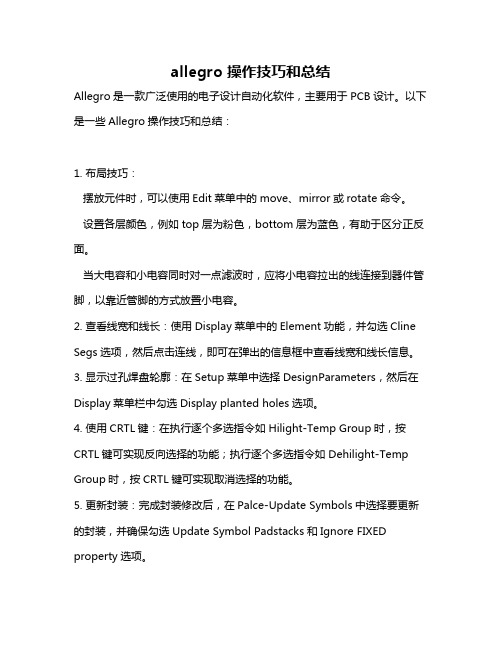
allegro 操作技巧和总结Allegro是一款广泛使用的电子设计自动化软件,主要用于PCB设计。
以下是一些Allegro操作技巧和总结:1. 布局技巧:摆放元件时,可以使用Edit菜单中的move、mirror或rotate命令。
设置各层颜色,例如top层为粉色,bottom层为蓝色,有助于区分正反面。
当大电容和小电容同时对一点滤波时,应将小电容拉出的线连接到器件管脚,以靠近管脚的方式放置小电容。
2. 查看线宽和线长:使用Display菜单中的Element功能,并勾选Cline Segs选项,然后点击连线,即可在弹出的信息框中查看线宽和线长信息。
3. 显示过孔焊盘轮廓:在Setup菜单中选择DesignParameters,然后在Display菜单栏中勾选Display planted holes选项。
4. 使用CRTL键:在执行逐个多选指令如Hilight-Temp Group时,按CRTL键可实现反向选择的功能;执行逐个多选指令如Dehilight-Temp Group时,按CRTL键可实现取消选择的功能。
5. 更新封装:完成封装修改后,在Palce-Update Symbols中选择要更新的封装,并确保勾选Update Symbol Padstacks和Ignore FIXED property选项。
6. 设置约束规则:在Setup-Constrains-Set Standard Values中设置线宽和线间距,间距主要包括pin to pin、line to pin、line to line等。
主要使用spacing rule set和physical rule set。
7. 设置Hilight的显示方式:在Setup-User Preferences-Display中勾选Display_Nohilitefont,则以实线显示Hilight,反之则以虚线显示。
8. 设置Differential Pair属性:先设定对net的Differential Pair property,然后在Constraints System控制面板中选择Spacing Rule Nets栏的Attach Property Nets,并在Allegro窗口Control Panel的Find by Name下选择Property,选取相应Property,再对其套用Spacing Rule即可。

Layout注意事项1,走线尽量走直线,少弯折Better poor 2,走线拒绝直角或锐角Better poor3,T型线的走法:Better poor4,信号线请不要无故绕远走,这样会增加走线的长度5,换层via不易过多(高速信号线via以不大于2个为佳,普通信号线via数尽量不要大于pin数),且换层不宜过快。
(下图跳层太快)Poor6,高速信号线在换层时要伴GND via(如下图)Better7,differential pair 一对线之间的间距要始终保持一致BetterpoorBetter poor5mil 5mil 5mil 5mil8mil5mil8, 小型电阻电容两pin之间不要穿线Poor9,一般每个GND pin要打一个gnd via,不要几个pin共享一个via,大pin要打两个以上Better poor10,转电压时: 1via(big)=2via(small)=40mil(shape)=1A.且在电压转换时,GND via数量要取决于power via,两都要大致相当。
Gnd via=power via11,shape 要铺的平整美观,且shape不要离其它pin太近,以防短路。
Better poor12,电源要先过Bypass电容再过IC pin脚Better poor13,GND via 要靠近pin脚打,不要拉的太远Better poor14,IC相邻两pin如有相连关系,则应拉出pin再连,不可在两pin 内侧直接相连Better poor 15,多条走线一起换层via要打的整齐美观Better poor16,打via时要照顾到内层plane的宽度要求Better poor17,非大电流之power和GND走线宽20mil以上。
如果IC pin的宽度小于20,则与pin同宽即可。
18,讯号线要先经过电阻电容再到connector pinBetter poor19,BGA打via要有技巧,不要堵塞其它层的走线或打碎内层plane, 如下图OK20,重要信号线不能走在转电压器件(如大电感、chock)等零件下方,这些零件下方也不要打其它viaBetter poor21,Crystal要包地,并打gnd via,如下图OK22,Audio 区域不允许穿插其它信号线(任何一层都不允许)23,当boardfile中有铺动态shape时,记得Dynamic fill这个选项一定要选中smooth,不然即使短路也不会产生drc24, 走线注意不要让防焊造成短路(下图蓝色为防焊)且线距防焊、防焊距防焊至少3mil以上。

1、Allegro软件快捷键自定义功能非常好用,例如:通过输入命令:alias F zoom in就表示定义F键功能是zoom in,个人感觉要比PADS使用起来方便。
用这种方法创建的快捷键是不能保存的,可以在创建时同时录制脚本,以脚本方式保存快捷键。
2、Allegro的脚本录制功能根PADS宏命令功能很相似。
3、Allegro的热焊盘定义:如果平面层采用负平面,定义热焊盘时必须定义Thermal Relief 和Antipad层。
创建焊盘过程与xpeditional创建焊盘过程难易程度差不多。
4、Allegro使用坐标命令绘制电路板板框方法实现起来比较方笔(在输出窗口中输入坐标值)5、Allegro的约束管理器功能和使用方法根xpeditional极为相似。
6、Allegro中具有按照区域摆放元件功能:为便于区分模拟、数字电路,精确定位元件布局,可将电路板划分为若干个区域,Allegro将这些区域称为Room。
创建好Room区域后,为每个器件分配这些区域,使用快速放置方式,把元件按照Roo区域来进行放置,可以准确、快速、高效的进行器件的放置,而PADS软件没有该功能(PADS可以安装REFDES参考位号顺序进行放置元件)。
7、Allegro的区域规则很好但是PADS没有区域规则,Xpedition具有区域规则功能。
8、Allegro中元件的对齐是参照鼠标放置在哪个元件上,就依据该元件为基准进行对齐,然而PADS软件是依据鼠标最后选择的元件为基准进行对齐。
9、Allegro中可以删除走线中的一小段、也可以实现移动走线中的一小段线,PADS软件中没有该功能。
10、Allegro学习中布线章节内容:1、设置布线格点2、添加连接线3、布线命令下的Option 控制面板设置4、添加过孔和过孔的选择5、设置盲埋孔6、Bubble布线方式7、Working layer Mode 8、走线基本操作—Slide/Delay Tune/Custom Smooth/Delete/Cut option 9、布线扇出10、群组布线11、自动布线12、Differential pairs 13、设置查分规则14、查分约束说明1—7 15、布线优化Gloss 16、Via Eliminate/line smoothing/centering lines/improve line entry/line fattening/converting corners/11、Allegro可以对指定区域内的元件进行命名,PADS软件没有该功能。

Allegro精华荟萃Allegro 学习笔记1、颜⾊优先级如何设置?点击Display-Color Priority…选项,然后弹出配⾊优先选择窗⼝。
2、怎么设置⾛线穿过bga的焊盘时,刚好⾛线在两焊盘正中间位置?将grid设置为BGA焊盘距离的⼀半,route-spread between voids 3、在Allegro 中如何更改字体和⼤⼩(丝印,位号等)配置字体,setup-design-parameter-text-setup text sizetext blk 字体编号photo width 配置线宽width,height 配置字体⼤⼩4、ALLEGRO ⿏线不能只显⽰当前屏幕上的PIN 的⿏线,全屏布线时⾼亮不明显⽅法⼀:可以在setup-user preference-display 中,勾选display_nohilitefont 项,将⾼亮设为实线显⽰;⽅法⼆:改变⾼亮颜⾊。
点击Hilight 按钮,右⾯控制⾯板的Option 栏会提供可选择的颜⾊表;⽅法三:使⽤Shadow Mode,明暗的对⽐度可以在Colorand Visibility 中的Shadow Mode 项调整。
5、隐藏铺铜setup/user preference/display/shape_fill/no_shape_fill6、移动器件时显⽰飞线Options 下stretch etch 选项去掉7、显⽰盲埋孔标号Setup/Design Parameter Editor 中Display 下勾选Via Labels即可。
8、Waive DRCs执⾏Display/ Waive DRCs,此功能可隐藏特定的DRC 错误,并加上注释。
9、CreatDatatip在Setup-Datatip customization ⾥⾯可以设置你⿏标放上去后提⽰的内容(⽐如⿏标放在元件上⾯时会提⽰封装名称,编号等)10、执⾏Skill(1)、设定Allegro.ilinit要执⾏skill,先需将skill 载⼊Allegr 中。

对于专业的PCB layoutlay比较复杂PCB就亲自操刀,allegro当时向他们讲解如何操作,于是就准备亲自动手整理一开始之前,如果信号线长度差别较大,对应的延时就会有较大的差别,关于误差值,DDR2BUS CM,进行CM的DDR28BUS选中信号---右键选择create---BUSBUS OK BUSBUSBUSBUS BUS1.BUS SiXplorer…2.3.1Rel Prop Delayrule name From和ToFrom和To.Delta和Tolerance就是误差长度,如0mil和25mil,50mil,信号线和参考基准信号线25milAdd—Apply—OK.CM File---update CM.constraint manager.1.回到CM rule nameBUS name的MGrp2.MGrp的name,右键analyzelength,升序or降序,1.delay tune2.1.BUS中的信号的模型不一样,如MGrp2.BUS rule name建的rule name MGrp 关于XnetXnetXnet1.Analyze>SI/EMI Sim>Model…DC net,直接YesModel2.model Detype value/refdes3.点选create mode…4.okModenameCircuit typeSingle pins116pin,就连着,接着215相当于另一个电阻…pin number之间用空格隔开,如1和1616和22和15之间…net的property Member of XNet:…XnetPin Pair1.在BUS create---pin pairok net pin pair netppr pin pair2.match group MGrp BUS中所有的ppr,右键create...membership3.MGrp就ok4.set target有时,Pin pin type,pin type,pin pair1,Edit>Properties…2,在Find栏位中勾选Pin3,在PCB中选中需要修改Pin Type的Pin4,Edited by Kevin2013/11/10。

Cad ence Allegro 封装尺寸总结1、 表贴ICa )焊盘表贴IC 的焊盘取决于四个参数:脚趾长度W ,脚趾宽度Z ,脚趾指尖与芯片中心的距离D ,引脚间距P ,如下图:焊盘尺寸及位置计算:X=W+48 S=D+24 Y=P/2+1,当P<=26mil 时 Y=Z+8,当P>26mil 时b )silkscreen丝印框与引脚内边间距>=10mil ,线宽6mil ,矩形即可。
对于sop 等两侧引脚的封装,长度边界取IC 的非引脚边界即可。
丝印框内靠近第一脚打点标记,丝印框外,第一脚附近打点标记,打点线宽视元件大小而定,合适即可。
对于QFP 和BGA 封装(引脚在芯片底部的封装),一般在丝印框上切角表示第一脚的位置。
c )place bound该区域是为防止元件重叠而设置的,大小可取元件焊盘外边缘以及元件体外侧+20mil 即可,线宽不用设置,矩形即可。
即,沿元件体以及元件焊盘的外侧画一矩形,然后将矩形的长宽分别+20mil 。
d )assembly该区域可比silkscreen 小10mil ,线宽不用设置,矩形即可。
对于外形不规则的器件,assembly 指的是器件体的区域(一般也是矩形),切不可粗略的以一个几乎覆盖整个封装区域的矩形代替。
PS :对于比较确定的封装类型,可应用LP Wizard 来计算详细的焊盘尺寸和位置,再得到焊盘尺寸和位置的同时还会得到silkscreen 和place bound 的相关数据,对于后两个数据,可以采纳,也可以不采纳。
2、通孔ICa)焊盘对于通孔元件,需要设置常规焊盘,热焊盘,阻焊盘,最好把begin层,internal层,bottom 层都设置好上述三种焊盘。
因为顶层和底层也可能是阴片,也可能被作为内层使用。
通孔直径:比针脚直径大8-20mil,通常可取10mil。
常规焊盘直径:一般要求常规焊盘宽度不得小于10mil,通常可取比通孔直径大20mil (此时常规焊盘的大小正好和花焊盘的内径相同)。

Allegro的使⽤总结1. Allegro中我设置了highlight的颜⾊为⽩⾊,但选中后颜⾊是⽩蓝相间的,很不⽅便查看。
是什么地⽅需要设置,哪位⼤虾告诉哈我?答:setup/user preferences/display/display_nohilitefont 这个选项打勾就⾏了。
2. 不⼩⼼按了Highlight Sov后部分线⾼亮成⽩⾊,怎样取消?答:这个是⽤来检查跨分割的,取消的办法是:如果是4层板的话,在电源层跟地层都铺上地⽹络,然后再按Highlight Sov刷新即可。
3. 如何更改Highlight⾼亮默认颜⾊?答:可以在Display->Color/Visibility->Display->Temporary Highlight⾥修改即可,临时修改颜⾊可以点Display->Assign Color 来实现。
4. 如实现Highlight⾼亮部分⽹络,⽽背景变暗,就像Altium Designer那样?答:可以在Display->Color/Visibility->Display->Shadow Mode打开该模式,并且选中Di m active layer即可。
5. 快速切换层快捷键答:可以按数字区⾥的“-”或“+”来换层。
6. OrCAD跟Allegro交互时,出现WARNING [CAP0072] Could not find compone nt to highlight错误等?答:OrCAD输出⽹表,Allegro导⼊⽹表,确保两者对的上号,然后在Orcad选中元件,再右键Editor Select,即可在Allegro中选中该元件;反过来,在Allegro中要先Highlight某元件,在Orcad中变会选中该元件。
1.ORcad :⾸先打开orcad和allegro分别占1/2的窗⼝界⾯。
然后orcad中 Tools/creatn etlist/PCB Editor中Create PCB Editor Netlist下的Options中设置导出⽹表的路径。

1. Allegro中我设置了highlight的颜色为白色,但选中后颜色是白蓝相间的,很不方便查看。
是什么地方需要设置,哪位大虾告诉哈我?答:setup/user preferences/display/display_nohilitefont 这个选项打勾就行了。
2. 不小心按了Highlight Sov后部分线高亮成白色,怎样取消?答:这个是用来检查跨分割的,取消的办法是:如果是4层板的话,在电源层跟地层都铺上地网络,然后再按Highlight Sov刷新即可。
3. 如何更改Highlight高亮默认颜色?答:可以在Display->Color/Visibility->Display->Temporary Highlight里修改即可,临时修改颜色可以点Display->Assign Color来实现。
4. 如实现Highlight高亮部分网络,而背景变暗,就像Altium Designer那样?答:可以在Display->Color/Visibility->Display->Shadow Mode打开该模式,并且选中Di m active layer即可。
5. 快速切换层快捷键答:可以按数字区里的“-”或“+”来换层。
6. OrCAD跟Allegro交互时,出现WARNING [CAP0072] Could not find compone nt to highlight错误等?答:OrCAD输出网表,Allegro导入网表,确保两者对的上号,然后在Orcad选中元件,再右键Editor Select,即可在Allegro中选中该元件;反过来,在Allegro中要先Highlight某元件,在Orcad中变会选中该元件。
1.ORcad :首先打开orcad和allegro分别占1/2的窗口界面。
然后orcad中 Tools/creatn etlist/PCB Editor中Create PCB Editor Netlist下的Options中设置导出网表的路径。

Allegro 初学习问题总结1.0 基本功能及常应用 (2)1.1 制作一个板子,对于边框要考虑实际的应用,这时需要将边框做成弧形,以免伤手。
如图下 (2)1.2 分割覆铜图解 (3)1.3 ALLEGRO PCB制版,遇到的问题? (5)1.3.1焊盘制作 (5)1.3.2 原点定义 (6)1.4.1布局与布线以及细节问题 (7)1.5快捷键设置。
(9)1.6 z-cope 覆铜 (11)1.7 网络属性的修改 (12)1.71 引脚网络属性的修改。
(12)1.72 shape网络属性的修改。
(12)1.9 DRC 处理 (13)1.91 对于out of date shape 错误如何修改 (14)1.10 BGA布线设置规则 (14)2.0 Cadence layout布局布线常见问题详解 (18)丁辉---2010.6.4--1.0 基本功能及常应用1.1 制作一个板子,对于边框要考虑实际的应用,这时需要将边框做成弧形,以免伤手。
如图下可以吧直角转换为圆弧角!选择后点击两边即可。
选择Fillet 之后,在画的长方形两边,点击下就可以形成一个弧形,弧形的大小在OPTION 里面设置。
1.2 分割覆铜图解1.3 ALLEGRO PCB制版,遇到的问题?1.3.1焊盘制作1.制作焊盘时要根据具体尺寸来,在命名时要能够一看就知道什么样的焊盘。
2.在制作封装时候:a)如果要引用自己的做的焊盘,一定要在建package sysbol 的面板中设置好自己焊盘以及封装的路径,焊盘和封装各用一个文件夹装起来,避免混乱不清。
(这个路径一定要设置对,如果你做了一个封装,用了别个库的焊盘,此时也应该把另一个库的焊盘路径设置出来)b)封装做完后:一个要确定做的器件的名称,不然你在PCB调入网络表的时候就调不进去。
在这里面设置焊盘的路径,以及封装的路径。
有热风焊盘的时候,也需要添加到里面去。
1.3.2 原点定义还有要对说做的期间进行定位,就是确定原点。

Allegro 初学习问题总结1.0 基本功能及常应用 (2)1.1 制作一个板子,对于边框要考虑实际的应用,这时需要将边框做成弧形,以免伤手。
如图下 (2)1.2 分割覆铜图解 (3)1.3 ALLEGRO PCB制版,遇到的问题? (5)1.3.1焊盘制作 (5)1.3.2 原点定义 (6)1.4.1布局与布线以及细节问题 (7)1.5快捷键设置。
(9)1.6 z-cope 覆铜 (11)1.7 网络属性的修改 (12)1.71 引脚网络属性的修改。
(12)1.72 shape网络属性的修改。
(12)1.9 DRC 处理 (13)1.91 对于out of date shape 错误如何修改 (14)1.10 BGA布线设置规则 (14)2.0 Cadence layout布局布线常见问题详解 (18)丁辉---2010.6.4--1.0 基本功能及常应用1.1 制作一个板子,对于边框要考虑实际的应用,这时需要将边框做成弧形,以免伤手。
如图下可以吧直角转换为圆弧角!选择后点击两边即可。
选择Fillet 之后,在画的长方形两边,点击下就可以形成一个弧形,弧形的大小在OPTION 里面设置。
1.2 分割覆铜图解1.3 ALLEGRO PCB制版,遇到的问题?1.3.1焊盘制作1.制作焊盘时要根据具体尺寸来,在命名时要能够一看就知道什么样的焊盘。
2.在制作封装时候:a)如果要引用自己的做的焊盘,一定要在建package sysbol 的面板中设置好自己焊盘以及封装的路径,焊盘和封装各用一个文件夹装起来,避免混乱不清。
(这个路径一定要设置对,如果你做了一个封装,用了别个库的焊盘,此时也应该把另一个库的焊盘路径设置出来)b)封装做完后:一个要确定做的器件的名称,不然你在PCB调入网络表的时候就调不进去。
在这里面设置焊盘的路径,以及封装的路径。
有热风焊盘的时候,也需要添加到里面去。
1.3.2 原点定义还有要对说做的期间进行定位,就是确定原点。

Allegro使用技巧总结 HJB编辑整理目录1.Allegro颜色设定,保存,调入和显示 (3)2.如何加入不同的via (3)3.如何让Allegro显示实心焊盘 (3)4.如何让Allegro与Concept-HDL实现反向标注 (3)5.如何使用FIX (3)6.如何使用Sub-Drawing (4)7.如何方便快捷的Placement (4)8.如何使用Auto Rename (4)9.如何只显示一部分飞线 (5)10.如何在不同的区域设置不同的规则 (5)11.如何更新pad、via (5)12.如何设置快捷键 (6)13.如何在Allegro中只显示连线,不显示同一层的铺铜 (6)14.倒角Manufacture-->Dimension/Draft-->Fillet (7)15.差分线的规则设置 (7)16.关于Export Techfile...和Import Techfile (7)17.Strokes的使用 (8)18.关于View-->Color View Save的使用 (10)19.edit-->vertex的使用 (10)20.器件、cline、via翻转、copy等问题的解决 (10)21.for padstack editor (10)22.如何导入DXF文件 (13)23.如何在Layout的时候动态的显示走线长度 (14)24.如何在ALLEGRO14.2中更改鼠标的"+"大小? (15)25.如何固定Allegro中菜单窗口的界面大小? (15)26.如何切换Allegro的新老版本?(含Bus走线功能简介) (15)27.Allegro中常见的文件格式 (16)28.关于做封装的步骤 (17)29.如何在Allegro中对器件厚度设定规则? (17)30.如何把边框的直角变成圆弧? (19)31.如何使用Dimension Datum标注尺寸? (19)32.如何能在打开Allegro时显示空白页? (20)33.关于表层铺铜Create Pin V oids (20)34.对于倾斜45度摆放的器件出Gerber的注意事项: (22)35.如何实现line和shape绘制的外框属性的转换 (22)1.Allegro颜色设定,保存,调入和显示1) 采用Script文件纪录板的设定(包括各层颜色)File-->Script...script这个命令是用来记录和调入操作用的。

allegro的用法总结大全(学习版)编制人:__________________审核人:__________________审批人:__________________编制学校:__________________编制时间:____年____月____日序言下载提示:该文档是本店铺精心编制而成的,希望大家下载后,能够帮助大家解决实际问题。
文档下载后可定制修改,请根据实际需要进行调整和使用,谢谢!并且,本店铺为大家提供各种类型的经典范文,如英语单词、英语语法、英语听力、英语知识点、语文知识点、文言文、数学公式、数学知识点、作文大全、其他资料等等,想了解不同范文格式和写法,敬请关注!Download tips: This document is carefully compiled by this editor.I hope that after you download it, it can help you solve practical problems. The document can be customized and modified after downloading, please adjust and use it according to actual needs, thank you!In addition, this shop provides various types of classic sample essays, such as English words, English grammar, English listening, English knowledge points, Chinese knowledge points, classical Chinese, mathematical formulas, mathematics knowledge points, composition books, other materials, etc. Learn about the different formats and writing styles of sample essays, so stay tuned!allegro的用法总结大全allegro的意思allegro的简明意思adv. [音]快速而活泼地n. 快板急速的乐章;快板adj. 快速而活泼的英式发音 [ə'leɡrəʊ] 美式发音 [ə'leɡroʊ]allegro的词态变化为:名词复数: allegrosallegro的具体用法如:Allegro Zhangbei first jingle for the civil and started the " dry child. "张北快板最早为民间顺口溜,开始称“干咳儿”.在此句中allegro表示快板的意思allegro的用法例句Symphony No.6 in B minor , Op . 74 , Pathetique : Allegro molto vivace.小调第六“悲怆”交响曲, 作品74——极活泼的快板.在此句中allegro表示快板的意思Symphony No.8 in B minor , D . 759 , Unfinished : Allegro moderato.小调第八“未完成”交响曲,作品 759——中快板乐章.在此句中allegro表示快板的意思The adagio transitioned into an allegro.慢板转为快板.在此句中allegro表示快板的意思Symphony No.1 in D major , Op . 25 , Classical : Allegro.大调第一“古典”交响曲, 作品25——快板乐章.在此句中allegro表示快板的意思Symphony No.6 in F major, Op. 68 , Pastoral : Allegro ma non troppo.大调第六“田园”交响曲, 作品68——不太快的快板乐章.在此句中allegro表示快板的意思。
根據個人經驗總結一些方法
做板子的步驟
1.拿到板子.什麼都不管.先看要求!
2.規則設置(過孔通道要大!銅的設置也要大)
3.同信號打開來(via和Pin)
4.打開drc
5.特別關注下配對(差分)
6.格點改為5
7.貼片型的用滿銅:通孔用十字架去鋪銅!
8.檢查要仔細啊!
9.外掛程式器件不要在裡面打VIA(特別是擴版的)
10.注意電影打孔!
11.建pad 我們注意尺寸.線寬.絲印部要畫到焊盤上!
12.分割電源和地的時候注意參考平面!(28v 28V—gnd)
快速鍵設置
alias Pgup zoom in 放大
alias Pgdown zoom out 縮小
alias Home add connect 拉線
alias end slide 移線
alias Insert reject 換線
alias Del delete 刪除
alias F12 swap pins swap功能
funckey 1 'delete;pop cut' 剪線
funckey 2 'slide;pop cut' 剪小段
funckey 4 assign color 高亮顏色
funckey 5 dehilight 刪除顏色
funckey 6 angle 90 旋轉90度
funckey 7 copy 複製
funckey 8 move 移動(元件、絲印)
funckey 9 mirror 元件換層
funckey ~K show measure 測量間距
funckey ~O show element show功能強大(線、元件、絲印、銅箔….)funckey ~P show measure 測量間距
alias Left ix -1 微調左移動
alia alias Right ix 1 微調右移動
alias uy iy 1 微調上移動
alias down iy -1 微調下移動
1.如何添加層面和刪除層面
setup->cross section->滑鼠右鍵->delete
2.原色透明度設置
display->colour/visibility->display->OpenGL->Global transparency->transparen t
3同信號DRC
Setup---constraints---modes
4.怎麼使用swap功能Place—swap—pins
設置快速鍵alias按鍵swap pins
5 .BGA怎麼自動fanout
Route---create fanout—篩檢程式要選擇
6把BUA線居中VIA&VIA居中Rout—resize\respace—選擇你所要的層面
7.怎麼改變格點Setup—grids—更改參數
8如果不小心關了篩檢程式怎麼打打開來View—windows—後面就是視窗了
9. 怎麼消掉VS
(1),shape—manual vold—element-點擊銅箔—via (2). --點擊銅箔----靜銅變動銅
10.如何導座標-分圖有移動元件(剪線貼線)
匯出
(1)file—export—sub-drawing—剪線—clp (2) file—export—plaxement—symbol..-txt
導入
補充下!我們為了防止信號網路貼圖被吸走我們剪圖和貼圖把這給勾選起來(如圖)
11.怎麼改變字體大小(絲印和位號)Setup—design parameters—text
12. 如何查找多餘線段和via Tools—quick reports—dangling lines report
13.如何改變疊層設置;板寬厚度先定義材料定義材料
14.如何設置線寬,間距,同信號
1.setup—constraints—….
2.直接點擊圖示就可以了A線寬
B.間距
15.如何添加差分(配對)Logic—assign differential pair—加線
怎麼給它添加參數呢Edit—properties—加誤差
16.如何鋪銅箔(修、合併、設置、隱藏等) Shape—polygon—割銅
銅箔割好了在給它賦予網路名字
補充一點怎麼合併同信號銅箔掏空銅箔怎麼去修銅箔呢?
怎麼設置自動避銅箔和線呢?
A.在還沒設置自動避銅之前參數是0(參考B打開)
B. shape—global dynamic shape parameters--clearances
我們有時候把板子打開線和銅箔都有眼睛看了會很花也很不舒服,怎麼隱藏銅箔呢A.我們可以在顏色哪裡設置透明度
B.stupe—user preferences..-display--shape-fill—no_shape_fill
17.如何添加BUS
a.在添加BUS前我們要先看下什麼線歸類一組BUS
B.在高亮這組線
C.添加BUS
選線小技巧(比較分散的線怎麼抓)
Edit—properties-右鍵temp group—選線—右鍵—complete—BUS name
18.自動保存
Setup—user-preferences..—filemanagener--autosave
19.如何設置份割圖
注.分圖打開也要勾選
右鍵畫一個區域或者多個區域
注:合圖時!要放到同個目錄下麵!
20.怎麼讓元器件原點旋轉
Sdit—spin—body-center
21.怎麼在via添加測試點(TP)Manufacture—testprep—manual--add
顯示TP這兩個要勾選起來22.邊走線.邊顯示線的長度?
23.去鋪一塊完整的銅皮?
補充下(多個電源的!我們可以畫anti etch)24.怎麼自動fanout?(特別適用於BGA)
快捷圖示()
25.命令列的快捷圖示丟失,或者不小心刪了,怎麼找回來?
26.怎麼自由設置添加快捷圖示?
27.不小心控制版面刪了或者丟失了,怎麼這麼找回來?
28.怎麼自動避螺絲孔的銅(TOP.20mil:BOT.40mil)
右鍵
右鍵
這樣就可以自動避銅了
29.怎麼顯示孤銅呢?(有的時候板子看沒孤銅)
在打開顏色就可以看到其他的孤銅了!我們可以一個一個層面刪!
30.怎麼把線閉合(outline)把線變為銅?我們也可以把銅變為線!
補充下!要變為靜態銅!
31.怎麼給差分添加誤差(dp)
32.怎麼沿著半邊內擴60米勒畫anti each?
看來這個只能用skill 輸入; load("outline_anti_create.il" "") 板子打開夠直接輸入:anti_create
33.怎麼把DRC實體化!
setup –> user preferences –> display 裡面搜索display_drcfill
34.怎麼設置Xnet
35.。