亚威斯A-732电子版说明书,亚威斯A-732对讲机说明书
- 格式:docx
- 大小:1.44 MB
- 文档页数:23
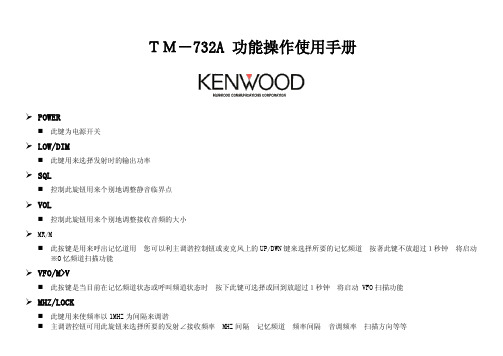
TM-732A 功能操作使用手册POWER⏹此键为电源开关LOW/DIM⏹此键用来选择发射时的输出功率SQL⏹控制此旋钮用来个别地调整静音临界点VOL⏹控制此旋钮用来个别地调整接收音频的大小MR/M⏹此按键是用来呼出记忆道用您可以利主调谐控制钮或麦克风上的UP/DWN键来选择所要的记忆频道按著此键不放超过1秒钟将启动※O忆频道扫描功能VFO/M>V⏹此按键是当目前在记忆频道状态或呼叫频道状态时按下此键可选择或回到放超过1秒钟将启动 VFO扫描功能MHZ/LOCK⏹此键用来使频率以1MHZ为间隔来调谐⏹主调谐控钮可用此旋钮来选择所要的发射∠接收频率MHZ间隔记忆频道频率间隔音调频率扫描方向等等CALL⏹按下此键将进入呼叫频道按著此键不放超过1秒钟将启动呼叫频道扫描功能F⏹此键是用来与面板上其他键合用以启动其他功能SHIFT/DTSS⏹此键是用来在收发异频或中继站的工作状态下差频动作的方向每按一次本键萤幕上会出现如 "+"到 "-" 或 "-"到 "-" 或 "_"到"+"的符号□□ ( "-"到"+"为欧洲版本)TONE/T.ALT⏹此键用来选择音调讯号工作方式:(T,CTCSS,OFF)REV/STEP⏹此键是在收发异频或中继站工作状态下将发射与接收的频率互换在单工状态下本能不发生作用MUTE/ABC⏹此键是用来将副频带 (监听频带) 的音频降低-20dB 的输出C.SEL⏹此键是在不改变目前接收发射频带的状况下去选择您所要加以控制的频带绿灯显示代表您可藉由面板上各控制键对这频带加以控制及改变BAND SEL⏹此键是用来选择所要发射用的频带也可以选择所要加以控制的频带每按一 (按下) 次"PTT" 指标便会在萤幕中所选择的频道上闪烁绿灯显示代表您可在该频带上藉由面板上各控制键对这个频带加以控制及改变数据拷贝数据线链接方式1.首先,制作如下RJ - 45跳线电缆------| |------UP ----------------------------- UPE ----------------------------- EPTT ----------------------------- DOWNDOWN ----------------------------- PTT------| |------请注意,PTT和DOWN交叉链接。

Instruction ManualTechnical features are subject to change without notice. AUR°EL S.p.A does not feel responsible for any damage caused by the device’s misuse.--------------------------------------------------------------------------------------------------------------------------------------------------------------------- TX SAW MID 3V/CS TRANSMITTERSAW Transmitter module with external antenna, for utilisations with ON-OFF modulation of a RF carrier with digital data. Buffer stage for enhanced power and low harmonics on output allowing high immunity against disadjustments.PIN-OUTCONNECTIONSPin 1 TX Dati Data input with minimum 50 kΩ input resistance. Pin 2-7-9 Ground GND Connections. To be externally connected to a single ground plate.Pin 8 RF output RF output with a characteristic impedence of 50Ω Pin 10 +VConnection to the positive pole of the 3V supplyTechnical features TX SAW MID 3VMin Tipic Max Unit Remarks Working frequency centre 433.82 433.92434.02MHz See notes 2 and3 Voltage supply (Vs) 1,8 3 3,5 VAbsorbed current2,4 5,5 7 mA See note 4 RF output power (E.R.P.) 3 10 11 dBm See note 2Output impedance pin 8 50 ΩRF spurious emissions -40 dBm See note 2Modulation frequency 5 10 KHzInput high logic level 1,8 3 3,5 V See note 1Input low logic level 0V 0,2 V Working temperature -20+80 °CDimensions25,4 x 12,43 x 2,5 mm110Instruction ManualTechnical features are subject to change without notice. AUR°EL S.p.A does not feel responsible for any damage caused by the device’s misuse.--------------------------------------------------------------------------------------------------------------------------------------------------------------------- NOTE 1: It is opportune that the max voltage applied to data input pin is equal to voltage supply.NOTE 2: Values have been obtained by applying the test system shown in Fig. 1 and maximum 3,5 V power supply. NOTE 3: The minimum and maximum showed values are determined by the device’s construction tolerance. NOTE 4: Values are determined by means of an input signal with duty cycle 50%.The declared technical features have been obtained by applying the following testing system:Fig.1Device usageIn order to obtain the performances described in the technical specifications and to comply with the operating conditions, which characterize the Certification, the transmitter has to be mounted on a printed circuit, and keep into consideration what follows:3V dc supply :1. The transmitter must be supplied by a very low voltage source, safely protected against short circuits . Maximum voltage variations allowed: 1,8÷3,5V.2. De-coupling, next to the transmitter, by means of a minimum 100.000 pF ceramic capacitor.Ground:It must surround at the best the welding area of the transmitter. The circuit must be double layer, with throughout vias to the ground planes, approximately each 15 mm.It must be properly dimensioned, especially in the antenna connection area, in case a radiating whip antenna is fitted in it (an area of approximately 50 mm radius is suggested).Instruction ManualTechnical features are subject to change without notice. AUR°EL S.p.A does not feel responsible for any damage caused by the device’s misuse.---------------------------------------------------------------------------------------------------------------------------------------------------------------------50 Ohm line:1. It must be the shortest as possible.2. 1,8 mm wide for 1 mm thick FR4 printed circuits and 2,9 mm wide for 1,6 mm thick FR4 printed circuits.It must be kept 3 mm away from the ground circuit on the same side. 3. On the opposite side a ground circuit area must be present.Antenna connection:1. It may be utilized as the direct connection point for the radiating whip antenna.2. It can bear the connection of the central wire of a 50 Ω coaxial cable. Be sure that the braid is welded tothe ground in a close point.Antenna1. A whip antenna, 16,5 mm long and approximately 1 mm dia, brass or copper wire made, must beconnected to the RF output of the transmitter (pin 8), (see fig. 2).2. The antenna body must be keep straight as much as possible and it must be free from other circuits ormetal parts (5 cm minimum suggested distance.)3. It can be utilized either vertically or horizontally, provided that a good ground plane surrounds theconnection point between antenna and transmitter output.N.B : As an alternative to the a.m. antenna it is possible to fit the whip model manufactured by AUR°EL (see related Data Sheet and Application Notes).By fitting whips too different from the described ones, the EEC Certification is not assured.Fig.2Instruction ManualOther components:1.Keep the transmitter separate from all other components of the circuit (more than 5 mm).2.Keep particularly far away and shielded all microprocessors and their clock circuits.3.Do not fit components around the 50 Ohm line. Keep them at least at 5 mm distance.4. If the Antenna Connection is directly used for a radiating whip connection, keep at least 5 cm radius freearea. In case a 50 Ω impedance coaxial cable is connected, then 5 mm radius will suffice.Reference RulesThe TX SAW MID 3V transmitter complies with the EU Rules EN 300-220 and EN 301-489, with a 3,5V max. supply. The equipment has been tested according to rule EN 60950 and it can be utilized inside a special insulated housing that assures its compliance with the above mentioned rule. The transmitter must be supplied by a very low voltage source, safely protected against short circuits.The use of the transmitter module is foreseen inside housings that assure the overcoming of the rules EN 61000 not directly applicable to the module itself. In particular, it is left at the User’s care, the insulation of the external antenna connection, and of the antenna itself, since the RF output of the transmitter is not built to directly bear the electrostatic charges foreseen by the EN 61000-4-2 rules.CEPT 70-03 RecommendationIn order to comply with such rule, the device must be used only for a 10% of an hourly duty-cycle,(that means 6 minutes of utilisation over 60). The device utilisation inside the italian territory is governed by the Codice Postale and Telecomunicazioni rules in force (art. no. 334 and subsequents).Technical features are subject to change without notice. AUR°EL S.p.A does not feel responsible for any damage caused by the device’s misuse.---------------------------------------------------------------------------------------------------------------------------------------------------------------------Instruction Manual Reference curvesFig. 3 RF Power Vs Voltage SupplyFig. 4 Absorbed Current Vs Voltage SupplyTechnical features are subject to change without notice. AUR°EL S.p.A does not feel responsible for any damage caused by the device’s misuse.---------------------------------------------------------------------------------------------------------------------------------------------------------------------Instruction ManualReference thermal curvesThe thermal curves have been obtained by the testing system shown in Fig.1Fig. 5 RF Power Delta Vs TemperatureFig. 6 Absorbed current Delta Vs TemperatureTechnical features are subject to change without notice. AUR°EL S.p.A does not feel responsible for any damage caused by the device’s misuse.---------------------------------------------------------------------------------------------------------------------------------------------------------------------Instruction ManualFig. 7 Frequency Delta Vs TemperatrureTechnical features are subject to change without notice. AUR°EL S.p.A does not feel responsible for any damage caused by the device’s misuse.---------------------------------------------------------------------------------------------------------------------------------------------------------------------。

General Description The MAX7322 evaluation kit (EV kit) is a fully assembled and tested printed circuit board (PCB) that demon-strates the capabilities of the MAX7322 I2C port expander with four push-pull outputs and four inputs. The MAX7322 EV kit also includes Windows®98SE/ 2000/XP-compatible software, which provides a simple graphical user interface (GUI) for exercising the MAX7322’s features.The MAX7322 evaluation system (EV system) includes a MAX7322 EV kit and a Maxim CMAXQUSB serial-interface board.The CMAXQUSB board connects to a PC’s USB port and allows the transfer of I2C commands to the MAX7322 EV kit.The EV kit comes with the MAX7322ATE+ installed. The MAX7322 EV kit can also be used to evaluate the MAX7319/MAX7320/MAX7321/MAX7323. Contact the factory for free samples of the pin-compatible MAX7319ATE+, MAX7320ATE+, MAX7321ATE+, or MAX7323ATE+ to evaluate these parts.Features♦400kHz I2C/2-Wire Serial Interface♦1.71V to 5.5V Operation Voltage♦4 Push-Pull Output Ports Rated at 20mA Sink Current♦4 Input Ports with Maskable, Latching Transition Detection♦Proven PCB Layout♦Windows 98SE/2000/XP-Compatible Evaluation Software♦Fully Assembled and Tested ♦EV System: USB-to-PC Connection Evaluate: MAX7322MAX7322 Evaluation Kit/Evaluation System19-0755; Rev 0; 2/07Component Lists MAX7322 EV SystemFor pricing, delivery, and ordering information, please contact Maxim Direct at 1-888-629-4642, or visit Maxim’s website at .Ordering InformationNote: The MAX7322 EV kit software is designed for use with thecomplete EV system. The EV system includes both the MaximCMAXQUSB board and the EV kit. If the Windows software willnot be used, the EV kit board can be purchased without theMaxim CMAXQUSB board.Windows is a registered trademark of Microsoft Corp.E v a l u a t e : M A X 7322Quick StartRecommended Equipment•MAX7322 EV system MAX7322 EV kit CMAXQUSB boardUSB type A-B cable (included with CMAXQUSB)•A user-supplied computer running Windows 98SE/2000/XP with a spare USB portNote:In the following sections, software-related items are identified by bolding. Text in bold refers to items directly from the EV kit software. Text in bold and underlined refers to items from the Windows 98SE/2000/XP operating system.ProcedureThe MAX7322 EV kit is fully assembled and tested.Follow the steps below to verify board operation:1)Visit the Maxim website (/evkit-software) to download the latest version of the EV kit software, 7322Rxx.ZIP.2)Install the MAX7322 evaluation software on yourcomputer by running the INSTALL.EXE program.The program files are copied and icons are created in the Windows Start menu.3)Enable the I 2C pullup resistors on the CMAXQUSBboard by setting the DIP switches on SW1 to the ON position.4)For the MAX7322 EV kit, make sure that the shuntsof all jumpers are in the following default positions:JU1: (1-3) Combined with JU2 makes I 2C address = 0xC0JU2: (1-4) Combined with JU1 makes I 2C address = 0xC0JU3: (Open) Normal operationJU4: (2-3) CMAXQUSB provides the power supply 5)Connect the boards by aligning the MAX7322 EVkit’s 20-pin connector with the 20-pin connector of the CMAXQUSB board. 6)Connect the USB cable from the PC to the CMAX-QUSB board. A Building Driver Database window pops up, in addition to a New Hardware Found mes-sage if this is the first time it is used on this PC. If you do not see a window that is similar to the one described above after 30s, remove the USB cable from the CMAXQUSB and reconnect it. Administrator privileges are required to install the USB device driver on Windows 2000/XP. Refer to the TROUBLESHOOT-ING_USB.PDF document included with the software if you have any problems during this step.7)Follow the directions of the Add New HardwareWizard to install the USB device driver. Choose the Search for the best driver for your device option.Specify the location of the device driver to be C:\P rogram Files\MAX7322(default installation directory) using the Browse button.8)Start the MAX7322 EV kit software by opening itsicon in the Start menu. The GUI main window appears, as shown in Figure 1.9)Check or uncheck checkboxes D0and/or D1abovethe Write button. Press the Write button and observe the light change of the LEDs on the EV kit board.MAX7322 Evaluation Kit/Evaluation System 2_______________________________________________________________________________________Component SuppliersMAX7322 EV Kit FilesDetailed Description of SoftwareTo start the MAX7322 EV kit software, double click on the MAX7322 EV kit icon created during installation.The GUI main window appears, as shown in Figure 1.There are three group boxes on the MAX7322 EV kit GUI software: Ports , I 2C Addresses , and Interrupt Status . There are also three buttons on the EV kit GUI software: Reconnect , Help , and Exit .Ports Group BoxThe Ports group box shown in Figure 1 contains the read panel and write panel. The read panel consists of two sections: Port Status and Flag Status .Pressing the Single-byte Read button only reads the port status. Pressing the Two-byte Read button reads both port status and flag status.Check or uncheck the desired checkboxes in the write panel and press the Write button to write those settings to the hardware.I 2C Group BoxThe I2C Addresses pulldown menu autodetects the MAX7322’s I 2C slave address when the GUI software starts. If multiple devices are connected to the I 2C bus,the user can use this pulldown menu to manually change the device’s I 2C slave address according to the shunt position of JU1 and JU2, as shown in Table 1.Interrupt Status Group BoxThe Interrupt Status group box shows the current sta-tus of the MAX7322 INT pin, which reflects the latched transition detection of four input ports. Make sure the interrupt mask bits of the input ports are set properly.Reconnect, Help, and Exit ButtonsPress the Reconnect button to reestablish the connec-tion between the EV kit GUI software and MAX7322 EV kit hardware.Press the Help button to show the MAX7322 EV kit soft-ware revision and Maxim’s website information.Press the Exit button to quit the MAX7322 EV kit GUI software.Evaluate: MAX7322MAX7322 Evaluation Kit/Evaluation System_______________________________________________________________________________________3Figure 1. MAX7322 Evaluation Software Main WindowE v a l u a t e : M A X 7322Detailed Descriptionof HardwareThe MAX7322 is an I 2C port expander with four push-pull outputs and four inputs. The MAX7322 EV kit board provides a proven layout for evaluating the MAX7322.The EV kit comes with a MAX7322ATE+ installed.Hardware-Reset ControlThe hardware-reset function is controlled by jumperJU3, as shown in Table 2. Putting the shunt in the 1-2position resets and disables the I 2C interface.I 2C Address ConfigurationThe shunt-position combinations of jumpers JU1 and JU2 determine the I 2C slave address of the MAX7322EV kit. See Table 1 to select the appropriate setting.Power SuppliesThe MAX7322 EV kit can be powered from either the CMAXQUSB (2.5V, 3.3V, and 5V) or from a user-sup-plied 1.71V to 5.5V power supply connecting to VDD,as shown in Table 3.If the user supplies the power supply, make sure the supplied voltage is compatible with the CMAXQUSB JU1 setting.User-Supplied I 2C InterfaceTo use the MAX7322 EV kit with a user-supplied I 2C interface, install the shunt on jumper JU4’s 1-2 position.Connect SDA, SCL, and GND lines from the user-sup-plied I 2C interface to the SDA, SCL, and GND pads on the MAX7322 EV kit. Apply a 1.71V to 5.5V power sup-ply to the VDD pad of the MAX7322 EV kit. Depending on the configuration of the user-supplied I 2C interface,it may be necessary to install I 2C pullup resistors R10and R11.MAX7322 Evaluation Kit/Evaluation System 4_______________________________________________________________________________________Table 2. Reset Jumper Configuration*Default position.Table 3. V+ Selection ConfigurationEvaluate: MAX7322MAX7322 Evaluation Kit/Evaluation System_______________________________________________________________________________________5Figure 2. MAX7322 EV Kit SchematicMaxim cannot assume responsibility for use of any circuitry other than circuitry entirely embodied in a Maxim product. No circuit patent licenses are implied. Maxim reserves the right to change the circuitry and specifications without notice at any time.6_________________Maxim Integrated Products, 120 San Gabriel Drive, Sunnyvale, CA 94086 408-737-7600©2007 Maxim Integrated Productsis a registered trademark of Maxim Integrated Products, Inc.E v a l u a t e : M A X 7322MAX7322 Evaluation Kit/Evaluation SystemFigure 5. MAX7322 EV Kit PCB Layout—Solder SideFigure 3. MAX7322 EV Kit Component Placement Guide—Component SideFigure 4. MAX7322 EV Kit PCB Layout—Component Side。


ELECTRIC WINCH RATING*RESULT DOUBLE LINE OPERATIONModels SA7000and SA12000are factory equipped with a pulley block and hook and 50'of cable for double line operation.This increases the pulling capacity of the winch as shown,however,care must be taken to allow adequate motor cooling.Note that with double line,a pull of 25'requires reeling in 50'of cable.For intermittent use only.Ratings at left are based on 10'pull.For longer pulls motor cooling periods must be allowed.CONTINUOUS RUN TIME 4MINUTES CAUTION:CONTINUOUS RUNNING IN OF 4MINUTES WILL DAMAGE WINCH GUIDE TO ROLLING LOAD CAPACITY**APPROXIMATE LOAD SPEED(**)All capacities shown are with 15'of cable on the reel and 10%rolling friction factor.For full reel of cable adjust capacities according to graph above.Note 5%incline is one-half foot rise in ten feet.WINCH RATINGSMANUALMODELS SA5000,SA7000SA9000,SA12000500045004000350030002500200015001000500D E A D W E I G H T C A P A C I T Y (L B S .)*LENGTH OF CABLE ON REEL (FT.)1020304050S A 9000s i n gl e l i neS A12000d o u bl e li n eS A 7000d o u bl e l i n eS A 5000s i n g l e l i neUSED AS A HOIST FOR SUPPORTING OR PEOPLE OR LOADS OVER AREAS WHERE PEOPLE COULD BE PRESENT!E N G L I S HE S P A ÑO LF R A N ÇA I S1WARNING:FAILURE TO READ AND FOLLOW INSTRUCTIONS BELOW COULD RESULT IN OR FATAL INJURY.NOT TO BE USED AS A HOIST FOR LIFTING,SUPPORTING,OR TRANSPORT-PEOPLE OR LOADS OVER AREAS COULD BE PRESENT.winch is not designed for movement of beings.Do not use for scaffolding,or any other application in which persons could be positioned on or under the load at any time.Do not use as an overhead hoist.the manufacturer before using this in any vertical lifting/lowering applica-Tel.402-462-4141,Fax 402-460-4613.E-Mail **************************electric winch should be respected as equipment.High forces are created using a winch,creating potential safety hazards.Never allow children or anyone who is not familiar with the operation of the winch to use it.exceed rated winch load.high forces can be created if load being moved is too large or is allowed to get in a bind,etc.Note that installing longer than normal cable results in increased load on winch.If overloaded,this winch has power enough to break the cable.is equipped with a high-quality aircraft capable of handling the rated winch Never exceed the rated capacity.Do not use vehicle pulling power to increase the pulling capacity of your winch.When cable breakage occurs under tension,the cable tends to whip toward the winch area.It is recommended that a blanket or rug be placed over the cable during winching oper-ations to minimize this whipping action in case of cable breakage.apply load to winch with cable fully Keep at least three turns of cable the reel.the winching area free of all unneces-personnel.Never stand between load winch.12volt D.C.winches operate from a low D.C.source of power (e.g.,a car or battery).DO NOT connect winch to 120V A.C.power.winching operation has been complet-do not depend on the winch to support load.Always secure the load properly.tie down straps or chains.auxiliary handle is provided for emer-use only.Never use the auxiliary han-as an assist to the motor when the motor is running.Always remove the auxiliary han-dle when it is not in use.Do not operate the winch motor or allow the winch to free wheel the handle installed.hands and fingers clear of the drum cable area of the winch when operating.not attempt to guide the cable by hand it rewinds on the drum.winch must be securely attached to a member or frame that is capable sustaining loads in excess of the winch capacity.When attaching the winch to a vehicle,make sure the mounting pad area is rigidly supported by the vehicle frame.Always block the wheels to prevent vehicle from rolling when pulling a load with the releasing a load with the clutch,main-control of the speed.Excess speed result in winch damage and serious personal injury.21.Be sure that the mounting surface is of sufficientstrength to support a load well in excess of the rated winch capacity.2.Fasten the winch to the trailer winch stand (or othermounting surface)with three 1/2"bolts,nuts,wash-ers and lock washers.Be sure that the winch is posi-tioned so that the cable does not rub the front open-ing of the winch.3.On boat trailer installations the winch stand shouldbe adjusted so that the loading ring on the bow of the boat is at the same height or slightly higher than the winch drum when the boat is fully loaded on the trail-er.Be sure that the trailer-bow stop is located far enough back of the winch drum so that the cable hook is not drawn into the drum when the boat is fully loaded on the trailer.4.For double line use,install an eyehook on the winchstand close to the base of the winch for fastening the stationary cable hook.(see Fig.1)Be sure the eye-hook is of sufficient strength to withstand loads in excess5.Your thebasefor use with quick mountingshoulder studs,if desir-able.(See FIG.2&3)If you wish to use quick mount studs,they should be mounted securely into the winch stand.After positioning the winch on the studs,a 3/8"bolt should be placed in one of the other holes available to keep the winch securely in position.The wiring harness is designed to remain in the trunk of the car when not in use.This prevents tampering,acci-dent or misuse since the harness is needed to operate the winch electrically.These installation instructions provide ready access for use,yet allow the complete harness to be quickly removed if desired.1.Feed positive lead (long)wire only through any con-venient access hole inside the car trunk.It may be necessary to remove a knockout plug or rubber grommet from the trunk floor.It may also be neces-sary to remove the circuit breaker assembly from the positive wire in order to feed the wire under the car.2.Pull the positive lead wire along the underside of thecar into the engine compartment and up to the bat-tery.Fasten the wire to the car undercarriage with existing wiring clamps and brackets,making sure wire is not located near the exhaust system,or any hot or moving parts.Wire should be fastened secure-ly and without slack.Excess wire should remain in the trunk.3.Fasten the circuit breaker to the positive (+)batteryterminal (if nut and bolt type)or to the battery side of the starter solenoid.4.Attach negative wire to vehicle frame using a 1/4"bolt and locknut.Make sure you have a clean,tight connection.NOTE:If winch is to be mounted in front of vehicle,cut harness to the length needed making sure,if spliced,the splice is tight and well insulated.Attach ground as described in 4above.1.With the wires at the bottom,push the switch into thepocket in the winch housing.The switch should push easily to the bottom of the pocket and excess force should not be required for installation or removal of the switch.Be sure that the wires are free to rotate with the switch so that it will return to its center “off”position when released.Leave your car engine run-ning on fast idle as a precaution in case the battery is not in top condition.2.With the clutch lever in the engaged gears posi-tion,you may power the winch in either the load or unload direction.Allowing the switch to return to the OFF position will automatically stop the winch and lock the load in position.NOTE:It is normal for smoke to be produced during the initial power down use.WARNING:EVEN THOUGH THE WINCH IS EQUIPPED WITH CIRCUIT BREAKER OVERLOAD PROTECTION,PARTICULAR CARE SHOULD BE TAKEN NOT TO CREATE AN OVERLOAD.PAY ATTENTION TO THE SOUND OF THE WINCH AND THE LOAD BEING PULLED.MAKE CERTAIN THAT THE CABLE TENSION DOES NOT RISE SUDDEN-LY BECAUSE OF A BIND IN THE LOAD.CAUTION:The electric motor is designed for intermittent service only.Extended use without cooling off periods will cause overheating result-ing in motor damage.Maximum recommended continuous run time is four minutes.3.Slots are available in the switch handle for the attach-ment of a remote lanyard if desirable.This allows operation of the winch at a distance by pulling on the lanyard to rotate the switch.4.When the unit is used to trailer a boat,secure theboat onto the trailer with appropriate bow and tran-som tie down straps or chains.With the boat fullyHARNESS INSTALLATIONUNDER POWERBASE HOLE PATTERN (SA5000&SA7000)BASE HOLE PATTERN (SA9000&SA12000)FIG.2FIG.1FIG.33secured on the trailer,it is advisable to relieve the tension on the winch cable to avoid damage to the winch and trailer due to high shock loads encoun-tered when traveling.5.Always disconnect the switch when the winching operation is complete.Never leave the switch con-nected to the winch when not in use.1.The clutch lever provides a means for releasing aload without power while maintaining control of thespeed and provides for free wheeling so that cablecan be removed from the winch by hand.The clutchlever is spring loaded so that it returns to theengaged position when released.The lever will,however,remain in the free wheeling position ifrotated completely forward to free wheel.2.In order to release a load without power,rotate theclutch lever slowly and carefully forward toward“Free Wheel.”When the load begins to move,it canbe controlled by the clutch lever.Careful,slowmovement of the lever will provide smooth control ofthe load.WARNING:ALWAYS MAINTAIN CONTROL OFTHE LOAD.ALLOWING EXCESS SPEED COULDRESULT IN WINCH DAMAGE AND SEVERE PER-SONAL INJURY.3.Remember that the gear train and brake mechanismare completely disengaged in the“Free Wheel”posi-tion and in order to power the winch or hold a loadin position,the lever must be allowed to return to the“Engaged Gears”position.NOTE:It is not necessary to turn the clutch levercompletely to the“Engaged Gears”position manual-ly.The spring tension built into the winch providesadequate force on the clutch lever.CAUTION:Never force clutch lever in eitherdirection.1.An emergency crank handle is provided for use inthe event of a power failure.Remove the electricalpower from the winch.WARNING:NEVER OPERATE THE WINCH ELEC-TRICALLY WITH THE EMERGENCY HANDLE INPOSITION.2.Remove the plastic plug from the side of the winchhousing and insert the handle so that it completelyengages with the drive shaft.The handle can becranked in either direction with the clutch in theengaged position.To make cranking easier,theclutch can be placed in the free wheel position whileholding onto the emergency handle.WARNING:IF THE CLUTCH IS PLACED IN FREEWHEEL FOR HAND CRANKING,BE SURE TOMAINTAIN A FIRM GRIP ON THE HANDLE ATALL TIMES.Because the emergency crank handle for modelsSA9000and SA12000attaches to the clutch side of thewinch,it is equipped with a spring operated clip whichwill be depressed by the clutch handle in the free wheelposition when cranking in a clockwise direction toretrieve the cable.This clip is a safety feature and will re-engage the clutch mechanism in the event that the oper-ator loses control of on the winch.(See FIG.4)FEATUREHANDLE ONETWO TURNS BEFORE RE-ENGAGING THETO STOP THE WINCH.DO NOT LOSECONTROL.3.Always remove the handle from the winch after useand replace the plastic plug.For long life and trouble-free operation your winchshould periodically be inspected for any required main-tenance.This should be done at least once annually andmore frequently in adverse conditions such as salt waterareas or areas of extreme dust and dirt.1.Carefully inspect the winch cable for any kinks,fraysor abnormal stiffness and replace at the first sign ofthis kind of damage.Periodic lubrication with a lightoil will improve the life of the cable.In order toreplace the winch cable,it is necessary to removethe clutch handle,by removing the two clutch han-dle screws,and the four cover mounting bolts.Besure that the power is disconnected from the hous-ing and lift the housing off of the winch bygently stretching it open near the lower front corner.Rotate the winch reel so that you have access to therope clamp.Remove the old cable and replace itwith a new cable of the same size.Be sure that thecable passes under both sides of the rope clampand that the clamp is tightened securely.NOTE:CABLE IS WOUND OVER THE TOP OFTHE DRUM ON MODELS SA5000AND SA7000AND UNDER THE DRUM ON MODELS SA9000AND SA12000.SEE ATTACHMENT METHODBELOW(FIG.5).CABLE ATTACHMENT METHODSModel SA5000/7000Model SA9000/12000FIG.54Emergency HandleIllustration42.With the cover removed as described above,inspect the entire gear train and all drive shafts for any sig-nificant wear or loose bearing fits.Grease all of the gears on the inside of the winch base and apply a drop of oil on all of the bearings in the base.Also, very sparingly oil all of the bearings in the clutch mechanism and place a drop of oil on the rollerclutch.Do not over lubricate these areas and do not use grease in the roller clutch.The clutch mecha-nism and the brake pads and brake disc must be kept clean and oil free.3.Check the operation of the roller clutch.Carefully rotate the brake disc and observe the motor shaft. When the disc is turned clockwise the motor shaft should turn with it.When the disc is turned counter-clockwise the motor shaft should not turn.Also, check all nuts,bolts,retaining rings,etc.,to be sure that they are tight and secure.4.Check the switch contact studs in the winch housing to be sure that they are free from any corrosion or excessive electrical pitting.Make sure that the hous-ing shunt spring is properly in place and making contact with both contact pins.5.If the clutch has been slipping and requires adjust-ment the following procedures should be used.The clutch is adjustable in ten degree increments.With a screwdriver and pliers,remove the end of the clutch spring from the hole in the winch base.The spring tension is quite high so be careful to maintain a firm grip on the spring.The O-ring should be rotated so that the cut out portions align with the lugs on the spring keeper.(See FIG.6)The ring can then be expanded with a pencil or sim-ilar object and the spring keeper can be lifted free from the clutch nut.Rotate the keeper clockwise10 degrees and install on the next serration in the clutch nut.Reinstall O-ring and rotate slightly so thatspring keeper and reinstall the clutch spring into the hole in the base.Adjustment of the clutch more than 10degrees to20degrees should normally not be necessary.With only spring pressure(do not forcibly tighten the clutch mechanism)the spring lug on the spring keeper should come to rest at approximately the2:30oʼclock position.(See FIG.7)6.Check the pulley block and hook assembly(Models SA7000and SA12000)to be sure that the pulley rotates freely on the bronze pulley spacer. Occasional greasing of these two items is recom-mended.FIG.7Clutch Spring IllustrationENGLISHSA5000and SA7000PARTS LISTRef.Part NumberA Retaining Ring (2)205191B Bushing 204012C Drive Shaft Ass’y.304813D Bushing 204009E 56T Gear 204703F Handle Ass’y.304412G Base Spacer 404557H Base 404922K Brake Spring Replacement Kit 5703186N Locknut,7/16-20205192P Clutch Stud 404517Q Thrust Bearing Replacement Kit (Includes Item X)5703194R Clutch Handle Replacement Kit(Includes Items W,X,AQ &AR)5703178S Clutch Gear Ass’y.306100T Finger Spring Washer 205200U 120T Gear Ass’y.306102V Clutch Handle Nut 404518W Clutch Spring Keeper 204721X ‘O’Ring 204770Y Front Plate Spacer (3)404562ZFront Plate 404553Ref.Part NumberAA Screw-1/4-20x5/8(3)205238AB Locknut,10-32(2)205193AC Brake Disc Ass’y.304407AD Motor Pinion 404522AE ‘E’Ring 205135AF Reel Shaft 404559AG Retaining Ring 204468AH Screw,1/4-20x3/8(2)205337AJ Cable Clamp Kit 304617AK Screw,1/4-20x3/4(2)205338AL Reel Ass’y.304812AN Cover Plug 204713AP Cover 404563AQ Clutch Handle 204712AR Screw,#4(2)205196AS Clutch Spring 204661AU Cable &Hook-3/16x20'(SA5000)5240692AU Cable &Hook-3/16x50'(SA7000)5240445AV Screw ,1/4-20x7/8(2)205242AW Top Decal (Not Shown)204891AY D-L Decal (Not Shown)204729AZClutch Decal (Not Shown)204731Ref.PartNumber MOTOR PARTSBA Motor Ass’y.304349BB Switch Ass’y.(Includes Items BC,BE &BF)5240494BC Cap Screw,1/4-20x3/8205018BE Hex Nut206225BF Breaker Ass’y.304025BG Pocket Plate Repair Kit 5703129BH Replacement Switch Kit 5240411PULLEY BLOCKDA Pulley Block &Hook (Complete)5240270WIRING DIAGRAM6To order replacement parts contact:Dutton-Lainson Company Tel:800-569-6577Fax:402-460-4612e-mail:**************************In Europe Contact:Aqua-Marine International Ltd.8Flanders ParkHedge End,Southampton Hants,England SO302FZ Tel:44(0)1489-776050Fax:44(0)1489-776055e-mail:***********************.ukSA9000and SA12000PARTS LISTRef.Part NumberA Bearing Housing Assy.304314B Primary Drive Shaft Assy.304304C Retaining Ring (2)205191D Bushing (2)204012E 56T Gear204703F Aux.Handle Assy.5703079G Drive Shaft Bushing 304313Housing Assy.J Interm.Drive Shaft Assy.304814K “E”Ring 205116L Base404921M Nut,7/16-20Locknut 205192N Clutch Stud404517P Clutch Handle Replacement Kit 5703178(Includes Items V,W,AX &AY)Q Thrust Bearing Replacement Kit 5703194(Includes Item W,O-Ring)R Clutch Gear Assy 306100S Washer (2)204360T 84T Gear Assy 306101U Clutch Handle Nut 404518V Clutch Spring Keeper 204721W “O”-Ring204770X Brake Spring Replacement Kit 5703160YScrew,1/4-20x1"(2)205190Ref.Part NumberZ Clutch Spring 204711AA Spacer (3)404513AB Front Plate 404511AC Level Wind Pin 404516AD Level Wind204709AE Nut,10-32Locknut (2)205193AF Brake Disc Assy.304422AH 12T Pinion Gear 404522AJ “E”Ring 205135AK Base Spacer 404510AL Reel Shaft 404514AM Retaining Ring204468AN Screw,1/4x20x1/2"(4)205189AP Washer (2)205109AR Reel Assy.304815AT Rope Clamp Kit 5243506AV Cover204720AW Cover Plug 204713AX Clutch Handle 204712AY Screw –#4x1/2205196AZCable &Hook5240478(7/32x25')(SA9000)AZ Cable &Hook5240452(7/32x50')(SA12000)BD Finger Spring Washer205200Ref.Part Number BE Screw,1/4-20x7/8(3)205242BF Top Decal (Not Shown)204730BG DL Decal (Not Shown)204729BHClutch Decal (Not Shown)204731MOTOR PARTS CA Motor Assy 304349CB Switch Assy5240494(Includes Items CC,CF &CG)CC Screw –1/4x20x3/8205018CF Nut –1/4-20206225CG Circuit Breaker Assy304025CL Pocket Plate Replacement Kit 5703129CM Replacement Switch Kit 5240411PULLEY BLOCKEA Pulley Block &Hook (Complete)5240270WIRING DIAGRAME N G L I S H7To order replacement parts contact:Dutton-Lainson Company Tel:800-569-6577Fax:402-460-4612e-mail:**************************In Europe Contact:Aqua-Marine International Ltd.8Flanders ParkHedge End,Southampton Hants,England SO302FZ Tel:44(0)1489-776050Fax:44(0)1489-776055e-mail:***********************.ukFLORIDAHagood Brothers Marine 1121West Church St.Orlando,FL 32805Tel:407-843-4220INDIANARG Shamory Enterprises 55625Currant Road Mishawaka,IN 46545Tel:219-255-5050NEBRASKADutton-Lainson Company 1601West 2ndHastings,NE 68902Tel:402-462-4141OKLAHOMATow Dolly Enterprises 1520S.Memorial Drive Tulsa,OK 74112Tel:918-627-4777ELECTRIC WINCH SERVICE CENTERSThese authorized centers will be able to supply parts and technical service on all StrongArm ®Electric WinchesFor warranty claims follow instruction given in “Limited One Year Warranty.”EC DECLARATION OF CONFORMITYDutton-Lainson Company,Hastings,NE 68902-0729U.S.A.manufactures and declares that this winch is in conformity with the essential health and safety requirements specified in The Supply of Machinery (Safety)Regulations 1992and the provisions of the Machinery Directive (89/392/EEC).This declaration does not apply to other machinery using this winch.8。

OnCell G3470A-LTE系列工業級LTE Cat3行動通訊閘道器特色與優點•LTE頻段支援,歐盟型號:2100/1800/2600/900/800MHz(B1/B3/B7/B8/B20)•LTE頻段支援,美國型號:1900/AWS/850/700/700/1900MHz(B2/B4/B5/B13/B17/B25)•內建高速4埠乙太網路交換器•工業級設計,具備雙電源輸入,內建支援relay DI/DO•提供雙SIM卡GuaranLink支援的行動通訊連結備援•天線和電源隔離保護,有效防護干擾認證簡介Moxa的OnCell G3470A-LTE乙太網路IP閘道器支援LTE頻段,為行動通訊應用提供更高的行動通訊頻寬和更可靠的乙太網路連線。
藉由整合式4埠Gigabit乙太網路交換器和LTE支援,OnCell G3470A-LTE可提供更快的行動通訊連線,同時降低整體擁有成本。
為了提高可靠性,對於工業使用者的極為重要的OnCell G3470A-LTE提供電源和天線輸入的隔離。
由於最高級別的EMS和寬溫度支援,OnCell G3470A-LTE在任何嚴苛環境中都達到最高層級的裝置穩定性。
此外,OnCell G3470A-LTE具有雙SIM卡和雙電源輸入功能,因此提供網路備援,確保您的應用連線不中斷。
多波段支援•歐盟型號:2100/1800/2600/900/800MHz(B1/B3/B7/B8/B20)•美國型號:1900/AWS/850/700/700/1900MHz(B2/B4/B5/B13/B17/B25)隔離與備援設計•雙電源輸入提供電源備援•支援雙SIM之行動通訊連接備援•天線隔離設計有效防護微波干擾•電源隔離設計為電源提供絕緣保護•GuaranLink帶來更可靠的行動通訊連接規格Cellular InterfaceCellular Standards GSM,GPRS,EDGE,UMTS,HSPA,LTE CAT-3Band Options(EU)LTE Band1(2100MHz)/LTE Band3(1800MHz)/LTE Band7(2600MHz)/LTE Band8(900MHz)/LTE Band20(800MHz)UMTS/HSPA2100MHz/1900MHz/850MHz/800MHz/900MHzBand Options(US)LTE Band B2(1900MHz)/LTE Band B4(AWS)/LTE Band B5(850MHz)/LTE Band B13(700MHz)/LTE Band B17(700MHz)/LTE Band B25(1900MHz)UMTS/HSPA2100MHz/1900MHz/AWS/850MHz/900MHzUniversal quad-band GSM/GPRS/EDGE850MHz/900MHz/1800MHz/1900MHzLTE Data Rate20MHz bandwidth:100Mbps DL,50Mbps UL10MHz bandwidth:50Mbps DL,25Mbps ULHSPA Data Rates42Mbps DL,5.76Mbps ULEDGE Data Rates237kbps DL,237kbps ULGPRS Data Rates85.6kbps DL,42.8kbps ULNo.of SIMs2SIM Control Voltage3VCellular Antenna Connectors2SMA femaleEthernet InterfaceTotal Port Count410/100/1000BaseT(X)Ports(RJ45connector)4Ethernet Software FeaturesManagement ARP,DDNS,DHCP server,DNS,HTTP,SMTP,SNMPv1/v2c/v3,TCP/IP,UDP,Telnet,Web Console,Serial Console,Remote SMS Control,Wireless Search Utility,OnCellCentral Manager,GuaranLinkSecurity HTTPS,IPsec,SSHFirewall Filter:MAC,IP protocol,port-based,Access IP listRouting NAT,Port forwardingTime Management SNTPIPsec VPNAuthentication PSK/X.509/RSAEncryption DES,3DES,AES,MD5,SHA-1,DH2,DH5Input/Output InterfaceAlarm Contact Channels1,Relay output with current carrying capacity of1A@24VDCDigital Inputs1+13to+30V for state13to-30V for state0Buttons Reset buttonLED InterfaceLED Indicators PWR1,PWR2,READY,FAULT,CELLULAR SIGNAL,SIM1,SIM2,2G,3G,4G,GPS GPS InterfaceGPS Antenna Connector1SMA female,GPS(1575.42MHz),GLONASS(1602MHz)Power ParametersInput Current0.7A@12VDC,0.2A@48VDCInput Voltage12to48VDC,Redundant dual inputsPower Connector Terminal blockReverse Polarity Protection SupportedPhysical CharacteristicsHousing AluminumIP Rating IP30Dimensions66.3x124x90mm(2.61x4.88x3.54in)Weight1,300g(2.87lb)Installation DIN-rail mountingEnvironmental LimitsOperating Temperature Standard Models:-30to55°C(-22to131°F)Wide Temp.Models:-30to70°C(-22to158°F)Storage Temperature(package included)-40to85°C(-40to185°F)Ambient Relative Humidity5to95%(non-condensing)Standards and CertificationsSafety UL60950-1EMC EN61000-6-2/-6-4EMI CISPR22,FCC Part15B Class AEMS IEC61000-4-2ESD:Contact:8kV;Air:15kVIEC61000-4-3RS:80MHz to1GHz:10V/mIEC61000-4-4EFT:Power:2kV;Signal:1kVIEC61000-4-5Surge:Power:1kV;Signal:1kVIEC61000-4-6CS:10VIEC61000-4-8PFMFRadio Frequency FCC ID N7NMC7355,EN301489-1,EN301489-7,EN301511 MTBFTime327,326hrsStandards Telcordia SR332WarrantyWarranty Period5yearsDetails See /tw/warrantyPackage ContentsDevice1x OnCell G3470A-LTE Series LTE cellular gateway1Installation Kit1x DIN-rail kitAntenna2x UMTS/LTETerminator1x GPS connector terminatorAccessory5x plastic RJ45protective caps for serial console and Ethernet ports Documentation1x quick installation guide1x warranty card1.已啟動的SIM卡(未隨附)必須由第三方蜂巢式網路服務供應商提供。
Savi 7310/7320 UCWireless DECT headset system for computerUser GuideContentsDECT Information3DECT Enhanced Security3Overview4Headset overview 4Charge stand (select models only)4D400 DECT USB adapter5Fit and charge6Wear on the right or left6Charge your headset6Talk Time6Battery6Connect to PC7Subscribe D400 USB adapter again7Configure USB adapter for streaming audio7Load software9Update firmware9The basics10Headset overview 10Power on/off10Make, answer, end calls10Adjust volume11Mute 11Interact with Microsoft Teams11View Microsoft Teams notifications11More Features12Optimize audio quality12Limit office noise12Set up a conference call12Subscribe D400 USB adapter again12End subscription mode13Online indicator13Out of Range Warning Tones13Troubleshooting14Headset14Softphone14What's in the box16Support17DECT InformationDECT products should never be used outside the region in which they were originallypurchased and intended to be used.The enclosed DECT 6.0 wireless product uses restricted wireless radio frequencies whichvary by country. DECT 6.0 devices are generally authorized for use in the US/Canada/Mexico. Use of this DECT 6.0 product in unauthorized countries is a violation of law, maydisrupt telecommunications networks and devices, and can subject you to fines andpenalties by regulatory agencies.DECT Enhanced SecurityPoly is a member of the DECT Forum and has fully adopted their recommendations forenhancements to security within all DECT products.Poly DECT-based products now fully incorporate the latest recommendations onEnhanced Security from the DECT Forum and ETSI. These improvements coverregistration, authentication, authorization and encryption procedures. Poly DECTproducts are now secure against known vulnerabilities that were highlighted by thepublic announcements of the Chaos Communication Congress in 2009.Poly DECT products have been tested against and passed the DECT Forum securitycertification requirements and consequently have been granted 'DECT Forum security'logo certification.Poly DECT products using the new enhanced version of DECT that includes thesesecurity improvements are marked on the base with the DECT Forum security logo.OverviewHeadset overviewNote: Headset design may vary but function is the same.Volume up/ Call / Press to interact with Microsoft Teams (Teams model only, apprequired)Volume downPowerMute/unmuteBe safePlease read the safety guide for important safety, charging, battery and regulatoryinformation before using your new headset.Charge stand (select models only)Note: The charge stand plugs into a computer or wall charger's USB port.D400 DECT USB adapterNote: The DECT adapter connects to a USB-A port on your computer. To connect to a USB-C port, first connect your DECT adapter to the accessory USB-C adapter and plug into your computer.USB LEDs StatusSolid green Headset connected; subscription successfulFast flashing green Incoming callFlashing green On a call; call on hold; streaming mediaSolid red Call is mutedFlashing red and green Subscribe modeFlashing green Update in progressRed for 4 seconds Subscription failedUSB LEDs StatusSolid white Connected to TeamsPulsing white Teams notificationFlashing white for 10Teams connection failedsecondsNote: *Requires Microsoft Teams desktop application.Fit and chargeWear on the right or left•To position the microphone on the right or left side, rotate the microphone boom upand over. Bend the boom so it is approximately 2 finger widths from the corner ofyour mouth.•Gently flex the headband wider if the fit is uncomfortable on your ears.Charge your headsetPlace the headset in the charge cradle. The charging LED flashes when charging theheadset and remains steady when the headset is fully charged. Charge for at least 20minutes prior to the first use.Talk TimeWith a single full charge, the headset provides up to 13 hours of continual talk time inwideband mode.BatteryThis product has a replaceable battery. To ensure replacement batteries meet highquality standards and for optimal performance, only use replacement batteries providedby Poly.Connect to PCD400 adapter: To connect your DECT adapter to a USB-C port, use it with theoptional USB-C adapter.2The USB adapter LED is solid red when inserted and then turns solid green or blue toindicate the headset is connected to the USB adapter. If you are wearing your headsetyou will hear “Base connected” to indicate the connection has been established.When on a call, the LED on the USB adapter flashes green or blue. When not on a callthe LED is solid green or blue. LED color varies by USB adapter model.Subscribe D400 USB adapter againTypically, your DECT USB adapter is subscribed (connected) to your headset. In the event thatyour adapter is disconnected or bought separately, you will need to subscribe the adapter toyour headset.1Insert the DECT USB adapter into your laptop or computer and wait for the LED tolight up.2To put your headset in subscribe mode, press and hold the Volume up button for 4seconds. Your headset LED lights up.3To put your DECT USB adapter into subscribe mode, double press the subscriptionbutton until the USB adapter flashes red and green.Note: To connect your DECT adapter to a USB-C port, use it with the optional USB-C adapter.4Subscription is successful when you hear "pairing successful" and "base connected"and the DECT USB adapter LED is solid green.Note: If the USB adapter LED goes solid red after flashing red and green, thesubscription attempt has failed and should be repeated.End SubscriptionIf the USB adapter is in subscription mode and you want to stop the adapter fromsearching for a headset, press the subscription button once. The subscription light will besolid red for four seconds and then go to its previous state.Configure USB adapter for streaming audioYour DECT USB adapter comes ready to take calls. If you want to listen to music, you willneed to configure your DECT USB adapter.Windows1To configure your DECT USB adapter to play music, go to Start menu > Control Panel > Sound > Playback tab. Select your headset and set it as the Default Device and click OK.2To pause music when you place or receive calls, go to Start menu > Control Panel > Sound > Communications tab and select the desired parameter.Mac3To configure the DECT USB adapter, go to Apple menu > System Preferences > Sound. On both the Input and Output tabs, select your headset.Load softwareDownload Poly Lens App to get the most out of your device. Some softphones require theinstallation of Poly software to enable device call control (answer/end and mute)functionality. Download: /lens.•Enable features•Change settings•Configure call control for softphones•Update device firmware•Manage notifications and alerts•Schedule health and wellness remindersUpdate firmwareKeep your firmware up-to-date to improve performance and add new features to yourPoly device.Update your firmware using your computer with Poly Lens Desktop App. Download at/lens.While updating firmware:•Do not use your Poly device until the update is complete.•Do not start a second update from a second device.•Do not stream media.•Do not answer or place a call.The basicsHeadset overviewNote: Headset design may vary but function is the same.Volume up/ Call / Press to interact with Microsoft Teams (Teams model only, apprequired)Volume downPowerMute/unmutePower on/offTo turn on the headset, slide the Power button to reveal green.Make, answer, end callsMake a callDial from your softphone.Answer or end a callTap the Call button.Answer a second call1While on a call, press the headset Call button for 2 seconds to answer the second call.This will place the first call on hold.2To switch between the calls, press the headset Call button for 2 seconds.Switch between calls (flash)To switch between calls, press the headset Call button for 2 seconds.Adjust volumeFine-tune your headset volume by adjusting the volume controls.Adjust headset microphone volume (softphone)Place a test softphone call and adjust softphone volume and PC sound volume accordingly.MuteDuring an active call, tap the Mute button to mute or unmute your headset. Interact with Microsoft TeamsPress the Teams button to interact with Microsoft Teams when not on a call (model and application required).Note: Your headset's Call button is also the Microsoft Teams button.View Microsoft Teams notificationsYour USB Adapter Microsoft Teams LED pulses when you have a Teams notification. Tap your headset Call button to view notifications on your computer.More FeaturesOptimize audio qualityThere are 3 audio modes: wideband stereo (hybrid), wideband (conversation) andmultimedia (music).To optimize your audio quality for your activity, with the system idle, press the headsetMute button for 4 seconds. The headset cycles through the modes with each 4 secondpress. Also configurable in Poly Lens Desktop App.Limit office noiseYou can limit the amount of nearby conversation that is transmitted during your calls.Customize feature in Poly Lens Desktop App.Set up a conference callYou can set up a conference call with 3 additional Savi headsets.1While on a call, press the USB adapter subscription button. D200 adapter: press theUSB adapter's recessed subscription button with a pen or paper clip.The adapter subscription LED flashes red and green or red and blue.2On guest headset, press and hold the Volume up button or turn the Volume wheel upuntil the headset LED lights up. Method varies by model.3The primary user will hear "Conference requested." To accept the request, press theprimary user's headset Call button. Both users hear "Conference accepted." Viewconference call status by going to Poly Lens Desktop App. Guest headsets can remainas guests through multiple calls.4To remove a guest headset, either press the guest headset's Call button or dock theprimary user's headset in the charge cradle.Subscribe D400 USB adapter againTypically, your DECT USB adapter is subscribed (connected) to your headset. In the event thatyour adapter is disconnected or bought separately, you will need to subscribe the adapter toyour headset.1Insert the DECT USB adapter into your laptop or computer and wait for the LED tolight up.2To put your headset in subscribe mode, press and hold the Volume up button for 4seconds. Your headset LED lights up.3To put your DECT USB adapter into subscribe mode, double press the subscriptionbutton until the USB adapter flashes red and green.Note: To connect your DECT adapter to a USB-C port, use it with the optional USB-C adapter.4Subscription is successful when you hear "pairing successful" and "base connected"and the DECT USB adapter LED is solid green.Note: If the USB adapter LED goes solid red after flashing red and green, thesubscription attempt has failed and should be repeated.End subscription modeEnd subscription mode to stop the USB adapter from searching for a headset. Method varies by adapter model.•D400 adapter: Press the subscription button once.•D200 adapter: Press the recessed subscription button once with a pen or paperclip. Subscription mode ends and the USB adapter LED is solid red for 4 seconds and reverts to its previous state.Online indicatorYour headset LED illuminates red to inform others that you are on a call. Manage settings in Poly Lens App.Out of Range Warning TonesIf you are on a call and go out of the operating range, you will hear three low tones. You will hear a single mid tone when you are back in range.If you stay out of range, active calls will be suspended. Calls will be re-established when you walk back into range. If you remain out of range for more than 5 minutes, the system will drop the call.If you are not on a call and go out of the operating range and press the call button, you will hear a single tone for the button press and three low tones for the failure to make a link.TroubleshootingHeadsetI can’t hear anything in the headset.Ensure your headset is powered on.Press the headset Call button.Make sure your headset is charged.Fine tune the listening volume.Ensure that your headset is the default sound device by going to your Sound Control Panel (Windows) or your Sound System Preferences (Mac).Make sure your headset is subscribed to the DECT USB adapter. See Subscribe D400 USB adapter again on page 7.When should I replace my rechargeable battery?Replace your rechargeable battery after 3 years or 300 charge cycles, whichever occurs first.Talk time performance issignificantly degraded even aftera full recharge.Battery is wearing out. Contact us at /support. SoftphoneWhen I dial from my softphone application, nothing happens.Ensure your headset is powered on.Press the headset Call button.Make sure your headset is charged.Fine tune the listening volume.Ensure that your headset is the default sound device by going to your Sound Control Panel (Windows) or your Sound System Preferences (Mac).Make sure your headset is subscribed to the DECT USB adapter. See Subscribe D400 USB adapter again on page 7. Ensure that the Poly Lens Desktop App is installed. To download, visit /software.Ensure that you are using a compatible softphone application. For a list of compatible softphones, visit/software.If the Poly Lens Desktop App is not installed and you do not have a compatible softphone, you must first press the headset Call button and then use the softphone interface to place/answer/end calls.Restart your computer.How do I interact with MicrosoftTeams or Skype for Business?•For Microsoft Teams, tap the Call button to interact(Teams app required).•For Skype for Business, press and hold the Call buttonfor 2 seconds to interact (Skype for Business apprequired).•Set your target softphone by going to Poly Lens DesktopApp.Does my Microsoft Teams-enabled headset work with other softphones?Yes, while your headset is optimized for Microsoft Teams, it can be configured to use with other supported softphones. Set your target phone by going to Poly Lens Desktop App When you configure another softphone, the Call button:•doesn't interact with Teams•doesn't go to Teams notifications•will not launch CortanaSpeaking and/or listening volume is too low or too high.Adjust headset listening volume.Adjust listening/speaking volumes in the computer’s sound control panel/system preferences.Adjust listening/speaking volumes in the softphone application.The sound is distorted or I hear an echo in the headset.Reduce speaking and/or listening volume on the computer using your softphone application.Point microphone towards your chin.If the distortion is still present, lower the volume on the headset.I can no longer hear any audio through my PC Speakers.Change the default sound device by going to your Sound Control Panel (Windows) or your Sound System Preferences (Mac) and selecting your PC speakers or internal speakers.No audio connection to PC.Unplug USB adapter and then reconnect it.Quit and then re-start your PC or softphone application.What's in the boxContents may vary by product.Headset DECT USB adapter Optional USB-C adapterCharge stand USB cable Quick start guideCarrying caseSupportNEED MORE HELP?/supportManufacturer:Plantronics, Inc.Plantronics B.V.Plantronics Ltd.345 Encinal Street Santa Cruz, CA 95060 United States Scorpius 1712132 LR HoofddorpNetherlandsBuilding 4, Foundation ParkCannon Lane, Part 1st FloorMaidenhead, SL6 3UDUnited Kingdom© 2023 Poly. All trademarks are the property of their respective owners. Manufactured by Plantronics, Inc.Model ID: S7310/S7310-M (may be followed by /A, /J, /P or /S), S7320/S7320-M (may be followed by /A, /J, /P or /S), D400 (may be followed by /A, /J, /P or /S). System sentence: Savi 7310/7320 UC (-M) has a D400 adapter (may be followed by /A, /J, /P or /S) and a W7310T/W7320T headset (may be followed by /A, /J, /P or /S).222420-06 02.23。
CHECK LISTBefore proceeding, make sure all items below are included.If any items are missing, contact M ESA S AFE C OMPANY Customer Care :888.381.8514 [Monday thru Friday 7AM - 4PM/PST]m 2 Emergency Keys [Do not store the emergency keys inside your safe]o 1 Anchor Boltn 4AA Batteries [Not Included]R 1 External Power PackMF-SERIES ELECTRONIC LOCK INSTRUCTIONS |PG.2QUICK START1 Insert 4AA Batteries [not included] into the ExternalPower Pack [included]2 Plug the External Power Pack into the ExternalPower Jack . See figure A3 Allow the lock to power up: [[ ALREADY ]] will appear4Enter: or 5 You will hear a “Click ” to indicate that the safe isunlocked.6 Turn the handle clockwise within 5 seconds ofunlocking to open the door7 Insert 4AA Batteries in the battery compartment8 To lock your safe, close the door & turn thehandle back to the locked position9 Make sure your safe is locked & secure beforewalking away! If you accidently enter a wrong number, press *to delete itValid code : LCD will display [[ OPEN ]]Invalid code : LCD will display [[ Error ]]WRONG CODE ALARMEnter 3 wrong codes & it will trigger the Wrong Code AlarmTo turn the alarm off immediately, you must enter a valid code.If a valid code is not entered the alarm will turn off 1 minute after the last wrong code enteredEMERGENCY KEYIMPORTANT : Do not store the emergency keys inside the safe!If the batteries die or you lose your code, use the emergency key[2 keys included]1 Insert a pin or similar item into the Access Hole :Located on the bottom edge of keypad 2 Gently push the pin up to release the emergency key cover3 The emergency cover will loosen so you can remove it4 Insert the emergency key & turn it counter-clockwise5 Turn the handle to open the doorWARNING : Do not force the emergency key cover back in place.PG.3 | MF-SERIES ELECTRONIC LOCK INSTRUCTIONSIf the cover does not re-attach easily it may be upside down.If you happen to misplace your emergency keys or need to order extra keys, see page 7 for detailsTIME TO CHANGE YOUR BATTERIESIf the battery level indicator on the display only reveals 1 barIf you enter your code & the LCD screen display [[ Lo-BATTE ]]If you enter your code & [[ OPEN ]] displays but the safe does not unlock If the keypad has no sign of lifeIMPORTANT : If the batteries die or are toolow to unlock your safe, use your External PowerPack or Emergency Key to open the safe &change your batteries.USER CODESThis safe is equipped with 2 User CodesUser 1Code is factory set to : User 2 Code is factory set to : IMPORTANT : Because the codes are factory set, we highly recommend changing both codes to your own unique codes!When viewing Open Door Records , [[ PASS1 ]] will display for User 1 &[[ PASS2 ]] will display for User 2UNLOCKING THE SAFE1 Enter #. The display will turn amber & [[ - - - - - - - - ]] will display2 Enter a valid code & #. You will hear a ‘Click ’, the display will turn blue &[[ OPEN ]] will display MF-SERIES ELECTRONIC LOCK INSTRUCTIONS | PG.4* * * * * ** * * *Valid Code: LCD will display [[ OPEN ]]Invalid Code: LCD will display [[ Error ]]LOCKING THE SAFE1 If the handle/locking bolts are still in the unlocked position, closethe door & turn the handle back to the locked position 2 If the door is open & the handle/locking bolts are in the locked position, follow steps 1-3 under Unlocking the Safe ; close the door & turn thehandle back to the locked position THE DETENTThe detent prevents the door from being closed with the locking bolts in the locked position, avoiding any damage to the locking boltsWhen you unlock your safe & open the door, the locking bolts are held in the unlocked position by the safe’s detent.To release the locking bolts, push the detent rod in & turn the handle to the locked positionCHANGING YOUR CODENOTE : Always perform this operation with the door opened!Test your new code out several times before closing the door & locking the safe 1 Enter #. The display will turn amber & [[ - - - - - - - - ]] will display2 Enter a valid code & #. You will hear a ‘Click ’, the display will turn blue &[[ OPEN ]] will display 3 While the display is still blue, enter *, [[ - - - - - - - - ]] will display 4 Enter your new code [1-8 digits] & #, [[ INTO ]] will display5 Your new code has now been set Example : #1234# *#4321# [Code was 1234 & is now 4321]If you accidently enter a wrong number, press *to delete it PG.5 | MF-SERIES ELECTRONIC LOCK INSTRUCTIONSRESET BUTTONThe Reset Button is used to reset both User Codesback to their factory settings [User 1: 1234# / User 2:123456#]1 Locate the red button on the back panel of thesafe door 2 Press the red button. The display will turnamber & [[ CLEAR ]] will appear 3 Both user codes have now been reset to factory settingsTest the codes to make sure they have been reset back to the factory settings before closing the door & locking the safeCONCEALING YOUR CODEIf you do not want your code to show on the LCD screen, press # then * then your code & #Example : #*1234#:LCD screen will display [[ oooo - - - - ]] instead of [[ 1234 - - - - ]]You will have to do this every time you want your code concealed TAMPER ALARMYou may set a Tamper Alarm that will sound if the safe is hit/attacked Enter 0, [[ BELL ON ]] will display. The Tamper Alarm is now set.If the Tamper Alarm is triggered, enter a valid code to turn off the alarm If wrong codes are being entered, the alarm will turn off 1 minute after the last wrong code enteredOnce the alarm has been triggered or a valid code has been entered to unlock the safe, you will have to reset the Tamper AlarmSETTING THE DATE & TIMEThe date format on the display is year / month / dateThe time format is Military timeThe week is the Day of the Week; 1 represents Monday, 2 Tuesday, etc.You will have 6 seconds to make an entry between fields or the operation will be completedMF-SERIES ELECTRONIC LOCK INSTRUCTIONS |PG.6PG.7|MF-SERIES ELECTRONIC LOCK INSTRUCTIONS1 Enter *. The display will turn amber & the Year field will blinkEnter 0 or 8 to change the Year. Enter 0 to descend, 8 to ascend.2 Enter #. Display is still amber & the Month field will blinkEnter 0 or 8 to change the Month3 Enter #. Display is still amber & the Date field will blinkEnter 0 or 8 to change the Date4 Enter #. Display is still amber & the Hour field will blinkEnter 0 or 8 to change the Hour5 Enter #. Display is still amber & the Minute field will blinkEnter 0 or 8 to change the Minute6 Enter #. Display is still amber & the Week field will blinkEnter 0 or 8 to change the Day of the WeekVIEW OPEN DOOR RECORDSThis function allows you to view the date & time the safe was accessed & which user accessed the safe[[ PASS1 ]] is User 1, [[ PASS2 ]] is User 2You can view the last 14 valid entries, starting with the most recent entry1 Enter #. The display will turn amber & [[ - - - - - - - - ]] will display2 Enter a valid code & #. You will hear a ‘Click’, the display will turn blue& [[ OPEN ]] will display3 As soon as [[ OPEN ]] disappears but the display is still blue, enter 04 The display will first show the date then the time the safe was accessedfollowed by the user [[ PASS1 ]] or [[ PASS2 ]]5 To view the next opening record, Enter 0 while [[ PASS1 ]] or [[ PASS2 ]]is displayedHOW TO ORDER KEYS1 Contact Mesa Safe’s Customer Care for availability & prices :888.381.85142 You will need to provide your Proof of Purchase [receipt/invoice]. If youcan’t provide a Proof of Purchase, please send a notarized documentstating that you are the owner of the safe [must send the original notarized document by mail, copies will NOT be accepted]2 Make sure these items are on your notarized document: Name, SafeNumber, Key Number [stamped on the key lock], Mailing AddressMF-SERIES ELECTRONIC LOCK INSTRUCTIONS |PG.8n CAUTION FIRE SAFE CONTENT STORAGEA fire safe contains insulation material, which may cause humidity to be present when closed for extended periods of time. It is recommend thatthe safe is opened on a regular basis & interior allowed to air out. It is also recommended that safe contents sensitive to moisture be kept in a sealed container [i.e.; zip-lock bags, etc.]u IMPORTANT INFORMATION ON SAFE USAGEHold on to your Proof of Purchase [receipt/invoice].You will need this to order keys or use the Warranty ServiceDo not open your safe if it is lying on its side, back or top.Only open your safe when it is in the upright positionDo not slam the door. Extreme shock can damage the lock or jam thebolt work systemDo not shut the door with the locking bolts in the locked position.This may damage the locking bolts & create problems unlocking &locking the safeDo not stack contents of the safe so that the door must be forced shut.Bolt work may jam as a resultKeep liquids away from the keypad. Liquids can damage the keypadThe safe door is removable. To remove door, unlock the safe, open the door & lift the door up. Do not lose the hinge pins - they may slide out of the hinge when removing the door. If they happen to slide out, you can easily insert them back into the hinge.If you experience a difference in the feel of the operation, inconsistencyor difficulty opening or operating the safe, DO NOT LOCK THE SAFE.I mmediately contact our Professional Tech Assistants at M ESA S AFEC OMPANY Customer Care : 888.381.8514[Monday thru Friday 7AM - 4PM/PST]PG.9|MF-SERIES ELECTRONIC LOCK INSTRUCTIONS~MESA SAFE COMPANY LIMITED 1 YEAR WARRANTY Mesa Safe Company will guarantee your Mesa Safe free from defects for a period of one year from original purchase date on manufacturer defects only. This warranty is non-transferable and only applies to original owner with proof of purchase from an authorized dealer.Mesa Safe Company will not, under any circumstances, be liable to the initial consumer for any incidental, consequential, special, exemplary, or punitive damages arising out of the purchase or use of any Mesa Safe Company product(s). Mesa Safe Company’s liability for any breach of this warranty shall be limited exclusively to repair or replacement of the defective product(s), as described above or a refund of the product(s). In no event shall Mesa Safe Company’s obligation under this warranty exceed the price of the original product(s). Under no circumstances will Mesa Safe Company be held liable for contents stored inside the Safe(s).This warranty is limited to the terms stated herein. All expressed and implied warranties including the warranties of merchantability and fitness for a particular purpose are excluded, except as stated above. Mesa Safe Company disclaims all liabilities for incidental or consequential damages resulting from the use of this product, or arising out of any breach of this warranty. Some states do not allow the exclusion or limitation of incidental or consequential damages, so the above limitation may not apply to you. This warranty gives you specific legal rights, and you may have other rights as well, which will vary from state to state.© 2015 MESA SAFE COMPANY。
HF/VHF/UHFALL MODE TRANSCEIVERHF/VHF/UHF ALL MODE TRANSCEIVER35W output in 70cm bandHigh power MOS-FET amps supply 35W output power on 430/440MHz band as well as 100W on HF/50MHz bands and 50W on 144MHz. It pro-vides stable, high quality output with low IMD and low spurious emissions even during high duty cycle and extended operation.High stability crystal unitThe IC-7000 inco rpo rates a high-stability master o scillato r, pro viding 0.5ppm (–0°C to +50°C). A must for data mode operation.DDS (Direct digital synthesizer) circuitIcom’s original DDS (Direct digital synthesizer) circuit improves the C/N ratio, providing a clear, clean transmit signal in all bands.Compact, all in one packageThe IC-7000 sheds 20mm (0.79 in) of depth compared with the IC-706MKIIG. It’s compact body is easy for carrying outdoors or mobile operation.IF DSP — First in its classDigital IF fi lter, manual no tch fi lter, digital twin PBT and more. The lat-est digital features are incorporated in this compact radio from two DSP chips that deliver superior process-ing perfo rmance. Of co urse, tho se features work on all ham bands, from HF to the 70cm band.AGC loop performance controlled by DSPY ou will never experience AGC pumping from a signal filtered out by the DSP system. The digi-tal IF fi lter and manual notch fi lter are inside the AGC loop, so you will not encounter AGC block-ing. The AGC time constants are fl exibly adjust-able from slow, middle, fast (or AGC-off) for each operating mode.Digital IF fi ltersAll the fi lters you want at your fi ngertips! Y ou will never have to purchase “Optional” filters as the IC-7000 has adjustable digital filters. Y ou just dial in the width you wantand select whether you want a sharp or soft fi lter shape for SSB and CW modes. Then to pull-in the the weak ones, with a quickturn of the concentric twin PBT knobs, you can either narrow the IF passband, or shift the entire passband to eliminate the QRM.2-point MNF (Manual notch fi lter)Pull out the weak signals in crowded band condi-tions with Icom’s NEW two-point MNF (manualnotch fi lter). Apply 70 dB of rejection to two sig-nals at once! Notch width is adjustable – wide, medium, and narrow – and an auto-tuning notch fi lter is available, too.Digital noise reductionNoise reduction reduces background noise and improves signal-to-noise ratio. The noise reduction level is adjustable in 16 steps. It improves the readability of voice and data signals.Digital noise blankerThe noise blanker reduces pulse-type noise such as engine ignition and sparking. The NB level and width (blanking duration) are adjustable in 100 steps.AGC time constant setting Manual notch fi lterIF fi lter settingMOS FET P A unitsIcom original DDS circuitThe technical properties and advantages of IF DSP found in our leading base station models now offers its superior advantages on mobile HF, 50MHz 144MHz and 430/440 MHz bands.2.5 inch color TFT displayThe 2.5 inch color TFT display presents numbers and indicators in bright, concentrated colors for easy recognition. Y ou can choose from 3 back-ground colors and 2 font styles to suit your preference, in addition to a large operating frequency readout. And more, the Video output jack on the rear panel allows you to view a magnifi ed display on an external monitor*.* 3.5(d) mm monaural cable is required for connection.SSB transmit bandwidth adjustableThe SSB transmit bandwidth is selectable from 100, 200, 300, 500Hz atthe high-pass edge, and 2500, 2700, 2800, 2900Hz at the low-pass edgerespectively. 3 types of high and low combinations can be set in the quickset mode.2-mode band scopeThe band scope function lets you watch condi-tions aro und the band and visually assists infi nding other stations. In center mode the bandsco pe range is centered o n the receiving fre-quency (±10kHz to ±250kHz). In Fixed mode theband scope sweeps a fi xed range.Multi function meter and SWR graphic displayThe IC-7000 displays power level, SWR*, ALCand compression level of the speech compres-sor. The SWR graphic display* is useful for tuningantennas. The measuring step is selectable from10/50/100/500kHz steps and the number of mea-suring steps is adjustable from 3 to 13 steps. (* HF/50MHz band only)Other outstanding features• Front panel separation with optional 3.5m/5m separation cable • Selectablemain dial tension from heavy, light and click • RF speech compressor controlledby the DSP • CW full break-in • CW receive reverse • CW pitch adjustable •Tone squelch in FM mode • 503 memory channels • Built-in voice synthesizerannounces operating frequency, mode and signal strength • Duplex mode and au-tomatic repeater function • Transmit monitor • DTMF monitor • 1Hz tuning • VOX• CI-V interface • RIT/∂TX • RF/SQL knob • Large speaker • Auto TS function• Thermo control silent cooling fan • Noise squelch and S-meter squelch• Preamplifi er • Dial lock • 20dB attenuatorEight of the most-used radio func-tions such as NB, NR, MNF, andANF are co ntro lled by dedicatedfunction keys grouped around thedisplay for easy visibility. One quicktouch turns the function on and off.A lo nger to uch activates adjust-ment of the function’s setting.Digital voice recorder (DVR)Record your callsign, CQ, or other information in4 transmit playback memories with alphanumericlabels. A total of 90 seconds is available for thefour memories. A front panel REC control allowsyou to record incoming signals for up to 25 min-utes (99 channels)*. The DVR makes portablecontesting or mini-expeditions a breeze!* Up to 120 seconds per channelBuilt-in RTTY demodulatorThe RTTY demodulator and decoder are built-in.External units and PC are no longer required fordecoding. The twin peak audio fi lter reduces inter-fering signals overlapping the tones and the tuningindicator helps you zero-in with accurate tuning.Remote control microphone, HM-151The HM-151 has a 10-keypad for quick channel selection.The triple band stacking register memorizes the last threefrequencies and modes used on each band. Push the bandbutton once to three times to recall the channel setting. TheF-1 and F-2 buttons are programmable as shortcut menusof your often used functions.Key illuminationVoice RX memoryNegative type Color type Positive typeFixed mode band scopeRTTY decode screenMultimeter screen1-1-32, Kami-minami, Hirano-ku, Osaka 547-0003, Japan Phone: +81 (06) 6793 5302Fax: +81 (06) 6793 0013Count on us!www.icom.co.jp/worldPrinted in Japan2380 116th Avenue NE,Bellevue, WA 98004, U.S.A.Phone : +1 (425) 454-8155Fax : +1 (425) 454-1509E-mail :*********************URL : Unit 1 / 103 Garden Road,Clayton, VIC 3168 Australia Phone : +61 (03) 9549 7500Fax : +61 (03) 9549 7505 E-mail :**************.au URL : .auBlacksole House, Altira Park, Herne Bay, Kent, CT6 6GZ, U.K.Phone : +44 (01227) 741741Fax : +44 (01227) 741742E-mail :**************.ukURL : Zac de la Plaine,1 Rue Brindejonc des Moulinais, BP 45804, 31505 Toulouse Cedex 5, France Phone : +33 (5) 61 36 03 03Fax : +33 (5) 61 36 03 00E-mail :********************URL : Ctra. Rubi, No. 88 "Edificio Can Castanyer" Bajos A 08174, Sant Cugat del Valles, Barcelona, SpainPhone : +34 (93) 590 26 70Fax : +34 (93) 589 04 46E-mail :******************URL : 146A Harris Road, East Tamaki,Auckland, New Zealand Phone : +64 (09) 274 4062Fax : +64 (09) 274 4708E-mail :*****************.nz URL : Glenwood Centre #150-6165 Highway 17,Delta, B.C., V4K 5B8, Canada Phone: +1 (604) 952-4266Fax : +1 (604) 952-0090E-mail :*******************URL: Y our local distributor/dealer:6F No. 68, Sec. 1 Cheng-Teh Road, T aipei, Taiwan, R.O.C.Phone: +886 (02) 2559 1899Fax : +886 (02) 2559 1874E-mail :*******************URL : 81-850 Sopot, ul. 3 Maja 54, Poland Phone : +48 (58) 550 7135Fax : +48 (58) 551 0484E-mail :*************************.pl URL : .plCommunication Equipment Auf der Krautweide 2465812 Bad Soden am Taunus, Germany Phone : +49 (6196) 76685-0Fax : +49 (6196) 76685-50E-mail :*******************URL : HF/VHF/UHF ALL MODE TRANSCEIVER• C T-17 C I-V LEVEL CONVERTERFo r remo te transceiver co ntro l using a PC with an RS-232C.• R S-BA1 I P REMOTE CONTROL SOFTWAREFor IP remote transceiver control from a PC. (Not guaranteed)• Frequency coverage (unit: MHz)*1 :Receive 0.030– 199.999*2 400.000–470.000*2 Transmit 1.800– 1.999 3.500– 3.9995.255– 5.405*2 7.000–7.300 10.100– 10.150 14.000– 14.350 18.068– 18.168 21.000– 21.450 24.890– 24.990 28.000– 29.700 50.000– 54.000 144.000– 148.000430.000– 450.000*1 Showing USA version, frequency coverage depends on version.*2 Some frequency ranges are not guaranteed.• Mode: U SB, LSB, CW, RTTY , AM, FM,WFM (Rx only)• Number of memory Ch. : 503 (495 regular, 6 scan edges and 2 call)• Antenna connector : S O-239×2 (fo r HF/50MHz and 144/430/440MHz bands; 50Ω)• T emperature range : –10˚C to +60˚C; +14˚F to +140˚F • Frequency stability : L ess than ±0.5ppm(0°C to +50°C; +32°F to +122°F)• Power supply requirement : 13.8V DC ±15% • P ower consumption : Tx Max. power 22.0A (approx.) Rx S tandby 1.3AMax. audio 1.6A• D imensions (W×H×D): 167×58×180 mm;(Projections not included) 6.57×2.28×7.09 in• Weight (approx.): 2.3kg; 5.1lb • Modulation system :S SB Digital P .S.N. modulation AM Digital low power modulation FM Digital phase modulation • Spurious emissions : L ess than –50dB (HF bands)Less than –60dB (50MHz band*)Less than –60dB (144/440MHz bands)(* Less than –63dB for EUR versions)• Carrier suppression : More than 50dB • Unwanted sideband suppression: More than 50dB• Microphone connector : 8-pin modular jack (600Ω)• Intermediate frequencies :S SB, CW, RTTY , AM, FM 124.487MHz, 455kHz, 16.15kHz WFM 134.732MHz, 10.70MHz SSB/CW, AM : 10dB S/N, FM, WFM : 12dB SINAD• Squelch sensitivity (Pre-amp: ON, threshold):SSB Less than 5.6μV FM Less than 0.3μV • Selectivity (representative value): S SB More than 2.4kHz/–6dB(BW: 2.4kHz, sharp) Less than 3.6kHz/–60dB C W More than 500Hz/–6dB(BW: 500Hz, sharp) Less than 900Hz/–60dBRTTY(BW: 350Hz) M ore than 360Hz/–6dB Less than 650Hz/–60dBAM(BW: 6kHz) M ore than 6.0kHz/–6dB Less than 15.0kHz/–60dBFM(BW: 15kHz) M ore than 12.0kHz/–6dB Less than 20.0kHz/–60dB• S purious and image : More than 70dB (HF/50MHz bands)rejection ratio More than 65dB (144/440MHz bands)(except 1/2 IF through on 50MHz, IF through on 144MHz)• AF output power : M ore than 2.0W at 10% distortion (at 13.8V DC)with an 8Ω load• EXT SP connector : 2-conductor 3.5 (d) mm (1⁄8ʺ)/8ΩApplicable U.S. Military Specifi cationsSPECIFICATIONSRECEIVERSupplied accessories:• Hand microphone, HM-151 • Microphone hanger • Electronic keyer plug • RTTY key plug • DC power cable • ACC cable (13-pin) • Spare fuses• O PC-599 CABLE ADAPTERCo nverts 13-pin ACC co nnecto r to 7-pin + 8-pin ACC connector forconnection with IC-PW1/EURO.• O PC-742 ACC 13 PIN CABLE ADAPTERRequired when using both AT -180 and a 2 m or 70 cm linear amplifi er.• S EP ARA TION CABLES OPC-1443: 3.5m (11ft)OPC-1444: 5m (16ft)• O PC-589 MODULAR 8-PINCABLE ADAPTER• O PC-598 ACC 13 PIN LONG CABLE FOR A T -180 (7m; 23ft)• M B-106 CARRYING HANDLEOPTIONS• M B-105A MOBILE MOUNT -ING BRACKETFo r mo unting the detached fro nt panel.• M BF-1 MOUNTING BASESuctio n cup mo unting base fo r mo unting the detached fro nt panel. The MB-105A is required.• A H-2b ANTENNA ELEMENTFor mobile operation with the AH-4. All bands between 7–54MHz can be matched.• A H-4 HF+50MHz AUTO-MA TIC ANTENNA TUNERCo vers 3.5–54MHz with a 7m • A T -180 HF+50MHz AUTO-MA TIC ANTENNA TUNERStyle and size are matched to the IC-PW1/IC-PW1EUROHF+50MHz 1kWHF LINEAR AMPLIFIER• H M-151 REMOTE-CONTROL MICROPHONESame as supplied. For exclusive use with IC-7000 only.• S P-10 EXTERNAL SPEAKERHeavy duty speaker fo r mo bile use.• PS-126 DC POWER SUPPL Y13.8V DC, 25A max. with 4-pin type connector.READ ALL INSTRUCTIONS carefully and completely before using the transceiver.All stated specifi cations are subject to change without notice or obligation.Some options may not be available in some countries. Please ask your dealer for details.• S M-30 DESKTOP MICROPHONEElectret microphone.(An optional OPC-589 is required.)SM-20 also can be used with OPC-589.• S M-50 DESKTOP MICROPHONEDynamic microphone.(An optional OPC-589 is required.)• M B-120 MOUNTING BASEFo r mo unting the detached fro nt panel in a vehicle. The MB-105A is required.05ES011K* © 2005–2012 Icom Inc.• M B-62 MOBILE MOUNTING BRACKETFo r mo unting the IC-7000 main unit or the A T -180.Covers all HF and 50MHz bands, provides clean, stable 1kW output.Automatic antenna tuner and compact detachable controller are standard. 2 exciter inputs are available. (An optional OPC-599 is required.)。
General DescriptionThe MAX7321 evaluation kit (EV kit) provides a proven design to evaluate the MAX7321 I 2C port expander with eight open-drain I/Os. The EV kit also includes Windows ®2000/XP- and Windows Vista ®-compatible software that provides a simple graphical user interface (GUI) for exer-cising the features of the MAX7321. The MAX7321 EV kit PCB comes with a MAX7321ATE+ installed.Features♦Wide 1.71V to 5.5V Supply Range ♦Windows 2000/XP- and Windows Vista (32-Bit)-Compatible Software ♦USB-PC Connection (Cable Included)♦USB Powered♦Lead(Pb)-Free and RoHS Compliant ♦Proven PCB Layout♦Fully Assembled and TestedEvaluates: MAX7321MAX7321 Evaluation Kit________________________________________________________________Maxim Integrated Products119-4414; Rev 0; 1/09For pricing, delivery, and ordering information, please contact Maxim Direct at 1-888-629-4642,or visit Maxim’s website at .Ordering Information+Denotes lead(Pb)-free and RoHS compliant.Microsoft Corp.E v a l u a t e s : M A X 7321Quick StartRequired Equipment•MAX7321 EV kit (USB cable included)•A user-supplied Windows 2000/XP- or WindowsVista-compatible PC with a spare USB portNote:In the following sections, software-related items are identified by bolding. Text in bold refers to items directly from the EV kit software. Text in bold and under-lined refers to items from the Windows operating system.ProcedureThe MAX7321 EV kit is fully assembled and tested.Follow the steps below to verify board operation:1)Visit /evkitsoftware to down-load the latest version of the EV kit software,7321Rxx.ZIP. Save the EV kit software to a tempo-rary folder and uncompress the ZIP file.2)Install the EV kit software on your computer by run-ning the INSTALL.EXE program inside the temporary folder. The program files are copied and icons are created in the Windows Start | Programs menu.3)Verify that all jumpers (JU1–JU8) are in their defaultpositions, as shown in Table 1.MAX7321 Evaluation Kit 2_______________________________________________________________________________________Component List (continued)MAX7321 EV Kit FilesµMAX is a registered trademark of Maxim Integrated Products, Inc.4)Connect the USB cable from the PC to the EV kitboard. A New Hardware Found window pops up when installing the USB driver for the first time. If you do not see a window that is similar to the one described above after 30 seconds, remove the USB cable from the board and reconnect it.Administrator privileges are required to install the USB device driver on Windows.5)Follow the directions of the Add New HardwareWizard to install the USB device driver. Choose the Search for the best driver for your device option.Specify the location of the device driver to be C:\Program Files\M AX7321(default installation directory) using the Browse button. During device driver installation, Windows may show a warning message indicating that the device driver Maxim uses does not contain a digital signature. This is not an error condition and it is safe to proceed with installation. Refer to the USB_Driver_Help.PDF doc-ument included with the software for additional information.6)Start the MAX7321 EV kit software by opening itsicon in the Start | Programs menu. The EV kit soft-ware main window appears, as shown in Figure 1.7)Verify that the P0–P7 port states are set to 1 (set asinputs). Write 0 to P0–P7 to drive low by checkingthe corresponding checkboxes on the GUI interface.P0–P3 have LEDs that light up when the port statesare set to 0.Detailed Description of Software The main window of the MAX7321 EV kit is shown inFigure 1.To write to P0–P7, check the corresponding checkboxand press the Write button. The port state appears nextto the port checkbox. The port state can only be 0or 1.To read from P0–P7, press the Read Byte button. Toread P0–P7 and their respective transition flags, pressthe Read 2 Bytes button. Reading 2 bytes alwaysreturns 0when the port state is set to 0. When P0–P7port states are set to 1, P0–P7 are configured as inputsand pressing the Read 2 Bytes button returns both thecurrent state and the transition flag.Evaluates: MAX7321 MAX7321 Evaluation KitTable 1. MAX7321 EV Kit Jumper Descriptions (JU1–JU8)E v a l u a t e s : M A X 7321MAX7321 Evaluation Kit 4_______________________________________________________________________________________Figure 1. MAX7321 EV Kit Software Main WindowThe AutoWrite and AutoRead checkboxes can be checked to have the software automatically perform write and read operations. AutoWrite allows the user to change port states without pressing the Write button.AutoRead allows pushbutton inputs to be read without pressing the Read buttons. There are two AutoRead checkboxes, but only one can be pressed at a time.The I2C Address drop-down list has a feature to AutoDetect . Users have the option to choose their own I 2C address from the list, even if that address is not detected. When an address is selected that is not detected, the software GUI displays MAX7321EVKit not connected in the status bar.Advanced User InterfaceA serial interface can be used by advanced users by selecting Options | Interface (Advanced Users)from the menu bar.For I 2C, select the 2-wire interface tab, as shown in Figure 2. Press the Hunt for active listeners button to obtain the current MAX7321 slave address in the Target Device Address combo box. In the General commands tab, select 1 – SM BusSend-Byte(addr,cmd)in the Command drop-down list. Enter the desired values into the Command byte combo box and press the Execute button.Detailed Description of HardwareThe MAX7321 EV kit provides a proven layout for the MAX7321. Jumper blocks JU1 and JU3 select the I 2C device address (refer to the MAX7321 IC data sheet for detailed information). H eaders H 2 and H 3 provide labeled test points for all of the MAX7321 pins. Ports P0–P3 have LEDs. Ports P2 and P3 can be tied together to double the LED current on D7 by changing the shunt position on JU7 and JU8. Ports P4–P7 do not include LEDs for customized port testing. All ports have momen-tary pushbutton switches.Evaluates: MAX7321MAX7321 Evaluation Kit_______________________________________________________________________________________5Figure 2. Advanced User Interface WindowE v a l u a t e s : M A X 7321User-Supplied Power SupplyThe MAX7321 EV kit is powered completely from the USB port by default. By default, V+ is 3.3V and the port voltage is 3.3V. To set the port (LED) voltage indepen-dent of V+, move the shunt on JU4 to the 1-2 position and provide a positive voltage on the VPEXT pad. To set a different voltage on V+, move the shunt on JU2 to the 2-3 position and provide a positive voltage on the EXT_V+ pad.User-Supplied I 2C InterfaceThe MAX7321 EV kit uses the on-board SDA and SCL by default. For user-supplied I 2C, change the shunt position on JU5 and JU6 to the 2-3 position. JU5 con-nects to the EXT_SCL pad and JU6 connects to the EXT_SDA pad. If supplying I 2C, make sure to pull up the SDA and SCL lines to V+ or to an external voltage.MAX7321 Evaluation Kit 6_______________________________________________________________________________________Evaluates: MAX7321MAX7321 Evaluation Kit_______________________________________________________________________________________7Figure 3a. MAX7321 EV Kit Schematic (1 of 3)E v a l u a t e s : M A X 7321MAX7321 Evaluation Kit 8_______________________________________________________________________________________Figure 3b. MAX7321 EV Kit Schematic (2 of 3)Evaluates: MAX7321MAX7321 Evaluation Kit_______________________________________________________________________________________9Figure 3c. MAX7321 EV Kit Schematic (3 of 3)E v a l u a t e s : M A X 7321MAX7321 Evaluation Kit 10______________________________________________________________________________________Figure 4. MAX7321 EV Kit Component Placement Guide—Component SideEvaluates: MAX7321MAX7321 Evaluation Kit______________________________________________________________________________________11Figure 5. MAX7321 EV Kit PCB Layout—Component SideMaxim cannot assume responsibility for use of any circuitry other than circuitry entirely embodied in a Maxim product. No circuit patent licenses are implied. Maxim reserves the right to change the circuitry and specifications without notice at any time.12__________________Maxim Integrated Products, 120 San Gabriel Drive, Sunnyvale, CA 94086 408-737-7600©2009 Maxim Integrated Products Maxim is a registered trademark of Maxim Integrated Products, Inc.E v a l u a t e s : M A X 7321MAX7321 Evaluation KitFigure 6. MAX7321 EV Kit PCB Layout—Solder Side。