用户手册c-baby点info
- 格式:doc
- 大小:304.00 KB
- 文档页数:9

7Introduction I dentification of PartsBodyAccessoriesDETERGENT BOX Detergent box for delayed washing /Softener box / Additives box INLET HOLE FOR BLEACH COLD WATER SUPPLY HOSE Make sure the water does not leak.HOT WATER SUPPLY HOSE POWER PLUG If the supply cord isdamaged, it must be replaced by the manufacturer or its service agents or similarly qualified person in order to avoid a hazard.FUNCTION SELECTORDRAIN HOSE Check if the drain hose is hung up before operating the washing machine.BASETUBPULSATOR Vertical movement of washing action can be operated when a sufficient amount of laundry is deposited.Set the proper water level,an excessive amount of water may increase entanglement of laundry.LEVELLING LEGSUse to level the washing machine for correct balance& spin operation.Inlet hose 1 Each for cold andhot waterDrain hose Cable tieMULTI CLEAN FILTERP reparation Before Washing B e f o r e S t a r t i n g t o W a s h 8•Look for a care label on your clothes. This will tell you about the fabric content of your garment and how it should be washed.Sort clothes into loads that can be washed with the same wash cycle, Water Temperature and spin speed.Care Labels To get the best results, different fabrics need to be washed in different ways.•SOIL (Heavy, Normal, Light)Separate clothes according to the type and amount of soil.•COLOR (Whites, Lights, Darks)Separate white fabrics from colored fabrics.•LINT (Lint producers, Collectors)Separate lint producers and lint collectors.Lint ProducersTerry cloth, Chenille, Towels, Nappies Lint Collectors Synthetics, Corduroy, Permanent Press, SocksSorting•Check all pockets to make sure that they are empty . Things such as nails, hairclips, matches,pens, coins, and keys can damage both your washer and your clothes.•Mend any torn garments or loose buttons.Tears or holes may become larger during washing.•Remove belts, underwires, etc. to prevent damage to the machine or your clothes.•Pretreat any dirt and stains.•Make sure the clothes are washable in water.•Check the washing instructions.•Remove tissue in pockets.Check before Loading•Pretreat shirt collars and cuffs with a pre-wash product or liquid Detergent when placing them in the washer.Before washing treat special stains with bar soaps, liquid Detergent or a paste of water and granular Detergent.•Use a pretreat soil and stain remover.Treat stains AS SOON AS POSSIBLE. The longer they are left the harder they are to remove.(For more detail refer to page 13)Pretreatment on stains or heavy soilDo not wash fabrics containing flammable materials (waxes, cleaning fluids, etc.).Load SizeThe WATER LEVEL should just cover the clothes. Adjust the load sizeaccordingly. Loosely load clothes no higher than the top row of holes in thewasher tub. To add items after washer has started, press “START/PAUSE” buttonand submerge additional items. Close the lid and press “START/PAUSE” buttonagain to restart.Light and Large-sized clothingClothes like downs and woollens are light weight, large and float easily. Use a nylon net andwash them in a small amount of water. If the laundry floats during the wash cycle, it maybecome damaged. Use dissolved Detergent to prevent the Detergent from clumping.Do not wash water-proof textilles (Suckling outfit, baby's nappy automobile seat covers.)Long laundry itemsUse nylon nets for long, DELICATES items. For laundry with long strings or long length, a net will prevent tanglingduring washing. Fasten zippers, hook, and strings to make sure that these items don't snag on other clothes.Nylon net is not supplied by LG.LoadingWARNING Fire Hazard Never place items in the washer that are dampened with gasoline or other flammable fluids.No washer can completely remove oil. Do not dry anything that has ever had any type of oil on it (including cooking oils). Doing so can result in death, explosion, or fire.Using DetergentFollow the Detergent package directions. Using too little Detergent is a common cause of laundry problems.Use more Detergent if you have hard water, large loads, greasy or oily soils or lower Water Temperature.We recommend the use of drum type, low suding, high efficiency Detergent (powder, liquid or concentrated).Soap flakes or granulated soap powders should not be used in your washing machine. When washing woolens remember to use Detergent suitable for washing woolens.powdered bleach, add it into the wash basket directly beforeadding clothes.WARNING!Do not mix chlorine bleach with ammonia or acids such as vinegar and/or rust remover. Mixing can produce a toxic gas which may cause deathThe manufacturer's recommended amount of undiluted bleach goes into the bleach dispenser. During the final "Infusor" wash action the bleach is added to the wash load. This ensures performance won't be diminished. Two sequential flushe through the bleach dispenser completely removes the bleach from the dispenser. Any residual liquid left in the dispenser at the end of the cycle is water, not bleach. To prevent self-siphoning of the bleach into the wash basket and damage to your clothes, never add more than the maximum fill level marked on the dispenser.Also keep clothes away from the bleach dispenser so they don't absorb any bleach droplets left around the bleach dispenser.NOTE:Do not use bleach in the dispenser drawer.Add measured detergent to the detergent compartment of the dispenser drawer.•Do not exceed the maximum fill line.Detergent is flushed through the dispenser at the beginning of the wash phase. Either powdered or liquid detergent can be used.Detergent usage may need to be adjusted for watertemperature, water hardness, size and soil level of the load. Avoid using too much detergent in your washer, as it can lead to oversudsing and detergent residue being left on the clothes.。



SupportHave any questions?Feel free to get in touch https:///support/1.About the Vortex81.1Overview1.2Part Numbers1.3Warnings1.4Compliance Notes2.Getting started2.1What’s in the Box3.Water and Temperature 3.1Water3.2Temperature4.Transport and Safety 4.1Yoke Assembly4.2Rigging4.3Filter Rails4.4Installing a Dome4.5Installing a Honeycomb4.6Installing a Diffuser5.Controls5.1Controlling the Vortex85.2On-board Keypad and Display5.3Introducing CreamOS5.4CreamOS Home Screen5.5CreamOS Colour Mode5.6CreamOS Effects Mode5.6.1Effects Off5.6.2Candle&Fire5.6.3Emergency5.6.4Television5.6.5Party5.6.6Pulse5.6.7Paparazzi5.6.8Colour Cycle5.6.9Strobe5.6.10Random5.6.11Dual Level5.6.12Sync Flash5.6.13Flash Frames5.6.14Calibrate Sync5.21Notifications Tray/Status Bar5.22User Presets5.23Storing a User Preset5.24Restoring a User Preset5.25Clearing a User Presets5.26Clear All User Presets5.27Menu Functions6.Connectivity6.1Best Of Class Connectivity6.2Wired DMX Control6.3Wireless DMX Control6.4Streaming ACN(sACN)6.5Wired Remote Dimmer6.6Link Multiple Vortex8Fixtures6.7Firmware Updates Via USB7.Camera Sync7.1Syncing to Cameras7.2Setting up Camera Syncing with Sync/Genlock Input using the Flashbandit7.3Setting up Camera Syncing with Sync/Genlock Output using the Accessory BNC Cable7.4Syncing Multiple Units7.5Calibrate Sync7.6Shooting While Calibrated7.7External Effects Triggering8.Maintenance8.1Vortex8Fuse9.Power9.1Running from Batteries9.2Setting a Power Limit9.3Pinout for DC Power connector on Vortex810.Specifications10.1Specs for the Accessory Port Pinout10.2Specs for the Vortex810.3Warranty10.4SupportTable of Contents1.1OverviewThe Vortex8is a versatile2x1RGBW system with a CCT range from2200K to15000K that can be used as a hard punch light to bounce or push through diffusion,or as a creamy soft light with the Creamsource Dome or DoPchoice Snapbag.Effects and colour gels are built into the latest CreamOS architecture in addition to a range of new features wrapped into an intuitive user interface.Unpredictable weather and messy effects machines are no longer a worry for the lighting department where the Vortex is in place.The Vortex8is IP65 water resistant and sealed for the ultimate security and efficiency.Rain,snow and dust wont hold the Vortex8back.Connectivity to the Vortex8is well up to date with LumenRadio TimoTwo built in,Ethernet,Bluetooth,5pin DMX,Wifi,USB type A and Creamsource Accessory port.Interaction between Vortex8and various third party instruments and protocols are endless opening various wired and wireless control options.We are geeks for high quality and precision engineering,and loads of our geekiness has spilled into the Vortex Series.Built with elegance and durability in mind the aluminium machining and technopolymer infusion has allowed us to achieve our goals.Containment and simplicity is also achieved in this design,with the PSU as well as the antennas integrated into the head.We stand by our users offering5years Warranty when you register your product.Go to for more information.Vortex8in actionIMPORTANT -Only power Vortex with the supplied PowerCon AC cable.Some third-party cables are not rated for use in wet e etherCON TOP connector only for preventing water from damaging ethernet ports.Vortex8is rated IP65.Vortex8must NOT be submerged in water.Heavy -Vortex8weighs 13.7kg/30lbs.Lift with care.Fixture produces intense light.To prevent eye damage,do not stare directly at the light beam.Ensure that the Vortex8is clear of any obstructions in any direction with a minimum distance of 45cm/18”.Not intended for permanent outdoor use.Temporary outdoor use only.This product is intended for professional use and may only be operated by qualified persons.Do not cover the ventilation slots on the side and rear of the Vortex8.Airflow is required for cooling and operation.Inspect the power cable for damage prior to operation.Always ensure that the fixture is earthed electrically.The fixture may become hot during operation.Maximum Surface Temperature Tc =70°C.Not for Residential Use.To avoid corrosion and damage to the unit,remove power and clean with fresh soapy water after exposure to salty environments like beach locations.If using the Vortex8near water or in the rain,it is recommended to use an earth leakage circuit breaker (RCD or GFI)to protect the user and the device.If a fixture is dropped,please carefully inspect for damage.If unsure of the damage status,please remove power from the unit before touching or moving it,and seek professional service help.Exposure of the unit to high levels of UV for prolonged periods may cause the Technopolymer to degrade over time.Please inspect for weather related cracking periodically and seek professional service help if visible cracks are found.Please take care to check the fixture,connectors,and cables for signs of damage,abrasion wear,cracks,and loose screws etc prior to use.Water ingress into a damaged product may produce a shock hazard for the operator,causing injury or death.Do not open or disassemble the fixture under any circumstances,doing so voids warranty and may cause harm to you if powered.1.3Warnings1.4Compliance NotesThis device complies with Part 15of the FCC Rules.Operation is subject to the following two conditions:(1)This device may not cause harmful interference,and (2)This device must accept any interference received,including interference that may cause undesired operation.Certifications:CE,FCC,RCMPlease make sure discarded electrical waste is properly recycled to reduce environmental impact.Please use a separate collection facilityor contact the supplier from which this fixture was purchased.Vortex8YokeAC PowerCON CableT30Torx Key2.1What’s in the BoxVortex8shipswith the following items included in the box.2.Getting started12343.1WaterThe IP65rating of the Vortex8fixture means it can survive low pressure water jets in all directions,but not full submersion .It also means that it has a high resistance to dust and dirt.Precautions are advised.3.2TemperatureThe Vortex8is a high powered lighting fixture and will get quite hot during operation,especially on the aluminium chassis due to heat dissipation.Care must be taken when handling the Vortex8.•The maximum surface temperature of the lamp head will be 60°C/140°F,when operated in an ambient temperature of 25°C/77°F•Maximum ambient temperature for normal operation is 40°C/104°F.3.Water and TemperatureThe supplied PowerCon cable must be used when the Vortex8is exposed to water.Not all PowerCon cables are water resistant and can be an electrical hazard.4.1Yoke AssemblyThe Vortex8ships with a quick release yoke system that is assembled using a T30Torx tool provided.The standard yoke allows for mounting to a combo stand with a standard baby pin receiver.Included parts.Use the hex key to fix yoke arms to base.Repeat on the other side.Adjust until finger tight,do not over tighten.1243RIGGING POINT4.3Filter RailsThere are various accessories that are available for V8that can slide into the front two accessory rails.Ega standard diffuser and a honeycomb grid.Accessories slide into the rail system and lock securely with unique lock and latch system.The filter rail slot has a unique locking mechanismthat locks the initial filter in while allowing secondfilter to be inserted without unlocking.Push top latch down to engage the lock.Push gold button to release to unlock.Latch in unlock position.13244.4Installing a DomeInstalling the Dome the Vortex8widens the native 20°beam angle.This modifier softens the source and reduces shadowing.Install the Dome into the safety filter rail as per steps above in the “Rails Filter”section.Slide the dome into the first filter rail.Push top latch down to engage the lock on each side.4.5Installing a HoneycombThe honeycomb reduces the beam angle and stops ambient spill of light.This works great in with thestandard diffuser in the second slot.Slide the honeycomb into the first filter rail.Push top latch down to engage the lock on each side.4.6Installing a DiffuserThe standard diffuser softens the native hard light and widens the beam angle.This modifier works wellinconjunction with the dome and the honecomb.Slide the diffuser into the first filter rail.Push top latch down to engage the lock on each side.5.1There are 5.21and5.3Introducing CreamOSCreamOS is the all new operating system based on architecture that is robust and expandable.CreamOS continues to evolve with easy access and a user friendly interface.CreamOS is driven by the following screens:Colour Mode Effects ModeHome screen Settings screenVisit /support for the latest version of CreamOS.5.4CreamOS Home ScreenControl parameters and access the functions from theCurrent modeSelected parameter tileSelected colour mode Colour mode description CCTXYCCT RGBWHSVGELSCCT XYRGBWCCT HSVCCT GELS5.5CreamOS Colour ModeEasily switch Colour modes from this screen.For more informationEffects Off Dual LevelCalibrate SyncSync FlashRandomFlash FramesTelevision Paparazzi Candle &Fire Party Colour Cycle EmergencyPulseStrobe5.21Notifications Tray /Status BarThe notification tray in the top right corner will display status Battery Battery Source Battery Source Fan Speed Calibrated LAN Fan Speed Dimming CRMX Linked Fan Speed Dimming CRMX Disabled Fan Paused Dimming5.23Storing a User Preset1.Select an Effect or Colour and adjust the parameters to the desired result.2.Select the User Preset from the Home screen or Settings menu.3.Choose an empty slot and press Select to store it to that slot.A dialogue message will appear to show it has been stored.5.24Restoring a User Preset1.Go to the User Preset menu.2.Scroll to a slot with the stored User Preset.3.Press Select to restore that User Preset.A dialogue will inform you that it has been successfully restored.5.25Clearing a User Presets1.Go to the User Preset menu.2.Scroll to a slot with the stored User Preset.3.Press and hold down Select button.A dialogue will show to confirm your choice.5.26Clear All User Presets1.Go to the User Preset Options menu.2.Select Clear All Preset.3.Select this and a dialogue will show to confirm your choice.6.1Best Of Class ConnectivityVortex8is equiped with a wide range of connectivity Order of priority for DMX communications:Wired DMXDMX 48V DC powerPower InputWorldwide ACSet correct frame rate and format on the Lockit box (see user manual for device).This should match theframe rate and format you intend to shoot at.Plug the BNC-T adapterinto the SYNC/WORDCLOCK output of the Lockit box.Plug Flashbandit adapterinto the Creamsource Accessory adaptor.Plug the Creamsource Accessory adaptor into Accessories input of the Vortex8.Connect the Flashbandit to the Lockit Box using coaxial cable –a blue light on Flashbandit should flash indicating valid signal.Once sync is established,a green bar will be highlighted on the top of the status bar of the Vortex8indicating the device is synchronised.The frame rate will also be displayed beneath the status bar.Calibrate using the Flashbandit (see 7.5Calibrate Sync for details).Connect the camera GENLOCK input to the Lockit box with the coaxial cable.Follow the camerainstructions for setting this up.12456783123455627.2Setting up Camera Syncing with Sync/Genlock Input using the FlashbanditUse the Flashbandit (CS-SYNC)to setup cameras that requires a sync generator.7.3Setting up Camera Syncing with Sync/Genlock Output using the Accessory BNC CableUse the Creamsource Accessory BNC Cable (CSV-ACC-BNC)to setup cameras that are capable outputting a sync signal.Plug the Creamsource Accessory to BNC Cable directly into the BNC SYNC/AUX port of the camera.Plug the other end of the Creamsource Accessory to BNC Cable to the Accessory Input port of the Vortex8.Setup the camera to output the sync signal (refer to the user manual for device).Once sync is established,a green bar will be highlighted on the top of the status bar of the Vortex8indicating the device is synchronised.The frame rate will also be displayed beneath the status bar.Calibrate the Vortex8(see 7.5Calibrate Sync for details).123457798Camera Monitor2Select Effects>Calibrate Sync.The fixture will start toflash at the locked framerate(see5.20Calibrate Syncfor more details on these settings).4The Vortex8is now calibrated.It can now be set to desired effect mode(Normal,Strobe etc)E.g.Select Effects>Flash Frames.7.6Shooting While CalibratedOnce the Creamsource has been calibrated,any of the modes may be used without the possibility of causing torn frames.The remote dimmer unit or DMX control can also be used safely.If the framerate,shutter angle or the phase of the camera shutter is adjusted,then you will need to re-calibrate.7.7External Effects TriggeringYou can use an external pulse to trigger the Sync Flash and Dual Level effects.This input is on the Accessory Connector,see Accessory pinout for more information.•The Rising pulse edge triggers the effect,and is the same as pressing the FLASH button in.•The Falling pulse edge is the same as releasing the FLASH button.•The input level can be inverted by selected'Invert Input Level'from the Advanced>Sync Options menu.NOTE:An input voltage from5V–24V can be used for trigger signal.The input impedance is150kΩ.8.Maintenance8.1Vortex8FuseThe Vortex8has an internal fuse and is not user serviceable.Please contact your nearest authorised repair centre for it to be replaced.Require help finding your nearest authorised repair centre?Feel free to get in touch.https:///supportInternal fuse is only for48V DC,not AC input.Acceptable Fuses:Bel Fuse Inc.0ADKC9200-BELittelfuse Inc.0215020.MXP9.3Pinout for DC Power connector on Vortex8Choose a4core cable of>17AWG(1.0mm2)and wire all4pins.For a ready-made battery cable with3Pin XLR connector(Pin1:-ve,Pin2:+ve)see Creamsource Part number: CS-PWR-5M-XLR3.Part Number Connector Manufacturer Part NumberCSV-8Vortex8Ecomate4Pin Female Amphenol C01620D00311010Pin Wire ToE-Ve1-Ve2+Ve3+Ve10.1Specs for the Accessory Port PinoutConnector Type:Weipu Socket7PinMating Plug:Weipu Plug7Pin SF1210/P7IIPin Description1Sync/Trigger Input+Ve(5-24V Input,referenced to GND) 2DMX Data(-Ve)3DMX Data(+Ve)456GND,Ground Reference7+12V Output,200mA maximum10.2Specs for the Vortex8Aluminium/TechnopolymerRGBW LEDCCT:2200-15000K,PLUS/MINUS GREEN, HUE/SATURATION,XY,GELS,DIRECT RGBW,EFFECTSTypical95Typical9520°(Half Peak Angle)360°3200K:68,200lx/6,340fc@1m/3.3ft26,200lx/2,430fc@2m/6.6ft12,700lx/1,180fc@3m/9.8ft7,400lx/690fc@4m/13.1ft4,800lx/450fc@5m/19.4ft3,400lx/320fc@6m/19.7ft5600K:73,500lx/6,830fc@1m/3.3ft28,600lx/2,660fc@2m/6.6ft13,900lx/1,290fc@3m/9.8ft8,000lx/740fc@4m/13.1ft5,200lx/480fc@5m/19.4ft3,700lx/340fc@6m/19.7ft8x3/8”Threaded Insert Rigging Points Removable quick release yoke2Filter Rails for Secondary Lenses, Diffusers,AccessoriesHigh Precision Digital Magnetic Encoder, Backlit Keypad,Colour LCD Display0-100%with High Resolution,Super-Smooth Low End Mode Over5000fps Flicker Free in High Speed ModeSync Input for Triggering and Syncing to Camera Shutter40°CLow noise variable speed fans50,000hrs(L70)100-240V AC,50/60Hz,Max6.6A,660W. Neutrik PowerConTrue connector48V DC,Max13.75A,Can run at100% brightness on DC inputIP6515.9kg/35lb(Excluding Yoke)1.93kg/4.2lb(Yoke weight)690x380x121mm/27.2”x15”x4.8”(Excluding Yoke)831x551x164mm/32.7”x21.7”x6.4”(Including Yoke)3Years on Fixtures,12Months on Accessories(5Years registered)CE,RCM,FCC.Pending:ETCOn-Board Interface,DMX via standard5-pin XLR connectors,Wired Remote Control Accessory,Integrated Lumen radio Timo Two with Bluetooth,Ethernet,USB Type A Vortex8650W Colour,Yoke,Power cable, Flat diffuserK-CSV-8-ESS10.3WarrantyWe stand by our quality,to learn more about Warranty Terms and Conditions,please visit: https:///5-year-warranty10.4SupportHave any questions?Feel free to get in touchhttps:///supportCreamsource2/49Carrington Road Marrickville,NSW2204AUSTRALIA。

Congratulationson purchasing your new VTech product. Before using this product, please read the Important safety instructions .This manual has all the feature operations and troubleshooting necessary to install and operate your new VT ech product. Pleasereview this manual thoroughly to ensure proper installation and operation of this innovative and feature rich VT ech product.What’s in the boxUser’s manualThis portable soother has a built-inrechargeable battery for cordless usage. To charge the battery, connect the soother with the USB cable provided to power sources with a USB port, e.g. computers, USB power adaptors, portable chargers, etc.NOTESMake sure the soother and the USB cable are out of the reach of children while charging.The soother battery is fully charged after 12 hours of continuous charging.The USB port is for charging only.* The USB power adaptor is not provided in the package.•••User’s manualSafe & Sound ®Myla the Monkey Portable SootherFor product support please call:01235 546810Power the soother on or offSlide the on/off switch on the right-hand side of the soother to on or off .NOTESMake sure the soother is on before using other features.Play a lullabyThe soother has five lullabies for you to comfort your baby.1. Hush Little Baby 2. Brahms’ Lullaby 3. Rock a Bye Baby4. Twinkle Twinkle Little Star5. Minuet in G, BachPress to start playing lullabies.Press to skip to the next lullaby.While a lullaby is playing, press again to stop the lullaby.NOTESThe soother will play the lullabies continuously unless you manually stop the lullabies or turn on the auto-off timer feature.When a lullaby ends, the soother automatically skips to the next lullaby. After the soother plays the fifth lullaby, it restarts playing from the first lullaby again.Play a soothing soundThe soother has five soothing sounds for you to comfort your baby.1. White noise 2. Stream 3. Crickets4. Vacuum cleaner5. HeartbeatPress to start playing soothing sounds.Press to skip to the next soothing sound.While a soothing sound is playing,press again to stop the soothing sound.NOTESThe soother will play the soothing soundscontinuously unless you manually stop the soothing sounds or turn on the auto-off timer feature.The soother will repeat the same soothing sound again and again unless you skip to the other soothing sounds.••••••••••••Adjust the speaker volumePress vol- or vol+ at any time.NOTESThe soother beeps to notify you when the speaker volume is already at the highest or lowest setting while adjusting.Turn the auto-off timer on or offWhile the soother is playing a lullaby or soothing sound, the auto-off timer feature helps you automatically stop the lullabies or soothing sounds after playing for 60 minutes.While a lullaby or soothing sound is playing, press to turn on the auto-off timer feature.The soother will start counting down 60 minutes. The auto-off timer light indicator on the left-hand side of the soother turns on.After 60 minutes, the soother willautomatically stop any lullaby or soothing sound. The auto-off timer feature and the corresponding light indicator will turn off.NOTESY ou can only turn on the auto-off timer feature when the soother is playing a lullaby or soothing sound.The auto-off timer feature will not power off the soother after the 60-minute countdown.Y ou can press again to turn off the auto-off timer feature during the 60-minute countdown.If you manually stop the lullabies or soothing sounds while the auto-off timer is counting down, the auto-off timer will turn off.Turn the dimmable soft-glow night light on or offWhen the soother is on, press repeatedly to choose from the below night light options:Turn the night light on in dim light mode, or Turn the night light on in bright light mode, orTurn the night light off.NOTESThe night light will automatically switch off after 15 minutes.••1.•2.••••••••To keep this soother working well and looking good, follow these guidelines:Avoid putting the soother near heating appliances and devices that generate electrical noise (for example, motors or fluorescent lamps).Avoid dropping the soother or treating it roughly.DO NOT expose the soother to direct sunlight or moisture.DO NOT use the soother in the rain, or handle it with wet hands.Clean with a soft cloth.DO NOT immerse the soother in water and do not clean it under the tap.DO NOT use cleaning spray or liquid cleaners.Make sure the soother is dry before you connect it to the any power sources.Below are the questions most frequently asked about the soother. If you cannot find the answer to your question, please contact Consumer Services on 01235 546810.••••••••When using your equipment, basic safety precautions should always be followed to reduce the risk of fire, electric shock and injury, including the following:Follow all warnings and instructions marked onthe product.Adult setup is required.Do not use this product near water. Forexample, do not use it next to a bath tub, wash bowl, kitchen sink, laundry tub or swimming pool, or in a wet basement or shower.C AUTION: Use only the batteries indicated inthis manual. There may be a risk of explosion if a wrong type of battery is used for the product. Use only the supplied rechargeable battery. Do not dispose of batteries in a fire. They may explode.Do not place this product on an unstable table,shelf, stand or other unstable surfaces.This product should not be placed in any areawhere proper ventilation is not provided. Slots and openings in the back or bottom of this product are provided for ventilation. To protect them from overheating, these openings must not be blocked by placing the product on a soft surface such as a bed, sofa or rug. This product should never be placed near or over a radiator or heat register.Never push objects of any kind into this productthrough the slots because they may touchdangerous voltage points or create a short circuit. Never spill liquid of any kind on the product.To reduce the risk of electric shock, do notdisassemble this product, but take it to anauthorised service facility. Opening or removing parts of the product other than specified access doors may expose you to dangerous voltages or other risks. Incorrect reassembling can cause electric shock when the product is subsequently used.Periodically examine all components for damage.Children should be supervised to ensure thatthey do not play with the product.The product is not intended for use by persons(including children) with reduced physical, sensory or mental capabilities, or lack ofexperience and knowledge, unless they have been given supervision or instruction concerning use of the appliance by a person responsible for their safety.SAVE THESE INSTRUCTIONS1.2.3.4.5.6.7.8.9.10.11.CautionsUse and store the product at a temperaturebetween 0o C and 40o C.Do not expose the product to extremecold, heat or direct sunlight. Do not put the product close to a heating source.Make sure the product and the USB cableare always out of reach of the baby, at least 1 metre away from the baby or cot, to avoid a possible strangulation hazard.Never place the soother in, or attach thesoother to, the baby’s cot or playpen. Never1.2.3.4.IMPORTANTPlease retain this booklet with your sales receipt as proof of the date of purchase.Customer ServicePlease call our Consumer Services Department on 01235 546810 (from UK) or +44 1235 546810 (outside UK) and a service representative will be P R O DURA NT YONE YEARPowerrequirementsBuilt-in rechargeable 750mAH Ni-MH batteryCharging via USB to computer or power adaptorCredits:The Background Noise sound file was created by Caroline Ford, and is used under the Creative Commons license.The Stream Noise sound file was created by Caroline Ford, and is used under the Creative Commons license.The Crickets At Night sound file was created by MikeKoenig, and is used under the Creative Commons license.The 20121230_vacuum.cleaner.working.01 sound file was created by dobroide, and is used under the Creative Commons license.The Heartbeat 5sec Int sound file was created byBenboncan, and is used under the Creative Commons license.The crossed-out wheelie binsymbols on products and batteries, or on their respective packaging, indicates they must not be disposed of in domestic waste as they contain substances that can be damaging to the environment and human health.The chemical symbols Hg, Cd or Pb, where marked, indicate that the battery contains more than the specified value of mercury (Hg), cadmium (Cd) or lead (Pn) set out in Battery Directive (2006/66/EC).The solid bar indicates that the product was placed on the market after 13th August, 2005.Help protect the environment bydisposing of your product or batteries responsibly.Declaration of ConformityThis product is intended for use within Europe.This equipment compiles with the essential requirements for the Radio Equipment andT elecommunications T erminal Equipment Directive 1999/5/EC.Vtech T elecommunications Ltd. hereby declares that this Myla the Monkey Portable Soother ST1000 is in compliance with the essential requirements and other relevant provisions of Directive 1999/5/EC.The Declaration of Conformity for the ST1000 is available from /rtte-directive.Specifications are subject to change without notice.© 2017 VTech T elecommunications Ltd.All rights reserved. 04/17. ST1000_UK_CIB_V1。

Baby-LIN-MB-II用户手册Baby-LIN-MB-II用户手册 (1)1.用途 (3)2.RS-232命令 (5)2.1 LoadSdf命令—加载特定的SDF文件到LIN接口 (5)2.2 LinStart命令—对特定的LIN接口开始LIN仿真 (5)2.3 LinStop命令—对特定的LIN接口停止LIN仿真 (5)2.4 LinSchedule命令—对特定的LIN接口切换调度表 (5)2.5 SchedMode命令—设置调度表模式 (6)2.5.1 Schedule mode Cyclic: mode=0(默认模式) (6)2.5.2 Schedule mode Cyclic: mode=1 (6)2.5.2 Schedule mode Cyclic: mode=2 (6)2.6 LinRdSignal命令—从特定的LIN接口读取LIN信号 (6)2.7 LinWrSignal命令—从写LIN信号到特定的LIN接口 (6)2.8 LinMstReq命令—从特定的LIN接口发布主机请求 (7)2.9 LinSlvReq命令—从特定的LIN接口读取最后一个从机响应的值 (7)2.10 LinState命令—读取LIN接口电源状态 (7)2.11 LinRdFrameError命令—读取来自LIN接口的特定报文帧的ID的错误 (8)2.12 MacroExec命令—执行SDF宏 (8)2.13 Version命令—读取Baby-LIN-MB的SW版本号 (8)2.14 Diag22命令—执行诊断服务 (8)2.15 RTCWrite命令—设置内部RTC时间 (9)2.16 RTCRead命令—读取内部RTC时间 (9)2.17 ReadById命令—运行LIN节点配置服务"Read by Identifier" (9)2.18 ReadByIdCompare命令—LIN节点配置服务"Read by Identifier similar" (11)2.19 WaitSignal命令—等待信号 (12)2.20 SeqRun命令—顺序运行 (12)2.21 SeqExec命令—顺序执行 (12)2.22 Delay命令—延时 (13)2.23 DigOut命令—数字输出 (13)2.24 DigIn命令—数字输入 (13)2.25错误响应 (14)3.应用实例 (17)4.硬件连接 (18)4.1电源(X8)的引脚分配 (18)4.2 逻辑和IO(X9)的引脚分配 (19)4.3 兼容式连接器 (20)4.4 LIN总线(X5)的引脚分配 (20)4.5 数字IO(X6)的引脚分配 (21)4.6 RS-232(X7)的引脚分配 (21)4.7 以太网(X10) (21)5.导入SDF文件 (22)6.固件更新 (23)7. 配置和检测软件:Baby-LIN-MB-Tool (24)1.用途Baby-LIN-MB-II是一个可以通过RS232或以太网来控制LIN或者CAN总线的ECU。


佳能Canon_EOS_450D用户手册使用说明书一、相机概述1.1 产品特点(1)高像素:有效像素为1220万,为您带来高画质的照片。
(2)高速连拍:最高可达 3.5张/秒,让您不错过任何精彩瞬间。
(3)DIGIC III图像处理器:高速、高效的处理能力,保证画面质量。
(4)实时显示拍摄:方便您在拍摄时进行构图和调整。
1.2 相机部件说明(2)快门按钮:按下快门按钮,相机拍摄照片。
(3)模式转盘:选择拍摄模式,包括自动、程序自动、快门优先、光圈优先等。
(4)液晶显示屏:显示拍摄参数、照片预览等信息。
(5)菜单按钮:调整相机设置,访问各种功能。
(6)方向键:用于在菜单和设置中进行选择和调整。
(7)多功能控制钮:快速选择对焦点、调整曝光补偿等。
(8)电池盒:安装电池,为相机提供电源。
二、基本操作2.1 安装镜头将镜头对准相机接口,顺时针旋转,直至镜头锁定。
2.2 安装电池和存储卡打开电池盒,放入电池。
将存储卡插入卡槽,确保卡槽盖关闭。
2.3 开机拨动电源开关至ON位置,相机开机。
2.4 设置拍摄模式根据拍摄需求,转动模式转盘,选择合适的拍摄模式。
2.5 对焦和拍摄半按快门按钮,相机自动对焦。
待对焦成功后,完全按下快门按钮,完成拍摄。
2.6 查看照片拍摄完成后,按下播放按钮,可在液晶显示屏上查看照片。
三、常用功能设置3.1 调整ISO感光度在拍摄菜单中,选择ISO感光度设置,根据拍摄环境调整ISO值。
3.2 设置白平衡在拍摄菜单中,选择白平衡设置,根据拍摄场景选择合适的白平衡模式。
3.3 调整曝光补偿在拍摄菜单中,选择曝光补偿设置,根据实际拍摄需求调整曝光值。
3.4 连拍设置3.5 设置照片格式和品质在拍摄菜单中,选择照片格式和品质设置,根据需求选择JPEG或RAW格式,以及相应的品质等级。
四、高级功能与创意拍摄4.1 景深控制了解光圈与景深的关系,可以让您的照片更具艺术感。
在Av(光圈优先)模式下,您可以通过调整光圈大小来控制景深。

JMD Handy-Baby User ManualCar Key Programmer 8.3.0 VersionDirectly copy another key and support all key lost solution(JMD Chip,46, 4D, 48, G)F-JMDG (G chip) C-JMD6( 46 chip) King Chip = JMD6(46)+JMDD(4D/4C) +JMDG(G)+T5 F-JMD8( 48 chip) OBD Assistant by VW Handy Baby KeyProgrammer F-JMDD( 4D chip) A-JMDA01 Audi-754C A-JMDA02 Audi-754J A-JMDB Audi-8ELanguage:English/Spanish/Portuguese/Russian/Chinese/Arabic/French/Turkish/Italy/Vietnamese Products list:1.Handy Baby2.Assistant OBD2 adapter (Audi / VW / Skoda) copy3.King Chip ( Instead of C-JMD6 (46) , F-JMDD (4D) , C-JMDG(G) , and including 4C /T5 chips)4.C-JMD6 is 46 chip5.F-JMDD is 4D chip6.F-JMDG is G chip ( 40 and 80 bit DST)7.C-JMD48 is 48 chip8.Audi Remote boardA-JMDA01 is Audi half-smart remote boardA-JMDA02 is Audi Smart remote boardA-JMDB1 is Audi Fold key 8E chip9. JMD Client Software 3.5.0 could make more function (dump eeprom all key lost)New Update handy baby 8.3.0 version and assistant 6.0.0Notice:1) Handy Baby for G chip function need extra fees to open. If you need G chip Function, Please send SN and PASSWOARD to us after you get it, and we will activate it for you.2) This Device can't work together with CN1 or CN2 Chip, need to work with specially designed Handy Baby 4C/4D Chip and Handy Baby ID46 Chip. Special chips (C-JMD6(46), F-JMDD(4D), F-JMD8(48), F-JMDG(G chip)3) Update Free Online on Official Website4) We are sure Fo-rd (80bit) which made in China can be copied, but we are not sure Fo-rd in all the countries can be copied, so it may decode fail. Locksmiths from Europe success in copying For-d( 80bit)5) We Only have red colour in stock now.Software V8.2 functions:(1)Handy Baby upgrade 8.2.1:.Hyundai and kia motors decoding for password 46 smart card.PCF7938 UID write command(just for JMD chip).Add identify Changan CS75 8A chip read.Add F-JMDD(4D)Transfer to another chip function.Add Zhonghua Car 48 chip generator.Add DST80 bit password page edit function.Add F-JMDG generator empty(Blank) chipAdd EEPROM immobilizer data write:.Kia/Isuzu/Geely/Alpha Romeo/Kawasaki motorcycle/SEAT/Mitsubishi/Jaguar/Dodge/Skoda/Dacia/Peugeot/Fiat/Lancia/Chrysle/Geep/VM/Toyota/Lexus/Opel/Hyundai/Buick more and more EEPROM. JMD Assistant upgrade:.VM for Brazil 4 the generate(add VM FOX/GOL/UP ....4th Copy).VM Sagitar 3.5th unlock(2)The new ID46 transponder is on sale, and you need to upgrade your HandyBaby to at least version 8.2.0, or it can't write with HandyBaby, and it read as C-JMD6A, when you buy chips, be careful about the fake chips(package with plastic), it can't write by HandyBaby.Software V8.0 functions:(Users can download update in Official website)1) Able to simulate 46 chip2) Able to identify 47 (Hitag 3) empty chip, read/write on single password mode.3) Able to identify 47 (Hitag 3) chip A/G key4) Add more key chip subdivision (Hi-tag AES, Hitag Pro,etc.)5) Able to generate 46 chips for Su-zuki, CHANG-HE (Support generating original 46 chips)6) Able to generate Ho-nda 47 (Hi-tag 3) chip7) Able to copy V-W 4 48 chips (need JMD Baby Assistant Adapter)Software V7.0 functions:1) Able to simulate the 4D chip including 4D60/61/62/63/64/65/67/68 /6A/6B/71/60 Plus/ 63 Plus/ 72G2) Read more types of transponder3) Able to generate for G-M ID46;4) Fix the known bug;5) Able to process the immo data:Great Wall transportation 46 immo, Gee-ly transportation 46 immo, Che-ry transportation 46 immo, Hai-ma transportation 46 immo,Chong-qing Ji-cheng 4D immo, D-ell-p-hi 48 immo, Sie-mens 46 immo, Lian-chuang 46 immo, Al-to 46, Roe-we, M-G, and other security data processingFeatures:1. Transponders copy : 46/4D/4C/64/13/12/11/33/42(online)2. ID48 copy: vi-ce ID48(changeable uid), dell-phi immo box, part of V-W, Fia-t, Au-di, Vol-vo, Hon-da etc.3. DST80 copy: To-yota 72G(online), For-d 4D83(online), Huny-dai/K-ia 4D704. Chip transfer: 4D60/60 Plus transfer to 4D63/83 cars5. Transponder simulation6. Read/write: 46/48/4D/4D Plus/8A7.Transponders reading: 11/12/13/33/40/41/42/44/46/47/48/60/60 Plus/61/62/63/63Plus/64/65/66/67/68/69/6A/6B/70/71/72G/73/8A/49 and smart keys etc.8. Chip generate: 60/61/62/63/64/65/67/68/6A/6B/71/60 Plus/63 Plus/72G etc.9. Chip generate: different format data of ID4610. Frequency and modulation mode test(remote)11. ECU signal/data stream of ID46/key type (all lost) detect12. Update onlineKey Copy Programmer Recognize and Copy:Recognize: Recognize chip 13, 40/41/42/44/45, 4C/46/48, 4D61/62/63/67/68/68 Plus F/71. Able to tell if 48 chip is from original or deputy factory.Copy: Copy 46, 4D and a partial of original 48 I.E Bui-ck Excell-e, you have to use special GMT46/4D Chips, ID48 chips which can change ID.Operation steps:Turn on: long press the "On" button.Turn off: long press the "On / off" button or "On / off" and "OK" buttonSteps to operate: follow the tips on the screen, put the original key into the coil, press "OK" to recognize.For Example:1).Steps to copy 46:1. Press "OK" to decode2. Make antenna close to coil3. Insert and turn the key (collection)4. Put original key into coil to decode5. Put new key into coil to copy2) Steps to copy 4D:Press "OK" to decode, then put new key into coil to copy.3).Steps to copy 48:Press "OK" to decode, then put new key into coil to copy.Handy Baby Key Copy Programmer Initialize:Please use with caution: only available for JMD46 / 4D and revisable UID48 chip. The data won’t be restored after the chip erased.Handy Baby Key Copy Programmer Test Frequency:Steps to test the key remote frequency: Enter program, make key close to the surface of left button, meanwhile press remote button, then the frequency will display.Handy Baby Key Copy Programmer Data read and write:1) Read and write 46 chip1. Please select correct chip mode and password in order to read & write chip correctly. The device default chip mode and password is 46 chip blank.2. Select chip mode: move mouse cursor to "Mode", I.E "Plaintext mode", press "OK", the fonts turn black from white to indicate the selection mode, press "Up" and "Down" to select the Plaintext mode or password mode.3. Enter password: move cursor to the password box under the mode, press "OK" to proceed, press "Up" and "Down" to select the data (0`F), press "Left" and "Right" to transfer password.4. After finish press "OK" to exit, then move cursor to "Read all" to read out data.5. Read all: read out all data for 46 chip and display the status of locked or unlocked.6. Write: write the corresponding data; make sure 46 unlocked before writing data.7. Enter data: the way to enter data is as the same as to enter password.2) Read and write 48 chip1. Read: read out 48 chip UID, user 1 and user 2 data, and display 48 chip type as well as the status of locked or unlocked.2. Write: write the corresponding area data; make sure 48 unlocked before writing data.3. Enter data: move cursor to the data input box, press "OK" to proceed, press "Up" and "Down" to select the data (0`F), press "Left" and "Right" to transfer password. After finish press "OK" button to exit, move cursor to "Write" to write data.4. Unlock: if the chip is locked, then it needs to be unlocked before writing into data.5. Steps: when the chip is read out locked, please enter PIN code which is the code of 48 chip, move cursor to "Unlock", press "OK" to unlock.3) Read and write 4D chip1. Read: read out 4D chip password, recognition and ID data, also display their status of unlocked or locked.2. Enter data: move cursor to the data input box, press "OK" button to proceed, press "Up" and "Down" to select the data (0`F), press "Left" and "Right" to transfer password. After finish press "OK" to exit, move cursor to "Write" to write data.3. Write: write the corresponding area data; make sure 4D unlocked before writing data.4. Lock: lock the corresponding area, note: it is unable to unlock after locked.5. Car ignition check: enter the verification code, then it will return corresponding signature.4) Other chipsAble to recognize chip 13, 40/41/42/44/45, 4C/46/48, 4D61/62/63/67/68/68 Plus/71Able to use T5575,em4305 and the compatible cards to copy 13 chip.5) Generate chipChip 67 and 68: need the unlocked 4D chip to generate.Specialized 48 chip: able to generate chip for only Sea-ttle TA, V-W TA, Sko-da TA, Au-di TA, SE-AT TP, V-W TP, Sko-da TP, Au-di TP and Je-ttaScreenshotPCB DisplayUpdate StepsQ&A about Upgrating1) How to upgrade to the latest version?A: To download update software from official website.2) Can't open update software.A: Your computer hasn't install upgrade software driver, please download it from official website and install it.3) Can't see serial port (isn't com0) when opening update software, and can't upgrade.A: Handy baby upgrading needs to install Serial port driver software, please download from official website. Installation steps: right click on "my computer" -> "Device manager" ->"Port(COM and LPT)", next and find out "CP201X" and right click -> open update driver software-> find out driver software in your computer-> next and finish.4) Fail to upgrade.A:Follow the tips show on update software, open update software -> connecting handy baby to computer(note: keep handy baby off) -> turn on serial port and choose upgrading file -> turn on handy baby and wait until it's finish.5) Chinese version can not upgrade to English version or another language.(language not replace and exchange)A: It's not support to upgrade a language version to another.6) Fail to upgrade to lower software version.A:It's not support to upgrade to lower software version.Functions Describe:RD & Deco (Chips type identify and Page read , write, copy, etc ……) Type ID46The difference chips type decoding icon: Type 48 Identify the original car key:Original car key put into Identification antenna, Press “OK ” to decodeFunction: RD&Deco Chips identifyCollecting:Mode selection*Transponder*Handy BabyAntenna Collecting: 1st : collecting antenna near ignition switch 2nd : Original key starter (power on) (ID48 need to times ON/OFF, ON/OFF) Decoding: 1st : Collecting success 2nd : Original key put into Antenna circle and “OK ” don ’t move original key 3rd : Decoding success and clone new key4th : JMD special chips (C-JMD6, F-JMDD,F-JMDG,C-JMD48) to copy5th : Could copy so much if you need just put new JMD chipType 4DType 4C / 42 / 83 / G / 70 (Ignore here)Please JMD Handy Baby Device or Contact Sales Service.Signal-testRemote and ECU detector:*Remote control frequencydetect (remote need near by leftMore-funChip generate and simulation type 4D:Page edit:Chip generate and simulation Type 46:More Functions:*Chip Generate (4D, 46, 48, T5, 47) *Chip Transfer *Volkswagen4D Chip:*4D66/67/68 used F-JMDD or Blank 4D to generate *4D60+/63+/72 used F-JMDG to generate *Other chip type usedGenerate and Simulation:*JMD-4D or blank 4D put into antenna and push “OK ” *If you no chips could use handy-baby to simulation 4D63 chip and next step *usingbutton and “OK ” choice and46 Chip:Type 4848 Chip: (Only supports vice 48)Type T5T5 Chip:11/12 support T5 / 13 support T5/ATA5577/EM4305 / 33 support T5/PCF 7930/31 Type 47T Type 47 currently only support blank 47CHIP TRANSFERThis function is transfer Mazda(Chang ’ an)/ Ford , Ford (USA) and Mazda(Imported)VOLKSWAGEN ( VW 4th Generate need use OBD Assistant)1st : , the key insert ignition switch and turn to“ON ”.2nd : handy-baby assistant insert OBD .At thistimedashboard lamp go out3th: , observation dashboard lamp light upagainand pull out assistant Assistant on the antenna, press “OK ” to readHandy-Baby OBD Assistant (Please see assistant user manual)Don ’t worry car broken down, just offline download data by OBD assistant.Basic-infoBasic information: *Hardware ID*System Version (The Latest version 8.3.0) *SN: # and G function labelHint : always keep system version is newly4D72GPart No. : C-JMD6(46) , F-JMDD(4D) , F-JMDG(G chip) Product: WedgeMechanical dimensionGeneral characteristics of transponderFake chip so much in the market please hint again.Here will show which one type chips G = G chip(wedge) 6 = 46 chip(wedge) D = 4D chipwedge)8 = 48 chip(glass tube have coating)King Chip = C-JMD6 + F-JMDD+F-JMDG+T5Contact us:WechatID:188****0027QQ ID: 2124116615WhatsAppID:+86188****0027Mail:********************。

尚唯产品样本数据库用户手册访问地址:/文档属性文档类型制定日期文件状态页数版本备注用户手册2023.01.09正式发布35 2.0【说明】文件状态:草稿、正式发布、正在修改页数计算包含封面页、目录页和文档正文页____________________________________________________________________________________________目录一、引言 (1)二、尚唯产品样本数据库简介 (1)三、尚唯产品样本数据库系统要求 (1)四、检索与应用 (2)1、进入数据库 (2)2、首页界面介绍 (2)3、产业链图谱检索 (4)4、快速检索 (9)5、高级检索 (10)6、版块导航 (12)(1)产品选型 (12)(2)成果转化 (16)(3)工程教学 (18)(4)设计创新 (20)(5)技术资料 (22)7、分类导航 (25)8、数据统计 (28)9、技术资料样例 (29)五、补充说明 (31)一、引言为了帮助用户更好地了解和使用尚唯产品样本数据库,在第一次使用时就能快速上手操作,特地编写此用户操作手册,使用户迅速了解本数据库的各项功能及详细使用方法,解决在使用本数据库时碰到的一系列疑问。
【读者对象】使用本数据库的所有用户。
【版权声明】本用户手册是重庆尚唯信息技术有限公司为尚唯产品样本数据库用户所提供的非技术文档,请勿用于其它用途。
本用户手册为重庆尚唯信息技术有限公司版权所有,未经重庆尚唯信息技术有限公司许可,任何单位或个人不得转载或引用。
二、尚唯产品样本数据库简介《尚唯产品样本数据库》是将大型生产制造企业生产的工业产品的相关信息收录整理的数据库,内容包括企业、产品、选型、课程、课件、图纸、模型、标准、专利、论文等资源,现已收录企业超2.5万家,产品逾530万个,样本已达499万件。
该库是目前国内唯一一个针对工业生产制造领域深度建设的事实型数据库,对教学科研、产品选型、设计创新、成果转化、原材料采购、竞争情报、技术资料参考等都具有重要的价值和作用。

VIDEO BABY MONITOR USER’S GUIDEENGLISH VERSION 1.0Welcome!Thank you for purchasing this Lorex LIVE video monitor. This manual covers the following models:• LW200Before you start...Please make sure to charge the handheld monitor and camera(s) before use. See the Quick Start Guide or “Getting Started” on page 5 for instructions.ContentsMake sure you have the following:• 1x Handheld monitor• 1x Camera*• 1x Rechargeable Li-Ion battery for the handheld monitor • 1x Camera power adapter*• 1x Handheld monitor power adapter• 1x Camera mounting kit*• 1x User’s Guide• 1x Quick Start Guide* Contents may vary by model.Safety InstructionsWARNINGThis baby monitor is compliant with all relevant standards regarding electromagnetic fields and is, when handled as described in the User’s Guide, safe to use. Therefore, always read the instructions in this User’s Guide carefully before using the device.• Adult assembly is required. Keep small parts away from children when assembling.• This product is not a toy. Do not allow children to play with it.• This video monitor is not a substitute for responsible adultsupervision.• Do not place the camera or cords in the cot or within arm's reach of the baby (the unit and cords should be at least 3ft / 1m away).• Keep the cords out of reach of children.• Do not cover the video monitor with a towel or blanket.• Never use extension cords with power adapters.• Test the video monitor before use. Become familiar with itsfunctions.• Do not use the video monitor near water.• Do not install the video monitor near a heat source.• Only use the chargers and power adapters provided. Do not use other chargers or power adapters as this may damage the device and battery pack.• Only insert battery pack of the same type.• Do not touch the plug contacts with sharp or metal objects.• Keep this User’s Guide for future reference.CAUTIONRisk of explosion if battery is replaced by an incorrect type. Dispose of used batteries according to the instructions.iTo Avoid Injury to Children/Infants:We advise you to take the following precautions to avoid possible injury to infants:• DO NOT place baby audio and video camera monitors too close to cribs, bassinets, play yards, and other safe sleep environments for infants.• MAKE SURE to run all power adapter cords where they are unlikely to be tripped over and are out of arms reach of your infant. Keep them at least 3ft / 1m away.• MAKE SURE baby audio and video camera monitors are ona stable footing so they cannot be easily knocked over. NOTE: These precautions are important even if your infant isnot yet standing or mobile3ft / 1m.iiiii TABLE OF CONTENTSE n g l i s h 1. Handheld Monitor Overview . . . . . . . . . . . . . . . . . . . . . . 12. Camera Overview . . . . . . . . . . . . . . . . . . . . . . . . . . . . . . . 43. Getting Started . . . . . . . . . . . . . . . . . . . . . . . . . . . . . . . . . 53.1 Charging the Camera . . . . . . . . . . . . . . . . . . . . . . . . . . . . . . . . . . .53.2 Installing the Handheld Monitor Battery . . . . . . . . . . . . . . . . . . .63.3 Charging the Handheld Monitor . . . . . . . . . . . . . . . . . . . . . . . . . .74. Positioning The Camera. . . . . . . . . . . . . . . . . . . . . . . . . . 85. Using the Handheld Monitor . . . . . . . . . . . . . . . . . . . . . . 95.1 Changing Camera Views . . . . . . . . . . . . . . . . . . . . . . . . . . . . . . . .95.2 Adjusting the Volume . . . . . . . . . . . . . . . . . . . . . . . . . . . . . . . . . . .95.3 Adjusting Screen Brightness . . . . . . . . . . . . . . . . . . . . . . . . . . . . .95.4 Configuring the Power Save Feature . . . . . . . . . . . . . . . . . . . . .106. Snapshot and Video Recording . . . . . . . . . . . . . . . . . . . 116.1 Inserting or Removing the microSD Card . . . . . . . . . . . . . . . . .116.2 Taking a Snapshot . . . . . . . . . . . . . . . . . . . . . . . . . . . . . . . . . . . .126.3 Recording Video . . . . . . . . . . . . . . . . . . . . . . . . . . . . . . . . . . . . . .136.4 Viewing Pictures and Videos on your Handheld Monitor . . . . .146.5 Opening Images and Videos on Mac or PC . . . . . . . . . . . . . . . . .157. Pairing Up Cameras . . . . . . . . . . . . . . . . . . . . . . . . . . . . 168. Help. . . . . . . . . . . . . . . . . . . . . . . . . . . . . . . . . . . . . . . . . . 179. Cleaning and Disposal . . . . . . . . . . . . . . . . . . . . . . . . . . 199.1 Cleaning . . . . . . . . . . . . . . . . . . . . . . . . . . . . . . . . . . . . . . . . . . . .199.2 Disposal of the Device . . . . . . . . . . . . . . . . . . . . . . . . . . . . . . . . .1910. Notices . . . . . . . . . . . . . . . . . . . . . . . . . . . . . . . . . . . . . . 2011. Wall Mounting the Camera . . . . . . . . . . . . . . . . . . . . . 21iv1E n g l i sh1. HANDHELD MONITOR OVERVIEW 12354561.Power LED: Glows green to indicate handheld monitor is powered on.2.Display: Displays video from the camera(s).3.Power / OK: Press and hold to turn handheld monitor ON/OFF. Press to confirm certain menu options.4.Menu button: Press to open/close the menu.5.Camera buttons: Press to select cameras 1~4.6.Directional buttons:• Right / Snapshot: Press to change settings in the menu. While viewing, press to take a photo snapshot. Press and hold to record video; press again to stop recording. A microSD card is required (not included) for snapshot or video recording.• Up / Increase volume: Press to scroll up in the menu. Press to increase volume.• Left: Press to change settings in the menu.• Down / Decrease Volume: Press to scroll down in the menu. Press to decrease volume.2Handheld Monitor Overview7.79810microSD memory slot : Insert a microSD memory card (not included) to enable snapshot and video recording. The handheld monitor supports microSD cards up to a maximum size of 16GB.8.Battery cover : Press firmly and slide to remove battery cover .9.Speaker : Allows you to listen to audio from the camera.10.Power adapter port : Connect the included power adapter to charge the battery.3Handheld Monitor OverviewE n g l i s h Icons OverviewReading the battery indicatorReading the signal indicatorNOTE:If your handheld monitor displays "CAMERA NOT DETECTED":• The camera may be out of range. Try placing the camera and handheld monitor closer together .• The camera may be out of batteries or off. Check the camera power switch and connect the camera power adapter.• For more details, see “Help” on page 17.11Battery life indicator Charging indicatorAudio indicator Power Save mode Camera signal strengthCamera numberLow batteryFull batteryLow signal Full signal4Camera Overview2. CAMERA OVERVIEW 812467531.Status LED : Glows green to indicate camera is active.2.Charging LED : Glows red to indicate camera is charging.3.Infrared LEDs : Allow the camera to view in the dark. Glow red during night time viewing.4.Light Sensor : Detects the light level in the room to automatically turn on/off the night time LEDs.5.Camera lens6.Microphone7.Power adapter port : Connect the included power adapter to charge the camera.8.ON/OFF Switch : Turns camera on/off.Getting StartedE n g l i s h3. GETTING STARTEDIt is recommended to charge your handheld monitor and camera for 6 hours before initial use.3.1 CHARGING THE CAMERATo charge the camera:1.Plug the power adapter into the power adapter port on the camera and connect the other end to a power outlet.• The charging LED glows red to indicate the camera is charging.• Charge the camera for 6 hours to fully charge.2.Turn the power switch to ON to turn on the camera.NOTE: Only use the included power adapter to charge the camera(s).Power adapter portPower OutletPower adapterGetting Started3.2 INSTALLING THE HANDHELD MONITOR BATTERYTo install the handheld monitor battery:-+-+Metalliccontact points1.Slide the cover off of the back of the handheld monitor .2.Align the metallic contact points on the battery with the metallic contact points on the handheldmonitor by ensuring the -+ symbols are shown in the bottom right corner.3.Press down on the battery so it is held firmly in place inside the compartment.4.Replace the cover on the handheld monitor .The handheld monitor automatically turns on once the battery isinserted. It is recommended to charge the handheld monitor for 6 hours before use.NOTE: Remove battery during long periods of non-use.Reading the battery life indicatorLow battery Full batteryBattery icon flashes when battery is low.Getting StartedE n g l i s h3.3 CHARGING THE HANDHELD MONITORTIP: Charge the handheld monitor for 6 hours to fully charge. Thehandheld monitor can remain on while charging.Power OutletPower adapter1.Connect the power adapter to the handheld monitor. Connect the other end of the power adapter to a power outlet.• The battery life indicator will show a lightning bolt beside the batteryicon when the handheld monitor is charging.Charging symbolPositioning The Camera4. POSITIONING THE CAMERA• Place the camera in a location where the baby cannot easily reach or knock over the camera.• Keep all power cables out of arms reach of your baby (at least 3ft / 1m away)• Place the camera on a flat surface, such as a table.• Adjust the camera as shown in step 3 to improve camera balance when positioning on a flat surface.• The camera head swivels 360 degrees.Step 2Step 3For details on wall mounting, See “WallMounting the Camera” on page 21.Step 1TIPUsing the Handheld MonitorE n g l i s h5. USING THE HANDHELD MONITOR5.1 CHANGING CAMERA VIEWS• Press 1, 2, 3, or 4 to view the desired camera.5.2 ADJUSTING THE VOLUME• Pressorto increase or decrease the volume.5.3 ADJUSTING SCREEN BRIGHTNESS1.Press the Menu button2.Pressor and select.Camera buttons (1~4)Using the Handheld Monitor3.Press or to select the desired brightness level. PressMenu to exit.NOTE: Decreasing brightness will help save battery power, so you can use the handheld monitor longer without charging.5.4 CONFIGURING THE POWER SAVE FEATURE Power Save mode allows the handheld monitor display to be turned off while continuing audio monitoring. This allows you to save battery power and use the handheld monitor for longer without charging. You will still be able to listen to your cameras during Power Save mode.To enable Power Save mode:1.Press the Menu button.2.Press or and select .3.Press or to change the duration of how long the handheld monitor display remains on before turning off.4.Press the Menu button to exit and save your settings.After the selected duration (e.g. 15 seconds), the handheld monitor’s display turns off. The handheld monitor will continue to play sound. Press any button on the handheld monitor to turn on the display. Note that you may need to press the button a couple times to turn the display back on.Snapshot and Video RecordingE n g l i s h6. SNAPSHOT AND VIDEO RECORDINGYou can take picture snapshots or videos on the handheld monitor. A microSD card (not included) is required for snapshot or video recording.NOTE: The handheld monitor supports microSD cards up to a maximum size of 16GB.6.1 INSERTING OR REMOVING THE MICROSD CARDA microSD card (not included) is required to save snapshots or videos.To insert a microSD memory card:• Orient the microSD card as shown below. Push the microSD card into the slot until the card clicks into place.NOTE: The microSD card goes in one way only. Do not force the microSDcard into the slot.Orient the microSD card as shown above, before insertingit into the handheld monitor.Snapshot and Video RecordingTo remove a microSD memory card:• Press the microSD card with a small, rigid object (such as a paperclip or finger nail). The microSD card should eject from the slot.6.2 TAKING A SNAPSHOTThe Snapshot function lets you take pictures of what you see on screen.A microSD card (not included) is required to take snapshots.NOTE: Snapshots are saved in JPEG (.jpg) format.To take a picture:1.Select the camera you want to take a Snapshot picture with by pressing 1, 2, 3, or 4 on the handheld monitor .2.Press the/ () button to take a picture.• A icon momentarily appears on the display when a picture is being taken.microSD card slotSnapshot and Video RecordingE n g l i s 6.3 RECORDING VIDEOYou can record live video onto a microSD card (not included).NOTE: Videos are saved in AVI (.avi) format.To record live video:1.Press and hold the/ () button until a timer appears in thetop-left corner of the screen.Press and hold forapproximately 5 seconds00:18Timer indicates recording is in progress 2.Press the/ () button to stop recording.Snapshot and Video Recording6.4 VIEWING PICTURES AND VIDEOS ON YOUR HANDHELD MONITORYou can view images and videos recorded on your handheld monitor.To view pictures or video on your handheld monitor:1.Press the Menu button.2.Press to select Memory(), and press the OKbutton.OK3.Press or to select a desired video or image to view.• Videos will have a time stamp on the top left corner.• Pictures will display the order that the picture was taken (e.g. Picture1 is 1/2, picture2 is 2/2 etc.).4.If viewing video, press the OK button to begin playback.00:1823/23Video Time stampPicture numberSnapshot and Video Recording 6.5 OPENING IMAGES AND VIDEOS ON MAC OR PCTo retrieve images or videos from the microSD card:1.Remove the microSD card from the handheld monitor by pressing on the microSD card with a small, rigid object (such as a paper clip or finger nail).2.Insert the microSD card into a memory card reader (not included) that is connected to your computer. An SD memory card adapter (not included) may be required if microSD cards are not compatible with your memory card reader.Use an SD card adapter (not included) if your memorycard reader does not support microSD memory cards.3.On your computer, browse for the memory card directory and locate the folder named LOREX.4.Double-click the LOREX folder to access your pictures or videos.1516Pairing Up Cameras7. PAIRING UP CAMERASThe camera(s) included with the handheld monitor have already been paired up with the handheld monitor . If for any reason your handheld monitor and camera are not paired up, OR you purchased additional add-on cameras (model # LW2031AC1), follow the steps below.To pair cameras:1.Select the channel that you wish to pair the camera to by pressing 1, 2, 3 or 4 on the handheld monitor. Place the camera that you wish to pair one foot apart from the handheld monitor.Camera buttons (1~4)Place 1 ft apart2.Press the Menu button on the handheld monitor . Press orand highlight.3.Turn off the camera that you wish to pair. Then, turn the camera back on .4.Press the OK button on the handheld monitor . When the camera has been successfully paired with the handheld monitor, a "Device Found" message appears.NOTE: You must complete steps 3 & 4 in under 3 seconds to pair the camera.17HelpE n g l i s h 8. HELPHandheld monitor screen keeps turning off• Power Save mode is on. To turn off Power Save mode, press Menu and select . Pressto select Off , and press Menu to exit.No video displayed on the handheld monitor• Ensure the handheld monitor is powered on (check for green power LED on handheld monitor).1.If the power LED is off:• Press and hold the button for 5 seconds to power onthe handheld monitor.• Recharge the battery in the handheld monitor .• Reset the handheld monitor and camera by removing thebattery from the handheld monitor. Turn the camera poweroff. Wait for 60 seconds and power the units back on.2.If the power LED is on:• The handheld monitor is in Power Save mode. Press anybutton to turn on the display. Note that you may have to pressthe button a couple times to turn the display back on.• The camera is not selected. Press 1, 2, 3, or 4 to select thedesired camera.3.If the power LED is blinking:• The monitor is charging. Press and hold thebutton to turn on the monitor.HelpThe camera and handheld monitor are not detecting each other• Ensure you have selected the correct camera.• Make sure the camera is turned on.• Make sure the camera is charged.• The camera and handheld monitor may be out of range. Move the handheld monitor and camera closer together.• Reset the handheld monitor and camera by removing the battery from the handheld monitor. Next, turn the camera power off. Wait for 60 seconds and power the units back on.• You may need to pair the camera and the handheld monitor again.See “Pairing Up Cameras” on page 16.Feedback/Squealing noise coming from the handheld monitor• Your camera and handheld monitor may be too close. Move them further apart.• Make sure the handheld monitor and camera are not near televisions, computers, cordless/mobile phones or other electrical equipment. 1819Cleaning and DisposalE n g l i s h 9. CLEANING AND DISPOSAL9.1 CLEANINGClean the monitor and camera with a slightly damp cloth or an anti-static cloth. Never use cleaning agents or abrasive solvents.• Do not clean any part of the product with cleaners with thinners or other solvents and chemicals. This may cause permanent damage to the product which is not covered by the Warranty. When necessary, clean it with a damp cloth.• Keep your camera and monitor away from hot, humid areas or strong sunlight, and do not get it wet.• Every effort has been made to ensure high standards of reliability for your baby monitor. However, if something does go wrong, please do not try to repair it yourself. Contact Customer Service for assistance.9.2 DISPOSAL OF THE DEVICEAt the end of the product lifecycle, you should not dispose of this product with normal household waste, but take the product to a collection point for the recycling of electrical and electronic equipment. The symbol on the product, user’s guide and/or box indicates this.Some of the product materials can be re-used if you takethem to a recycling point. By reusing some parts or rawmaterials from used products you make an importantcontribution to the protection of the environment.Please contact your local authorities in case you need moreinformation on the collection points in your area. Dispose ofthe battery pack in an environmentally-friendly manner according to your local regulations.Notices10. NOTICESWarning: Any changes or modifications not expressly approved by the grantee of this device could void the user's authority to operate the device.FCC NoticeThis device complies with Part 15, subpart C, of the FCC Rules. Operation is subject to the following two conditions: (1) this device may not cause harmful interference, and (2) this device must accept any interference received, including interference that may cause undesired operation.The manufacturer is not responsible for any radio or TV interference caused by unauthorized modifications to this equipment. Such modifications could void the user’s authority to operate the equipment.However, it is imperative that the user follows the guidelines in this manual to avoid improper usage which may result in damage to the unit, electrical shock and fire hazard injury.In order to improve the features, functions, and quality of this product, the specifications are subject to change without notice from time to time.Caution: To maintain compliance with the FCC’s RF exposure guidelines, place the camera at least 20cm (7.87in) from nearby persons.Canada/IC NoticeThis device complies with Industry Canada licence-exempt RSS standard(s). Operation is subject to the following two conditions: (1) this device may not cause interference, and (2) this device must accept any interference, including interference that may cause undesired operation of the device.Le présent appareil est conforme aux CNR d'Industrie Canada applicables aux appareils radio exempts de licence. L'exploitation est autorisée aux deux conditions suivantes: (1) l'appareil ne doit pas produire de brouillage, et (2) l'utilisateur de l'appareil doit accepter tout brouillage radioélectrique subi, même si le brouillage est susceptible d'en compromettre le fonctionnement.2021Wall Mounting the CameraE n g l i s h 11. WALL MOUNTING THE CAMERA1. Mark two holes for the mounting screws 60mm away from each other in a vertical line. See below for reference. Drill holes for the mountingscrews.2. Insert included screws into the holes and tighten the screws 3/4 of theway. Then, align the camera with the screws and push it down.3. Adjust the camera so that it provides a satisfactory view of your baby on the handheld monitor.。

目录总体概括 (2)产品描述 (2)产品外观 (3)产品安装方法 (4)支持车型 (5)功能说明 (7)第一次使用行车电脑 (7)怠速状态下的显示 (11)行驶状态下的显示 (12)报警提示功能 (14)菜单界面 (16)品牌概括C·PAI为深圳凯派科技有限公司旗下专注于便携式行车电脑的品牌。
产品描述车载多功能显示终端简称行车电脑,是一款多功能,全方位面向客户的车辆信息显示终端,可以通过行车电脑系统对车辆大部分信息进行了解,并且可以通过行车电脑系统对车辆的内部功能进行设置,使能更人性化的使用自己的爱车。
行车电脑不仅仅是一个信息显示系统,而且还是一套非常强大的故障检测设备,可以通过行车电脑了解车辆是否存在故障,系统可以非常清晰的将故障信息以文本的形式显示出来,可以通过故障信息为车辆排除隐患,同时也可以确保在保修期内的车辆尽早发现故障,使能及时的作出相应的处理,保障客户的利益。
产品外观行车电脑的各部件说明:1.行车电脑的主机。
2.液晶显示屏:240*120的图形点阵液晶屏。
3.诊断数据线:行车电脑和车辆连接数据线。
4.[↑] 按键:在菜单选择时,将光标移到上一个选择项。
5.[↓] 按键:在菜单选择时,将光标移到下一个选择项。
6.[OK]按键:确定当前的选择项。
7.[C]按键:退出当前的选择项。
8.行车电脑的塑料支架。
行车电脑主机的说明:1. 诊断数据线接口。
2. 行车电脑主机的固定座接口。
产品安装方法行车电脑与车辆的连接1. 将真空吸盘支架固定在前挡风玻璃处。
2. 将行车电脑与真空吸盘支架连接,调整角度和姿势,保证观看方便。
3. 将诊断数据线、行车电脑的主机、车辆OBD16诊断端口安全可靠的连接。
注意:诊断数据线的长度1.0米,客户可以根据其长度来决定行车电脑的安装和走线。
支持车型所有支持OBD标准的车辆。
为了解决汽车尾气排放的环境污染,世界各大汽车制造厂家都生产符合国际标准OBD-II的汽车以减少汽车尾气排放。

浪潮英信服务器CMC用户手册文档版本V1.1发布日期2021-10-29版权所有© 2021浪潮电子信息产业股份有限公司。
保留一切权利。
未经本公司事先书面许可,任何单位和个人不得以任何形式复制、传播本手册的部分或全部内容。
内容声明您购买的产品、服务或特性等应受浪潮集团商业合同和条款的约束。
本文档中描述的全部或部分产品、服务或特性可能不在您的购买或使用范围之内。
除非合同另有约定,浪潮集团对本文档的所有内容不做任何明示或默示的声明或保证。
文档中的示意图与产品实物可能有差别,请以实物为准。
本文档仅作为使用指导,不对使用我们产品之前、期间或之后发生的任何损害负责,包括但不限于利益损失、信息丢失、业务中断、人身伤害,或其他任何间接损失。
本文档默认读者对服务器产品有足够的认识,获得了足够的培训,在操作、维护过程中不会造成个人伤害或产品损坏。
文档所含内容如有升级或更新,恕不另行通知。
商标说明Inspur浪潮、Inspur、浪潮、英信是浪潮集团有限公司的注册商标。
本手册中提及的其他所有商标或注册商标,由各自的所有人拥有。
技术支持技术服务电话:4008600011地址:中国济南市浪潮路1036号浪潮电子信息产业股份有限公司邮编:250101符号约定在本文中可能出现下列符号,它们所代表的含义如下。
符号说明如不当操作,可能会导致死亡或严重的人身伤害。
符号说明如不当操作,可能会导致人员损伤。
如不当操作,可能会导致设备损坏或数据丢失。
为确保设备成功安装或配置,而需要特别关注的操作或信息。
对操作内容的描述进行必要的补充和说明。
变更记录版本时间变更内容V1.0 2021-06-07 首版发布V1.1 2021-10-29 优化描述目录1概述 (1)1.1文档用途 (1)1.2目标读者 (1)1.3适用范围 (1)2CMC管理软件概述 (2)2.1系统简介 (2)2.2软件接口 (3)2.2.1IPMI 2.0 (3)2.2.2Web GUI (9)2.2.3SNMP (10)2.2.4Smashclp CLI (10)2.2.5Redfish (11)2.3安全管理 (11)2.3.1安全特性 (11)2.3.2总体使用原则 (12)2.3.3安全加固 (12)3CMC Web GUI介绍 (17)3.1新手入门 (17)3.1.1基本操作 (17)3.1.2用户登录 (17)3.2系统概要 (20)3.3信息 (23)3.3.1刀片模块 (23)3.3.3系统信息 (26)3.3.4FRU信息 (28)3.3.5历史曲线 (30)3.4远程控制 (32)3.4.1服务器定位UID (32)3.5日志和告警 (33)3.5.1系统事件日志 (33)3.5.2日志设置 (35)3.5.3审计日志 (37)3.5.4IDL日志 (38)3.5.5一键收集日志 (42)3.5.6当前告警 (45)3.5.7SNMP Trap设置 (47)3.6传感器 (49)3.7风扇管理 (51)3.8CMC设置 (53)3.8.1网络 (53)3.8.2用户精细化管理 (58)3.8.3服务 (63)3.8.4系统防火墙 (65)3.8.5日期&时间 (69)3.8.6SSL设置 (70)3.8.7BMC IP设置 (74)3.8.9备份配置 (77)3.8.10还原配置 (78)3.9故障诊断 (79)3.9.1模块重启 (79)3.10系统维护 (79)3.10.1HPM固件更新 (79)3.10.2固件镜像位置 (95)3.10.3固件信息 (96)3.10.4恢复出厂设置 (98)4Smashclp CLI命令行功能介绍 (99)4.1命令行说明 (99)4.1.1命令行介绍 (99)4.1.2命令行格式说明 (99)4.1.3帮助信息 (99)4.2登录与退出 (101)4.2.1登录Smashclp CLI (101)4.2.2退出Smashclp CLI (101)4.3cmclog命令 (101)4.3.1查询与清除SEL日志 (101)4.4chassis命令 (102)4.4.1查询与控制UID灯状态 (102)4.5mc命令 (103)4.5.1获取CMC系统版本 (103)4.5.3恢复出厂设置 (105)4.5.4双镜像启动配置 (106)4.6diagnose命令 (107)4.6.1列出日志文件属性 (107)4.6.2查看日志文件内容 (108)4.6.3查看最近登录的用户(last) (109)4.6.4查看和设置网络设备(Ifconfig) (109)4.6.5查看和设置网卡参数(ethtool) (110)4.6.6获取CMC系统进程(ps) (111)4.6.7查看系统进程资源占用情况(top) (112)4.6.8查看内核缓冲区日志(dmesg) (114)4.6.9获取网络相关信息(netstat) (115)4.6.10CMC GPIO设备测试 (117)4.6.11CMC I2C设备测试 (118)4.6.12CMC PWM风扇调控 (119)4.6.13CMC IPMI设备访问 (120)4.6.14获取文件系统磁盘使用情况(df) (122)4.6.15获取系统运行时间(uptime) (123)缩略语 (124)缩略语表 (124)1.1文档用途描述了机箱管理控制器(CMC)的功能规范及其详细信息。

MA0505-CkA使用手册3799关于本说明书按钮以图中所示的字母表示。
? 本说明书中的所有手表画面均以白底黑字表示。
? 为了简便起见,本说明书中的范例图不表示手表的指针及某些设计元件。
? 本说明书的每一节都会为您讲述一种模式的操作。
有关技术资料等详情,请参阅“参考资料”一节中的说明。
部位说明按 C 钮可选换各模式。
? 在任意模式中(设定画面显示时除外),按 B 钮可点亮手表的照明。
计时模式按 C 钮。
世界时间模式倒数计时器模式秒表模式闹铃模式指针设定模式计时模式本表设有数字及指针两种相互独立的计时模式。
设定数字时间及指针时间的操作步骤是不同的。
? 在计时模式中,按D 钮能如下所示改变显示格式。
星期画面星期按 D 钮。
月-日画面月-日时∶分画面时∶分秒画面秒5. 按A钮退出设定画面。
? 只复位秒数(不改变夏令时间、居住城市代码、时或分设定)时,模拟分针会随秒数自动调整。
而若改变了任何其他设定,则需要手动调整指针。
? 有关夏令时间(DST) 设定的详情,请参阅下面的“数字时间的夏令时间(DST) 设定” 一节。
? 本表的所有模式都会采用在计时模式中选设的12/24 小时时制。
? 有关照明持续时间的详情,请参阅“照明” 一节。
数字时间的夏令时间(DST) 设定夏令时间比标准时间快 1 小时。
注意并非所有国家或地区都使用夏令时间。
数字时间及日期使用计时模式可以设定及查阅当前时间及日期的数字显示。
设定数字时间时,您还可以设定夏令时间(DST)、本地城市代码(您通常使用本表时所在城市的代码),以及12/24 小时时制及照明持续时间。
? 本表预设有一些城市代码,各城市分别代表其所在时区。
设定数字时间时,选择正确的本地城市代码很重要。
若您的居住地未包含在预设城市代码中,则请选择与您的居住地时区相同的预设城市代码。
? 注意世界时间模式中所有城市的时间都根据您在计时模式中设定的数字时间及日期进行计算及显示。
? 正确设定本地城市的时间及日期后,通过改变计时模式中的本地城市代码便可使手表以其他城市的时间计时。

凯立德移动导航系统CC专版用户手册09121专门提示1.在汽车驾驶过程中,驾驶员必须确保汽车的安全行驶。
切勿因查看导航系统阻碍了安全驾驶,这可能会导致严峻的交通事故。
严禁在驾车过程中操作此系统,并请遵守实际交通规那么。
2.GPS全球卫星定位系统是由美国政府所提供和爱护的。
在建筑物密集区和高架桥下行驶,以及天气变化等因素,都可能阻碍GPS信号的接收,从而导致不能定位、定位不准、导航操作失败和系统功能失常等现象的发生。
3.由于道路和设施点的易变性和GPS卫星定位系统所要求的地图准确性,请您使用正版软件并及时更新。
4.规划路径和语音提示是系统依照电子地图运算的结果,驾驶人需依照实际道路情形行驶。
5.操作时请您同时遵循相关硬件设备的操作规那么和要求,否那么会显现系统运行不正常或停止响应的情形,假如显现以上现象请关闭硬件设备,并重新启动系统。
6.请使储备卡如SD卡保持在可读写状态,否那么无法使用存入地址簿、储存轨迹等功能。
7.如需升级或咨询,请与经销商联系或拨打400-886-0118。
8.针对每一套硬件载体本公司仅提供一套产品和一个授权码,请您妥善保管和使用相关硬件。
因硬件的丢失或故障缘故而造成导航系统不可连续使用的,本公司概不负责。
9.本套手册中所述内容仅作为介绍功能操作所用,因软件不断升级变化,实际使用中请以实物为准。
10. 请使用正版软件产品,否那么本公司不提供任何售后服务,且保留追究一切侵权责任的权益。
11.此导航软件由深圳市凯立德运算机系统技术提供,最终说明权归深圳市凯立德运算机系统技术。
目录1快速入门 (1)2启动系统 (4)3关闭系统 (5)4系统关心的使用 (5)5系统界面介绍 (6)6手势命令的使用 (9)7查找爱好点 (11)8行程治理 (13)9常用功能 (15)行程规划 (15)查看行程说明 (15)模拟导航 (16)取消导航路径 (16)记录轨迹 (17)常用地点 (17)返航 (18)10地址簿 (18)11电子眼治理 (20)12轨迹治理 (21)13实景导航演示 (22)14系统设置 (22)附录输入法说明 (27)有限保证 (29)版权声明 (30)1 快速入门第一步进入凯立德系统点击功能列表中移动导航系统图标,启动系统。


Manuals+— User Manuals Simplified.Dreamegg D11 Max Portable White Noise Machine User ManualHome » Dreamegg » Dreamegg D11 Max Portable White Noise Machine User ManualD11 MAX Portable White Noise MachineUser’s ManualModel No.: HFD-W11 MaxContents1 PACKAGE CONTENTS2 TECHNICAL INFORMATION3 SAFETY INFORMATION4 USING YOUR DREAMEGG5 PROTECT YOUR WARRANTY6 CUSTOMER SERVICE7 JOIN DREAMEGGMOVEMENT8 Documents / ResourcesPACKAGE CONTENTS1X Dreamegg Sound Machine (with built-in rechargeable battery)1X Type-C Charging Cable1X Owner’s ManualTECHNICAL INFORMATIONOutput Power5WPower Supply 1 00V-240V; 5V /1.0ASpeaker Specification40mm, 2O, 5WTHO+N≤1% (1W, 1KHz)SNR≤750dBDimension 3.66 x 3.66 x 1 .85 inchesWeight0.53 lbBattery 3.7V/1800mAhCharging Cable Type-CSAFETY INFORMATION1. Avoid placing the unit in rain or humid place, keep it dry.2. Avoid dropping objects or spilling liquids onto the unit.3. The unit should be situated away from fire, like candles or the others.4. Do not put any stuff on this product.5. Put the unit away from heat source, dust or vibration.6. Do not press too hard when pressing the button.7. Use provided power cord for the sake of safety.8. The unit should be cleaned regularly with a soft, dry cloth. Do not use any liquids or sprays (including solvents,chemicals or alcohol) or abrasives to clean.USING YOUR DREAMEGGPower OnLong press power button for 2 seconds to turn on/off the unit.Charge Your DreameggThe charging indicator will blink red when the battery is low.It becomes solid red while charging, and turns green once it is fully charged.Pick a SoundBaby SoundsWhite Noise and FanNature SoundsVolume AdjustmentVolume UpVolume DownTimer and Run Continuously30, 60, 90minutes The unit could run continuously if you don’t set the timer.Child Lock FunctionWhen Child Lock Function is activated, only the Power button works.Memory FunctionThe sound machine will automatically remember the last setting of sound, volume and timer settings. PROTECT YOUR WARRANTY365 days replacement warranty60 days money back guaranteeAdditional 6-Month WarrantyPlease scan the QR code or click the below link to extend your warranty 6 months:https:///pages/warranty-extension **********************Our Official Website:Contact:Our Social Media:https:///dreameggofficial?utm_source=qrDocuments / ResourcesDreamegg D11 Max Portable White Noise Machine [pdf] User ManualD11 Max Portable White Noise Machine, D11, Max Portable White Noise Machine, Portable White Noise Machine, Noise Machine, MachineManuals+,。
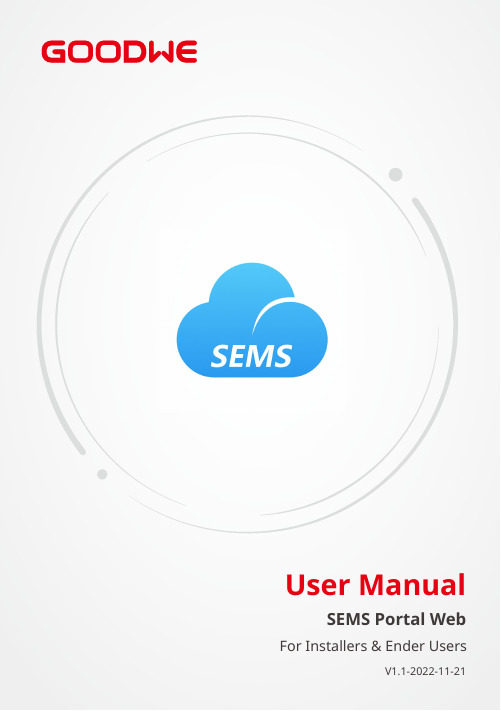
User ManualSEMS Portal WebV1.1-2022-11-21For Installers & Ender UsersCopyright StatementUser Manual V1.1-2022-11-21No part of this manual can be reproduced or transmitted to the public platform in any form or by any means without the prior written authorization of GoodWe.The information in this user manual is subject to change due to product updates or other reasons. This guide cannot replace the product labels or the safety precautions in the user manual unless otherwise specified. All descriptions in the manual are for guidance only.and other GOODWE trademarks are trademarks of GoodWe Technologies Co.,Ltd. All other trademarks or registered trademarks mentioned in this manual are owned by GoodWe Technologies Co.,Ltd.Copyright©GoodWe Technologies Co.,Ltd. 2022. All rights reserved.TrademarksNOTICECONTENT User Manual V1.1-2022-11-21CONTENT1 About This Manual 1 1.1 Target Audience (1)1.2 Symbol Definition (1)1.3 Updates (1)2 Web Introduction 2 2.1 Applicable Products (2)2.2 Web Login (2)2.3 Account Registration (3)2.3.1 Register an End User Account (3)2.3.2 Register an Organization Account (3)2.4 Menu Introduction (4)3 Plant Monitoring 6 3.1 Checking Plant Overview (6)3.2 Checking Plant Details (7)3.3 Checking Alarms (8)3.4 Checking Operation Reports (9)3.5 Checking Warranty Info (10)3.6 Checking Account (10)3.7 Checking Plant Ownership (10)4 Plant Management 11 4.1 Creating Plant (11)4.2 Managing Plant (12)4.3 Managing Device (13)4.4 Managing Organization (13)4.4.1 Add New Organization (13)4.4.2 Modify the Organization (14)4.4.3 Delete the Organization (14)4.5 Setting Message (15)4.5.1 Set Message Notifying Type (15)4.5.2 Set Message Sending Object (16)4.5.3 Check Messages (16)User Manual V1.1-2022-11-21CONTENT 4.6 Setting Dashboard (17)4.6.1 Set Basic Info about Dashboard (17)4.6.2 Set Logo in the System and Dashboard (18)4.6.3 Check Dashboard Info (18)4.7 Setting Income and Carbon Emission (19)4.8 Setting Date Format (19)5 FAQs 20 5.1 How to check the Privacy Info? (20)5.2 How to Use Demo? (20)5.3 How to Reset a Forgotten Password? (21)5.4 How to Modify Account? (21)User Manual V1.1-2022-11-2101 About This Manual1 About This Manual1.1 Target Audience1.2 Symbol Definition1.3 UpdatesThis manual applies to trained and knowledgeable technical professionals. The technical personnel has to be familiar with the product, local standards, and electric systems.The latest document contains all the updates made in earlier issues.V1.1 2022-11-21• Update the whole structure and contents of the manual.Different levels of warning messages in this manual are defined as follows:• This manual mainly introduces common operations via SEMS Portal web.• This manual is subject to update without notice. For more product details and latest documents, visit https:// .V1.0 2022-01-17• First Issue.02 Web IntroductionUser Manual V1.1-2022-11-212 Web IntroductionSEMS Portal is one monitoring platform for Power Plant. You can manage the organizations and users, add power plants, check the operating data and alarming information of the power plant via SEMS Portal.2.1 Applicable ProductsYou can use SEMS Portal to monitor and manage GoodWe related products, such as inverters, smart meters, data loggers, and so on.• Already obtained the account and password; • Operating system: Windows 7 or above versions;• Browser: Chrome 57 or above versions;•Resolution: 1920*1080 pixels.Preconditions Steps2.2 Web LoginStep 1 Type https:// in the browser address bar.Step 2 Set the language according to the actual demanding. Type the account & password, and enter into SEMS Portal Web.User Manual V1.1-2022-11-2102 Web Introduction2.3 Account RegistrationStep 1 Click Register on the login interface,and follow the instructions.Contact your distributor selling the GoodWe product to create an Administrator account for you.Create new accounts if you already have Administrator account of SEMS Portal.2.3.1 Register an End User Account2.3.2 Register an Organization AccountMethod 2Method 1Step 1 Follow below steps and click OK to finish the registration.NOTICEIf neither Method 1 nor Method 2 could help, contact GoodWe After-sales Service to obtain one account.123An organization account includes Administrator, Technician and Browser accounts.02 Web IntroductionUser Manual V1.1-2022-11-212.4 Menu IntroductionUser Manual V1.1-2022-11-2102 Web Introduction03 Plant MonitoringUser Manual V1.1-2022-11-213 Plant Monitoring3.1 Checking Plant OverviewNo.Description1The displaying items are the overall operating information of all power plants under the specific account, such as Status Overview, New Plants This Month, Generation & Income Today, and Total Generation & Income.2The displaying items are the operating information of one single power plant. Click the power plant name, and you can check the detailed information of this power plant, i.e. the name, location, power, capacity, Specific Yield, daily, monthly and total generating volume of the power plant.213.2 Checking Plant DetailsStep 2 Click the plant name on the list to check its details.Step 1 (optional) Type the organization code, plant name, inverter SN or the E-mail address of the owner to search and identify the specific power plant quickly when there are plenty of powerStep 1 Click Alarms tag.Step 2 (optional) Filter by Alarm type.Step 3 Click Details on the plant list to see more information.Step 4 (Optional): Click History Curve , and jumps to reports exporting interface to obtain more details.Detailed alarming info:Steps3.3 Checking Alarms2134Type the Location, organization code, plant name, inverter SN, the E-mail address of the owner or the Status to check the alarming information of the plant via SEMS Portal Web.Check and export the plant reports, to analyze and optimize the plant’s power generating and income.ParametersDescriptionHistorical Data Data SelectionSupport to check the working data of the inverter (the longest period is 7 natural days). Details depends on the actual demanding.My TemplateThe items set in Data Selection can be saved as the template and kept within My Template for next usage.Generation ReportsDaily ReportSupport to check the electricity prices during different times on SEC1000 and Homekit1000. Monthly ReportSupport to check daily operating data of several power plants during one month.Annual ReportSupport to check monthly operating data of several power plants during a er-defined ReportSupport to check daily operating data of multiple power plants within 31 days, i.e. from 2021.11.9 to 2021.12.8.Simulation ReportCompare the actual generating and predicting generating situations of the power plant, to simulate and form its annual report.StatisticsMonthly Support to check daily generating volume of the power plants during NOTICEType the power plant name, inverter SN, plant location or the organization name to search and identify the specific power plant quickly when checking the plant reports.3.4 Checking Operation ReportsSteps2133.5 Checking Warranty InfoCheck the device's warranty information via SEMS Portal.13423.6 Checking AccountCheck the account list of an organization via SEMS Portal.1323.7 Checking Plant OwnershipCheck the dealer this plant belongs to under via SEMS Portal.Step 1 Select Management > Organizations > PV Plant Ownership, and enter into the checking page.Step 2 Find the ownership of the plant.4 Plant Management4.1 Creating PlantStep 1 Follow the steps in the Picture below.Step 2 Read the instructions, input the requested data, and finish the creation. (* refers to the mandatory items)1324.2 Managing PlantStep 1 Select Management >Plants, and enter into the setting page.Step 2 Select the plant name under Plant Name and click on it.Step 3 Manage the plant, such as delete or create a plant, edit the plant information, and so on.4.3 Managing DeviceOperations such as add, replace, delete devices, or modify the device name. The device types are: inverters, data loggers, communication box, smart meters and so on.Step 1 Select Management > Devices and enter into the setting page.Step 2 Select the plant name under Plant and click on it.Step 3 Manage the devices within the plant including: add, replace, delete devices, or modify the device name.4.4 Managing Organization4.4.1 Add New OrganizationStep 1 Select Management > Organizations > Organization Info, and enter into the setting page.Step 2 Click , fill in the sub-organization information. Then click Submit.4.4.2 Modify the OrganizationStep 1 Select Management > Organizations > Organization Info.Step 2 Check the organization code, modify its personnels and E-mail address.4.4.3 Delete the OrganizationStep 1 Select Management > Organizations > Organization Info, and enter into the setting page.Step 2 Choose the sub-organization name and click . Then click Submit.4.5 Setting MessageYou can change the settings for the messages such as: Notification Preference, Message Type, and Alarm Message Setting For Owner.4.5.1 Set Message Notifying TypeStep 1 Select Settings > Message > My Message, and enter into the setting page.Step 2 Choose your preferences. Then click Save Changes.Step 1 Select Settings > Message > For Owner, and enter into the setting page.Step 2 Select the plant name, and choose whether to send the alarming message. Then click Save Changes.4.5.2 Set Message Sending Object4.5.3 Check MessagesSelect whether to send the alarming messages to the owner.Click to check after finish message setting.User Manual V1.1-2022-11-2104 Plant Management4.6 Setting DashboardStep 1 Select Settings > System Setting > Dashboard , and enter into the setting page.Step 2 Set the displaying info of the Dashboard, and click Save Changes .4.6.1 Set Basic Info about Dashboard04 Plant ManagementUser Manual V1.1-2022-11-214.6.3 Check Dashboard Info4.6.2 Set Logo in the System and DashboardYou can click Lobby Dashboard to check after finishing the Dashboard Info Setting.Examples of Dashboard:Step 1 Select Settings > System Setting > Logo , and enter into the setting page.Step 2 Set the Logo displayed on the monitoring system or Dashboard, then click Save Changes .User Manual V1.1-2022-11-2104 Plant ManagementStep 1 Select Settings > System Setting > System , and enter into the setting page.Step 2 Enter the preferred settings, and click Save Changes .4.7 Setting Income and Carbon EmissionStep 1 Select Settings > My Settings > Personal Settings , and enter into the setting page.Step 2 Set the format of date, and click Save Changes .4.8 Setting Date Format05 FAQsUser Manual V1.1-2022-11-215.1 How to check the Privacy Info?Step 1 Click GDPR Contact to find the contact information of different regions for help.5 FAQsStep 1 Click Demo . The Demo interface displays contents with Browser account, which is for reference only.5.2 How to Use Demo?User Manual V1.1-2022-11-2105 FAQs5.3 How to Reset a Forgotten Password?Step 1 Click Forgot password and enter into the setting page.Step 2 There are two authentication ways to find the password: one is by Email and the other is by Device SN.Step 1 Select Settings > My Settings > My Account and enter into the setting page.Step 2 Modify the registering Email or password based on your demanding, or add a secondary account.5.4 How to Modify Account?GoodWe Technologies Co., Ltd.No. 90 Zijin Rd., New District, Suzhou, 215011, China ******************GoodWe WebsiteLocal Contacts。

C-life服务手册目录1.用户安装使用流程 (5)2.注册 (5)3.激活设备 (6)4.登录 (7)5.重置密码 (8)6.一键导航 (9)7.我的爱车 (10)8.紧急救援 (11)9.维护保养 (12)10.会员礼品 (13)11.小秘书 (13)12.信息管理 (15)13.周边服务 (16)14.车辆管理 (17)15.电话预约 (17)16.个人资料 (18)17.系统设置 (19)18.公司信息 (20)19.关于 (21)20.注意事项 (21)1.用户安装使用流程Step 1: 下载C-life 安装包文件,安装到手机上。
Step 2: 打开软件先注册或者以游客身份登录。
Step 3: 在C-life软件中添加需要管理的车辆。
Step 4: 添加车辆成功后,您就可以体验C-life软件给您的便利啦!在注册车辆的时候请正确的填写车辆的品牌、车系、年份等信息,否则会影响车辆数据的检测;如果没有注册车辆则账号为游客身份,不能使用C-life全部功能2.注册输入账号、姓名、密码、本机号码s、验证码。
账号s用于接收验证码,验证码必须在5分钟内使用,否则过期无效。
注册成功后,输入4S店提供的设备激活码新增车辆,将设备和车辆进行绑定,等待工作人员审核激活。
3.激活设备进入车辆管理,添加车辆,输入激活码、车牌、品牌、车型、年份、里程数(当前车辆行驶里程数)这些数据。
提交成功后等待工作人员审核激活。
在后台未审核激活成功以前,所涉及到车辆数据相关功能暂时不能使用。
激活码:您所购买的C-BOX产品外包装盒上标识有对应激活码。
4.登录输入账号密码,登录成功后进入软件主页面。
5.重置密码输入账号、姓名、手机号。
账号、姓名用来验证信息正确性,如果正确会将重置后的密码发送到手机。
6.一键导航语音导航:点击语音话筒,说出您的目的地,C-life自动为您导航。
手动导航:不想说话想自己亲手输入,没问题,点击输入框即可。
Vi 1.0商业版
用户手册
天梦在线:
中国站长在线:
目录
一、产品功能介绍 (3)
1 产品介绍 (3)
2 产品特点 (3)
3 功能介绍 (3)
3.1基本信息设置 (3)
3.2 管理人员设置 (3)
3.3 网站公告管理 (3)
3.4 管理广告信息 (3)
3.5 管理广告分类 (3)
3.6 批量删除数据 (3)
3.7 友情链接管理 (3)
3.8 数据维护管理 (3)
二、操作使用说明 (4)
1管理员登陆 (4)
2基本信息设置 (4)
3 管理人员设置 (5)
4 网站公告管理 (5)
5 管理广告信息 (6)
6 管理广告分类 (7)
7 批量删除数据 (7)
8 友情链接管理 (7)
9 数据维护管理 (8)
三、系统说明 (9)
1 版权说明 (9)
2 商业版说明 (9)
四、特别说明 (9)
一、产品功能介绍
1 产品介绍
Vi 1.0商业版是中国站长在线()、天梦在线()出版的系列格子程序产品之一。
本系统是一套功能强大、高效、稳定、使用简单的格子广告网程序,全傻瓜式操作,具备完善的后台管理体系、有效的系统审核机制,只要会打字就会快速建立一个格子广告网站,在格子程序系统中属领先水平。
2 产品特点
Vi 1.0商业版采用了当前最先进的创新Ajax技术, 同等网络环境下, 页面响应时间最高减少90%,极大提高了系统运行速度。
用户可自行选择所需购买的格子位置,设置购买有效期限。
管理员自由设定网站基本信息;管理员信息管理;注册网站信息的修改、删除、统计管理等;注册分类信息管理;对注册网站的批量操作;网站广告信息管理;友情连接添加、删除以及生成连接文件;对数据库的备份、压缩、还原等高级操作;注册网站的修改、图片上传等功能。
3 功能介绍
3.1基本信息设置
管理员可以进行网站名称、URL等常规信息、注册限制等高级信息设置。
3.2 管理人员设置
可以对管理员名称、登陆密码进行设定。
3.3 网站公告管理
管理员可以添加、修改、删除网站公告信息,操作方面。
网站公告支持外部链接调用方式。
3.4 管理广告信息
对注册广告进行审核、修改、删除等操作。
3.5 管理广告分类
添加、修改、删除广告分类信息。
3.6 批量删除数据
可以按照设定条件批量删除注册广告等信息。
3.7 友情链接管理
添加、删除、审核、推荐友情链接网站,生成友情链接调用文件,并可以对链接分类进行管理。
3.8 数据维护管理
可以对全站数据进行系统备份、压缩、还原操作。
二、操作使用说明
1管理员登陆
系统默认管理员地址:http://您的网址/admin_login.asp,默认用户名:admin 默认密码:admin
登陆成功后,即进入系统管理首页。
管理首页有“官方升级公告专区”,本产品购买用户无需登陆程序官方网站即可及时获取程序最新公告信息。
2基本信息设置
按系统提示输入相关信息,点击“确认”,既可修改网站基本信息。
如下图所示:
3 管理人员设置
产品用户可以修改管理员名称、密码资料。
如果不修改密码,留空即可。
4 网站公告管理
点击“网站公告管理”,即可查看当前公告列表,如下图所示:
点击“增加公告”即可新增网站公告信息。
5 管理广告信息
管理员点击“管理广告信息”即可进入广告信息管理界面,如下图所示:
点击每条信息后的“面板”,可以对此条广告信息进行修改、删除、审核等操作,如下图所示:
6 管理广告分类
增加、删除、修改网站分类,如下图所示:
7 批量删除数据
可以按设定条件批量删除过期广告等信息。
8 友情链接管理
点击“添加友情链接”可以添加友情链接网站。
点击“管理友情链接”可以查看已有的链接网站,如下图所示:
点击每个网站后的“面板”,可以对此连接网站进行修改、删除、推荐、审核等操作,如下图所示:
9 数据维护管理
管理员可以对系统数据库进行备份、压缩、恢复等高级操作。
三、系统说明
1 版权说明
Vi 1.0商业版格子程序所属本站所有,任何单位或者个人未经过本人同意不得用于出售,其他版权请参考中国版权法!
凡违反本站规定者将停止升级等后续服务!
2 商业版说明
商业用版联系QQ:123751959
官方网站:
中国站长在线:
联系E-mail:skymengs@
商业用版将提供终生免费升级和全方位技术支持!
其他升级请等待下期更新留言!
四、特别说明
1、购买程序后请及时修改数据库所在目录data文件夹名、修改数据库名称freead8.mdb,以及相关文件:conn.asp、links/conn.asp内的数据库、数据库所在文件夹名称。
2、未经版权人授权,不允许出租、出借、出售、反编译和私自拆装本系统。